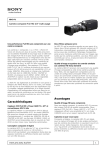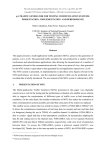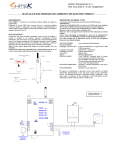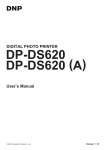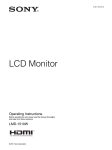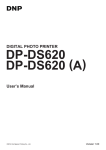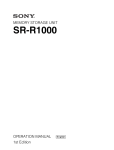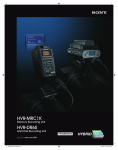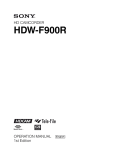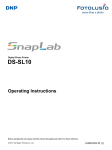Download HD Camera Control Unit
Transcript
4-140-419-01 (1) HD Camera Control Unit Operating Instructions Before operating the unit, please read this manual thoroughly and retain it for future reference. HXCU-100 © 2009 Sony Corporation For the HXCU-100 WARNING To reduce the risk of fire or electric shock, do not expose this apparatus to rain or moisture. To avoid electrical shock, do not open the cabinet. Refer servicing to qualified personnel only. THIS APPARATUS MUST BE EARTHED. This symbol is intended to alert the user to the presence of important operating and maintenance (servicing) instructions in the literature accompanying the appliance. WARNING: THIS WARNING IS APPLICABLE FOR USA ONLY. This equipment has been tested and found to comply with the limits for a Class A digital device, pursuant to Part 15 of the FCC Rules. These limits are designed to provide reasonable protection against harmful interference when the equipment is operated in a commercial environment. This equipment generates, uses, and can radiate radio frequency energy and, if not installed and used in accordance with the instruction manual, may cause harmful interference to radio communications. Operation of this equipment in a residential area is likely to cause harmful interference in which case the user will be required to correct the interference at his own expense. You are cautioned that any changes or modifications not expressly approved in this manual could void your authority to operate this equipment. All interface cables used to connect peripherals must be shielded in order to comply with the limits for a digital device pursuant to Subpart B of Part 15 of FCC Rules. For the customers in Europe Plug Cap Parallel blade with ground pin (NEMA 5-15P Configuration) Cord Type SJT, three 16 or 18 AWG wires Length Minimum 1.5 m (4 ft. 11in.), Less than 2.5 m (8 ft. 3 in.) Rating Minimum 10A, 125V This product with the CE marking complies with both the EMC Directive and the Low Voltage Directive issued by the Commission of the European Community. Compliance with these directives implies conformity to the following European standards: • EN60950-1:Product Safety • EN55103-1: Electromagnetic Interference (Emission) • EN55103-2: Electromagnetic Susceptibility (Immunity) This product is intended for use in the following Electromagnetic Environment: E4 (controlled EMC environment, ex. TV studio). Using this unit at a voltage other than 120V may require the use of a different line cord or attachment plug, or both. To reduce the risk of fire or electric shock, refer servicing to qualified service personnel. For the customers in Europe, Australia and New Zealand If used in USA, use the UL LISTED power cord specified below. DO NOT USE ANY OTHER POWER CORD. WARNING: THIS WARNING IS APPLICABLE FOR OTHER COUNTRIES. 1. Use the approved Power Cord (3-core mains lead)/ Appliance Connector/Plug with earthing-contacts that conforms to the safety regulations of each country if applicable. 2. Use the Power Cord (3-core mains lead)/Appliance Connector/Plug conforming to the proper ratings (Voltage, Ampere). If you have questions on the use of the above Power Cord/ Appliance Connector/Plug, please consult a qualified service personnel. For kundene i Norge Dette utstyret kan kobles til et IT-strømfordelingssystem. 2 For the customers in the U.S.A. WARNING This is a Class A product. In a domestic environment, this product may cause radio interference in which case the user may be required to take adequate measures. For the customers in Europe The manufacturer of this product is Sony Corporation, 1-7-1 Konan, Minato-ku, Tokyo, Japan. The Authorized Representative for EMC and product safety is Sony Deutschland GmbH, Hedelfinger Strasse 61, 70327 Stuttgart, Germany. For any service or guarantee matters please refer to the addresses given in separate service or guarantee documents. This apparatus shall not be used in a residential area. For the State of California, USA only For the HKCU-FP1 Perchlorate Material - special handling may apply, See www.dtsc.ca.gov/hazardouswaste/perchlorate Perchlorate Material : Lithium battery contains perchlorate. For the customers in Europe For the customers in Taiwan only This product with the CE marking complies with the EMC Directive issued by the Commission of the European Community. Compliance with this directive implies conformity to the following European standards: • EN55103-1: Electromagnetic Interference (Emission) • EN55103-2: Electromagnetic Susceptibility (Immunity) This product is intended for use in the following Electromagnetic Environment: E4 (controlled EMC environment, ex. TV studio). For the customers in Europe, Australia and New Zealand WARNING This is a Class A product. In a domestic environment, this product may cause radio interference in which case the user may be required to take adequate measures. For the customers in Europe The manufacturer of this product is Sony Corporation, 1-7-1 Konan, Minato-ku, Tokyo, Japan. The Authorized Representative for EMC and product safety is Sony Deutschland GmbH, Hedelfinger Strasse 61, 70327 Stuttgart, Germany. This apparatus shall not be used in a residential area. 3 Table of Contents Overview .................................................................... 5 Features .......................................................................... 5 System Configuration Example ...................................... 6 Locations and Functions of Parts ........................... 7 Front Panel ..................................................................... 7 Rear Panel ...................................................................... 8 HKCU-FP1 CCU Control Panel (Optional) ................... 10 Status Display ......................................................... 12 Displaying the Status Screen ........................................ 12 Status Display Screen .................................................. 12 Setup Menu.............................................................. 15 Changing Menu Item Settings ...................................... 15 Menu List ...................................................................... 17 Appendix.................................................................. 26 Notes on Use ................................................................ 26 Digital Triax Transmission ............................................ 26 Error Messages ............................................................ 26 Return Signal Combinations ......................................... 26 License Declarations .................................................... 27 Specifications ................................................................ 27 4 Table of Contents External sync signals Overview The CCU can be locked to an external sync signal. Either an HD tri-level sync signal or an SD sync (black burst) signal can be used as the sync signal. The HXCU-100 Camera Control Unit connects to a Sony HXC-100 HD color camera. It performs signal processing, provides an interface for external equipment, and supplies power to the camera. The CCU features a down converter which converts HD1) signals from a camera to SD2) signals, and a simplified return video up converter which converts SD signals to HD signals. It is compatible with both HD camera system and SD camera system formats, making it flexible to use. Digital triax transmission 1) HD (High Definition) signal: Name for 1125/750-line HDTV signals 2) SD (Standard Definition) signal: Name for NTSC/PAL, 525/625 component, and 525/625 composite signals HD signals from the camera can be converted to highresolution SD component SDI output signals using the wideband down converter. The output signal aspect ratio can be set to 4:3 edge crop, 16:9 squeeze, or letterbox. The down converted SD signal has independent image enhancement, gamma, and matrix functions that can be controlled externally. The CCU can be combined with an RCP-700/900 Remote Control Panel (optional) to form a camera control system. The CCU also supports an HKCU-FP1 CCU Control Panel (optional) which can be mounted on the front of the CCU to form a simple remote control system. The CCU and camera are connected using the industrystandard double-shielded triaxial camera cable (commonly referred to as triax). The camera and CCU are equipped with the latest Sony-developed digital transmission technology which can transmit high-resolution pictures between the camera and CCU, regardless of the cable length. Built-in down converter Built-in simplified up converter Features SD signal return video is displayed in the HD viewfinder using a simple up converter. The return video aspect ratio can be set to 4:3 edge crop, 16:9 squeeze, or letterbox. Multi-system input/output interface Electric shock prevention The HXCU-100 is equipped with the following input and output signal connectors as standard equipment. A safety function cuts the high-voltage supply from the CCU if the connection to the camera becomes unsafe. When power is applied, low-voltage power is first supplied to the camera. After the connected camera is correctly identified using tone signal detection, the regular DC180 V high-voltage power is supplied to the camera. Power is not supplied to cameras not connected via the triax cable. Alarm indicators are also fitted to indicate cable open-circuit and short-circuit conditions. Video outputs • SDI (main), 2-system (HD/SD selectable, embedded digital audio) • SDI (monitor), 2-system (HD/SD selectable, embedded digital audio, superimposed character and marker display) • Analog composite (VBS 2-system, PIX 1-system, WF 1-system) • Analog component, 1-system (HD Y/Pb/Pr, HD R/G/B, SD Y/R-Y/B-Y, SD R/G/B 4-format selectable) • Sync, 1-system (HD/SD selectable) Video inputs • • • • Reference input (HD/SD selectable) SDI return input, 2-system (HD/SD selectable) VBS return input, 2-system VBS teleprompter input, 1-system Wide range of audio functions The CCU is fitted with two-channel microphone output, video signals with embedded audio, and PGM (program) audio input/output connectors. It also features an intercom system with two independent channels, and supports four-wire and RTS/Clear-Com intercom systems. For information on support for RTS/Clear-Com systems, contact a Sony service or sales representative. Audio input/outputs Microphone volume control • Microphone (analog) output, 2-system (XLR-3-pin) • Intercom input/output, 2-system (D-sub 25-pin) • PGM (program audio) input, 2-system (D-sub 25-pin) The camera’s microphone volume can be controlled via the MIC REMOTE connector. Other input/outputs • • • • • • • Tally (R/G) Microphone remote (D-sub 15-pin) WF (waveform monitor) remote output (D-sub 15-pin) WF (waveform monitor) mode output (4-pin) Trunk (D-sub 9-pin) REMOTE (8-pin) LAN (RJ-45, 8-pin) Character monitor signal output The self-diagnosis status screens and setup menu can be output as a text character display on the video output signal. See “Video outputs” on page 5. Rack mountable The CCU can be installed in a standard EIA 19-inch rack. The height of the unit is 1.5U. Overview 5 HKCU-FP1 CCU Control Panel (optional) The HKCU-FP1 is a control panel that can be mounted in place of the standard front panel on the CCU. Operating switches and knobs are used to adjust the basic CCU functions. The control panel is connected to the CCU using only 5 screws and an internal wiring harness for easy installation and removal. System Configuration Example HDVF-550/C730W/C950W Viewfinder Picture Monitor Microphone Waveform Monitor HDVF-200/C35W Viewfinder VF attachment shoe a) CAC-12 Microphone Holder BNC Return video input Intercom headset HXC-100 HD Color Camera Video router Sync input Zoom Lens (for ENG/EFP) Triax cable BNC Prompter video input Video output HD-SDI/SD-SDI/VBS b) to router/switcher “Memory Stick” Power supply for a script light DC 12 V (Max. 0.5 A) VCT-U14 Tripod Adaptor Tripod for portable camera HXCU-100 Camera Control Unit AC power CCA-5 cable (attached to the front) CAC-6 Return Video Selector HKCU-FP1 Front Control Panel RCP-700/900-series Remote Control Panel a) Supplied with the HDVF-550/C730W/C950W, Part No.: A-7612-405-E b) 600 m maximum and 50 m minimum when using Fujikura 8.5-mm dia. cables For information of other cables, see “Triax transmission distances” on page 26. 6 Overview Locations and Functions of Parts Front Panel ab ef c d g a Tally light Turns on red to indicate a red tally signal is being received (such as when the picture from the camera connected to the CCU is being used). When the CALL button on the camera, the MSU-900 series Master Setup Unit, or the RCP-700/900 series Remote Control Panel is pressed, the light turns off if lit or turns on if not lit. Turns on green to indicate a green tally signal is being received. A number plate supplied with the CCU can be attached here (see the following figure). c INTERCOM audio input/output and control block INTERCOM (intercom adjustment) knob MIC/PGM (microphone/program) switch INTERCOM (intercom select) switch INTERCOM connector b CABLE ALARM indicators OPEN: Turns on when a camera is not connected (open circuit) to the CAMERA connector on the rear panel via a triax cable. While on, the CCU does not supply any power to the camera. It flashes when there is a problem with the transmission between the camera and the CCU. Note It may also turn on when using the camera with an external DC supply. SHORT: Turns on when there is an overcurrent condition (short circuit) on the triax cable. While on, the CCU does not supply any power to the camera. • INTERCOM (intercom adjustment) knob Adjusts the headset audio level. • MIC/PGM (microphone/program) switch ON: Turns the headset microphone on. OFF: Turns the headset microphone off. PGM: Selects program audio output. In this mode, the INTERCOM knob adjusts the headset program audio level. • INTERCOM (intercom select) switch Selects the intercom signal input/output connection source for the INTERCOM connector on the rear panel. PROD: Connects the producer line. PRIV: Disconnects both the producer line and engineer line, allowing private communication between CCU and camera only. ENG: Connects the engineer line. • INTERCOM connector (XLR 5-pin) Intercom headset connection. Locations and Functions of Parts 7 d MENU control block e POWER switch Switches the power for the entire system on and off, including the CCU, camera, and the RCP-700/900 series Remote Control Panel connected to the REMOTE connector on the rear panel. Pressing the “?” side turns the camera system on, and pressing the “a” side turns it off. DISP/MENU (display/menu) lever and indicator CANCEL/ENTER lever f POWER indicator CAM: Turns on when power is supplied to the camera. MAIN: Turns on when the CCU power supply is turned on. It flashes when there is a problem with the fan. CONTROL knob • DISP/MENU (display/menu) lever and indicator Selects the status display or setup menu display. In setup menu mode, the indicator turns on. • CANCEL/ENTER lever In setup menu mode, used to cancel and enter settings. • CONTROL knob (rotary encoder) In status screen mode, used to change the displayed page. In setup menu mode, used to move the cursor on a page and to change menu settings. Pressing the CONTROL knob performs the same function as setting the CANCEL/ENTER lever to the ENTER position. g NETWORK indicator Displays the network system connection status. On: Indicates that external control equipment (MSU-900 series Master Setup Unit, RCP-900 series Remote Control Panel, or other device) is connected. Flashing: Indicates a connection problem with the external control equipment (MSU-900 series Master Setup Unit, RCP-900 series Remote Control Panel, or other device). Off: Indicates that a LAN cable is not connected or that the network system connection parameters have not been set. See “Network diagnostics” on page 13 and “NETWORK SETTINGS menu” on page 25. Rear Panel a l m b c d e fgh n o p qr a SDI OUTPUT 1 to 4 connectors (BNC type) Outputs the camera signals in HD SDI or SD SDI signal format. The SDI OUTPUT 3 and SDI OUTPUT 4 connectors can also output signals with superimposed character or marker display. b VBS OUTPUT 1, 2 (composite video signal 1, 2) connectors (BNC type) Outputs (2-system) the camera signals in composite signal format. c LAN jack (RJ-45, 8-pin) Connects to a LAN hub (10BASE-T/100BASE-TX), when using a network connection, via a LAN cable (shielded type, category 5 or higher). CAUTION • For safety, do not connect the connector for peripheral device wiring that might have excessive voltage to this port. Follow the instructions for this port. • When you connect the LAN cable of the unit to peripheral device, use a shielded-type cable to prevent malfunction due to radiation noise. 8 Locations and Functions of Parts i j k s d PROMPTER (teleprompter input) connectors (BNC type) Inputs the VBS signal for the teleprompter. The input signal is output from the other connector as-is (loop-through output). If the loop-through output is not used, connect it to a 75 Ω terminator. e PIX (picture monitor output) connector (BNC type) Outputs a video signal for a picture monitor. It can also output a signal with superimposed character display. f WF (waveform monitor output) connector (BNC type) Outputs a video signal for a waveform monitor. g SYNC (sync signal output) connector Outputs a sync signal for connection to the sync signal input connector of a waveform monitor or picture monitor. h REMOTE connector (8-pin) Transmits and receives control signals from a MSU-900 series Master Setup Unit or RCP-700/900 series Remote Control Panel via a CCA-5 cable (optional). It also supplies power when connected to an RCP-700/900 series Remote Control Panel. i MIC OUT1, MIC OUT2 (microphone output 1, 2) connectors (XLR 3-pin) Outputs the camera microphone signals. j CAMERA connector (triax connector) Connects to the camera via a triax cable. The camera sends all video and audio signals to the CCU, and the CCU sends control signals, return video and audio signals, as well as power, to the camera over a single triax cable. s WF MODE (waveform monitor mode output) connector (4-pin) Connects to a waveform monitor and is used when monitoring each of the 3 R/G/B waveforms simultaneously in sequential mode. When the SEQ button on the MSU-900 series Master Setup Unit or RCP-700/900 series Remote Control Panel is pressed, the video signal output from the WF connector changes to a sequence signal. k AC supply input connector Connects to the AC supply via the specified power cord (optional). A plug holder (optional) can be used to secure the power cord to the CCU. l REFERENCE (reference input) connectors (BNC type) Inputs an HD tri-level reference sync signal or SD reference sync signal (black burst signal) on either of the two connectors. The input signal is output from the other connector as-is (loopthrough output). If the loop-through output is not used, connect it to a 75 Ω terminator. m INTERCOM/TALLY/PGM (intercom/tally/program audio) connector (D-sub 25-pin) Transmits and receives the various intercom, tally, and program audio signals. It connects to the intercom/tally/ program audio connector of the intercom system. n RETURN INPUT (return video input) connector block • SDI 1/3, 2/4 (SDI return video 1/3, 2/4 input) connectors (BNC type) • VBS 1/3, 2/4 (VBS return video 1/3, 2/4 input) connectors (BNC type) Inputs the HD SDI return video signals and SD SDI return video signals (2-system), and the VBS return video signals (2-system). For information on the return video signal combinations, see “Return Signal Combinations” on page 26. o MIC REMOTE (microphone remote) connector (D-sub 15-pin) Connects to an external control device, such as an audio mixer, which can select the camera microphone gain to one of five values (20/30/40/50/60 dB) in response to the audio conditions when shooting. This connector can also output a red tally signal and green tally signal. p WF REMOTE (waveform monitor remote) connector (D-sub 15-pin) Outputs signals for a waveform monitor when controlling the waveform monitor display remotely from the MSU-900 series Master Setup Unit or RCP-700/900 series Remote Control Panel. It connects to a recall-type waveform monitor. For connection details, refer to the waveform monitor manual. q Pr/R/R-Y, Y/G/Y, Pb/B/B-Y (component signals) connectors (BNC type) Outputs the HD component signals, SD component signals, HD RGB signals, or SD RGB signals from the corresponding connectors. r TRUNK connector (D-sub 9-pin, RS-422A standard) Connects to an external device to provide a communication path via the CCU between that device and another external device connected to the REMOTE connector on the camera. Locations and Functions of Parts 9 HKCU-FP1 CCU Control Panel (Optional) The switches and knobs not described below are identical to those on the front panel. See “Front Panel” on page 7. a b cd hi a PANEL ACTIVE button Activates the optional HKCU-FP1 CCU Control Panel to control the camera connected to the CCU (panel active state). When the button is lit, the IRIS/MB ACTIVE indicator also turns on simultaneously. When the button is not lit, the optional panel is deactivated (lock state) to prevent inadvertent operation. b SW1, SW2 (assignable switch 1, 2) buttons Controls the function assigned to each button on the <FRONT PANEL 1> page in the CCU CONFIGURATION menu. The button light turns on/off as the assigned function is switched on/off. See “ASSIGNABLE/CUSTOM” on <FRONT PANEL 1> on page 23. e j k f l g Optional panel controls m • UP/DOWN lever When the ECS button is lit: Adjusts the clear scan frequency. UP increases the frequency, and DOWN decreases the frequency. When the ON button is lit: Adjusts the shutter speed. UP increases the shutter speed, and DOWN decreases the shutter speed. Holding the lever UP or DOWN advances the setting in that direction. f MASTER GAIN controls Controls the video output signal gain in response to the lighting of the subject. Display UP/DOWN lever c BARS (color bars) button Switches on the color bar signal output to the monitor connected to the CCU (button light turns on). Pressing the button again restores the previous signal output. d STANDARD button Stores the current camera settings as the reference file data values in the camera (button light turns on for a few seconds). While the button is lit, pressing the button again cancels the operation and restores the previous data values. e SHUTTER controls Controls the shutter settings. ON button ECS (extended clear scan) button Display UP/DOWN lever • ON button Switches the normal shutter function on/off (button light turns on/off). • ECS (extended clear scan) button Switches the extended clear scan function on/off (button light turns on/off). • Display When the ECS button is lit: Displays the clear scan frequency. When the ON button is lit: Displays the shutter speed. 10 Locations and Functions of Parts • Display Displays the video output signal gain setting (dB units). • UP/DOWN lever Adjusts the video output signal gain setting (dB units). UP increases the gain, and DOWN decreases the gain. Holding the lever UP or DOWN advances the setting in that direction. g ALARM indicator Lights up red to indicate an error in the CCU or camera system. h CALL button Sends a call signal to the camera connected to the CCU and any external controller (such as the MSU-900 series Master Setup Unit or RCP-700/900 series Remote Control Panel). The CALL button is commonly used to raise the camera operator or external control equipment operators on the intercom. i CUSTOM (custom volume) knob Controls the function assigned to the knob on the <FRONT PANEL 1> page in the CCU CONFIGURATION menu. Turning the knob adjusts the assigned function. See “VOLUME” on <FRONT PANEL 1> on page 24 and “CUSTOM” on <FRONT PANEL 2> on page 24. j White balance adjustment controls ATW (auto tracing white balance) button WHITE (white balance manual adjustment) knobs m IRIS/MASTER BLACK adjustment controls MASTER BLACK (master black adjustment) knob EXT (lens extender) indicator AUTO (auto iris) button IRIS/MB ACTIVE (iris/master black active) indicator • ATW (auto tracing white balance) button Switches the white balance auto adjustment function on/off (button light turns on/off). The white balance is automatically adjusted in response to the lighting conditions. • WHITE (white balance manual adjustment) knobs Adjusts the white balance manually. The left knob adjusts the R coefficient, and the right knob adjusts the B coefficient. The adjustment can be set to relative or absolute value mode on the <FRONT PANEL 1> page in the CCU CONFIGURATION menu. The default value is relative value mode. See “R/B WHITE” on <FRONT PANEL 1> on page 24 and “R/B WHITE” on <FRONT PANEL 2> on page 24. Note When the ATW button is lit, the WHITE knobs are deactivated. k AUTO WHITE/BLACK (white balance/black balance auto adjustment) lever Initiates the white balance or black balance auto adjustment function. WHITE automatically adjusts the white balance, and BLACK automatically adjusts the black balance. Notes • When the WHITE knobs are set to absolute value mode, the white balance cannot be automatically adjusted using the AUTO WHITE/BLACK lever. • When the BLACK/FLARE indicator is not lit and the BLACK/FLARE knobs are set to absolute value mode, the black balance cannot be automatically adjusted using the AUTO WHITE/BLACK lever. l BLACK/FLARE (black balance/flare balance manual adjustment) knobs and indicator Adjusts the black balance and flare balance manually. When the indicator is not lit, the knobs adjust the black balance. When the indicator is lit, the knobs adjust the flare balance. The left knob adjusts the R coefficient, and the right knob adjusts the B coefficient. The indicator operating mode (on/off function) can be set on the <FRONT PANEL 1> page in the CCU CONFIGURATION menu. The adjustment can be set to black balance or flare balance adjustment in relative or absolute value mode on the <FRONT PANEL 1> page in the CCU CONFIGURATION menu. The default value is black balance adjustment in relative value mode. IRIS (iris adjustment) knob • MASTER BLACK (master black adjustment) knob Adjusts the master black manually. The adjustment can be set to relative or absolute value mode on the <FRONT PANEL 1> page in the CCU CONFIGURATION menu. The default value is relative value mode. See “M BLACK” on <FRONT PANEL 1> on page 24 and “M BLACK” on <FRONT PANEL 2> on page 24. • EXT (lens extender) indicator Turns on to indicate that the lens extender is in-use on the camera. • AUTO (auto iris) button Switches the lens auto iris adjustment function on/off (button light turns on/off). The iris is automatically adjusted in response to the input light level. When the button is not lit, the iris is adjusted manually. • IRIS/MB ACTIVE (iris/master black active) indicator Indicates, when lit, that the iris and master black controls are active (in panel active state set by the PANEL ACTIVE button). When the indicator is lit, the iris and master black can be adjusted from the CCU. • IRIS (iris adjustment) knob When the AUTO button is not lit: Adjusts the lens iris manually. When the AUTO button is lit: Finely adjusts the auto adjusted iris value. The adjustment can be set to relative or absolute value mode on the <FRONT PANEL 1> page in the CCU CONFIGURATION menu. The default value is relative value mode. See “IRIS” on <FRONT PANEL 1> on page 24 and “IRIS” on <FRONT PANEL 2> on page 24. See “R/B BLACK” on <FRONT PANEL 1> on page 24 and “R/B BLACK” on <FRONT PANEL 2> on page 24. Locations and Functions of Parts 11 Camera settings Status Display The CCU system status can be monitored using a picture monitor connected to the PIX output. Page 1 a b c 6dB 1/2000 OFF d For information on monitoring and changing settings, see “Setup Menu” on page 15. Displaying the Status Screen The status screen is controlled using the knob and levers in the MENU control block on the front panel. DISP/MENU lever and indicator ND:1 F:4.7 EX e f g a Master gain value Video output signal gain (dB units) b Shutter speed/Clear scan frequency Shutter speed value. When ECS is on, the clear scan frequency is displayed. CONTROL knob To display the status screen Set the DISP/MENU lever to the DISP position. The most recently viewed status screen page is displayed (when first powered on, the camera settings page is displayed). Turning the CONTROL knob changes the displayed page. To exit the status screen display In status screen display mode, set the DISP/MENU lever to the DISP position. Status Display Screen The following information is displayed on the status display screen. • Camera settings • System status • CCU hardware diagnostics • Camera system diagnostics • Network diagnostics • CCU SY board diagnostics • CCU DPR board diagnostics • Front panel diagnostics (displayed only when the HKCU-FP1 CCU Control Panel is fitted) • Camera hardware diagnostics • ROM version information for major components c Shutter/ECS Shutter/ECS on/off indicator d Camera auto control information area Top: Displays the Auto Setup category and execution status Bottom: Displays the execution item e ND filter Current ND filter selection f F-stop value Lens f-stop value (iris value) g EX (lens extender) Lens extender indicator Notes • Items that are turned off using the <DISPLAY> page settings of the CCU CONFIGURATION menu are not displayed. • A “-” mark is displayed for each item when a camera is not connected. Page 2 6dB 1/2000 White R: 0 G: 0 B: 0 BLK γ : 0 DTL : 0 ND:1 F:4.7 EX OFF Black R: 0 G: 0 B: 0 M: 0 Flare R: 0 G: 0 B: 0 White: White balance R/G/B value Black: Black balance R/G/B/Master value BLK γ: Black gamma value Flare: Flare balance R/G/B value DTL: Detail level Note The items along the bottom edge are common to both pages 1 and 2. 12 Status Display System status * S y s t e m S t a tus* 1/12 HXC-100 1080/59.94I R e f e r e n c e : F ree Lock S D I - 1 / 2 : 1 080/59.94I S D I - 3 / 4 : 5 25/59.94I C o m p o n e n t : S D YCD R e t u r n 1 : 1 080/59.94I R e t u r n 2 : 5 25/59.94I R e t u r n 3 : N TSC R e t u r n 4 : N TSC TRIAX Step: Triax cable compensation step (internal circuit step display) Fan Power: CCU power supply fan status Timer: Elapsed time since power-on CCU Power: CCU power supply type and status SerialNo: CCU serial number Page 2 *System Diag 2/3* CAMERA The camera model name and signal format are displayed at the top of the page (a “-” mark is displayed instead when a camera is not connected). Reference: Reference signal format and lock status SDI-1/2: SDI OUTPUT 1/2 connector output format setting SDI-3/4: SDI OUTPUT 3/4 connector output format setting Component: Component signal connector output format setting Return1: Return 1 return signal format setting Return2: Return 2 return signal format setting Return3: Return 3 return signal format setting Return4: Return 4 return signal format setting CCU hardware diagnostics *Diagnosis* 2/12 REMOTE Cable Data Power Tone Cable Data Power Connect OK OK Detect Connect OK OK CAMERA Cable: Camera cable connection status CAMERA Data: Camera data transmission status CAMERA Power: Camera power supply status CAMERA Tone: Camera identification tone detection status REMOTE Cable: Remote device cable connection status REMOTE Data: Remote device data transmission status REMOTE Power: Remote device power supply status Page 3 *System Diag 3/3* DPR :OK SDI :OK SY :OK VIF :OK F r o n t P a n el : OK The camera Auto Setup category, and the corresponding setup item and status are displayed at the top of the page. DPR: DPR board status SDI: SDI board status SY: SY board status VIF: VIF board status Front Panel: HKCU-FP1 CCU Control Panel status (displayed only when the HKCU-FP1 CCU Control Panel is fitted) 4/12 5/12 Intercom CCU Private CAMERA CH1 ENG MIC OFF CH2 ENG MIC OFF CAM MIC Gain Local CH1 60dB CH2 60dB Intercom CCU: CCU intercom selection Intercom CAMERA CH1: Camera intercom channel 1 selection and microphone status Intercom CAMERA CH2: Camera intercom channel 2 selection and microphone status CAM MIC Gain: Camera microphone circuit control selection CAM MIC CH1: Camera microphone channel 1 amplifier gain CAM MIC CH2: Camera microphone channel 2 amplifier gain Camera system diagnostics Network diagnostics Page 1 * S y s t e m D i a g 1/3* TRIAX Type Cable Comp. Step 3/12 Digital Connect Auto 4 Page 1 *Network Diag 1/3* 6/12 Fan Power OK Timer 9 6H C C U P o w e r A C OK MacAddress:000000-000000 Auto Negotiation: ON Auto MDI/MDIX : ON Connection Speed:100M Duplex Mode :HALF MDI/MDIX :MDIX SerialNo Link Status 100001 TRIAX Type: Triax transmission mode TRIAX Cable: CCU triax cable connection status TRIAX Comp.: Triax cable compensation mode selection :OK MacAddress: MAC address stored in CCU EEPROM Auto Negotiation: Auto negotiation setting Auto MDI/MDIX: Auto-MDIX setting Status Display 13 Connection Speed: Connection speed setting Duplex Mode: Communication method setting MDI/MDIX: Communications port wiring configuration selection Link Status: Network connection status Page 2 *N e t w o r k D i a g 2/3* 7/12 CN S M o d e : BRIGDE CC U N o . :1 CNS Mode: REMOTE and LAN connectors mode setting CCU No.: CCU number setting Page 3 *N e t w o r k D i a g 3/3* IP A d d r e s s 0 . 0 . 0. Su b n e t M a s k 0 . 0 . 0. De f a u l t G a t e w a y 0 . 0 . 0. 8/12 CCU DPR board diagnostics *DPR Diag* 10/12 HD CB :BAR 16:9(100%) SD CB :SMPTE SEQ ON:NPN PLD Status:OK DE-MUX:1.00 ANALOG:1.00 POST :1.00 MAP :1.00 IIC :OK DPR PWR:OK SDI PWR:OK HD CB: HD color bar setting SD CB: SD color bar setting SEQ ON: SEQ ON polarity PLD Status: PLD status PLD DE-MUX: DEMUX-PLD version PLD ANALOG: ANALOG-PLD version PLD POST: POST-PLD version PLD MAP: MAP-PLD version IIC: IIC bus control status DPR PWR: DPR board power supply status SDI PWR: SDI board power supply status Front panel diagnostics 0 This screen is displayed only when the HKCU-FP1 CCU Control Panel is fitted. 0 *Front Panel Diag* 11/13 0 IP Address: CCU IP address setting Subnet Mask: CCU subnet mask setting Default Gateway: CCU default gateway setting Assignable/Custom SW1 :CAM POWER SW2 :5600K VOLUME :SD DTL Level SW Bright:Low IIC :OK CCU SY board diagnostics *S Y D i a g * 9/12 Re f e r e n c e : H D HD - S D D e l a y : L i ne(90H) PL D S t a t u s : O K SY : 1 . 00 R E T : 1 . 00 SY PWR:OK Assignable/Custom SW1: Function assigned to the SW1 button Assignable/Custom SW2: Function assigned to the SW2 button Assignable/Custom VOLUME: Function assigned to the CUSTOM knob SW Bright: Button lights LED brightness setting IIC: IIC bus control status V I F PWR:OK Reference: Reference signal setting HD-SD Delay: HD to SD delay setting PLD Status: PLD status PLD SY: SY-PLD version PLD RET: RET-PLD version SY PWR: SY board power supply status VIF PWR: VIF board power supply status Camera hardware diagnostics *CAMERA Diag* 11/12 ALL BOARD OK Displays the camera hardware status. 14 Status Display ROM Version Information * R O M V e r s i o n* 12/12 C A M E R A H X C - 100 1.00 09.01.01 CCU H X C U -100 1.00 09.01.01 R E M O T E R C P - 920 1.20 09.01.01 Setup Menu The CCU system and peripheral settings can be modified using a picture monitor connected to the PIX output. Changing Menu Item Settings CAMERA: Camera model name and ROM version CCU: CCU model name and ROM version REMOTE: REMOTE connector device model name and ROM version The menu screen is controlled using the knob and levers in the MENU control block on the front panel. Setting the CANCEL/ENTER lever to the ENTER position and pressing the CONTROL knob perform the same function. DISP/MENU lever and indicator CANCEL/ENTER lever CONTROL knob To display a menu page Set the DISP/MENU lever to the MENU position. When first powered on, the CCU MENU page is displayed. To display the CCU MENU page In menu display mode, turn the CONTROL knob to move the , arrow to TOP in the upper right corner of the menu page, then press the CONTROL knob. The CCU MENU showing the menu configuration is displayed. ** CCU MENU ** cSYSTEM OPERATION CCU CONFIGURATION NETWORK SETTINGS Menu name Description SYSTEM OPERATION Input/output signal format and system-related settings CCU CONFIGURATION CCU configuration settings NETWORK SETTINGS Network-related settings To select an item in the CCU MENU Turn the CONTROL knob to move the , arrow up/down to the desired menu item, then press the CONTROL knob. The most recently viewed page in the selected menu is displayed. Setup Menu 15 To change the displayed page To enter a character string 1 Some menu items require a character string input. Moving the , arrow to an item with a character string input and pressing the CONTROL knob displays a rectangular cursor and a list of selectable characters. Turning the CONTROL knob moves the cursor between characters. The following menu item has character strings: • CCU CONFIGURATION menu → <BAR CHARACTER> page → BAR CHARACTER Turn the CONTROL knob to move the , arrow to the page number, then press the CONTROL knob. The , arrow changes to a flashing ? question mark. Flashing < O U T P U T S E L ECT> ?S01 TOP O U T P U T : * C A MERA BAR T E ST1 T E ST2 PIX:*ENC R&B WF :*ENC R&B 2 R G B G&B R&B RGB R G B SEQ G&B R&B RGB 1 2 Turn the CONTROL knob to change the displayed page to the desired page, then press the CONTROL knob. The ? question mark changes back to the , arrow. Items on the page can now be selected and changed. To change a menu item setting If a ? question mark is displayed beside the page number, press the CONTROL knob to restore the , arrow. Items on the page can now be selected and changed. 1 2 Turn the CONTROL knob to move the , arrow to the desired item, then press the CONTROL knob. The , arrow changes to a flashing ? question mark. To suspend menu changes Set the DISP/MENU lever to the MENU position to exit the menu screen. The DISP/MENU lever can be set to the MENU position again to restart the operation. 4 16 Turn the CONTROL knob to move the cursor to the desired character, then press the CONTROL knob. Repeat steps 1 and 2 to enter other characters. • Select INS to insert a space character at the cursor position. • Select DEL to delete the character at the cursor position. • Select RET to return to step 1 without changing the string. • Entering the maximum number of characters (up to the right edge) moves the cursor to ESC on the lower right of the character list. Turn the CONTROL knob to move the cursor to END, then press the CONTROL knob. The new input string is registered. To cancel the character string setting Turn the CONTROL knob to move the cursor to ESC, then press the CONTROL knob. Turn the CONTROL knob to change the setting. To cancel a changed setting Set the CANCEL/ENTER lever to the CANCEL position before pressing the CONTROL knob. The item is restored to its current setting. 3 3 Move the text cursor to the input position, then press the CONTROL knob. A second cursor is displayed in the character list. Press the CONTROL knob. The ? question mark changes back to the , arrow, and the item setting is registered. Repeat steps 1 to 3 to change other settings on the same page. Setup Menu To exit the menu display In menu display mode, set the DISP/MENU lever to the MENU position. Menu List Note The following conventions are used in the menu list table. Settings column values (e.g. ON, OFF, 0): Default settings ENTER to execute: Press the CONTROL knob or move the CANCEL/ENTER lever to the ENTER position to execute. SYSTEM OPERATION menu Page name Page No. Item Settings <OUTPUT SELECT> OUTPUT CAMERA, BAR, TEST1, TEST2 S01 Output signal selection PIX PIX connector output signal selection WF WF connector output signal selection <GENLOCK PHASE> REFERENCE TEST1 and TEST2 are not selectable if there is no communication with the camera. GENLOCK Item <MULTI FORMAT> FREQUENCY S03 HD Note FREQUENCY or CAMERA FORMAT mode setting changes take effect only after the CCU power supply is turned off and then on again. Settings Operating frequency selection 1.001, 1.000 Note The default setting is different among the sales areas. United States and Canada: 1.001 Other areas: 1.000 SD (525 NTSC), (625 PAL) (Read only) When FREQUENCY HD is 1.001: (525 NTSC) When FREQUENCY HD is 1.000: (625 PAL) ENC, R, G, B, R&G, G&B, R&B, RGB Note The default setting is different among the sales areas. ENC, R, G, B, SEQ, R&G, G&B, R&B, RGB United States and Canada: (525 NTSC) Other areas: (625 PAL) (NONE), (EXT IN) Reference signal input status (read only) S02 Page name Page No. HD, SD External reference (OK), (NG) signal lock mode External reference signal selection, lock lock status (read only) status, and signal (OK): Locked format (NG): Unlocked External reference signal format CAMERA FORMAT Transmission format selection When FREQUENCY HD is 1.001: 1080/59.94i, 720/59.94P When FREQUENCY HD is 1.000: 1080/50i, 720/50P Note The default setting is different among the sales areas. United States and Canada: 1080/59.94i Other areas: 1080/50i Displayed only when a reference signal is present (read only) Reference signal lock phase adjustments H STEP When GENLOCK is HD: –3.01 to 3.45 µs 0.00 When GENLOCK is SD: –8.29 to 9.48 µs 0.00 COARSE –99 to 99 0 SC PHASE 0 to 359 V PHASE 0 to 7 SYNC OUT HD SYNC, SD SYNC SYNC connector output signal selection Setup Menu 17 Page name Page No. Item <OUTPUT FORMAT> SLOT NO S04 Settings 1-1&2 SDI OUTPUT 1/2 connector output format selection When CAMERA FORMAT is 1080/59.94i: 1080/59.94i, 525/59.94i When CAMERA FORMAT is 720/59.94P: 720/59.94P, 525/59.94i Sequence of format options: When CAMERA FORMAT 1: HD is 1080/50i: 1080/50i, 2: SD 625/50i When CAMERA FORMAT is 720/50P: 720/50P, 625/50i Note The default setting is different among the sales areas. United States and Canada: 1080/59.94i Other areas: 1080/50i 3&4 SDI OUTPUT 3/4 connector output format selection When CAMERA FORMAT is 1080/59.94i: M1080/59.94i, M525/59.94i When CAMERA FORMAT Sequence of is 720/59.94P: format options: M720/59.94P, M525/59.94i 1: HD When CAMERA FORMAT 2: SD is 1080/50i: M1080/50i, M625/50i When CAMERA FORMAT is 720/50P: M720/50P, M625/50i Note The default setting is different among the sales areas. United States and Canada: M525/59.94i Other areas: M625/50i COMPONENT HD RGB, HD YPbPr, Component signal SD RGB, SD YCD connector output format selection HD-SD DELAY When CAMERA FORMAT is 1080 system format: HD signal to SD signal delay mode 0-Delay, Line (90H), Frame (1F) selection When CAMERA FORMAT is 720 system format: 0-Delay, Line (120H), Frame (2F) When GENLOCK is HD: 0 to –71.1 µs When GENLOCK is SD: 0 to –51.7 µs 18 Setup Menu Page name Page No. Item Settings <SD ASPECT> SD ASPECT SQUEEZE, EDGE CROP, LETTER BOX S05 SD output aspect selection SD LB SEL 16:9, 15:9, 14:9, 13:9 LETTER BOX aspect ratio selection H POSITION Horizontal position setting CENTER Horizontal centering selection V POSITION Vertical position setting CENTER Vertical centering selection H INTERP –99 to 99, (–99) to (99) 0 ( ) displayed when SD ASPECT is SQUEEZE or LETTER BOX (read only) ON, OFF, (ON), (OFF) ( ) displayed when SD ASPECT is SQUEEZE or LETTER BOX (read only) –99 to 99, (–99) to (99) (0) ( ) displayed when SD ASPECT is SQUEEZE or EDGE CROP (read only) ON, OFF, (ON), (OFF) ( ) displayed when SD ASPECT is SQUEEZE or EDGE CROP (read only) A, B, C, D, E Down converter horizontal filter selection V INTERP Down converter vertical filter selection A, B, C, D, E Page name Page No. Item Settings Page name Page No. Item Settings <RETURN FORMAT> RET1 When CAMERA FORMAT is 1080/59.94i: 1080/59.94i, 525/59.94i, NTSC <RETURN FORMAT> RET4 When CAMERA FORMAT is 1080/59.94i: 1080/59.94i, 525/59.94i, NTSC S06 The RET1 to 4 signal outputs support 16 combinations. See “Return Signal Combinations” on page 26. Return 1 signal format, aspect, and letterbox aspect ratio selection Sequence of format options: 1: HD SDI 2: SD SDI 3: VBS When CAMERA FORMAT is 720/59.94P: 720/59.94P, 525/59.94i, NTSC When CAMERA FORMAT is 1080/50i: 1080/50i, 625/50i, PAL When CAMERA FORMAT is 720/50P: 720/50P, 625/50i, PAL S06 The RET1 to 4 signal outputs support 16 combinations. See “Return Signal Combinations” on page 26. Return 4 signal format, aspect, and letterbox aspect ratio selection Sequence of format options: 1: HD SDI 2: SD SDI 3: VBS 16:9, 15:9, 14:9, 13:9 16:9, 15:9, 14:9, 13:9 Not displayed for HD SDI signals Not displayed for HD SDI signals Sequence of format options: 1: HD SDI 2: SD SDI 3: VBS When CAMERA FORMAT is 1080/59.94i: 1080/59.94i, 525/59.94i, NTSC When CAMERA FORMAT is 720/59.94P: 720/59.94P, 525/59.94i, NTSC When CAMERA FORMAT is 720/50P: 720/50P, 625/50i, PAL Not displayed for HD SDI signals Not displayed for HD SDI signals Return 2 signal format, aspect, and letterbox aspect ratio selection When CAMERA FORMAT is 1080/50i: 1080/50i, 625/50i, PAL SQUEEZE, EDGE CROP, LETTER BOX SQUEEZE, EDGE CROP, LETTER BOX RET2 When CAMERA FORMAT is 720/59.94P: 720/59.94P, 525/59.94i, NTSC SD RET ASPECT SD return signal aspect selection AUTO, MANUAL AUTO: Automatically follows the SD output aspect setting MANUAL: Set manually, independent of SD output aspect setting When CAMERA FORMAT is 1080/50i: 1080/50i, 625/50i, PAL When CAMERA FORMAT is 720/50P: 720/50P, 625/50i, PAL SQUEEZE, EDGE CROP, LETTER BOX Not displayed for HD SDI signals 16:9, 15:9, 14:9, 13:9 Not displayed for HD SDI signals RET3 Return 3 signal format, aspect, and letterbox aspect ratio selection Sequence of format options: 1: HD SDI 2: SD SDI 3: VBS When CAMERA FORMAT is 1080/59.94i: 1080/59.94i, 525/59.94i, NTSC When CAMERA FORMAT is 720/59.94P: 720/59.94P, 525/59.94i, NTSC When CAMERA FORMAT is 1080/50i: 1080/50i, 625/50i, PAL When CAMERA FORMAT is 720/50P: 720/50P, 625/50i, PAL SQUEEZE, EDGE CROP, LETTER BOX Not displayed for HD SDI signals 16:9, 15:9, 14:9, 13:9 Not displayed for HD SDI signals Setup Menu 19 CCU CONFIGURATION menu Page name Page No. <COLOR BAR> C01 Item Settings BAR 16:9 (100%), BAR 16:9 (75%), SMPTE 16:9 (BLACK), SMPTE 16:9 (–I/Q), BAR 4:3 (100%), BAR 4:3 (75%), SMPTE 4:3 (BLACK), SMPTE 4:3 (–I/Q), MF-ARIB (75%), MF-ARIB (100%), MF-ARIB (+I), MF-SMPTE (–I,Q), MF-SMPTE (75%,Q), MF-SMPTE (100%,Q), MF-SMPTE (+I,Q), HD-CUSTOM, SDI CHECK FIELD, Y -RAMP, Y/C-RAMP, HD-CUSTOM2 MF CB MODIFY, EVEN SLOPE WIDE, NARROW SD output color bar setting For NTSC: SMPTE, EIA, FULL, 95%, NTSC100%, Y/C-RAMP, Y -RAMP, DISABLE For PAL: SMPTE, EIA, EBU, 95%, PAL100%, Y/C-RAMP, Y -RAMP, DISABLE DISABLE: Down conversion output of HD color bar signal BAR CHARA ON, OFF Character superimposed on color bar signal GRAY ON, OFF ON: Gray screen output when camera power supply is off OFF: Color bar signal output when camera power supply is off BAR CHARACTER Settings for strings 1 to 11 that are superimposed on the color bar signal <ALL CLEAR> ENTER to execute C02 Execute to clear all character strings C03 CHARACTER WHITE LEVEL 0.0 to 107.0% 71.5 BLACK LEVEL 0.0 to 107.0% PIX CHARACTER 20 Setup Menu Settings <MONITOR 2> LEVEL GATE ---, 1&2, 1, 2, OFF ---: Displayed when camera not connected, video output not set to CAMERA, or video output is set to CAMERA and GATE MARKER is ON (read only) HD output color bar settings SD BAR <MONITOR 1> Item C04 HD BAR SEL <BAR CHARACTER> Page name Page No. WHITE LEVEL 75.0 to 107.0% BLACK LEVEL 0.0 to 25.0% Y LEVEL1 Level gate 1 minimum and maximum detection levels and zebra range settings Y LEVEL2 Level gate 2 minimum and maximum detection levels and zebra range settings GATE MARKER Gate signal display on/off and signal level setting 0 to 108% 49 61 –99 to 99 –25 0 to 108% 74 108 –99 to 99 –25 ---, ON, OFF ---: Displayed when camera not connected (read only) –99 to 99 0 MODULATION ---, ON, OFF 4:3 aspect ratio ---: Displayed when mask function camera not connected on/off when (read only) EDGE CROP is –99 to 99 0 ON, and mask video level setting MARKER Marker signal on/off and superimposed signal selection ON, OFF 4:3, 13:9, 14:9, EU VISTA, VISTA, CINEMA, FOLLOW DC Page name Page No. Item Settings Page name Page No. Item Settings <MIC/AUDIO> CAM MIC GAIN (REMOTE), (LOCAL) <FRONT INCOM> CCU front panel MIC/PGM switch position (read only) (MIC ON), (OFF), (PGM ON) CCU front panel INTERCOM switch position (read only) (PRIVATE), (PROD), (ENG) INCOM MIC CARBON, ECM, DYNAMIC C05 (REMOTE): MIC REMOTE source C07 (LOCAL): Not MIC REMOTE source CH1 ---, 20, 30, 40, 50, 60 dB ---: Displayed when camera not connected (read only) CH2 Headset microphone type connected to INTERCOM on the front panel ---, 20, 30, 40, 50, 60 dB ---: Displayed when camera not connected (read only) MIC REMOTE MIC 1&2, MIC 1.2 MIC 1.2: MIC 1, 2 independent gain control MIC TYPE Headset microphone type connected to INTERCOM on the front panel MIC OUT DELAY 0 to 3328 Fs MIC OUT 1,2 delay setting <INCOM/PGM> C06 MIC1 LEVEL –20, 0 dBu MIC2 LEVEL –20, 0 dBu MIC GAIN Engineer line intercom system selection PRODUCER Producer line intercom system selection CLEAR COM, RTS, (4W) (4W): Displayed when the internal hardware switch is set to 4-Wire (read only) CLEAR COM, RTS, (4W) (4W): Displayed when the internal hardware switch is set to 4-Wire (read only) PGM1 LEVEL –20, 0, +4 dBu PGM2 LEVEL –20, 0, +4 dBu BALANCE, UNBALANCE BALANCE: Balanced microphone UNBALANCE: Unbalanced microphone –6dB, 0dB, +6dB Input gain setting SYSTEM INTERFACE ENGINEER ECM: Electret condenser microphone (power supply, 40 dB gain) DYNAMIC: Dynamic microphone (no power supply, 60 dB gain) MIC 1&2: MIC 1, 2 common gain control MIC REMOTE gain control method CARBON: Carbon microphone (power supply, 20 dB gain) <PROMPTER> C08 SIDE TONE 0 to 99 50 PGM MIX OFF, INCOM+PGM, L-INCOM/R-PGM PGM SEL PGM1, PGM2, PGM1+PGM2 PGM1 LVL 0 to 99 50 PGM2 LVL 0 to 99 50 MODE NORMAL, LOW LATENCY Video resolution mode switch NORMAL: Color picture transmitted as-is in standard resolution with delay of approximately 5 frames LOW LATENCY: SD B&W picture transmitted as low resolution simplified images on VBS Y only with delay less than 1 frame TRANSFER (VBS), (VBS Y Only) (VBS): Displayed when MODE is NORMAL (read only) (VBS Y Only): Displayed when MODE is LOW LATENCY (read only) Setup Menu 21 Page name Page No. Item Settings Page name Page No. Item Settings <VIDEO SETUP> SETUP ON, OFF, -- <MENU SETTINGS> RESUME ON, OFF --: Displayed when format is PAL (read only) C09 Q FILTER Q FILTER bandwidth setting SD G/Y SYNC NARROW, WIDE, ---: Displayed when format is PAL (read only) ON, OFF SD RGB component signal Gch-SYNC or SD YCD component signal Ych-SYNC on/off WF SYNC C11 In menu mode, resume display of previously displayed page function RE DIRECTION CONTROL knob operating mode settings CATEGORY STD: CONTROL knob clockwise rotation moves the CCU MENU , arrow down RVS: CONTROL knob counterclockwise rotation moves the CCU MENU , arrow down ON, OFF WF signal SYNC on/off <VIDEO ADJUST> VBS C10 STD, RVS PAGE LEVEL –99 to 99 0 CHROMA –99 to 99 0 STD: CONTROL knob clockwise rotation displays the next page in the menu PIX LEVEL –99 to 99 0 CHROMA –99 to 99 0 RVS: CONTROL knob counterclockwise rotation displays the next page in the menu WF LEVEL –99 to 99 0 CHROMA –99 to 99 0 G/Y LEVEL –99 to 99 0 B/B-Y LEVEL –99 to 99 0 R/R-Y LEVEL –99 to 99 0 STD, RVS ITEM STD, RVS STD: CONTROL knob clockwise rotation moves the , arrow down to the next item on the page RVS: CONTROL knob counterclockwise rotation moves the , arrow down to the next item on the page DATA STD, RVS STD: CONTROL knob clockwise rotation selects the next data option RVS: CONTROL knob counterclockwise rotation selects the next data option 22 Setup Menu Page name Page No. Item Settings Page name Page No. <DISPLAY> MESSAGE ALL, WARNING, OFF <FRONT PANEL ASSIGNABLE/CUSTOM 1> SWITCH1 NOT ASSIGN, GAMMA C15 OFF, HD DTL OFF, SD HKCU-FP1 Displayed only CCU Control DTL OFF, BLK GAMMA, KNEE OFF, AUTO KNEE, when the Panel SW1 5600K, CAM POWER HKCU-FP1 button CCU Control NOT ASSIGN: Not assignment Panel is fitted assigned (indicator always off) C12 ALL: Displays all messages Camera messages and switch settings on/off. Displayed on the camera diagnostics screen. WARNING: Displays system warning messages and menu control messages OFF: Displays only menu control messages ALARM JUMP Item Settings GAMMA OFF: Gamma off when indicator on ON, OFF In menu mode, jump to display page if an error occurs function <DATE> C13 ON, OFF ECS/SHUTTER ON, OFF ND FILTER ON, OFF IRIS ON, OFF EXTENDER ON, OFF DATE/TIME 20YY/MM/DD hh:mm AUTO KNEE: Auto knee on when indicator on Time displayed in 24-hour format 5600K: 5600K on when indicator on Date and time settings Time zone setting C14 SD DTL OFF: SD detail off when indicator on MASTER GAIN TIME ZONE <OTHERS> HD DTL OFF: HD detail off when indicator on REAR PREVIEW REMOTE device preview operation switching KNEE OFF: Knee off when indicator on CAM POWER: Camera power on when indicator on hh:mm −11h59m to +11h59m MOMENTARY, TOGGLE MOMENTARY: Display preview while PREVIEW button on REMOTE device is pressed TOGGLE: Toggle preview on/off when the PREVIEW button on REMOTE device is pressed CAM POWER REMOTE BLK GAMMA: Black gamma on when indicator on NORMAL, BACKUP NORMAL: When CCU power is applied, power is supplied to camera BACKUP: When CCU power is applied, camera supply remains in state when CCU power was last turned off. SWITCH2 HKCU-FP1 CCU Control Panel SW2 button assignment NOT ASSIGN, GAMMA OFF, HD DTL OFF, SD DTL OFF, BLK GAMMA, KNEE OFF, AUTO KNEE, 5600K, CAM POWER NOT ASSIGN: Not assigned (indicator always off) GAMMA OFF: Gamma off when indicator on HD DTL OFF: HD detail off when indicator on SD DTL OFF: SD detail off when indicator on BLK GAMMA: Black gamma on when indicator on KNEE OFF: Knee off when indicator on AUTO KNEE: Auto knee on when indicator on 5600K: 5600K on when indicator on CAM POWER: Camera power on when indicator on Setup Menu 23 Page name Page No. <FRONT PANEL 1> C15 Displayed only when the HKCU-FP1 CCU Control Panel is fitted Item VOLUME HKCU-FP1 CCU Control Panel CUSTOM knob assignment Settings Page name Page No. NOT ASSIGN, HD GAMMA, SD GAMMA, HD DTL LEVEL, SD DTL LEVEL, BLK GAMMA <FRONT PANEL VOLUME REL COEFF 2> IRIS 1/1, 1/2, 1/4 C16 1/1: Variable range Relative Displayed only roughly 100% of total coefficient when the variation when the IRIS HKCU-FP1 knob is set to 1/2: Variable range CCU Control relative value roughly 50% of total Panel is fitted mode variation NOT ASSIGN: Not assigned (knob deactivated) HD GAMMA: HD M-gamma setting Item Settings 1/4: Variable range roughly 25% of total variation SD GAMMA: SD M-gamma setting HD DTL LEVEL: HD detail level setting SD DTL LEVEL: SD detail level setting BLK GAMMA: Black gamma setting VOLUME MODE IRIS IRIS knob operating mode M BLACK MASTER BLACK knob operating mode REL, ABS M BLACK Relative coefficient when the MASTER BLACK knob is set to relative value mode REL: Relative value mode ABS: Absolute value mode REL, ABS REL: Relative value mode ABS: Absolute value mode R/B BLACK Relative coefficient when the BLACK/FLARE knob is set to relative value mode REL/BLACK, ABS/BLACK, BLACK/FLARE REL/FLARE, ABS/FLARE knob function REL/BLACK: BLACK and operating (relative value mode) mode ABS/BLACK: BLACK R/B BLACK ABS/FLARE: FLARE (absolute value mode) R/B WHITE WHITE knob operating mode REL, ABS REL: Relative value mode ABS: Absolute value mode R/B WHITE Relative coefficient selection when the WHITE knob is set to relative value mode CUSTOM Relative coefficient when the CUSTOM knob is set to relative value mode SW BRIGHT Front panel button lights LED brightness 24 Setup Menu 1/1: Variable range roughly 100% of total variation 1/2: Variable range roughly 50% of total variation 1/4: Variable range roughly 25% of total variation 1/1, 1/2, 1/4, (FLARE) 1/1: Variable range roughly 100% of total variation 1/2: Variable range roughly 50% of total variation 1/4: Variable range roughly 25% of total variation (FLARE): Displayed when the BLACK/FLARE knob is assigned to the FLARE function (read only) (absolute value mode) REL/FLARE: FLARE (relative value mode) 1/1, 1/2, 1/4 1/1, 1/2, 1/4 1/1: Variable range roughly 100% of total variation 1/2: Variable range roughly 50% of total variation 1/4: Variable range roughly 25% of total variation 1/1, 1/2, 1/4 1/1: Variable range roughly 100% of total variation 1/2: Variable range roughly 50% of total variation 1/4: Variable range roughly 25% of total variation NORMAL, LOW NETWORK SETTINGS menu Page name Page No. Item Settings <TCP/IP SETTING> IP ADDRESS 0.0.0.0 to 255.255.255.255 SUBNET MASK 0.0.0.0 to 255.255.255.255 DEFAULT GATEWAY 0.0.0.0 to 255.255.255.255 SET ENTER to execute N01 A “SET OK?” confirmation message is displayed. Press ENTER again to confirm the change. <LAN SETTINGS> AUTO NEGOTIATION ON, OFF N02 AUTO MDI/MDIX ON, OFF CONNECTION SPEED 10M, 100M DUPLEX MODE HALF, FULL MDI/MDIX MDI, MDIX LINK CONDITION (DOWN), (UP) (Read only) SET ENTER to execute A “SET OK?” confirmation message is displayed. Press ENTER again to confirm the change. <CNS SETTINGS> N03 CNS MODE Network connection mode selection LEGACY, BRIDGE LEGACY: External controller connected using CCA-5 cable only BRIDGE: External controller connected using point-to-point LAN cable CCU NO Default: 0 ALL RESET ENTER to execute 1 to 96, A to Z <NETWORK RESET> N04 A “NET SETTINGS RESET OK?” message is displayed. Press ENTER again to reset NETWORK SETTINGS menu items to factory default values. Setup Menu 25 Appendix • A certain time is required for the video signal transmitted between the camera and the CCU to stabilize after power is applied. This is not a malfunction. Triax transmission distances Notes on Use Use and storage locations Avoid using or storing the unit in the following places: • Where it is subject to extremes of temperature (operating temperature: +5 to +40 °C (41 to 104 °F)). Note that in summer the temperature in a car with the windows closed can reach 50 °C (122 °F). • Very damp or dusty places. • Where rain is likely to reach the unit. • Places subject to severe vibration. • Near strong magnetic fields. • Near transmitting stations generating strong radio waves. The maximum and minimum transmission distances allowed for triax cable connections are shown in the table below. The distances may vary according to the conditions, such as cable degradation. Allowable transmission range when using triax cables with the following characteristics: 3.8 to 45.6 dB at 100 MHz (including the connector loss) Cable Fujikura 8.5 mm dia. Max. distance Min. distance 600 m (1969 ft.) 50 m (164 ft.) Fujikura 14.5 mm dia. 1200 m (3937 ft.) 100 m (328 ft.) Belden 9232 13.2 mm dia. 850 m (2789 ft.) 75 m (246 ft.) Error Messages Avoid violent impacts Dropping the unit, or otherwise imparting a violent shock to it, is likely to cause it to malfunction. When an error is detected in the CCU or the camera, the ALARM indicator turns on and an error message is displayed on the CCU. Do not cover with cloth Error message Indication While the unit is in operation, do not cover it with a cloth or other material. This can cause the temperature to rise, leading to a malfunction. CCU: GEN LOCK NG External reference sync error CCU: DPR NG Front DPR board power supply, PLD error CCU: SDI NG Rear SDI board power supply error CCU: PS FAN NG Power supply block fan error CCU: PS CABLE SHORT CAMERA connector triax cable short circuit error CCU: PS CABLE OPEN CAMERA connector triax cable open circuit error CCU: PS RCP PWR SUPPLY NG Remote control panel (connected to REMOTE connector) power supply error CCU: VIF NG Rear VIF board power supply error CCU: SY NG Front SY board power supply, PLD error CCU:RX WARNING Transmission error between camera and CCU After use Set the POWER switch on the CCU to the OFF position. Care If the body or panels of the unit become dirty, wipe them with a dry cloth. For severe dirt, use a soft cloth steeped in a small amount of neutral detergent, then wipe dry. Do not use volatile solvents such as alcohol or thinners, as these may damage the finish. Digital Triax Transmission Digital transmission between camera and CCU with powerful error correction function built-in. However, some errors, for example errors due to external noise in long-distance transmission, may be corrected by partial image interpolation of images in frame store. In digital triax transmission, the following video delay in transmission may occur. • The video delay in transmission between the camera and the CCU is approximately 9 to 12 ms. • A delay of about 1 frame occurs on the viewfinder display if a camera image is sent back from the CCU to the camera as a return signal. • A delay of about 5 frames occurs on the teleprompter video in standard mode (standard mode or low-latency mode using simplified images can be selected on the CCU). • An appropriate delay is applied to the MIC 1 and 2 audio signals from the CCU to match the video delay. 26 Appendix Return Signal Combinations The return signals are grouped into the following 16 combinations. The number of the return signal (RET 1 to 4) on the RETURN INPUT connectors is set on the <RETURN FORMAT> page in the SYSTEM OPERATION menu. SDI 1/3 SDI 2/4 VBS 1/3 VBS 2/4 RET1 HD SDI RET2 HD SDI RET3 VBS RET4 VBS RET1 HD SDI RET2 SD SDI RET3 VBS RET4 VBS RET1 SD SDI RET2 HD SDI RET3 VBS RET4 VBS RET1 SD SDI RET2 SD SDI RET3 VBS RET4 VBS RET1 HD SDI RET4 HD SDI RET3 VBS RET2 VBS SDI 1/3 SDI 2/4 VBS 1/3 VBS 2/4 Input/output connectors RET1 HD SDI RET4 SD SDI RET3 VBS RET2 VBS CAMERA Triax (1) RET1 SD SDI RET4 HD SDI RET3 VBS RET2 VBS United States and Canada: Kings type RET1 SD SDI RET4 SD SDI RET3 VBS RET2 VBS Other areas: Fischer type RET3 HD SDI RET2 HD SDI RET1 VBS RET4 VBS RET3 HD SDI RET2 SD SDI RET1 VBS RET4 VBS RET3 SD SDI RET2 HD SDI RET1 VBS RET4 VBS RET3 SD SDI RET2 SD SDI RET1 VBS RET4 VBS RET3 HD SDI RET4 HD SDI RET1 VBS RET2 VBS REMOTE 8-pin multiconnector (1) TRUNK D-sub 9-pin, female (1), RS-422A 1 system LAN 8-pin (1) RET3 HD SDI RET4 SD SDI RET1 VBS RET2 VBS RET3 SD SDI RET4 HD SDI RET1 VBS RET2 VBS RET3 SD SDI RET4 SD SDI RET1 VBS RET2 VBS License Declarations INTERCOM/TALLY/ PGM D-sub 25-pin, female (1) • INCOM (PROD/ENG), 4W/RTS/CC, 0 dBu • TALLY (R, G) • PGM 2 systems, –20/0/+4 dBu Input connectors AC IN (1), AC 100 to 240 V SERIAL RETURN INPUT BNC type (2) The CCU teleprompter video circuit uses MPEG-2 technology. HD SDI: SMPTE 292M, 0.8 Vp-p, 75 Ω, 1.485/1.4835 Gbps bit rate SD SDI: SMPTE 259M, 270 Mbps bit rate MPEG-2 Video Patent Portfolio License VBS RETURN INPUT BNC type (2), 1.0 Vp-p, 75 Ω ANY USE OF THIS PRODUCT OTHER THAN CONSUMER PERSONAL USE IN ANY MANNER THAT COMPLIES WITH THE MPEG-2 STANDARD FOR ENCODING VIDEO INFORMATION FOR PACKAGED MEDIA IS EXPRESSLY PROHIBITED WITHOUT A LICENSE UNDER APPLICABLE PATENTS IN THE MPEG-2 PATENT PORTFOLIO, WHICH LICENSE IS AVAILABLE FROM MPEG LA, L.L.C., 250 STEELE STREET, SUITE 300, DENVER, COLORADO 80206. REFERENCE INPUT BNC type (2), loop-through output HD: SMPTE 274M, tri-level sync, 0.6 Vp-p, 75 Ω SD: Black burst (NTSC: 0.286 Vp-p, 75 Ω; PAL: 0.3 Vp-p, 75Ω) PROMPTER INPUT BNC type (2), loop-through output, VBS signal, 1.0 Vp-p, 75 Ω, 1 system MIC REMOTE D-sub 15-pin, female (1) (JAE DA-C1-J10 series recommended) Output connectors “PACKAGED MEDIA” means any storage media storing MPEG-2 video information such as DVD movie which are sold/ distributed to general consumers. Disc replicators or sellers of the PACKAGED MEDIA need to obtain licenses for their own business from MPEG LA. Please contact MPEG LA for any further information. MPEG LA. L.L.C., 250 STEELE STREET, SUITE 300, DENVER, COLORADO 80206 http://www.mpegla.com SDI OUT BNC type (2) HD SDI: SMTPE 292M, 0.8 Vp-p, 75 Ω, 1.485/1.4835 Gbps bit rate SD SDI: SMPTE 259M, 0.8 Vp-p, 75 Ω, 270 Mbps bit rate HD SDI/SD SDI selectable SDI OUT (MONITOR) BNC type (2) HD SDI: SMTPE 292M, 0.8 Vp-p, 75 Ω, 1.485/1.4835 Gbps bit rate Specifications SD SDI: SMPTE 259M, 0.8 Vp-p, 75 Ω, 270 Mbps bit rate HD SDI/SD SDI selectable HXCU-100 Pr/R/R-Y, Y/G/Y, Pb/B/B-Y General BNC type (3) Power supply AC 100 to 240 V, 50/60 Hz • HD component video Y (100% white): 0.7 Vp-p Current consumption 4.5 A (max) Pr/Pb (75% color bar): 0.7 Vp-p, 75 Ω Peak inrush current (1) Power ON, current probe method: 43 A (240 V) • HD RGB video R/G/B (100% white): 0.7 Vp-p, 75 Ω (2) Hot switching inrush current, measured in accordance with European standard EN55103-1: 8 A (230 V) • SD RGB video R/G/B (100% white): 0.7 Vp-p, 75 Ω • SD component video Y (100% white): 0.714 Vp-p Operating temperature 5 to 40 °C (41 to 104 °F) Storage temperature −20 to +60 °C (−4 to +140 °F) Weight Approx. 8.3 kg (18 lb 5 oz) Pr/Pb (75% color bar): 0.756 Vp-p, 75 Ω VBS OUT BNC type (2), VBS 1.0 Vp-p, 75 Ω PIX OUT BNC type (1), VBS/R/G/B (VBS 1.0 Vp-p, 75 Ω) Appendix 27 WF OUT BNC type (1), VBS/R/G/B/SEQ (VBS 1.0 Vp-p, 75 Ω) SYNC OUT BNC type (1) HKCU-FP1 CCU Control Panel (Optional) Power consumption HD: BTA-S001A, tri-level sync, 0.6 Vp-p, 75 Ω SD: composite sync, 0.3 Vp-p, 75 Ω Approx. 3 W (supplied from the CCU) Design and specifications are subject to change without notice. HD SYNC/SD SYNC selectable MIC OUT XLR 3-pin, male (2), 0/–20 dBu WF REMOTE D-sub 15-pin, female (1) (JAE DA-C1-J10 series recommended) WF MODE 4-pin (1) Supplied accessories Number plates (1 set) Operation manual (1) Warranty booklet (1) Optional accessories HKCU-FP1 CCU Control Panel United States and Canada: Plug holder B (2-990-242-01) Other areas: Plug holder C (3-613-640-01) United States and Canada: Power cord set (1-551-812-XX) Other areas: Power cord set (1-782-929-XX) CCA-5-3 (3 m), CCA-5-10 (10 m) connection cables Extension board Service manual Related equipment HXC-100 HD Color Camera RCP-700/900 series Remote Control Panel MSU-900 series Master Setup Unit 395 mm (15 3/4 in) Dimensions 66 mm (2 5/8 in) 424 mm (16 3/4 in) 482 mm (19 in) 28 Appendix Note Always verify that the unit is operating properly before use. SONY WILL NOT BE LIABLE FOR DAMAGES OF ANY KIND INCLUDING, BUT NOT LIMITED TO, COMPENSATION OR REIMBURSEMENT ON ACCOUNT OF THE LOSS OF PRESENT OR PROSPECTIVE PROFITS DUE TO FAILURE OF THIS UNIT, EITHER DURING THE WARRANTY PERIOD OR AFTER EXPIRATION OF THE WARRANTY, OR FOR ANY OTHER REASON WHATSOEVER. Sony Corporation