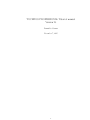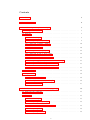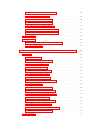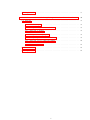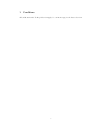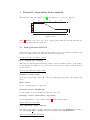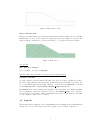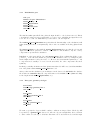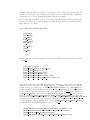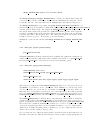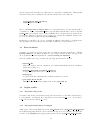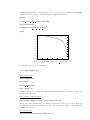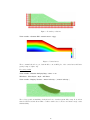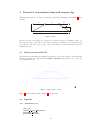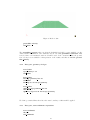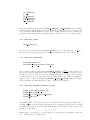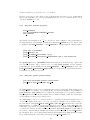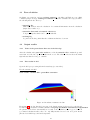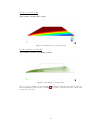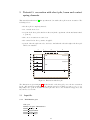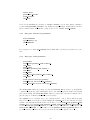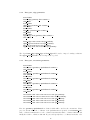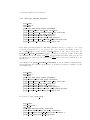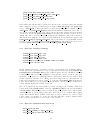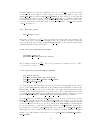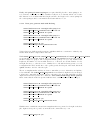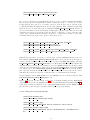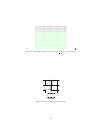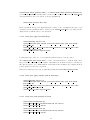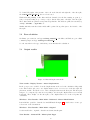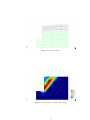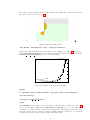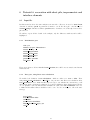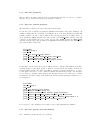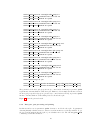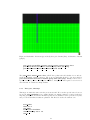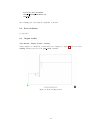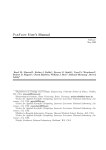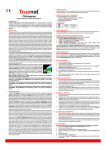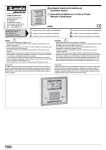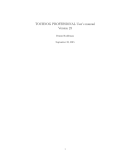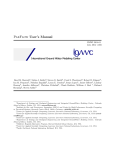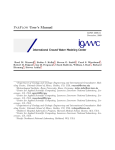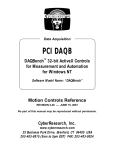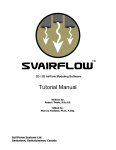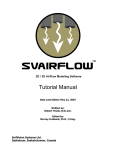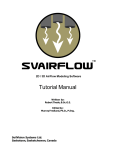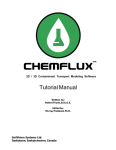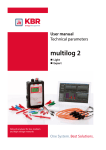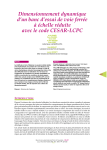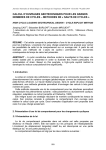Download TOCHNOG PROFESSIONAL Tutorial manual Version 23
Transcript
TOCHNOG PROFESSIONAL Tutorial manual Version 23 Dennis Roddeman December 7, 2015 1 Contents 1 Conditions 5 2 Basic information 6 3 Tutorial 1: slope safety factor analysis 7 3.1 Mesh generation with Gid . . . . . . . . . . . . . . . . . . . . . . . . . . . . . . . . 7 3.2 Input file . . . . . . . . . . . . . . . . . . . . . . . . . . . . . . . . . . . . . . . . . 8 3.2.1 Initialization part . . . . . . . . . . . . . . . . . . . . . . . . . . . . . . . . . 9 3.2.2 Data part, geometry of edges . . . . . . . . . . . . . . . . . . . . . . . . . . 9 3.2.3 Data part, boundary conditions . . . . . . . . . . . . . . . . . . . . . . . . . 10 3.2.4 Data part, gravity . . . . . . . . . . . . . . . . . . . . . . . . . . . . . . . . 10 3.2.5 Data part, material properties . . . . . . . . . . . . . . . . . . . . . . . . . 11 3.2.6 Data part, prepare post-processing . . . . . . . . . . . . . . . . . . . . . . . 12 3.2.7 Data part, apply gravity time-steps . . . . . . . . . . . . . . . . . . . . . . . 12 3.2.8 Data part, apply safety factor calculation time-steps . . . . . . . . . . . . . 13 3.2.9 Data part, include mesh generated with Gid . . . . . . . . . . . . . . . . . . 13 3.2.10 Data part, final remarks for advanced users . . . . . . . . . . . . . . . . . . 13 3.3 Run calculation . . . . . . . . . . . . . . . . . . . . . . . . . . . . . . . . . . . . . . 14 3.4 Output results . . . . . . . . . . . . . . . . . . . . . . . . . . . . . . . . . . . . . . 14 3.4.1 Determine safety factor . . . . . . . . . . . . . . . . . . . . . . . . . . . . . 14 3.4.2 Plot displacement history in Gnuplot . . . . . . . . . . . . . . . . . . . . . . 14 3.4.3 Plot results in Gid . . . . . . . . . . . . . . . . . . . . . . . . . . . . . . . . 15 4 Tutorial 2: non-saturated dam with seepage edge 17 4.1 Mesh generation with Gid . . . . . . . . . . . . . . . . . . . . . . . . . . . . . . . . 17 4.2 Input file . . . . . . . . . . . . . . . . . . . . . . . . . . . . . . . . . . . . . . . . . 17 4.2.1 Initialization part . . . . . . . . . . . . . . . . . . . . . . . . . . . . . . . . . 17 4.2.2 Data part, geometry of edges . . . . . . . . . . . . . . . . . . . . . . . . . . 18 4.2.3 Data part, some arithmetic expressions . . . . . . . . . . . . . . . . . . . . 18 4.2.4 Data part, gravity . . . . . . . . . . . . . . . . . . . . . . . . . . . . . . . . 19 4.2.5 Data part, groundwater . . . . . . . . . . . . . . . . . . . . . . . . . . . . . 19 2 4.2.6 Data part, boundary conditions on edges . . . . . . . . . . . . . . . . . . . 19 4.2.7 Data part, material properties . . . . . . . . . . . . . . . . . . . . . . . . . 20 4.2.8 Data part, prepare post-processing . . . . . . . . . . . . . . . . . . . . . . . 20 4.2.9 Data part, apply linear time-steps . . . . . . . . . . . . . . . . . . . . . . . 21 4.2.10 Data part, apply nonlinear time-steps . . . . . . . . . . . . . . . . . . . . . 21 4.2.11 Data part, include mesh generated with Gid . . . . . . . . . . . . . . . . . . 21 4.2.12 Data part, final remarks for advanced users . . . . . . . . . . . . . . . . . . 21 4.3 Run calculation . . . . . . . . . . . . . . . . . . . . . . . . . . . . . . . . . . . . . . 22 4.4 Output results . . . . . . . . . . . . . . . . . . . . . . . . . . . . . . . . . . . . . . 22 4.4.1 Value of the groundwater flux out of the left edge . . . . . . . . . . . . . . . 22 4.4.2 Plot results in Gid . . . . . . . . . . . . . . . . . . . . . . . . . . . . . . . . 22 5 Tutorial 3: excavation with sheet pile, beam and contact spring elements 5.1 5.2 24 Input file . . . . . . . . . . . . . . . . . . . . . . . . . . . . . . . . . . . . . . . . . 24 5.1.1 Initialization part . . . . . . . . . . . . . . . . . . . . . . . . . . . . . . . . . 24 5.1.2 Data part, tolerance on geometries . . . . . . . . . . . . . . . . . . . . . . . 25 5.1.3 Data part, beam geometries . . . . . . . . . . . . . . . . . . . . . . . . . . . 25 5.1.4 Data part, edge geometries . . . . . . . . . . . . . . . . . . . . . . . . . . . 26 5.1.5 Data part, excavation geometries . . . . . . . . . . . . . . . . . . . . . . . . 26 5.1.6 Data part, material properties . . . . . . . . . . . . . . . . . . . . . . . . . 27 5.1.7 Data part, boundary conditions . . . . . . . . . . . . . . . . . . . . . . . . . 28 5.1.8 Data part, distributed force load on top . . . . . . . . . . . . . . . . . . . . 28 5.1.9 Data part, gravity . . . . . . . . . . . . . . . . . . . . . . . . . . . . . . . . 29 5.1.10 Data part, groundwater properties . . . . . . . . . . . . . . . . . . . . . . . 29 5.1.11 Data part, post processing and printing . . . . . . . . . . . . . . . . . . . . 29 5.1.12 Data part, generate mesh with Tochnog . . . . . . . . . . . . . . . . . . . . 30 5.1.13 Data part, set gravity stresses . . . . . . . . . . . . . . . . . . . . . . . . . . 31 5.1.14 Data part, apply excavation time-steps . . . . . . . . . . . . . . . . . . . . . 33 5.1.15 Data part, apply load time-steps . . . . . . . . . . . . . . . . . . . . . . . . 34 5.1.16 Data part, apply velocity point A time-steps . . . . . . . . . . . . . . . . . 34 5.1.17 Data part, print pressure on beam . . . . . . . . . . . . . . . . . . . . . . . 34 Run calculation . . . . . . . . . . . . . . . . . . . . . . . . . . . . . . . . . . . . . . 35 3 5.3 Output results . . . . . . . . . . . . . . . . . . . . . . . . . . . . . . . . . . . . . . 6 Tutorial 4: excavation with sheet pile, isoparametric and interface elements 6.1 35 38 Input file . . . . . . . . . . . . . . . . . . . . . . . . . . . . . . . . . . . . . . . . . 38 6.1.1 Initialization part . . . . . . . . . . . . . . . . . . . . . . . . . . . . . . . . . 38 6.1.2 Data part, using linear test calculations . . . . . . . . . . . . . . . . . . . . 38 6.1.3 Data part, geometries . . . . . . . . . . . . . . . . . . . . . . . . . . . . . . 39 6.1.4 Data part, material properties . . . . . . . . . . . . . . . . . . . . . . . . . 39 6.1.5 Data part, generate mesh with Tochnog . . . . . . . . . . . . . . . . . . . . 39 6.1.6 Data part, post processing and printing . . . . . . . . . . . . . . . . . . . . 40 6.1.7 Data part, timesteps . . . . . . . . . . . . . . . . . . . . . . . . . . . . . . . 41 6.2 Run calculation . . . . . . . . . . . . . . . . . . . . . . . . . . . . . . . . . . . . . . 42 6.3 Output results . . . . . . . . . . . . . . . . . . . . . . . . . . . . . . . . . . . . . . 42 4 1 Conditions All conditions from the Tochnog Order form apply. See our internet page for the latest order form. 5 2 Basic information The tutorials in this manual describe calculations in decreasing detail. The first tutorial discusses many aspects, whereas the following tutorials discuss less aspects. You can find these tutorials on your distribution in the directory tochnog/test/tutorial. Mesh preparation and post-processing is done with Gid 7.6.0b under Linux. Gid is copyrighted by CIMNE, see http://www.gidhome.com. It is advised to learn Gid first. The advanced user under Linux can also find examples on how specific input commands are used by grepping in the tochnog test input files in the tochnog/test/other directory, e.g. grep control timestep *.dat. 6 3 Tutorial 1: slope safety factor analysis This tutorial is taken from example 2 in [1]. The safety factor of a slope is calculated. 20 20 5 15 20 60 Figure 1: Slope Figure 1 shows the slope. The lower edge is completely fixed, whereas at the left and right edge free sliding in vertical direction is allowed. 3.1 Mesh generation with Gid Although Tochnog contains some build in mesh generation, here for generality the external Pre-and Postprocessor Gid is used. Start Gid and perform the following steps. Specify the Tochnog problem type in Gid Data - Problem type - Tochnog This takes care that Gid understands that you want to generate a mesh for Tochnog. Some Tochnog specific input is now available, and once the mesh is generated it can be written in a file in Tochnog specific format. Create points, lines and a surface in Gid Geometry - Create - Point Create the points along the entire edge of the slope, thus (0,0), (60,0), (60,5), (40,5), (20,15) and (0,15). Zoom - Frame Zoom to the total frame to see all points. Geometry - Create - Straight Line Use the points to create the straight lines along the entire edge. Geometry - Create - Nurbs surface - By contour Use the straight lines to create a surface. Figure 2 shows the Nurbs surface. Assign a material to the surface Data - Materials - Assign - Surfaces Now assign to the surface a Tochnog element group (material). Select GROUP1 in the dialog, and set the group type to -materi. Then select the surface with Assign Surfaces. Generate a mesh with linear triangles 7 Figure 2: Nurbs surface of slope Mesh - Generate mesh Gid uses as default element type for surfaces linear triangles, which are OK for the slope stability analysis. Hence we don’t need to change the element type, and can go straight on to generate the mesh: Setting the element size to 0.5 gives a fine mesh, good enough for an accurate solution. Figure 3: Mesh of slope Save gid data File - Save As - mesh.gid Save everything to the directory mesh.gid. Write file with tochnog elements, nodes and element groups (materials) Calculate - Calculate To really obtain the generated mesh in a file that can be used for Tochnog, calculate the Tochnog file. Please realize that this option in Gid only calculates the Tochnog input file for the mesh , and not does the FE calculation itself (solving equations, ...). In the directory mesh.gid you can find the file mesh.dat which contains element , element group and node data. The element data records contain the element number, the element name, here -tria3, and finally the node numbers to which the element is connected. The element group records contain for each element the group number which contains material properties for the element. The node records contain for each node the coordinates. 3.2 Input file The input file always contains two parts. The initialization part essentially specifies which unknown fields need to be solved. The data part specifies elements, nodes, boundary conditions, etc. 8 3.2.1 Initialization part echo -yes number of space dimensions 2 materi velocity materi displacement materi stress materi strain plasti end initia The first line echo -yes tells Tochnog that the input should be echoed when it is read. This is convenient in locating errors in your input file: you can see up to which line the input file is read before the error occurs. Use echo -no if you don’t want to echo the input file. The number of space dimensions 2 specifies that the dimensionality of the calculation is 2D (plane strain, plane stress, or axi-symmetric). Also 1 and 3 are available in Tochnog (thus 1D and 3D). The materi velocity together with the materi displacement takes care that the velocity and displacement fields are present for solution. Since this is a 2D calculation, only the x and y components are present in the calculation. Initialization of the stress field is done with materi stress. Please realism that all the 9 components σij of the 3D stress matrix are present in the calculation, since, by example in plane strain, displacements in x and y also lead to σzz However, the stress matrix is symmetric, so only 6 components need actually to be stored for the stress field; the other components follow from symmetry. In this slope stability calculation an elasto-plastic material model will be used, and thus initialization of the plastic strains materi strain plasti is needed. After you have run the calculation you can always see in the data record dof label in the database file, in this case tutorial 1.dbs, the component names of the initialized dof’s (-disx and -disy for the displacements materi displacement, etc.). 3.2.2 Data part, geometry of edges start define bottom edge geometry line 1 end define start define right edge geometry line 2 end define start define left edge geometry line 3 end define We want to specify the edges at which boundary conditions are imposed later. Each edge will be specified by a geometry line data record, since the edges are straight lines. It is convenient to define a name for each edge, so that later that name can be used when needed and the input 9 file remains more readable. Each start define ... end define specifies a word, by example bottom edge which will be later substituted with its real meaning, by example geometry line 1. Such defines can be used for all kinds of input. bottom edge 0.0 0.0 60.0 0.0 0.01 left edge 0.0 0.0 0.0 15.0 0.01 right edge 60.0 0.0 60.0 5.0 0.01 The first line bottom edge 0.0 0.0 60.0 0.0 0.01 is read by Tochnog as geometry line 1 0.0 0.0 60.0 0.0 0.01, so in fact geometry line 1 is specified. The other two lines specify geometry line 2 and geometry line 3. The 0.01 indicate the tolerance of the lines; all nodes in the model with a distance not more than 0.01 are considered to be located on the geometrical lines. Notice that we identify each geometry line by a unique index; for the present geometry lines the indices 1, 2 and 3 are used. In fact, most of the data in the input file uses an index, by example element data records use an index which is the element number, node data records use an index which is the node number, etc. 3.2.3 Data part, boundary conditions bounda dof 0 -bottom edge -disx -disy bounda dof 1 -left edge -disx bounda dof 2 -right edge -disx The bounda dof records are used to prescribe unknowns (dof’s). On the bottom edge the displacement in x-direction -disx and the displacement in y-direction -disy are suppressed, and on the left edge and right edge the displacement in x-direction -disx is suppressed. The nice thing about using geometries for boundary conditions is that these remain valid, even if you change the mesh (amount of elements, nodes). First side remark: if we want to apply a non-zero displacement then also the bounda time records should be specified; here however displacements on the edges are zero, and then the bounda time records are not needed. Second side remark: if displacements are prescribed, velocities automatically are calculated by Tochnog from the time derivative of the displacements. If you would prescribe velocities with -velx and -vely then displacements automatically follow from time integration of the velocities. Third side remark: a list of all unknown names like -disx etc. can be found at dof label in the users manual. The dof label is available in the database file after the calculation. 3.2.4 Data part, gravity force gravity 0.0 -10. force gravity time 0.0 0.0 0.5 1.0 1.e20 1.0 The gravity components as specified in force gravity are 0 in x-directions, and −10. sm2 in ydirection. The force gravity time specifies at time versus factor diagram; this is the factor with 10 which the gravity is applied. It should be read as follows: at time 0.0 the factor is 0.0, at time 0.5 the factor is 1.0 and up to time 1.e20 the factor remains 1.0. Later in this tutorial, we will further discuss this topic; so just go straight ahead with reading the next input. Please realize that all input in Tochnog does not have a specific dimension. The user just should take care that he/she uses consistent units for the different input data, but otherwise the units of input data is not pre-defined. 3.2.5 Data part, material properties start define phi 0.349065 end define start define tanphi 0.3639 end define start define c 10.0 end define First we define the soil friction angle φ = 0.349065 in radians (so 20 degrees), and the cohesion c = 10.0 kN m2 . group group group group group group group type 1 -materi materi memory 1 -total linear materi density 1 2.0 materi elasti young 1 1.e5 materi elasti poisson 1 0.3 materi plasti tension direct 1 10.0 materi plasti mohr coul direct 1 phi c 0.0 When we made the mesh with GID, all elements were assigned to group 1. Here we define the material properties of group 1. The group type is set to -materi which means that material strains, stresses, etc. will be solved. With group materi memory set to -total linear you specify a classical geometrically linear (small deformations) approximation for the soil; this is sufficient for almost all typical calculations. The soil density is set to 2. 1000.kg in the data record m3 group materi density. The Young’s modulus and Poisson’s ratio are 1.e5 kN m2 and 0.3, as set in the records group materi elasti young and group materi elasti poisson respectively. For shear failure the Mohr-Coulomb yield surface is used; the record group materi plasti mohr coul direct specifies the friction angle φ, the cohesion c and zero dilatancy. To include tension failure (limitation of tensile stress in soils), you explicitely need to include group materi plasti tension direct in the input file; here the maximum tensile stress is set to 10.0 kN m2 . change change change change dataitem dataitem dataitem dataitem 10 -group materi plasti mohr coul direct 1 0 -use time 10 0.0 tanphi 1.0 tanphi 2.0 0. 1.e20 0.0 time method 10 -tangent 20 -group materi plasti mohr coul direct 1 1 -use 11 change dataitem time 20 0.0 c 1.0 c 2.0 0.0 1.e20 0.0 The change dataitem and change dataitem time records take care that the friction angle and cohesion are lowered in the calculation, so that we find the minimum friction angle and cohesion for stability. The ratio of the start values and the minimum values will define the safety factor. The change dataitem 10 record specifies for the group materi plasti mohr coul direct record with index 1 (so group 1) and ’number 0’. With ’number 0’ the first value in the group materi plasti mohr co is meant, thus the friction angle. The diagram in change dataitem time 10 specifies that at time 0.0 the friction angle is the predefined word phi (thus 0.349065), at time 1.0 it is again the predefined word phi, at time 2.0 it is 0.0 and at time 1.0e20 it is 0.0. Between the specified time points the value will be linearly interpolated. The -use specifies that the given values should actually be used (as opposed to other options, see the users manual). Similarly the cohesion is varied in time with change dataitem 20 and change dataitem time 20. 3.2.6 Data part, prepare post-processing post point 10 20.0 15.0 With post point 10 a point in the domain is defined, at which Tochnog will monitor during the calculation solution fields. The solution field at the point will be placed in the record post point dof 10. Such post point dof record in turn can be used in several printing options. 3.2.7 Data part, apply gravity time-steps control timestep 10 1.e-1 1.0 control print 10 -time current -post node rhside ratio control print gid 20 -yes control reset dof 30 -disx -disy -eppxx -eppxy -eppxz -eppyy -eppyz -eppzz Time-steps are actually started with control timestep 10. There is one important topic about all control * records that we need to discuss first. These control * records also have an index, here the indices are 10, 20 and 30. Specifically for control * records these indices are important: these records will be performed in order of increasing index. Here that means that the records control timestep 10 and control print 10 are performed first, after that the record control print gid 20 is performed, and after that the record control reset dof 30 is performed. The control timestep 10 record tells Tochnog to take time-steps of size 0.1 until a total time increment of 1.0 is obtained. The control print 10 record specifies that some data records need to be printed, specifically the current time -time current and the accuracy ratio -post node rhside ratio. The accuracy ratio contains the maximum out-of-balance force on a free node (that is a node without prescribed displacement) divided by the maximum external force on a node with prescribed displacement. Normally all printing during a calculation goes to the computer monitor (but the advanced user can redirect printed output to a file). Now look back at how we defined the gravity in time. It was increased from 0.0 at time 0.0 to its final value of 10 at time 0.5. Thus, the time increment of 1.0 is enough for getting gravity imposed 12 (from time 0.0 to time 0.5), and also allows the equilibrium with full gravity to be established accurately with additional time-steps (from time 0.5 to time 1.0). The control print gid 20 record takes care that the results at the end of gravity are printed in the tochnog flavia.msh and tochnog flavia.res files. These can be post-processed with Gid. Finally, to prepare the safety factor calculation itself, some results are set to 0.0 in order to be able to distinguish clearly after the safety factor calculation between safety factor results (instability results) and gravity results. To be specific, the displacement components -disx, -disy are set to 0.0 and the components of the plastic strains -eppxx -eppxy -eppxz -eppyy -eppyz -eppzz are set to 0.0. 3.2.8 Data part, apply safety factor calculation time-steps control control control control timestep 40 1.e-4 1.0 timestep iterations automatic 40 1.e-3 1.e-5 1.e-2 print 40 -time current -post node rhside ratio print history 40 -post point dof 10 -disy control print gid 50 -yes Look first back at the material definition where the friction angle and cohesion are lowered between time 1 and time 2. We will now use time-steps to determine where between time 1 and 2 the slope becomes unstable. The records control timestep 40 with control timestep iterations automatic 40 together define automatic time-steps, which will be taken till instability occurs. The record control timestep defines an initial timestep of 1.e-4 and total time increment of 1.0. The record control timestep iterations automatic specifies that the maximum allowed value of the error ratio -post node rhside ratio is 1.e-3, the minimum allowed time-step size is 1.e-5 and the maximum allowed time-step size is 1.e-2. Tochnog will decrease the time-step size if that is needed to keep the error ratio below 1.e-3. If that is not possible anymore, due to instability caused by low friction angle and cohesion, the calculation is terminated. Later we will discuss how, using the current time of the terminated calculation, the safety factor can be calculated. 3.2.9 Data part, include mesh generated with Gid include mesh.gid/mesh.dat The include command allows you to include other files containing data records in the current input file. Here the mesh data as generated with Gid is included. 3.2.10 Data part, final remarks for advanced users solver matrix save -always Default Tochnog will completely setup and decompose the system matrix when it thinks the matrix is changed. In the present calculation some material data is changed (the friction angle and cohesion), and so Tochnog will setup and decompose the system matrix at all time-steps between time 1.0 and 2.0. You can impose, however, that the matrix will not be setup and decomposed each time-step by using solver matrix save -always; then the decomposed matrix is saved once, 13 and used again at the next time-step. This can save considerable computing time. This typically is useful for safety factor calculations, but otherwise should only be used with care. target item 10 -time current 0 0 target value 10 1.0 2.e-2 The records target item and target value are a convenient method to check if critical results of a calculation do change. With target item you specify which result should be checked, and with target value you specify the expected value maximum allowed deviation from the result. In case the real value differs more from the expected value, here 1.0, then the maximum deviation, here 2.e-2, an error message is printed in the file tochnog.log. In this way you can make your own set of calculations which are important for your applications, and check with each new tochnog release if results are still like you expect them to be. 3.3 Run calculation On Linux open a window, and type in the directory with the tutorial 1 input file the command tochnog tutorial 1. On Microsoft Windows open a DOS command prompt, and type in the directory with the tutorial 1 input file the command tochnog.exe tutorial 1. After the calculation is ready you will see the following extra files in the directory: • tutorial 1.dbs This is the database after the calculation. It contains all information from the calculation (input data, results, etc.). • tutorial 1 flavia.msh and tutorial 1 flavia.res Post-processing files which can be opened with Gid. • tochnog.log Log file from Tochnog which lists the calculations that have been run. • post point dof 10 disy.his History file with time versus y-displacement for the post point 10. 3.4 3.4.1 Output results Determine safety factor You will see that at time 1.36 the friction angle and cohesion have become such low that the slope becomes unstable. At that time the cohesion has decreased from 10.0 kN m2 to (1. − 0.36) ∗ 10.0 = kN 10 6.4 m2 . The safety factor thus is 6.4 = 1.56. 3.4.2 Plot displacement history in Gnuplot A history plot of the vertical displacement of the post point in the file ”post point dof 10 disy.his” shows what is happening when the cohesion and friction angle are lowered in time between 1.0 and 2.0. Here we use Gnuplot as plotting program, but since the file ”post point dof 10 disy.his” 14 is a simple ASCII text file you can use any program of your preference for plotting. With Gnuplot do the following for getting a postscript result of the displacement history: gnuplot p ”post point dof 10 disy.his” with lines set term postscript set output ”post point dof 10 disy.ps” replot 0 "post_point_dof_10_disy.his" -0.002 -0.004 -0.006 -0.008 -0.01 -0.012 -0.014 -0.016 -0.018 -0.02 1 1.05 1.1 1.15 1.2 1.25 1.3 Figure 4: Vertical displacement of post point in time Clearly finally the slope becomes unstable. 3.4.3 Plot results in Gid Open in Gid results View - Postprocess File - Open tutorial 1 flavia.msh View - Zoom - In In Gid you first need to open the Gid results files as written by Tochnog, and then zoom in to get the slope full in the figure. Plot boundary conditions in Gid View results - Display Vectors - materi bounda dof - All Tochnog also writes information about boundary conditions, external forces, etc. in the Gid postprocessing files. In the present example, you can look in Gid at the boundary conditions with the command as given above. Plot gravity results View results - Default Analysis/Step - time - 1. 15 Figure 5: Boundary conditions View results - Contour Fill - materi stress - sigyy Figure 6: Vertical stress These commands show how you obtain in Gid a contour filled plot of the vertical stress field after gravity is imposed (time 1.0). Plot safety results View results - Default Analysis/Step - time - 1.32 Windows - View Style - Style - All Lines View results - Display Vectors - materi velocity - | materi velocity | The velocity profile at instability clearly shows how a circular segment slides away. It is evident that the Mohr-Coulomb shear failure condition with reduced cohesion and friction angle causes this instability. 16 4 Tutorial 2: non-saturated dam with seepage edge This tutorial shows how to perform a non-saturated groundflow analysis in a dam. Figure 7 shows the dam. 55 65 45 30 20 165 Figure 7: Dam At the lower part of the right edge a water level of 20m is present, by example because of a lake. The lower edge of the dam does not allow for inward or outward flow of ground water, it is non-permeable. The left edge is a seepage edge, it only allows for outward water flow and not for inward water flow. 4.1 Mesh generation with Gid The mesh generation in Gid is very similar to tutorial 1, so it is not repeated here. We just remark that the element size, as required in the Gid Mesh - Generate dialog should be set to 1.0 to get a reasonably fine mesh. Figure 8: Nurbs surface of dam Figure 8 shows the Nurbs surface. Figure 9 shows the mesh. 4.2 4.2.1 Input file Initialization part echo -yes number of space dimensions 2 groundflow pressure groundflow saturation 17 Figure 9: Mesh of dam groundflow velocity end initia The groundflow pressure takes care that the hydraulic head field becomes available over the entire domain. Initialization of the saturation rate is done with groundflow saturation. This is needed since a non-saturated water model will be used. It is convenient to have the groundflow velocity vectors available for interpretation of the results, and thus we initialize groundflow velocity. 4.2.2 Data part, geometry of edges start define eps geometry 1.e-1 end define start define left edge geometry line 10 end define left edge 0 0 55 30 eps geometry start define right dry edge geometry line 20 end define right dry edge 135 20 120 30 eps geometry We define geometrical lines where later the water boundary conditions will be applied. 4.2.3 Data part, some arithmetic expressions start arithmetic rho 1.0 end arithmetic 18 start arithmetic g -10.0 end arithmetic start arithmetic g absolute 10.0 end arithmetic Here some parameters are specified with start arithmetic ... end arithmetic. The advantage of such arithmetic definitions for floating point parameters (that is real values), is that these later can be used with build in arithmetic operators in the Tochnog input file reader to calculate new parameters, which in turn can be used in the input file. Just read on, to see how this is used here. 4.2.4 Data part, gravity force gravity 0.0 g The gravity components as specified in force gravity are 0 in x-directions, and −10. sm2 in ydirection. Notice that the g as specified above with the arithmetic has been used here. 4.2.5 Data part, groundwater groundflow density rho groundflow seepage geometry 0 -left edge The groundwater density ρ as specified in groundflow density is 1.0 1000kg m3 . On the total left edge there is air, so later we will prescribe in the boundary conditions that the pore pressure is zero at the left edge. However, we also need to be sure that the flux of water can only be directed outward the dam at the left edge, and water cannot enter the dam at the left edge. This is accomplished be using a seepage condition as specified in groundflow seepage geometry; with such condition Tochnog will take care that water flux can only be outward, and not inward. 4.2.6 Data part, boundary conditions on edges bounda bounda bounda bounda dof 0 -right wet edge -pres time 0 -200.0 dof 1 -left edge -total pressure time 1 0.0 The bounda dof records are used to prescribe conditions for the water pressures. On the part of the right edge below the water level a hydraulic head h of −200.0 is prescribed (the word -pres means hydraulic head). You can understand that is OK, by looking at the equation for the total pressure (pore pressure) ptotal = h − ρgy With density ρ = 1.0, gravity g = −10.0 we find at y = 0.0 that the pore pressure is −200.0, and at y = 20.0 that the pore pressure is 0.0. 19 On the total left edge we prescribe a zero pore pressure. On the bottom edge we don’t allow for any groundflow flux. In Tochnog a zero normal flux is imposed automatically if you don’t specify anything, thus you don’t see conditions at the bottom edge in the bounda * records. 4.2.7 Data part, material properties start arithmetic pe 1.e-5 DIVIDE rho DIVIDE g absolute end arithmetic The saturated permeability is 10−5 ms . Look, however, at the definition of the permeability for the input file in the user’s manual. A division by rho and g absolute is needed; this is easily accomplished with start arithmetic ... end arithmetic, so that the input file remains readable. group group group group type 1 -groundflow porosity 1 0.5 groundflow permeability 1 pe pe groundflow nonsaturated vangenuchten 0 0.0 1. 2.49 -0.140 1.507 The group type is set to -groundflow which means that the groundflow storage equation will solved in the elements. The porosity is set to 0.5 with group porosity. For the saturated permeability the pe as calculated in the start arithmetic ... end arithmetic is used. The group groundflow nonsaturated vangenuchten records specifies the Van-Genuchten law for non-saturated groundwater properties. 4.2.8 Data part, prepare post-processing post calcul -groundflow pressure -total pressure post node 0 -node rhside -sum -left edge The post calcul record takes care of calculating extra post-processing data. This calculated data becomes available for printing or for plotting in Gid. See the user’s manual for all possibilities of post calcul. Here post calcul is used to calculate the total pressure (=pore pressure); remember that primarily the hydraulic head is calculated in a groundflow analysis, so that the total pressure is only available as extra post processing option. The post node records are a convenient method to determine in structural calculations forces on prescribed displacement edges, or here in a groundflow calculation the groundwater flux to the environment. Using post node 0 -node rhside -sum -left edge as shown here, causes the right-hand-side to be summed over all nodes which are located in the geometry -left edge. The result will be placed in the record post node result, which can be printed during the calculation or found in the database after the calculation. You find in post node result the required flux at the position consistent with the initialized groundwater pressure variable. Look in dof label after the calculation: there you see that the first variable is the hydraulic head -pres, and thus you find the groundwater flux also at the first position in the post node result record. 20 4.2.9 Data part, apply linear time-steps control control control control timestep 10 1. 1. groundflow nonsaturated apply 10 -no groundflow seepage apply 10 -no print 10 -time current -post node rhside ratio This nonsaturated dam calculation is highly nonlinear because of the group groundflow nonsaturated vang and the groundflow seepage geometry records. In order to get a solution a trick is commonly applied to this kind of calculation: first a linear solution is established, and afterwards the full nonlinear solution is searched iteratively with the linear solution as first guess. We obtain a linear calculation with the extra records control groundflow nonsaturated apply 10 and control groundflow seepage apply 10. These records de-activate the group groundflow nonsatu and groundflow seepage geometry for the time-steps of control timestep 10. Notice that we print the current time -time current and the error ratio -post node rhside ratio. The error ratio is the ratio of the maximum out-of-balance flux at nodes without free hydraulic head and the maximum flux at nodes with prescribed hydraulic head. 4.2.10 Data part, apply nonlinear time-steps control timestep 20 1. 100. control print 20 -time current -post node rhside ratio After the linear solution was obtained with control timestep 10, the time-steps as specified in control timestep 20 are used to find the nonlinear solution including non-saturation and the seepage condition on the left edge. 4.2.11 Data part, include mesh generated with Gid include mesh.gid/mesh.dat 4.2.12 Data part, final remarks for advanced users target item 1 -post node result 0 0 target value 1 -1.45083e-05 1.e-7 Here we check with target item and target value that the flux of groundflow to the left edge has the expected value. In case a new Tochnog release would have a bug, that will be automatically detected by running this tutorial if the real value at running the calculation differs from the expected value as set in target item and target value. When distributing a new release, we take care that tutorial calculations, and also other calculations, meet their expected values. 21 4.3 Run calculation On Linux open a window, and type tochnog tutorial 2. On Microsoft Windows open a DOS command prompt, and type tochnog.exe tutorial 2. After the calculation is ready you will see the following files in the directory: • tutorial 2.dbs This is the database after the calculation. It contains all information from the calculation (input data, results, etc.). • tutorial 2 flavia.msh and tutorial 2 flavia.res Post-processing files which can be opened with Gid. • tochnog.log Log file from Tochnog which lists the calculations that have been run. 4.4 4.4.1 Output results Value of the groundwater flux out of the left edge After the calculation the post node result 0 record in the tutorial 2.dbs contains the groundwater flux out of the left edge as first value in the record. The value is -1.45e-05 where the minus sign indicates that the flow goes outwards. 4.4.2 Plot results in Gid Open the Gid post processing files in the usual way (see tutorial 1). Plot the saturation in Gid View results - Contour Fill - groundflow saturation Figure 10: Groundwater saturation in dam From figure 10 is is clear that the lower part of the dam is saturated, whereas above the phreatic level the dam is non-saturated. In this calculation with group groundflow nonsaturated vangenuchten the phreatic level follows automatically as a result of the calculation; this is opposed to most geotechnical calculations where there are only fully saturated zones below an a priori known phreatic level which is specified in the input file. 22 Plot the pore pressure in Gid View results - Contour Fill - topres Figure 11: Groundwater pore pressure in dam Plot the groundflow velocity in Gid View results - Vectors - groundflow velocity Figure 12: Groundwater velocity in dam The vectors of groundflow velocity in figure 12 clearly show that the flux exits the dam at a relatively small part of the left edge. The highest node where groundwater starts to exit the dam is located at (6.98,3.81). 23 5 Tutorial 3: excavation with sheet pile, beam and contact spring elements This tutorial is taken from [2]. An experiment is done with a sheet pile near an excavation. The following is done: • the sheet pile is completely inserted. • two excavations are done. • at point A the sheet pile is fixed in x-direction (in the experiment a horizontal strut is fixed to point A). • three more excavations are carried out • the vertical load at the top surface is applied. • point A of the sheet pile is moved to the left, to find when the soil at the right of the sheet-pile will become unstable. 3 1 0.75 4 1 1.25 4 material 1 A 2 1.25 material 2 1 4.75 3.5 1 2.5 Figure 13: Excavation with sheet pile The dimension are given in figure 13. At the left side of the sheet pile you see the five excavations levels. All excavations remain above the phreatic water level, which you can see at y = 2.5. Especially notice point A at which the sheet pile after the second excavation is supported, and later is moved to the left. 5.1 5.1.1 Input file Initialization part echo -yes number of space dimensions 2 materi velocity materi displacement materi strain plasti materi plasti kappa 24 materi stress groundflow pressure beam rotation end initia Notice in the initialization part that we initialized materi * for an elasto-plastic calculation, together with groundflow pressure for groundwater pressure analysis. Additionally for the sheet pile we will use truss-beam elements, so that we also need to initialize beam rotation. 5.1.2 Data part, tolerance on geometries start arithmetic eps geometry 1.e-5 end arithmetic For convenience we define eps geometry 1.e-5, which will be used later as tolerance for geometries. 5.1.3 Data part, beam geometries start define beam point geometry point counter a end define start define beam line geometry line counter a end define start define beam short line geometry line counter a end define beam point 3.0 6.75 eps geometry beam line 3.0 2.0 3.0 8.0 eps geometry beam short line 3.0 2.01 3.0 8.0 eps geometry The beam point defines the position of point A. With beam line we define a geometrical line completely along the sheet-pile, which will be used to automatically generate truss-beam elements and contact springs. The beam line short defines a geometry line a bit shorter than the sheetpile; the purpose of this short line will become clear later. The counter a is a convenient way to give a unique index to each geometry, without keeping tack of used numbers for indices yourself. Initially the counter a is 0, and each time it is used it will be automatically incremented with 1 by Tochnog. So here beam point geometry point counter a is be read as beam point geometry point 0, beam line geometry line counter a is read as beam line geometry line 1, etc. Since we later only will refer to the defined words beam point, beam line, etc. those will be read as geometry point 0, geometry line 1, etc. at each occurrence, and there is no need to know the specific indices that are used. 25 5.1.4 Data part, edge geometries start define lower edge geometry line counter a end define start define right edge geometry line counter a end define start define left edge geometry line counter a end define start define upper edge load geometry line counter a end define lower edge 0.0 0.0 12.0 0.0 eps geometry right edge 12.0 0.0 12.0 8.0 eps geometry left edge 0.0 0.0 0.0 8.0 eps geometry upper edge load 4.0 8.0 8.0 8.0 eps geometry The edges lower edge, right edge and left edge will be used to impose boundary conditions. The upper edge load will be used to impose the top load. 5.1.5 Data part, excavation geometries start define excavation 0 end define start define excavation 1 end define start define excavation 2 end define start define excavation 3 end define start define excavation 4 end define excavation excavation excavation excavation excavation 0 1 2 3 4 geometry quadrilateral counter a geometry quadrilateral counter a geometry quadrilateral counter a geometry quadrilateral counter a geometry quadrilateral counter a 0.0 0.0 0.0 0.0 0.0 7.0 3.0 7.0 0.0 8.0 3.0 8.0 eps geometry 6.25 3.0 6.25 0.0 8.0 3.0 8.0 eps geometry 5.0 3.0 5.0 0.0 8.0 3.0 8.0 eps geometry 4.0 3.0 4.0 0.0 8.0 3.0 8.0 eps geometry 3.0 3.0 3.0 0.0 8.0 3.0 8.0 eps geometry Here five geometry quadrilateral are defined, which will be used for the excavations. Please pay close attention how the coordinates of the quadrilaterals are specified; for excavation 0 the first coordinate is 0.0 7.0, the second coordinate is 3.0 7.0, the third coordinate is 0.0 8.0 and finally the fourth coordinate is 3.0 8.0. If you would specify these coordinates in another order 26 you get false results for the excavations. 5.1.6 Data part, material properties start define soil0 group 0 end define group type soil0 group -materi -groundflow group materi memory soil0 group -total linear group materi density groundflow soil0 group 1.937 1.702 group materi elasti young soil0 group 20.e3 group materi elasti poisson soil0 group 0.3 group materi plasti tension direct soil0 group 1.0 group materi plasti mohr coul soil0 group 0.593 3.e0 0.105 group groundflow permeability soil0 group 0.1 0.1 Later when generating elements we will assign elements between y = 6 and y = 8 to group 0, and the elements below y = 6 to group 1. Here, for convenience and clarity, we use a define of soil0 group for 0, and a define of soil1 group for 1. One data records is new: the group materi density groundflow is used to specify the wet and dry density; Tochnog will automatically use the wet density 1.937 1000.kg if it detects that an element of the group is below m3 the phreatic level, whereas the dry density 1.702 1000.kg will be used if the element is above the m3 phreatic level. Side remark: for the group groundflow permeability we can use arbitrary values in this specific tutorial, since the calculated groundwater pore pressure here will not be influenced by the permeability value. start define soil1 group 1 end define group type soil1 group -materi -groundflow group materi memory soil1 group -total linear group materi density groundflow soil1 group 1.937 1.702 group materi elasti young soil1 group 30.e3 group materi elasti poisson soil1 group 0.3 group materi plasti tension direct soil1 group 1.0 group materi plasti mohr coul soil1 group 0.698 3.e0 0.209 group groundflow permeability soil1 group 0.1 0.1 For group 1 we define a soil1 group. start define sheet pile group 2 end define group type sheet pile group -truss beam group beam memory sheet pile group -total linear group beam inertia sheet pile group 2.085e-4 2.085e-4 1. group beam young sheet pile group 9.87e6 27 group group group group beam shear sheet pile group 9.87e6 truss memory sheet pile group -total linear truss area sheet pile group 0.223 truss young sheet pile group 9.87e6 Later truss-beam elements will be generated for the sheet pile, and these truss-beam elements will be assigned to group 2. For this group 2 we define a sheet pile group. The group type is set to -truss beam, so that both truss forces and beam moments will be calculated. Setting -total linear for group beam memory indicates that small deformation theory needs to be used for the beam moments and forces. The beam area moments of inertia and polar moment of torsion are specified in group beam inertia; in fact the polar moment of torsion can be a dummy value since torsion is not relevant in this specific calculation. The beam young modulus and shear modulus (for the torsion moment calculation) are specified in the data records group beam young and group beam shear. Also for the truss force we apply small deformation theory, as set by -total linear in group truss memory. The truss cross section area is specified in group truss area, and the young modulus in group truss young. 5.1.7 Data part, boundary conditions bounda bounda bounda bounda bounda bounda dof 0 -lower edge -vely dof 1 -right edge -velx dof 2 -left edge -velx dof 3 -beam point -velx time 3 2.0 0. 5.0 0. 5.000001 -0.005 1.e8 -0.005 dof 4 -all -rotx -roty In this calculation it is more convenient to prescribe velocities (instead of prescribing displacements), since in the experiment the velocity of point A has been prescribed. The bounda dof 0, bounda dof 1 and bounda dof 2 specify conditions equal to the slope calculation of tutorial 1. The bounda dof 3 needs more explanation. It specifies the velocity of point A of the sheet pile in time. Up to time 2.0, so during the first two excavations, point A is not prescribed. Then at time 2.0 it is fixed till time 5.0, so till the end of the loading at the top. Then after time 5.0 point A gets a prescribed velocity of −0.005 m s , so to the left. The bounda dof 4 suppresses two beam rotations which are not relevant in this 2D calculation; only the -rotz is relevant since it corresponds with in-plane 2D bending of the beam. There is one subtle but important remark to be made. We impose the boundary condition for point A at the defined beam point, so in fact at a geometry point (see the previous definition of beam point). This will only work correctly if at that point in space there really is a finite elements and their nodes. If on that point in space there is no node, no condition will be applied at all. This remark holds for all kind of data where you use geometries, e.g. loads on edges, post-processing on geometries, etc.; in the end, such data will only be applied on finite element nodes, so these nodes should be located on the correct locations. 5.1.8 Data part, distributed force load on top force edge 0 0.0 -10.0 force edge geometry 0 -upper edge load force edge time 0 3.0 0.0 4.0 1.0 1.e8 1.0 28 The force edge 0 records specifies a distributed edge force of −10.0 kN m2 in y-direction (so in fact in negative y-direction). This force will be applied to the element edges which are part of the -upper edge load as specified in force edge geometry 0. Since this force is only applied in the experiment after time 3.0, we need the force edge time 0 data records which contains a time versus multiplication factor diagram. Using this force edge time diagram, before time 3.0 the load is 0.0, between time 3.0 and time 4.0 the load increases from 0.0 to −10.0 kN m , and it remains after time 4.0. −10.0 kN m 5.1.9 Data part, gravity force gravity 0. -9.81 2 The gravity acceleration is −9.81 ms , and is present directly from the start of the calculation. We do this because later we will directly set initial fields for the groundwater pressure and material stresses at the start of the calculation with control dof reset records, so that the gravity makes equilibrium with the pressure and stresses. 5.1.10 Data part, groundwater properties groundflow density 1.0 groundflow phreatic level 0.0 2.5 15.0 2.5 The groundwater density is 1.0 1000kg m3 . The level of groundwater is constant between (x = 0.0m , y = 2.5m) and (x = 15.0m , y = 2.5m). 5.1.11 Data part, post processing and printing post point 0 3.0 6.75 post node 0 -node rhside -sum -beam point post calcul -groundflow pressure -total pressure print gid contact spring2 1 To obtain exactly at point A information about the solved solutions fields (displacements, stresses, etc), we specify post point 0 at 3.0 6.75. Tochnog will then automatically find out where in the FE mesh this post point is located, and calculates there the solution field by interpolating results from the specific element in which the post point is located. These results will be placed in the record post point dof, which in turn is available in the database after the calculation, or can be printed with control print or control print data versus data during the calculation. The post node 0 record sums the node rhside record on all nodes present in the geometry beam point, so in this case we directly get the node rhside record at the node located at point A. The node rhside contains for nodes with prescribed velocity (or displacement) the external reaction force on the prescribed node (for the positions in the node rhside record that matches the velocity unknowns, so position 0 and 1 in this calculation, see dof label in the database after the calculation). The result for post node 0 will be placed in the record post node result 0, which again can be viewed in the database after the calculation or printed during the calculation. Similar to the dam calculation in tutorial 2 we need a post calcul -groundflow pressure total pressure. 29 Finally, with print gid contact spring2 1 we require that Gid plots the contact springs as onenode elements, even if they are in the calculation really two-node elements; this is done because Gid draws two-node elements with their length, and since the length of the contact springs is 0 the contact springs would become invisible when drawn with two nodes. 5.1.12 Data part, generate mesh with Tochnog control mesh macro 10 -rectangle soil1 group 7 25 control mesh macro parameters 10 1.5 3.0 3.0 6.0 control mesh macro element 10 -quad4 control mesh macro 20 -rectangle soil0 group 7 9 control mesh macro parameters 20 1.5 7.0 3.0 2.0 control mesh macro element 20 -quad4 control mesh merge 30 -yes control mesh merge macro generate 30 10 20 Tochnog has some build in mesh generation possibilities which are convenient for relatively easy meshes. If the mesh is complex, Gid works better. With control mesh macro 10, control mesh macro parameters 10 and control mesh macro element we specify that a rectangular mesh should be generated, with quad4 elements and the elements should be assigned to group 1. The rectangle has middle point (x = 1.5,y = 3.0), width 3.0 and height 6.0; the number of nodes in width direction, so x-direction, is 7 and the number of nodes in height direction, so y-direction, is 25. Similar, the records with index 20 generate a second rectangular mesh. These 10 and 20 records together generate the left part of the mesh, that is all quad4 elements to the left of the sheet pile. The two rectangular meshes each have nodes at a common line y = 6.0, so in fact there are duplicate nodes at this line. The control mesh merge 20 takes care that these duplicate nodes are merged, so that at the common line the meshes connect to the same nodes, and solution field like velocities, displacement and water pressure are continuous. With control mesh merge macro generate 20 we ensure that the meshes as specified with the macro’s with index 10 and 20 are merged. control mesh macro 40 -rectangle soil1 group 28 25 control mesh macro parameters 40 7.5 3.0 9.0 6.0 control mesh macro element 40 -quad4 control mesh macro 50 -rectangle soil0 group 28 9 control mesh macro parameters 50 7.5 7.0 9.0 2.0 control mesh macro element 50 -quad4 control mesh merge 60 -yes control mesh merge macro generate 60 40 50 With the macro’s with indices 40 and 50 rectangular meshes are generated to the right of the sheet pile. Again we merge the top and bottom mesh at the common line at y = 6.0. control mesh merge 70 -yes 30 control mesh merge macro generate 70 10 40 control mesh merge not 70 -beam short line Up to now we only merged rectangular meshes along y = 6.0, so at their common horizontal line. Here we merge the left and right meshes at their common line along x = 3.0. However, to allow for slip along the sheet pile, we do not want to merge nodes along the location of the sheet pile, so that slip and different displacements at the sheet pile remains possible. Thus the merging with index 70, is not done at the sheet pile, by including control mesh merge not 70. In fact we use a geometrical line a bit shorter than the actual length of the sheet pile. The reason for this is that the nodes at the end of the sheet-pile can either be considered to be part of the sheet-pile, or part of the soil underneath the sheet-pile. We prefer to consider these nodes the be part of the soil underneath the sheet-pile, and so prefer to merge these nodes. control mesh generate truss beam 80 sheet pile group -beam line control mesh generate truss beam loose 80 -yes control mesh generate truss beam macro 80 10 20 control mesh generate contact spring 90 contact spring group -beam line control mesh generate contact spring element 90 -quad4 -truss beam With the previous macro and merge records we have generated quad4 elements for the soil. Here with the control mesh generate truss beam 80 record we generate the truss-beam elements for the sheet-pile line, and should be assigned to the group sheet pile group.. The control mesh generate truss beam loose 80 record tells Tochnog that the generated truss-beam elements should not be fixed to the existing nodes of the quad4 elements, but should get their own new nodes; this will allow for slip between the sheet-pile truss beam nodes and the quad4 soil element nodes. The control mesh generate truss beam macro 80 record tells Tochnog that only truss elements should be placed near nodes which have been generated from a macro with index 10 or 20 (if we would not do this, then twice too much truss-beam elements). Contact springs between truss beam nodes and quad4 nodes are generated with the control mesh generate contact spring 90 records. Figures 14 shows the generated mesh, and 15 gives a schematic drawing how the truss beam elements are connected to the quad4 elements. The detail drawing with the springs in figure 15 is really only for clarity; in reality the nodes of the truss beam elements and the quad4 elements have the same position in space, but that would not give a very clear drawing. 5.1.13 Data part, set gravity stresses control reset dof 100 -pres control reset value constant 100 -24.525 control reset dof 101 -sigyy control reset value multi linear 101 0.0 -114.825 2.5 -91.85 8.0 0.0 control reset dof 102 -sigxx -sigzz control reset value multi linear 102 0.0 -49.21071429 2.5 -39.36428571 8.0 0.0 31 Figure 14: Mesh with quadrilateral elements, truss beam and contact springs Figure 15: Model of slip at beam with springs 32 control print gid 120 -separate index The control reset dof 100 and control reset value constant 100 records together set a constant hydraulic head of 24.525 consistent with the phreatic level at y = 2.5m. The control reset dof 102 and control reset value multi linear 1012 records together set the multilinear gravity field for the stresses. Figure 16: Gravity vertical stress field sigyy Plot 16 shows the vertical stress, as plotted with Gid. 5.1.14 Data part, apply excavation time-steps control control control control timestep 200 1.e-2 1.0 print 200 -time current -post node rhside ratio mesh delete geometry 200 -excavation 0 mesh delete geometry element 200 -quad4 control print data versus data 210 -time current 0 0 -post point dof 0 -disx -post node result 0 -velx control print gid 220 -separate index We discuss here how the first excavation can be done in Tochnog; the other excavations are done quite similar, and you can find them in the input file tochnog/test/tutorial/tutorial 3.dat. The control timestep 200 records specifies that time steps of size 1.e − 2s should be taken until a time increment of 1.0s has been done. This increment value of 1.0s is arbitrary, since we do not use mass inertia in the calculation and so time is only a pseudo loading variable to specify the sequence of events in time. With control print 200 we ask for printing of the current time in the calculation, and also the error ratio (see tutorial 1 for a discussion on the error ratio, or otherwise see the users manual). The -post point dof 0 -disx denotes that from all -post point dof records the one with index 0 should be used, and from that record the first value should be taken (numbering inside records starts of 0 in Tochnog). The -time current 0 0 is a bit tricky: since there is only one -time current record you need to specify a dummy 0 for the index, and the second 0 denotes again the first value in the record, so in fact the current time. Now the first excavation area as specified by the geometry quadrilateral excavation 0 is actually excavated by the record 33 control mesh delete geometry 200; record control mesh delete geometry element takes care that only quad4 soil elements will be excavated, we don’t want to excavate the truss beam elements (which are also located in the geometry quadrilateral). control reset dof 330 -disx -disy In the experiment the reported displacements are relative to the deformations after the second excavation. In the calculation this is obtained by the control reset dof record, which sets the displacements to null after the second excavation. 5.1.15 Data part, apply load time-steps control timestep 700 1.e-2 1.0 control print 700 -time current -post node rhside ratio -post node result post point dof control print data versus data 700 -time current 0 0 -post point dof 0 -disx -post node result 0 -velx control print gid 720 -separate index Loading time steps of size 1.e − 1s are taken till a time increment of 1.0s is reached. The control print data versus data record is a convenient method to obtain from the calculation a text file containing several columns of information, from whatever data records that you like. Here it is used to get columns with the current time in the calculation, the x-displacement at point A and the reaction force at point A. When the loading steps are ready, we print Gid plotting files with control print gid 720. 5.1.16 Data part, apply velocity point A time-steps control timestep 700 5.e-2 1. control print 700 -time current -post node rhside ratio -post node result post point dof control print data versus data 700 -time current 0 0 -post point dof 0 -disx -post node result 0 -velx control print gid 720 -separate index 5.1.17 Data part, print pressure on beam control print dof line 900 -yes control print dof line coordinates 900 3.01 2.0 3.01 8.0 control print dof line n 900 10 control print dof line 910 -yes control print dof line coordinates 910 2.99 2.0 2.99 8.0 control print dof line n 910 10 34 To obtain X-Y graphs of the pressure of the soil on the left side and right side of the sheet-pile, the control print dof line * data records are used. With index 900, printing of all solution fields is demanded, for the line starting at point (x = 3.01,y = 2.0) and ending at (x = 3.01,y = 8.0), so that is a line just to the right of the sheet-pile. The solution fields are printed at 10 points along that line. The fields are printed in text files, by example, velx.900, ..., sigxx.900, etc. Similar with index 910 the solution fields will be printed along a line just to the left side of the sheet-pile. 5.2 Run calculation On Linux open a window, and type tochnog tutorial 3. On Microsoft Windows open a DOS command prompt, and type tochnog.exe tutorial 3. See also tutorial 1 for the type of files that you can find after the calculation. 5.3 Output results Figure 17: Material displacement mesh View results - Display Vectors - materi displacement In the post processor of Gid look at the displacements at the end of the calculation. Especially notice that at sheet pile you see two displacements vectors; one is a vector of the sheet-pile displacement, and the other is the vector of the soil displacement near the sheet-pile. The sheet-pile refuges to be compressed (because it is very stiff), so the sheet-pile displacement vector is nearly horizontal. The soil slips over the sheet-pile, so the displacement vector of the soil points also downwards. Windows - View Results - Main Mesh - Deformed - Materi Mesh Deform It is in Gid also possible to draw the deformed FE mesh. In figure 18 we used a factor of 20 to get a clear view of the deformations. Windows - View Results - Main Mesh - Original Set the mesh back to original to draw the undeformed mesh again. View Results - Contour Fill - Materi plasti kappa 35 Figure 18: Deformed mesh Figure 19: Material effective plastic strain, kappa 36 The effective plastic strain shows the Mohr-Coulomb shear failure line, caused by moving the sheet-pile at point A to the left, see 19. Figure 20: Beam bending moment View Results - Line Diagram - Scalar - beam force moment 5 Using a line diagram in Gid, the beam moment can be displayed, see figure 20. You need to select beam force moment 5, since these values represent the moment around the z-axis in the element beam force moment record, see the users manual. 8 "sigxx.900" using 3:2 "sigxx.910" using 3:2 7 6 5 4 3 2 -100 -90 -80 -70 -60 -50 -40 -30 -20 -10 0 10 Figure 21: Pressure on sheet pile, left and right gnuplot p ”sigxx.900” using 2:3 with linespoints, ”sigxx.910” using 2:3 with linespoints set term postscript set output ”post line dof sigxx.ps” replot With Gnuplot an X-Y graph of the soil pressures on the sheet-pile is obtained, see figure 21. The second and third column from the sigxx.900 and sigyy.910 need to be used since those contain the y coordinate and the xx stress. Notice the increase of the pressure near the end of the sheet-pile. As an exercise you can try to run the calculation with more elements, to see how much results for the pressure on the sheet-pile change with a finer mesh. 37 6 6.1 Tutorial 4: excavation with sheet pile, isoparametric and interface elements Input file In this tutorial we show the same analysis as in tutorial 3. However, in stead of truss beam elements we will use quad4 isoparametric elements to model the sheet pile. And in stead of contact spring2 elements we will use quad4 interface elements to model the slip between sheet pile and soil. We will not repeat all the details of the analysis, only the differences with tutorial 3 will be highlighted. 6.1.1 Initialization part echo -yes number of space dimensions 2 materi velocity materi displacement materi strain plasti materi plasti kappa materi stress groundflow pressure end initia Please notice that we did not initialize beam rotation, since will be not use truss beam elements in this tutorial. 6.1.2 Data part, using linear test calculations We included the definition of test calculation , which we either set to true or false. Then using start if test calculation ... end if we can perform a fast linear test calculation when test calculation is set to true. In this way, it is easy to test whether the excavations, go well under linear elastic conditions (no plasticity, etc.), and check if linear elastic displacements, stresses etc. are plausible. Once the linear elastic calculation is verified, the test calculation can be set to false and the full non-linear calculation can be done. You are encouraged to follow the same strategy. start define test calculation false end define start if test calculation linear calculation apply -yes end if 38 6.1.3 Data part, geometries Since we will not use truss beams, the beam geometries in the data part do not need to be defined. Only the edge geometries and excavation geometries are defined. 6.1.4 Data part, material properties The material properties for the soil are the same as in tutorial 3. For the sheet pile we will use isoparametric quad4 elements with a large fictive thickness. As density we simply take the soil density, we is OK since most of the fictive thickness in reality will actually consist of soil. The young modulus we fitted in such way that the bending behavior of the isoparametric quad4 elements is the same as that of the truss beam elements of tutorial 3 (in fact, we have simply put a force at the bottom of the quad4 elements and truss beam elements, and tuned the young modulus of the quad4 elements such that the same displacement was obtained with both models). start define sheet pile group 2 end define group type sheet pile group -materi group materi memory sheet pile group -total linear group materi density sheet pile group 1.702 group materi elasti young sheet pile group 5.9874e6 For the slip between soil and sheet pile we will use interface elements. The stiffness of interface elements should be taken high enough, so that the deformations in the interface elements are relatively small. On the other hand, the stiffness of interface elements should not be too large, because that would lead to a bad conditioned matrix and numerical problems. The interfaces are not allowed to transfer tension stresses, and slip frictional forces are restricted by a MohrCoulomb law; the friction angle of the Mohr-Coulomb law is taken such that tan(phiinterface ) = 0.5 ∗ tan(phisoil ). start define interface group 3 end define group type interface group -materi group interface interface group -yes group interface materi memory interface group -total linear group interface materi elasti stiffness interface group 10.e10 5.e10 group interface materi plasti mohr coul direct interface group 0.4636 1. 0. group interface materi plasti tension interface group -no For convergence of the calculation, it is required to use a quite small interface stiffness. 6.1.5 Data part, generate mesh with Tochnog The commands for mesh generation are as follows: 39 control mesh macro 10 -rectangle soil1 group 7 9 control mesh macro parameters 10 1.5 1.0 3.0 2.0 control mesh macro element 10 -quad4 control mesh macro 20 -rectangle soil1 group 7 17 control mesh macro parameters 20 1.5 4.0 3.0 4.0 control mesh macro element 20 -quad4 control mesh macro 30 -rectangle soil0 group 7 9 control mesh macro parameters 30 1.5 7.0 3.0 2.0 control mesh macro element 30 -quad4 control mesh macro 40 -rectangle soil1 group 2 9 control mesh macro parameters 40 3.05 1.0 0.1 2.0 control mesh macro element 40 -quad4 control mesh macro 50 -rectangle sheet pile group 2 17 control mesh macro parameters 50 3.05 4.0 0.1 4.0 control mesh macro element 50 -quad4 control mesh macro 60 -rectangle sheet pile group 2 9 control mesh macro parameters 60 3.05 7. 0.1 2.0 control mesh macro element 60 -quad4 control mesh macro 70 -rectangle soil1 group 28 9 control mesh macro parameters 70 7.55 1.0 8.9 2.0 control mesh macro element 70 -quad4 control mesh macro 80 -rectangle soil1 group 28 17 control mesh macro parameters 80 7.55 4.0 8.9 4.0 control mesh macro element 80 -quad4 control mesh macro 90 -rectangle soil0 group 28 9 control mesh macro parameters 90 7.55 7.0 8.9 2.0 control mesh macro element 90 -quad4 control mesh merge 95 -yes control mesh generate interface 96 interface group soil0 group sheet pile group control mesh generate interface 97 interface group soil1 group sheet pile group The generation of the sheet pile group is new (see control index 50 and 60); it generates quad4 isoparametric elements which model the sheet pile. Further, look how simple the interfaces between the sheet pile group and soil group are generated (see control index 96 and 97); it generates quad4 interface elements which model the sliding between soil and sheet pile. Figure 22 shows the generated mesh. 6.1.6 Data part, post processing and printing In this tutorial we use isoparametric quad4 elements to model the sheet pile. Isoparametric elements primarily calculate stresses, so that forces and moments are not directly available. To get the forces and moments in the sheet pile, a post calculation is needed. The following post calcul commands perform this calculation: 40 Figure 22: Mesh with soil elements (green,black), sheet pile elements (blue), and interface elements (purple) post calcul -groundflow pressure -total pressure -materi stress -force post calcul materi stress force element group sheet pile group post calcul materi stress force reference point 100 4. The post calcul -materi stress -force tells Tochnog that is should calculate forces and moments from initially calculated stresses. The group for which this should be done is specified by post calcul materi stress force element group sheet pile group. Finally, it is needed to specify a reference point for drawing plots in GID, so that positive and negative vectors for forces and moments are drawn in a unique manner. 6.1.7 Data part, timesteps Timesteps are much the same as in the previous tutorial. We now take special action, however, in case the test calculation is set to true. In that case simply a timestep of size 1 is taken for imposing gravity and excavations. In this way a linear test calculation can be performed very fast, and you can check if linear results are plausible. The lines below show how this is done: start define dtime 2.e-4 end define start if test calculation control timestep 700 1. 1.0 end if 41 start if not test calculation control timestep 700 dtime 1.0 end if not The remaining part of the input file equals that of tutorial 3. 6.2 Run calculation See tutorial 3. 6.3 Output results View Results - Display Vectors - momsig Using a display vector in Gid, the beam moment can be displayed, see figure 23. You need to select momsig, which is generated by the post calcul commands. Figure 23: Beam bending moment 42 References [1] D.V. Griffiths, P.A. Lane, 1999 Slope stability analysis by finite elements Geotechnique 49, no. 3, pp. 387-403 [2] I. Shahrour, S. Ghorbanbeigi, P.A. von Wolffersdorff, 1995 Comportament des rideaux de palplanche: experimentation en vraie grandeur et predictions numeriques Revue francaise de Geotechnique, no. 71, pp 39-47 43