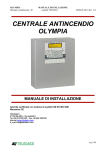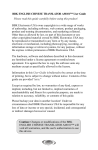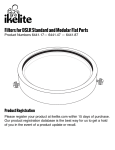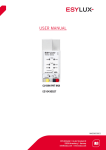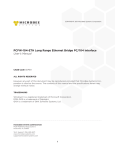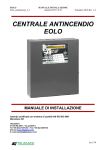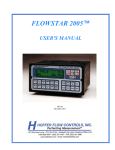Download Keltron LC Series Compact Printer User`s Manual
Transcript
Keltron LC Series
Compact Printer
User’s Manual
March 12, 2010
Version 3.1
Keltron Corporation 241 Crescent Street, Waltham, MA 02453-3487
Voice 781.894.8710 fax 781.899.9652
Table of Contents
Manual Objective ..................................................................................................................................... 1
Description............................................................................................................................................... 1
Unpacking the Keltron LC Series Compact Printer ..................................................................................... 1
Specifications ........................................................................................................................................... 2
RS232C Serial Communications ............................................................................................................... 2
Front Panel Description ............................................................................................................................ 4
Installation ............................................................................................................................................... 4
Initial Power-Up and Self-Test ................................................................................................................... 6
Interval Timer ........................................................................................................................................... 6
Keltron LC Series ASCII Character Set ....................................................................................................... 6
Using a Terminal Emulator Program to Program the LC Series Printer...................................................... 12
Installing Paper and Ribbon in the Keltron LC Series Printer ..................................................................... 14
Warranty ................................................................................................................................................ 15
Keltron
Keltron Corporation
241 Crescent St, Waltham, MA 02453 voice 781.894.8710 fax 781.899.9652 www.keltroncorp.com
Manual Objective
This user’s manual supplies the necessary information for installing and operating the Keltron LC series
compact printers.
Visual overview of the printer
Power, data and panel mount installation procedures
Initial power up and printer self-test
Operation overview – graphics, built-in clock/calendar, line counter and interval timer outputs.
Manual programming and programming via PC covered
Description
The Keltron LC series is a rugged printer packaged in a metal enclosure ready to panel mount or use on
the desktop. This model features compact reliable, plain paper dot matrix impact printers capable of
printing from 12 through 32 columns per line (Keltron LC24s) or 15 through 40 columns per line (Keltron
LC40s).
The Keltron LC series printer supports the RS232C serial communication handshake. The Keltron LC series
also features user selectable print features and a 2000 character print buffer to free the host computer
during the printing process.
The basic Keltron LC series printer is comprised of a microcomputer-based printer controller card, a printer
mechanism module, a power supply with an interface card and a metal enclosure. The printer controller
and the printer mechanism are located behind the front panel. The rear panel holds the interface
connectors and the power supply module.
The Keltron printer controller and interface cards manage all the features supported by the printer. The
boards hold the printer drivers, communication interfaces, real time clock, line counter, interval timer
output, 2K print buffer and the front panel switch inputs. These enhanced features ease the operation and
integration of the printers with data acquisition applications.
Upon initial power-up, the printer controller goes through extensive self-test procedures. It verifies the
amount of print buffer installed and restores the default printer settings.
In the idle mode, the printer continuously checks the front panel controls and the paper out detector. It also
services the time clock, interval timer, print buffer, internal processor and the power supply watchdog
monitor.
Unpacking the Keltron LC Series Compact Printer
Remove the Keltron LC series printer from the shipping container and make sure it is undamaged. The
package also includes an AC/DC power adapter or a power input plug, a ribbon cartridge as well as a roll
of paper. If any of the components are missing, contact Keltron for assistance.
Keep the packing material so you can repack the printer for storage or shipment. If there is any visible
damage to the printer, record it on the freight bill, have the freight carrier acknowledge it and submit your
claim to the carrier.
Caution: Do not install or operate damaged equipment as safety and performance may be affected.
1
Specifications
Power:
110VAC ±10%
220VAC ±10%
+5VDC ±3#
+7.5 to 13.6VDC
+9 to 35VDC
(1.0A @ 9VDC)
(1.0A @ 9VDC)
(1.0A)
(1.0A)
(6 Watts)
The AC models have a wall mount transformer with 5 ½ ‘cord. The DC models come with a power harness
18” long, ready to wire to a power source (RED is +DC and BLACK is COMMON). With all DC models it is
strongly recommended that 1.0A SLB fuses be installed externally.
Paper:
2.25” wide x 2.00” diameter, 15 pounds, plain paper roll
One roll supplied with printer
Reorder #10S216
Ribbon:
Purple ink, self-reversing, 250,000 character life
One cartridge supplied with printer
Reorder #10S221 (Black ink cartridge available reorder #10S223)
Print:
Dot matrix impact
24/32 column width (2.5 lines/second printing LC24s)
Or 40/30 column width (1.8 lines/second printing LC40s)
Full 256 ASCII character set
Print head life is 1,000,000 character lines (MTBF – Mean Time – Before – Failure)
Dots-per-line is 144
Operating Temperature & Relative Humidity (RH):
(RH):
0 to 50ºC (ambient)
RH 20% to 90% (non-condensing)
Weight:
2 lbs (0.907 kg) – boxed ready to ship
1.4 lbs (actual printer weight)
RS232C Serial Communications
Serial Protocol (see Table 1): In this mode, pins 4 (RTS) and 5 (CTS) are used to control data flow to and
from the printer.
Pin 4 (RTS) is used to control the data flow to the printer, which raises RTS when it is ready to accept data
and lowers RTS under any of the following conditions:
Print buffer has less than 256 unused locations
Printer is out of paper
Printer is off-line (the select button <SLCT> on the front panel has been pressed)
Input to pin 5 (CTS) is monitored during data transmission from the printer. The unit transmits only if CTS is
high under Serial Busy Protocol.
2
XON/XOFF Protocol: The unit transmits XON when it is ready to accept data and XOFF for conditions listed
above in the Serial Busy Protocol section.
Under XON/XOFF protocol the data flow out from the printers serial port is halted on receipt of XOFF and
resumed on receipt of XON.
RS232C Specifications (see Table 2):
Baud rate
DIP switch selectable for 150 through 9600 baud
Parity
DIP switch selectable for ODD/EVEN/NO parity
Word length
1 start, 7 or 8 data bits (DIP switch selectable) and 1 or 2 stop bits (DIP switch selectable)
Signal levels
Mark or Logical 1 = -3 to -14VDC
Space or Logical 0 = +3 to +15VDC
Handshaking RTS/CTS or XON/XOFF
Connection
DB25S receptacle type (see Table 1 for pinouts)
The printer communications protocol can be modified from the front panel or by DIP switches located
inside the printer. When power is cycled to the printer the printer will always revert to the DIP switch
settings. It is recommended that the printer communication protocol by set by the DIP switches.
Note: When DIP switch settings have been modified cycle power to the Keltron LC series printer to enable
the new settings.
DB25S Connector Pin#
Description
1
Earth Ground
2
RS232 output
3
RS232 input
4
Request to send – output
5
Clear to send – input
7
Logic common
Table 1 Pinout for Keltron LC series rear panel connector
Switch#
150 Baud
300 Baud
600 Baud
1
2
3
ON
ON
ON
OFF
ON
ON
ON
OFF
ON
Signal Name
GND
TXD
RXD
RTX
CTS
COM
1200
Baud
OFF
OFF
ON
Switch#
7 Data
8 Data
No parity
Parity
Bits
Bits
enabled
4
ON
OFF
5
ON
OFF
6
Table 2 DIP switch setting for the Keltron LC series printer
NOTE: All the switches are in the OFF position from the factory.
3
1800
Baud
ON
ON
OFF
2400
Baud
OFF
ON
OFF
Even
parity
OFF
ON
Odd
parity
OFF
OFF
4800
Baud
ON
OFF
OFF
9600
Baud
OFF
OFF
OFF
Front Panel Description
Figure 1 Keltron LC series front panel
LEDS:
PWR (Green)
When lit when power is ON
DTR/EOP (Yellow) When lit printer is ON-LINE
When flashing printer is OUT OF PAPER
Function Keys:
ONON-LINE:
<SLCT>
<ADVN>
<TEST>
<FEED>
OFFOFF-LINE:
<SLCT>
<ADVN>
<TEST>
<FEED>
Press to change printer from ON-LINE to OFF-LINE mode.
ON-LINE the DTR/EOP LED is ON
Press when printer is ON-LINE to advance paper five lines.
Press to print program version, time, date and count value of printer.
Press to advance paper one line.
Press to change printer from ON-LINE to OFF-LINE mode.
OFF-LINE the DTR/EOP LED is OFF
Press when printer is OFF-LINE to enter printer set mode menus.
See the ‘Front Panel Programming’ section
Press to print program version, time, date and count value of printer.
Press to advance paper one line.
Installation
The Keltron LC series printer should be installed in a location that does not exceed the maximum operating
temperature and provides good air circulation. Placing the printer near devices that generate excessive heat
should be avoided.
When cleaning the front bezel use only a soft cloth and neutral soap products. DO NOT use solvents.
Continuous exposure to direct sunlight may accelerate the aging process of the bezel. DO NOT use tools of
any kind (screwdrivers, pens, pencils, etc…) to operate the push buttons on the unit.
Desk Top Mounting:
If mounting the Keltron LC series printer on a desk top it is suggested you install rubber feet (available with
a peel off backing). This will prevent the unit from drifting on the surface during print mode.
4
Panel Mounting:
The following procedure assures proper installation:
1. Cut panel opening and drill mounting holes to specified dimensions (refer to Figure 1).
Remove burrs and clean around panel opening.
2. Pull unit from case until stops reached.
3. Slide printer case into the panel.
4. Install 4 mounting screws through the brackets on the printer case all the way through the
panel. Screws may be secured with lock washers.
5.
Push the bezel of the printer toward the panel until it latches in the case.
Figure 1 Keltron LC series printer mounting dimensions
5
Initial Power-Up and Self-Test
A self-test feature is built into the Keltron LC series printer. To start this press and hold the <TEST> switch
and power up the printer. Continue holding the <TEST> switch until the printer has started printing.
The self-test program checks the integrity of the operating program installed, the 2048 character buffer, the
processor watchdog and the power supervision circuits. If no problems are found, the following messages
are printed:
Sample Test Print:
Description:
BAUD 9600, DATA 8, PARITY NONE
INTERFACE: SERIAL
BATT. CLOCK INSTALLED
2K BUFFER INSTALLED
V2.8 – LC
the current protocol settings (this line may overflow)
type of interface being used
verifies the battery is installed (standard on all LCs)
indicates buffer size installed
indicates version of firmware installed and series type
Interval Timer
Range:
5 seconds to 24 hours (can be selected manually or programmed by sending as ASCII
data string.
Action:
Once an interval is selected, the Keltron LC series printer will execute the following actions
on time-out:
1. Transmits control character ENQ (ˆE, 05H, 5)
2. Restarts timer
Keltron LC Series ASCII Character Set
The ASCII character set includes 255 characters. The first 32 characters (decimal 0 through 31) are
reserved control characters. The remaining 224 characters (decimal 32 through 255) are printable
characters.
Figure 2 lists the printable character set. The first 96 entries in this table are the 96 ASCII upper and lower
case characters (like what can be found on a standard QWERTY keyboard). The remaining 128 characters
are international, scientific and IBM PC extended characters.
6
Figure 2 ASCII Character Set
7
Front Panel Programming
Main Set Menu:
With DTR/EOP LED ON, press <SLCT> then <ADVN> to access the menu below:
<SLCT>
<ADVN>
<TEST>
<FEED>
EXIT SET MODE
BAUD RATE AND PARITY
CLOCK/CALENDAR/INTERVAL
PRINT FEATURES
Exits the Set Mode and places the printer ON-LINE
See Baud Rate & Parity Section
See Clock/Calendar/Counter/Interval timer Section
See Print & Character Features Section
Baud Rate and Parity:
From the Main Set Menu press <ADVN> to access the menu below:
<SLCT>
<ADVN>
<TEST>
<FEED>
EXIT SET MODE
BACKUP TO PREVIOUS MENU
ADVANCE FIELD SELECTED
GO TO NEXT FIELD
Exits the Set Mode and places the printer ON-LINE
Exits to Main Set Menu
Advances selections in the field marked with Moves to the next field
Example:
Field
Field
A
B
C
BAUD 2400
A
DATA7
B
PARITY NONE
C
Selections for Baud Rate and Parity Fields
150, 300, 600, 1200, 2400, 4800, 9600: Baud Rate
7, 8: Data
Even, Odd, None: Parity
Note: See DIP switches for default settings, the Keltron LC Series printer will revert to the DIP switch settings
should the printer lose power.
8
Clock/Calendar/Interval Timer:
From the Main Set Menu press <TEST>
TEST> to access the menu below:
Printer Clock/Calendar/Interval Timer Selection Mode Menu:
<SLCT>
<ADVN>
<TEST>
<FEED>
EXIT SET MODE
BACKUP TO PREVIOUS MENU
CLOCK/CALENDAR FORMAT
CLOCK/CALENDAR SET
Exits the Set Mode and places the printer ON-LINE
Exits to Main Set Menu
Formats printout of clock/calendar/counter/interval timer
Sets clock/calendar/counter/interval timer
Fields for Clock/Calendar/Line Counter Format:
From the Selection Model Menu, press <TEST> to access the menu below:
<SLCT>
<ADVN>
<TEST>
<FEED>
EXIT SET MODE
BACKUP TO PREVIOUS MENU
ADVANCE FIELD SELECTED
GO TO NEXT FIELD
Exits the Set Mode and places the printer ON-LINE
Exits to Main Set Menu
Advances selections in the field marked with Moves to the next field
Example:
Field
Field
A
B
C
D
E
F
ON
A
HH:MM
B
:SS
C
MM/DD
D
/YY
E
COUNT ON
F
Selections for Clock/Calendar/Counter/Interval Timer Formats
Enabled
Disabled
On
OFF
Clock Printout
HH:MM
:
Hours & Minutes Printout
:SS
:
Seconds Printout
MM/DD
/
Month & Date Printout
/YY
/
Year Printout
COUNT ON
COUNT OFF
Line Counter Printout
Note: The Keltron LC series printer has battery backup capability to maintain these settings on power down.
Note: The time date stamp will not occur until one second after the final carriage return of a transmission.
The line counter will continue to count carriage returns even if the line counter printout is off.
9
Fields for Clock/Calendar/Conter/Interval Timer Set:
From the Selection Model Menu, press <FEED>
FEED> to access the menu below:
<SLCT>
<ADVN>
<TEST>
<FEED>
EXIT SET MODE
BACKUP TO PREVIOUS MENU
ADVANCE FIELD SELECTED
GO TO NEXT FIELD
Exits the Set Mode and places the printer ON-LINE
Exits to Main Set Menu
Advances selections in the field marked with Shows the value entered and moves to the next field
Pressing the <FEED> from field G loops back to field A.
Example:
Field
Field
A
B
C
D
E
F
G
21
A
:30
B
04
C
/24
D
/10
E
0000
F
Selections for Clock/Calendar/Counter/Interval Timer Set Fields
00-24: Set hours in 24 hour format. Press <TEST> once for each hour advanced*
00-59: Set minutes. Press <TEST> once for each minute advanced*
00-12: Set month. Press <TEST> once for each month advanced*
00-31: Set date. Press <TEST> once for each date advanced*
00-30, 96-00: Set year. Press <TEST> once for each year advanced*
0000-9999: Reset line counter (counts number of carriage returns). Press <TEST> to reset to 0000
0FF 05S 15S 30S 01M 02M 05M 15M 30M 01H 02H 04H 06H 08H 12H 24H
Sets the interval time. Press <TEST> for each timer period advanced and displayed.
Note: Value will advance without display indication. Press <FEED> to review settings.
10
OFF
G
Print and Character Features:
Features:
From the Main Set Menu press <FEED>
FEED> to access the menu below:
<SLCT>
<ADVN>
<TEST>
<FEED>
EXIT SET MODE
BACKUP TO PREVIOUS MENU
ADVANCE FIELD SELECTED
GO TO NEXT FIELD
Exits the Set Mode and places the printer ON-LINE
Exits to Main Set Menu
Advances selections in the field marked with Moves to the next field
Example:
Field
Field
A
B
C
D
E
F
LINE
A
NORMAL*
B*
H07
C
W05*
D*
CRLF
E
F40
F
Selections for Print and Character Features Fields
LINE: Prints as soon as a complete line of characters is stored or when a carriage return, form feed,
vertical tab or line feed is received (default)
BUFFER: Only prints when 2K buffer is full or with CTRL D
NORMAL: The bottom of the characters come out of the printer first (default)*
INVERTED: The top of the characters come out of the printer first. First line transmitted is printed last.*
H07: Character normal height 7 dots (default)
H14: Character expanded height 14 dots
W05: Character width 5 dots (default)*
W10: Character width 50 dots*
CRLF: If carriage return and line feed is received it is converted to line feed or after a full line both
carriage return and line feed is ignored (default)
ALL: All carriage returns and line feeds are processed
F24: 24 characters per line (default) LC24X/X
F32: 32 characters per line
F30: 30 characters per line
F40: 40 characters per line (default) LC40X/X
*Note: The Keltron LC Series printer cannot function with expanded width and inverted text enabled at the
the
same time and can result in loss of printing functions. To correct send a CTRL X command or press
<SLCT><ADVN><FEED><FEED><FEED><FEED><TEST>
<SLCT><ADVN><FEED><FEED><FEED><FEED><TEST>.
TEST>.
Printer returns to default settings with a serial CTRL X command. The Clock/Calendar/Counter stamp and
program menus will always print in normal height and width. Also the Print and Character Features settings
will be maintained on power down.
11
Using a Terminal Emulator Program to Program the LC Series Printer
The following ASCII commands and ESCAPE functions can be used on a PC using a terminal emulator
program (such as PROCOMM or TELIX).
ASCII Printer Commands:
Character
CTRL Keys (use
all CAPS)
ˆB
Hexidecimal
Hexidecimal/
idecimal/
Decimal
Decimal
02/02
ˆC
03/03
ˆD
ˆH
ˆI
ˆJ
ˆK
ˆL
ˆM
ˆN
ˆO
ˆQ
04/04
08/08
09/09
0A/10
0B/11
0C/12
0D/13
0E/14
0F/15
11/17
AUX ON
XOFF
ˆR
ˆS
12/18
13/19
AUX OFF
CANCEL
ESC
EXPANDED*
EXPANDED
OFF
ˆT
ˆX
ˆ[
ˆ\
ˆ]
14/20
18/24
1B/27
1C/28
1D/29
FNT-24 or
FNT-30
FNT-32 or
FNT-40
EOT
BS
HT
LF
VT
FF
CR
SO
SI
XON
Control Action
Select 24 characters per line font (LC24’s)
or 30 characters per line font (LC40’s)
Select 32 characters per line font (LC24’s)
or 40 characters per line font (LC40’s)
End of Text or Print Buffer
Back Space: remove previous character
Horizontal Tab: advances four spaces from current position on line
Line Feed: advance to beginning of next line
Vertical Tab: advance 5 lines
Form Feed: advance 10 lines
Carriage Return: advance to beginning of next line
All characters extended height (14 dots)
All characters normal height (7 dots)
Transmitted if printer is ON-LINE to receive date. If received, the host
is ready to accept data.
Print head on: Transmitted after loading paper in the printer.
Transmitted if printer is taken OFF-LINE (via <SLCT>), if print buffer is
full or printer out of paper. If received, host’s transmitter is off
Print head off: transmitted if out of paper
Resets printer to defaults
Escape: Precedes various functions
All characters expanded width* (10 dots)
Normal width (5 dots)
*Note: The Keltron LC Series printer cannot function with expanded width and inverted text enabled at the
the
same time and can result in loss of printing functions. To correct send a CTRL X command or press
<SLCT><ADVN><FEED><FEED><FEED><FEED><TEST>
<SLCT><ADVN><FEED><FEED><FEED><FEED><TEST>.
TEST>.
Printer returns to default settings with a serial CTRL X command. The Clock/Calendar/Counter stamp and
program menus will always print in normal height and width. Also the Print and Character Features settings
will be maintained on power down.
12
Excape Key [ESC] Printer Functions:
Command (CAPS)
[ESC]E
[ESC]F{Format Character*}
[ESC]D
[ESC]T{Format Character*}
[ESC]P{Format Character*}[CTRL M]
[ESC]S{time date}[CTRL M]
Function
Auto print clock/calendar/counter. Enter once to Auto print after each
carriage return per [ESC]F format.
Format print clock/calendar/line counter for Auto print [ESC]E
Disable print clock/calendar/line counter. Enter once to stop Auto print [ESC]E
Single serial transmit clock/calendar/line counter per this format.
Single print clock/calendar/line counter per this format.
Set {time and date} 24 hour format: HH:MM:SS MM/DD/YR
Note: Can only be performed in normal
width mode.
[ESC]C
[ESC]I@
[ESC]I?
[ESC]I{Interval Character}
[ESC]MN
[ESC]MI
Reset the line counter to 0000
Disable interval timer
Prints current interval timer setting
Set interval timer {see Interval Timer Chart for Interval Character}
Normal mode: Bottom of the character prints first (default)
Inverted mode: top of the character prints first, first line transmitted is the last
line printed**
[ESC]ML{CTRL D}
Line mode: Prints as soon as a complete line of characters is stored or when
carriage return, form feed, vertical tab or line feed is received (default)
[ESC]MB
Buffer mode: only prints when 2K buffer is full or with CTRL D print buffer
command
[ESC]MC
CR-LF mode: If carriage return and line fee is received it is converted to LF or
after a full line both carriage return and line feed is ignored (default)
[ESC]MA
Print All mode: all carriage returns and line feed are processed
*See the Clock/Calendar/Line Counter Format Chart for format character
**Note: The Keltron LC Series printer cannot function with expanded width and inverted text enabled at the
the
same time and can result in loss of printing functions. To correct send a CTRL X command or press
<SLCT><ADVN><FEED><FEED><FEED><FEED><TEST>
<SLCT><ADVN><FEED><FEED><FEED><FEED><TEST>.
TEST>.
Printer returns to default settings with a serial CTRL X command. The Clock/Calendar/Counter stamp and
program menus will always print in normal height and width. Also the Print and Character Features settings
will be maintained on power down.
Clock/Calendar/Line Counter Format Chart: This chart is only used for escape functions F, T and P.
Format character
@ (40 HEX)
A (41 HEX) or I (49 HEX)
B (42 HEX) or R (52 HEX)
C (43 HEX) or K (4B HEX)
D (44 HEX)
E (45 HEX) or M (4D HEX)
F (46 HEX) or V (56 HEX)
G (47 HEX) or O (4F HEX)
H (48 HEX)
J (4A HEX) or Z (5A HEX)
L (4C HEX)
N (4E HEX) or ˆ (5E HEX)
P (50 HEX)
Q (51 HEX) or Y (59 HEX)
T (54 HEX)
U (55 HEX)
X (58 HEX)
\ (5C HEX)
] (5D HEX)
Hours/Minutes
=
Seconds
=
=
=
=
=
=
=
=
=
=
=
=
=
=
=
Month/Day
=
=
Years
=
=
=
=
=
=
=
=
=
=
=
=
=
=
=
=
=
=
=
13
Line
=
=
=
=
=
=
=
=
=
Interval Timer Chart: This chart is only used for escape function I.
ASCII character
?
@
A
B
C
D
E
F
G
H
I
J
K
L
M
N
O
(HEX Value)
(3F)
(40)
(41)
(42)
(43)
(44)
(45)
(46)
(47)
(48)
(49)
(4A)
(4B)
(4C)
(4D)
(4E)
(4F)
Interval selected
Prints current setting
OFF
5 seconds
15 seconds
30 seconds
1 minute
2 minutes
5 minutes
15 minutes
30 minutes
1 hour
2 hours
4 hours
6 hours
8 hours
12 hours
24 hours
For additional explanations on these settings see Interval Timer Section.
Installing Paper and Ribbon in the Keltron LC Series Printer
Installing the Paper
Note: the printer power must be ON to install paper. When the printer
is out of paper, the yellow DTR/EOP" LED will blink. Please see figures
3, 4 and 5 for the next steps:
1. If there is paper in the printer, pull the remaining paper
through the printe r mechanism in the forward direction.
2. Remove the empty roll and remove the plastic supply spindle
and place it nearby for re-use.
3. Insert the plastic supply spindle into a new roll of paper, and
orient it so that the paper comes off the roll over the top and
towards you. Put the supply roll back in the supply roll bracket,
again ensuring proper orientation.
Figure 3
4. Ensure that the paper path is free and clear and that the paper
roll moves freely.
5. Pull the paper down and loop it back up into the printer
mechanism opening.
6. Press and hold the <FEED> switch until paper comes through
the front of the mechanism.
Figure 4
7. Remove any slack in the paper roll so that the paper will
continue to flow smoothly when the printer is closed. Return the
printer to service.
8. When the Keltron printer is out of paper it will automatically be
placed offline. When you properly install a new roll of paper,
press the <SLCT> button and the printer will resume printing.
Figure 5
14
Installing the Ribbon
1) To replace the printer ribbon, pull the existing ribbon cartridge
forward to remove it; see figure 6.
2) Insert the new cartridge with the paper under the ribbon. Turn
the knob toward the arrow to tighten the ribbon.
3) Change the ribbon before it becomes worn out. Do not attempt
to re-ink a spent ribbon cartridge.
Figure 6
Caution
Do not use the printer if the ribbon and
and paper are not properly installed as this can cause damage to the
print head mechanism.
Always make sure to install the paper roll so that the paper comes from front top of roll. If the paper roll is
installed backwards the paper can bind on the printed circuit board causing a paper jam.
If for any reason the paper becomes jammed, immediately take the printer off line by pressing the
<SLCT> button once and slowly pulling out the paper. Paper jams can damage the print mechanism
requiring replacement.
Warranty
The Keltron Corporation warrants all products against defects in workmanship, materials, and construction
under normal use and service for a period of ONE YEAR, except radio transceivers which carry a 36-month
warranty, from the date of shipment. Keltron Corporation's responsibility under this warranty is limited to
the repair or replacement of defective parts that are returned to the factory, freight prepaid. Repaired parts
are returned to the customer from the factory, freight prepaid.
This warranty does not extend to any of our products that in our opinion have been subjected to misuse,
neglect, accident, improper installation, or misapplication. The warranty does not extend to products that
have been repaired or altered outside our factory without our written approval.
Except as provided above, Keltron Corporation makes no warranty of any kind, express or implied, except
that the goods sold under this agreement shall be of the standard quality of Keltron Corporation, and the
buyer assumes all risk and liability resulting from the use of the goods. Keltron Corporation neither
assumes nor authorizes any person to assume for Keltron Corporation any other liability in connection with
the sale or use of the goods sold, and there are no oral or written agreements or warranties collateral to or
affecting this agreement. Further, Keltron Corporation shall not be liable for consequential damages
resulting from any breach of warranty.
15