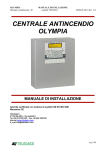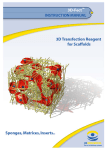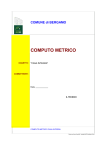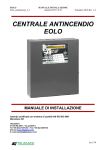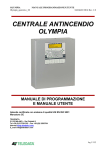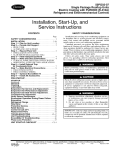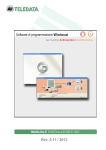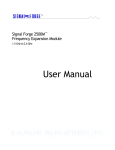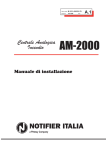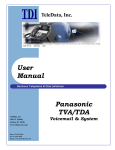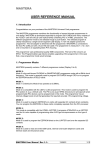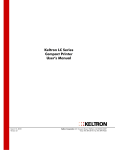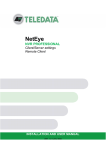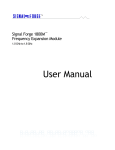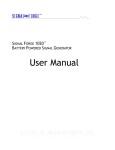Download TELEDATAONE_user_install_1_0_2_EN
Transcript
User and Installation Manual Information ownership © COPYRIGHT 2014, Teledata s.r.l. All rights reserved. Any full or partial distribution, modification or reproduction of this document is prohibited without written authorization by Teledata s.r.l. except the following actions: • Fully or partially printing the document in its original format. • Transferring the document on web sites or other electronic systems. • Copying content without editing it and quoting Teledata s.r.l. as the owner of the copyright. NOTE: the content of this document cannot, thus, be used to develop other content for your retail purposes without written authorization by Teledata s.r.l. Requests for additional copies of this product or pertinent technical information should be addressed to: Teledata s.r.l. 20132 Milan - Italy - Via G.M. Giulietti, 8 Tel.: +39 02 27 201 352 / +39 02 25 92 795 Fax: +39 02 25 93 704 E-mail: [email protected] Declaration of conformity This equipment was designed according to the quality, reliability and performance criteria adopted by Teledata. Equipment must be professionally installed according to current regulations. The equipment meets the following directives and standards: • EMC Directive (EMC) 2004/108/EC • Low Voltage Directive (LVD) 2006/95/EC • EN 54-2 • EN 54-4 (A2:2006) INDEX 1. Introduction to this manual 7 1.1 1.2 1.3 Obligations to this manual Manual data Warnings for manual addressees 7 7 7 2. Safeties and warranties 8 2.1 2.2 2.3 2.4 Safety rules Intended use Warranty restrictions Technical support 8 8 8 9 3. Product identification 10 3.1 3.2 3.3 3.4 Manufacturer's identification data Packaging content Identify the model and the serial number Standards compliance 10 10 10 11 4. Equipment management 12 4.1 4.2 4.3 4.4 4.5 Transportation Environmental conditions Unpacking Replacement Disposal 12 12 12 12 12 5. Introduction to Teledata One 13 5.1 5.2 5.3 General features Installation precautions Technical specifications HARDWARE features Software features Technical data Datum plate Electrical features Functional features Mechanical features Environmental features 13 13 13 13 14 15 15 15 15 15 15 5.3.1 5.3.2 5.4 5.4.1 5.4.2 5.4.3 5.4.4 5.4.5 TELEDATA ONE FIRE ALARM CONTROL PANEL USER AND INSTALLATION MANUAL - REV. 1.0.2 / 2014 PAGE 3 6. Hardware Configuration of the Control Panel 16 6.1 Control Panel Equipment 16 7. Layout and connections 17 7.1 7.2 7.3 7.4 7.5 7.6 7.7 7.9.1 7.9.2 7.9.3 7.10 7.10.1 7.10.2 7.10.3 Logic board (TD571/B) layout 17 Logic board (TD574/A) layout 20 TD574/A EXP expansion card installation (optional) 22 PT-LAN Card (optional) 22 OLYNET Card (optional) 24 Batteries housing 27 Plant description 28 Relations between the elements of the plant 28 Sounder and load connection 28 Communication with detectors and modules 30 Open loop configuration 30 Generic loop connection requirements 30 Open loop configuration ("T" junctions) 31 Connection requirements for an open loop connection with "T" junctions 31 Closed loop configuration 31 Connection requirements for a closed loop connection 32 Connectable loop devices 32 Connection to host computer 32 Point2Point connection 33 LAN or WAN connection 34 Teledata One control panel ring network 35 Power supply 36 Network input features 36 Grounding features 36 Panel power supply features 36 8. Control panel 38 8.1 8.2 8.3 8.4 Status led Graphic interface Types of users Access levels 38 39 39 40 9. Basic operations for any operator 41 9.1 View basic information Viewing events 41 42 7.7.1 7.7.2 7.8 7.8.1 7.8.2 7.8.3 7.8.4 7.8.5 7.8.6 7.8.7 7.9 9.1.1 TELEDATA ONE FIRE ALARM CONTROL PANEL USER AND INSTALLATION MANUAL - REV. 1.0.2 / 2014 PAGE 4 9.1.2 9.2 Viewing assistance information Login 43 44 10. Programming 46 10.1 10.1.1 10.1.2 10.1.3 10.2 10.3 10.4 10.4.1 10.4.2 10.4.3 10.4.4 10.4.5 10.5 10.6 10.7 10.7.1 10.7.2 10.7.3 10.7.4 10.7.5 10.7.6 10.7.7 10.7.8 10.7.9 10.8 10.8.1 10.8.2 10.8.1 10.8.1 10.8.1 Setting up the panel Setting up expansion boards Run self-addressing Run self-programming Set sensors Setting modules Setting zones Link an event to a zone Linking loops to zones Linking devices to zones Set zone operating parameters Link an output module to a zone Setting output zones Setting logic functions Setting system parameters Setting the language Entering information on the unit Setting led and buzzer behavior Setting remote communications Setting loop features Restoring factory settings Setting peripheral features Importing and exporting settings Various system settings Setting the calendar. Setting the date and time Setting daylight savings time Setting holidays Setting time intervals Setting weekly trends 46 46 47 47 47 49 51 52 52 52 53 54 55 56 59 59 59 59 60 61 61 62 62 62 63 63 64 64 65 66 11. Use 68 11.1 11.2 11.2.1 11.2.2 11.3 Viewing events Enabling users and changing login codes Programmer User Managing alarms 68 68 68 69 69 TELEDATA ONE FIRE ALARM CONTROL PANEL USER AND INSTALLATION MANUAL - REV. 1.0.2 / 2014 PAGE 5 11.3.1 11.3.2 11.4 11.4.1 11.4.2 11.4.3 11.5 11.5.1 11.5.2 11.5.3 11.5.4 11.5.5 11.6 11.6.1 11.6.2 11.6.3 11.6.4 11.6.5 Mute alarms and the unit Reset alarms and the unit Check device status Check loop status Resetting a loop Run device diagnostics Testing devices Running a Walk Test Testing the connection with modules and sensors Identifying conflicts Identifying inconsistencies Testing led operations Include/bypass system elements Including/Bypassing a device Including/bypassing a loop Including/bypassing a zone Including/bypassing an output Including/bypassing a board TELEDATA ONE FIRE ALARM CONTROL PANEL USER AND INSTALLATION MANUAL - REV. 1.0.2 / 2014 PAGE 6 69 70 70 70 70 70 71 71 72 73 73 73 73 74 75 75 76 76 1. Introduction to this manual 1.1 Obligations to this manual Warning: this manual is an integral part of the equipment and must be kept for its entire working life. The manual must be enclosed with the equipment in the event of transfer to third parties. The manual must be consulted for all those situations tied to the equipment's working life from its receipt until its disposal. It must be kept in a clean place accessible to operators and kept in good conditions. 1.2 Manual data Equipment: Teledata One Title: User and Installation Manual Code or edition: v. 1.0 ITA Print month and year: MAR 2014 Manual type: original instructions 1.3 Warnings for manual addressees Graphic concepts adopted in the text are illustrated below. Warning: operations to be carefully performed or important information. Note: important information, highlighted after the text they refer to. Suggestions: practical information for good function operations. TELEDATA ONE FIRE ALARM CONTROL PANEL USER AND INSTALLATION MANUAL - REV. 1.0.2 / 2014 PAGE 7 2. Safeties and warranties 2.1 Safety rules The information in this manual section aim to ensure that the device is correctly installed and handled. It is assumed that anyone who has to do with the device is familiar with the content of this chapter. 2.2 Intended use The equipment must only be installed and used as described in this manual and for the purposes described in the advertising material distributed by Teledata S.r.l. It can only be connected to equipment, components and devices manufactured by third parties as recommended and permitted in this manual or by Teledata S.r.l. directly. The equipment was designed, manufactured and tested to meet the stated safety standards. If, during the design of the systems in which it is installed, installation and use the instructions in this manual are followed, the equipment is not harmful to people or property. 2.3 Warranty restrictions Teledata is not liable for direct or indirect damages to people or property due to equipment use in conditions other than those intended. Qualified personnel must install this equipment strictly following the instructions in this manual and according to local laws, standards and safety regulations in effect. This product is guaranteed against material and factory defects for 12 months from inspection date. The warranty does not cover defects due to: • Improper use and neglect. • Damages due to exposure to the elements. • Vandalism. • Material wear. Teledata s.r.l. reserves the right to repair or replace products deemed defective at its discretion. The warranty is null and void when faults are due to improper use or operating procedures not contemplated in this user manual. For further information on warranty conditions, please refer to the purchase terms and warranty instructions available at www.teledata-i.com. TELEDATA ONE FIRE ALARM CONTROL PANEL USER AND INSTALLATION MANUAL - REV. 1.0.2 / 2014 PAGE 8 2.4 Technical support This manual was drafted with care and is intended for qualified personnel. For any questions or special technical requests, please contact our personnel. Please write or call to contact personnel able to answer your questions and provide assistance. Service email: [email protected] Service phone number: +39 0227201352 Service fax number: +39 022593704 TELEDATA ONE FIRE ALARM CONTROL PANEL USER AND INSTALLATION MANUAL - REV. 1.0.2 / 2014 PAGE 9 3. Product identification 3.1 Manufacturer's identification data Teledata s.r.l. 20132 Milan - Italy - Via G.M. Giulietti, 8 Tel.: +39 02 27 201 352 / +39 02 25 92 795 Fax: +39 02 25 93 704 E-mail: [email protected] 3.2 Packaging content The packaging contains the following items: Description Quantity Teledata One panel 1 Wire kit 1 Resistance, diode and jumpers kit 1 Installation and user manual (this manual) 1 3.3 Identify the model and the serial number The identification sticker inside the control panel must not be removed under any circumstance. Please see plate information for service calls, maintenance or accessories. TELEDATA ONE FIRE ALARM CONTROL PANEL USER AND INSTALLATION MANUAL - REV. 1.0.2 / 2014 PAGE 10 3.4 • • • • Standards compliance EN 54-2: Fire detection and fire alarm systems - Control and indicating equipment. EN 54-4: Fire detection and fire alarm systems - Power supply equipment (integrated in the control panel). Product type: Fire detection and fire alarm systems for buildings. Intended use: Fire safety. Main characteristic Relevant part of standard Performance in case of fire 4, 5, 7 Response delay (response time in case of fire) 7.1, 7.7 Reliability 4, 5, 6, 7, 8, 9, 10, 12, 13, 14 Durability of reliability: Resistance to heat 15.4 Durability of reliability: Resistance to vibrations 15.6, 15.7, 15.15 Durability of reliability: Electrical stability Da 15.8 a 15.13 Durability of reliability: Resistance to humidity 15.5, 15.14 TELEDATA ONE FIRE ALARM CONTROL PANEL USER AND INSTALLATION MANUAL - REV. 1.0.2 / 2014 PAGE 11 4. Equipment management 4.1 Transportation Once the equipment is carefully packaged and boxed, typical precautions must be taken during transport meaning the box must be positioned and secured to avoid tipping or falling that could damage equipment. Temperature limits must also be observed. 4.2 Environmental conditions Observe temperature limits: • -10° / +55°C for storage and transport. • 0° / +55°C for operations. 4.3 Unpacking Upon receiving the equipment, carefully unpack, being careful to dispose waste according to current waste disposal regulations. 4.4 Replacement To replace obsolete equipment, disconnect it and connect the new device according to the relevant installation diagrams. Dispose of the old equipment according to current waste disposal regulations. 4.5 Disposal Avoid destruction by incineration and disposal in waterways. The product must be safely disposed. Before disposal, batteries must be removed from all products containing batteries being careful to avoid short circuits. Observe current regulations for battery disposal. TELEDATA ONE FIRE ALARM CONTROL PANEL USER AND INSTALLATION MANUAL - REV. 1.0.2 / 2014 PAGE 12 5. Introduction to Teledata One 5.1 General features Teledata One is a microprocessor-programmable fire detection control panel. This control panel uses an analogue addressed system and an autonomous management of indications and warning procedures. The control panel is able to manage the fire detection through 1 analogue addressed lines, expandable up to 9. Every loop can control up to 240 IN/OUT detectors and modules. The system is provided with a 32-bit microprocessor with RAM, flash memory and E2prom memory for the non-volatile storage of the configuration data. The control panel can be programmed using the touch screen or by importing programming data from a USB key. Like all Teledata products, Teledata One can be managed through the integrated supervisory and control software. 5.2 Installation precautions The electronic boards are provided with semiconductors that are sensitive to electrostatic charges. For this reason the boards should be handled by their edges and their electronic components should not be touched. Carry out a good grounding in order to reduce the damageability and noise sensibility. During the phase of designing the system, required autonomy should be taken into consideration in order to scale the batteries to be utilized. Disconnect the batteries, the AC power and any power supply before inserting or removing an electronic board and before carrying out any maintenance work on the control panel (except for the loading of a new FW version). Peripheral devices like detectors, modules, sounders etc. that are not compatible with the control panel can cause an improper operation of the control panel or even damage it. It is therefore necessary to use materials compatible with the Teledata control panels. Teledata One control panel must be used with n°2 12 V - 7.2Ah or 17Ah batteries 5.3 5.3.1 • • • • Technical specifications HARDWARE features 32 bit microprocessor addressable control panel. 1 loop addressable with digital protocol configurable as open or close. Expandable up to 9 loops. 240 addressable devices each loop. TELEDATA ONE FIRE ALARM CONTROL PANEL USER AND INSTALLATION MANUAL - REV. 1.0.2 / 2014 PAGE 13 • • • • • • • • • • • • • • 5.3.2 • • • • • • • • • • • Graphic touch screen display (480x272 TFT 4.3” ). Loop short circuit protection. 14 front LEDs. 1 supervised output for siren or dialer (24Vdc - 1A). 1 general form C output 1A @ 30Vdc/120 Vac. 1 general open collector output. 1 RS 485 line for peripherals. 1 RS 232/micro USB for programming or monitoring station. Colored side led. 56 area led. (OPTIONAL board). Battery capacity: 2 x 7.2Ah or 2 x 17Ah each with EN54-4 charger management. Supervised AUX power supply output 24 Vdc @ 500mA with shortcut protection. Dimensions: 410x410x120 mm Power Supply: 230V AC Software features Up to 240 addressable device for loop. Splitting up to 192 detection areas. 192 logical functions. Archival more than 1000 events. Analog loops auto programming. Analog loops auto addressing. Devices Mapping. Connection with other control panels using a fault tolerant network. Multiple language management. Fully customizable with personal logo, color and multicolored side LEDs. Management of different types of analog detectors and modules: • Thermal, optical and mixed detectors • Input Modules • Output Modules • Addressed call points • Addressable sirens • Wireless translator TELEDATA ONE FIRE ALARM CONTROL PANEL USER AND INSTALLATION MANUAL - REV. 1.0.2 / 2014 PAGE 14 5.4 5.4.1 Technical data Datum plate Primary voltage Primary absorption 230V~ fuse 5.4.2 230 Vac / 50 Hz 300mA ~ F4Ah Electrical features Minimum operating voltage Standby batteries External loads available current Standby absorption Monitored sounder line Fault relays 5.4.3 21.6 V n° 2 (12Vdc/17Ah or 12Vdc/7.2Ah) 500mA 300 mA – 12V Max. 500mA – 27.6V DC Max. 1A - 30V DC/120V AC Functional features Operating keyboard Optical messages Acoustic messages Visualization of the events Serial output for PC Event log Working mode Programming/Management hardware key Number of analogue lines Exclusion of the analogue line I/O Modules / Detectors for each line Programming type Configuration of the analogue line Analogue lines connection Length of the detector lines Type of cable 5.4.4 Mechanical features Protection level Cabinet Dimensions (WxLxD) Weight (without batteries) Painting Color Conduit holes 5.4.5 Touch screen Led Buzzer 480x272 TFT 4.3” N° 1 – RS232 Max. 1000 Attended/Unattended Multilevel password 1 loop exp. To 9 loops Single – multiple Max. 240 Manual or by PC 192 software zones Open or closed loop Max. 5000m Shielded IP30 Iron 410 x 410 x 120 mm 6 Kg Epoxy resin Black, white 4 x 25 mm Environmental features Storage temperature Operating temperature Operating humidity (relative) (-40 ÷ +70)°C (+5 ÷ +40)°C 90% TELEDATA ONE FIRE ALARM CONTROL PANEL USER AND INSTALLATION MANUAL - REV. 1.0.2 / 2014 PAGE 15 6. Hardware Configuration of the Control Panel 6.1 Control Panel Equipment When fully equipped the control panel can include: • 1 main logic board (TD571/B) • 4 loop expansion logic boards (TD574/A) • 1 synoptic led (TD580A) • 1 PT-LAN network card (for LAN or WAN network connection) • 1 OLYNET card (for panel network connection) • 2 batteries (max 12V @ 18Ah) TELEDATA ONE FIRE ALARM CONTROL PANEL USER AND INSTALLATION MANUAL - REV. 1.0.2 / 2014 PAGE 16 7. Layout and connections 7.1 Logic board (TD571/B) layout J7 J15 Y2 J14 J11 J13 J1 Y1 J4 J10 J9 TELEDATA ONE FIRE ALARM CONTROL PANEL USER AND INSTALLATION MANUAL - REV. 1.0.2 / 2014 PAGE 17 J6 The following connectors are available: • Connectors J15 and J14: connection of loop expansion boards • Connector J7: OLYNET card connections • Connector Y2: touch screen tactile connection • Connector J11: PT-LAN card connections • Connector J13: AL2 power supply • Connector J1: AL1 power supply and batteries • Connector Y1: DIM power supply control • Connector J9: fire delivery and return loop • Connector J4: RS-485 line, AUX output, monitor outputs type C, G, E, and fault output • Connector J10: for logical in/out • Connector J6: for RS-232 connection. Note: J13, J1, Y1, J14,J15 are connectors with predefined wiring and should be connected to elements that are already installed in the control panel. These connectors should be disconnected and reconnected only in case boards have to be replaced or added. The respective wiring of the connectors J9, J4, J10, J6, J11, J7 depends on the equipment configuration in which the control panel is connected. Therefore the respective lug functions of the mentioned connectors will be specified hereunder. Connector J13 PIN no. 1 2 name +27.5 Vdc GND FUNCTIONALITY + Vdc AL2 INPUT AL2 negative power Connector J1 PIN no. 1 2 3 4 name +27.5 Vdc GND Batt Batt + FUNCTIONALITY + Vdc AL1 INPUT AL1 negative power Batteries Batteries + Connector Y1 PIN no. 1 2 name Y1+ Y1- FUNCTIONALITY DIM control + AL1 power DIM control - AL1 power Connector J9 PIN no. 1 2 3 4 name L+ send L- send L+ ret L- ret FUNCTIONALITY Loop + Send Loop - Send Loop + return Loop - return Connector J4 PIN no. 1 2 3 name RS-485 L+ RS-485 LGND FUNCTIONALITY RS-485 line + RS-485 line Ground TELEDATA ONE FIRE ALARM CONTROL PANEL USER AND INSTALLATION MANUAL - REV. 1.0.2 / 2014 PAGE 18 PIN no. 4 5 6 7 8 name +V aux + C NC FUNCTIONALITY +Vdc AUX output Max. 500mA) + supervised output - supervised output Fault output Fault output Connector J10 PIN no. 1 2 3 4 name IN1 IN2 OC1 GND FUNCTIONALITY Digital input 1 Digital input 2 Open collector 1 Ground TELEDATA ONE FIRE ALARM CONTROL PANEL USER AND INSTALLATION MANUAL - REV. 1.0.2 / 2014 PAGE 19 7.2 Logic board (TD574/A) layout J1 J2 J14 J15 J3 J7 Y1 J9 J11 The following connectors are available: • Connectors J15 and J14: connection to main card • Connectors J2 and J3: EXP connections • Connector J7: serial port for FW upgrade TELEDATA ONE FIRE ALARM CONTROL PANEL USER AND INSTALLATION MANUAL - REV. 1.0.2 / 2014 PAGE 20 • • • Connector Y1: monitored OUT 1 and OUT 2 Connector J9: connection to loop 1 Connector J11: connection to loop 2 Therefore the respective lug functions of the mentioned connectors will be specified hereunder. Connector Y1 PIN no. 1 2 3 4 name + OUT1 - OUT1 - OUT2 + OUT2 FUNCTIONALITY + monitor output 1 - monitor output 1 - monitor output 2 + monitor output 2 Connector J9 PIN no. 1 2 3 4 name L1+ send L1- send L1+ ret L1- ret FUNCTIONALITY Loop 1 + Send Loop 1 - Send Loop 1 + return Loop 1 - return Connector J11 PIN no. 1 2 3 4 name L2+ send L2- send L2+ ret L2- ret FUNCTIONALITY Loop 2 + Send Loop 2 - Send Loop 2 + return Loop 2 - return TELEDATA ONE FIRE ALARM CONTROL PANEL USER AND INSTALLATION MANUAL - REV. 1.0.2 / 2014 PAGE 21 7.3 TD574/A EXP expansion card installation (optional) Install the expansion cards as shown in the picture. Every card is automatically addressed respecting the installation position. Warning: follow the installation order provided below. EXP n. 2 EXP n. 4 MAIN LOOP EXP n. 3 EXP n. 1 According to their position, the cards perform the following functions: 1. EXP n. 1 signal for loop 2 and 3 2. EXP n. 2 signal for loop 4 and 5 3. EXP n. 3 signal for loop 6 and 7 4. EXP n. 4 signal for loop 8 and 9 7.4 PT-LAN Card (optional) The PT-LAN card, if included, is supplied with a flat cable and must be connected to the main board on connection J3 as shown below: TELEDATA ONE FIRE ALARM CONTROL PANEL USER AND INSTALLATION MANUAL - REV. 1.0.2 / 2014 PAGE 22 Connect as shown: To J11 TD571/A Master card RJ-45 Pin 1 connector Pin 7 Flat cable • PTLAN board Connect the flat cable to the connector J3 (7 pin) of the network card and to connector J11 (6 pin) of the main board. Leave free the 7th pin on the panel side which corresponds to the NC function. Note: do not force connectors. • Connect the control panel to the network card on connector RJ-45 of the network card using: • 10BASE-T crossed network cable: for connection to the host PC • 10BASE-T direct network cable: for connection to a hub. TELEDATA ONE FIRE ALARM CONTROL PANEL USER AND INSTALLATION MANUAL - REV. 1.0.2 / 2014 PAGE 23 7.5 OLYNET Card (optional) The OLYNET card, if included, is supplied with a flat cable and must be connected to the main board on connection J7 as shown below: 5 1 Conn. J6 To J7 TD571/A Master card TD571/A Bus connections Conn. J7 Flat cable OLYNET OLYNET The control panel should be connected with cables with the following technical specifications: • To use can bus cable with knowledge impedance- 120 ohms typ. ( es. BELDEN 9842) • Max distance at 50 kbit/s : 1000m Network cable characteristics LENGTH Up to 40mt Up to 300mt Up to 600mt Up to 1000mt TYPE OF CABLE 0.25-0.34mm2 0.34-0.6mm2 0.5-0.6mm2 0.75-0.8mm2 Note: with shielded fire 1mm2 cable, max distance 400m at 50Kbit/s speed. 5 1 conn. J6 GND +12 Vdc conn. J2 6 conn. J7 OLYNET card 1 TELEDATA ONE FIRE ALARM CONTROL PANEL USER AND INSTALLATION MANUAL - REV. 1.0.2 / 2014 PAGE 24 J7 Connector on TD542/A OLYNET card N. PIN 1 2 3 4 5 6 name CH side a CL side a Gnd/bus Gnd/bus CL side b CH side b FUNCTIONALITY Bus H side A Bus L side A Gnd bus ref. Gnd bus ref. Bus L side B Bus H side B J2 Connector on TD542/A OLYNET card N. PIN 1 2 name 12Vdc GND FUNCTIONALITY + Power supply - Power supply OLYNET cards must be connected to one another as described below: OLYNET 1 6 5 4 3 2 1 OLYNET 2 6 5 4 3 2 1 OLYNET 3 6 5 4 3 2 1 • • CH A side of OLYNET 1 to CH B side of OLYNET 2 CH A side of OLYNET 2 to CH B side of OLYNET 3, and so on until the ring is closed back to OLYNET 1 TELEDATA ONE FIRE ALARM CONTROL PANEL USER AND INSTALLATION MANUAL - REV. 1.0.2 / 2014 PAGE 25 • • • CL A side of OLYNET 1 to CL B side of OLYNET 2; CL A side of OLYNET 2 to CL B side of OLYNET 3, and so on until the ring is closed back to OLYNET 1. Connect also the ground bus (GND) between two consecutive OLYNET cards OLYNET ring network is developed to ensure functionality with a bus cut or short. The system is able to keep the OLYNET data transfer in degraded mode, in case of power failure of one or more OLYNET cards. Note: check the bus connections before starting the system. TELEDATA ONE FIRE ALARM CONTROL PANEL USER AND INSTALLATION MANUAL - REV. 1.0.2 / 2014 PAGE 26 7.6 Batteries housing Teledata One mechanics can contain two 7.2Ah or 17 Ah batteries. Batteries must be blocked with the nylon strips supplied. TELEDATA ONE FIRE ALARM CONTROL PANEL USER AND INSTALLATION MANUAL - REV. 1.0.2 / 2014 PAGE 27 7.7 Plant description Below a description of the control panel logic and of connections required to set-up the plant. 7.7.1 Relations between the elements of the plant The following picture shows the relations between the various elements that make up the plant managed by the control panel. Z1 Z2 Zn Logic function: Z1 | Z2 ... O1 O2 On Devices (sensors, buttons, etc.) are grouped in zones linked between them by specific logical functions that can activate one or more outputs. 7.7.2 Sounder and load connection The outputs 5, 6 of the connector J4 are used to connect the loads (sounders, bells, optical acoustic panels) for which it is necessary to monitor the cut and the short. The control panel will diagnose the presence of a cut or of a short circuit on the connection line of the loads. In the event of one of these cases the control panel will indicate it by means TELEDATA ONE FIRE ALARM CONTROL PANEL USER AND INSTALLATION MANUAL - REV. 1.0.2 / 2014 PAGE 28 of an optical (respective legend on the display, yellow LED for sounder fault is on) or acoustic signal (beep is on). Follow the instructions below: • Connect a 3.3kΩ ¼ watt end line resistance with a Dl type 1N4007 diode. Normally these resistors and diodes are provided with the control panel Dl Pin 5 End of line resistor Pin 6 • Do not connect loads from the control panel whose cables have a resistance value higher than The diagnostics of these outputs is activated only when the load is deactivated (that is when the control panel does not report any alarms) If load is used with internal protection diode (optical acoustic plate type) the protection id diode may be omitted. TELEDATA ONE FIRE ALARM CONTROL PANEL USER AND INSTALLATION MANUAL - REV. 1.0.2 / 2014 PAGE 29 7.8 Communication with detectors and modules The Teledata One control panel communicates with detection and control devices that are addressable through a loop. It is possible to use the control panel within equipment endowed with open loop configuration as well as equipment endowed with closed loop configuration. According to the effective standards, in the event of equipment with more than 32 modules/detectors it is necessary to use the closed loop configuration. 7.8.1 Open loop configuration Below an example of open loop configuration. L1+ AND L1 – AND Detector Module This configuration uses lines L+ e L- on pins L1 - OUT and L1 + OUT of connector J9. It is possible to connect up to 32 detectors and modules (in and out) on the line. 7.8.2 Generic loop connection requirements Match the following requirements: • twisted and shielded 2-conductor cable, • total line length should not exceed: LENGTH TYPE OF CABLE Up to 1250mt 2x0.5mm2 Up to 1850mt 2x0.75mm2 Up to 2500mt 2x1mm2 Up to 3500mt 2x1.5mm2 Up to 5000mt 2x2.5mm2 • • • line resistance should not exceed 100Ω, line cables installed on a dedicated path, cables placed at a proper distance from the power lines. TELEDATA ONE FIRE ALARM CONTROL PANEL USER AND INSTALLATION MANUAL - REV. 1.0.2 / 2014 PAGE 30 7.8.3 Open loop configuration ("T" junctions) Below an example of open loop configuration with "T" junctions. L1+ AND L1 – AND 7.8.4 Connection requirements for an open loop connection with "T" junctions Match the following requirements: • the total length of all legs should not exceed the maximum allowed length, according to the cross section of the cable used, • total resistance from the control panel clamps to the end of every leg should not exceed 100Ω. 7.8.5 Closed loop configuration Below an example of closed loop configuration. L1+ AND L1 – AND Detector Call point Output Module L1 + RIT L1 – RIT Input Module Detector Call point This type of configuration uses L- and L+ AND and L- and L+ RIT lines of connector J5. It is possible to connect up to 240 detectors and modules on the line (IN and OUT). TELEDATA ONE FIRE ALARM CONTROL PANEL USER AND INSTALLATION MANUAL - REV. 1.0.2 / 2014 PAGE 31 If SFx000E type sensors are used, install an insulator module or sensor/module with onboard insulator for every 32 devices as required by current regulations. 7.8.6 Connection requirements for a closed loop connection Match the following requirements: • total line length (between OUT and IN) should not exceed the maximum allowed length according to the cross section of the cable used, 7.8.7 Connectable loop devices It is possible to connect the following devices on the loop: • SF1000 optical smoke detector • SF3500 temperature detector, programmable as rate of rise at 58 °C (A1R category) or as thermal at 78 °C • SF2000 optical + rate of rise detector at 58 °C ( A1R category) • SF1000E like SF1000 but without isolator. • SF3500E like SF3500 but without isolator. • SF2000E like SF2000 but without isolator. • FDVMI100 supervised IN module • FDVMC100 supervised OUT module • FDVMC120 form C OUT module • FDS1000 loop addressable sounder • BS100 bases for SFx000 and SFx000E detector installation. All the above mentioned devices can be addressed by means of the appropriate programming tool FDVPU1000. By means of the same tool it is also possible to program the type of functionality of the temperature detectors SF3500 and to read some basic parameters of the different devices. In order to read more about how to use the above described tool, please refer to the chapter of this handbook. Follow the instructions below: • All above mentioned devices are provided with an incorporated line insulator. This element, which is installed in the devices, is connected to the line. It is therefore necessary to strictly observe the line wiring instructions (line – input, line – output) when any kind of device is going to be connected to the loop, as described in the data sheet (connection instructions sheet) of the device. • It is necessary to strictly observe the instructions concerning the input/output loads connection described in the data sheet of all input/output devices (input/output modules) 7.9 Connection to host computer The control panel can be connected to a host computer by means of a Point2Point connection or online by means of an appropriate LAN interface. TELEDATA ONE FIRE ALARM CONTROL PANEL USER AND INSTALLATION MANUAL - REV. 1.0.2 / 2014 PAGE 32 7.9.1 Point2Point connection Below an example of Point2Point connection. These types of configuration can be carried out through serial port that connect the host computer directly to the control panel through the connector P1. A connection diagram is provided below. CONTROL PANEL SIDE PC SIDE It can be used for point to point connections with the program host to download a new firmware version. TELEDATA ONE FIRE ALARM CONTROL PANEL USER AND INSTALLATION MANUAL - REV. 1.0.2 / 2014 PAGE 33 7.9.2 LAN or WAN connection Below an example of network connection. LAN WAN OR By means of this configuration it is possible to connect one or more control panel in a LAN or WAN environment and monitor them from a host provided with centralized supervision functionality. TELEDATA ONE FIRE ALARM CONTROL PANEL USER AND INSTALLATION MANUAL - REV. 1.0.2 / 2014 PAGE 34 7.9.3 Teledata One control panel ring network More than one Teledata One control panel may be connected together in a ring network on a dedicated bus, by installing the optional OLYNET network card. In this network, events and alarms can be shared. Below an example of ring network connection. PT-LAN Card OLYNET Card OLYNET Card OLYNET Card OLYNET Card OLYNET Card TELEDATA ONE FIRE ALARM CONTROL PANEL USER AND INSTALLATION MANUAL - REV. 1.0.2 / 2014 PAGE 35 7.10 Power supply 7.10.1 Network input features The control panel has to be installed according to the national installation standards. It is requested to carry out a connection to a separated AC line that has to be marked with the label FIRE SYSTEM. Use a double-pole circuit breaker with a minimum sensitivity of 6 A. The connection wires have to have a proper cross section area and a minimum insulation of 600V. The network input has to have the following features: • Supply voltage 230 Vca +/- 10% • Frequency 50/60 Hz 7.10.2 Grounding features The grounding installation has to be carried out according to the CEI and ISPLES standards and with a resistance lower than 10Ω. 7.10.3 Panel power supply features Following features are useful for the system installation: • Output operating voltage 27.6 V - Max. 500mA • Voltage of battery charger 27.6 V- Max. 900mA • Low battery threshold 21.6 Volts • Battery release threshold 20.4 Volts The battery charger section works as follows: TELEDATA ONE FIRE ALARM CONTROL PANEL USER AND INSTALLATION MANUAL - REV. 1.0.2 / 2014 PAGE 36 • • • • • In the event of power failure the control panel is fed by the backup batteries. The green network connected led turns off. If the battery voltage drops below the low-battery threshold, an acoustic (beep) and optical (on-screen message) signal are activated In this situation, to restart the control panel, restore the network power supply. Batteries should then be recharged or replaced. If no battery is installed, at the first battery control carried out periodically by the control panel, an acoustic (beep) and optical (on-screen message) signal are activated to signal that the batteries in the control panel are missing. If the battery's internal resistance (including the resistance due to contacts and cables) is higher than 600 mΩ, the control panel will emit an acoustic (beep) and optical (onscreen message) alarm. Note: the value of internal resistance is fixed for to 7.2 Ah and 17 Ah batteries. As far as the operating +24 V power supply section for external loads is concerned: • The voltage output is protected against short circuits. • In the event of a short circuit an acoustic (beep is on) and optical (message on the display) signal is activated. TELEDATA ONE FIRE ALARM CONTROL PANEL USER AND INSTALLATION MANUAL - REV. 1.0.2 / 2014 PAGE 37 8. Control panel The control panel includes the following elements: Area Description 1 Status led 2 Graphic interface (touch screen) 8.1 Status led The following led are on the control panel: Name Color Description Alarm red Fire somewhere in the system Fault yellow Generic fault Exclusion yellow Bypassed devices or peripherals Out. Mon yellow Monitored output on Out. Exit. Mon yellow Monitored output bypassed Out. Fault Mon yellow Monitored output fault CPU fault yellow CPU fault Network green Power on Test yellow Testing devices Muted yellow Alarm muted from keyboard Ext. on yellow Extinguisher circuit on (not available) TELEDATA ONE FIRE ALARM CONTROL PANEL USER AND INSTALLATION MANUAL - REV. 1.0.2 / 2014 PAGE 38 Name Color Release Ext. yellow Description Extinguisher circuit off (not available) Ext. Out of yellow Order Extinguisher circuit fault (not available) Ext. forced yellow block Extinguisher circuit locked (not available) 8.2 Graphic interface The following elements are always displayed in all menus: Area 8.3 Description 1 Page name 2 Unit date and time 3 Specific page content 4 Exit key 5 Back key Types of users The unit can be used by three different types of users: • User who can: • • • view system events • mute alarms and the unit • reset alarms and the unit • bypass devices • reset installed devices Programmer who can: • set and initialize the unit • view system events • bypass devices • reset installed devices • add and set new devices • add new expansion boards to the unit Technical support who can: • carry out all operations reserved to Technical support personnel. Each operator can only open the screens required to run their permitted operations. TELEDATA ONE FIRE ALARM CONTROL PANEL USER AND INSTALLATION MANUAL - REV. 1.0.2 / 2014 PAGE 39 Any operator can view system status and current events because these operations are directly accessible from the Main page which is not password protected. 8.4 Access levels There are four access levels to the control panel: • Level 1: no access code is required • Level 2: reserved to Users (three operators maximum); an access code is required • Level 3: reserved to Programmers; an access code is required (and jumper JP3 must be closed) • Level 4: reserved to Technical support; a wired PC connection is required. TELEDATA ONE FIRE ALARM CONTROL PANEL USER AND INSTALLATION MANUAL - REV. 1.0.2 / 2014 PAGE 40 9. Basic operations for any operator 9.1 View basic information The home page is viewed when turned on if no events have occurred: Press Main Menu to view it: The menus in this page can be opened without entering any code. Options Menu Function Events Assistance Opens the Events menu. Opens the Assistance page. If any type of event has occurred, the Current events page is displayed when turned on. Fields TELEDATA ONE FIRE ALARM CONTROL PANEL USER AND INSTALLATION MANUAL - REV. 1.0.2 / 2014 PAGE 41 Field Description Alarms Displays the number of devices in alarm conditions. Faults Displays the number of devices in fault conditions. Exclusion Test Options Option Displays the number of devices in test conditions. Function Log – in <> To open unit functions with a login code. To scroll pages that display all events. Silence 9.1.1 Displays the number of devices in bypass conditions. To mute the panel buzzer (but not device alarms). Viewing events Main menu -> Events The Events menu lets you view events logged by category. Procedures To view all events: Select All: a list of all events is displayed. To view all alarms: Select Alarms: a list of all alarms is displayed. To view all faults: Select Faults: a list of all faults is displayed. To view events on a specific day: 1. Select Date: the Log by Date screen appears. 2. Set the date of the events to be viewed. 3. Press Save to confirm: all events on the selected day are displayed. To view events in a specific loop: 1. Select Loop: the Log by Loop screen appears. 2. Select the loop of the events to be viewed. 3. Press Save to confirm: all events in the selected loop are displayed. To view events in a specific zone: 1. Select Zone: the Log by Zone screen appears. 2. Select the zone of the events to be viewed. 3. Press Save to confirm: all events in the selected zone are displayed. TELEDATA ONE FIRE ALARM CONTROL PANEL USER AND INSTALLATION MANUAL - REV. 1.0.2 / 2014 PAGE 42 9.1.2 Viewing assistance information Main menu -> Assistance Information required to receive assistance is displayed in this page. TELEDATA ONE FIRE ALARM CONTROL PANEL USER AND INSTALLATION MANUAL - REV. 1.0.2 / 2014 PAGE 43 9.2 Login Main page -> Log-in Default settings The following codes are set by default: • User code: 22222, 22223, 22224 • Programmer code: 33333 Note: default user profile passwords 22223 and 22224 are disabled. For instructions on how to enable them, see Enabling users and changing login codes). Procedure 1. Insert the 5 digits of the code. 2. Press OK to confirm: the relevant menu is displayed according to the entered code. WARNING: change the password as soon as possible to avoid unauthorized system access (see 11.2 Enabling users and changing login codes). User menu TELEDATA ONE FIRE ALARM CONTROL PANEL USER AND INSTALLATION MANUAL - REV. 1.0.2 / 2014 PAGE 44 Programming menu Procedures used by the various operators who work on the unit are described below. This icon identifies functions reserved to the User. This icon identifies functions reserved to the Programmer. TELEDATA ONE FIRE ALARM CONTROL PANEL USER AND INSTALLATION MANUAL - REV. 1.0.2 / 2014 PAGE 45 10. Programming Note: the functions described below can only be run by authorized operators who have a system login code specific to the task to be performed. 10.1 Setting up the panel The following functions are reserved to the Programmer. To set up the panel after installation: • set the number of installed expansion boards, • set device addresses, • set connected device names and features, • group devices in zones, • set relations between zones, • create logic functions to turn on outputs, • set output activation, • set the calendar. 10.1.1 Setting up expansion boards Programming menu -> Settings -> System -> General -> Add boards This function lets you specify how many additional boards were installed on the unit. Note: each expansion board contains another 2 addressed loops. Procedure 1. Select the number of additional boards on the unit. 2. Press Save to confirm. TELEDATA ONE FIRE ALARM CONTROL PANEL USER AND INSTALLATION MANUAL - REV. 1.0.2 / 2014 PAGE 46 10.1.2 Run self-addressing Programming menu -> Settings -> Self-Add. Function currently unavailable. This function lets you automatically set an address for all devices connected to the unit. 10.1.3 Run self-programming Programming menu -> Settings -> Self-Prog. This function lets you search for and save all devices connected to the unit. Procedure Select the required loop: start self-programming and devices found will be displayed as illustrated in the example. 10.2 Set sensors The following functions are reserved to the Programmer. Programming menu -> Settings -> Devices/Zones -> Sensors This function lets you: • add a sensor • edit an installed sensor • apply one sensor settings to one or more consecutive sensors TELEDATA ONE FIRE ALARM CONTROL PANEL USER AND INSTALLATION MANUAL - REV. 1.0.2 / 2014 PAGE 47 • eliminate a sensor Settings Sensor parameters to be set are described below. Parameter Description Name Sensor identification name Type Type of connected sensor (Optical, Thermal, Optical Thermal) Radio Identifies wireless devices. A FDW2W wireless converter must be installed with wireless devices. Alarm test Test seconds Enables an alarm test mechanism for an amount of time that can be programmed using parameter Test seconds. Interval, in seconds, between detecting an alarm and sending the alarm to the unit. If set to zero, the unit only emits an alarm signal when it receives consecutive alarms from the sensor within 60 seconds of the first alarm. When the first two alarms are received, the unit ignores them and resets the sensor. • Sensitivity management • • 24 H: the level of sensitivity remains the set one for the entire day. Night: sensitivity increases by one level at night.. Fixed: fixed sensitivity set to Medium High. If the Night option is selected, also set the Weekly Trend. Sensitivity Weekly trend Sensor level of sensitivity (Low, Medium Low, Medium High, High) Sets the weekly trend for the sensor (see 10.8.1 Setting weekly trends). Procedures To add a sensor: 1. Select the Add option: a list of loops in the system is displayed. 2. Select the loop where the sensor is to be added: a list of sensors in the loop is displayed. 3. Select an unused sensor number: the sensor settings window is displayed. 4. Enter the required settings. 5. Press Next to move to the next screen. 6. Press Save to confirm. To edit a sensor: 1. Select the Edit option: a list of loops in the system is displayed. 2. Select the loop that contains the sensor. 3. Select the required sensor. 4. Edit settings. TELEDATA ONE FIRE ALARM CONTROL PANEL USER AND INSTALLATION MANUAL - REV. 1.0.2 / 2014 PAGE 48 5. Press Save to confirm. To eliminate a sensor: 1. Select the Delete option: a list of loops in the system is displayed. 2. Select the loop that contains the sensor. 3. To delete a single sensor, press the sensor twice. 4. To delete several consecutive sensors, press the first and last module in the interval. 5. Press Save to delete the sensor or sensors. To copy a sensor: 1. Select the Copy option: a list of loops in the system is displayed. 2. Select the loop that contains the sensor to be copied 3. Select the sensor to copy settings from. 4. Select the first sensor in the group to copy settings to. 5. Select the last sensor in the group to copy settings to. 6. Press Save to apply settings to all selected sensors. 10.3 Setting modules The following functions are reserved to the Programmer. Programming menu -> Settings -> Devices/Zones -> Modules This function lets you: • add a module • edit an installed module • apply one module settings to one or more consecutive sensors • delete a module Settings Following are the parameters to be set for all types of modules. Parameter Description Name Module identification name Radio Identifies wireless devices. A FDW2W wireless converter must be installed with wireless devices. Type Module type (Input, Output, Expander). Following are the parameters to be set for an Output type module. Parameter Description Alarm test Enables an alarm test mechanism for an amount of time that can be TELEDATA ONE FIRE ALARM CONTROL PANEL USER AND INSTALLATION MANUAL - REV. 1.0.2 / 2014 PAGE 49 Parameter Test seconds Type Description programmed using parameter Test seconds. Interval, in seconds, between detecting an alarm and sending the alarm to the unit. If set to zero, the unit only emits an alarm signal when it receives consecutive alarms from the sensor within 60 seconds of the first alarm. When the first two alarms are received, the unit ignores them and resets the sensor. Module type (Key, Gas) Technologic Identifies the alarm signal as "technological" and thus less critical. al For Gas type modules only Pre-alarm Turns on the pre-alarm function When a pre-alarm is detected: • all output modules associated with the output zones where the prealarm was triggered are turned on (see 10.5 Setting output zones), • the unit red led blinks, • if the pre-alarm is not reset during the pre-alarm time or an alarm triggers, the unit red led turns on. Following are the parameters to be set for an Input type module. Parameter Description Type Reset sensors Evacuation on Module type (Flash, Siren, Optical Repeater). Turn on for devices not directly connected to the digital loop to reset a sensor alarm. Turn on to identify evacuation sensors that turn on in the event of alarm. For Siren type modules only Volume (for siren model FDVBLS100/32 or FDVBS100-AV/32 only) Siren volume level, also set the tone. Procedures To add a module: 1. Select the Add option: a list of loops in the system is displayed. 2. Select the loop where the module is to be added: a list of all devices in use, both modules and sensors, in the loop is displayed. 3. Select an unused module number (blank): the module settings window is displayed. 4. Enter the required settings. 5. Press Next to move to the next screen. 6. Press Save to confirm. To edit a module: TELEDATA ONE FIRE ALARM CONTROL PANEL USER AND INSTALLATION MANUAL - REV. 1.0.2 / 2014 PAGE 50 1. Select the Edit option: a list of loops in the system is displayed. 2. Select the loop that contains the module. 3. Select the required module. 4. Edit settings. 5. Press Save to confirm. To delete a module: 1. Select the Delete option: a list of loops in the system is displayed. 2. Select the loop that contains the module. 3. To delete a single module, press the module twice. 4. To delete several consecutive modules, press the first and last module in the interval. 5. Press Save to delete the module or modules. To copy a module: This function lets you apply settings for one module to several consecutive modules: 1. Select the Copy option: a list of loops in the system is displayed. 2. Select the loop that contains the module to be copied 3. Select the module to copy settings from. 4. Select the first module in the group to copy settings to. 5. Select the last module in the group to copy settings to. 6. Press Save to apply settings to all selected modules 10.4 Setting zones The following functions are reserved to the Programmer. Tip: before starting these operations, make sure you have understood how the various system elements interact. See 7.7.1 Relations between the elements of the plant. Programming menu -> Settings -> Devices/Zones -> Zones A zone is a list of devices and events that are necessary to generate partitions of the system. It is possible to link devices, loops, and events to a zone. This function lets you: • link events, loops and devices to the various zones • set various zone operating parameters • link output modules to a zone TELEDATA ONE FIRE ALARM CONTROL PANEL USER AND INSTALLATION MANUAL - REV. 1.0.2 / 2014 PAGE 51 10.4.1 Link an event to a zone Settings Settings are described below. Parameter Description Alarm The zone is activated by an alarm. Fault The zone is activated by a fault. Technologic The zone is activated by a minor event defined as "technological”. al Coincidence Number of events that must be recorded to activated the zone. Procedure 1. Select the Add option: a list of zones in the system is displayed. 2. Select the required zone. 3. Select the Events option. 4. Select the events to be linked to the zone. 5. Press Save to confirm. 10.4.2 Linking loops to zones Settings Settings are described below. Parameter Description Entire system If Yes, all system devices activate the zone. If No, select the loop that activates the zone. Procedure 1. Select the Add option: a list of zones in the system is displayed. 2. Select the required zone. 3. Select the Loop option. 4. Set the required parameters: 5. Press Save to confirm. 10.4.3 Linking devices to zones Procedure 1. Select the Add option: a list of zones in the system is displayed. 2. Select the required zone. 3. Select the Device option. 4. Select the required loop: all devices in the loop are displayed. 5. Select all devices to be linked to the zone. TELEDATA ONE FIRE ALARM CONTROL PANEL USER AND INSTALLATION MANUAL - REV. 1.0.2 / 2014 PAGE 52 6. Press Back to save the selection. 10.4.4 Set zone operating parameters This function lets you set weekly zone behavior. This is helpful to bypass the unit on certain days or at certain times. Settings Settings are described below. Parameter Description Zone name Name assigned to the zone Weekly trend Selfbypass Weekly trend linked to the zone. (see 10.8.1 Setting weekly trends). TELEDATA ONE FIRE ALARM CONTROL PANEL USER AND INSTALLATION MANUAL - REV. 1.0.2 / 2014 PAGE 53 Procedure 1. Select the Add option: a list of zones in the system is displayed. 2. Select the required zone. 3. Select the Settings option. 4. Enter the required settings. 5. Press Save to confirm. 10.4.5 Link an output module to a zone This function lets you directly link output modules to a zone. When the zone turns on, the output modules automatically turn on. Settings Settings are described below. Parameter Description Mute If Yes, the operator can mute the output module (i.e.: siren) entering a password. If No, the unit must be reset to mute the alarm. Procedures To add a zone: 1. Select the Add option: a list of zones in the system is displayed. 2. Select the required zone. 3. Select the Output Modules option. 4. Select the output module loop. 5. Select the required module. 6. Set the required parameters: 7. Press Save to confirm. To edit a zone: 1. Select the Edit option: a list of zones in the system is displayed. 2. Select the zone to be edited. 3. To edit linked events see 10.4.1 Link an event to a zone for parameter descriptions. 4. To edit linked loops: see 10.4.2 Linking loops to zones for parameter descriptions. 5. To edit linked devices see 10.4.3 Linking devices to zones for parameter descriptions. 6. To edit operating parameters: see 10.4.4 Set zone operating parameters for parameter descriptions. 7. To edit output modules: see 10.4.5 Link an output module to a zone for parameter descriptions. To delete a zone: 1. Select the Delete option: a list of zones in the system is displayed. TELEDATA ONE FIRE ALARM CONTROL PANEL USER AND INSTALLATION MANUAL - REV. 1.0.2 / 2014 PAGE 54 2. Select the zone to be deleted 3. To delete a single zone, press the zone twice. 4. To delete several consecutive zones, press the first and last zone in the interval. 5. Press Save to delete the zone. 10.5 Setting output zones The following functions are reserved to the Programmer. Programming menu -> Settings -> Devices/Zones -> Output Zones This function lets you link output modules to output zones. Settings Settings are described below. Parameter Description Activations Event type that activates the zone (Alarm, Gas pre-alarm) Alarm relay The zone activates the general unit alarm. Mutable Procedures The zone can be muted by the operator by entering the password. To create an output zone: 1. Select the Add option: a list of output zones in the system is displayed. 2. Select the first available output zone. 3. Set the required parameters: 4. Press Next to continue. 5. Select the loop that includes the output module to be linked. 6. Select the output module to be linked to the output zone. 7. Press Save to confirm. TELEDATA ONE FIRE ALARM CONTROL PANEL USER AND INSTALLATION MANUAL - REV. 1.0.2 / 2014 PAGE 55 To edit an output zone: 1. Select the Edit option: a list of output zones in the system is displayed. 2. Select the output zone to be edited. 3. Edit settings. 4. for parameter descriptions. 5. Press Save to confirm. To delete an output zone: 1. Select the Delete option: a list of output zones in the system is displayed. 2. Select the output zone to be deleted 3. Press Save to delete the output zone. 10.6 Setting logic functions The following functions are reserved to the Programmer. Programming menu -> Settings -> Devices/Zones -> Logic functions Logic functions are cause and effect relations between events that occur in the unit. Logic functions can put the following into relation: • sensors • modules • zones • events • logic functions For example, you can create a logic function in which the activation of a series of zones (inputs) activates specific outputs. Logic operators It is possible to link various inputs by using these logic operators: • AND • OR • NOT • XOR Example of how to use logic operators For each operator, below you can find an example of how they work. In these examples only two inputs elements where considered. TELEDATA ONE FIRE ALARM CONTROL PANEL USER AND INSTALLATION MANUAL - REV. 1.0.2 / 2014 PAGE 56 AND OR NOT XOR A B Y A B Y A Y A B Y 0 0 0 0 0 0 0 1 0 0 0 0 1 0 0 1 1 1 0 0 1 1 1 0 0 1 0 1 1 0 1 1 1 1 1 1 1 1 1 0 Settings Settings are described below. Parameter Description sensore Member loop and address moduleo Member loop and address Zone Zone number Event Select the event type. • Fault • Silence • Offline • Weekly trend Logic function Delay Number of another logic function that activates this one. Wait time, in seconds, between logic function and output activation. Length Output activation time, in seconds. If set to 0000, outputs remain active until reset by the operator. Linked Output Zones Outputs activated by logic functions. These outputs must already be programmed (see 10.5 Setting output zones). Procedures To create a logic function: 1. Select the Add option: a list of available logic functions is displayed. 2. Select the first available logic function: the page where the logic function can be built appears. TELEDATA ONE FIRE ALARM CONTROL PANEL USER AND INSTALLATION MANUAL - REV. 1.0.2 / 2014 PAGE 57 3. Press the input that will activate the logic function. The windows required to identify the device, event or logic function appear according to the selected input. 4. For devices only, select the input status that will activate the function. 5. Build the logic relations between the events. In the example, the logic function will be activated when sensor 001 in loop 1 triggers an alarm and sensor 009 in loop 1 is in pre-alarm. 6. Press Next to move to the next window. 7. Set the required parameters: 8. Press Save to confirm. To edit a logic function: 1. Select the Edit option: a list of available logic functions is displayed. 2. Select the logic function to be edited. 3. Edit settings. 4. Press Save to confirm. To delete a logic function: TELEDATA ONE FIRE ALARM CONTROL PANEL USER AND INSTALLATION MANUAL - REV. 1.0.2 / 2014 PAGE 58 1. Select the Delete option: a list of available logic functions is displayed. 2. Select the logic function to be deleted 3. Press Save to delete the logic function. 10.7 Setting system parameters The following functions are reserved to the Programmer. 10.7.1 Setting the language Programming menu -> Settings -> System -> General -> Select the required language: the selected language is immediately applied. 10.7.2 Entering information on the unit Programming menu -> Settings -> System -> General -> Panel information Settings Settings are described below. Parameter Description Unit name Name assigned to the unit Service center Service center contact data Background 10.7.3 Control panel background color (black, blue, green) Setting led and buzzer behavior Programming menu -> Settings -> System -> General -> Buzzer-led TELEDATA ONE FIRE ALARM CONTROL PANEL USER AND INSTALLATION MANUAL - REV. 1.0.2 / 2014 PAGE 59 Settings Settings are described below. Parameter Description Buzzer Enables the unit buzzer. The buzzer sounds in the event of fault or alarm. Blinking led Activates the blinking led function on devices installed on the loop. The led blink when queried by the unit. Red led Sets the device led blink color to red. The led blink when queried by the unit. Tip: activate in systems with sensors without built-in insulator, like those in t SFxxxxE series.. Back light Led 10.7.4 Sets the panel back light color (green, white, blue). Setting remote communications Programming menu -> Settings -> System -> General -> Supervision This function lets you set parameters for communications with the unit via LAN or RS-232. This way the unit can be remotely monitored or programmed. Settings Settings are described below. TELEDATA ONE FIRE ALARM CONTROL PANEL USER AND INSTALLATION MANUAL - REV. 1.0.2 / 2014 PAGE 60 Parameter Description Baud Rate Select one of the available options (9600, 19200, 38400, 57600). Select the highest value for faster connections. If a PT-LAN network card is installed, set the same parameter for the network card. Physical address Physical supervisor address Logic address Logic supervisor address Warning: make sure the same values are set on the supervisor. 10.7.5 Setting loop features Programming menu -> Settings -> System -> General -> Loop type This function lets you specify whether the loop is closed or open for each loop in the system. Procedure 1. Set the type of each loop. 2. To view or set up the 9th loop, press the down arrow. 3. Press Save to confirm. 10.7.6 Restoring factory settings Programming menu -> Settings -> System -> Factory default This function lets you restore factory settings. Warning: once this procedure is launched it cannot be interrupted, all setting changes will be deleted. TELEDATA ONE FIRE ALARM CONTROL PANEL USER AND INSTALLATION MANUAL - REV. 1.0.2 / 2014 PAGE 61 10.7.7 Setting peripheral features Programming menu -> Settings -> System -> Peripherals Function currently unavailable. This function lets you set the number of peripherals in the system and connected via the RS485 port. 10.7.8 Importing and exporting settings Programming menu -> Settings -> System -> USB This function lets you set and export unit settings to a USB key. 10.7.9 Various system settings Programming menu -> Settings -> System -> General -> Miscellaneous TELEDATA ONE FIRE ALARM CONTROL PANEL USER AND INSTALLATION MANUAL - REV. 1.0.2 / 2014 PAGE 62 Settings Settings are described below. Parameter Description Mute time Buzzer mute time in the event of persistent alarm. The buzzer restarts after this time if the alarm is not reset. Ground Fault Control On Runs the ground fault test to check for mains power ground dispersions and loop signal grounding. Tip: activate this option to debug installation errors, especially short circuits between grounding and unit signals (such as, for example, a contact between cable shield and conductor). 10.8 Setting the calendar. The following functions are reserved to the Programmer. 10.8.1 Setting the date and time Programming menu -> Settings -> Clock -> Date and Time Procedure 1. Set the current date and time. 2. Press Save to confirm. TELEDATA ONE FIRE ALARM CONTROL PANEL USER AND INSTALLATION MANUAL - REV. 1.0.2 / 2014 PAGE 63 10.8.2 Setting daylight savings time Programming menu -> Settings -> Clock -> Daylight Savings Time Settings Settings are described below. Parameter Description Automatic Manual Not managed The unit automatically switches to daylight savings time. Manually set the month and day daylight savings time starts and ends. Function not enabled, no daylight savings time period is calculated. 10.8.1 Setting holidays Programming menu -> Settings -> Clock -> Holidays This function lets you program holidays and link them to weekly trends. Settings Settings are described below. Parameter Description Holiday no. Holiday ID (1-12) TELEDATA ONE FIRE ALARM CONTROL PANEL USER AND INSTALLATION MANUAL - REV. 1.0.2 / 2014 PAGE 64 Parameter Day Month Description Holiday day Holiday month 10.8.1 Setting time intervals Programming menu -> Settings -> Clock -> Time Intervals -> This function lets you set up to 255 daily time intervals. Procedures To create a new time interval: 1. Select the Add option: the list of time intervals is displayed. 2. Select a time interval not set. 3. Set the start date and time [1] and end date and time [2] for the time interval. 4. Press Save to confirm. To edit an existent time interval: 1. Select the Edit option: the list of time intervals is displayed. 2. Select the time interval to be edited. 3. Change the start and end times. 4. Press Save to confirm. To delete an existent time interval: 1. Select the Delete option: the list of time intervals is displayed. TELEDATA ONE FIRE ALARM CONTROL PANEL USER AND INSTALLATION MANUAL - REV. 1.0.2 / 2014 PAGE 65 2. Select the time interval to be deleted. 3. Press Save to confirm. 10.8.1 Setting weekly trends Programming menu -> Settings -> Clock -> Weekly trends This function lets you link previously created time intervals to days of the week. Procedures To create a new weekly trend proceed as following: 1. Select the Add option: the list of weekly trends is displayed. 2. Select a weekly trend not set. 3. Select the time interval to be linked for each day of the week. See 10.8.1 Setting time intervals on how to create time intervals. 4. Press Save to confirm. To edit an existent weekly trend: 1. Select the Edit option: the list of weekly trends is displayed. 2. Select the weekly trend to be edited. 3. Edit the time intervals linked to the days. 4. Press Save to confirm. To delete an existent weekly trend: 1. Select the Delete option: the list of weekly trends is displayed. TELEDATA ONE FIRE ALARM CONTROL PANEL USER AND INSTALLATION MANUAL - REV. 1.0.2 / 2014 PAGE 66 2. Select the weekly trend to be deleted. 3. Press Save to confirm. TELEDATA ONE FIRE ALARM CONTROL PANEL USER AND INSTALLATION MANUAL - REV. 1.0.2 / 2014 PAGE 67 11. Use 11.1 Viewing events The following functions are accessible to both the User and Programmer. Event Log Menu The Event Log menu lets you view events logged by category. See 9.1.1 Viewing events for a description of the displayed information. 11.2 Enabling users and changing login codes Only the Programmer operator can enable or disable user operator login. Each operator can change his/her login code. 11.2.1 Programmer Programming menu -> Settings -> Password Procedures To enable User login: 1. Set all Users who need to login to the unit to Yes. 2. Press Save to confirm. To change the Programmer login code: 1. Select the Change option: the code change page is displayed. TELEDATA ONE FIRE ALARM CONTROL PANEL USER AND INSTALLATION MANUAL - REV. 1.0.2 / 2014 PAGE 68 2. Enter the new code twice: this new code must be entered at the next login. 11.2.2 User User menu -> Change Code Procedure Enter the new code twice: this new code must be entered at the next login. 11.3 Managing alarms The following functions are reserved to the User 11.3.1 Mute alarms and the unit User menu -> Mute Note: once this key is pressed, it is transformed into Siren Reset. This function lets you temporarily mute system and panel alarms to check if a fire has actually broken out and reset them if necessary. Procedures In the event of false alarm: TELEDATA ONE FIRE ALARM CONTROL PANEL USER AND INSTALLATION MANUAL - REV. 1.0.2 / 2014 PAGE 69 Reset the panel (see 11.3.2 Reset alarms and the unit). In the event of real alarm: Press the Siren Reset key to turn sirens back on. 11.3.2 Reset alarms and the unit User menu ->Reset This function resets triggered alarms and the unit. 11.4 Check device status The following functions are accessible to both the User and Programmer. 11.4.1 Check loop status Maintenance -> Loop -> Status Procedure Select the required loop: loop type and status are displayed. 11.4.2 Resetting a loop Maintenance -> Loop -> Reset Select the required loop: this is automatically reset. 11.4.3 Run device diagnostics Maintenance -> Diagnostics This function lets you check connected device cleanliness. TELEDATA ONE FIRE ALARM CONTROL PANEL USER AND INSTALLATION MANUAL - REV. 1.0.2 / 2014 PAGE 70 Sensor status Sensor status is indicated by the following colors: Color Device conditions Clean detector Medium clean Detector Sensor almost dirty Dirty Procedure 1. Select the required loop: all connected devices are displayed. 2. Press a single sensor to view details. 11.5 Testing devices The following functions are accessible to both the User and Programmer. 11.5.1 Running a Walk Test Maintenance -> Test -> Sensors/Modules -> Walk Test Walk test is used to verify the devices alarm functionality manually. Note: when devices are put in this mode, the system does not generate any alarm and does not run the relevant procedures. Different types of tests can be run: • Single: used to test only one device. • Multiple: used to test a range of devices. • Zone: to test devices in a specific zone. • Loop: to test devices in a specific loop. TELEDATA ONE FIRE ALARM CONTROL PANEL USER AND INSTALLATION MANUAL - REV. 1.0.2 / 2014 PAGE 71 Test results The results are indicated by a color for all tests. Color Device conditions Test successfully completed. Test failed. Procedures To run a single test: 1. Press the Single option. 2. Select the device loop and address. To run a multiple test: 1. Press the Multiple option. 2. Select the loop. 3. Select the first device of the range. 4. Select the last device of the group To run a zone test: 1. Press the Zone option. 2. Select the required zone. To run a loop test: 1. Press the Loop option. 2. Select the desired loop. 11.5.2 Testing the connection with modules and sensors Maintenance -> Test -> Sensors/Modules -> Sensors/Modules Device connection Connection status is indicated by a color for all devices. Color Device conditions Device correctly connected. Device connection error Procedures To test the device connection: 1. Select the desired loop. TELEDATA ONE FIRE ALARM CONTROL PANEL USER AND INSTALLATION MANUAL - REV. 1.0.2 / 2014 PAGE 72 2. Select the device address: the connection with each loop device is displayed by a color. The example illustrates correct communications with loop 1 sensor 229. 11.5.3 Identifying conflicts Maintenance -> Test -> Conflicts This function lets you check whether two devices have the same address in the system. 1. Select the loop where conflicts are searched for: any conflicts are automatically displayed. 2. If several devices are displayed with the same address, change one. 11.5.4 Identifying inconsistencies Maintenance -> Test -> Inconsistencies This function lets you check whether device programming is consistent with unit settings (for example, whether a sensor was programmed as a module or vice versa). 1. Select the loop where consistencies are searched for: any inconsistencies are automatically displayed. 2. Correct any found inconsistencies. 11.5.5 Testing led operations Maintenance -> Test -> Led This function lets you check whether colors are correctly displayed. 11.6 Include/bypass system elements The following functions are accessible to both the User and Programmer. Maintenance -> Include/Bypass Warning: bypassed devices do not send any alarm or fault signals. This compromises system safety. Only bypass a device with strictly necessary and reinclude it as soon as possible. TELEDATA ONE FIRE ALARM CONTROL PANEL USER AND INSTALLATION MANUAL - REV. 1.0.2 / 2014 PAGE 73 This function lets you bypass and re-include one or more unit devices. This feature will ignore any information received by the excluded device. THE following can be included/bypassed: • devices • loop • zones • output zones • additional boards Element conditions Symbol Element condition Bypassed element (sensor in the example) Included element (sensor in the example) 11.6.1 Including/Bypassing a device Maintenance -> Include/Bypass -> Devices Procedures To bypass a sensor: 1. Select the loop that contains the device to be bypassed. 2. Select the device to be bypassed. 3. Press Save to confirm. Sensor 001 is bypassed in the example. To include a previously bypassed sensor: 1. Select the loop that contains the device to be included. 2. Select the bypassed device to be included. 3. Press Save to confirm. TELEDATA ONE FIRE ALARM CONTROL PANEL USER AND INSTALLATION MANUAL - REV. 1.0.2 / 2014 PAGE 74 11.6.2 Including/bypassing a loop Maintenance -> Include/Bypass -> Loop Warning: bypassing a loop automatically bypasses all devices connected to it. Procedures To bypass a loop: 1. Select the loop to be bypassed. 2. Press Save to confirm. Loop 1 is bypassed in the example. To include a previously bypassed loop: 1. Select the bypassed loop to be included. 2. Press Save to confirm. 11.6.3 Including/bypassing a zone Maintenance -> Include/Bypass -> Zone Warning: bypassing a zone automatically bypasses all connected loops and relevant devices. Procedures To bypass a zone: 1. Select the zone to be bypassed: 2. Press Save to confirm. To include a previously bypassed zone: 3. Select the bypassed zone to be included. 4. Press Save to confirm. TELEDATA ONE FIRE ALARM CONTROL PANEL USER AND INSTALLATION MANUAL - REV. 1.0.2 / 2014 PAGE 75 11.6.4 Including/bypassing an output Maintenance -> Include/Bypass -> Outputs Procedures To bypass an output: 1. Select Yes for each output to be bypassed. 2. Press Save to confirm. To include an output: 1. Select No for each output to be included. 2. Press Save to confirm. 11.6.5 Including/bypassing a board Maintenance -> Include/Bypass -> Additional boards Function currently unavailable. TELEDATA ONE FIRE ALARM CONTROL PANEL USER AND INSTALLATION MANUAL - REV. 1.0.2 / 2014 PAGE 76