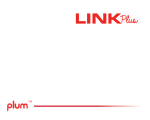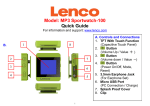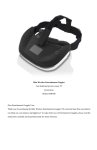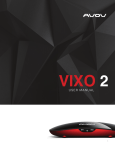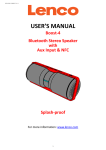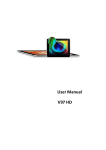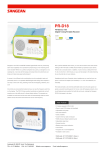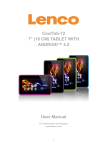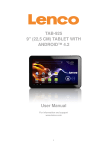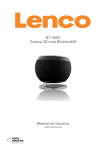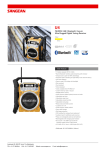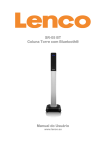Download MD1052 English Usermanual
Transcript
TAB-1041 USER MANUAL Please read this User Manual carefully to ensure proper use of this product and keep this manual for future reference. Table of Contents Important Safety Instructions....................................................... 2 Connectors................................................................................. 4 User Operations.......................................................................... 5 1. Boot and shutdown.............................................................. 5 2. Screen of opening and closing............................................5 3. Home menu.........................................................................6 4. Application ......................................................................... 6 5. Music ................................................................................. 7 6. Settings ............................................................................. 7 Specification.............................................................................10 Products with a CE marking comply with the EMC directive (2004/108/EC) and the Low Voltage Directive (2006/95/EC) issued by the European Commission of the European Community. Hereby, STL Group BV, Ankerkade 20 NL 5928 PL Venlo, declares that this product is in compliance with the essential requirements and other relevant provisions of Directive 1999/5/EC. The declaration of conformity may be consulted at https:// lencosupport.zendesk.com/forums/22413161-CE-Documents This product operates at 2400 - 2483.5 MHz and is designated only to be used inside a normal household environment. This product is suited for this purpose within all EU counties. WARNING: Prolonged exposure to loud sounds from personal music players may lead to temporary or permanent hearing loss. 1 Important Safety Instructions Warning: To reduce the risk of electric shock, do not remove the cover or back. There are no user-serviceable parts inside. Refer servicing to qualified personnel. Warning: To prevent fire or electric shock hazard, do not expose the unit to rain or moisture. Do not expose the Adaptor and tablet to water (dripping or splashing) and no objects filled with liquids, such as vases, should be placed on the unit. Do not leave the tablet in the car during hot temperatures. Keep the tablet away from direct sunlight and heat source such as radiators or stoves. Do not block the ventilation openings. Slots and openings on the unit are provided for ventilation. The openings should never be blocked by placing your tablet on a cushion, sofa or other similar surface. Do not place the tablet on unstable cart, stand, tripod, bracket or table. The unit may fall, resulting in possible damage or injury. Never place heavy or sharp objects on the LCD panel or frame. Only use the AC adapter included with tablet. Using any other adapter will void your warranty. Unplug the power from the outlet when the unit is not in use. Attention should be drawn to the environmental aspects of battery disposal. WARNNING: The battery (battery or batteries or battery pack) shall not be exposed to excessive heat such as sunshine, fire or the like. WARNNING: Excessive sound pressure from earphones or headph ones can cause hearing loss. WARNNING: Only use attachments/accessories specified provided by the manufacturer, the tablet is supplied by AC adapter, the AC adapter is used as disconnect device, the disconnect device shall remain readily operable. WARNING: The excessive sound pressure from earphones and headphones can cause hearing loss. Caution: Danger of explosion if battery is incorrectly replaced, replaced only with the same or equivalent type (Lithium battery) 2 The symbol indicates that dangerous voltages constituting a risk of electric shock are present within this unit. The symbol indicates that there are important operating and maintenance instructions in the literature accompanying this unit. CAUTION: When the apparatus was in electrostatic circumstance, it may be malfunction and need to reset by user. The USB memory stick should be plug in the unit directly. USB extension cable should not be used to avoid failing of data transferring and interference caused. This marking indicates that this product should not be disposed with other household wastes throughout the EU. To prevent possible harm to the environment or human health from uncontrolled waste disposal, recycle it responsibly to promote the sustainable reuse of material resources. To return your used device, please use the return and collection systems or contact the retailer where the product was purchased. They can take this product for environmental safe recycling. 3 Connectors 1 3 4 2 5 6 7 8 9 10 11 12 1. Front Camera 2. LCD Display+Touch Panel 3. Power 4. Vol+ / Vol5. Back 6. Back Camera 7. Earphone 8. Reset 9. USB 10. HDMI 11. TF-Card 12. Mic 4 User Operations 1. Boot and shutdown Boot After long pressing 4 seconds for the power button, you can see the boot logo. The system is access into screen locking status after opening. Shutdow 1 .Long press the power button, then will popup the "Power off " options. 2. Click OK button to shutdown . 2. Screen of opening and closing It will be closed during the screen idling. 1.After idling period of time,screen will be automatically closed to save the battery. 2. In the screen opening condition,press the power button, the screen can immediately shutdown.Opening in screen closed condition. If screen is in the closed position,you can long press power button to activate the screen. Enter locked condition after opening it, press "lock" icon and slide right for unlocking. 3. Home menu The home menu screen will show the common application. You can use the application short cut and customize your home menu interface . and press the application icon can directly run the application. 5 4 . Application 1.Choose to visit the application. 2. If you want to quit the application menu , press the return icon to a page or press home icon to directly returns home menu. 4.1 Install Applications (1) Install the apk file in external mass storage device by AppInstaller. (2) Download and install various applications in Android market or local app market. 4.2 Uninstall Applications Enter Settings application, select Apps->All, then select the application which you want to uninstall then press Disable button. 6 5. Music Press the Music item to enter music player, choose the music files, then start to playback the file. Your music is divided into five categories: artists, albums, songs, playlists and .Now playing. Choose a classification to check list contents. If you enter a classification, always choose until you have to play songs. For example, if you choose the artist category, you will see A to Z sequence of a list of names of art. If you choose a artist, the list will be presented artist album songs and lists. 6.Settings 6.1Display Settings Adjust screen brightness 1. On the application interface, press the menu button to popup setting menu. 2. Click Settings. 3. Click Display. 4. Click the brightness. 5. Popup Brightness Settings panel, drag to bright slider adjust bright degree. 6. Click sure. Adjust screen sleep time 1. On the application interface, press the menu button to popup setting menu. 2. Click Settings. 3. Click Display. 4. Scroll down the screen, then click screen overtime. 5. Popup Screen sleep Time Settings, choose standby time you want the standby time. 7 6.2 Date and time According to preset, the system will automatically use date, time zone and time provided by network. If you automatically use time provided by the internet, you cannot manually adjust the date, time and time zone. 1. On the application interface, press the menu button to popup setting menu. 2. Click Settings. 3. Scroll down the screen, then click the date and time setting. 6.3 Set the language 1. On the application interface, press the menu button to popup setting menu. 2. Click Settings. 3. Click on language and keyboard. 4. Click to select language area, then choose words of your need. Scroll down the list to see more of the language. 8 6.4 WIFI connection You can connect tablet to Wi-Fi network, operation for connection: 1. In the application interface, click the menu button, then popup settings menu. 2. Click settings. 3. Click wireless and network. 4. Click Wi-Fi, then start Wi-Fi 5. Click Wi - Fi Settings, tablet will automatically scan available Wi - Fi wireless networks. 6. Choose the Fi network which you want to connect. If it has add password, it will popup a input password window, then input relevant password. 7. Click on the link 9 Specification OS Android 4.2.2 CPU RK3188 Quad-Core ARM Cortex A9 family [email protected] (up to 1.6GHz) Memory 1G DDR3 Storage 16GB Display 10 inches digital panel Resolution 1280x800 Touch Panel Capacitive (G+G) WIFI 802.11b/g/n USB 1 x USB 2.0 OTG TF Card Up to 32GB Camera 0.3M pixels / 2M pixels Earphone 3.5mm, Stereo Bluetooth Yes Power adapter DC5V 2A Battery 5600mAH,Li Polymer Speaker 8 /1W x 2 Specifications are subject to change without notice. This symbol indicates that when the end-user wishes to discard this product, it must be sent to separate collection facilities for recovery and recycling. By separating this product from other household-type waste, the volume of waste sent to incinerators or land-fills will be reduced and natural resources will thus be conserved. 10 Service and support For information: www.lenco.com For support: http://lencosupport.zendesk.com Lenco helpdesk: Germany The Netherlands Belgium France 0900-1520530 0900-23553626 02-6200115 03-81484280 (Local charges) (Local charges + 1ct p/min) (Local charges) (Local charges) The helpdesk is accessible from Monday till Friday from 9 AM till 6 PM. When contacting Lenco, you will always be asked for the model and serial number of your product. The serial number can be found on the back of the device. Please write down the serial number below: Model: TAB-1041 Serial number:_________________________________ Lenco offers service and warranty in accordance to European law, which means that in case of repairs (both during and after the warranty period) you should contact your local dealer. Important note: It is not possible to send products that need repairs to Lenco directly. Important note: If this unit is opened or accessed by a non-official service center in any way, the warranty expires. This device is not suitable for professional use. In case of professional use, all warranty obligations of the manufacturer will be voided.