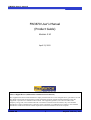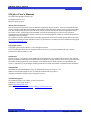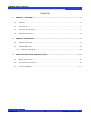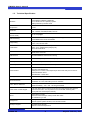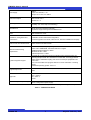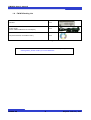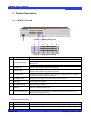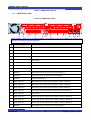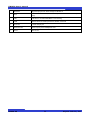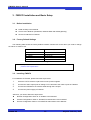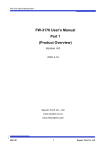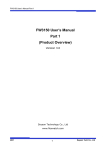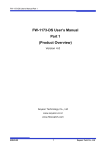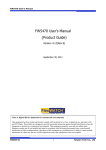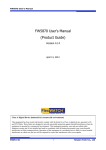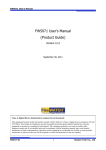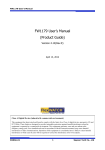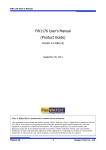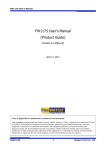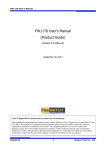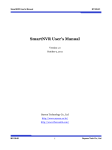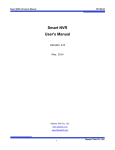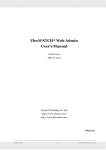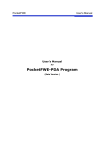Download FW3870 User`s Manual (Product Guide)
Transcript
FW3870 User’s manual FW3870 User’s Manual (Product Guide) Version 4.14 April 13, 2012 Class A Digital Device (industrial & commercial environment) This equipment has been tested and found to comply with the limits for a Class A digital device, pursuant to CE and FCC Rules. These limits are designed to provide reasonable protection against harmful interference when the equipment is operated in a commercial environment. This equipment generates, uses and can radiate radio frequency energy and, if not installed and used in accordance with the instruction manual, may cause harmful interference to radio communications. Operation of this equipment in a residential area is likely to cause harmful interference in which case the user will be required to correct the interference at his own expense. M4060-00 1 Seyeon Tech Co., Ltd FW3870 User’s manual FW3870 User’s Manual Document Part Number: M4060-00 Document Version: 4.14 Revised: April 13, 2012 About This Document This document is prepared for users of FW3870 supplied by Seyeon Tech Co., Ltd. It is assumed that the users are familiar with Microsoft Windows operating systems and Web browsers such as Internet Explorer. It is also assumed that the users are well aware of how to install and use the network equipment such as LAN, Hub, router, and having basic knowledge of network terminologies. If you have any questions regarding network installations, please contact your network equipment vendor or network administrator or Internet service providers. For updated contents, detailed features and other applications from Seyeon Tech, please refer to the user’s manual in CD-ROM provided with the product you purchased, or visit Seyeon Tech’s Internet homepage at http://www.flexwatch.com/. Copyright Notice Copyright © 2012 Seyeon Tech Co., Ltd. All rights reserved. No part of this document may be reproduced in any form or by any means without the prior written permission of Seyeon Tech Co., Ltd. Disclaimer Seyeon Tech Co., Ltd. (Seyeon Tech) Makes no representations or warranties with respect to the contents hereof. In addition, information contained herein is subject to change without notice. Every precaution has been taken in the preparation of this manual, nevertheless, Seyeon Tech assumes no responsibility for errors or omissions or any damages resulting from the use of the information contained in this document. Trademarks FlexWATCH® and FlexWATCH® Logo are trademarks of Seyeon Tech Co., Ltd. Windows and Internet Explorer are a trademark of Microsoft Corporation. All other trademarks belong to their respective owners. Technical Support For technical support call, email, or visit our web site. Telephone: +82-2-2192-6840~1 Email: [email protected] Web site: http://www.flexwatch.com or http://www.seyeon.co.kr M4060-00 2 Seyeon Tech Co., Ltd FW3870 User’s manual Contents 1. 2. PRODUCT OVERVIEW ....................................................................................................................... 4 1.1. FW3870 .......................................................................................................................................................................... 4 1.2. KEY FEATURES ................................................................................................................................................................. 5 1.3. TECHNICAL SPECIFICATION ........................................................................................................................................... 6 1.4. FW3870PACKING LIST ................................................................................................................................................. 8 PRODUCT DESCRIPTION .................................................................................................................... 9 2.1. FW3870 FRONT VIEW.................................................................................................................................................. 9 2.1. FW3870 REAR VIEW ..................................................................................................................................................10 2.1.1. COM Port Description ......................................................................................................................................12 3. FW3870 INSTALLATION AND BASIC SETUP................................................................................. 13 3.1. BEFORE INSTALLATION .................................................................................................................................................13 3.2. FACTORY DEFAULT SETTINGS .....................................................................................................................................13 3.3. INSTALLING FW3870 ..................................................................................................................................................13 M4060-00 3 Seyeon Tech Co., Ltd FW3870 User’s manual 1. Product Overview 1.1. FW3870 FlexWATCH® 3870 is 1ch network video server which transmits digital images captured by Analog CCD camera over IP(Internet Protocol) network. It can transmit up to 30fps@D1 over the existing network. You can monitor video of FW3870 through web browser(ie. MS Internet Explorer), if FW3870 is connected to network. FW3870 supports video compression both MJPEG and H.264 simultaneously so that user can choose appropriate video compression for the purpose. For both MJPEG and H.264, FW1174 provides 6 levels of video quality. FW3870 server is state-of-the art device and leads new generation of monitoring and security solution. Picture 1 : FW3870 M4060-00 4 Seyeon Tech Co., Ltd FW3870 User’s manual 1.2. Key Features • Standalone device with a built-in web server • 10M/100M/1000M Auto-Sensing Ethernet • Configuration and control device through Web browser • Max 120 fps transmission speed on TCP/IP network • Compressed audio transmission for each of 8 channels • Audio decoding for one channel • Support Dynamic IP network by IPCCTVDNS Server • Support various PTZ (Pan/Tilt/Zoom) devices • Support Sensor Input, Digital Output • Support Transparent Mode • Encryption function by user authentication • Image transmission via FTP and Email • Provide 8-Channel analog quad outputs M4060-00 5 Seyeon Tech Co., Ltd FW3870 User’s manual 1.3. Technical Specification Hardware 32bit Embedded CPU Flash 8Mbytes /SDRAM: 128Mbytes Linux version 2.6.24.4 operating system Battery backed up real-time clock Video compression MJPEG H.264 Resolution NTSC: 704x480,704x240,352x240,176x112 PAL: 704x576,704x288,352x288,176x144 Frame rate (each channel) Up to 120 fps@D1 Video Streaming MJPEG and H.264 Dual Streaming (Simultaneously) Controllable frame rate and bandwidth Image setting Compression levels: 6 (MJPEG/H.264) Color: color, black & white Transmission Performance(1000Base-T / LAN) Trans: Up to 120fps(NTSC)/100fps (PAL) when 8channels at D1 Voice 4bit G.723, Sampling rates 8KHz Mono Audio 8ch in & 1ch out LAN interface 10/100/1000BaseT Ethernet auto sensing Alarm I/O Interface 4x2 Photo-coupled inputs and 4 Relay output Video Input 8 Channel Composite Video Input Quad Output 1 Channel Quad Composite Video Output Serial Interface COM Port: RS-232 AUX Port: RS-485/RS-422 COM ports for console, serial input/output device and AUX ports for PTZ or other RS485/422 device Max Baudrate: 115200 bit/s Security features Multi user level protection for camera access, PTZ, Alarm I/O Advanced Service Up to 5.6M memory for Pre/Post alarm buffer e-mail, FTP, IP notification, Alarm Notification to e-mail, CGI Call by event or schedule Built-in Motion detections Accuracy: 12x12=144 blocks Motion Sensitivity : -100 ~ 100 : 100 is hypersensitive PTZ & UART Control Support PTZ and UART device control through serial port (RS-232/RS-485) (Support protocols from Pelco “P”& “D”protocol, Vicon V1311RB, Samsung PTZ, Honeywell PTZ and X10 Epson Printer) Others Time stamp on Video Transmit External data(ex. POS) transfer with Video IP notification by e-mail Management Configurable by serial, web or telnet Remote system update via telnet, FTP OR web browser. Developer support Provides HTTP CGI API ActiveX control development kit M4060-00 6 Seyeon Tech Co., Ltd FW3870 User’s manual PWR Supply SMPS Input: 100~240VAC, 1.5A Output: DC 12 Volt, 3 A, SMPS PWR Consumption DC 12Volt Max or Peak: 0.8 A Normal : 0.7 A Operating Environment Temperature : 32° ~ 122°F (0° ~ 50°C) Humidity : 20 ~ 80% RH(non-condensing) Miscellaneous Work with Smart NVR(CMS software) Dynamic IP support through IPCCTVDNS Server Users 128 simultaneous users Installation, management and maintenance Installation CD and web-based configuration Firmware upgrades over HTTP, telnet or FTP, firmware available at homepage Video access from Web browser Video access from Web browser Minimum Web browsing requirements Pentium 4, 2 GHz, 2GB(RAM) or higher Video Card: 256MB RAM, 1024x768 resolution or higher 100Mbps Network Adaptor or faster Windows XP Pro or later Internet Explorer 6.x or later System integration support Powerful API for software integration available at http://www.flexwatch.com, including Simple Viewer API, FlexWATCH Control SDK, event trigger data in video stream, embedded scripting and access to serial port peripherals over HTTP/TCP User can be installed user program daemon for event notification or sending image. Embedded operating system: Linux 2.6 Supported protocols HTTP, TCP/IP, FTP, Telnet, RARP, PPPoE, PAP, CHAP, DHCP, NTP, SMTP client Approvals KCC FCC : Class A CE : Class A RoHS Dimensions (HxWxD) and weight 280(W) x 224(D) x 44(H) (in mm) About 1.40kg without power supply. * All specifications are subject to change without prior notice. Table 1 : FW3870 Data Sheet M4060-00 7 Seyeon Tech Co., Ltd FW3870 User’s manual 1.4. FW3870Packing List FW3870 1 EA Power Supply (Power Cable & SMPS DC12V 5A Adapter) 1 EA CD (User’s Manual, IP Installer and etc) 1 EA Table 2 : FW3870 Packing List Note: Please make sure all the listed items are included in the package. For any missing items, please contact your local distributor. M4060-00 8 Seyeon Tech Co., Ltd FW3870 User’s manual 2. Product Description 2.1. FW3870 Front View Picture 2 : FW3870 Front View A H B C I D E F G Picture 3 : Enlarged Front LED Name Description This switch is used to turn FW3870 On or Off. Note: Never turn off during formatting the HDD because it may cause a severe A Power On/Off Switch B POWER LED This red LED is lit during FW3870 is powered on. C STATUS LED Shows the operating status of FW3870. It goes green when it enters into normal operation after powered on and booting process. D LAN LINK LED Indicates the connection status of LAN connector. It goes green when a physical connection is properly made to the LAN port. E LAN(Tx/Rx) LED Blinks green when there is any data activity on the LAN port. F HDD LED Not supported for FW3870. G RECORDING LED Not supported for FW3870. H USB port USB port (reserved for future use) I Factory Default Switch Restore the factory default setting for FW3870. Keep pressing this button for 5 seconds after a system boot up. damage to it. Table 3 : FW3870 Front Panel Beep Sound Description 1 Name Power ON Description One short beep if boot-up is started normally. 2 System Ready Two short beeps if boot-up is finished normally. M4060-00 9 Seyeon Tech Co., Ltd FW3870 User’s manual Table 4 : FW3870 Beep Sound 2.1. FW3870 Rear View Picture 4 : FW3870 Rear View A B C D E FG H I J K LM NO Note: FW3870 is made up of 2 modules(module 0 and module 1) each have inputs for 4 cameras and outputs for 4 cameras, 4 DI and 4 DO ports. 이름 A 설명 Mod1, Video In 1 BNC cable port for Video input of number 1 camera of Module 1. Mod1, Video In 2 BNC cable port for Video input of number 2 camera of Module 1. Mod1, Video In 3 BNC cable port for Video input of number 3 camera of Module 1. Mod1, Video In 4 BNC cable port for Video input of number 4 camera of Module 1. Mod1, Audio In 1 Stereo cable port for Audio input of number 1 camera of Module 1. (3.5mm Audio Jack) Mod1, Audio In 2 Stereo cable port for Audio input of number 2 camera of Module 1. Mod1, Audio In 3 Stereo cable port for Audio input of number 3 camera of Module 1. Mod1, Audio In 4 Stereo cable port for Audio input of number 4 camera of Module 1. C Mod1/DI Signal input ports for sensor and contact for Module 1 D Mod1/DO Signal output ports for alarm and light for Module 1 E Ground Ground connection port F Mod0, Video In 1 BNC cable port for Video input of number 1 camera of Module 0. Mod0, Video In 2 BNC cable port for Video input of number 2 camera of Module 0. Mod0, Video In 3 BNC cable port for Video input of number 3 camera of Module 0. Mod0, Video In 4 BNC cable port for Video input of number 4 camera of Module 0. Mod0, Audio In 1 Stereo cable port for Audio input of number 1 camera of Module 0. (3.5mm Audio Jack) Mod0, Audio In 2 Stereo cable port for Audio input of number 2 camera of Module 0. Mod0, Audio In 3 Stereo cable port for Audio input of number 3 camera of Module 0. Mod0, Audio In 4 Stereo cable port for Audio input of number 4 camera of Module 0. Mod0/DI Signal input ports for sensor and contact for Module 0. B G H M4060-00 10 Seyeon Tech Co., Ltd FW3870 User’s manual I Mod0/DO Signal output ports for alarm and light for Module 0. J AUX RS-422/485 Ports for PTZ, UART-Out/In (PTZ must be connected to AUX port only) K LAN LAN Port for 10/100/1000M Base T Auto Sensing L COM RS-232 Ports for Serial Input Device, Modem & Console M Audio Out 1 Audio Output port N Video Mux Out Video outport port for Multiplexed View O Power DC 12V 3A Table 5 : FW3870 Rear Panel M4060-00 11 Seyeon Tech Co., Ltd FW3870 User’s manual 2.1.1. COM Port Description The picture below shows how to wire the COM port connector pins when configuring the FW3870 with console. Each signal should be wired to the correct pin as shown in the picture. It is a common practice to use only RXD, TXD, and GND signals for RS-232 functionality. If FW3870 needs to be connected a computer through RS-232, then RXD and TXD pin may need to be cross-wired. Picture 5 : COM Port Description M4060-00 12 Seyeon Tech Co., Ltd FW3870 User’s manual 3. FW3870 Installation and Basic Setup 3.1. Before Installation Read carefully User's Manual. Check User’s Network (IP Address, Network Mask and default gateway) Secure IP address for FW3870. 3.2. Factory Default Settings The following table shows the factory default condition. Please refer to this when you need to change the values on admin menu. Factory Default Admin ID Admin password IP address Network mask Gateway root root 10.20.30.40 255.255.255.0 10.20.30.1 Table 5 : Factory Default Note: Factory default Admin ID and Password are all lower case letters. You can change the password with Capital letters. 3.3. Installing FW3870 For installation of FW3870, please follow the steps below. 1. Place the CCTV cameras in place and connect power supplies. 2. Connect the video output ports of analog CCTV cameras to the video-in ports of FW3870. 3. Connect the FW3870 to the Internet cable through the LAN port. 4. Connect the power supply of FW3870. After that, you need to follow the steps below. Network Configuration: Refer to “IP Installer User’s Manual” Camera Configuration: Refer to “FlexWATCH Admin Menu User’s Manual” Service Configuration: Refer to “FlexWATCH Admin Menu User’s Manual” M4060-00 13 Seyeon Tech Co., Ltd