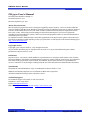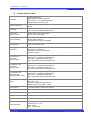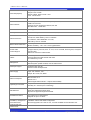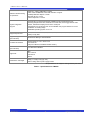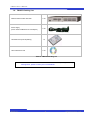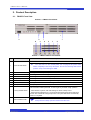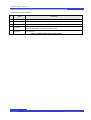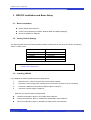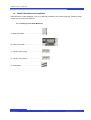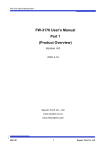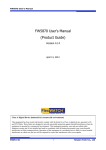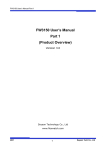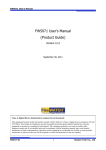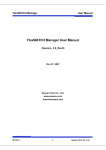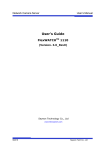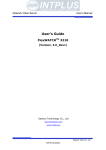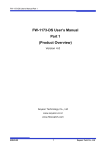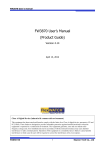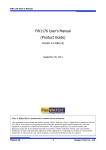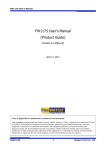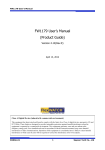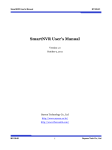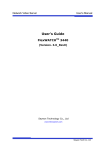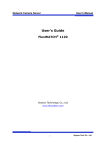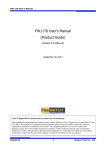Download FW5470 User`s Manual (Product Guide)
Transcript
FW5470 User’s Manual FW5470 User’s Manual (Product Guide) Version 4.12(Rev.E) September 30, 2011 Class A Digital Device (industrial & commercial environment) This equipment has been tested and found to comply with the limits for a Class A digital device, pursuant to CE and FCC Rules. These limits are designed to provide reasonable protection against harmful interference when the equipment is operated in a commercial environment. This equipment generates, uses and can radiate radio frequency energy and, if not installed and used in accordance with the instruction manual, may cause harmful interference to radio communications. Operation of this equipment in a residential area is likely to cause harmful interference in which case the user will be required to correct the interference at his own expense. M4058-01 1 Seyeon Tech Co., Ltd FW5470 User’s Manual FW5470 User’s Manual Document Part Number: M4058-01 Document Version: 4.12 Revised: September 30, 2011 About This Document This document is prepared for users of FW5470 supplied by Seyeon Tech Co., Ltd. It is assumed that the users are familiar with Microsoft Windows operating systems and Web browsers such as Internet Explorer. It is also assumed that the users are well aware of how to install and use the network equipment such as LAN, Hub, router, and having basic knowledge of network terminologies. If you have any questions regarding network installations, please contact your network equipment vendor or network administrator or Internet service providers. For updated contents, detailed features and other applications from Seyeon Tech, please refer to the user’s manual in CD-ROM provided with the product you purchased, or visit Seyeon Tech’s Internet homepage at http://www.flexwatch.com/. Copyright Notice Copyright © 2011 Seyeon Tech Co., Ltd. All rights reserved. No part of this document may be reproduced in any form or by any means without the prior written permission of Seyeon Tech Co., Ltd. Disclaimer Seyeon Tech Co., Ltd. (Seyeon Tech) Makes no representations or warranties with respect to the contents hereof. In addition, information contained herein is subject to change without notice. Every precaution has been taken in the preparation of this manual, nevertheless, Seyeon Tech assumes no responsibility for errors or omissions or any damages resulting from the use of the information contained in this document. Trademarks FlexWATCH® and FlexWATCH® Logo are trademarks of Seyeon Tech Co., Ltd. Windows and Internet Explorer are a trademark of Microsoft Corporation. All other trademarks belong to their respective owners. Technical Support For technical support call, email, or visit our web site. Telephone: +82-2-2192-6800 Email: [email protected] Web site: http://www.flexwatch.com or http://www.seyeon.co.kr M4058-01 2 Seyeon Tech Co., Ltd FW5470 User’s Manual Contents 1. 2. PRODUCT OVERVIEW....................................................................................................................................4 1.1. FW5470 ...................................................................................................................................................................................... 4 1.2. KEY FEATURES ............................................................................................................................................................................. 5 1.3. TECHNICAL SPECIFICATION ....................................................................................................................................................... 6 1.4. FW5470 PACKING LIST ............................................................................................................................................................ 9 PRODUCT DESCRIPTION .......................................................................................................................... 10 2.1. FW5470 FRONT VIEW......................................................................................................................................................... 10 2.2 FW5470 REAR VIEW................................................................................................................................................................ 12 2.2.1. COM Port Description ................................................................................................................................................ 13 3. FW5470 INSTALLATION AND BASIC SETUP ......................................................................................... 14 3.1. BEFORE INSTALLATION .......................................................................................................................................................... 14 3.2. FACTORY DEFAULT SETTINGS .............................................................................................................................................. 14 3.3. INSTALLING FW5470 ........................................................................................................................................................... 14 3.4. ADDING A HARD DISK DRIVE ............................................................................................................................................. 15 3.5. FW5470 RACK MOUNT-KIT INSTALLATION..................................................................................................................... 17 3.5.1. Packing List of Rack Mount-kit ........................................................................................................................ 17 3.5.2. Installation procedure ........................................................................................................................................... 18 M4058-01 3 Seyeon Tech Co., Ltd FW5470 User's Manual 1. Product Overview 1.1. FW5470 FlexWATCH® 5470 is a stand-alone, hybrid network Digital Video Recorder & server that provides full feature of video server and recorder. FW5470 provides complete Triplex mode (Live video transmission, on-site video recording and remote playback). It provides simultaneous recording and remote access to live views and playback of recorded images from up to 12ch IP camera or video servers, and 4ch analog cameras, digitize and transmit them over TCP/IP network. It can transmit up to 120fps@HD over the existing network. You can monitor video of FW5470 through web browser(ie. MS Internet Explorer), if FW5470 is connected to network. Saving & search is possible as well with HDD equipped. FW5470 supports video compression Motion-JPEG, and H.264 simultaneously so that user can choose appropriate video compression for the purpose. A hard drive is equipped inside FW5470 so the video streams can be recorded and searched per user’s need. The recording can be kept enabled all the time, or it can also be initiated by motion-detection, sensor input, or time scheduling. The searching feature provides various search conditions that can be combined together for efficiency. Picture 1 : FW5470 M4058-01 4 Seyeon Tech FW5470 User's Manual 1.2. Key Features • Standalone device with a built-in web server • 10M/100M/1000M Auto Sensing Ethernet • Configuration and control device through Web browser • Max 120 fps transmission speed on TCP/IP network • Effective Bandwidth & Bit-rate Control (VBR/CBR) • Dual Streaming in Motion JPEG and H.264 • Compressed audio transmission for each of 8 channels • Audio decoding for one channel • Support Dynamic IP network by IPCCTVDNS Server • Support various PTZ (Pan/Tilt/Zoom) devices • Provide Sensor Input and Digital Output • Provide Transparent Mode • Encryption on user authentication level • Image transmission via FTP and Email • Provide 4-Channel analog quad outputs • Recording of 8 channel videos on internal Hard drive and external servers • Motion-Detection for initiating of video recording • Easy-to-use searching and recording in AVI format M4058-01 5 Seyeon Tech Co., Ltd FW5470 User's Manual 1.3. Technical Specification Hardware 32bit Embedded CPU Flash 8Mbytes /SDRAM: 128Mbytes Linux Version 2.6.24.4 Operating System Battery backed up real-time clock Video compression Motion JPEG H.264 Resolution NTSC : 704x480,704x240,352x240,176x112 PAL : 704x576,704x288,352x288,176x144 Frame rate (each channel) Motion JPEG : Up to 120 fps @HD H.264 : Up to 120 fps @HD Video Streaming Selectable Streaming Motion JPEG and H.264 Controllable frame rate and bandwidth Image setting Compression levels: 6 (MJPEG/H.264) Color: color, black & white Recording 2-Step frame rate (Fast on event/Slow on continuous recording mode) Supports Linux File system. Supports max. 2 TBytes SATA HDD Anti-shock system Transmission or Recording (Single Mode) Performance(1000Base-T / LAN) Transmission : 120fps(NTSC)/100fps (PAL) Recording : 120fps(NTSC)/100fps (PAL) when Single Mode with total channels at HD Transmission and Recording (Duplex Mode) Performance(1000Base-T / LAN) Transmission : 120fps(NTSC)/100fps (PAL) Recording : 110fps(NTSC)/100fps (PAL) when Duplex Mode with total channels at HD Transmission and Recording and Playback(Triplex Mode) Performance(1000Base-T / LAN) Transmission : 120fps(NTSC)/100fps (PAL) Recording : 110fps(NTSC)/100fps (PAL) when Triplex Mode with total channels at HD Voice 4 bit G.723, Sampling rates 8KHz, Mono Audio 4ch in & 1ch out Bandwidth : 6KByte/sec (per channel) Min/Max Audio Freq.: 300Hz ~ 3.4KHz LAN interface 10/100/1000 Base-T Ethernet auto sensing Alarm I/O Interface 4 Photo-coupled inputs and 4 Relay output Video Input 4 Channel Composite Video Input Video Output Not Supported Quad Output 1-Channel 9-divided Composite Video Output Audio Input(MIC) Input Impedance: 5 KΩ Phantom Power: 5 Volt Gain : 26 dB Jack : 3.5mm Mono M4058-01 6 Seyeon Tech Co., Ltd FW5470 User's Manual Audio Output(SPK) Output Impedance: 230 Ohm Output Power: 50 mW Output Voltage: Peek To Peek 1 Volt Jack : 3.5mm Stereo Power Over Ethernet Not Supported Serial Interface Two serial ports for console, serial input/output device, PTZ COM Port is RS-232 AUX port can be configured as RS-232, RS-485 Max Baud rate : 115200 bit/s PIR Motion Sensor Not Supported Security features Multi user level protection for camera access, PTZ, Alarm I/O Advanced Service Up to 19.2M memory for Pre/Post alarm buffer e-mail, FTP, alarm Buffer by event or schedule IP notification, Alarm Notification to e-mail, CGI Call by event or schedule Built-in Motion detections Accuracy : 12x12=144 blocks Motion Sensitivity : -100 ~ 100 : 100 is hypersensitive PTZ & UART Control Support PTZ and UART device control through serial interface (Support various protocols; Pelco “P” & “D”, Vicon V1311RB, Samsung PTZ, Honeywell PTZ and X10) Dial in/out via PSTN or GSM modem Others Time stamp on Video Transmit Serial input data transfer with video IP notification by e-mail Management Configurable by serial, web or telnet Remote system update via telnet, FTP OR web browser. Developer support Provides HTTP CGI API ActiveX control development kit PWR Supply Switch-mode power supply adaptor Input: 100~240VAC, 1.5A Output: DC 12 Volt, 5A, SMPS PWR Consumption DC 12Volt Max or Peak: 3.5 A Normal: 2.0 A (with Seagate Barracuda ES.2 1 TBytes HDD installed) Operating Environment Temperature: 32° ~ 122°F (0° ~ 50°C) Humidity: 20 ~ 80% RH (non-condensing) Miscellaneous Freely downloadable NDVR Software Work with FWManager( NDVR S/W) Dynamic IP support through IPCCTVDNS Simultaneous clients Live-cast for up to 16x8 Channel Playback for up to 16 clients Installation, management and maintenance Installation CD and web-based configuration Firmware upgrades over HTTP or FTP , firmware available at www.flexwatch.com Video access from Web browser Video access from Web browser M4058-01 7 Seyeon Tech Co., Ltd FW5470 User's Manual Minimum Web browsing requirements Pentium 4, 2 GHz, 2GB(RAM) or higher Video Card: 256MB RAM, 1024x768 resolution or higher 100Mbps Network Adaptor or faster Windows XP Pro or later Internet Explorer 6.x or later System integration support Powerful API for software integration available at http://www.flexwatch.com, including Simple Viewer API, FlexWATCH Control SDK, event trigger data in video stream, embedded scripting and access to serial port Peripherals over HTTP/TCP User can be installed user program daemon for event notification or sending image. Embedded operating system: Linux 2.6 Supported protocols HTTP, RTP/RTSP, TCP/IP, FTP, Telnet, RARP, PPPoE, PAP, CHAP, DHCP, SMTP client(e- mail), NTP Supported Applications (Not included) FlexWATCH Manager 16/32/128/256 Included Accessories Power supply 12 V DC / Power cord Connector Kit CD (User’s Manual, installation wizard and etc) Accessories Available (Not included) 19” Rack Mount Bracket Approvals MIC FCC Class A CE Class A RoHS Dimensions and weight 280(L) x 217(W) x 44(H) (in mm) About 1.56kg without power supply & HDD. * All specifications are subject to change without prior notice. Table 1 : Specification for FW5470 M4058-01 8 Seyeon Tech Co., Ltd FW5470 User's Manual 1.4. FW5470 Packing List FW5470 Network Video Recorder 1 EA Power Supply (Power Cable & SMPS DC12V 5A Adapter) 1 EA Hard Disk Drive (Sold separately) 1개 User’s Manual and CD 1 EA Table 2 : FW5470 Packing list Note: Please make sure all the listed items are included in the package. For any missing items, please contact your local distributor. M4058-01 9 Seyeon Tech Co., Ltd FW5470 User's Manual 2. Product Description 2.1. FW5470 Front View Picture 2 : FW5470 Front Panel J A H B I C J D E F G Picture 3 : FW5470 LEDs at Front Panel Name Description To turn on and off the power. A Power On/Off Switch B POWER LED Red light blinks when power is provided. C STATUS LED Green light blinks after booting. D LAN LINK LED Green light blinks when LAN is physically connected. E LAN(Tx/Rx) LED Green light blinks when there is data transmission at the connected LAN. F HDD LED Green light blinks when formatting or recording at HDD. You must use it to turn off the power. Do not plug-out the power cable before completely turned off by this button. Do not turn off during HDD format process. It may cause damage on HDD. G RECORDING LED Red light blinks when HDD is recording. H USB port USB port (reserved for future use) This button can reset the factory default settings at the system. Especially when a user lost his/her admin-password, or when it got any uncertain faulty operation. I Factory Default Switch - After reboot the system, wait until hearing two times of beep sound. - Keep pressing FD button for 5~10 seconds until hearing three times short beep sound. ACT LED blinks during the process. The system will reboot automatically when it’s completed. HDD ventilation halls. J HDD ventilation halls Always ensure to Keep open and clean around this area. Table 3 : FW5470 Front Panel M4058-01 10 Seyeon Tech Co., Ltd FW5470 User's Manual * Description of Beep Sounds Name Description 1 Power ON Beep one time shortly when power switch on. 2 System Ready Beep two times when booting is finished. 3 Power Off Beep two times (0.5 sec) when power switch off. 4 HDD Error Beeps continuously for five seconds when HDD has an error. To make it keep quiet, you can set it on admin menu. 5 FD Button Beep one time (0.5 sec) after three seconds and then beep three times shortly after another three seconds. Table 4 : FW5470 Beep Sounds Description M4058-01 11 Seyeon Tech Co., Ltd FW5470 User's Manual 2.2 FW5470 Rear View Picture 4 : FW5470 Rear Panel K A B C Name D E F G H I J Description A Video In 1~4 BNC cable port for 4 Video input. B Audio In 1~4 Stereo cable port for 4 Audio input. C DI (SENSOR) Signal input ports for sensor and contact. D DO (ALARM) Signal output ports for alarm and light. E AUX RS-422/485 Ports for PTZ, UART-Out/In. PTZ must be connected to Aux Port only. F LAN RS-232 ports for Serial input device, Modem or Console (Hyperterminal) G Audio Out 1 Audio Output port H COM LAN Port for 10/100/1000M Base T Auto sensing. I Power Power input ports for DC 12V 5A. (Use the original power supply unit from the package) J Video Quad Out Video outport port for Quad View HDD Cooling FAN K Cooling FAN Always ensure to Keep open and clean around this area. Table 3 : FW5470 Rear Panel M4058-01 12 Seyeon Tech Co., Ltd FW5470 User's Manual 2.2.1. COM Port Description The picture below shows how to wire the COM port connector pins when configuring the FW5470 with console. Each signal should be wired to the correct pin as shown in the picture. It is a common practice to use only RXD, TXD, and GND signals for RS-232 functionality. If FW5470 needs to be connected a computer through RS-232, then RXD and TXD pin may need to be cross-wired. Picture 5 : COM Port Description M4058-01 13 Seyeon Tech Co., Ltd FW5470 User's Manual 3. FW5470 Installation and Basic Setup 3.1. Before Installation Read carefully User's Manual. Check User’s Network (IP Address, Network Mask and default gateway) Secure IP address for FW5470. 3.2. Factory Default Settings The following table shows the factory default condition. Please refer to this when you need to change the values on admin menu. Factory Default Admin ID Admin password IP address Network mask Gateway root root 10.20.30.40 255.255.255.0 10.20.30.1 Table 5 : Factory Default Note: Factory default Admin ID and Password are all lower case letters. You can change the password with Capital letters. 3.3. Installing FW5470 For installation of FW5470, please follow the steps below. 1. Place the CCTV cameras in place and connect power supplies. 2. Connect the video output ports of analog CCTV cameras to the video-in ports of FW5470. 3. Connect the FW5470 to the Internet cable through the LAN port. 4. Connect the power supply of FW5470. After that, you need to follow the steps below. Network Configuration: Refer to “IP Installer User’s Manual” Camera Configuration: Refer to “FlexWATCH Admin Menu User’s Manual” Service Configuration: Refer to “FlexWATCH Admin Menu User’s Manual” M4058-01 14 Seyeon Tech Co., Ltd FW5470 User's Manual 3.4. Adding a Hard Disk Drive If you want to record video streams on FW5470, you should install a hard drive inside. Below shows how to add a hard drive in the FW5470 rack. Please refer to the User’s Manual Park III for the detailed software setup process to configure and use it though the Web menu. A 3½ inch S-ATA hard disk fits the drive bay of FW5470. The hard drive will be mounted in a guide frame and covered with a front panel. The picture below shows how the hard drive, the guide frame, and the front panel are assembled together. A. Using a Hex wrench with proper size, remove the four hex screws from the right side of front panel of FW5470. Then remove the front cover from the rack. M4058-01 15 Seyeon Tech Co., Ltd FW5470 User's Manual B. Remove the mounting screws from the hard drive guide frame. Pull off the guide frame. C. Mount the hard drive in the guide frame with four screws. D. Put the hard drive into the drive bay of FW5470, and slide it into the end. E. Fix the hard drive to the rack with the mounting screws. F. Attach the front panel with the four screws. For further details, please refer to the related part in the User’s Manual. Configuring FW5470 is mostly done on the web browser, so users should set up the network first. M4058-01 16 Seyeon Tech Co., Ltd FW5470 User's Manual 3.5. FW5470 Rack Mount-kit installation Rack Mount-kit is sold separated, so it is not basically included in the product package. Following steps shows how to install it with FW5470. 3.5.1. Packing List of Rack Mount-kit A. Right wing guide…………………………….. B. Power rack guide……………………………. C. Junction Joint (Long)……………………….. D. Junction Joint (Short)……………………….. E. Screw Bolts…………………………………… M4058-01 17 Seyeon Tech Co., Ltd FW5470 User's Manual 3.5.2. Installation procedure A. Insert Power Adapter to Guide B. Fix with Screw bolt C. Arrange Right Rack Guide E. Arrange Power Rack Guide D. Insert junction Part and fix by screw bolt F. Insert junction Part and fix by screw bolt G. Plug Power cable to Power connector and finish installation M4058-01 18 Seyeon Tech Co., Ltd