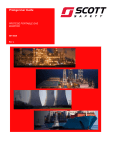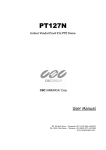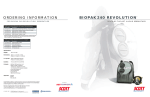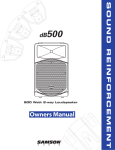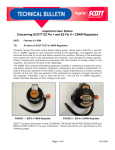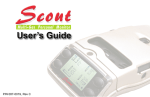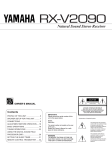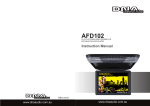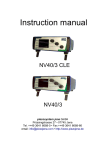Download Masterdock™ - Scott Safety
Transcript
Instruction Manual Masterdock™ Docking Station WARNING READ AND FOLLOW THE ENTIRE CONTENT OF THIS MANUAL PRIOR TO USE. FAILURE TO DO SO MAY RESULT IN SERIOUS INJURY OR DEATH. COPYRIGHT © 2009, SCOTT, ALL RIGHTS RESERVED P/N 087-0045 Rev. E 01/10 Masterdock Docking Station Instruction Manual This Page Left Intentionally Blank ii P/N 087-0045 Rev. E 01/10 Masterdock Docking Station Instruction Manual Table of Contents 1. Safety and General Information .................................................................... 1 1.1. 1.2. 1.2.1. 1.2.2. 1.3. 1.3.1. 1.4. Important Notices ................................................................................. 1 Warnings, Cautions, and Notes............................................................ 2 General Warnings and Cautions .......................................................... 3 General Rules for Use of the Masterdock ............................................ 3 Warranty Statement ............................................................................. 4 Contacting Scott Health & Safety ......................................................... 4 Acronyms Quick Reference.................................................................. 5 2. Introduction ................................................................................................... 7 3. Setup and Mounting ...................................................................................... 9 3.1. 3.2. 3.3. 3.4. 3.4.1. 3.5. 3.6. Mounting the Masterdock ..................................................................... 9 Powering the Masterdock ................................................................... 10 Connecting Calibration Gas ............................................................... 10 Secure Digital Memory Card .............................................................. 11 Formatting an SD Card ...................................................................... 12 Air Filter .............................................................................................. 12 Installing Software .............................................................................. 12 4. Operation .................................................................................................... 13 4.1. 4.2. 4.3. 4.3.1. 4.3.2. 4.3.3. 4.3.4. 4.3.4.1. 4.3.4.2. 4.3.4.3. 4.3.4.4. Bump Testing and Calibration ............................................................ 13 LED Alerts and Displays..................................................................... 13 Masterdock Utility ............................................................................... 14 Connecting Masterdock to a PC......................................................... 14 Masterdock Utility Modes ................................................................... 14 Masterdock Utility Main Display ......................................................... 15 Masterdock Utility Menus ................................................................... 15 Operation Menu ................................................................................. 16 Option Menu....................................................................................... 17 View Menu ......................................................................................... 17 Help Menu .......................................................................................... 18 5. Parts List and Maintenance ......................................................................... 19 5.1. 5.2. 5.3. Cleaning and Routine Maintenance ................................................... 19 Troubleshooting ................................................................................. 20 Scott Repairs...................................................................................... 21 iii P/N 087-0045 Rev. E 01/10 Masterdock Docking Station Instruction Manual This Page Left Intentionally Blank iv P/N 087-0045 Rev. E 01/10 Masterdock Docking Station Instruction Manual List of Figures Figure 2-1. Figure 3-1. Figure 3-2. Figure 3-3. Figure 4-1. Figure 4-2. Figure 4-3. Figure 4-4. Figure 4-5. Masterdock Components ........................................................................... 8 Masterdock Wall Mounting Dimensions ..................................................... 9 Installing Calibration Gas ......................................................................... 10 Installing SD Memory Card ...................................................................... 11 Masterdock Utility Main Display ............................................................... 15 Masterdock Utility Operation Menu .......................................................... 16 Masterdock Utility Option Menu ............................................................... 17 Masterdock Utility View Menu .................................................................. 17 Masterdock Utility Help menu .................................................................. 18 v P/N 087-0045 Rev. E 01/10 Masterdock Docking Station Instruction Manual This Page Left Intentionally Blank vi P/N 087-0045 Rev. E 01/10 Masterdock Docking Station Instruction Manual List of Tables Table 1-1. Table 2-1. Table 4-1. Table 5-1. Table 5-2. Acronym Quick Reference List .................................................................. 5 Masterdock Components ........................................................................... 8 Status LED Indications............................................................................. 13 Parts List .................................................................................................. 19 Troubleshooting Chart ............................................................................. 20 vii P/N 087-0045 Rev. E 01/10 Masterdock Docking Station Instruction Manual Record of Revisions Revision Date Description A 04/09 Initial release B 08/09 Updated LED indications and troubleshooting table C 09/09 Updated P/N's D 10/09 Updated P/N's E 01/10 Updated Table 4-1 and 5-2. viii P/N 087-0045 Rev. E 01/10 Masterdock Docking Station Instruction Manual 1. Safety and General Information WARNING ALL INDIVIDUALS WHO HAVE OR WILL HAVE RESPONSIBILITY FOR USING OR TESTING THIS PRODUCT MUST READ AND UNDERSTAND THE CONTENTS OF THIS MANUAL. THE PRODUCT WILL PERFORM AS DESIGNED ONLY IF USED AND TESTED IN ACCORDANCE WITH THE MANUFACTURER’S INSTRUCTIONS. FAILURE TO FOLLOW MANUFACTURER’S INSTRUCTIONS WILL RENDER THE WARRANTY AND APPROVALS NULL AND VOID. FAILURE TO FOLLOW THESE INSTRUCTIONS MAY ALSO RESULT IN SERIOUS INJURY OR DEATH. 1.1. Important Notices Scott Health and Safety can take no responsibility for use of its equipment if it is not used in accordance with the instructions. If further operational or maintenance details are required but not provided in this manual, contact Scott Health and Safety or their agent. Scott Health and Safety shall not be liable for any incidental or consequential damages in connection with any modifications, errors or omissions in this manual. While every effort has been made to ensure accuracy in this owner’s manual, no responsibility can be accepted for errors or omissions. This publication is not intended to form the basis of a contract, and the company reserves the right to amend the design, content, and specifications of the detector without notice. Additionally, industry standards, codes, and legislation are subject to change. Updated copies should be obtained by users to ensure the most recently issued regulations, standards and guidelines are available. 1 of 20 P/N 087-0045 Rev. E 01/10 Masterdock Docking Station Instruction Manual 1.2. Warnings, Cautions, and Notes Throughout this document, warnings, cautions, and notes have been interspersed to draw attention to potentially unsafe, hazardous, or unique situations that require user attention. Each warning, caution, or note is labeled and quickly identified using an icon. WARNING - INDICATES A POTENTIALLY HAZARDOUS SITUATION, WHICH, IF NOT AVOIDED, COULD RESULT IN DEATH OR SERIOUS INJURY. CAUTION - INDICATES A POTENTIALLY HAZARDOUS SITUATION THAT, IF NOT AVOIDED, MAY RESULT IN MINOR OR MODERATE INJURY. IT MAY ALSO BE USED TO ALERT AGAINST UNSAFE PRACTICES. NOTE - HIGHLIGHTS VARIOUS INSTANCES WHERE AN ATTENTION TO DETAIL IS CRITICAL TO PRODUCT PERFORMANCE. 2 of 20 P/N 087-0045 Rev. E 01/10 Masterdock Docking Station Instruction Manual 1.2.1. General Warnings and Cautions The following list of warnings and cautions pertain to the general use and care of the Masterdock. Failure to follow these warnings and cautions may result in death, injury, or poor equipment performance. WARNINGS USE THE MASTERDOCK ONLY IN AN ATMOSPHERE THAT HAS BEEN VERIFIED TO BE FREE OF TOXIC OR COMBUSTIBLE GASES OR VAPORS. THE MASTERDOCK IS NOT FOR USE WITH ANY OTHER PRODUCT THAN THE PROTÉGÉ PORTABLE GAS MOINITOR. CAUTIONS VERIFY THE GAS INLET PORT HAS A CLEAN FILTER ATTCHED AND AN UNOBSTRUCTED FLOW PATH PRIOR TO USE. DO NOT USE A MAGNET NEAR THE SD MEMORY CARD TO PREVENT LOSING OR CORRUPTING DATA. DO NOT USE ANY SOLVENTS, CHEMICALS, OR POLISHES CONTAINING SILICON MASTERDOCK AS THESE CAN CAUSE DAMAGE TO THE SENSORS OF THE PROTÉGÉ. COMPOUNDS TO CLEAN THE 1.2.2. General Rules for Use of the Masterdock It is critical that this docking station be used and maintained properly. Failure to do so could jeopardize the people whose lives depend on its operation and cause injury or death. • • • • • USE THE DOCKING STATION CORRECTLY. Only use the Masterdock to bump test and calibrate Scott’s Protégé portable gas monitor. POWER MUST BE ON TO WORK. The Masterdock will only function while powered on. VERIFY CALIBRATION CYLINDERS ARE SUFFICIENTLY CHARGED. Calibration cylinders must have at least 50 psi of pressure to accurately calibrate or bump test Protégé units. DO NOT USE CALIBRATION GAS BEYOND THE EXPIRATION DATE. Verify Calibration gas has not exceeded its expiration date prior to use. DO NOT USE IN UNKNOWN OR POTENTIALLY HAZARDOUS ATMOSPHERES. Always verify an atmosphere is free of toxic or combustible gases prior to powering up the Masterdock. Keep the air filter clean to prevent contaminants from entering the units air system. 3 of 20 P/N 087-0045 Rev. E 01/10 Masterdock Docking Station Instruction Manual 1.3. Warranty Statement SCOTT HEALTH & SAFETY LIMITED WARRANTY ON Masterdock TM Docking Station Scott Health & Safety (SCOTT), a division of Scott Technologies Inc. warrants it's MASTERDOCK DOCKING STATION (THE PRODUCTS) to be free from defects in workmanship and materials for a period of one (1) year from the date of original manufacture by SCOTT. This warranty applies to all components of THE PRODUCTS supplied at the time of original sale of THE PRODUCTS. SCOTT’s obligation under this warranty is limited to replacing or repairing (at SCOTT’s option) THE PRODUCTS or components shown to be defective in either workmanship or materials. Only personnel of SCOTT or, when directed by SCOTT, authorized SCOTT agents are permitted to perform warranty obligations. This warranty does not apply to defects or damage caused by any repairs of or alterations to THE PRODUCTS made by owner or any third party unless expressly permitted by SCOTT product manuals or by written authorization from SCOTT. To obtain performance under this warranty, and as a condition precedent to any duty of SCOTT, the purchaser must return such products to SCOTT, a SCOTT authorized distributor or a SCOTT authorized service center. Any product returned to SCOTT shall be sent to “SCOTT HEALTH & SAFETY” (Attn: Warranty Claim Dept.), P.O. Box 569, Monroe, NC 28111. This warranty does not apply to any malfunction of or damage to THE PRODUCTS resulting from accident, alteration, misuse, or abuse. THIS WARRANTY IS MADE IN LIEU OF ALL OTHER WARRANTIES, EXPRESSED OR IMPLIEDINCLUDING, BUT NOT LIMITED TO, ANY IMPLIED WARRANTY OF MERCHANTABILITY OR FITNESS FOR A PARTICULAR PURPOSE. IN ADDITION, SCOTT EXPRESSLY DISCLAIMS ANY LIABILITY FOR SPECIAL, INCIDENTAL OR CONSEQUENTIAL DAMAGES IN ANY WAY CONNECTED WITH THE SALE OR USE OF SCOTT PRODUCTS, AND NO OTHER FIRM OR PERSON IS AUTHORIZED TO ASSUME ANY SUCH LIABILITY. 1.3.1. Contacting Scott Health & Safety To contact Scott Health & Safety, call, fax, email or write to: Scott Health & Safety 4320 Goldmine Road Monroe, NC 28110 Website: www.scotthealthsafety.com Phone: 800.247.7257 FAX 704.291.8330 4 of 20 P/N 087-0045 Rev. E 01/10 Masterdock Docking Station Instruction Manual 1.4. Acronyms Quick Reference Throughout the duration of this manual, several acronyms are used. Provided in Table 1-1 is a quick reference chart to quickly identify any acronym that may be unfamiliar to users. Table 1-1. Acronym AC DC FAT lb LCD LED mm PC psi SD USB Acronym Quick Reference List Definition Alternating Current Direct Current File Allocation Table Pounds Liquid Crystal Display Light Emitting Diode Millimeter Personal Computer Pounds per Square inch Secure Digital Universal Serial Bus 5 of 20 P/N 087-0045 Rev. E 01/10 Masterdock Docking Station Instruction Manual This Page Left Intentionally Blank 6 of 20 P/N 087-0045 Rev. E 01/10 Masterdock Docking Station Instruction Manual 2. Introduction The Masterdock is an automated bump testing and calibration station designed exclusively for performing bump tests and calibration of Scott’s Protégé portable gas monitors. The Masterdock allows users to quickly and effectively verify the proper operation of the Protégé with the touch of a button. Removable memory in the Masterdock logs all calibrations and testing for accurate record keeping. The Masterdock can be powered using the included AC adapter or by installing four alkaline C-cell batteries. The Masterdock eliminates the need to connect a calibration adapter and a remote calibration cylinder to the Protégé. A calibration cylinder is installed into the docking station allowing for multiple bump tests and calibrations of Protégé units simply by docking a Protégé into the Masterdock and pressing a button. The Masterdock can be used on any flat surface such as a desk top, or can be mounted on a wall. Wall-mounting instructions are included in this guide. Refer to Figure 2-1. 7 of 20 P/N 087-0045 Rev. E 01/10 Masterdock Docking Station Instruction Manual Number 1 2 3 4 5 6 Figure 2-1. Masterdock Components Table 2-1. Masterdock Components Component Air Outlet Calibration Gas Gauge Status LEDs Protégé Dock Battery Cover (On Side of Unit) Activation LEDs Number 7 8 9 10 11 12 Component Bump and Calibration Activation Buttons Calibration Gas Dock Air Inlet Air Filter USB Port SD Card Slot 8 of 20 P/N 087-0045 Rev. E 01/10 Masterdock Docking Station Instruction Manual 3. Setup and Mounting 3.1. Mounting the Masterdock The Masterdock does not need to be mounted on a wall to operate. It may be placed on any desk top, table top, or other horizontal surface and will operate. However, users may choose a more permanent location, such as mounted on a wall. To mount the Masterdock on the wall, drill four holes per the dimensions shown in Figure 3-1. Mounting hardware must not exceed 14.5 mm in diameter and be capable of supporting the weight of the Masterdock. NOTE THE MASTERDOCK WEIGHS APPROXIMATELY 8.5 LBS WITHOUT A CYLINDER OR PROTÉGÉ DOCKED. Allow for sufficient spacing around the Masterdock to utilize all the features such as installing calibration cylinders and accessing the battery compartment. Figure 3-1. Masterdock Wall Mounting Dimensions 9 of 20 P/N 087-0045 Rev. E 01/10 Masterdock Docking Station Instruction Manual 3.2. Powering the Masterdock The master dock must be powered from an external power supply plugged into the rear side receptacle or with 4 C-cell batteries. External power supplies may be plugged into the wall or to a 12V cigarette lighter socket. Refer to Figure 3-1 for the location of the AC power connection. The battery compartment is located on the side of the Masterdock. Push up on the tab and then pull up on the door to remove the cover. Rechargeable batteries may be used; however, the Masterdock will not recharge those batteries when connected to an external source. Rechargeable batteries must be removed and charged in an external charger. 3.3. Connecting Calibration Gas Insert either 58L or 34L cylinder of calibration gas into the Calibration Gas Dock and thread into place. NOTE IF USING THE 58L CYLINDER, THE RUBBER SLEEVE MUST BE REMOVED FROM THE CALIBRATION GAS DOCK. The Gas Gauge will indicate cylinder pressure. Cylinder pressure must be above 50 PSI to perform a calibration or bump test. There is no isolation valve. The Masterdock controls flow automatically through a solenoid valve. The cylinder does not need to be removed between bump tests or calibrations. When cylinder contents fall below 50 psi, remove from dock simply by unthreading the cylinder. Figure 3-2. Installing Calibration Gas 10 of 20 P/N 087-0045 Rev. E 01/10 Masterdock Docking Station Instruction Manual 3.4. Secure Digital Memory Card The Masterdock docking station comes with an SD memory card for electronic storage of all bump tests and calibrations for transferring of data to a PC. The Masterdock will not perform a bump test or calibration with out the SD card installed and sufficient memory available. Do not use the SD card for saving any other file types or data. To install the SD card, open the cover found on the bottom of the Masterdock next to the USB connection. Verify the SD card is unlocked prior to installation. Slide the SD card into the slot fully until it clicks and close the cover. To remove the SD card, push the card in and allow it to release, then pull the card out. Keep the SD port cover closed at all times when not removing or installing an SD card. This will prevent dust and contaminants out of the data drive. Figure 3-3. Installing SD Memory Card The SD memory card that comes with the Masterdock has been formatted for use. New SD cards will need to be formatted prior to use with the Masterdock. Replacement SD cards must not exceed 2GB. NOTE CUSTOMERS MUST SUPPLY AN EXTERNAL SD MEDIA CARD READER TO ACCESS THE DATA ON THE CARD. SCOTT HEALTH & SAFETY DOES NOT SUPPLY A READER. Each record contains roughly 200 bytes of data allowing a 2GB memory card to hold thousands of records. 11 of 20 P/N 087-0045 Rev. E 01/10 Masterdock Docking Station Instruction Manual 3.4.1. Formatting an SD Card If the Service Requested LED blinks orange on the Masterdock or if you are using a new SD card for the first time, the SD card may need to be formatted. The Masterdock does not automatically format a card, it must be formatted using a PC. SD cards typically come formatted by the manufacturer, but for an SD card to operate properly in the Masterdock, it must be formatted for FAT32, a 32-bit file allocation system. If the card is formatted for FAT or FAT16 or unformatted, it must be formatted for FAT32. Before using an SD card or checking whether it needs formatting, verify the sliding locking tab is in the unlocked position as shown in Figure 3-3. NOTE FORMATTING FORMATTING. AN SD MEMORY CARD WILL ERASE ALL DATA ON THE CARD. BACKUP ANY DATA PRIOR TO Verify the lock tab on the memory card is unlocked and connect the SD memory card to a PC. Open the My Computer icon on the desk top. Locate the SD card, it is typically identified as Removable Disk. Right click and select Format. When the Format Disk window appears, set or verify the File System is set to FAT32 and select Start. The PC will notify when the format is complete. 3.5. Air Filter Verify the Air Inlet port on the bottom of the Masterdock is not operated without the filter in place. The filter prevents dust and other contaminants from entering the Masterdock unit. CAUTION OPERATING THE MASTERDOCK WITHOUT THE AIR FILTER IN PLACE MAY CAUSE CALIBRATIONS OR BUMP TESTS TO FAIL. Periodically inspect and replace the air filter as necessary. 3.6. Installing Software The Masterdock Utility software comes on the CD packaged with the docking station. The utility is used to upgrade firmware, set the date and time and to input calibration gas lot numbers for data recording. Installation of the software onto a PC occurs in two stages. First a driver must be loaded for the USB, then the utility program is installed. Insert the CD into a PC. Once the start-up screen appears click on the appropriate buttons and follow the on-screen prompts. 12 of 20 P/N 087-0045 Rev. E 01/10 Masterdock Docking Station Instruction Manual 4. Operation 4.1. Bump Testing and Calibration Prior to performing any bump test or calibration, the Protégé unit and the Masterdock must be powered on. Verify the Battery LED is green on the Masterdock and the pressure gauge indicates greater than 50 psi. Ensure the air inlet is not obstructed and the filter is clean. 1) Open the door to the docking station and insert the powered on Protégé unit face down so that that charging contacts of the Protégé align with contacts in the docking station door. 2) Close the door to the docking station. 3) Verify the Bump and Cal. LEDs are lit green. If not, open door and verify the Protégé is firmly seated in docking station. 4) Push Bump to perform a bump test or Cal. to perform a calibration. The LED above the selected button will turn off and the status LED will begin blinking orange. 5) When the status LED lights green, the Protégé unit has completed testing. If the LED lights red instead of green, the test has failed. 4.2. LED Alerts and Displays Refer to Table 4-1 for Status LED indications and their meanings. Table 4-1. Status LED Indications Status LED Red Power Low Battery, external power not supplied Bump Cal. Test Failed Test Failed Service Request SD card is not installed OR SD card memory is full OR a communication failure has occurred OR The date/time needs synchronization with the Masterdock Utility Green Battery power or external power is sufficient Test Passed Test Passed N/A Orange (Blinking) N/A Test in Progress Test in Progress SD card is locked OR SD cards needs formatting OR SD memory is low OR synchronize the date/time using the Masterdock Utility 13 of 20 P/N 087-0045 Rev. E 01/10 Masterdock Docking Station Instruction Manual 4.3. Masterdock Utility 4.3.1. Connecting Masterdock to a PC 1) Use the supplied USB cable to connect the Masterdock to a PC. 2) Right click on the My Computer icon found on the desktop and select properties. 3) Select the Hardware Tab. 4) Select Device Manager. 5) Click on the + icon to the left of Ports. Identify the COM number associated CP210x to UART Bridge Controller. This COM port number is necessary for configuring the Masterdock Utility. 6) Open the Masterdock Utility software. 7) Select Operation -> Setup Port. Select the COM number previously identified. 4.3.2. Masterdock Utility Modes The Masterdock utility can be used in User Mode or Administrator Mode. All options available in User Mode are available in Administrator Mode. However, Administrator Mode also allows users to set the Gas Lot Number, set the Location, synchronize the Masterdock to the time on the PC, and configure the Masterdock to perform a calibration in the event of a bump test failure. The Administrator mode is password protected. To select Administrator Mode, Select Operation -> Operation Mode -> Administrator Mode. At the password prompt screen, a Change Password option is available. NOTE THE DEFAULT PASSWORD FOR THE ADMINISTRATOR MODE IS SCOTT (ALL CAPITAL LETTERS). 14 of 20 P/N 087-0045 Rev. E 01/10 Masterdock Docking Station Instruction Manual 4.3.3. Masterdock Utility Main Display The Masterdock Utility Main Display shows Firmware Revision, the date and time, Gas Lot Number, Serial Number, and Location of the Masterdock. When in Administrator Mode, the options to sync time with the PC clock and Calibrate if a Bump test fails become available. A toolbar located at the top of the display has three quick use buttons; Get Configurations, Upgrade Firmware, and Help. Figure 4-1. Masterdock Utility Main Display 4.3.4. Masterdock Utility Menus Four Menus are available for use in the Masterdock, Operation, Option, View, and Help. Not all selections will be available depending on which mode is selected. 15 of 20 P/N 087-0045 Rev. E 01/10 Masterdock Docking Station Instruction Manual 4.3.4.1. Operation Menu Setup Port - Used to change the COM port. Refer to Paragraph 4.3.1 for more information. Get Configurations - Used to poll the Masterdock about current information for display including the Firmware Revision, Gas Lot Number, Serial Number, and Location of the Masterdock. Operation Mode - Used to select either user mode or Administrator Mode. Refer to Paragraph 4.3.2. for more information. Upgrade Firmware - Used to Upgrade the Firmware installed in the Masterdock. Figure 4-2. Masterdock Utility Operation Menu 16 of 20 P/N 087-0045 Rev. E 01/10 Masterdock Docking Station Instruction Manual 4.3.4.2. Option Menu Language - Used to Select which language for the Masterdock utility to display. Figure 4-3. 4.3.4.3. Masterdock Utility Option Menu View Menu Toolbar - Used to display or hide the Toolbar. Status Bar - Used to display or hide the Status Bar. Figure 4-4. Masterdock Utility View Menu 17 of 20 P/N 087-0045 Rev. E 01/10 Masterdock Docking Station Instruction Manual 4.3.4.4. Help Menu About Masterdock Utility - Used to display the current software revision level of the Masterdock Utility. Figure 4-5. Masterdock Utility Help menu 18 of 20 P/N 087-0045 Rev. E 01/10 Masterdock Docking Station Instruction Manual 5. Parts List and Maintenance Table 5-1. Parts List Part Description Masterdock Instruction Manual Scott Portable gas Detection CD (Masterdock Software and Instruction Manual Included) Quick Start Guide USB Cable 12V Power Supply SD Memory Card Air Filter (5 pack) Cigarette Cable Supply Calibration Gas 34L Calibration Gas 58L Scott P/N 093-0526 087-0045 096-3366 062-0031 093-0527 028-0053 093-0532 093-0534 028-0054 077-0351 077-0352 5.1. Cleaning and Routine Maintenance The Masterdock is designed to be free of routine maintenance unless operated with batteries. As needed, replace batteries with C-Cell batteries. Rechargeable batteries may be used in the Masterdock, however batteries will not recharge when installed in the Masterdock. Batteries must be charged with an external charger. CAUTION NEVER LEAVE DEAD BATTERIES INSTALLED IN THE MASTERDOCK AS THEY MAY LEAK OR CORRODE AND CAUSE DAMAGE TO COMPONENTS. Clean the Masterdock as needed using only compressed air or a clean dry cloth. If needed, a dampened cloth may be used for external cleaning, however do not use any cleaners or solvents. 19 of 20 P/N 087-0045 Rev. E 01/10 Masterdock Docking Station Instruction Manual 5.2. Troubleshooting Table 5-2. Troubleshooting Chart Indication Reason All LEDs extinguished Masterdock is not receiving power Service Request LED is red, unable to perform a Bump Test or Calibration SD Card problem OR Date/Time Synchronization is required LEDs indicate normal operation (Green) however unable to perform a Bump Test or Calibration Empty calibration cylinder OR Defective gauge OR Obstruction in inlet line Replace cylinder. Verify gauge indicates properly with a full tank. Verify inlet line and air filter are clear of obstructions. Pump does not operate Faulty pump OR Obstructed line Check pump wiring, clear obstructions from air inlet, air outlet and port inside docking station door to Protégé, or replace pump. Masterdock Utility fails to open COM port Bump and Cal. LED flash red Port has not been setup OR USB driver has not been installed correctly Pump is stalled, Cal Gas bottle is empty Recommended Action(s) Verify power source. If battery operated, verify batteries have sufficient charge. If powered externally, verify power source is connected. Verify AC adapter is not damaged. Check for loose or broken wires. Verify SD card is installed. Connect SD card to PC and remove data to clear memory on card. Replace SD memory card. OR Synchronize the Masterdock date/time using the Masterdock Utility. Refer to Paragraph 3.6 and Paragraph 4.3. Replace Calibration Gas bottle. Refer to Paragraph 3.3. 20 of 20 P/N 087-0045 Rev. E 01/10 Masterdock Docking Station Instruction Manual 5.3. Scott Repairs For quick and effective service of your instrumentation, and to reduce time spent on repairs, the SCOTT Instruments Service Department requires a Return Maintenance Authorization number be issued prior to any product being shipped for service repairs. Contact the Service Department at: Phone: 1- 800-247-7257 • Fax: 1-704-291-8330 Monday - Friday 8.30 AM to 5.00 PM EST. e-mail: [email protected] www.scotthealthsafety.com 21 of 20 P/N 087-0045 Rev. E 01/10 Health & Safety Monroe Corporate Center PO Box 569 Monroe, NC 28111 Telephone 1-800-247-7257 FAX (704) 291-8330 www.scotthealthsafety.com Printed in the USA Copyright © 2010, SCOTT, All Rights Reserved