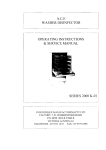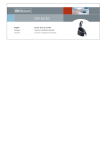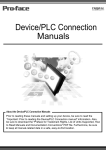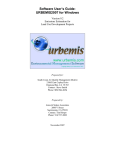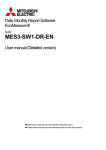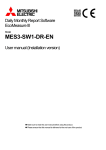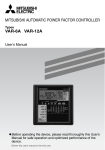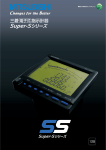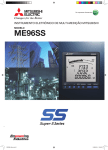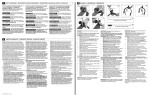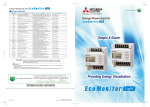Download PDF:1.7MB
Transcript
Energy Saving Data Collecting Server (EcoWebServer III) Model MES3-255C-EN Instruction Manual - Hardware Preface Thank you for purchasing Mitsubishi’s Energy Saving Data Collecting Server (EcoWebServer III). This instruction manual explains how to install and use the product. Please read it carefully, and use the product properly. Make sure to read “1. Safety Precautions” on page 3 for proper use before installing the product. Keep this instruction manual in an accessible place for future reference whenever needed. Make sure it is delivered to the end user. Package and instruction manual To reduce environmental burden, we use: Cardboard for the package. Recycled paper for the instruction manual. Packaged contents Make sure all the following items are in the package. Product name Qty. Product name Black × 2 White × 2 1 (Black: 110Ω1/2W) (White: 130Ω1/2W) CC-Link terminal resistor Energy saving data collecting server (main unit) Small × 2 Large × 1 1 Compact Flash memory card (software) DIN rail mounting adaptor DIN rail mounting set 1 2 Setting software (CD-R) DIN rail mounting screw (M5 × 10) Instruction manual included 1 2 Battery (built in the bottom of the main unit’s server section) DIN rail mounting square washer 4 Board mounting screw (M4 × 12) Instruction manual (* this document) Qty. 2 DIN rail fixing metal bracket 1 1 Table of Contents 1. 2. 3. 4. 5. Safety Precautions ................................................................................................................................................. 3 Main Features ........................................................................................................................................................ 7 Name and Function of Each Part ........................................................................................................................... 8 Procedures for Installation and Setting ................................................................................................................ 11 Main Unit Installation ............................................................................................................................................ 12 5.1 Installation on IEC rail (35 mm wide) ............................................................................................................... 12 5.1.1 Mounting IEC rail mounting adaptor ............................................................................................................ 12 5.1.2 Mounting IEC rail fixing square washer ....................................................................................................... 13 5.1.3 Installing main unit on IEC rail ..................................................................................................................... 13 5.1.4 Fixing main unit ............................................................................................................................................ 15 5.2 Direct installation on board ............................................................................................................................... 16 6. Battery Installation and Replacement ................................................................................................................... 18 6.1 Installing battery ............................................................................................................................................... 18 6.2 Replacing battery ............................................................................................................................................. 18 7. IP Address Setting ................................................................................................................................................ 19 7.1 Setting IP address ............................................................................................................................................ 19 7.2 Checking IP address ........................................................................................................................................ 20 8. Connection Diagram ............................................................................................................................................. 21 8.1 Power supply section ....................................................................................................................................... 21 8.2 Ethernet communication section ...................................................................................................................... 21 8.2.1 For initial setting (IP address setting) ........................................................................................................... 21 8.2.2 For operation ................................................................................................................................................ 22 8.3 Ethernet communication section (CH2 to PLC) ............................................................................................... 23 8.3.1 For operation ................................................................................................................................................ 23 8.4 CC-Link communication section ....................................................................................................................... 24 8.5 Contact output section ..................................................................................................................................... 25 9. Specifications ....................................................................................................................................................... 26 9.1 Hardware specifications ................................................................................................................................... 26 9.2 Software specifications .................................................................................................................................... 29 9.3 Operation environment ..................................................................................................................................... 30 10. External Dimensions ............................................................................................................................................ 31 10.1 External dimonsions ......................................................................................................................................... 31 10.2 Setting conditions ............................................................................................................................................. 32 11. Options ................................................................................................................................................................. 32 12. Troubleshooting .................................................................................................................................................... 33 13. Warranty ............................................................................................................................................................... 33 2 1. Safety Precautions Precautions concerning the operating environment and usage conditions Do not use the product in the places as follows. Failure to follow this instruction may cause malfunctions and reduced life of the product. Frequent vibration or impact exists. Ambient temperature exceeds 0º to +55ºC. (Vibration fréquente ou impact existe.) (Température ambiante excède 0º à +55ºC.) Rainfall or water droplet hits the product. Daily average ambient temperature exceeds 35ºC. (Pluie ou gouttelette frappe le produit.) (Température ambiante quotidienne et moyenne excède 35ºC.) Exposed to direct sunlight. Relative humidity exceeds 5% to 95% or condensation is observed. (Exposé à lumière du soleil directe.) (Humidité relative excède 5% à 95% ou condensation est Metal pieces or conductive materials blow. observée.) (Pièce métal ou matière conducteur souffle.) Altitude exceeds 2000 m. Under strong electromagnetic field or noise. (Altitude excède 2000 m.) (Sous champ électromagnétique fort ou Dust, corrosive gas, saline and oil smoke exist. bruit.) (Poussière, gaz corrosif, salin et huile fumée existe.) Precautions concerning the installation Please read this instruction manual before installation. Caution The product shall be installed by a technician who has expertise in electric work such as safe installation and wiring. Always handle the end face of metal parts with care. The sharp part may cause injuries. During threading or wiring work, take precaution so that any metal chip or a part of wire cut does not enter the product. Make sure to use the connection diagram for correct wire connection. Incorrect wiring may cause the device malfunction, fire or electric shock. Never do hot-line jobs. Otherwise, it may lead to electric shock, fire or device problems. Use appropriate size of electric wires. If inappropriate size of electric wire is used, it may cause fire due to generated heat. Use an appropriate size of solderless terminal which fits the wire. If inappropriate solderless terminal is used, wire breakage or contact failure may occur, which may cause the device malfunction, failure, burnout, or fire. For UL/c-UL standard, please use the copper conductors wire which temperature rating is 60 ºC /75 ºC . (Pour UL/c-UL standard, utilisez le conduit en cuivre dont la température classée à 60 ºC /75 ºC.) Part Wire size Appropriate solderless terminal 2 Power supply section 0.75 to 2.0 mm RAV1.25-3.5 terminal block RAV2-3.5 CC-Link communication Version 1.10-compatible CC-Link R1.25-3 section terminal block dedicated cable 2 Contact output section 0.3 to 0.75 mm R1.25-3 terminal block (Solderless terminals with a crimp sleeve cannot be used.) Make sure all the fittings are securely tightened. Failure in tightening may cause the device malfunction, fire, or electric shock. (Assurez-vous que tout le serrage est fermement serré. Manque de serrage peut causer mauvais fonctionnement du dispositif, feu, ou commotion électrique.) Fixing fittings must be tightened to the specified torque. Excessive tightening may cause damage to terminals or screws. (Fixation du serrage doit être serrée à couple de serrage spécifié. Serrage excessif peut endommager du terminal ou vis.) Insufficient tightening may cause the device malfunction, fire, or electric shock. (Serrage insuffisant peut causer mauvais fonctionnement du dispositif, feu, ou commotion électrique.) Part Tightening torque (Partie) (Couple de serrage) Terminal screw for power supply section (M3.5 screw) terminal block 0.8 to 1.0 N·m (Borne de terminal pour terminal bloc (Vis M3.5) dans la section d'alimentation électrique) Terminal screw for CC-Link (M3 screw) communication section terminal block (Borne de terminal pour terminal bloc 0.42 to 0.58 N·m (Vis M3) dans la section de CC-Link communication) 3 Mounting screw for CC-Link communication section terminal block (Borne de montage pour terminal bloc dans la section de CC-Link communication) Terminal screw for contact output section terminal block (Borne de terminal pour terminal bloc dans la section de contact sortie) Mounting screw for contact output section terminal block (Borne de montage pour terminal bloc dans la section de contact sortie) Unit fixing screw (Vis pour fixation l'unité) (M3.5 screw) (Vis M3.5) 0.66 to 0.89 N·m (M3 screw) (Vis M3.5) 0.42 to 0.58 N·m (M3.5 screw) (Vis M3.5) (M3 screw × 12) (Vis M3) 0.66 to 0.89 N·m 0.36 to 0.48 N·m Make sure that all the terminal covers are mounted. Failure to mount them may cause electric shock. (Assurez-vous que tout les couvercle sont attachés. Manque d'attachement peut causer mauvais fonctionnement du dispositif, feu, ou commotion électrique.) To prevent induction noise, keep control lines and communication cables as far away from power lines as possible. (We recommend that you keep a distance of 100 mm or longer between them.) Do not place them in a board containing high-voltage equipment. Mount surge absorbers on equipment that is likely to produce noise. Connect both ends of the shield line for CC-Link communication cable to the “SLD” terminal of the units. “SLD” and “FG” are connected together inside each unit. Make sure to insulate the shield line using vinyl tape or the like. For the actual usage, perform D-type grounding dedicated for the “FG” terminal. Perform insulation withstand voltage tests and insulation resistance tests without connecting the FG terminal to the external case (ground). Precautions concerning the preparation before use Make sure that your installation site meets the requirements for the operation environment and usage conditions. Before use, perform the settings for the product. Wrong settings may cause the product to malfunction. Check the power ratings of the product. After installing the product and performing wiring work, peel off the dustproof seal. Failure to peel it off may cause the product to malfunction due to heat generation. The product has a built-in lithium battery. It is not connected to the product when shipped from the factory. Connect it before using the product. (Refer to “6. Battery Installation and Replacement” of this manual) Precautions for use Use the product within the ratings specified in “9. Specifications” of this manual. If it is used outside the ratings, it may cause not only malfunction or failure but also fire or burnout. Settings including an IP address assignment are required to connect the product to the network (Ethernet). Before use, perform an IP address assignment and other necessary network settings using the supplied configuration software.(Refer to “IP Setting” of Setting manual) The product is configured as follows when shipped from the factory: IP address = 192.168.10.1, subnet mask = 255.255.255.0, gateway = nothing When you connect the product directly to a single PC, you do not have to change these settings. The product has a built-in clock. Before use, set the current date using the supplied configuration software. Before operating the product, check that active bare wire, etc does not exist around the product. If any bare wire is found, stop the operation immediately, and take appropriate action such as isolation protection. Please contact our sales staff when you consider applying the product to special purpose, including use in devices and systems for nuclear plant, aerospace engineering, medical care or automobile. (See the end of this document for details.) Current might exceeded the specified value when the power is cycled immediately after the power is breaking off (in 5 seconds). Please turn on the power more than 5 seconds after breaking off. Caution Do not disassemble or modify the product. It may cause failure, electric shock or fire. Precautions for maintenance and inspection Use a soft dry cloth to clean off dirt of the product surface. Do not let a chemical cloth remain on the surface for an extended period of time nor wipe the surface with thinner 4 or benzene. Check for the following items to use the product properly for a long time. Check for the items (1) to (3) once or twice every six months. Check for the item (4) once a year. (1) No damage on the product (2) No abnormality with LED indicators (3) No abnormal noise, smell or heat (4) No looseness with installation, wire connection to terminal blocks, and connector connection (Check these items under the electric outage condition.) Caution Checking looseness with installation, wire connection to terminal blocks, and connector connection must be done under the electric outage condition. 5 Precautions for storage To store the product, turn off the power and remove wires, and put it in a plastic bag. To keep the power off for a long time, remove the battery connector. (The battery’s accumulated backup time for electric blackout is 13,700 hours (1.57 years). Failure to use a battery over backup time may cause a data clear of the product. For long-time storage, avoid the following places. Failure to follow this instruction may cause failure and reduced life of the product. Ambient temperature exceeds -25ºC to +75ºC. Daily average ambient temperature exceeds 35ºC. Relative humidity exceeds 5% to 95% or condensation is observed. Dust, corrosive gas, saline and oil smoke exist. Frequent vibration or impact exists. Rainfall or water droplet hits the product. Exposed to direct sunlight. Metal pieces or conductive materials blow. Under strong electromagnetic field or noise. Precautions for disposal The product shall be properly disposed of in compliance with the “Wastes Disposal and Public Cleansing Act”. The product has a built-in lithium battery. The lithium battery shall be disposed of in compliance with your local regulations. In EU member states, there is a separate collection system for waste batteries. Dispose of batteries properly at the local community waste collection/recycling center. The symbol shown below is printed on the batteries and packaging of batteries and devices with built-in batteries used for Mitsubishi programmable controllers. Note: This symbol is for EU member states only. The symbol is specified in the new EU Battery Directive (2006/66/EC) Article 20 "Information for end-users" and Annex II. The symbol indicates that batteries need to be disposed of separately from other wastes. Caution There may be some electricity left in the lithium battery removed. Keep it away from other metal parts because its contact with the metal parts may cause heat, rupture, or fire. Network building For installation and setting of web browsers and JavaVM (Java Virtual Machine) and inquiries about their technical issues, contact your network administrator or appropriate department. For installation and setting of servers such as SMTP (mail transfer) servers and FTP (file) servers and inquiries about their technical issues, contact your network administrator, appropriate department or the manufacturers for those servers. We don’t offer technical support for the above. QR code QR code is for production management. Please do not use. 6 2. Main Features The product has an HTTP server function that can send data over the Internet/Intranet via Ethernet that is collected from measuring instruments using CC-Link communication. The transmitted information can be viewed in a graph or list format on PCs connected to the Intranet. All the software programs necessary to view collected data are built in the product. You do not have to install additional software on your PC to view the data. Also installing a mail server (SMTP server) or file transfer server (FTP server) allows you to send email notifications when an upper/lower limit alarm operates and to save measurement data in a CSV format by automatic transfer. View the graph(Internet Explorer) Transfer collected file EcoWebServerIII setting software Client PC FTP Server CC-Link terminals PLC data collecting SMTP Server SNTP Server Ethernet EcoWebServerIII EcoWebServerIII Time adjustment Report by Email Output by Email when over upper and lower limit or operation status changed CC-Link Ethernet PLC PLC PLC Write collected data to PLC device EcoMonitorPro EMU3 Electronic multimeasuring instrument MDU breaker Remote I/O unit 7 Analog unit Temperature input QE series (CC-Link) 3. Name and Function of Each Part Front 7-segment LED display CC-Link Power supply Server communication Contact output section section section section Displays an error code when an error is detected on the product. Also displays the IP address set in the product when you start it up in the IP address display mode. LED display CC-Link station number setup switch CC-Link transmission speed setup switch CC-Link transmission speed setup switch EcoServerⅢ USB interface Not used. LAN interface CH1 Connect to client PC.. Contact output terminal block LAN interface CH2 Contacts are closed when monitoring conditions are satisfied. Connect external devices such as buzzers or lamps. Connect to PLC. Power supply terminal block Connect a power supply. *2 LED display State display CC-Link terminal block Connect a CC-Link communication cable. Front (Server section with the cover opened) CompactFlash memory card EJECT button Bottom RS-232 interface Push the button to eject the CompactFlash memory card. Not used. MODE/STOP/RUN switch Set it in the RUN position for normal operation. RESET/SELECT switch Use to reset the product. CompactFlash memory card Programs for collecting and displaying data are stored in it. It is also used to save collected data. *1 Battery storage section Battery is stored in it. Open the cover to connect a connector. *1 The CompactFlash memory card should be in the product all the time. Removing it while the product is operating or it is been accessed may cause the product to malfunction. Before removing it from the memory card slot, make sure to hold the RESET/SELECT switch to the “SEL.” position and to turn the power off after the “CF CARD” LED goes out. *2 Connect a power supply of 100-240 V AC (+10%, -15%) 50-60 Hz. Do not connect any power supply other than the above, otherwise it may cause malfunction. 8 LED display Display name Part Power supply POWER section Status Operation Power supply display Lights green: Power is on. Lights green: MODE/STOP/RUN switch is set to RUN position (in normal operation). RUN Off: MODE/STOP/RUN switch is set to STOP position (in the IP address display mode). Lights green: Memory card is accessible. Memory card Blinks green: Memory card is being removed. CF CARD status (RESET/SELECT switch is held to SELECT position.) Off: Memory card is ready to be removed. Operation Lights green: During standard operation MODE mode Lights orange: During startup in hardware self-diagnostic mode Server section Lights red: At the time of occurrence of a battery error ERR. Error display Blinks red: During initial startup after purchase During an electric outage due to battery exhaustion Operation Blinks green: During startup after the power is turned on STA. status Lights green: Startup is completed. Lights green: Connected at 100Mbps 100M Off: Connected at 10Mbps LAN Lights green: Connected to LAN communication SD/RD Off: Not connected to LAN Blinks: LAN communication in progress. Operation status of Lights green: CC-Link communication section is normally running. RUN CC-Link Off: CC-Link communication section is under abnormal conditions. communication Lights green: During normal operation MST CC-Link master (This LED lights green all the time because the product stays in CC-Link master mode during operation.) SD CC-Link Blinks green: Transmitting through CC-Link communication communication RD Blinks green: Receiving through CC-Link communication status CC-Link CC-Link link Blinks green: Linking through CC-Link communication communication L RUN status Off: No link through CC-Link communication section Off: During normal operation CC-Link S MST (This light is off all the time because the product stays in CC-Link standby master master mode during operation.) Blinks red at regular intervals: The switch on the CC-Link communication section is operated with power on. Error status of Blinks red at irregular intervals: Termination resistance is not installed. L ERR. CC-Link (The unit or CC-Link dedicated cable is being communication influenced by noise.) Lights red: The settings don’t correspond to the connected equipment. Contact output Contact output Off: Contact output is open. 0 to 9, A to F section status Lights red: Contact output is closed. Operation display LNA interface CH1, CH2 (100BASE-TX/10BASE-T) Item Communication specifications Communication speed Communication media Max. segment length Specifications Ethernet (10BASE-T/100BASE-TX) 10 Mbps, 100 Mbps UTP (Unshielded twisted pair cable) 100 m (to hub) MODE/STOP/RUN switch Item STOP RUN Specifications Turning the product on or resetting it with the switch in the “STOP” position displays the IP address currently specified for the product. (See “7.2 Checking IP address”.) Usually use the product with the switch in the “RUN” position. 9 RESET/SELECT switch Item Specifications Use to reset the product. After you set the switch to the “RES.” position, hear it click, and see all the LEDs except “POWER” on the power supply section go off, return the switch to the central position. Holding the switch to the “SEL.” position during operation stops the reading/writing of the CompactFlash. Make sure to perform this procedure before turning the product off or resetting it. RES. SEL. Caution Before turning the product off or resetting it, make sure to hold the RESET/SELECT switch to the “SEL.” position and to see the “CF CARD” LED turn off. If you turn the product off or reset it without performing this procedure, you may lose the data saved in the CompactFlash memory card. CompactFlash memory card slot (server section) Insert the dedicated CompactFlash memory card included in the package when the power is off. Always operate the product with the CompactFlash memory card in the slot. If the CompactFlash memory card is not in the slot, the product will not operate. Terminal block (power supply section) Terminal symbol ERR FG LG L N Function Not used Frame ground Power filtering ground Power supply 100 to 240 V AC Terminal block (CC-Link communication section) Terminal Function symbol DA CC-Link communication line A DB CC-Link communication line B DG CC-Link communication line ground SLD CC-Link communication line shield NC Not used Both ends of the shield line for CC-Link dedicated cable should be connected to “SLD” of the units. Perform D-type (Type 3) grounding work dedicated for the “FG” terminal of each unit. “SLD” and “FG” are connected together inside each unit. CC-Link station number setup switch (CC-Link communication section) Set (Hold) the switch to 0. (Note) It is set to 0 when shipped from the factory. Do not change the setting. If it is set to any position other than 0, CC-Link communication cannot be conducted. CC-Link communication speed setup switch (CC-Link communication section) Setting Communication speed 0 156 kbps 1 625 kbps 2 2.5 Mbps 3 5 Mbps 4 10 Mbps 5 to 9, A to F Prohibited (Note 1) Set to the same communication speed all the CC-Link terminals connected to the product. If they operate at different communication speeds, communication cannot be conducted. (Note 2) The switch is set to 0 (communication speed = 156 kbps) when shipped from the factory. Terminal block (contact output section) Terminal Function symbol 0 to 9, A to F Contact relay output 0 to 9, A to F (100 to 240 V AC or 24 V DC) COM Contact relay output common (common for output 0 to 9, A to F) NC Not used .3 10 4. Procedures for Installation and Setting Installation The following explains the operations from package opening to installation. (1) Open the package. (2) Check the packaged contents. (See “Packaged contents” on page 1 of this instruction manual.) (3) Insert the supplied CompactFlash memory card into the memory card slot. (4) Connect the battery mounting connector. (See “6.1 Installing battery” of this instruction manual.) (5) Check that the CC-Link station number setup switch is set to “0”. (See “CC-Link station number setup switch” in “3. Name and Function of Each Part” of this instruction manual.) (6) Set a communication speed using the CC-Link communication speed setup switch. (See “CC-Link communication speed setup switch” in “3. Name and Function of Each Part” of this instruction manual.) (7) Install this product. (See “5. Main Unit Installation” of this instruction manual.) (8) Conduct wiring. (See “9. Connection Diagram” of this instruction manual.) (9) Check wiring conducted in step (8). This completes the installation procedure. Caution Read “Precautions concerning the installation” carefully to perform the operation safely. If the product gives off abnormal noise, smell, smoke or heat, turn the power off immediately. Setting The following explains the preparation for operating the product after it is installed. (1) Use the supplied CD to install the setting software on your PC. (2) Use the configuration software to set an IP address for the product. (See “7. IP Address Setting” of this instruction manual.) * When you use the factory default setting (192.168.10.1 for IP address), you do not have to perform this step. (3) Use the configuration software to set a date and clock for the product. (See Instruction Manual– Configuration.) (4) Configure client computers to your network environment. For details on settings, contact your network administrator. For details on setting procedures, see the instruction manual of your computer or contact its manufacturer. (5) Configure the web browsers in the client computers. (See Instruction Manual– Operation.) (6) Set necessary information such as connected devices and measuring points. (See Instruction Manual– Configuration.) (7) Check the product operation. (See Instruction Manual– Operation.) Caution Wrong network settings may cause other devices on the network to malfunction. The factory settings for this product are as follows: 192.168.10.1 for the IP address, 255.255.255.0 for the subnet mask, and no gateway setting. When you connect the product directly to a single PC, you do not have to change these settings. 11 5. Main Unit Installation(Installation de l'unité principale) This product can be installed in two ways, installation on an IEC rail (35 mm wide) and direct installation on a board. (Le produit peut être installé au deux moyens, installation sur un IEC rail (35 mm de large) et installation directe sur une planche.) 5.1 Installation on IEC rail (35 mm wide)(Installation sur un IEC rail (35 mm de large)) 5.1.1 Mounting IEC rail mounting adaptor (Montage d'adaptateur pour monter sur IEC rail) Mount the supplied IEC rail mounting adaptors (small × 2 and large × 1) on the back of the main unit. (Montez adaptateurs pour monter sur IEC rail (petits × 2 et grand × 1) sur le dos de l'unité principale.) Back of main unit (le dos de l'unité principale) Place the hook of the adaptor (small) into the lower hole. (Placez le crochet de l'adaptateur (petit) dans le trou plus bas.) Insert the adaptor (large) from below into the grooves on the base unit. (Insérez l'adaptateur (grand) de bas dans la rainure du unité de base.) Push the upper part of the adaptor (small) until you hear it click. (Appuyez supérieur de l'adaptateur (petit) jusqu'à vous l'entendez claquement.) Push the lower part of the adaptor (large) until you hear it click. (Appuyez inférieur de l'adaptateur (grand) jusqu'à vous l'entendez claquement.) 12 5.1.2 Mounting IEC rail fixing square washer (Montage de rondelle carrée pour fixer IEC rail) Use square washers and mounting screws (M5 × 10) to fix the IEC rail to the position where the main unit will be installed. (Utilisez rondelles carrés et bornes de montage (M5 × 10) pour fixer l'IEC rail dans la position où l'unité principale sera installée.) Square washer (Rondelle carrée) IEC rail (IEC rail) Mounting screw (Borne de montage) IEC rail (IEC rail) View A Vue A Square washer (Rondelle carrée) Mounting screw (M5×10) (Borne de montage (M5 × 10) ) View A Vue A Installation side (board, etc.) Keep 80 to 90 mm between the square washers. (Maintenez de 80 à 90 mm entre des rondelle carrées.) IEC rail fixing square washer (Rondelle carrée pour fixer IEC rail) IEC rail (IEC rail) 35mm 80~90mm Make sure to place the square washers parallel to the IEC rail. (Assurez-vous à placer des rondelle carrées en parallèle de l'IEC rail.) Square washer (Rondelle carrée) IEC rail (IEC rail) Square washer (Rondelle carrée) IEC rail (IEC rail) 5.1.3 Installing main unit on IEC rail(Installation de l'unité principale sur IEC rail) 13 Hook the adaptor into the IEC rail. (Accrochez l'adaptateur à l'IEC rail.) Push the lower part of the main unit until you hear it click. (Appuyez inférieur de l'unité principale jusqu'à vous l'entendez claquement) 14 5.1.4 Fixing main unit(Fixation de l'unité principale) To prevent vibration when you transport the product installed on a board, make sure to fix the product using IEC rail fixing metal brackets. (1) Loosen the screw on the top of the fixing metal bracket. (Desserrez le vis au sommet de ferrure en métal de fixation.) Hook (Crochet ) Fixing metal bracket (Ferrure en métal de fixation) Hook (Crochet ) Place the hook into the upper side of the IEC rail. (Placez le crochet en haut de l'IEC rail.) (2) Place the lower hook of the fixing metal bracket into the lower side of the IEC rail. (Placez le crochet inférieur de ferrure en métal de fixation en bas de l'IEC rail.) (3) Place the upper hook of the fixing metal bracket into the upper side of the IEC rail. (Placez le crochet supérieur de ferrure en métal de fixation en supérieur de l'IEC rail.) (4) Slide the fixing metal bracket to come into intimate contact with the main unit, and tighten the screw on the top with a screwdriver. (Tightening torque: 1.00 to 1.35 N·m) (Glissez la ferrure en métal de fixation pour toucher étroitement à l'unité principale, et serrez le vis supérieur avec un tournevis. (Couple de serrage: 1.00 à 1.35 N•m)) Follow (1) to (3) (1) Fix the DIN rail (2) Move the fixing metal bracket to the main body (3)Loosen the fixing metal bracket Place the hook into the lower side of the IEC rail. (Placez le crochet en bas de l'IEC rail.) Fixing metal bracket (Ferrure en métal de fixation) IEC rail (IEC rail) (Left side) Suivez de (1) à (3) (1) Fixer le DIN rail (2) Mettre la ferrure en métal de fixation à l'unité principale (3)Desserre la ferrure en métal de fixation (5) Check that the right and left fixing metal brackets are secured to the IEC rail. (Vérifiez que la ferrures en métal de fixation en droite et gauche sont fermement attachées à l'IEC rail.) (6) Check that the right and left fixing metal brackets are secured to the IEC rail. (Vérifiez que la ferrures en métal de fixation en droite et gauche sont fermement attachées à l'IEC rail.) Fixing metal bracket (Ferrure en métal de fixation) 15 Fixing metal bracket (Ferrure en métal de fixation) Direct installation on board(Installation directe une planche) (1) Undo the fixing screws on the top of the unit for the power supply section and the unit for the contact output section. (Déboutonnez les vis pour fixation l'unité qui sont supérieurs de l'unité pour la section d'alimentation électrique et de l'unité pour la section de contact sortie.) (2) Remove the unit for the power supply section and the unit for the contact output section. (Retirez l'unité pour la section d'alimentation électrique et de l'unité pour la section de contact.) Push (Appuyez) Raise (Relevez) Unit fixing hook (Crochet pour fixation l'unité) 101mm (3) Mount two board mounting screws (M4 × 12) on the board to fix the upper side of this product. (Montez deux bornes de montage (M4 × 12) sur la planche pour fixer le côté supérieur du produit.) 11mm 5.2 Board(Planche) (4) Hook the notch in the right side of this product on the right screw. (Crochez le cran du côté droite du produit sur le vis droite.) Notch (Cran) Board(Planche) 16 (5) Hook the hook slot in the left side of this product on the left screw. (Crochez le cran du côté gauche du produit sur le vis gauche.) Hook slot (Fente crochet ) Mounting screw hole (Trou pour monter le vis) (Both right and left sides) (Les deux côté en droite et gauche ) Board(Planche) (6) Place mounting screws into the right and left screw holes in the lower side of this product, and tighten all the mounting screws. (Placez deux bornes de montage dans les trous de vis (en droite et gauche) en bas du produit et serrer toue les bornes de montage.) (7) Mount the unit for the power supply section and the unit for the contact output section. (Montez l'unité pour la section d'alimentation électrique et l'unité pour la section de contact de sortie.) Unit fixing hook (Crochet pour fixation l'unité) Unit fixing protrusion (Saillie de fixation l'unité) Unit fixing lever (Levier de fixation l'unité) Unit fixing hole (L'unité a arrangé le trou) (8) Tighten the unit fixing screws on the top of the unit for the power supply section and the unit for the contact output section. (Tightening torque: 0.36 to 0.48 N·m) (Serrez les vis pour fixation l'unité au sommet de l'unité pour la section d'alimentation électrique et de l'unité pour la section de contact de sortie. (Couple de serrage: 0.36 à 0.48 N•m)) 17 6. Battery Installation and Replacement 6.1 Installing battery This product is shipped with the battery connector removed. Before use, make sure to connect the battery connector. (1) Open the battery cover on the bottom of the product. Make bundles of excess lengths of lead wire on the top of the battery (inside the main unit) as shown below. (2) Check that battery is properly installed. Connector Battery lead wire (3) Insert the connector on the battery into the case side connector pin in the right direction. Connector fastener 6.2 Replacing battery When the battery reaches its end of life, the “ERR.” LED on the server section lights red. Replace the battery with a new one. (See “12. Options” on page 25.) (1) Open the front cover on the server section, and hold the RESET/SELECT switch to the SEL position. Connector (main unit side) (2) When the “CF CARD” LED goes out, turn this product off. (3) Open the battery cover on the bottom of the server section. Connector (battery side) (4) Remove the battery from the holder. (5) Insert a new battery into the holder in the right direction and connect the lead connector to the connector. AA Battery (6) Close the battery cover. (7) Turn this product on. Caution Make sure to perform battery replacement with electricity off. Perform battery replacement within 3 minutes. If 3 minutes passes with the battery removed, the data for the last 1 hour and the clock setting may be initialized. (The data and setting values older than those for the last 1 hour are not initialized.) If the IP address and clock settings are initialized, reconfigure those settings after backing up the data. 18 7. IP Address Setting 7.1 Setting IP address (1) Connect this product directly to a single PC that has the configuration software installed in it, using a LAN straight cable or crossover cable. (2) Take a note of the IP address set in the PC. IP Address: . . . . Subnet mask: . . . . Default gateway: . . . . (3) Change IP address set in the PC according to the IP address (factory setting: 192.168.10.1) set in the product. IP address for the product IP address for the PC 192.168.10.1 192.168.10.xx xx is a value from 1 to 255. * The upper 3 digits should be consistent with those for the product. (4) Launch the configuration software to set a new project. (5) Open the [Configuring the IP address] screen to enter an IP address for this product. (6) Enter the maintenance password (factory setting: ecopass) in the Password field, and click the [Change] button. (7) After you change the IP address for the product, return the PC’s IP address to its original address. 19 7.2 Checking IP address (1) Open the front cover on the server section, and set the MODE/STOP/RUN switch to the “STOP” position. (2) Hold the RESET/SELECT switch to the “SEL.” position. (3) After the “CF CARD” LED turns off, turn the RESET/SELECT switch to the “RES.” position. (4) After all the LEDs except the “POWER” LED on the power supply section turn off, return the RESET/SELECT switch to the central position. (5) Wait until the product starts up and the IP address is displayed on the 7-segment LED at the front. IP address display (Display example of 192.168.10.1 set in the product) Hexadecimal: C0 Decimal: 192 Hexadecimal: A8 Decimal: 168 Hexadecimal: 0A Decimal: 10 (6) After you finish checking the IP address, turn the MODE/STOP/RUN switch to the “RUN” position. 20 Hexadecimal: 01 Decimal: 1 8. Connection Diagram 8.1 Power supply section(Section de l'alimentation électrique) Note * See more notice in page 3. * Live wire fortifications is NOT allowed. Noise filter Filtre de bruit * Wire size refers to page 3 ERR + * FG, LG is exclusive for D class grounding. * Please connect L, N over a noise filter. ERR- Noise filter FG Note LG * Voyez les remarques sur la page 3. * Fil sous tension N'est PAS permis. N * Taille de câble, regardez la page 3. L * FG, LG est réservé s exclusive aux bases AC100~240V de classe D. * Connectez L, N via un filtre de bruit. D class grounding *It is not mandatory to attach the noise filter to power source lines, but the noise could be reduced if it is attached. <Recommended Model> Model Name: FN343-3/01(Rated Current: 3A) Supplier: SCHAFFNER 8.2 Ethernet communication section(Section de communication Ethernet) 8.2.1 For initial setting (IP address setting) (Pour les réglages initiaux (adresse IP fixation)) Supplied CD (setting software) (Logiciel de réglages) CH 1 LAN cable (straight or crossover) (Droit ou métissé) 21 PC(PC) 8.2.2 For operation(Pour opération) Client PC (PC clientèle) CH 1 LAN cable(straight) (Câble de LAN(Droit)) Hub(Hub) 22 LAN (Réseau d'intranet LAN) Hub(Hub) 8.3 Ethernet communication section (CH2 to PLC) (Section de communication Ethernet (CH2)) 8.3.1 For operation(Pour opération) CH 1 CH 2 LAN cable (Câble de LAN(Droit)) HUB Intranet (Réseau d'intranet LAN) HUB LAN (Câble de LAN(Droit)) LAN (Câble de LAN(Droit)) Ethernet/Serial converter (Convertisseur Ethernet/ Série) Connect to LAN adaptor or Ethernet unit (Connectez au port Ethernet ou à l'unité Ethernet de PLC) Connect to link unit (Connectez à l'unité de lien PLC) *Please see the details in PLC’s instruction manual. (*Voyez le mode d'emploi de PLC en détail.) *FX series PLC is only supported for serial communication by using Ethernet/Serial converter. (*Série FX est seulement soutenue pour la communication en série au moyen de convertisseur Ethernet/Série.) *About the Ethernet/Serial Converter, we have check operation with "LINE EYE SI-65". 23 8.4 CC-Link communication section(Section de CC-Link communication) Energy saving data collecting server (master station) (Serveur collecte de données économie d'énergie (station maître)) Terminal resistor (110Ω, 1/2W) Résistance de terminal (110Ω, 1/2W) DA DB DG CC-Link slave station (Station affranchie de CC-Link ) (Blue) (Blue) (White) (White) (Yellow) (Yellow) SLD CC-Link dedicated cable (Câble réservé à CC-Link) FG DA DB DG CC-Link slave station (Station affranchie de CC-Link ) (Blue) (Blue) (White) (White) (Yellow) (Yellow) CC-Link dedicated cable (Câble réservé à CC-Link) SLD DA DB DG SLD FG Terminal resistor (110Ω, 1/2W) Résistance de terminal (110Ω, 1/2W) Blue : Bleu White : Blanc Yellow: Jaune FG The maximum transmission distance depends on the CC-Link communication speed setting. (Distance de transmission maximale compte sur la fixation de la vitesse de communication.) Perform wiring according to the following table so that it will not exceed the maximum transmission distance. (Réalisez le câblage selon la table suivante afin qu'il n'excède pas la distance de transmission maximale.) Communication speed (Vitesse de la communication) Cable length between stations (Vitesse de la communication) Max. transmission distance (Distance de transmission maximale) 156 kbps 625 bps 2.5 Mbps 5 Mbps 10 Mbps 20 cm or longer (20 cm ou plus) 20 cm or longer (20 cm ou plus) 20 cm or longer (20 cm ou plus) 20 cm or longer (20 cm ou plus) 20 cm or longer (20 cm ou plus) 1200 m 900 m 400 m 160 m 100 m Max. transmission distance (Distance de transmission maximale) Terminal resistor (Résistance de terminal) Remote I/O station (Station I/O isolée) Energy saving data collecting server (master station) (Serveur collecte de données économie d'énergie (station maître)) Remote I/O station (Station I/O isolée) Remote device station (Station de dispositif isolée) 24 Terminal resistor (Résistance de terminal) Remote device station (Station de dispositif isolée) Local station (Station locale) Local station (Station locale) 8.5 Contact output section(Section de sortie contact) 01234567 89ABCDEF Note 0 1 2 3 4 5 6 7 8 9 A B C D E F Load:Charge * See more notice in page 3. Load Load Load Load Load Load Load Load Load Load Load Load Load Load Load Load * To prevent induction noise, keep control lines and communication cables as far away from power lines as possible. * Wire size refers to page 3. * Terminals are arranged by the guests when COM is connected to several points. Note * See more notice in page 3. * Pour empêcher le bruit d'induction, écartez les lignes de contrôle des lignes électriques autant que possible. * Taille de câble, regardez la page 3. * Si COM sera connecté aux points plusieurs, terminaux doit être disposé par client. COM 100/200 V AC or 24 V DC (100/200 V AC ou 24 V DC) When a counter or timer that uses a DC-DC converter is connected as a load, its inrush current should be below the maximum load current of the contact output section. (Si l'un comptoir ou chronomètre ce qu'il utilise un DC-DC transformateur sera connecté comme une charge, le courant d'afflux doit être inférieur au courant de charge maximum de la section de contact de sortie.) If the inrush current is large, perform any one of the following to reduce the impact of the inrush current. (Si le courant d'afflux est grand, réalisez l'un des suivants pour diminuer l'impact du courant d'afflux.) Inductance Contact output section Resisor Load Load Contact output section Inducteur Section de sortie contact Résistance Charge Section de sortie contact 25 Charge 9. Specifications 9.1 Hardware specifications Item Input power supply (Entrée d'alimentation électrique) Input frequency (Fréquence d'entrée) Input voltage distortion (Distorsion) Consumption VA (Consommation VA) Inrush current (Courant d'afflux) Allowable momentary power interruption time Withstand voltage Server section Power supply section Common Insulation resistance Noise immunity Operating ambient temperature Storage ambient temperature Operating ambient humidity Storage ambient humidity Vibration resistance Impact resistance Operating environment Operating altitude Installation area Overvoltage category *1 Contamination level *2 Mass Fuse ERR Application terminal Rated switching voltage/current Min. switching load Life Specifications 100 to 240 V AC (+10%, -15%) 50/60 Hz (±5%) Within 5% 19 VA (at 110 V AC), 25 VA (at 220 V AC) 20 A, 8 ms or less(20 ms ou moins (100 V AC ou plus)) 20 ms or less (100 V AC or higher) L,N terminals – extemal case 2,210V AC in 5 seconds L,N terminals – output terminals L,N terminals – CC-Link communication terminals L,N terminals – extemal case 10 MΩ at 500 V DC L,N terminals – output terminals L,N terminals – CC-Link communication terminals By noise simulator with a noise voltage of 1500 Vp-p, a noise width of 1 µs and a noise frequency of 25 to 60 Hz Noise voltage IEC61000-4-4, 2 kV 0 to 55ºC -25 to +75ºC 5 to 95% RH 5 to 95% RH Constant Half Frequency Sweep count acceleration amplitude 5 to 9 Hz 3.5 mm 10 times in Conforming to Intermittent each X, Y, Z JIS B 3502, vibration 9 to 150 Hz 9.8 m/s2 direction IEC 61131-2 5 to 9 Hz 1.75 mm Continuous vibration 9 to 150 Hz 4.9 m/s2 Conforming to JIS B 3502, IEC 61131-2 (147 m/s2, 3 times in each XYZ direction) No corrosive gas 2000 m or below Inside a board II or below 2 or below 0.9 kg Built-in (unchangeable by user) Off when no power is input, the product is reset, or fuse blows 24 V DC, 0.5 A 5 V DC, 1 mA Mechanical: 20,000,000 times or more, electrical: 100,000 times or more (at rated switching voltage/current) Ethernet Interface 10BASE-T/100BASE-TX Transmission method Baseband Cascade connection limit Max. 4 levels (10BASE-T), Max. 2 levels (100BASE-TX) Max. segment length 100 m Compatible Connector RJ45 Functions supported Autonegotiation (10BASE-T/100BASE-TX automatically detected) Auto MDIX function (straight/crossover cable automatically detected) Clock 0 to 55ºC Per day: -10.89 to +8.64 sec Additional difference of ±0.5 seconds can be produced accuracy 25ºC during outages. Per day: -4.32 to +5.25 sec Backup Backup data Backup is made using the battery. for Clock electric Measurement data for the last 1 hour blackout Backup is made using nonvolatile memory (CompactFlash memory card). *4 Setting values Measurement data except the one for the last 1 hour Battery Type Lithium manganese dioxide primary battery Initial voltage 3.0 V Nominal current 1800 mAh Life when in storage 5 years at room temperature (actual service value) 26 Item Life when in use *1 Energization time ratio 0% 30% 50% 70% 100% Specifications Guaranteed time after battery error occurs 13,700 hours, 1.57 years 600 hours, 25 days 19,100 hours, 2.18 years 25,800 hours, 2.96 years 40,000 hours, 4.57 years 43,800 hours, 5 years Guaranteed value This indicates the assumed area of electric distribution to which the device is connected, the area ranging from public distribution to factory machinery. The measurement category II applies to the device power-supplied from fixed facility. The surge voltage of this product is 2500 V up to the rated voltage of 300 V. (IEC 60664-1) The index indicates the level of conductive substance at the device’s operating environment. Contamination level 2 means only non-conductive substance. However, occasional condensation may lead to temporary conduction. (IEC 60664-1) For UL/c-UL standard, please use the copper conductors wire which temperature rating is 60 ºC /75 ºC. If the unit is reset when power failure compensation is not available by expiration of power failure compensation period, set time would be changed to the initial status (00:00 on 1st of January, 2002). If the time is changed with this status, measured data may be disappeared. Necessary data should be measured before changing the time setting. About the data collecting method please refer to “Data Collecting” part in chapter 4.7.1 for maintenance of the user’s manual (Settings). *2 Contact output section CC-Link communication section *3 *4 Item Specifications Transmission speed 156 kbps/625 kbps/2.5 Mbps/5 Mbps/10 Mbps Max. overall cable length Communication Cable length Max. overall cable length (Max. transmission distance) speed between stations 156 kbps 1200 m 625 kbps 900 m 2.5 Mbps 20 cm or longer 400 m 5 Mbps 160 m 10 Mbps 100 m Max. number of connected 64 units under the following conditions. units 1. Total number of stations a + b × 2 + c × 3 + d× 4 ≤ 64 a: number of units occupying 1 station, b: number of units occupying 2 stations, c: number of units occupying 3 stations, d: number of units occupying 4 stations 2. Number of connected units 16 × (A + D) + 54 × B + 88 × c ≤ 2304 A: Number of remote I/O station units --- Max. 64 units B: Number of remote device station units --- Max. 42 units C: Number of local station and intelligent device station --- Max. 26 units units D: Number of reserved station units* * Unregistered station numbers from the station number 1 to the last station number are counted as reserved station units. Communication method Broadcast polling method Synchronization method Frame synchronous method Encoding method NRZI method Transmission path Bus (RS-485) Transmission format HDLC compliant Error control system CRC (X16 + X12 + X5 + 1) Connection cable Version 1.10-compatible CC-Link dedicated cable Number of output points 16 points Insulation method Relay insulation 24 V DC 2 A (resistance load) Rated switching 240 V AC 2 A (COSφ=1) /1 point, 8 A/1 common voltage/current (24 V DC 2 A (resistance load)) (240 V AC 2 A (COSφ=1)) (/1 point, 8 A/1 common) Min. switching load 5 V DC, 1 mA Max. switching load 264 V AC 2 A, 125 V DC 2 A Mechanical: 20,000,000 times or more, electrical: 100,000 times or more (at rated switching Life voltage/current) 27 To make EcoWebServerIII EMC-compatible, the noise reduction parts must be installed in accordance with the following. The noise reduction must be the parts of the table below or equivalent. Parts name EMI FILTER CLAMP FILTER Model name NF2060A-RQ ZCAT2235-1030A Quantity 2 3 Manufacturer SOSHIN ELECTRIC CO.,LTD TDK Distance from the terminal 100mm 100mm 01234567 89ABCDEF D class grounding 1 ERR + 3 5 ERR- 7 FG 100 to 240 V AC LG NC EMI EMI N SLD FILTER FILTER L (FG) NC DA DB DG 9 B D F 0 0 to F, COM output section CLAMP FILTER 2 4 6 8 A C E COM LAN cable (straight or crossover) CLAMP FILTER CLAMP FILTER CC-Link CC-Link terminal CC-Link terminal 28 9.2 Software specifications Item Specifications Up to 64 ME96NSR,ME110SSR-C,ME110NSR-C,,EMU2-RD3-C,EMU2-RD5-C,EMU2-R CC-Link D7-C,EMU2-RD2-C-4W,EMU2-RD4-C-4W,EMU3-DP1-C,MDU(WS-V),MDU(W terminals Terminal model S),AE-SW(BIF-CC),AJ65BT-68TD,AJ65BT-64RD3,AJ65BT-64AD,AJ65SBTB18D,AJ65SBTB1-16D,AJ65SBTB1-32D,AJ65SBTB1-16DT,AJ65SBTB1-32DT,Q J61BT11N,LCPU/LJ61BT11 No. Up to 32 PLC MELSEC PLC Terminal model Q series, L series, QnA series, A series, FX series Number of Total number of measuring points 255 points (Up to 32 of 255 points are operation monitoring measuring points.) measuring Number of virtual measuring points 128 points points Number of specific consumption 64 points measuring point Number of equipment measuring 42 points points Logging Collects data at 1/5-minutes intervals/on the hour or on the half-hour/on the Zoom/Daily/Monthly/Yearly function specified hour of the day/on the specified hour of the specified day of the month Computing Daily Virtual measuring point Four arithmetic operations with parentheses Arithmetic operations are done function can be performed on up to 16 arithmetic based on data collected on the elements. hour or on the half-hour. Specific consumption Divides energy amount by production amount. measuring point A measuring point or virtual measuring point is specified for each amount. Monthly Virtual measuring point Four arithmetic operations with parentheses Arithmetic operations are done can be performed on up to 16 arithmetic based on data collected on the elements. specified hour of the day. Saving function Zoom/Daily/Monthly/Yearly For 62 days(1-minute) or 14 days(5-minutes) Saved in CompactFlash memory /186 days/60 months/5 years card Specific consumption measuring For 186 days (only on a daily basis) point Virtual measuring point For 186 days (on a daily basis)/60 months (on a monthly basis) Operation history Records changes from ON to OFF in operation monitoring input for each operation monitoring point (64 KB × 4 × the number of operation monitoring points). Transfer Zoom/Daily/Monthly Transfers data on the hour (data for 1 Automatically transfers data to a function hour)/on the hour (data for the day)/on the specified FTP server specified hour of the day (data for the month). Display function Zoom Electric energy/Pulses Bar graph: Usage amount for 1/5 minutes Displays 1-hour data collected at 1-minute intervals. Analog value Line graph: Measurement value Displays 2 sets of data at a time, each for a separate measuring point or for a separate day. Analog value Line graph: Measurement value Displays 2 sets of 1-hour data (Power factor) collected at 1-minute intervals at a time, each for a separate day. Daily Electric energy/Pulses Bar graph: Usage amount on the hour or on Displays 1 day of data collected Virtual measuring point the half-hour on the hour or on the half-hour. Line graph: Specific consumption and Displays 2 sets of data at a time, accumulated energy amount on each for a separate measuring the hour or on the half-hour point or for a separate day. Analog value Line graph: Measurement value Analog value Line graph: Measurement value Displays 2 days of data (Power factor) collected on the hour or on the half-hour at a time. Equipment Bar graph: Usage amount on the hour or on Displays data for the specified the half-hour day collected on the hour or on Line graph: Specific consumption and the half-hour. accumulated energy amount on the hour or on the half-hour Specific consumption Bar graph: Production amount and energy Displays 2 days of data amount on the hour or on the collected on the hour or on the half-hour half-hour at a time. Line graph: Specific consumption and Weekly Specific consumption Displays 7 days of data accumulated energy amount on collected on the hour or on the the hour or on the half-hour half-hour. Monthly Electric energy/Pulses Bar graph: Usage amount for 1 day Displays 2 sets of 1-month data Virtual measuring point Line graph: Accumulated usage amount and collected at 1-day intervals, accumulated daily planned amount each for a separate month or for a separate measuring point. Yearly Electric energy/Pulses Bar graph: Usage amount and planned Displays 1 year of data collected amount for 1 month at 1-month intervals. Line graph: Accumulated usage amount and Displays 5 sets of data at a time, accumulated planned amount each for a separate year or for a separate measuring point Support terminals No. 29 Item Current value (group) Specifications Displays accumulated current values, hourly differences, daily differences, or monthly differences of current values for measuring points registered as a group (up to 32 groups, up to 255 points per group). Measurement values for up to 10 points can be displayed in a screen. Current value (separately chosen) Displays accumulated current values, hourly differences, daily differences, or monthly differences of current values for measuring points registered in a display list file (up to 10 files). Measurement values for up to 10 points can be displayed in a screen. Monitoring function Email Error monitoring notification Upper/Lower limit monitoring Planned energy value monitoring Target Specific consumption monitoring Operation monitoring Periodic notification Contact output Error monitoring Upper/Lower limit monitoring Planned energy value monitoring Target specific consumption monitoring Operation monitoring Maintenance function 9.3 Monitors server startup (reset), read/write errors on CompactFlash memory card, measuring errors, file transfer errors, automatic clock adjustment errors, battery errors Monitors up to 32 measuring points (analog value) for their upper/lower limit. Performs a daily monitoring of up to 255 measuring points for the actual values against the planned monthly energy values. Performs an hourly monitoring of up to 64 measuring points for the actual values against the target specific consumptions. Monitors up to 32 operation monitoring points for changes. Sends up 8 messages to the specified destinations once a day, week, or month on the specified hour. Monitors server startup (reset), read/write errors on CompactFlash memory card, measuring errors, file transfer errors, automatic clock adjustment errors, battery errors. Monitors up to 32 measuring points (analog value) for their upper/lower limit. Performs a daily monitoring of up to 255 measuring points for the actual values against the planned monthly energy values. Performs an hourly monitoring of up to 64 measuring points for the actual values against the target specific consumptions. Operates in combination with changes in the state of up to 32 operation monitoring points. Planned value/Target value setting Sets planned monthly energy values and target specific consumptions on an annual basis. Clock setting Reading and setting of the current date IP address setting Sets an IP address, subnet mask, gateway address, and up to 3 DNS addresses Operation environment Item OS Web browser JavaVM Specifications Microsoft Windows XP Professional(32bit) SP3 Microsoft Windows Vista Business(32bit) SP2 Microsoft Windows 7 Professional(32bit,64bit)SP1 Internet Explorer 7 Internet Explorer 8(32bit) Internet Explorer 9(32bit) Oracle JAVATM 6 JRE 6(32bit) Oracle JAVATM 7 JRE 7(32bit) 30 10. External Dimensions 104 10.1 External dimonsions 122.5 114 <Front> 122.5 <Side> 97.5 111.5 4.5 <Bottom> (Unit: mm) 31 10.2 Setting conditions The space conditions is necessary for heat dissipation and battery replace. Position of ceiling of the board, trunking or other parts Over 30mm * Over 5mm Over 17mm Over 30mm Over 80mm door * When trunking is less than 50mm. In other cases is over 11. Options Product name Model name Q6BAT Replacement battery 32 12. Troubleshooting If the product gives off abnormal noise, smell, smoke or heat, turn the power off immediately. Check the following items for troubleshooting. Symptoms Nothing is displayed. Graphs cannot be displayed. The “ERR.” LED on the CC-Link communication section is lighting or blinking. The “ERR.” LED on the server section is lighting. The “STA.” LED on the server section is blinking for a long time. “E1” is displayed on the 7-segment LED on the server section. “E2” is displayed on the 7-segment LED on the server section. “E3” is displayed on the 7-segment LED on the server section. “E4” is displayed on the 7-segment LED on the server section. “01” is blinking on the 7-segment LED on the server section. Check items Is power supply (100 to 240 V AC, 50/60 Hz) properly connected between L and N on the terminal block of the power supply section? Is there any short-circuit or break in the power line? Is JavaVM (Java Virtual Machine) installed? You need to install JavaVM in client PCs to display graphs. Visit the following URL for installation. http://www.java.com/ Is there any error in communication with CC-Link terminal devices? Check whether CC-Link terminal devices, CC-Link station numbers and CC-Link baud rate are properly set and communication cables and termination resistance are properly connected. The battery is at the end of its life. Replace the battery. (See “6.2 Replacing battery”.) Please check if the battery is properly connected. The data in the CompactFlash memory card is being restored during startup. The product starts up normally after a few minutes. Access to the internal memory has failed. Reset the product. Access to the CompactFlash memory card has failed. Reset the product. Automatic time synchronization with the SNTP server has failed. Check whether communication with the SNTP server is normally running or settings in the SNTP server are correct. File transfer to the FTP server has failed. Check whether communication with the FTP server is normally running or settings in the FTP server are correct. The battery backup RAM is initialized when you use the product for the first time or when you keep the product nonenergized for more than 3 minutes with the battery exhausted or disconnected. If you cannot solve your problem according to the check items above, contact your supplier or us. 13. Warranty This document and product have undergone strict quality control and inspection before delivery, but in the unlikely event that the document or product is defective in manufacture, our company shall provide replacement. Contact the distributor from which you purchased them. However, this warranty does not apply to the product or document that has been damaged by acts of God or misapplication. Our company shall not be liable for any damages arising out of your or third parties’ system troubles, legal problems, misapplication, failures during use, or any other defects. The product is warranted for a period of less than one (1) year from the date of your purchase or from the date of delivery to your specified location or within eighteen (18) months from the date of shipment from our factory (from the month and year of manufacture), whichever is less. The warranty period shall not be renewed after repair. 33 Software License Agreement This “Software License Agreement” (hereinafter referred to as “the Agreement”) is applicable to the relevant software (hereinafter referred to as “the Software”) manufactured and sold by the Mitsubishi Electric Corporation (hereinafter referred to as “Mitsubishi Electric”). Software means all programs on the recording media and all related documents. Article 1 (License of use) Mitsubishi Electric shall hereunder agree to grant the user the license to use the Software, and the user shall accept all provisions stated below and agree not to assign such license of use to anyone other than contractors and not to possess an exclusive license of use. Article 2 (Reproduction of the Software) The user must not reproduce all or part of the Software, except for the following: (1) The reproduction of the Software is only allowed when this is for the security of the Software and the use of such reproduction is limited to the designated computer. This shall only apply to the software for which preparations for enabling the reproduction of the Software has been made. Article 3 (Use for computers other than the designated computer) The Software shall not be used for computers other than the designated computer. However, if any of the following events occurs, the Software can temporarily be used for a computer other than the designated computer, for the period until such event ceases to exist: (1) The designated computer cannot be used due to the work for maintenance, adjustment, failure, etc., or (2) The installation of the designated computer is not completed. Article 4 (Limitation of liability) (1) Mitsubishi Electric shall not guarantee that the Software is suitable or useful for the specific purpose intended by the user. (2) Mitsubishi Electric shall assume no liability for any damage to the user or any third party’s claim against the user, arising from the execution of the license of use granted to the user under the Agreement. Article 5 (Alteration of the Software by user) Any modification of the Software by the user shall not be allowed without written permission from Mitsubishi Electric. Mitsubishi Electric shall assume no responsibility for the Software that has been modified by the user. Article 6 (Copyright) The copyright to the Software shall belong to the Mitsubishi Electric. The copyright to any reproductions described in Article 2 shall also belong to Mitsubishi Electric. However, the recording media on which the Software is recorded shall not belong to Mitsubishi Electric. Article 7 (Confidentiality) The user shall keep confidential, and must not disclose, the Software, its reproductions, and the materials related to these. The user must not leak to a third party any of Mitsubishi Electric’s business secrets that the user may get to know under the Agreement. Article 8 (Duration of the Agreement) The Agreement shall come into force when the user agrees to the Agreement and installs the Software, and shall continue in force for the duration until the Agreement becomes invalid due to any of the following: (1) The user can terminate the license of use, within one month after written notice is given to Mitsubishi Electric. (2) Mitsubishi Electric can terminate the license of use, if the user violates the Agreement. Article 9 (Domestic use only) The user must not take the Software out of Japan, or send it to any area outside Japan, without prior written permission from Mitsubishi Electric. Article 10 (Termination) When the license of use under the Agreement is terminated, the original Software, and all its reproductions, printed materials, etc. shall be returned to, or a document proving that these are destroyed shall be sent to, Mitsubishi Electric, within one month from the date of such termination. All costs for such return or destruction shall be incurred by the user. 34 MEMO Energy Saving Data Collecting Server Trademarks ® ® ® ® Windows , Windows XP, Windows Vista, Windows 7, and Internet Explorer are trademarks, registered trademarks and products of Microsoft Corporation in the United States and/or other countries. Java, all Java-based trademarks and logos are registered trademarks and products of Oracle, Inc. in the United States and/or other countries. TM CompactFlash and CF are trademarks of SanDisk Corporation. Ethernet is a registered trademark of Fuji Xerox Co., Ltd. EcoServer is a registered trademark of Mitsubishi Electric Corporation. Other company names and product names in the manual are trademarks or registered trademarks of their respective owners. LY303Z728H21 IB63652-E (1401)