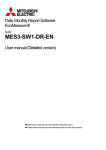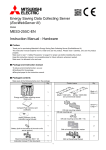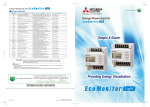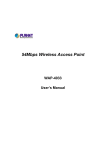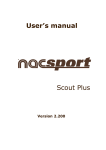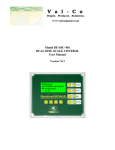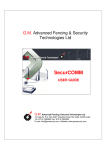Download Daily Monthly Report Software User manual (Installation version)
Transcript
Daily Monthly Report Software EcoMeasure III Model MES3-SW1-DR-EN User manual (Installation version) Make sure to read this user manual before using the product. Please ensure that this manual is delivered to the end user of the product. Table of Contents MES3-SW1-DR-EN - Table of Contents CHAPTER 1 INTRODUCTION .....................................................................................................................................1 1.1 Features .......................................................................................................................................................2 1.2 Configuration and overview of functions...............................................................................................3 1.2.1 System configuration....................................................................................................................................3 1.2.2 Overview of functions...................................................................................................................................4 1.3 Package contents........................................................................................................................................5 1.4 Specifications...............................................................................................................................................7 1.5 Storage ..........................................................................................................................................................8 1.6 After-sales service.......................................................................................................................................8 1.7 Disposal.........................................................................................................................................................8 CHAPTER 2 PREPARATIONS FOR USE .................................................................................................................9 2.1 Operating environment..............................................................................................................................9 2.2 Installing the software ............................................................................................................................. 10 2.2.1 Preparing for the installation ..................................................................................................................... 10 2.2.2 Installing the device driver for the hardware key..................................................................................... 11 2.2.3 Installing EcoMeasure III........................................................................................................................... 14 2.3 Uninstalling the software........................................................................................................................ 17 2.3.1 Uninstalling EcoMeasure III...................................................................................................................... 17 2.3.2 Uninstalling the device driver for the hardware key................................................................................ 19 Contents CHAPTER 1 INTRODUCTION MES3-SW1-DR-EN CHAPTER 1 INTRODUCTION Thank you very much for purchasing this Daily Monthly Report Software (EcoMeasure III). This user manual explains the setting procedure and usage which are necessary to operate the Daily Monthly Report Software (hereinafter abbreviated as “this software”) for EcoWebServer III (hereinafter abbreviated as “subsystems”). This user manual explains the operation with the assumption that the user of this software is familiar with the basic operations of Windows. Please refer to the manual or other documents of the used operating system if in doubt about the basic operations of Windows. 1 CHAPTER 1 INTRODUCTION MES3-SW1-DR-EN 1.1 Features This software is the exclusive software for creating the report easily from the logging file (in CSV file format) that is collected and stored by the subsystem. This software has the following features. (1) Simple operation By adopting the standard Windows interface, the software can be operated simply using a mouse. (2) Simple setting Only the simple system settings are necessary to calculate the specific consumption, and create the report. (3) Manual entry of the data Using the virtual measuring point for entry, you can manually enter the daily (on an hourly basis) or monthly (on a daily basis) production quantity. It is also possible to create the report. (4) Creation of daily, monthly, and annual reports It is possible to create the daily report, monthly report, and annual report based on the various measured data. 2 CHAPTER 1 INTRODUCTION MES3-SW1-DR-EN 1.2 Configuration and overview of functions 1.2.1 System configuration The following shows an example of the system configuration of this software. Daily Monthly Report Software MES3-SW1-DR-EN Client computer Printer LAN (Ethernet) EcoWebServer III (MES3-255C-EN) * * * Devices other than this software are sold separately and should be prepared by the customer. Refer to the user manual supplied with the subsystem for the usage of each subsystem or the connection method of the subsystem to the computer. It is possible to use up to 2 subsystems with a computer connected on the same LAN. 3 CHAPTER 1 INTRODUCTION MES3-SW1-DR-EN 1.2.2 Overview of functions Function Setup function Collection function Entry function Creation function Details Subsystem setting This item sets the project name, IP address, and measuring point information of the subsystem. Virtual measuring point setting This item sets the virtual measuring point (virtual measuring point group) information used in the report and the specific consumption setting. There are two types of the virtual measuring point: calculation and entry. Specific consumption setting This item sets the specific consumption information used in the report. Report setting This item sets the measuring point to be output in the report. System setting This item sets the usage environment of this software. Data collection Logging file is collected from the subsystem via the LAN. The collected logging file is stored in the logging file storage location path specified for each subsystem. Data entry This item inputs the daily or monthly data of the registered virtual measuring point. Creation of the report This item creates the daily, monthly, and annual reports. 4 Notes See Chapter 4 See Chapter 5 See Chapter 6 See Chapter 7 CHAPTER 1 INTRODUCTION MES3-SW1-DR-EN 1.3 Package contents This software is packed as shown below. After unpacking the software, check the contents. User manual (Installation version) (The Software License Agreement included) Explanation of the hardware key CD-ROM Hardware key Packaging case 5 CHAPTER 1 INTRODUCTION MES3-SW1-DR-EN Name Quantity Appearance Notes Necessary when using the software. Hardware key Explanation of the hardware key CD-ROM 1 The manual explaining the handling of the hardware key. 1 1 User manual (Installation version) English 1 User manual (Installation version) Simplified Chinese 1 * The installation program of the Daily Monthly Report Software, the device driver of the hardware key, and the user manual are stored. The sticker showing the serial number is attached on the CD case.* The user manual explaining the installation procedure of this software. Refer to the User manual (Detailed version) contained in the CD-ROM for details of the procedures of operation and setting. The serial number is necessary when performing the user registration on the Internet. Please check the sticker on the CD case. This is the model name code, not the serial number. 19D304 ******* This is the serial number. Please register this number. Cautions This software can be installed only on one computer. Unpack the software and check that all the contents described above are supplied. If there are any problems such as missing items, erratic pagination, and missing pages, please contact your nearest branch office or sales office. 6 CHAPTER 1 INTRODUCTION MES3-SW1-DR-EN 1.4 Specifications Data entry function Data collection function Setup function Item Subsystem setting Virtual measuring point setting Details Registration of the subsystem to be used (up to 2) Registration of the virtual measuring point (virtual measuring point group) to be used in the report and specific consumption setting Number of registration Up to 100 points points Virtual measuring point : Up to 95 points (Total number of points of all manual entry and calculation of measuring point) Virtual measuring point group : Up to 5 groups Virtual measuring point Four arithmetic operations of up to 64 measuring points are set as the virtual measuring point. Virtual measuring point Adds-subtracts of up to 32 virtual measuring points is set as the virtual group measuring point group. (Virtual measuring point for calculation only) Specific consumption setting Registration of the specific consumption to be used in the report Number of registration Up to 100 points points Energy amount Selected from the measuring point and virtual measuring point (virtual Production amount measuring point group) Report setting Setting of the report format Number of Daily report Up to 300 items 15 items/sheet x 20 sheets output Monthly Up to 300 items 15 items/sheet x 20 sheets items report Annual Up to 300 items 15 items/sheet x 20 sheets report Output item Selected from the measuring point, virtual measuring point (virtual measuring point group), and specific consumption System setting Setting the storage destination path for the daily report file Setting the storage destination path for the monthly report file Setting the storage destination path for the annual report file Data collection Collection at start-up Setting for whether or not to perform the data collection when the software is setting started up Also, setting of whether or not to perform the collection for each file type Passive mode Setting for whether or not to use the passive mode when the EcoServer is connected Storage period Setting of the storage period for each file type Daily 1 to 36 months (Default: 24 months) Monthly 1 to 5 years (Default: 3 years) Processing schedule setting Setting for the date and time of processing (closing date and time) of the report File collection Collection of the logging file stored in the subsystem via the LAN Collection timing Time for the collection specified by the user At the software start-up At editing of the report (excluding the annual report) File storage Storage to the path specified for each subsystem Daily Data of up to 36 months (Variable from 1 to 36 months) Monthly Data of up to 5 years (Variable from 1 to 5 years) Timing of file deletion Logging files are deleted in order when they exceed the number of storage days. Daily data entry Monthly data entry Batch entry of monthly data Report creation function Maintenance function Daily report Monthly report Annual report Back-up Restore Enters the hourly data of one day for the virtual measuring point for manual entry. (You can enter the data of up to 1 month ahead.) Enters the daily data of one month for the virtual measuring point for manual entry. (You can enter the data of up to 1 year ahead.) Batch entry of the daily data for the specified date for the virtual measuring point for manual entry (You can enter the data of up to 1 year ahead.) Creates a daily report of the specified date and saves it in Excel format. Creates a monthly report of the specified month and saves it in Excel format. Creates an annual report of the specified year and saves it in Excel format. Makes backup of the setting value and data to a folder. Restores the setting value and data backed up in the specified folder. 7 CHAPTER 1 INTRODUCTION MES3-SW1-DR-EN 1.5 Storage Avoid storage of the hardware key and CD-ROM in the places as described below. Places where the ambient temperature exceeds the range of 5 to 45C Places where the daily average temperature exceeds 35C Places where the ambient humidity exceeds the range of 10 to 90% RH, or places where condensation exists Places exposed directly to rain, water droplets, or sunlight, or places close to heating appliances Places subject to frequent vibration or impacts Places where a large amount of dust, corrosive gases, salinity, or soot exists Places where pieces of metal or similar substances are scattered Places where there is a strong magnetic field or a high exogenous noise 1.6 After-sales service If a defect in quality is found within one year from the purchase of the product, or within 18 months of its manufacture, whichever is earlier, and the responsibility for the cause of such defect lies with Mitsubishi Electric Corporation, we will provide a replacement with no charge. However, a charge will be made for the replacement in the cases as listed below even within one year after the purchase. When the defect arises from an incorrect operation When the defect arises from a misuse In addition, a charge will be made for the service maintained for the product purchased before more than one year. 1.7 Disposal Dispose of the product in compliance with the laws and regulations determined by the local government. 8 CHAPTER 2 PREPARATIONS FOR USE MES3-SW1-DR-EN CHAPTER 2 PREPARATIONS FOR USE To operate this software, Microsoft Excel is separately required on the computer to which the software is installed. For the usable versions of Microsoft Excel, see the operating environment listed below. 2.1 Operating environment The system environment necessary for this software to operate correctly is as shown below. Item Details OS (basic software) English version of Microsoft Windows XP (32 bits) (SP3) Professional English version of Microsoft Windows Vista (32 bits) (SP2) Business English version of Microsoft Windows 7 (32 bits/64 bits) Professional Required software English version of Microsoft Excel 2003 (SP3)/2007 (SP3)/2010 (32 bits/64bits) (SP1) CPU For Windows XP: Processor of Pentium 400 MHz or greater Or a compatible microprocessor (DOS/V compatible) For Windows Vista or Windows 7: As recommended for the operating system *1 Memory As recommended for the operating system Hard disk*1 Software: Approx. 100 MB or more, Data: 8 GB or more*2 CD-ROM drive 1 drive (for installing the software) LAN 10/100/1000BASE-T ×1 USB connector (Type A) 1 connector (for connecting the hardware key) Display resolution 800×600 pixels or more Display color 256 colors or more *1 Note that the required memory and available hard disk space may vary depending on the system environment. *2 Shows the capacity required when the product is used with 2 subsystems connected at the maximum. 9 CHAPTER 2 PREPARATIONS FOR USE MES3-SW1-DR-EN 2.2 Installing the software You can install this software easily using the special installer. When setting up this software for the first time, make sure to read this chapter before executing the set-up. * * * To install the software, it is necessary to log in the computer as a user having an administrator authority. This software can be installed on one client computer. The hardware key is not used during installation. It is used at the startup (during startup). 2.2.1 Preparing for the installation (1) Insert the CD-ROM storing this software into the CD drive of the computer. (2) The browser starts up automatically. Click the link of “English”. *If the software does not start up automatically, open the CD drive using the Explorer and execute “ReadMe.html.” (3) The installation screen shown below will be displayed. 10 CHAPTER 2 PREPARATIONS FOR USE MES3-SW1-DR-EN 2.2.2 Installing the device driver for the hardware key (1) Click on [Install Hardware key Driver] in the installation screen. Click on the [Run] button to start up the installer. If the user account control screen as shown on the right appears, click on the [Yes] button to continue the installation. (2) Click on the [Next] button. 11 CHAPTER 2 PREPARATIONS FOR USE MES3-SW1-DR-EN (3) The screen shown below is displayed. The License Agreement is displayed. Select [I accept the license agreement] and click on the [Next] button. The installation is started. (4) The completion screen of the installation is displayed. Click on the [Finish] button and the installation is completed. 12 CHAPTER 2 PREPARATIONS FOR USE MES3-SW1-DR-EN (5) Connecting the hardware key Connect the hardware key to the USB port on the computer. Use the Device Manager to check that the hardware key has been recognized. * Refer to the online help or other manuals provided with the used operating system for the procedure to display the Device Manager. 13 CHAPTER 2 PREPARATIONS FOR USE MES3-SW1-DR-EN 2.2.3 Installing EcoMeasure III (1) Click on [Install Daily Monthly Report Software] in the installation screen. Click on the [Run] button. * If the screen as shown on the right is displayed, click on the [Yes] button to continue the installation. (2) The InstallShield Wizard screen for the Daily Monthly Report Software is displayed. Click on the [Next] button. 14 CHAPTER 2 PREPARATIONS FOR USE MES3-SW1-DR-EN (3) Read the displayed License Agreement and click on the [Yes] button if you agree with its terms. If the [No] button is selected (if you do not agree with the terms of the License Agreement), the installation is terminated. (4) Select the installation destination and click on the [Next] button to start the installation. * By default, the software is installed in “C:\Mitsubishi\MES3-SW1-DR-EN\.” 15 CHAPTER 2 PREPARATIONS FOR USE MES3-SW1-DR-EN (5) When the screen shown below is displayed, click on the [Finish] button. The installation is completed. * Depending on the environment being used, the restart of the computer may be required after the completion of the installation. In such a case, follow the displayed message and restart the computer. 16 CHAPTER 2 PREPARATIONS FOR USE MES3-SW1-DR-EN 2.3 Uninstalling the software When this software is no longer necessary, it can be easily deleted from the computer using the installer. * To uninstall the software, it is necessary to log in the computer as a user having an administrator authority. 2.3.1 Uninstalling EcoMeasure III (1) Open the Control Panel and uninstall the program. On Windows XP : Select “Add or Remove Programs” On Windows Vista/Windows 7 : Select “Programs” – “Uninstall a program” (2) Select “Model: MES3-SW1-DR-EN Daily Monthly Report Software” from the list and then click on the “Uninstall” or “Delete” button. The screen shown above is an example of Windows 7. (3) The confirmation message will be displayed. Click on the [Yes] button. The uninstallation is started. 17 CHAPTER 2 PREPARATIONS FOR USE MES3-SW1-DR-EN (4) Click on the [Finish] button. The uninstallation is completed. * The specific consumption CSV folders and report folders which have been created during use will not be deleted. Note that the setting data will be deleted. 18 CHAPTER 2 PREPARATIONS FOR USE MES3-SW1-DR-EN 2.3.2 Uninstalling the device driver for the hardware key (1) In the Control Panel, select the device driver for the hardware (*) using “Programs” – “Uninstall a program” (or “Add or Remove Programs” on Windows XP), and click on the “Uninstall” or “Delete” button. * The name of the device driver for the hardware differs as shown below depending on the version being used. “Sentinel Runtime” “HASP SRM Run-time” “HASP HL Drive Driver” “HASP Device Driver” * The screen shown above is an example of Windows 7. (2) When the confirmation message is displayed, click on the [Yes] button. The uninstallation is executed. (There is no message displayed to indicate that the uninstallation has finished. When the uninstallation has been completed, the program name is deleted from the list.) * If a screen as shown on the right is displayed, click on the [Yes] button to continue the uninstallation. 19 MES3-SW1-DR-EN Memo Software License Agreement This “Software License Agreement” (hereinafter called this “Agreement”) applies to this software produced and sold by Mitsubishi Electric Corporation (hereinafter called the “Company”). The term “Software” means the programs on storage media and also all related documentation. Article 1 (Right of Use) Through this Agreement, the Company agrees to provide the user with the right of use and the user accepts the following conditions and agrees not to transfer this right of use to any other person and agrees that the right of use is not exclusive. Article 2 (Software Duplication) The user shall not copy all or any part of this software. However, copying will be allowed in the cases covered by (1) below. (1) For reasons of safety measures for this software, it is possible to copy it with the purpose of using it exclusively on a specified computer. However, this only applies to software on which the Company has altered this software to make it possible to copy it. Article 3 (Use on Other Than Specified Computers) There shall be no use on computers other than those specified. However, in the situations outlined below, temporary use on a computer other than that specified shall be possible, provided that the use is only until the situation has ended. (1) When the specified computer cannot be used due to work such as maintenance inspections, adjustments, or failures. (2) When the installation of the specified computer has not yet been completed. Article 4 (Restriction of Liability) (1) The Company does not guarantee that this software is appropriate or useful for any specific objective of the user. (2) The Company will accept no liability for any damages suffered by the user or for any claims placed on the user by a third party which arise as a result of the user exercising the right of use as approved by this Agreement. Article 5 (Changes in Use to This Software) The user shall not be allowed to change this software without written permission from the Company. Also, the Company shall accept no responsibility for software changed by the user. Article 6 (Copyright) The copyright for this software belongs to the Company. The copyright for any copies made as regulated in Article 2 also belongs to the Company. However, the storage media on which this software is recorded do not belong to the Company. Article 7 (Confidentiality) The users shall treat this software, its copies, and all related materials as confidential and shall not disclose any of them. The user shall not disclose to a third party any confidential information concerning the work of the Company which has been learned based on this Agreement. Article 8 (Term of Contract) This Agreement shall continue to be effective from the time the user agrees with this Agreement and installs this software until the time the agreement loses effect in the cases in each item below. (1) The user may end the right of use within one (1) month of notifying the Company in writing. (2) The Company may end the right of use if the user violates any of the terms of this Agreement. Article 9 (Prohibition of Export) Unless written permission is obtained from the Company in advance, the user shall not take or send this software out of Japan. Article 10 (Termination) When the right of use in this Agreement is terminated, within one (1) month from the date of that termination the original and copies and all printed matter, etc., of this software must be returned to the Company, or else a certificate to prove that these have been destroyed must be sent to the Company. All costs for the returning and/or destruction shall be borne by the user. Daily Monthly Report Software Trademarks Windows®, Windows®7, and Internet Explorer are trademarks, registered trademarks and products of Microsoft Corporation in the United States and/or other countries. Other company names and product names in the manual are trademarks or registered trademarks of their respective owners. LY303Z870H21 IB63731