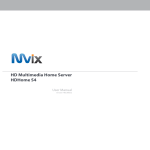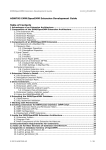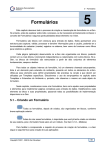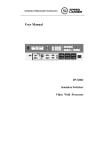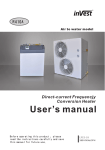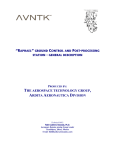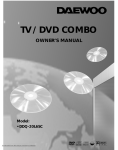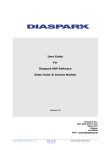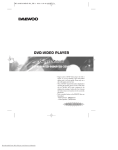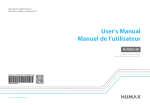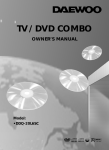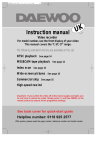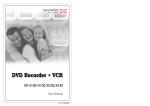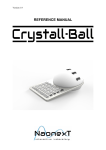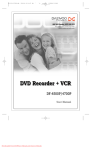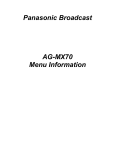Download DVD player - VCR MD 80975 UK.book
Transcript
TABLE OF CONTENTS Safety instructions . . . . . . . . . . . . . . . 4 Preparation . . . . . . . . . . . . . . . . . . . . . . . 6 Unpacking the device . . . . . . . . . . . . . . . . . . . . 6 The remote control . . . . . . . . . . . . . . . . . . . . . . 6 Connections and connection options 7 Connecting the television with a SCART cable . 7 Connecting the television with an antenna cable 8 Connecting the DVD player/VCR through a satellite receiver . . . . . . . . . . . . . . . . . 9 Connecting the DVD player/VCR to a HI-FI system . . . . . . . . . . . . . . . . . . . . . . . . 10 Connecting a surround amplifier or receiver . . 10 Connecting another video device . . . . . . . . . . 11 Disc Operation . . . . . . . . . . . . . . . . . . 25 About DVDs. . . . . . . . . . . . . . . . . . . . . . . . . . . . Inserting a disc . . . . . . . . . . . . . . . . . . . . . . . . Basic playback . . . . . . . . . . . . . . . . . . . . . . . . . Searching options . . . . . . . . . . . . . . . . . . . . . . Repeat functions . . . . . . . . . . . . . . . . . . . . . . . . Picture adjustments . . . . . . . . . . . . . . . . . . . . . Audio settings . . . . . . . . . . . . . . . . . . . . . . . . . . Displaying and editing the current status . . . . 25 26 26 26 28 29 29 30 Other disc types . . . . . . . . . . . . . . . . . . 31 Playing CD or MP3 discs . . . . . . . . . . . . . . . . . 31 Playing JPEG pictures . . . . . . . . . . . . . . . . . . . . 32 Playing MPEG movies . . . . . . . . . . . . . . . . . . . . 33 Settings in the DVD SETUP menu . . . . 34 Basic Operation . . . . . . . . . . . . . . . . . . 12 Turning the DVD player/VCR on and off . . . . . Auto power off . . . . . . . . . . . . . . . . . . . . . . . . . Child lock . . . . . . . . . . . . . . . . . . . . . . . . . . . . . Output selection . . . . . . . . . . . . . . . . . . . . . . . The DVD player/VCR’s operation display . . . . . 12 12 12 12 13 Initial Installation and VCR Mode . . 14 Autotuning . . . . . . . . . . . . . . . . . . . . . . . . . . . Arranging programme locations . . . . . . . . . . Manual tuning . . . . . . . . . . . . . . . . . . . . . . . . Clearing programme locations . . . . . . . . . . . . Creating station names . . . . . . . . . . . . . . . . . . Setting time and date . . . . . . . . . . . . . . . . . . . . OSD ON and OFF . . . . . . . . . . . . . . . . . . . . . . . 14 14 15 15 16 16 16 Navigating the menu . . . . . . . . . . . . . . . . . . . . The menu “Language“ . . . . . . . . . . . . . . . . . . . The menu “Video“ . . . . . . . . . . . . . . . . . . . . . . The menu “Audio“ . . . . . . . . . . . . . . . . . . . . . . The menu “Others“ . . . . . . . . . . . . . . . . . . . . . Table of language codes . . . . . . . . . . . . . . . . . 34 34 35 35 35 37 Troubleshooting . . . . . . . . . . . . . . . . . 38 Disposal . . . . . . . . . . . . . . . . . . . . . . . . . . . . . . 39 Technical data . . . . . . . . . . . . . . . . . . . 40 VCR Playback . . . . . . . . . . . . . . . . . . . . . 17 Playback functions . . . . . . . . . . . . . . . . . . . . . . 17 VCR Recording . . . . . . . . . . . . . . . . . . . 18 Manual recordings . . . . . . . . . . . . . . . . . . . . . Preterming the picture format (4:3, 16:9) . . . . Selecting the recording source . . . . . . . . . . . . To watch a TV Channel or DVD during recording . . . . . . . . . . . . . . . . . . . . . . . . . . . . . Timer recording . . . . . . . . . . . . . . . . . . . . . . . . More video cassette functions . . . . . . . . . . . . . The menu TAPE CONTROL . . . . . . . . . . . . . . . . The VCR Hi-Fi sound system . . . . . . . . . . . . . . DVD PLAYER/VCR – MD 80975 18 18 19 19 20 22 22 23 3 SAFETY INSTRUCTIONS About these instructions Please read these instructions carefully before using the system. Note the warnings on the device and in the operating instructions Always keep the operating instructions close to hand. If you sell or give the unit away, please ensure that you also pass on these instructions. Never let children handle electrical devices The appliance is not intended for use by young children without supervision. If swallowed, batteries may endanger life. Therefore keep the device and batteries out of the reach of children. If a battery is swallowed get immediate medical assistance. Keep plastic packaging out of the reach of children. There is a risk of asphyxiation. Setting the device up safely Place the device on a stable, level surface. It is not designed for use in rooms that are very humid (e.g. bathrooms). Always ensure that the ventilation grille is uncovered to make sure there is adequate ventilation; there are no direct heat sources (e. g. heaters) that could affect the device; the device is not in direct sunlight; you avoid contact with damp, still or sprayed water (e. g. do not place vases on top of the device); the device is not placed close to magnetic fields (e. g. loudspeakers); naked flames such as lit candles are not placed near the device. If the device is moved from a cold to a warm location, condensation may occur in the device. Wait for a few hours before using it. Do not subject the device to shocks. These could damage the sensitive electronics. Ensure that the mains power socket is easily accessible. Only connect the unit to a power socket (200-240 V ~ 50/60 Hz) that is easy to reach and is close to the place where you have set the unit up. The power socket must be freely accessible so that you can unplug the device quickly if you should need to. To avoid the risk of tripping, please avoid using extension cables. 4 SAFETY INSTRUCTIONS Never do your own repairs If the plug, cable or device is damaged, pull the plug out of the socket immediately. Do not use the device if the mains plug, mains cable or unit itself is damaged. Do not insert any objects into the device, e.g. through the ventilation slots. They could touch parts that carry current or damage the components in the device. Unplug the device from the mains using the plug. Never pull on the cable. Never try to open and/or repair the device yourself. There is a risk of electric shock. If there is a defect, contact our Service Centre or other suitable specialist workshop service. Storms Pull the plug and antenna cable out of the mains if you are away for a long period or if there is a storm. Laser class The DVD player is a Class 1 laser product. The device has a safety system that prevents dangerous laser rays escaping during normal use. In order to avoid injury to the eyes never manipulate or damage the unit's security system. Cleaning the unit Before cleaning, pull the plug out of the mains socket. Use a dry, soft cloth to clean the unit. Avoid the use of chemical solutions and cleaning products because these may damage the unit's surface and/or labels. DVD PLAYER/VCR – MD 80975 5 PREPARATION Unpacking the device Remove all packaging materials including the film on the front of the unit. WARNING! Do not let children play with the plastic film. There is a risk of asphyxiation! Checking package contents When unpacking, ensure that the following parts are included: DVD player/video recorder SCART cable RF antenna cable Remote control 2 x batteries (AAA size, 1.5 V) Operating instructions Guarantee document The remote control Inserting batteries Two 1.5V batteries (AAA size) are supplied for the remote control. ` Open the battery compartment by sliding the panel on the back of the remote control in the direction of the arrow. ` Insert the batteries so that the negative end is placed next to the springs. ` Close the battery compartment. WARNING! The batteries supplied should not be charged, disassembled, thrown into a fire, or short-circuited. Do not expose the remote control to excessive sun light. Do not keep it at places with much dust and humidity. If swallowed, batteries may endanger life. For this reason keep the batteries and remote control out of the reach of children. If a battery is swallowed, please obtain immediate medical assistance. How to use the remote control ` Operate the remote control within 7 m from the unit, within a range of 60° towards the infrared sensor on the front. ` Do not press two buttons at the same time. 6 CONNECTIONS AND CONNECTION OPTIONS The DVD player/VCR can be connected in various ways to other input and output devices: to a television to an amplifier/receiver to other audio/video devices Make sure that all devices are switched off before connecting them. Only connect the units to the mains when the other connections are complete. Connecting the television with a SCART cable The SCART cable is the simplest connection between your DVD player/ VCR and the television. This connection provides a good picture and sound quality. ` Connect the antenna cable to A N T O U T socket of your DVD player/ VCR and the A N T E N N A I N socket of your TV. ` Use another antenna cable to connect the A N T I N socket of your DVD player/VCR to the antenna socket in the wall. ` Connect the SCART cable to the EURO AV1 socket on your DVD player/ VCR and the SCART IN socket of you TV: ` Press the TV/VCR button to switch into the VCR mode. You can now switch channels with the PR buttons on the remote control of you DVD player/VCR. Press TV/VCR again to switch back into the TV mode. DVD PLAYER/VCR – MD 80975 7 CONNECTIONS AND CONNECTION OPTIONS Connecting the television with an antenna cable Your DVD player/VCR can transmit pictures and sound to the TV via the antenna cable (coax aerial cable). Please note that without a SCART cable, you will not get stereo sound from a TV capable of stereo sound. ` Connect the antenna cable to A N T O U T socket of your DVD player/ VCR and the A N T E N N A I N socket of your TV. ` Use another antenna cable to connect the A N T I N socket of your DVD player/VCR to the antenna socket in the wall. Tuning the TV to the DVD player/VCR’s transmitting channel 52 With an antenna connection, you have to carry out the following steps: ` Press ENTER for longer than 5 seconds to call up the player’s test signal. In the display, RF 52 appears as the unit’s factory set transmitting channel. (You can change this channel using the number buttons.) ` Tune the TV to the test signal (if necessary, refer to the TV’s manual to do this). The TV will search for the test signal as shown on the side (two vertical white bars). ` When the test signal appears on the TV screen, with the remote control of the TV store it under the desired channel number . ` Press ENTER for longer than 5 seconds to remove the test signal. Using a different transmitting channel If the quality of the test signal transmitted to the TV is poor due to interference caused by a station transmitting on channel 52, you can tune the player to a diffferent transmitting channel. Find a free channel between 21 and 69 on your TV. ` In the VCR mode, press SETUP to open the V C R S E T U P . 8 CONNECTIONS AND CONNECTION OPTIONS ` Select V C R O U T P U T and confirm with OK/ENTER. ` Select R F O U T P U T S E T and confirm with OK/ENTER. ` Using the number buttons, type in different channel number between 2 1 and 6 9 . ` Confirm with OK/ENTER and exit with SETUP. If the quality of the test signal transmitted to the TV is poor for other reasons, fine-tuning on the TV may help (if necessary, refer to the TV manual). Connecting the DVD player/VCR through a satellite receiver If you use a satellite receiver for the TV reception, connect your DVD player/VCR as shown in this illustration: ` Press the button INPUT on the remote control of your DVD player/VCR to select the satellite receiver [ A V 2 ] . DVD PLAYER/VCR – MD 80975 9 CONNECTIONS AND CONNECTION OPTIONS Connecting the DVD player/VCR to a HI-FI system You can transfer the sound of your DVD player/VCR to a HI-FI system. ` Connect a phono cable (red/white) to the left and right audio output sockets of your DVD player/VCR and the matching audio inputs of you Hi-Fi system. ` Connect the TV as explained above. Use an audio cinch cable (red/white) to transmit the sound. . Connecting a surround amplifier or receiver Your DVD player/VCR has digital outputs which allow you to transfer the sound to a Dolby Digital amplifier or Home Theatre Receiver with Dolby Digital decoding capability. For this connection, you can use: - either the C O A X I A L D I G I T A L A U D I O O U T , - or the O P T I C A L D I G I T A L A U D I O O U T : ` Connect a a coaxial cable (or an optical cable) to the coaxial input (or optical input) of your surround amplifier. Please note that to activate the digital output, you have to select the option D I G I T A L O U T in the DVD A U D I O menu (cf. “The menu “Audio“”, page 35). 10 CONNECTIONS AND CONNECTION OPTIONS Connecting another video device Being equipped with two SCART connections, EURO AV2/DECODER for SCART IN and EURO AV1 for SCART IN/ OUT, your VCR can both record the signals from another video device (such as a SAT receiver, a video camera, another VCR or a DVD player), as well as record to another VCR. To copy from another device to your DVD player/VCR ` Use a SCART cable to connect the SCART OUT socket of the other device to the SCART IN socket ( EURO AV2/DECODER) of your DVD player/ VCR. To copy from your DVD player/VCR to another VCR ` Use a SCART cable to connect the SCART IN socket of the other device to the SCART OUT socket (EURO AV1) of your DVD player/VCR. Connecting a video camera You can connect a camcorder in two ways: - to the front AV inputs sockets, using a phono cable, either with one audio cable red or with two audio cable red/white (see picture on the side); - to the SCART input socket, using a SCART phono-cable (see picture below). DVD PLAYER/VCR – MD 80975 11 BASIC OPERATION Turning the DVD player/VCR on and off ` Plug in the mains cable. ` Press the button to switch the DVD player/VCR on. ` Press on the remote control to switch back to standby mode. The display will be dimmed. Auto power off When no tape or disc is played and no tuning signal is received for five minutes, the DVD player/VCR will switch into the standby mode. Child lock You can lock the buttons on the front panel. ` In the standby mode, press the button on the remote control for about five seconds. The lock indicator SAFE will appear on the display. Keep the remote control in a safe place. ` To release the child lock, press any button on the remote control. Output selection The default mode of the device is the VCR mode. To select DVD ` Press the button DVD. In the DVD mode, DVD is displayed on the display. The remote control then works in the DVD function. To select VCR ` Press the button VCR. In the VCR mode, DVD disappears from the display. The remote control then works in the VCR function. To select the external input ` Press the button INPUT. With INPUT you select external devices which are connected to the DVD player/VCR’s input sockets: AV1: the SCART socket E U R O A V 1 ; AV2: the SCART socket E U R O A V 2 / D E C O D E R AV-F: the front AV-sockets. This button does not work during playback, during recording, and in the DVD mode. 12 BASIC OPERATION The DVD player/VCR’s operation display The DVD player/VCR’s display shows the following pictures for the different operation modes. Full display: DVD and VCR operation: Recording and repeat mode: DVD PLAYER/VCR – MD 80975 13 INITIAL INSTALLATION AND VCR MODE After the DVD player/VCR, the television set and the power supply have been connected, switch on the DVD player/VCR and the television set. Autotuning You should see the picture „A U T O S E T “ after switching on the TV and DVD player/VCR for the first time1. The A U T O S E T tunes in all stations you can receive in your country. ` Wait for the end of the automatic tuning and then press ENTER. The clock is set automatically. The DVD player/VCR’s transmitting channel for the RF (antenna) output is factory set to UHF CH 52. While tuning in, if other stations are found positioned on or near the R F O U T P U T C H 5 2 , a guide message appears automatically. The DVD player/VCR recommends the best RF OUTPUT CH number automatically. ` Press OK/ENTER to confirm the recommended PR number. You can change the programme locations according to your wishes (see next chapter). ` Press SETUP to exit the A U T O S E T menu. Arranging programme locations After the Autotuning, a list of the channels will appear in the menu in the order they were found. You might wish to arrange the channels in another order (e. g., BB1 as P R O 1 , BB2 as P R O 2 , ITV as P R O 3 , Channel4 as P R O 4 , Channel5 as P R O 5 ). To allocate the new locations follow this procedure: ` In the VCR mode, call up the SETUP menu with SETUP. ` Select P R P R E S E T and confirm with OK/ENTER. ` In the menu P R P R E S E T , select P R A L I G N and confirm with OK/ ENTER. 1. If you do not see this picture because you do not use a SCART cable, search this picture with the station tuning function of your TV set (refer to the TV’s user manual if necessary). First look for CH 52 on the TV set. In case of interference problems on CH 52, type in another transmission channel between 21 and 69. 14 INITIAL INSTALLATION AND VCR MODE ` Select the channel which needs to be moved and press OK/ENTER. The channel will blink. ` Use the arrow buttons to move the channel to the desired new place. ` Press OK/ENTER to confirm. Proceed like this for all other channels which are to be moved. Manual tuning If the DVD player/VCR is connected to the TV via a SCART cable, press the AV button of the TV set to see the picture from your DVD player/ VCR. If the DVD player/VCR is connected to the TV via an antenna cable, select that channel on the TV where the player’s RF Channel 52 was stored. ` Press SETUP to call up the SETUP menu. ` Select P R P R E S E T and confirm with OK/ENTER. ` In the menu P R P R E S E T , select M A N U A L S E T and confirm with OK/ENTER. You will see the stations which have been stored so far. ` Choose any unused programme number „- - - - - “ or „P - x x “. Confirm with OK/ENTER. IIf possible, use the the same programme number for the video as for the TV. After choosing the programme number, you can carry out various settings for the new programme: R E C E P T I O N : the broadcast system you want (A e r i a l - C H ; or C a b e l - C C ); A U T O S E A R C H : you can enter the channel number with the number buttons or you can use the arrow buttons . A channel search starts. If a channel has been found, it will show on the TV. F I N E T U N I N G : press OK/ENTER longer or repeatedly to tune in the picture; D E C O D E R : If the programme is encoded and you have a decoder connected to the socket EURO AV2, press the arrow buttons to select O N or O F F ; N A M E : change or create the station name (see “Creating station names”, p. 16). Clearing programme locations ` In the menu P R P R E S E T , select the entry P R E R A S E . ` Select the station (the location number) you want to clear. ` Review the picture by pressing the arrow button . ` Press OK/ENTER to clear the programm location. DVD PLAYER/VCR – MD 80975 15 INITIAL INSTALLATION AND VCR MODE Creating station names ` In the menu M A N U A L S E T , select the entry N A M E . If you want to change the given name, press 0 . ` In this case, select a name from the stored list using the buttons . If you want to create a new name, press 1. The name must consist of four letters or digits. ` Select a character with the arrow buttons ` Move to the next letter with the arrow buttons . . ` In the end, store with OK/ENTER. ` You can exit the menu with SETUP. Setting time and date Althouth the clock is set automatically, you can also set time and date manually. ` Press SETUP to call up the SETUP menu. ` Select the entry V C R S E T U P , confirm with OK/ENTER, then select the entry C L O C K S E T and confirm with OK/ENTER. ` Move to the entry fields and type in the new values. Wait a few seconds after typing a one-digit number. ` Store with OK/ENTER and exit the SETUP menu with SETUP. OSD ON and OFF The DVD player/VCR is factory set to O S D O N . Thus, the On Screen Display (information on current functions, such as the number of the current TV channel) will be displayed in the normal picture. If you do not want to display the OSD to show , you can switch it off. ` Press SETUP to call up the DVD player/VCR’s SETUP menu. ` Select V C R S E T U P and press OK/SETUP. ` In the V C R S E T U P , select O S D N O N / O F F and press OK/SETUP. ` In the menu O S D O N / O F F , select O F F and press OK/SETUP. 16 VCR PLAYBACK ` Press VCR to select the VCR mode. ` Insert a tape in the tape compartment. Playback functions ` Press PLAY/PAUSE to start playback. ` To stop the tape, press STOP. ` Press EJECT on the device or OPEN/CLOSE on the remote to eject the tape. ` To interrupt the playback, press PLAY/PAUSE. The DVD player/VCR is now in pause mode. ` Press PLAY/PAUSE again to resume playback. ` For a fast forward or reverse search, press FF or REW during playback mode. Press twice to double the speed. If the tape was recorded in LP (Long Play), no colour is seen during the fast search. Press PLAY/PAUSE again to return to normal speed. ` For slow forward search, press FF during pause mode. Press PLAY/ PAUSE again to return to normal speed. The slow reverse function is not available for the VCR function. ` If you want the tape to advance frame by frame, press NEXT during pause mode. Each time you press the button, the picture advances by one frame. ` To rewind 15 seconds of the tape and start again automatically, press REPLAY during playback. ` To skip 30 seconds of the tape and revert to normal playback, press CM_SKIP („Commercial Skip“). Automatic Picture Adjustment The DVD player/VCR is equipped with an automatic tracking feature. If the picture is poor, flickering, if noises occur in the upper or lower part of the picture in slow playback, or if the picture vibrates up and down in pause mode, the tracking function can improve the picture. The tracks are corrected. ` To apply the function, press the buttons TRACKING – or + (number buttons 1 or 3) during playback. Auto-detector The DVD player/VCR is also equipped with an auto-detector which detects contaminated video heads. If a contaminated video head is found, a message will appear on the screen. In this case, apply a special cleaning cassette. DVD PLAYER/VCR – MD 80975 17 VCR RECORDING Manual recordings ` Turn on all connected devices. ` Select the VCR mode with the button VCR. ` Insert a recording tape. ` Select the source from which you want to tape (see the following chapter: “Selecting the recording source“). S P = Standard Play; L P = Long Play. In LP, more recording time will fit on the tape; however, in a slightly poorer quality. ` Choose the desired taping speed (S P or L P ) with the button SPEED. ` Press REC to start the recording. Predeterming the recording time ` If you press REC once, the VCR will continue the recording until STOP is pressed. ` By pressing the REC button repeatedly, you can set a recording time in increments of 30 minutes up to a maximum of 10 hours: REC pressed twice: records 30 minutes, then stops; REC pressed three times: records 60 minute, then stops; .... REC pressed 21 times: records 10 hours, then stops; REC pressed 22 times: Like REC pressed once. ` If you want to stop this recording, press REC repeatedly until REC shows again in the display, then press STOP. Preterming the picture format (4:3, 16:9) With this DVD player/VCR, you can play and record programmes in the 16:9 wide screen format. ` Press SETUP to open the SETUP menu. ` Select V C R S E T U P and confirm with OK/ENTER. ` Select 1 6 : 9 S E T and The menu 1 6 : 9 S E T opens. A U T O : The video automatically detects the picture format (16:9 or 4:3) and records or plays this programme in the original format. O N : The video will play or record all broadcasts in the 16:9 format. 4:3 formats will be converted to 16:9. O F F : The video will play or record all broadcasts in the 4:3 format. On video cassettes Only use good quality video cassettes the the VHS logo. Keep cassettes away from excessive mosture or dust, magnetic and electrical fiels (e. g. loud speakers and computer monitors). Always wind the tape to the beginning when you have finished. Store with the full spoof at the bottom and with the cassette in its cover. You can protext your recordings from being accidentally deleted by breaking out the safety tab on the back of the cassette (some cassettes have a slide). Should you wish to re-use the tape after removing the tab, cover the hole with adhesive tape. 18 VCR RECORDING Selecting the recording source To record from the TV ` Select the desired channel with the PR+/– oder number buttons: ` If you use a satellite receiver for the TV reception, press INPUT to select the satellite receiver and, on the remote control of the satellite receiver, select the channel. To record from the internal DVD player ` Insert the desired DVD. ` Play the DVD. Please note that copyright protected DVD’s cannot be copied. ` Press REC to start the recording. If you press STOP in the DVD mode, the DVD and VCR will stop at the same time. If you press STOP in the VCR mode, the VCR will stop recording and the DVD continues to play. To record from another device connected to your DVD player/ VCR Connect another device as explained in the chapter „Connections“: “To copy from another device to your DVD player/VCR”, page 11. ` Insert a tape into your DVD player/VCR. ` With the button INPUT, Select the source you want to record from: - for a device connected to the SCART socket E U R O A V 1 , select AV1; - for a device connected to the SCART socket E U R O A V 2 , select AV2; - for a device connected to the front AV sockets, select AV-F. ` Set the other machine to playback. ` Press REC on your DVD player/VCR. To record from your DVD player/VCR to another video VCR Connect another device as explained in the chapter „Connections“: “To copy from your DVD player/VCR to another VCR”, page 11. ` On the other video, select its AV input. Set the machine to record. ` Switch your DVD player/VCR to playback. To watch a TV Channel or DVD during recording If you want to play a DVD during recording a videotape, insert the DVD. Press DVD to select the DVD mode and play the DVD. If you want to watch a TV channel recording from the internal DVD player, press VCR to select the VCR mode and select the channel with the PR+/– buttons. DVD PLAYER/VCR – MD 80975 19 VCR RECORDING Timer recording Notes on timer recording and VPS/PDC You can set a fixed time and date for a scheduled recording. Additionally, your DVD player/VCR can receive VPS/PDC signals. VPS/PDC is a service provided by some stations to enable you to perform timer recordings precisely even if the broadcaster delays the start time of the programm. Not all stations offer VPS/PDC, in which case the DVD player/VCR will start at the time you enter and not at the actual starting time of the programme. For a scheduled recording, clock, date and stations must be set correctly. Load a cassette with its safety tab in place. If the safety tab is removed, the recorder will eject the cassette. If there is not sufficient free space for the recording on the cassette, the video switches automatically to „LP“ for double recording speed. Timer recording using VideoPlus * You will find the VideoPlus numbers in you TV magazine. ` In the VCR mode, call up the VideoPlus menu by pressing the button PROGRAM on the remote control. ` From your TV magazine, type in the number next to the programme you want to record. ` If you mistype a number, press the arrow button to clear. ` Confirm with OK/ENTER. The menu „H O W O F T E N ...“ appears. ` Select the frequency („O n c e “, „W e e k l y “ etc.) and confirm with OK/ ENTER. The menu T I M E R P R O G R A M opens. The T I M E R P R O G R A M menu shows the time and date matching the entered VideoPlus number. ` To make changes in menu, select the entry using the arrow buttons and make another choice with the arrow buttons . P R : If there is no programme location displayed in this line, type in the programme location with the number buttons. If you wish to record from a satellite receiver, select under P R the satellite programm location or A V 1 / 2 , depending on the connection with the antenna cable or the SCART cable. T A P E S P E E D : S P (normal recording time) or L P (double recording time); V P S / P D C : Select O F F if you want to start the recording at the set time regardless of any delays in the programme. The VPS dominates any manual time setting. When VPS is activated, the recording will start and stop at the time which is transmitted by the broadcasting station. If the recording should overlap with another recording, you will get a warning “OVERLAP!“. * VIDEOPLUS is a trademark applied for by Gemstar Development Corp. the VIDEOPLUS system is manufactured under license from Gemstar Development Corporation. 20 VCR RECORDING After finishing the timer programming, a screen message “I N S E R T A C A S S E T T E “ and “T U R N V C R O F F “ appears. ` Switch your DVD player/VCR off. Normal timer recording ` Call up the SETUP menu by pressing SETUP. ` Select T I M E R P R O G R A M and confirm with OK/ENTER. The menu T I M E R P R O G R A M appears. ` Select a free line in the schedule and press OK/ENTER. ` The menu “H O W O F T E N ...“ appears. ` Select the frequency („O n c e “, „W e e k l y “ etc.) and confirm with OK/ ENTER. The menu T I M E R P R O G R A M opens. ` Type in one after the other: - the programme location number; - the starting time of the recording, - the end time of the recording, - the date of the broadcast, unless it is today, - T A P E S P E E D : S P (normal recording time) or L P (double recording time); V P S / P D C : Select O F F if you want to start the recording at the set time regardless of any delays in the programme. After typing a one digit-number, wait a few seconds. ` If you wish to make changes, move to the position using the arrow buttons . Change the setting using the arrow buttons or the number buttons. ` When all settings are ok, press in the bottom line. or until you see O K : C O N F I R M ` Press OK/ENTER and leave the menu with SETUP. ` Switch your DVD player/VCR off. Please note: If you want to switch on the DVD player/VCR before or during a timer recording, make sure the unit is not in the VCR mode. The recording will fail if the unit is switched into the VCR while a timer recording is to start. However, you can use the unit in the DVD mode (e. g., to watch DVD’s during the recording). Deleting and changing timer recordings ` Select T I M E R P R O G R A M and confirm with OK/ENTER . The menu „T I M E R P R O G R A M ...“ appears. The menu displays an overview for all scheduled progammes. ` In order to delete a programming, select it with the arrow buttons and press OK/ENTER. The programming menu appears. Press the number button 0 and Confirm with OK/ENTER. ` In order to change a programming, select it with the arrow buttons and press OK/ENTER. The programming menu appears. You can carry out the changes as described in the section “Normal timer recording”, page 21. DVD PLAYER/VCR – MD 80975 21 VCR RECORDING More video cassette functions The counter The counter counts in real time from the point you load the cassette. The counter does not count unrecorded parts of the tape. If you rewind beyond the zero position, the counter counts in negative values (e. g. –0:01:15). Display information ` When a cassette is loaded, you can call up information by pressing the DISPLAY button: 1 x: Complete information on current status > time and date; 2 x: Counter. When the cassette is not playing (playback, fast forward, fast reverse), the remaining time does not appear. Auto repeat ` To turn on the auto repeat function, press the PLAY button for five seconds during stop or still mode. The DVD player/VCR will then repeatedly play the tape from beginning to end. ` To stop this mode, press the button or a playback mode button (PLAY, FF, REW, STOP). The menu TAPE CONTROL The menu tape controls provides more control functions. This menu only appears when a cassette is loaded. ` To open the menu, press SETUP, then select T A P E C O N T R O L , and confirm with OK/ENTER. Tape remain This function allows you to see if there is enough space on the cassette for a planned recording. ` Confirm T A P E R E M A I N with OK/ENTER. ` In the next menu, select the length of the cassette currently inserted. Confirm with . You will see the remaining time in the format HH:MM for a few seconds in the right bottom corner of the TV screen (in the picture below: 1 hour 27 minutes). Go to zero ` With this function you can access the zero position of the cassette. This is the position where the cassette started after inserting it, after switching the device on, or after resetting the counter (see next chapter). 22 VCR RECORDING ` In the menu T A P E C O N T R O L , select G O T O Z E R O and confirm with OK/ENTER. The cassette will automatically rewind to the zero position and then stop. Counter reset ` In the menu T A P E C O N T R O L , select C O U N T E R R E S E T and confirm with OK/ENTER. The current position of the cassette will be set to 0 : 0 0 : 0 0 . Finding the index marks When you record a programme, the VCR places an index mark at the start of the recording. ` In the menu T A P E C O N T R O L , select I N D E X + or I N D E X - and confirm with OK/ENTER. I N D E X + searches forward, I N D E X - searches backwards on the tape. The VCR will search forward or backwards and start playback at the next index mark. The unit will search all index marks successively. When the search has found the mark where you wish to start the playback, press PLAY. The VCR Hi-Fi sound system The DVD player/VCR records the complete sound signal transmitted by the TV station. In addition to the normal mono sound track of VHS video recorders, your DVD player/VCR is equipped with a high quality Hi-Fi sound system. This means you can enjoy stereo sound, surround sound, and two dialogue modes (dual, bilingual; usually with the original sound track and dubbed sound track). Displaying the sound mode In the stop mode of a tape playback, the DVD player/VCR displays the sound mode of the current broadcasting station in the top right corner of TV screen (if no sound mode is displayed, press the button AUDIO). In the stop mode S T E R E O : sterero sound; B I L I / B I L I I : bilingual sound; no display: monaural sound. During playback of a VCR, the DVD player/VCR displays what is recorded on the cassette (if not, press the button AUDIO). During playback H I - F I : stereo/bilingual; no display: monaural sound. DVD PLAYER/VCR – MD 80975 23 VCR RECORDING Selecting the sound output By pressing the button AUDIO repeatedly, you can select the sound output. During a stereo playback: HI-FI HI-FI HI-FI HI-FI L + R : Hi-Fi stereo; L E F T : left audio channel only; R I G H T : right audio channel only; O F F : the normal mono sound track of Hi-Fi cassette. During playback of a bilingual playback: BIL BIL BIL BIL I : main language (original soundtrack); I I : sub-language (dubbed); I + I I : both main and sub-language; O F F : bilingual off. For mono playback, there is no choice available. 24 DISC OPERATION This chapter encompasses the playback functions of all supported disc formats, i. e. DVD, VCD, SVCD0, CD, MP3, JPEG, MPEG. About DVDs A DVD – Digital Versatile Disk – is a digital medium that stores information. DVDs are marked with one of the symbols shown here. There are different types of DVD with different storage capacities depending on how the information is stored. DVD structure Video DVDs are divided into titles and chapters. A DVD can have several titles, which may in turn be made up of several chapters. The titles and chapters are each numbered sequentially The first title of a DVD usually comprises licence details and manufacturer's information. The next title is usually the film itself. Other titles may include such items as "making of" documentaries, film previews or information on the actors. Up to eight languages and subtitles in as many as 32 different languages can be stored on DVDs. Any combination of languages and subtitles can be selected for playing back discs. Languages and subtitles Regional codes For reasons connected with global DVD sales, a code has been developed for DVDs that allows the recording to be played only on units purchased in a particular region. This code is based on a system that divides the world into six regions. As Europe is zone 2, your DVD player will only play DVDs that have the regional code 2. The regional code is printed on the DVD packaging (refer to the following logo). Apart from DVDs with the regional code 2, the unit will only play DVDs with the regional code 0 (suitable for any DVD player). If you have problems when playing certain DVDs, make sure that the DVD has the regional code 2 or 0. DVD PLAYER/VCR – MD 80975 25 DISC OPERATION Inserting a disc To activate the DVD mode, press the button DVD. ` Make sure that there is about 15 cm of space in front of the disc compartment so that it can open without hindrance. Press OPEN/ CLOSE to open the disc tray. ` Insert a disc into the disc compartment with the title side upwards. Make sure you place the disc in the middle of the disc holder, so that it does not stick when you close the compartment. ` Press the OPEN/CLOSE button. The disc compartment closes. Basic playback The disc usually start playing automatically after a few seconds. The display indicator depends on the type of disc (DVD, video CD, music CD, MP3 or JPEG CD etc.) and its format. You may need to press PLAY/PAUSE or a menu may appear and you need to make a selection using the arrow keys. ` To stop the disc, press STOP. ` To interrupt the playback, press PLAY/PAUSE. The DVD player/VCR is now in pause mode. ` Press PLAY/PAUSE again to resume playback. Searching options Fast search ` For a fast forward or reverse search, press FF or REW during playback mode. Press repeatedly to increase the speed 2 x > 4 x > 8 x > 3 2 x . Press PLAY/PAUSE again to return to normal speed. ` VCD’s, CD’s, MP3-discs will increase the speed 2 x > 4 x > 8 x . The reverse playback may be not available for certain DVD’s. Slow search ` For slow forward or reverse search, press FF or REW during pause mode. Press repeatedly to reduce the speed 1 / 2 x > 1 / 4 x > 1 / 8 x > 1 / 3 2 x . Press PLAY/PAUSE again to return to normal speed. ` VCD will reduce the speed 1/2 x > 1 / 4 x > 1 / 8 x . Some VCD’s will not search in slow reverse. Skip ` To move to the next chapter or track, press NEXT . ` To skip to the beginning of the current chapter or track or to the previous chapter/track, press PREV . Special message When trying to activate a function which is not available in the current mode or does not exist on the disc, a message as depicted here appears. The message disappears after a few seconds. 26 DISC OPERATION Direct search of DVD with the number buttons You can search a title number, a chapter number or a time directly. ` To search a title number, press the button SEARCH once. The entry field shows the current title number and the total number of titles. ` Enter the desired title number using the number buttons and confirm with OK/ENTER. ` To search a chapter number, press the button SEARCH twice. The entry field shows the current chapter number and the total nuber of chapters. ` Enter the desired chapter number using the number buttons and confirm with OK/ENTER. ` To search a time, press the button SEARCH three times. The entry field shows the current time. ` Enter the desired time using the number buttons and confirm with OK/ ENTER. Direct search of VCD with the number buttons You can search a track number or a time directly. ` To search a track number, press the button SEARCH once. The entry field shows the current track number and the total number of tracks. ` Enter the desired track number using the number buttons and confirm with OK/ENTER. ` To search a time, press the button SEARCH twice. The entry field shows the current time. ` Enter the desired time using the number buttons and confirm with OK/ ENTER. Searching in the DVD menus DVDs usually have one or more menus stored on them and you can use these to navigate on the DVD. ` Using the buttons TITLE/PBC and MENU you can access the menus stored on the DVD during DVD playback. ` You navigate to the items in the DVD menu using the arrow keys. Confirm each entry with OK/ENTER. Please note that the precise functions available in each menu depend on the DVD. E. g. some DVDs only have one menu that appears, no matter which method is used. PBC function Some type 2.0 VCDs that have a title/chapter structure give the option of playback control. Using the TITLE/PBC button you can switch the extended functions on or off, for controlling the title/chapter. Possible functions include: - Direct title selection of title/chapter - SKIP functions Please note that the precise functions available depend on the VCD. DVD PLAYER/VCR – MD 80975 27 DISC OPERATION Storing markers You can store a „bookmark“ at any scene you wish to quickly return to at any point of the disc. ` Press the button MARK to open the marker entry field. ` To set the first bookmark, press OK/ENTER twice. The first entry place is (“1 “) is set and highlighted. ` To set the second bookmark, press OK/ENTER again. The second entry place (“2 “) is set and highlighted. ` Proceed like this to set more bookmarks. ` Press MARK again to close the entry field. ` To access a set marker, use the arrow buttons . ` Press PLAY to play the disc from the marker. ` If you want to delete a marker, highlight it and press CLEAR. Repeat functions Repeating a defined period ` Each time you press the button REPEAT during the playback mode, the repeat plaback starts as described below: C H A P T E R : The current chapter will be repeated. T I T L E : The current title will be repeated. T R A C K : The current track will be repeated. A L L : The whole disc will be repeated. Repeat one: The current file will be repeated. Repeat all: All files on the disc will be repeated. Random: The files on the disc will be played in random order. O F F : End of repeat playback. For VCD’s, the PBC must be turned off for repear playback. 28 DISC OPERATION Repeating a period from A to B You can repeat a defined period from A to B. ` During playback press the button A-B to set the start of the repeat sequence. A – appears on the screen. ` Press A-B again to set the end of the repeat sequence. A – B symbol appears on the screen. The defined section will now be repeated continuously. ` Press the A-B a third time to end the repeat sequence. on the screen. O F F appears Picture adjustments Zoom ` Press the button ZOOM once. The image is enlarged x 2 . ` Press the button ZOOM twice. The image is enlarged x 4 . ` To return to the normal size, press ZOOM again. ` You can use the arrow buttons to select the section of the enlarged image that you wish to view (only for DVDs). During zoom mode, the subtitles cannot be seen. Angle On a few DVDs, some individual scenes are recorded from various camera angles. ` Press the button ANGLE to activate the function. If the scene has various perspectives, the symbol and the current perspective/total number of perspectives are displayed. ` Press ANGLE again to switch to the next camera position. Audio settings Audio language ` Press the button AUDIO repeatedly to select another language that is available on the DVD. The change is made immediately and does not need to be confirmed. During zoom mode, the subtitles cannot be seen. Sound output ` With VCD’s, press the button AUDIO repeatedly to select different sound outputs. The sound toggles between S T E R E O , L - M O N O (monaural sound on the left speaker) and R - M O N O (monaural sound on the right speaker). DVD PLAYER/VCR – MD 80975 29 DISC OPERATION Subtitle language ` Press SUBTITLE repeatedly to select another subtitle language that is available on the DVD. The change is made immediately and does not need to be confirmed. 3D Audio ` The function 3 D A U D I O provides a virtual 3D sound effect from 2channel sources. ` Press the button 3D repeatedly to toggle between the 3 D O N and 3D OFF. Displaying and editing the current status You can open the display menu which shows the current time status and the current settings with the button DISPLAY. Display with DVD’s ` Press DISPLAY in playback mode. The display menu opens: ` Select the entry you would like to change using the buttons. ` If you would like to change the title, chapter or time, type in a different value using the number buttons or the arrow buttons . ` If you would like to change other entries, use the buttons. ` At the end, confirm with OK/ENTER. Display with VCD’s ` Press DISPLAY in playback mode. The display menu opens: ` Edit the menu as explained in the previous paragraph on DVD’s. 30 OTHER DISC TYPES When you insert a MP3 disc, a CD disc, a JPEG disc or an MPEG disc, a menu will appear which shows the directories and files on this disc. Playing CD or MP3 discs The MP3 format The MP3 format is a compression format used for audio data. The MP3 format was developed in order to greatly reduce the size of audio data. MP3 files can only be played if they have been saved with the file extension *.mp3. Unlike traditional audio CDs, MP3 CDs can be subdivided into directories (folders, albums) and files (tracks, titles) – just like a data CD on your computer. When a CD is inserted, a list of the titles will appear in the menu. When an MP3 is inserted, its structure of folders and files will appear in the menu. The playback functions are similar. Playback ` To select a title, move the cursor to th title using the arrow buttons and press OK/ENTER to confirm. ` To open a folder (of a MP3 disc), move the cursor to the desired folder using the arrow buttons and press OK/ENTER to confirm. ` To go back to a folder above the current folder, select the uppermost folder and press the arrow button . ` To playback a file (a title), move the cursor to the desired folder using the arrow buttons and press OK/ENTER or PLAY start the playback. You can also select a title by typing in the title number using the number buttons. Repeat mode ` You can use the button REPEAT to toggle between R E P E A T O N E > R E P E A T A L L > R A N D O M and O F F . Alternatively, you can move the cursor to the R E P E A T symbol using the arrow button and press OK/ENTER repeatedly. DVD PLAYER/VCR – MD 80975 31 OTHER DISC TYPES Programming titles ` Move the cursor to the first title you want in the programmed list. ` Press PROGRAM. The title moves to the P R O G R A M list on the right side of the menu. ` Proceed like this with all titles you want in the list. ` If you want to delete one title from the list, select this title using the arrow buttons and press CLEAR. ` If you want to delete the complete list, select the dustbin symbol in the middle of the menu and press OK/ENTER. Playing JPEG pictures Playback ` Navigate the folders and titles as described above in the paragraph “Playback“ in the chapter "Playing CD or MP3 discs". When you select a file, you will see the preview of the picture on the right side of the menu. ` To start a slide show of the pictures, select a picture and press PLAY or OK/ENTER. All pictures in the current folder will be shown successively until you press STOP. ` Return to the menu using the button STOP. On the bottom bar of the display window, you will find playback options: Rotate the picture using the arrow buttons ; skip to the previous or next picture with PREV or NEXT. Slide show delay time You can control the speed of the slideshow. ` To do so, select the symbol “T i m e “ in the middle of the menu using the arrow button . ` Press OK/ENTER repeatedly to toggle between 2 seconds, 4 seconds 10 seconds and O F F . With the setting O F F , no slide show will be prompted and the selected picture will remain displayed. Combination of music and picture You can combine the playback of picture and sound, if there are both picture (JPEG) and sound (MP3) files on the disc. ` Insert the disc with JPEG and MP3 files. The menu shows the music symbol (musical notes) and the picture symbol (camera) on the left side of the menu. ` In order only to playback the music, select the music symbol (notes) with the arrow button . The list of MP3 files appears and you can playback as usual. ` In order to prepare the combined playback of music and pictures, select the picture symbol (camera) with the arrow button . The list of JPEG files appears. ` Then select the symbol “C o m b i n a t i o n P l a y “ in the middle of the menu using the arrow button and . ` Press PLAY. The combined playback will start. 32 OTHER DISC TYPES Playing MPEG movies When you insert a MP3 or CDDA disc, a file menu appears which shows the directories and files on this disc. Playback ` Navigate the folders and titles as described above in the paragraph “Playback“ in the chapter “Playing MP3 or CD(DA) discs“. When you select a file, you will see the preview of the movie on the right side of the menu. ` To start the movie in full screen size, select it and press PLAY or OK/ ENTER. ` Return to the menu using the button STOP. ` To skip to the previous or next movie, press PREV or NEXT. Time display ` Press DISPLAY to open a menu which shows the current disc mode: DVD PLAYER/VCR – MD 80975 33 SETTINGS IN THE DVD SETUP MENU All DVD settings are done in the SETUP menu that you open using the button SETUP when in DVD mode. To open the SETUP menu, the DVD player/VCR must be in the stop mode. The SETUP covers the menus: Language Video Audio Others Navigating the menu ` After opening the SETUP menu, use the arrow buttons a menu ` To enter the first entry of the menu, press to select . ` Press again to select the first of the options displayed in the right column of the menu. ` Select the desired option with ` Return to the menus on left side with and confirm with OK/ENTER. . ` You can leave the S E T U P menu at any time with the button SETUP. The menu “Language“ OSD ` Select the OSD language here; i. e. the language of the SETUP menu and the other text displays (OSD stand for "on-screen display"). AUDIO ` Select the default setting for the spoken language on the DVD here. If the DVD does not contain the selected language, it is played back in the original language. Last option O t h e r s : Here you can enter a four-digit code for less widespread languages. You will find the list of the codes on page 37of the manual. Of course you can change the setting for the current DVD during playback using the AUDIO or DISPLAY buttons. SUBTITLE ` Select the default setting for the subtitle language here. O f f : No subtitles are displayed. O t h e r s : See above. Of course you can change the setting for the current DVD during playback using the SUBTITLE or DISPLAY buttons. 34 SETTINGS IN THE DVD SETUP MENU DISC MENU ` Select the default setting for the DVD menu language here. Auto: The first language on the disc will be displayed. O t h e r s : See above. The menu “Video“ TV ASPECT 4:3 LB: Select this setting to display a film in 16:9 format on a traditional TV with a 4:3 format. The image is shown with a black bar at the lower and upper edges. 4:3 Pan Scan: Select this setting to display a program in the usual 4:3 format on a 4:3 format TV. Programs in 16:9 format are shown at full size without a bar but the edges of the images are cut. 16:9 Wide: Select this option to output to a wide-screen television in 16:9 format. The menu “Audio“ DIGITAL OUT B i t s t r e a m : The DVD player/VCR outputs the raw audio signal recorded on the disc goes to the digital audio output. LPCM: Select L P C M if there is a connection to a digital amplifier/ receiver. Your DVD player/VCR will transmit the decoded audio signal to the digital audio output. DYNAMIC RANGE Full: You will hear the loud sounds softer and soft sounds louder. Off: You will hear the sound as it was originally recorded on the disc. The menu “Others“ OSD On: The OSD which accompanies some button controls (e. g. R E W I N D and F A S T F O R W A R D ) appears on the screen. Off: This OSD does not appear on the screen when the button is pressed. This does not affect such controls where the OSD is necessary for the controls, which will alway appear. Screen Saver On: After five minutes in the stop mode or pause mode, the screen saver (a moving DVD logo) will turn on in order to prevent the screen from being damaged. Off: The screen saver will not be turned on. DVD PLAYER/VCR – MD 80975 35 SETTINGS IN THE DVD SETUP MENU Defaults Reset: You can reset the device to the factory settings here. To do so, confirm the entry R E S E T with OK/ENTER. An „Are you sure?“-message comes up. Confirm O K with OK/ ENTER. Please note that individual parental control setting (see next chapter) and the password will not be reset. Parental Some DVDs and CDs are coded with encryption signals. This enables DVDs to be sub-divided into 8 different authorisation classes. For your information we list here the authorisation classes that the Motion Picture Association has established: 1 2 3 4 KIDS: G: PG: PG-13: 5 PG-R: 6 R: 7 NC-17: 8 ADULT: Suitable even for small children; For all age groups; Parental guidance recommended; Parental guidance strongly recommended; Some scenes not suitable for children under 13; Under 17 parental guidance recommended; Parental guidance strongly recommended for children and teenagers below 17; Not suitable for young people under 17; Only for adults. For example , if you have inserted a DVD that is coded with authorisation class 7 or 8 (ADULT) and you have selected authorisation classes 1 to 6, a message appears and the viewer must enter a password. Parts of a DVD – certain scenes, for example – may also be encoded with an authorisation class or a range of authorisation classes. ` When you move to the right column of the menu to change the authorisation class, you have to enter the password first (see the next chapter). Password You can alter the password set by the factory here. ` Select P A S S W O R D with comes up. . A new menu I N P U T P A S S W O R D ` Enter the four digits using the number keys. The factory-set password is: 3 3 0 8 . If you enter a wrong password, the message W R O N G P A S S W O R D appears in the right column. If you enter the correct password, the message C H A N G E P A S S W O R D appears in the right column. ` Enter the new four digits using the number keys and confirm with OK/ ENTER. The message C O N F I R M P A S S W O R D appears in the right column. ` Enter the new four digits again and confirm with OK/ENTER. Note down your password and keep it in a safe place. 36 SETTINGS IN THE DVD SETUP MENU Table of language codes In the menus A U D I O , S U B T I T L E and D I S C you can select additional languages under the entry „O t h e r s “ by entering a four-digit code: DVD PLAYER/VCR – MD 80975 37 TROUBLESHOOTING If errors occur, check first whether you can correct the problem yourself. The following list may help you. Never try to repair the device yourself. Contact our service centre or other qualified personnel if a repair is necessary. PROBLEM POSSIBLE CAUSE / REMEDY GENERAL No standby display Check the mains connection: Is the plug firmly inserted in the mains socket? The DVD player/VCR does not work Press the STANDBY/ON button on the DVD player/VCR or remote control. If the unit has been affected by a storm, static charging or other external factor, try the following procedure: Press the STANDBY/ON button on the DVD player/VCR (standby mode). Then pull out the mains cable and plug it back in. The unit does not respond to the Check whether the batteries need changing and have been inserted remote control correctly. Remove anything which may be blocking the signal between the infrared transmitter on the remote control and the unit's sensor. Is the distance between the remote control and the DVD player/VCR too great (over 7 m)? No picture Are the cable connections between the DVD and television correct and undamaged? Is the television switched on? Have you selected the video channel on the television? Have you selected the correct video output on the DVD player/VCR? Do you need to carry out the channel search again? Incorrect image format (4:3, 16:9) Check in the S E T U P menu > V I D E O > T V A S P E C T whether the selected format matches the television. No sound Has the sound been switched off (MUTE)? Check the audio connections. Incorrect audio output settings. DVD playback is either in fast forward or slow motion. The remote control does not work No batteries inserted or batteries flat. The remote control is not pointing to the device. DVD-RELATED PROBLEMS Distorted picture 38 Check whether the DVD is dirty and if necessary clean it carefully, wiping it from the centre to the edge with a soft, dry cloth. Slight picture distortion is not a malfunction. TROUBLESHOOTING The disc does not play even though PLAY has been pressed, or stops again immediately Is the disc inserted with the title facing upwards? Check whether the disc has been damaged by trying another disc. If the disc is dirty, clean it carefully, wiping it from the centre to the edge with a soft, dry cloth. Have you inserted a type of disc that can not be played? For commercial DVDs: Does the DVD have the correct regional code (2)? If condensation has formed: give the recorder one to two hours to dry off. Wrong language Wrong subtitle language Change the language setting in the SETUP menu (L A N G U A G E S U B T I T L E S ), via the SUBTITLE key or in the DVD menu (MENU or TITLEkey). Check on the DVD cover or DVD menu whether the selected language is actually on the DVD. SKIP function does not work Some DVDs disable the SKIP function for certain titles or chapters. The camera angle cannot be changed Only a few discs allow camera angles to be selected and usually only for selected scenes on any one DVD. You have forgotten the password Use the factory password 3308. VCR-RELATED PROBLEMS No recording on cassette The recording protection tab on the cassette has been removed. Either use a different cassette or cover the record protection slot with a piece of adhesive tape. VCR playback produces a very snowy picture The video heads are dirty. Clean the video heads using a special cleaning cassette. Disposal Packaging All packaging and packaging materials that are no longer required can and should be recycled. Device At the end of its life, the appliance must not be disposed of in household rubbish. Enquire about the options for environmentally-friendly disposal. Batteries Do not dispose of used batteries in the household rubbish! They must be deposited at a collection point for used batteries. DVD PLAYER/VCR – MD 80975 39 TECHNICAL DATA Voltage supply: 200-240 V ~ 50/60 Hz Power consumption: 22 W Batteries for the remote control: 2 x 1.5 V R3/LR03 Type "AAA" Colour TV system: PAL/NTSC Video system: VHS Recording qualities (VCR) SP, LP Laser output: Class 1 laser product Playback formats: VHS-video cassette; DVD (Digital Versatile Disk), DVD+RW, DVD-R, DVD-RW; VCD, SVCD, CD-Audio; CD-R, CD-RW, JPEG-CD, MP3-CD When playing audio CDs, please check the label. Please note: These days, there are many non standard CD recording and copy protection procedures as well as various blank CD-R and CD-RW discs. Therefore in individual cases there may be read errors or delays. This does not mean the unit is faulty. Subject to technical changes. 40