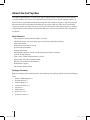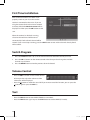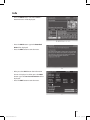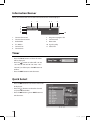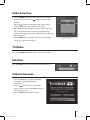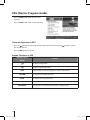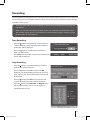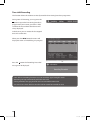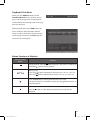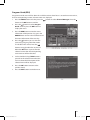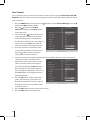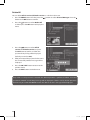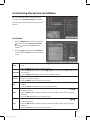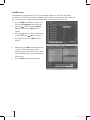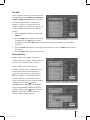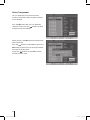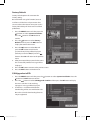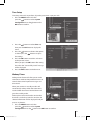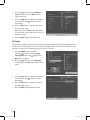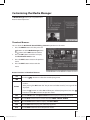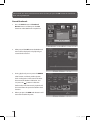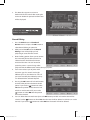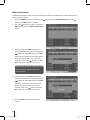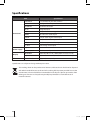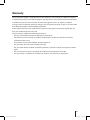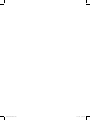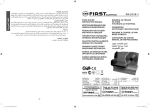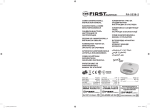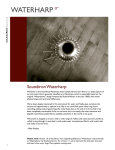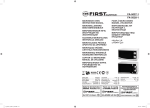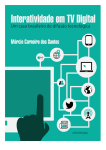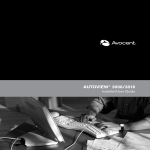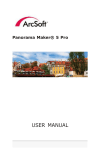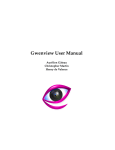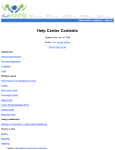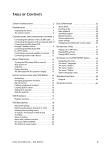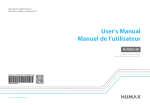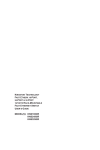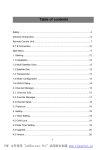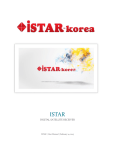Download DTVS-DSR1 User Guide
Transcript
DTVS-DSR1 User Guide Digital Satellite Receiver DTVS-DSR1.indd 1 11-6-28 上午9:27 DTVS-DSR1.indd 2 11-6-28 上午9:27 Contents Safety Instructions.....................................................................................................................5 Warning.................................................................................................................................................................. 5 Copyright Statement......................................................................................................................................... 5 Disclaimer.............................................................................................................................................................. 5 About the Set Top Box................................................................................................................6 Main Features....................................................................................................................................................... 6 Package Contents............................................................................................................................................... 6 Product Overview.......................................................................................................................7 Front Panel............................................................................................................................................................. 7 Rear Panel.............................................................................................................................................................. 7 Remote Control...........................................................................................................................8 Installing the Batteries.............................................................................................................10 Caution..................................................................................................................................................................10 Using the Remote Control.............................................................................................................................10 Connecting to Equipment........................................................................................................11 How to get good reception...........................................................................................................................11 Connections to a TV.........................................................................................................................................11 First Time Installation...............................................................................................................14 Switch Program........................................................................................................................14 Volume Control.........................................................................................................................14 Text............................................................................................................................................14 Info ............................................................................................................................................15 Information Banner..................................................................................................................16 Timer..........................................................................................................................................16 Quick Select..............................................................................................................................16 Audio Selection........................................................................................................................17 TV/Radio....................................................................................................................................17 Subtitles....................................................................................................................................17 Teletext Selection.....................................................................................................................17 EPG (Electric Program Guide)..................................................................................................18 Select a Programme in EPG...........................................................................................................................18 Button Functions in EPG.................................................................................................................................18 Recording..................................................................................................................................19 Start Recording..................................................................................................................................................19 Stop Recording..................................................................................................................................................19 Time shift Recording........................................................................................................................................20 PlayBack & Trick Mode.....................................................................................................................................21 Button Functions in Playback.......................................................................................................................21 DTVS-DSR1.indd 3 11-6-28 上午9:27 Main Menu................................................................................................................................22 Customising the Channel Manager.........................................................................................22 Channel Organizer............................................................................................................................................22 Program Guide(EPG) .......................................................................................................................................23 New Channel.......................................................................................................................................................24 Edit Channel........................................................................................................................................................25 Delete All..............................................................................................................................................................26 Customising the System Installation......................................................................................27 Installation...........................................................................................................................................................27 –– Satellite Scan..........................................................................................................................................28 –– Blind Scan................................................................................................................................................29 –– Auto Scan................................................................................................................................................30 –– New Transponder.................................................................................................................................30 –– Edit LNB....................................................................................................................................................31 –– Delete Satellite......................................................................................................................................31 –– Delete Transponder.............................................................................................................................32 Factory Default...................................................................................................................................................33 S/W Upgrade via OTA.......................................................................................................................................33 Country Setup....................................................................................................................................................34 Version...................................................................................................................................................................34 Customising the System Configuration..................................................................................35 Language Setup................................................................................................................................................35 OSD Setup............................................................................................................................................................35 TV Setup...............................................................................................................................................................36 Time Setup...........................................................................................................................................................37 Wakeup Timer.....................................................................................................................................................37 RF Setup................................................................................................................................................................38 Customising the Media Manager............................................................................................39 Thumbnail Browser..........................................................................................................................................39 –– Record Bookmark ................................................................................................................................40 –– Record Editing.......................................................................................................................................41 –– Rename....................................................................................................................................................42 Recording Booked List ...................................................................................................................................42 Media Information............................................................................................................................................44 Troubleshooting......................................................................................................................45 Specifications............................................................................................................................46 Warranty ...................................................................................................................................47 DTVS-DSR1.indd 4 11-6-28 上午9:27 Safety Instructions • • • • • • Always read the safety instructions carefully. Keep this User's Manual for future reference. Keep this equipment away from humidity. Lay this equipment on a reliable flat surface before setting it up. Do not stand it on soft furnishings. If any of the following situation arises, get the equipment checked by a service Technician: -- The equipment has been exposed to moisture. -- The equipment has been dropped and damaged. -- The equipment has obvious sign of breakage. -- The equipment has not been working well or you cannot get it work according to User's Manual. Warning • To prevent the risk of electric shock, do not open the cover or the back of the receiver. • Do not block the ventilation holes of the device. Leave an appropriate gap above and around it to allow for adequate ventilation. • Do not place the device in an unventilated cabinet or on top of a unit which emits heat. Copyright Statement No part of this publication may be reproduced in any form by any means without the prior written permission. Other trademarks or brand names mentioned herein are trademarks or registered trademarks of their respective companies. Disclaimer Information in this document is subject to change without notice. The manufacturer does not make any representations or warranties (implied or otherwise) regarding the accuracy and completeness of this document and shall in no event be liable for any loss of profit or any commercial damage, including but not limited to special, incidental, consequential or other damage. This symbol indicates that this product incorporates double insulation between hazardous mains voltage and user accessible parts. When servicing use only identical replacement parts. To reduce the risk of fire or electric shock, do not expose this apparatus to water or colds. 5 DTVS-DSR1.indd 5 11-6-28 上午9:27 About the Set Top Box This DVB-S Satellite Receiver is a Free-To-Air digital satellite receiver, allowing you to access free-toair digital Satellite TV channels and radio broadcasts on your TV set. Its digital reception covers C & Ku band. TSR is supported for this Receiver. Compared with analog TV programs, digital TV programs eliminate the noise and interference by offering high quality video and audio. An on-screen initial installation guide is provided so that you can easily start to enjoy watching the programs. In addition, a fully featured remote control is included that offers you access to every feature with a simple press of a button. Main Features • • • • • • • • • • • • • Fully compliant with New Zealand DVB-S standards Full MPEG2 ISO/IEC 13818 transport stream compliant audio/video decoding QPSK demodulator Automatic/manual channel search Channel edit and deletion Parental lock control EPG (Electronic Program Guide) and teletext function (where available) Tuner RF in/loop through CVBS / YCbCr / HDMI / Digital Audio via coaxial Digital Audio and Video via HDMI output Recording via USB, Time shift recording RF Modulator support Full function remote control Package Contents Before installation, please check the items of the package. The package should contain the following items: 1. DVB-S Satellite Receiver x 1 2. Remote Control x 1 3. AAA size Battery x 2 4. Instruction Manual x 1 5. AV Cable x 1 6. HDMI Cable x1 7. Warranty Card x 1 8. Quick Start Guide x 1 6 DTVS-DSR1.indd 6 11-6-28 上午9:27 Product Overview Front Panel 9 8 7 1. 2. 3. 4. 6 5 5. button To switch the receiver between on and Off mode. CH +/- button -- To switch between channels. -- Press to navigate up and down within the menu setup. VOL +/- button -- To increase and decrease the volume. -- Press to navigate left and right within the menu setup. MENU button To open the menu so that you can change the settings of your receiver. 6. 7. 8. 9. 4 3 2 1 OK button To confirm selection in OSD menu/display TV channel list. LED Display To display the status of the receiver, in playing menu it shows "MENU"; in watching TV channel it shows the channel No.; in standby mode it shows the time; in searching channels it shows "TUNE". LED indicator light 1 Will appear in red when in standby mode. LED indicator light 2 Will show in amber while watching Live TV. Will show in green when recording. IR receiver Rear Panel 1 3 5 7 10 13/18V 500mA Max. LNB IN 11 YCbCr USB TV ANT IN L AC 110-240V~ 50/60Hz 30W Max. Z1082 LNB OUT 2 1. 2. HDMI 4 TO TV S/PDIF 6 8 LNB IN Connect to your satellite antenna. LNB OUT Connect to your TV if supported satellite or your another receiver. 3. USB Upgrade for your recevier or use external hard drive to record. 4. HDMI Output the high quality video and audio to your TV via HDMI cable. TV ANT IN Input the TV antenna to your receiver. 5. L - AUDIO - R VIDEO R 9 6. TO TV Connect to your TV via coaxial cable. 7. YCbCr Output the high quality video to your TV via RCA cable. 8. SPDIF Output the digital audio. 9. AUDIO L/R Connect to your TV or other equipment. 10. Video Connect to your TV or other equipment. 11. AC IN Socket 7 DTVS-DSR1.indd 7 11-6-28 上午9:27 Remote Control 1. button 2 To switch the receiver between on and off(standby) mode. 2. button To mute and restore the sound output. 3. TXT button To open teletext function. 4. 0-9 buttons Enter values and select the channel directly by entering its number. 5. EPG button Electronic progamme guide. 6. TEXT button To access to digitaltext service. 7. Back button To return to the previous progamme. 8. INFO button • Display the Now / Next EPG menu. • Display the service information. 9. MENU button To open the main menu. 10. EXIT button Exit the menu to normal TV view. 11. buttons To navigate the menu setup. OK button Confirm selection in OSD menu/display TV channel list. 12. CH+/- buttons To switch up and down in channels. 13. VOL+/- buttons To increase and decrease the volume. 14. Coloured buttons For interactive functions. 15. SUBT button Change subtitle for current broadast. 16. TV/RADIO button Switch between TV and Radio mode. 17. TIMER button To sleep timer of your receiver. 1 TXT 1 2 3 4 5 6 7 8 9 EPG 0 TEXT 4 5 7 9 BACK EXIT 11 12 6 8 INFO MENU 3 10 OK + + CH 13 VOL 14 15 16 SUBT TV/RADIO AUDIO TIMER PLAY STOP FRW FFW 17 PAUSE SLOW SEARCH REC 8 DTVS-DSR1.indd 8 11-6-28 上午9:27 18. AUDIO button To select Audio model. 19. PLAY button Press once to start playback in the Thumbail Browse menu when you selected the recorded TXT progamme. 20. STOP button To stop the playback or recording. 21. PAUSE button To pause playback, To start timeshifting. 22. SLOW button To slow forward playback. FRW button To fast rewind playback. 24. FFW button 1 2 3 4 5 6 7 8 9 EPG 0 TEXT 23. BACK MENU EXIT To fast forward playback. 25. SEARCH button Invoke Thumbnail Browser menu. 26. INFO OK REC button To record the current programme. + + CH VOL SUBT TV/RADIO AUDIO TIMER 18 19 20 PLAY STOP FRW FFW PAUSE SLOW SEARCH REC 22 21 23 26 24 25 9 DTVS-DSR1.indd 9 11-6-28 上午9:27 Installing the Batteries Remove the battery cover from the remote control and put two AAA size batteries inside the compartment. The diagram inside the battery compartment shows the correct way to install the batteries. Caution • Keep batteries out of childrens’ reach. • Don’t attempt to recharge, short-circuit, disassemble, heat or throw the batteries into fire. • Always replace both batteries at the same time. Never mix new and old batteries or batteries of a different type. • If you don’t intend on using the remote control for an extended period, remove the batteries to prevent possible leakage and corrosion. • Don’t drop, apply shock or step on the remote control. • Don’t spill water on the remote control. If the receiver does not operate when operating the remote control from a close range, you may need to replace the batteries. Using the Remote Control • Point the remote control towards the front of your receiver. • The remote control has a range of up to 7 metres from the receiver at an angle of up to 60 degrees. • The remote control will not operate if its path is blocked. Sunlight or very bright light will decrease the sensitivity of the remote control. 10 DTVS-DSR1.indd 10 11-6-28 上午9:27 Connecting to Equipment How to get good reception There are many ways to connect the satellite receiver to your home entertainment system, depending on the equipment and connection types you have. However, for the best video/audio quality, use the higher quality YCbCr, HDMI and S/PDIF connections if available. Please always remember to disconnect the satellite decoder from the power source prior to connecting or disconnecting the antenna cable to the LNB (on the satellite dish). This is necessary as the LNB installed on your dish may be powered via the antenna cable that connects to the antenna in on the rear panel of the receiver. Connections to a TV There are several ways of connecting you receiver to the TV and Hi-Fi System. Connection between the receiver and TV is possible via YCbCr component or via CVBS. Connect the receiver via Video L/R, YCbCr, HDMI, SPDIF and Audio system. Connecting to satellite dish Satellite antenna input Mains cable SS 13/18V 500mA Max. LNB IN LNB OUT To Mains socket YCbCr USB HDMI TV ANT IN TO TV L AC 110-240V~ 50/60Hz 30W Max. Z1082 S/PDIF L - AUDIO - R VIDEO R Connect mains plug last, ensure your receiver is connected to the TV and Dish before plugging in to mains power. 11 DTVS-DSR1.indd 11 11-6-28 上午9:27 Connecting to via HDMI TV Satellite antenna input Mains cable SS 13/18V 500mA Max. YCbCr USB LNB IN LNB OUT To Mains socket HDMI TV ANT IN TO TV L AC 110-240V~ 50/60Hz 30W Max. Z1082 S/PDIF VIDEO L - AUDIO - R R Connecting via Component TV Satellite antenna input Mains cable SS 13/18V 500mA Max. YCbCr USB LNB IN LNB OUT To Mains socket HDMI TV ANT IN TO TV L AC 110-240V~ 50/60Hz 30W Max. Z1082 S/PDIF VIDEO L - AUDIO - R R Connecting via Composite TV Satellite antenna input Mains cable SS 13/18V 500mA Max. LNB IN LNB OUT To Mains socket YCbCr USB HDMI TV ANT IN TO TV L AC 110-240V~ 50/60Hz 30W Max. Z1082 S/PDIF L - AUDIO - R VIDEO R 12 DTVS-DSR1.indd 12 11-6-28 上午9:27 Connecting via RF Refer to page 38 set the RF Setup. TV Satellite antenna input Mains cable SS 13/18V 500mA Max. YCbCr USB LNB IN LNB OUT To Mains socket HDMI TV ANT IN TO TV L AC 110-240V~ 50/60Hz 30W Max. Z1082 S/PDIF VIDEO L - AUDIO - R R Connecting to Audio Amplifier Satellite antenna input Mains cable SS 13/18V 500mA Max. LNB IN LNB OUT To Mains socket YCbCr USB HDMI TV ANT IN TO TV L AC 110-240V~ 50/60Hz 30W Max. Z1082 S/PDIF L - AUDIO - R VIDEO R Audio System 13 DTVS-DSR1.indd 13 11-6-28 上午9:27 First Time Installation After all the connections have been made properly switch on your TV, make sure the receiver is connected to the mains. If you are using the receiver for the first time or restored to factory default the Weclome Screen will be displayed and then press the OK button to auto scan. When the receiver has finished scanning, all active channels found will be stored automatically. The first found channel will be viewed. If you want to stop scanning, press the EXIT button to exit and the channels already found will be stored. Switch Program 1. Press the numeric buttons (0~9) on the remote control to select the channel you want. 2. Press the CH+/- buttons on the remote control or the front panel to change the available channels up and down. 3. Press the BACK button to view the previous channel selected. Volume Control • Press the VOL+/- button on the remote control or front panel to adjust the volume and the volume bar will be displayed. • Press the button to switch the sound off. If you want to cancel this function, you can press the button again or press the VOL+/–. Text • Press the TEXT button to enter MHEG if MHEG is transmitted. • Press the TEXT button again or press the EXIT button to exit the MHEG (TV mode). 14 DTVS-DSR1.indd 14 11-6-28 上午9:27 Info • Press the INFO button and then the Now / Next EPG menu will be displayed. • Press the INFO button again the Extended EPG will be displayed. • Press the EXIT button to exit the menu. • After press the EXIT button the information banner is displayed and then press the INFO button again the Service Information will be displayed. • Press the EXIT button to exit the menu. 15 DTVS-DSR1.indd 15 11-6-28 上午9:27 Information Banner When you selected the channel the Information Banner will be displayed. 2 6 11 3 1 5 7 8 9 1. 2. 3. 4. 5. 6. Current Channe No. Current Channe Name Audio Mode TV / RADIO Current date Current time 4 10 7. 8. 9. 10. 11. Programme progress bar Current event Next event Signal Quality SUBT / TXT Timer • Press the Timer button and then the menu will be displayed. • Press the buttons to select Off / 10 / 20 / 30 / 40 / 50 / 60 /70 / 80 / 90 / 100 / 110 / 120 min(s) and then press the OK button to confirm. • Press the EXIT button to exit the menu. Quick Select • Press the OK button the Service list menu will be displayed. • Press the buttons to select the channel and press OK to confirm. • Press the OK button again or EXIT button to exit the menu. 16 DTVS-DSR1.indd 16 11-6-28 上午9:27 Audio Selection • Press the AUDIO button the Audio Selection menu will be displayed and then press the buttons to select audio languge. • Press the buttons to select the audio mode L (Left) / S (Stereo) / R (Right), Stereo is default in the menu. • When displayed the selection menu, the stereo audio type icon is not displayed then it is of AC3 audio type (Dolby digital). When toggling the audio, corresponding "audio type" will be displayed. • Press the OK button to confirm and then the "Successfully saved" message will be displayed. TV/Radio Press the TV/RADIO button to switch between TV and Radio. Subtitles Press the SUBTL button to switch subtitles ON(English)/OFF. Teletext Selection • Press the TXT button and then the teletext menu will be dispalyed if Teletext is transmitted. • Press the buttons to up and down the pages and you can press the Color buttons to select the progamme. • Press the EXIT button to exit the menu. 17 DTVS-DSR1.indd 17 11-6-28 上午9:27 EPG (Electric Program Guide) • Press the EPG button then the menu will displayed. • Press the EPG button again to exit the menu. Select a Programme in EPG • Press the buttons to select the desired programme and then press the the desired channel. • Press the OK button to confirm. buttons to select Button Functions in EPG Remote Control Button Function To select a programme To select a channel channel RED YELLOW BLUE OK EPG/GUIDE Timed recording, only one programs at the same interval To display next week progamme To display next day progamme To watch normal TV viewing when your selected the channel To watch what's on now/next channels and progammes 18 DTVS-DSR1.indd 18 11-6-28 上午9:27 Recording Use this function to record the programme when you are watching the progamme and save them for future viewing, you must connect an External Hard drive and make sure your Hard Drive has enough available memory space. 1. The DTVS-DSR1 allows only one recording at a time. During recording channel changes are not allowed. 2. When you use the hard disk drive for the first time, you will be required to format the drive. This unit only records on to a hard disk drive in its own proprietary format. (refer to page 44 for instructions on how to format) Start Recording • Press the button while watching a live programme a default Recording name with time stamp & Record until option will be displayed. buttons to select the record time or • Press the enter 1 to 480 minutes. • Press OK button to confirm and the record information banner will be displayed. Stop Recording • Press the button to stop the recording and then a confirmation will be displayed. • Press the button select Yes and press the OK button to save the recorded progamme in your Hard Drive and then the "Successfully Saved" message will be displayed. Press the button select No to discard the record and the "Recording Discarded" will be displayed. Press the button select Rename, the Keypad menu will be displayed then you can use the keypad to modify the record name. 19 DTVS-DSR1.indd 19 11-6-28 上午9:27 Time shift Recording This function allows the reciever to virtually record the live viewing broadcast programme. During normal TV viewing, you may press the button to pause the live viewing broadcast programme if you want to go out for a while and then the Pause information banner will always displayed. In the banner, you can notice the last stopped time and current time. When press the INFO button the menu will display the event as TimeShifting is in progress. Press the button the "Recording Discarded" message will be displayed. • Time shift and recording functions may not work if the signal strength is weak. • Recording will stop automatically when the disk is full. • During timeshift, changing channels will cause timeshift to terminate. • You must have a hard disk drive installed and formatted for timeshift to work. 20 DTVS-DSR1.indd 20 11-6-28 上午9:27 PlayBack & Trick Mode When press the SEARCH buttton to enter Thumbnail Browser menu and then you can play a recorded programme during playback and the Info banner will display the current play time and total time. While playback pressing the INFO button the menu will display the informations (Record Name, Duration, Created time & Date, Size etc..,) of the playing record. Press the OK button the current menu will disappear. Button Functions in Playback Remote Control Button Function During playback, press the button to display a still screen and then press the button again to resume playback. When playing or • Press the • Press the buttons repeatedly to fast forward 2x / 4x / 8x / 16x / 32x. button repeatedly to fast rewind 2x / 4x / 8x / 16x / 32x. • Press the button to resume playback from a still screen. • During fast forward / fast backward state, press the button to return to normal playback. If you want to exit the time shift and return to the current live broadcast, press the button and the "Recording Discarded" message will be displayed. 21 DTVS-DSR1.indd 21 11-6-28 上午9:27 Main Menu 1. Press the MENU button and then the Main Menu will be displayed. 2. Press the buttons to up / down to the desired menu. 3. Press the buttons to move to the sub menu and press to choose the one you want. 4. Press the OK button to confirm. 5. Press the EXIT button to exit the menu. Customising the Channel Manager Channel Organizer 1. Press the MENU button and then press the button or the OK button to confirm. 2. Press the buttons to select Channel Organizer and then press the OK button to display the menu. buttons to select Channel Manager. Press the 3. Press the buttons to select the channel and then press the 1 - 4 button to select the options. Press the OK button to confirm. Lock: press the 1 button. Skip: press the 2 button. Delete: press the 3 button. Rename: press the 4 button and then use the 0-9 buttons to rename the channel name. 4. Press the OK button to return to the previous menu. 5. Press the EXIT button to exit the menu. 22 DTVS-DSR1.indd 22 11-6-28 上午9:27 Program Guide(EPG) Programme Guide menu will list down the available services when focus is set to the current service , then its corresponding current and next events are displayed. 1. Press the MENU button and then press the buttons to select Channel Manager. Press the button or the OK button to confirm. 2. Press the buttons to select Progam Guide and then press the OK button to display the menu. 3. Press the RED button to view the event information of the previous day; press the GREEN button to view advanced features of the event information of the next day. 4. Press the buttons you can view the current day progam guide information if available in the stream; Press the buttons to toggle within the service list. When the OK button is pressed for the selected service then the corresponding current events will be refreshed. 5. In the schedule dialog if INFO button is pressed on the selected event then the short and extended description of the selected event will be displayed. 6. Press the OK button to return to the previous menu. 7. Press the EXIT button to exit the menu. 23 DTVS-DSR1.indd 23 11-6-28 上午9:27 New Channel You can directly tune a particular service from this menu and you must give Audio PID / Video PID / PCR PID to tune that service, also you must specify the carrier to which the newly created service has to be associated. 1. Press the MENU button and then press the buttons to select Channel Manager. Press the button or the OK button to confirm. 2. Press the buttons to select New Channel and then press the OK button to display the menu. 3. You can press the buttons to select the carrier from the available carrier list when current watching carrier name displayed. First the focus should be set in the preferred carrier and press the OK button, then the new service will be included in that carrier. 4. The newly created service will be named as New Service by default and the you can press the button rename that service setting the focus on that Channel. 5. Service name can be changed by selecting the rename option, the new name can be given by selecting the letters in the keypad. First position the cursor in the service name to select a particular button in the keypad, press the corresponding numeric buttons to change the character, do the repeated press to toggle b/w the options. You can use the Color buttons to change the numeric / alphabetic keypads. 6. Press the OK button add the service after giving all the necessary parameters and then the "Successfully Saved" message will be displayed and the service will be added into the service list. 7. Press the OK button to return to the previous menu. 8. Press the EXIT button to exit the menu. 24 DTVS-DSR1.indd 24 11-6-28 上午9:27 Edit Channel 1. Press the MENU button and then press the buttons to select Channel Manager. Press the button or the OK button to confirm. 2. Press the buttons to select Edit Channel and then press the OK button to display the menu. 3. Press the buttons to select a particular service among the available services and press the buttons to navigate with the Audio / Video PCR pids of a service. 4. Press the 0-9 buttons to edit a PID value and then a cursor is displayed and with that you can start to edit the value and press the OK button to confirm. If press the EXIT button the previous value will be restored and the cursor also disappears. 5. Press the OK button the "Please wait" message will be displayed. After the informations are updated the "Successfully Saved" message will be displayed. 6. Press the OK button to return to the previous menu. 7. Press the EXIT button to exit the menu. 25 DTVS-DSR1.indd 25 11-6-28 上午9:27 Delete All You can delete All TV services/All Radio services as a whole in this menu. 1. Press the MENU button and then press the buttons to select Channel Manager. Press the button or the OK button to confirm. 2. Press the buttons to select Delete All and then press the OK button to display the menu. 3. Press the buttons to select All TV services or All Radio services and press the OK button to confirm and then the password entry dialog will be displayed. (Default password is 0000) 4. After you entered the password in the menu the "Successfully Deleted" message will be displayed. 5. Press the OK / EXIT button to return to the previous menu. 6. Press the EXIT button to exit the menu. Only when a valid password is entered the delete operation is performed. When an invalid password is entered "Invalid Entry"message will be displayed. If there is no TV services present in the box and you invoke the ALL TV services the "NO TV services" message will be displayed. 26 DTVS-DSR1.indd 26 11-6-28 上午9:27 Customising the System Installation You can install the carriers automatically and manually in the Installation Menu and delete the carriers to load the default settings into your receiver. Installation 1. Press the MENU button and then press the buttons to select System Installation. Press the button or the OK button to confirm. 2. Press the buttons to select Installation and then press the OK button to display the menu. • Press the Red color button to enter Tuning Details and then press the OK button to scan. • Press the Exit button to return previous menu. • Press the Green color button to enter LNB mode and then press the OK button to save Edit LNB your setting. • Press the Green color button again to return previous menu. • Press the Yellow color button to enter Add Carrier menu and then press the OK New TP button to save your setting. • Press the EXIT button to return previous menu. • Press the Blue color button to delete the Satellite and then press the OK button to Del confirm. • Press the Green color button again to cancel the delete. • Press the 1 number button to enter Add Satellite menu and then press the buttons to setting. Add • Press the OK button to confirm and then the "Successfully Saved" message will be displayed. • Press the Exit button to return previous menu. • Press the 2 number button to enter Edit Satellite menu and then press the buttons to setting. Edit • Press the OK button to confirm and then the "Successfully Saved" message will be displayed. • Press the Exit button to return previous menu. Scan 27 DTVS-DSR1.indd 27 11-6-28 上午9:27 Satellite Scan The Satellite scan option helps to add and scan multiple satellites at a time with the default parameters. It lists down the available satellites in Static Database (Stored Information). Whenever you set the focus to a satellite its corresponding details are displayed in the right side. 1. Press the RED color button to confirm and then the Tuning Details will be displayed. 2. Press the buttons to select Satellite Scan and then press the OK button to confirm. 3. Press the buttons to choose the options and then press the buttons to adjust the settings and press the OK button to confirm. 4. After pressing the OK button the frequency range is scanned with every possible symbol rate and polarisation and lists down all the collected carriers and quits from the tuning menu. 5. Press the EXIT button to exit the menu. 28 DTVS-DSR1.indd 28 11-6-28 上午9:27 Blind Scan You can collect all the available carriers & services from air according to the specified carrier frequency range. 1. Press the RED color button to confirm and then the Tuning Details will be displayed. 2. Press the buttons to select Blind Scan and then press the OK button to scan. 3. Press the buttons to choose the options and then press the buttons to adjust the settings and press the OK button to confirm. 4. After the tuning is completed your receiver will save the collect carriers & services automatically and quits from the tuning menu. 5. Press the EXIT button to exit the menu. 29 DTVS-DSR1.indd 29 11-6-28 上午9:27 Auto Scan In Auto Scan Menu if you prefers to collect all the carriers of the satellite that would fall on a specific range of frequency. 1. Press the RED color button to confirm and then the Tuning Details will be displayed. 2. Press the buttons to select Auto Scan and then press the OK button to confirm. 3. Press the buttons to choose the options and then press the buttons to adjust the settings and press the OK button to confirm. 4. After pressing the OK button the frequency range is scanned with every possible symbol rate and polarisation and lists down all the collected carriers. 5. After complete the tuning will save all the collected carriers and informations that time the "Successfully Saved" message will be displayed. 6. Press the EXIT button to exit the menu. New Transponder You can Add new carrier / Edit or Rescan the available carriers & delete the selected carriers options. 1. Press the Yellow color button to select the New TP menu and then the menu will be displayed. 2. Press the buttons to choose the options and then press the buttons to adjust the settings and press the OK button to confirm. 3. In this menu a new carrier can be added under the selected satellite. You can use the buttons to select and entered params (i.e) frequency, symbol rate and polarization are already exists in the database, then "Transponder Already exists" message will be displayed. 4. After complete the tuning it will save all the collected carriers and informations, that time the "Successfully Saved" message will be displayed. 5. Press the EXIT button to return previous menu. 30 DTVS-DSR1.indd 30 11-6-28 上午9:27 Edit LNB In the Installation menu you can select and edit the LNB information like LNB Freq / LNB Power / 22KHz / DiSEqc / Positioner for any satellite. This receiver support USALS / DiSEqC1.0 / DiSEqC1.1 / DiSEqC1.2 feature. There are 8 number of LNB's are available and using this we can pre-store the informations with different settings. 1. Press the Green color button to select the LNB menu. 2. Press the buttons to choose the options and then press the buttons to adjust the settings and press the OK button to confirm the "Successfully Deleted" message will be dispalyed. 3. Press the Green color button again to return previous menu or press the EXIT button to return Main Menu. 4. Press the EXIT button again to exit the menu. Delete Satellite Delete Satellite aids to delete unnecessary satellite records. If a satellite is delete under the carriers and service informations are lost. Delete Satellite menu shows the list of satellites available in the Installed information. The navigation could be done by pressing buttons. Whenever focus is brought to a particular satellite, its corresponding details in Active database (Installed Information ) is shown on the right side you can select multiple satellites by pressing the buttons. When OK button is pressed the confirmation will be asked whether to delete the selected satellites. If you press the buttons. to select Yes then all the information related to the selected satellites will be deleted. 31 DTVS-DSR1.indd 31 11-6-28 上午9:27 Delete Transponder You can delete the carrier from the active database and perform either single or multiple carrier deletion. Press the OK button then you can delete the buttons to select selected carriers. Press the multiple carriers for deletion. When you press the OK button the confirmation will be displayed. Press the buttons to select Yes and press the OK button to confirm the "Successfully Deleted" message will be dispalyed. If press the buttons to select No it will be exit the previous menu. 32 DTVS-DSR1.indd 32 11-6-28 上午9:27 Factory Default Factory Default option aids to restore the Factory setting. Be careful when using this function, because it will erase all the data and parameters that are set earlier in the receiver. Once you made a factory default they will have to re-install their preferences. 1. Press the MENU button and then press the buttons to select System Installation. Press the button or the OK button to confirm. 2. Press the buttons to select Factory Default and then press the OK button to display the confirmation menu. 3. Press the buttons to select Yes and press the OK button to confirm the password entry dialog will be displayed. (Default password is 0000) If press the buttons select No will return to the previous menu. 4. After you entered the password in the menu the "Successfully Deleted" message will be displayed. 5. Press the OK button to return to the previous menu. 6. Press the EXIT button to exit the menu. S/W Upgrade via OTA 1. Press the MENU button and then press the buttons to select System Installation. Press the button or the OK button to confirm. 2. Press the buttons to select S/W Upgrade via OTA and then press the OK button to display the menu and then "S/W searching inprogress" message will be displayed. 3. If OTA data is available in AIR then the downloading will be start with loader OSD. But in this S/W OTA downloading feature is not yet supported. 33 DTVS-DSR1.indd 33 11-6-28 上午9:27 Country Setup You can select the city to install the services in the country setup dialog. 1. Press the MENU button and then press the buttons to select System Installation. Press the button or the OK button to confirm. 2. Press the buttons to select Country Setup and then press the OK button to display the menu. 3. Press the OK button to return to the previous menu. 4. Press the EXIT button to exit the menu. Version The Version menu displays the Hardware / Chip / Software / Loader Version / Last built date and time of the application. 1. Press the MENU button and then press the buttons to select System Installation. Press the button or the OK button to confirm. 2. Press the buttons to select Version and then press the OK button to display the menu. 3. Press the OK button to return to the previous menu. 4. Press the EXIT button to exit the menu. 34 DTVS-DSR1.indd 34 11-6-28 上午9:27 Customising the System Configuration Language Setup The Language menu aids to modify the on Screen Display OSD / 1st Preferred Audio / 2st Preferred Audio / 1st Preferred Subtitle / MHEG language and Hearing Impaired setting to ON/ OFF. 1. Press the MENU button and then press the buttons to select System Configuration. Press the button or the OK button to confirm. 2. Press the buttons to select Lanauge and then press the OK button to display the menu. 3. Press the buttons to choose the options and then press the buttons to adjust the settings. 4. Press the OK button to confirm and the "Successfully Saved" message will be displayed. 5. Press the EXIT button to exit the menu. OSD Setup The OSD menu aids to modify the On Screen Display settings OSD Theme / OSD Timeout value / Banner Position and Subtitle ON/OFF. 1. Press the MENU button and then press the buttons to select System Configuration. Press the button or the OK button to confirm. 35 DTVS-DSR1.indd 35 11-6-28 上午9:27 2. Press the buttons to select OSD and then press the OK button to display the menu. 3. Press the buttons to choose the options and then press the buttons to adjust the settings. 4. Press the OK button to confirm and return to the previous menu. When you press the OK button in LCN type the "Successfully Saved" message will be displayed. 5. Press the EXIT button to exit the menu. TV Setup TV setup menu aids to set the parameters of the Aspect Ratio / Digital Video / HDMI output mode / Brightness and Contrast controls. 1. Press the MENU button and then press the buttons to select System Configuration. Press the button or the OK button to confirm. 2. Press the buttons to select TV and then press the OK button to display the menu. 3. Press the buttons to choose the options and then press the buttons to adjust the settings. 4. Press the OK button to confirm and return to the previous menu. When you press the OK button After setting the values the "Successfully Saved" message will be displayed. 5. Press the EXIT button to exit the menu. 36 DTVS-DSR1.indd 36 11-6-28 上午9:27 Time Setup Time Setup menu aids to perform adjust the system time as per you wish. 1. Press the MENU button and then press the buttons to select System Configuration. Press the button or the OK button to confirm. 2. Press the buttons to select Time and then press the OK button to display the menu. 3. Press the buttons to choose the options and then press the buttons to adjust the settings. 4. Press the OK button to confirm and return to the previous menu. When you press the OK button After setting the values the "Successfully Saved" message will be displayed. 5. Press the EXIT button to exit the menu. Wakeup Timer Wakeup timer feature will allow you to set the reminder to switch to their preferred events / to remind about some important messages and time record. When your receiver in standby mode it will automatically wakeup when the event time is reached. After the event is finished then it will go to the standby mode. Wake up timer will switch to the service when the timer is set for the particular service or the selected information will be displayed until you presses any buttons. 1. Press the MENU button and then press the buttons to select System Configuration. Press the button or the OK button to confirm. 37 DTVS-DSR1.indd 37 11-6-28 上午9:27 2. Press the buttons to select Wakeup Timer and then press the OK button to display the menu. 3. Press the buttons to choose the options and then press the buttons to adjust the settings. 4. Press the OK button to confirm and return to the previous menu. When you press the OK button After setting the values the "Successfully Saved" message will be displayed. 5. Press the EXIT button to exit the menu. RF Setup If your receiver output is to be taken through RF modulator then the RF mode (PAL-BG & PAl-I) and the RF Channel number (from 21 to 69) has to be set appropriately. The channel number 69 is set in default. And then you need to tune your TV to search a channel. 1. Press the MENU button and then press the buttons to select System Configuration. Press the button or the OK button to confirm. 2. Press the buttons to select RF Setup and then press the OK button to display the menu. 3. Press the buttons to choose the options and then press the buttons to adjust the settings. 4. Press the OK button to confirm and return to the previous menu. 5. Press the EXIT button to exit the menu. 38 DTVS-DSR1.indd 38 11-6-28 上午9:27 Customising the Media Manager In Media Manager menu you can perform the Record related operations. Thumbnail Browser You can done the Bookmark / Record Editing / Rename operations in the menu. 1. Press the MENU button and then press the buttons to select Media Manager. Press the button or the OK button to confirm. 2. Press the OK button to confirm to display the Thumbnail browser menu. 3. Press the EXIT button to return the previous menu. 4. Press the EXIT button twice to exit the menu. Button Functions in Thumbnail browser Press the Delete Info buttons to select the recorded progamme. • Press the Red color button to dsiplay the menu and then press the OK button to confirm. • After pressing the OK button the "Do you want to delete record(s)" message will be dispalyed. • Press the buttons to select Yes to delete your selected progamme. Press the buttons to select No to return the previous menu. Press the INFO button the Options Menu will be displayed.(refe page the detail) V/A/P Press the Blue color button to switch between VIDEO / AUDIO / PHOTO. Genre Press the Green color button to display the Genre Menu. OK Press the OK button to play your selected progamme. Exit Press the EXIT button to return the previous menu. 39 DTVS-DSR1.indd 39 11-6-28 上午9:27 Please check your Hard Drive connect or reinstall, when you press the OK button the "Media Not alive" message displayed, Record Bookmark 1. Press the INFO button in Thumbnail Browser menu and then press the OK button to select Bookmark in option list. 2. After pressed the OK button the Bookmark menu will be displayed and playback get started for that record. 3. During playback, you can press the GREEN color button mark their preferred point. Each marked point in the record will show the time of the bookmark location. You can press the button to select the bookmarked and then record playback will be started from the particular bookmarked location. 4. When you press the RED color button it will remove the bookmark point. 40 DTVS-DSR1.indd 40 11-6-28 上午9:27 5. This Recorder supports maximum 8 bookmarks for one record. After setting the maximum bookmark points the information will be displayed. In this menu all the , buttons are supported. , , , Record Editing 1. Press the INFO button in Thumbnail Browser menu and press the OK button to select Record Editing in option list. 2. After pressed the OK button the Record Editing menu will be displayed and playback get started for that record. 3. Record editing option allows you to remove the unwanted portion of the record. The selected record should be of minimum 20 second duration. You can locate the particular point in a record using select playback with the different trick modes/time play options. 4. You have to select a pair of points with minimum gap of 5 seconds. And eight different pairs can be selected at a time. If you want to modify the selected pair, they can delete/edit the selected AB point. 5. Pressing the OK button will ask confirmation to remove the portion in between the AB points. If you use the buttons to select YES then the portion will be removed and which can not be retrived. If you use the buttons to select NO then the portion will not be removed. 6. You can delete the unwanted record press the OK button provided and confirmation will be asked. If use the buttons to select YES then the record will be deleted and which can not be retrived. If you use the buttons to select NO then the record will not be deleted. 41 DTVS-DSR1.indd 41 11-6-28 上午9:27 7. You can delete the unwanted pair of record press the Yellow color button provided and confirmation will be asked. If use the buttons to select YES then the record will be deleted and which can not be retrived. If buttons to select NO then you use the the record will not be deleted. Rename 1. Press the INFO button in Thumbnail Browser menu and press the OK button to select Rename in option list. 2. After pressed the OK button the Keypad menu will be displayed. 3. The new name can be given by selecting the letters in the keypad. First position the cursor in the service name. To select a particular button in the keypad and press the corresponding numeric buttons. To Change the character, do the repeated press to toggle b/w the options. You can use the color buttons to change the numeric / alphabetic keypads. Recording Booked List You can viewed all event timers booked in the Booked List. 1. Press the MENU button and then press the buttons to select Media Manager. Press the button or the OK button to confirm. 2. Press the buttons to select and press the OK button to enter the Recording Booked List menu. 42 DTVS-DSR1.indd 42 11-6-28 上午9:27 3. You can press the RED color button to delete the event in the list. After pressed the RED color button a confirmation will be displayed and then press the buttons to select Yes to delete buttons to select the event. If press the No it will return to the previous menu. 4. Press the EXIT button twice to exit the menu. 43 DTVS-DSR1.indd 43 11-6-28 上午9:27 Media Information The Media Information menu can be used to view your Hard Drive informations, Format Volume and Safe remove Hard Drive. 1. Press the MENU button and then press the buttons to select Media Manager. Press the button or the OK button to confirm. 2. Press the buttons to select and press the OK button to enter the Media information menu. 3. When you press the RED color button a confirmation will be displayed and press the buttons to select Yes and press the OK button to Fomat Hard Drive and the "Media formatted Successfully" message will be displayed. If press the buttons to select No it will return to the previous menu. This USB storage device will be formatted in this operation, please backup your important data. 4. When you press the Green color button a confirmation will be displayed and press the buttons to select Yes and press the OK button to remove then the "Please Wait..." will be displayed and exit to normal TV viewing. If press the buttons to select No it will return to the previous menu. 5. Press the EXIT button twice to exit the menu. 44 DTVS-DSR1.indd 44 11-6-28 上午9:27 Troubleshooting If you experience problems with this receiver or its installation, in the first instance please read carefully the relevant sections of this User Manual and this Troubleshooting section. Problem Display on front panel not lit Tuning failed or Database empty or No signal found Possible cause What to do Main lead unplugged Check mains lead Main fuse blown Check fuse • Satellite Dish cable may be • Check cable from receiver to disconnected. satellite dish. • Satellite Dish may be damaged • Get a qualified technician to or misaligned. check satellite dish alignment. Out of digital signal area Check with dealer No picture or sound • Return to another channel • Program not broadcasting now • Check cable from receiver to • Satellite Dish cable may be satellite dish troubleshooting short circuit and power on/off again. Mosaic blocks in picture or picture freezes Aerial may not be compatible Check aerial Scrambled channel message Channel is scrambled Select an alternative channel Forgotten channel lock code No response to remote control After moving the receiver to another room, find can't receive the digital reception Use the override code(0000) Receiver off Plug in and turn on receiver Handset not aimed correctly Aim handset at front panel Front panel obstructed Check for obstructions Remote control batteries are inserted incorrectly Check batteries direction Handset batteries exhausted Replace remote control batteries The signal feed may come through a distribution system which may Try a direct feed from the reduce the digital signal now satellite dish received by the receiver If this doesn’t work, contact a qualified repair technician, never attempt to repair the receiver yourself. 45 DTVS-DSR1.indd 45 11-6-28 上午9:27 Specifications Item Connectors Power supply Display Others Specification LNB INPUT IF in, connects to your dish antenna LNB OUT IF out, provides a loop out for a second STB TV ANT IN IEC female connector To TV Anlog RF output USB USB port for software upgrade and record HDMI For video and audio output S/PDIF RCA, for SPDIF digital audio output Video RCA, for CVBS video output YCbCr RCA, for component video output L/Rx2 RCA, Analog audio output Input 110-240V ~ 50/60Hz Consumption 30W max. Standby mode < 6W Resolution 720x576i(CVBS mode), 1080i(HDMI and YCbCr mode) Aspect Ratio 4:3(Letterbox / Panscan), 16:9(Fullscreen / Pillar Box), Auto Sound Mode Right, Left, Stereo, Dolby Specifications are subject to change without prior notice. This marking shown on the product or its literature, indicates that it should not be disposed with other household wastes at the end of its working life. To prevent possible harm to the environment or human health from uncontrolled waste disposal, please separate this from other types of wastes and recycle it responsibly to promote the sustainable reuse of material resources. 46 DTVS-DSR1.indd 46 11-6-28 上午9:27 Warranty Please keep your receipt as proof of purchase. This product is warranted for any defect in materials or workmanship for one year after the original date of purchase. This product is for normal domestic and office use only. This warranty does not cover damage from misuse or neglect, accidental damage, vermin in festation, excessive voltages such us lightning or power surges or any alternation that affects the performance or reliability of product. In the unlikely event that your product fails to work normally, please contact the supplier the and have your receipt of purchase on hand. This guarantee is subject to the following provisions • It is only valid within boundaries of the country of purchase. • The product must be correctly assembled and operated in accordance with the Instructions contained in the manual. • This product must be used solely for domestic purposes. • The guarantee does not cover accidental damage. • The guarantee will be rendered invalid if the product is resold or has been damaged by inexpert repair. • The manufacturer disclaims any liability for incidental or consequential damaged. • This guarantee is in addition to, and does not diminish, your statutory or legal rights. 47 DTVS-DSR1.indd 47 11-6-28 上午9:27 DTVS-DSR1.indd 48 11-6-28 上午9:27