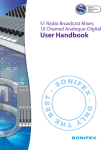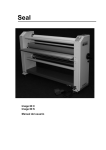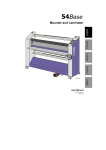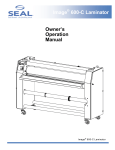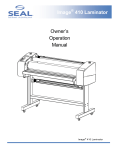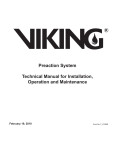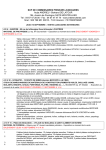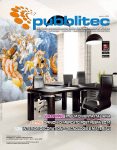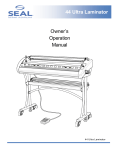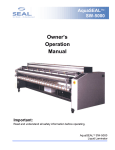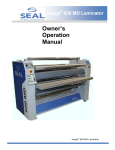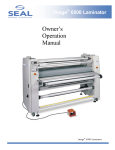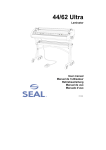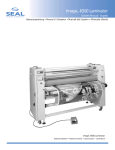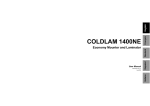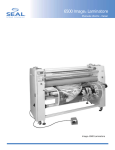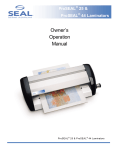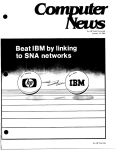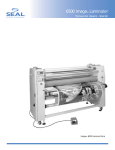Download Seal 65 Pro MD - user manual
Transcript
Italiano Español Deutsch Français High Production Laminator, Encapsulator, and Mounter English 65ProMD User Manual 7003338, May 2013 English All rights reserved All information included in this manual as well as information included in supplements or addendum to this manual is subject to copyright law. This information shall not be used, copied, reproduced, transmitted or disclosed to third parties without our prior written consent. SEAL Graphics assumes no responsibility for any errors that may appear in this document nor does it make expressed or implied warranty of any kind with regard to this material, including, but not limited to, the implied warranties of merchantability and fitness for a particular purpose. Seal Graphics shall not be liable for incidental or consequential damages in connection with, or arising out of the furnishing, performance, or use of this document and the program material which it describes. Français Tous droits réservés. Toutes les informations contenues dans ce manuel ainsi que celles des suppléments ou ajouts à ce manuel sont soumis aux lois sur le copyright. Ces informations ne doivent pas être utilisées, copiées, reproduites, transmises ou divulguées à des tiers dans notre autorisation préalable par écrit. SEAL Graphics n'accepte aucune responsabilité pour toute erreur pouvant apparaître dans ce document et ne donne aucune garantie tacite ou expresse eu égard à ce matériel, y compris mais sans s'y limiter, à toute garantie tacite de qualité marchande ou d'adaptabilité à un usage particulier. SEAL Graphics n'est pas responsable des dommages accessoires ou indirectes liés à ou découlant de la diffusion, performance ou l'utilisation de ce document et du matériel décrit. Deutsch Alle Rechte vorbehalten. Alle Informationen in diesem Handbuch sowie Informationen in Ergänzungen oder Zusätzen zu diesem Handbuch unterliegen dem Urheberrechtsgesetz. Die Informationen dürfen ohne unsere Genehmigung nicht verwendet, kopiert, wiedergegeben, übertragen oder an Dritte weitergegeben werden. SEAL Graphics haftet nicht für Fehler, die in diesem Dokument auftreten können, noch übernimmt SEAL Graphics Europe BV keinerlei ausdrückliche oder implizite Garantie in Bezug auf dieses Material, einschließlich, jedoch nicht begrenzt auf die implizierte Garantie der Marktgängigkeit und Eignung für einen bestimmten Zweck. SEAL Graphics haftet nicht für auftretende oder Folgeschäden in Verbindung mit oder entstehend aus der Ausstattung, Leistung oder Benutzung dieses Dokuments und des Programmmaterials, das es beschreibt. Español Reservados todos los derechos. Toda la información incluida en este manual y en los suplementos a anexos de este manual están sujetas a las leyes de derechos de autor. Queda prohibida la utilización, copia, reproducción, transmisión o divulgación de esta información a terceros sin nuestro consentimiento previo por escrito. SEAL Graphics no se hace responsable de los errores que pudieran aparecer en este documento ni tampoco ofrece garantía implícita o explícita de ningún tipo en relación con el material descrito, incluyendo, aunque sin que ello constituya un límite, las garantías implícitas de comercialización e idoneidad para una finalidad concreta. SEAL Graphics no responderá de los daños imprevistos o emergentes relacionados con, o que puedan surgir del suministro, funcionamiento o el uso de este documento y del material de programa que describe. Italiano Tutti i diritti riservati. Tutte le informazioni di questo manuale, nonché quelle dei supplementi o integrazioni a questo manuale sono soggette ai diritti d'autore (copyright) Queste informazioni non possono essere usate, copiate, riprodotte, trasmesse o comunicate a terze parti senza il nostro previo consenso scritto. SEAL Graphics Europa BV non si assume alcuna responsabilità per eventuali errori che possono comparire nel presente documento, né offre garanzia esplicita o implicita di alcun tipo in relazione a detto materiale, comprese, ma non limitatamente a, garanzie implicite di commerciabilità e adeguatezza per un particolare scopo. SEAL Graphics Europa BV non sarà responsabile per danni accidentali o indiretti relativi a, o derivanti dalla fornitura, dalle prestazioni, o dall'utilizzo del documento e dal materiale relativo al programma descritti. 2 7003338 - User Manual 65 Pro MD English Introduction 3 INTRODUCTION Thank you for purchasing your SEAL 65 Pro MD. Many months of design and engineering have been invested in the creation of this laminator in order to give you years of reliable service. As you become familiar with your machine, you will appreciate the high quality output and the excellence in in its ease of use. The machine described in this manual is a multi-functional machine that can perform the following processes: • High-quality lamination • Panel mounting of images • Decaling • Encapsulating images Numerous laminating products are available under the SEAL brand, each with their own application and processing specifications. This manual gives a general description of the various processes. Additional details on film choice and application solutions can be found in the Neschen Americas Price Book or at www.sealgraphics.com. On this machine the process results can be controlled by: • Temperature setting (for upper and lower roller separately) • Speed setting • Main roll pressure setting • Unwind tension of the film(s) • Use of pull rollers • Pull roll presure • Pull roll tension • Use of chill idlers • Use of chill fans 4 7003338 - User Manual 65 Pro MD THIS MANUAL English This manual is intended for the user of the SEAL 65 Pro MD. Read this manual carefully before starting the machine. This manual contains important information for correct installation, operation and maintenance of the machine. It also contains important instructions to prevent accidents, personal injury and/or serious damage prior to or during operation of the machine. Familiarize yourself thoroughly with the functioning and operation of this machine and strictly observe the directions given. If you have any questions or need further details on specific aspects related to this machine, please do not hesitate to contact our Technical Service Department at 1-800486-6502. Chapter 1 will provide you with a summary of the manufacturers warranty information. It also describes the safety features installed on the machine and gives a number of safety instruction and warnings. Read this chapter carefully. Chapter 2 specifies the machine, machine dimensions and the dimensions of the materials to be used on this machine. Chapter 3 guides you through the installation of the machine. This chapter also provides information for moving, transport and decommissioning of the machine. Chapter 4 provides a general description of the machine and of the process principles to help first time users to find their way on this machine. Chapter 5 guides you through the operation in various processes to develop basic knowledge of the machine. Chapter 6 provides maintenance procedures for long time efficient and trouble free operation of the machine. The trouble shooting section gives a number of suggestions in case the results are not up to expectation. Chapter 7 is the glossary and explains a number of terms used in this manual. This manual 5 TABLE OF CONTENTS 1. Warranty and Safety instructions 1.1 Warranty 1.1.1 Warranty conditions 1.1.2 Warranty period 1.2 Safety 1.2.1 Safety features 1.2.2 Safety instructions 1.3 Warnings 1.3.1 General ESD-warning 1.3.2 In this manual 1.3.3 On the machine 2. Specifications 9 9 9 9 10 10 11 11 11 11 12 13 2.1 Identification 13 2.2 Machine specifications 14 3. 15 Installation 3.1 Unpacking 15 3.2 Installation 18 3.3 Transport 19 4. Description 20 4.1 General description 20 4.2 Parts identification 21 4.3 Process principle 22 5. 24 Machine Operation 5.1 Machine controls 5.1.1 Easy Operator InterfaceTM (EOI) 5.1.1.1 Home screen 5.1.1.2 Heater screen 5.1.1.3 Help screen 5.1.1.4 Nip screen 5.1.2 Additional controls 5.2 Operating modes 5.2.1 Normal forward mode 5.2.2 Reverse mode 5.2.3 Slow mode 6 24 24 25 28 32 33 38 42 42 41 43 7003338 - User Manual 65 Pro MD 5.3.1 Auto-grip shafts 5.3.2 Use of films with release liner 5.3.3 Loading shaft with film rolls 5.3.4 Presetting the tension 5.3.5 Pressure setting 5.4 Webbing 5.4.1 Upper section only 5.4.2 Upper and lower section 5.4.3 Webbing both upper and lower films. 5.4.4 Roll to roll 5.4.5 Pull rollers 5.5 Processes and settings 5.5.1 Mounting images or decals 5.5.2 Pre-coating panels 5.5.3 Single-sided lamination 5.5.4 Double-sided lamination 5.5.5 Encapsulation 5.5.6 Over-lamination 5.5.7 Decaling 6. Maintenance 6.1 Cleaning 6.1.1 Cleaning the silicone covered rollers. 6.2 Preventive maintenance 6.2.1 Auto-grip shafts 6.3 Trouble shooting 6.3.1 Pressure too high 6.3.2 Pressure too low 6.3.3 Unwind tension too low 6.3.4 Pull tension too low 6.3.5 Too much heat in the final result 6.3.6 Roller alignment fault 6.3.7 Material rolls are jumping 6.3.8 Machine operation issues 6.3.9 Error Messages on the EOI 6.3.10 Technical assistance 7. Glossary Table of contentsWarranty and Safety instructions 44 44 44 45 46 46 47 47 47 48 49 50 50 English 5.3 Loading film rolls 50 51 52 52 52 53 53 56 56 56 57 57 57 57 58 58 58 59 59 59 60 60 61 62 7 1. WARRANTY AND SAFETY INSTRUCTIONS 1.1 Warranty The warranty period and conditions stated in this chapter are merely a summary of the general SEAL brand laminator warranty conditions. For the exact details on the warranty period and conditions for your machine, please contact Neschen Americas Technical Support or your reseller. English 1.1.1 Warranty conditions The manufacturer warrants to the original end user* that the machine when proven defective in materials or workmanship, within the applicable warranty period will be repaired, or (at our option) replaced without charge. Note: The main rollers and pull rollers are subject to normal wear and tear and therefore have warranty on material defects only. The manufacturer or its representative shall not be liable for any damage caused by the machine nor loss of productivity. Warranty is voided when: • Changes or modifications are made to this machine, not explicitly approved by the manufacturer . • The machine is changed or modified by unauthorized persons. • The machine is used under other than normal working conditions. • The machine is used for purposes other than intended for (see page 3). * The original end user is the person that first purchased the machine from the manufacturer or its representative. 1.1.2 Warranty period The standard warranty period on this machine is one year parts and 6 months labor from the date of purchase. The main rollers and pull rollers have a warranty period of 6 months on material defects only. The warranty ends when: • The periods stated above have expired. • The machine changes possession. • Warranty is voided by any of the conditions mentioned above. Warranty and Safety instructions 9 1.2 SAFETY This machine is provided with safety equipment to promote safe machine operation. The manufacturer has done everything possible to prevent any possible danger and to inform you as accurately and comprehensively as possible of any hazards relating to the operation of the machine. You should nevertheless proceed with caution when operating the machine. Read the safety instructions below and familiarize yourself with the warning symbols summarized in the Warnings section. 1.2.1 Safety features Emergency stops The machine has four (4) Emergency Stops. When activated the machine will come to a complete stop and the power to the motor controller is switched off. The Emergency Stops must be disengaged before a restart is possible. Optical safety devices The machine has an optical safety device (photo eye) at the input and output side of the nip at the main rollers. This device performs a check of the operation between transmitter and receiver. When an error is detected (e.g. the signal is interrupted) the motor will stop and the motor controller will be disabled. The stop signal from the optical device is overruled: • On the photo eyes on the output side of each nip. • When the footswitch is pressed. Safety footswitch The safety footswitch is used as remote control to start and stop the machine in the normal and the slow mode. The safety footswitch is protected with a safety cover to prevent accidental switching. WARNING: THE OPTICAL SAFETY DEVICE STOP SIGNAL IS DISABLED WHEN USING THE SAFETY FOOTSWITCH IN SLOW MODE. KEEP CLEAR OF THE NIP WHEN PRESSING THE FOOTSWITCH, WHILE SLOW MODE IS ACTIVE. Slow mode The slow mode is used when setting up the machine with new films or images. In slow mode the machine is started with the footswitch and will then run at slow speed so that the operator has both hands free to position and feed new film or image correctly into the machine. Slow mode is automatically engaged if the photo eyes are blocked while the rollers are turning. 10 7003338 - User Manual 65 Pro MD 1.2.2 Safety instructions Work safely! The owner of the machine is responsible for safe operation of the machine. He therefore is obliged to familiarize operating personnel with the contents of this manual and make them aware of all possible hazards. Do not change, remove or disable the safety facilities. English 1.3 Warnings 1.3.1 General ESD-warning WARNING: DANGER OF ELECTRIC SHOCK BY ELECTROSTATIC DISCHARGE. PROCESSING FILMS THROUGH LAMINATING ROLLERS WILL CAUSE BUILD-UP OF ELECTROSTATIC CHARGES. An anti-static floor coating, wearing anti-static clothing and footwear, and controling the room humidity can reduce the risk of ESD-shock. 1.3.2 In this manual In this manual you will find three (3) levels of warnings. WARNING: THE WARNING MESSAGE IS USED WHEN PERSONAL INJURY CAN OCCUR. FOLLOW THE INSTRUCTIONS CLOSELY. CAUTION: The caution message is used when there is danger of damage to the machine or materials. Follow the instructions to prevent this damage. Note: This message is used to give you useful information for easier operation, to prevent waste of material, etc. 1.2 Safety 11 1.3.3 On the machine On the machine you will find the following warning symbols in black on a yellow background. HOT OBJECTS DANGER OF GETTING BURN WOUNDS. MAKE SURE NOT TO TOUCH THE MAIN ROLLERS WHEN HEATED. This symbol is placed on the inside side panel on both sides of the machine, just above the upper main roller, visible from the front and rear side, and on the image guide at the input side of the nip. ROTATING PARTS DANGER OF GETTING INJURED BY ROTATING PARTS. MAKE SURE THAT THESE ROTATING PARTS DO NOT CATCH YOUR FINGERS, CLOTHING, HAIR, ETC. This symbol is placed on the cabinets just in front of each nip and on the image guide at the input side of the nip. ESD SHOCK DANGER OF GETTING AN ELECTRIC SHOCK CAUSED BY ELECTROSTATIC CHARGE BUILD-UP IN THIS AREA. This symbol is placed on those places where electrostatic charges can built up. The output side of the machine and the output material are most likely to build up charges. Therefore ESD-symbols are placed on the output nip and pull roller safety bars. They are also placed on the image guide at the input side of the nip. 12 7003338 - User Manual 65 Pro MD 2. SPECIFICATIONS 2.1 Identification The machine identification label is located at the bottom of the right-hand cabinet, on the rear side of the machine. This label indicates the model (version) and the power supply requirements. English CAUTION: The mains supply must match the values indicated on the machine identification label. Figure 1: Machine identification label (example only – refer to your machine for specific information). Specifications 13 2.2 Machine specifications Technical Specifications Max. Working Width Max. Speed Max. Substrate Thickness (Nip) Max. Roller Temperature Roller Heating Auto-grip Shafts Supply Drop In Maximum Roll Diameter Supply (4 positions) Take-up (2 positions) Combi+ (2 positions) Maximum Film Weight Roll core inside diameter Max nip pressure Dimensions (w x h x d) Without roll trough With roll trough Shipping dimensions (w x h x d) Weight Net Weight Shipping Weight Electrical Specifications English 65” max 15 ft/min 2” 275F Dual (Top/Bottom) Metric 1651 mm max 4.25 m/min 50mm 135C 4 3 12” 8” 10” 120 lbs 3" 11 lb/in 305mm 200mm 254mm 54 kg 76.2mm 2 N/mm 91” x 62” x 51” 91” x 62” x 55” 99” x 63.5”x 42.6” 2311 x 1575 x 1320mm 2311 x 1575 x 1397mm 2515 x 1613 x 1083mm 1850 lbs 1955 lbs 839 kg 887 kg 208-230V, 50/60Hz, single phase, 50 amp - NEMA 6-50 Plug 230/400V, three phase, 20 amps. IEC 60309-1,32 amp Slitters <70 dB(A) 2 cfm compressed air @ 100 psi 64600 1 year parts / 6 months labor Options available to cover your machine for 3 years total (includes Standard Warranty). * Specifications may change without notice. + Position for Auto-grip shaft on the laminator that can be used for either supply or take-up. US/Canada Europe Optional features Noise Level Mechanical Requirements SEAL 65 Pro MD Part Number Warranty Extended Warranty 14 7003338 - User Manual 65 Pro MD 3. INSTALLATION WARNING: INSTALLATION MUST BE CARRIED OUT BY SKILLED PERSONNEL. English Note: Make sure that the machine, in its final location, has adequate space. You will need room to feed, receive and trim images. Only skilled personnel should perform installation. Read and comply with all warnings and follow the proper installation procedures and safety guidelines. Refer to the outside of the crate for uncrating and re-crating instructions. Take into account the weight of the laminator (1955 lb/887 kg shipping weight) when moving. Use equipment that can safely lift the weight. The laminator is shipped on a wooden pallet (skid). While the laminator is still on the skid, it may be moved using a forklift to position it near its place of use. CAUTION: Set the forks of the forklift to the maximum lifting width of the laminator, so the laminator’s center of gravity is central between the forks. CAUTION: Do not lift the laminator with a forklift once it has been removed from its skid. Doing so may damage the unit and void the warranty. CAUTION: Set the forks of the forklift to the maximum lifting width of the laminator, so the laminator’s center of gravity is central between the forks. 3.1 Unpacking Please watch the unpacking video for this machine at www.sealgraphics.com At delivery, the machine is packed in a plastic bag to avoid moisture penetration. It is transported in a carton box and is fastened onto a wooden pallet. Note: Unpacking the machine requires at least 2 persons. The machine is equipped with castors that allow easy movement. Installation 15 Place the pallet in a space where there is enough room to roll the machine off from the pallet (approx. 3x the length). To unpack, follow the steps below: a. Cut the straps and lift off the carton box. b. Remove the plastic bag. Figure 2: Removing transport parts. c. Put all the loose accessories aside. Accessories Included: d. e. f. g. 16 • Spare Fuses • Snitty Safety Knife • Image Roll Cleaner • Spare Core for Wind-up Shafts Remove the four securing bolts (1). Remove the wooden blocks (2). Unscrew and remove the ramps (3). Unscrew and remove the support block (5) to make room for the machine to pass by. 7003338 - User Manual 65 Pro MD English Figure 3: Ramp positioning. h. Place the two ramps (3) against the end of the pallet so that the castors (4) will roll down the ramps without falling off. i. Scew the ramps to the pallet to keep them from moving when unloading the machine. j. Unlock the casters. k. Roll the machine off carefully from the pallet using the ramps. WARNING: ROLL THE MACHINE OFF WITH 2 PERSONS. IT IS HEAVY AND CAN NOT BE CONTROLLED ALONE. Note: Save all packing material in case you need to move the machine over long distances at a later date. If you discard the material, please do so according to local regulations. Installation 17 3.2 Installation a. Move the machine (and the accessories) to its final location. Note: Allow ample working space. See figure 4. . Figure 4: Working space. Working space Width Depth 2x maximum board length + 140 75 in. in. 350 190 cm cm Note: Anti-static clothing and footwear of the operator and an anti-static floor coating will help reduce the build up of electrostatic (dis)charges (ESD). A relative humidity of at least 70% also helps reduce ESD build up. b. Lock the casters to keep the machine from moving. c. Remove all transport material. • Cut the straps around the shaft suspensions and remove the foam pads. • Cut the straps holding the in-feed table arms. • Cut the straps around the rollers. 18 7003338 - User Manual 65 Pro MD CAUTION: Check the mains values before connecting. See section 2.1 for power supply details d. Connect the machine to the mains using the power cable supplied with the machine. English CAUTION: Only if absolutely necessary, use an extension cable of ample capacity. Unroll the extension cable completely. WARNING: MAKE SURE THE POWER SUPPLY CABLE AND/OR THE EXTENSION CABLE IS NOT BLOCKING YOUR WAY AROUND THE MACHINE. 3.3 Transport The machine can be transported on a smooth surface on its castors. On rough surfaces use a pallet truck or forklift. When moving the machine over long distances, use original pallet and packing material. Follow the unpacking procedure in the reverse to package the machine for long transport. Installation 19 4. DESCRIPTION This chapter describes the machine and its operating basics. 4.1 General description The machine described in this manual is a multi-directional machine dedicated for processing pressure sensitive or heat activated laminating materials. While feeding through images and coating films, the two silicone coated main rollers generate the nip pressure. The area where the upper and lower main roller meet is called the “nip”. The upper main roller can be moved up or down pnuematically, so the nip can be varied to feed materials of various thicknesses. A numerical read-out on the Easy Operator InterfaceTM (EOI) panel shows the nip opening set value. The lower main roller is motor driven. The speed can be manually set between zero and 15 feet [4.6 Meters] per minute. The speed setting is also displayed on the EOI. Because both main (front) rollers are equipped with heaters, heat activated materials can be processed with these rollers. Each main roller has its own temperature control, so top and bottom roller temperature must be set separately. This is also accomplished using the EOI. In addition to the main rollers, a pull roller set is provided to prevent warping of heated film in an encapsulation process. These rollers can also be used with the machine running in the reverse direction to apply cold lamination films. Cooling fans and chill idlers installed between the main and pull roller sets. When both heaters are turned on, the cooling fans and chill idlers will prevent the pull rollers from warming up too much and therefore prevents the encapsulation result from showing wrinkles. Eight material shaft positions are standard on the machine. Two of these shaft positions can function as both an unwind or as a wind-up position, which makes the machine more flexible and enables roll to roll processing of all your laminating processes. The position of all the main components of the 65 Pro MD are listed below. 20 7003338 - User Manual 65 Pro MD English 4.2 Parts identification Figure 5: Parts Idenification. 1. Main roll (top front) 2. Pull roll (top rear) 3. Swing out supply shaft (top rear) 4. Swing out supply shaft (top front) 5. Swing out supply shaft (bottom Front) 6. Take up autogrip shaft (bottom front) 7. Take up autogrip shaft (top front) 8. Emergancy Stop 9. Infeed table 10. Roll trough 11. Roll feed idler 12. Foot switch (front) 13. Supply shaft brakes 14. Combi shaft brake / clutches 15. Take up clutches 16. Power circuit breaker 17. Rear control panel 18. Front control panel 19. Easy Operator InterfaceTM (EOI) Description 21 4.3 Process principle In all processes the materials are fed through the nip from the infeed side to be joined together by pressure and/or temperature. A process that makes maximum use of the machine is shown in figure 6. 5 11 6 2 8 3 1 9 Figure 6 Shown is an image roll to roll process with a heat activated top and bottom layer. The image that has to be coated on both sides is unwound from a roll on an unwind shaft (1) and fed between the main rollers (2) via the in-feed table (3). The upper unwind/windup shaft (6) is set as a wind-up to roll up the finished product. The top coating film is taken from a supply roll on the top unwind shaft (5). The bottom coating film is taken from a supply roll on the lower unwind shaft (9). When using a pressure sensitive laminate, it often has a release liner (as shown in Figure 7) that has to be removed. It runs over a splitter bar (7) where the release liner is removed. This release liner is rolled up onto a cardboard core placed on the wind-up shaft (4) in the upper section. When using a pressure sensitive laminate without a release liner, it must not run via the splitter bar to avoid getting adhesive residue on it. The main rollers can be heated. The heat activated film is fed under the splitter bar providing maximum contact surface with the heated main rollers. When encapsulating (hot sealing images), an additional set of pull rollers (8) is used to prevent wrinkles after cooling down. When continuously encapsulating (roll to roll) the chill idlers would warm up slowly. To prevent the chill idlers from becoming too hot, the cooling fans can be turned on. The cooling fans blow cool air onto the chill idlers, which in turn absorb the heat from the encapsulated print. 22 7003338 - User Manual 65 Pro MD The optional slitters (11) can be used to cut off the edges when processing roll to roll. 5 7 4 11 6 English 2 3 1 Figure 7: Creating Pop-up art, including image supply roll trough. Description 23 5. MACHINE OPERATION This chapter describes the function of the controls and indicators, the operating modes, how to set up and operate the machine and a number of applications. 5.1 Machine controls 5.1.1 Easy Operator InterfaceTM (EOI) In order to take full advantage of your new SEAL 65 Pro MD, it is important to become familiar with the new Easy Operator InterfaceTM . The Easy Operator InterfaceTM is the first windows-based control panel for a laminator. As such, it can be updated and enhanced with future improvements. The current status of the machine is displayed on the home screen at all times. Around the left and bottom of the screen are buttons that can be touched to access options such as heat, nip height and fans. In addition these buttons can be used to start the laminator in forward or reverse. 24 7003338 - User Manual 65 Pro MD English 5.1.1.1 The Home Screen Here is a summary of the Home Screen buttons. These buttons are always visible no matter what screen is active inside the grey box. On the home screen the machine status of all functions are displayed inside the black box outlined in grey. 1. Top Roll temperature button a. Action: Call up “Top Roll Temperature Control” screen – see separate description. 2. Bottom Roll temperature button a. Action: Call up “Bottom Roll Temperature Control” screen – see separate description. 3. Fan button a. Action: Toggle fan on and off – no separate screen called up, the fan indicator is on the home screen. 4. Help button a. Action: Call up help screen to view software revision level or change between imperial and metric units. 5. Home screen button a. Action: Return to the Home Screen from any other screen. 6. Run button a. Action: Starts running the rolls in the selected direction. b. Brighter when motor is not running, dimmer when motor is running. Machine Operation 25 7. Stop button a. Action: Stops running the rolls. Does not change the selected direction. b. Brighter when motor is running, dimmer when motor is stopped. 8. Main Roll nip button a. Action: Call up “Main Roll Nip Control” screen – see separate description. 9. Reverse button a. Action: Sets the machine to reverse direction. b. Black arrow turns to green when direction is active. c. Either reverse or forward button is always selected. d. This button can only be used if the motor is not running. 10. Forward button a. Action: Sets the machine to forward direction. b. Black arrow turns to green when direction is active. c. Either reverse or forward button is always selected. d. This button can only be used if the motor is not running. 11. Pull Roll nip button a. Action: Call up “Pull Roll Nip Control” screen – see separate description. Here is a summary of the Home Screen status display. As you can see, this is the location where all current settings are reflected. You can always get to this screen by clicking the SEAL “S”. 26 7003338 - User Manual 65 Pro MD Machine Operation 27 English 1. Front nip pressure display a. Display a percent of nip pressure (1-100). Updates real time. 2. Front nip opening display a. Display only: show the current nip setting. b. Numbers red when rolls are not at current nip setting. c. Numbers green when rolls are at current nip setting. 3. Top and bottom roll current temperature display a. Current temp displayed independently (top roll on top, bottom roll on bottom) in Fahrenheit or Celsius. b. Numbers turn green when current temperature is within 20 degrees Fahrenheit (10 degrees Celsius) of set temperature. c. Numbers turn red when current temperature outside of 20 degrees Fahrenheit (10 degrees Celsius) of set temperature. d. Numbers turn white when heat turned off. 4. Reverse direction arrow display a. This arrow is visible when the machine is in reverse and running. b. This arrow is not displayed (invisible) when the machine is not running - even if this direction is selected. (Only one of the forward or reverse arrows will show at one time) 5. Photo eye state mode display a. These symbols are displayed individually when any one of the photo eyes are interrupted. Each photo eye symbol represents a location on the machine. b. These symbols are not displayed when photo eyes are operational. 6. Speed display a. This displays the current speed of the machine in Ft/min or M/min. 7. Snail mode display a. This symbol is showing when the machine is in slow mode (this mode is entered automatically). b. This symbol is hidden when the machine is in normal run mode (normal run mode is manually selected with run button). 8. Fan display a. This symbol is showing when the fan is running and hidden when the fan is off. 9. Rear nip pressure display a. Display a percent of nip pressure (1-100). Updates real time. 10. Rear nip opening display a. Display only: show the current nip setting. b. Numbers red when rolls are not at current nip setting. c. Numbers green when rolls are at current nip setting. 11. Forward direction arrow display a. This arrow is visible when the machine is in forward and running. b. This arrow is not displayed (invisible) when the machine is not running - even if this direction is selected. (Only one of the forward or reverse arrows will show at one time) 12. Clutch pressure display. a. Display a percent of clutch pressure (1-100), updates real time. 5.1.1.2 The Heater Screen Both the top and bottom rollers can be heated. You can set the heat by typing in the temperature. When typing you will see the numbers turn from red to white indicating a valid temperature. Use the “X” to backspace and the green check to apply the temperature. Use the purple arrows to adjust temperature up or down in steps of 1 degree. Click the icon on the right of the slider bar to actually turn on/off the heaters. After turning the heaters on and setting the temperature, make sure to click the green apply button. The result will probably be a set of RED numbers in the roller icons on the Home screen. These numbers will turn green when the roll is heated to your setting. • • • • 28 There are two Temperature screens – upper and lower main roll temperature screens. These screens are entered by pressing either temperature button on the left top corner of the screen. The only differences in the two screens are the icons, the current set point displayed in the temperature display, and the current roll temperature being displayed below the slider icon. This screen will remain open until the check mark is pressed or for 15 seconds of inactivity, after that the screen will revert to the home screen. 7003338 - User Manual 65 Pro MD Machine Operation 29 English 1. Heater on / off button a. This is a toggle button to turn the heater on or off, the window in the button turns red when the heater is on. 2. Number entry pad a. Actions: Pressing any number first clears the current value in the temperature set point display and then displays the numbers pushed in order from left to right. b. The X symbol is used to clear the temperature set point display one number at a time. c. The check symbol accepts the value in the temperature set point display as the “new” set point and closes the screen, reverting display to the Home screen. 3. Preset temperature buttons a. Press a button to enter the value into the set point display window. 4. Nudge buttons a. Action: Increments the number in the Temperature set point display on the number pad by 1 degree up or down each time the button is depressed. b. If the button is held down it starts to increment by one degree automatically. 5. Temperature set point display a. Displays the “current” temperature set point until a nudge, preset, or one of the number pad buttons is pressed. After that it displays the numbers entered. If the check mark is pressed the value in the temperature set point display becomes the “new” temperature set point. 6. Current temperature display a. Display the current temperature of the roll, updates real time. b. One end of the display will turn red if the temperature moves into the “danger” area of the scale (i.e. within 15% of max). This is a warning that the machine should not be operated at these temperatures continuously. Setting the roll temperature Be sure to turn the heater on or off using the icon near the slider bar. 30 7003338 - User Manual 65 Pro MD English Machine Operation 31 The numbers in the front rollers indicate the roller temperature. They will be RED until they reach the desired temperature and then turn green. 5.1.1.3 The Help Screen You can click the Question mark to open the help file. Currently, this allows you to change from Fahrenheit to Celsius, but will include more help as new generations of the EOI are updated. If the button turns red, then the display units will be metric. Click the “S” button to return to the home screen. 32 7003338 - User Manual 65 Pro MD English Machine Operation 33 5.1.1.4 The Nip Screen The rolls on the 65Pro MD are pneumatically raised and lowered. The position that the rolls move to when they are lowered is controlled by electronically moving a stop that holds the rolls open to any position that the user enters. In order to change the nip setting, the rolls must be in the raised position. Similar to heater settings, the nip height can be directly typed into the blue calculator, or you can use pre-sets. One other method is to use fractions. The purple arrow allow for adjustments of 1/100 inches. The number near the top of this menu indicates the current pressure setting, in this example 35%. The pressure is controlled by manual dials on the laminator but is indicated on this screen and the Home screen. • • • • 34 There are two nip screens – a main roll nip screen and a pull roll nip screen. These screens are entered by pressing either nip button in the main screen. The only differences in the two screens are the icons, the current set point displayed in the nip height display, and the current pressure being displayed under the slider icon. This screen will remain open until the check mark is pressed or for 15 seconds of inactivity. After that, the screen will revert to the Home screen. 7003338 - User Manual 65 Pro MD Machine Operation 35 English 1. Number entry pad a. Actions: Pressing any number first clears the current value in the nip height display and then displays the numbers pushed in order from left to right. b. The – and / symbols are used for fractional number entry in the form of “1-3/8” to represent 1.375”. c. The X symbol is used to clear the nip height display and reset the “current” set point to the display. d. The check symbol accepts the value in the nip height display as the “new” set point and closes the nip screen and reverts the display to the main screen. 2. Preset buttons (6) a. Action: Enters a decimal number into the nip height display that is equal to the fraction shown on the button. 3. Nudge buttons a. Action: Increments the number in the nip height display by .01 inch each time the button is depressed. b. If the button is held down it goes automatically by the .01 increments until it is released. 4. Nip height display a. Displays the “current” nip height set point until one of the preset, nudge, or number pad buttons is pressed. After that it displays the numbers entered. If the check mark is pressed the value in the nip height display becomes the “new” nip height set point. 5. Nip pressure display a. Display a percent of nip pressure (1-100), updates real time. b. One end of the display will turn red if the pressure moves into the “danger” area of the scale (i.e. below 15% and above 85%). Setting the Nip Height 36 7003338 - User Manual 65 Pro MD English After the check mark is selected you will return to the home screen. The numbers indicating the nip height set point will be updated with the new set point value. They will be RED until the nip reaches the desired position. Then the numbers will turn green. The nip will not go to a new position if the rolls are down. You can change the set point with the rolls down and then raise the rolls when you are ready to have the nip move. Also, the rolls will not lower while the nip is in motion. After the nip set point is achieved (numbers turn green) then the rolls will lower. Machine Operation 37 5.1.2 Additional controls Figure 8: Front controls Emergency stop buttons (1): There are 4 emergency stops on the machine. Two are located on the front of the machine (see section 4.2), and two are in the same locations on the back of the machine. The emergency switches are push button switches. When pressed the rotation of the rolls is stopped immediately, the rolls move to the open position, the heaters turn off, and the button is locked into this stop position. Twist the emergency stop button to unlock it. This allows you to use the EOI to reset the heaters and start the rolls. Toggle the roll position switch to lower the rolls again. Front control panel (2), There are two controls on the front control panel. The first is a toggle switch (3) that is used to raise and lower the rolls. This switch will always raise the rolls, but it will only lower the rolls if the emergency stop is not depressed and the photo eyes in front and behind the roll are not blocked. The foot switch can be used to override the photo eyes and lower the rolls. You may want to turn the speed potentiometer to zero at this point as the rolls will start turning when the foot switch is depressed. WARNING: KEEP CLEAR OF THE NIP WHEN USING THE FOOT SWITCH TO OVERRIDE THE PHOTO EYES. The second control on the front control panel is the main roll air pressure adjustment knob (4). Turn this knob to the right to increase the pressure and to the left to decrease the nip pressure. The pressure is displayed on the EOI as a percent of the total recommended pressure. Figure 9: Foot switch Foot switch Press and hold the switch to start the rotation of the rolls. Insert the forefoot completely to use this switch. When the switch is released, the rotation of the rolls will stop. 38 7003338 - User Manual 65 Pro MD Emergency stop buttons (1): There are 4 emergency stops on the machine. Two are located on the front of the machine (see section 4.2), and two are in the same locations on the back of the machine. The emergency switches are push button switches. When pressed the rotation of the rolls is stopped immediately, the rolls move to the open position, the heaters turn off, and the button is locked into this stop position. Twist the emergency stop button to unlock it. This allows you to use the EOI to reset the heaters and start the rolls. Toggle the roll position switch to lower the rolls again. Rear control panel (2), There are three controls on the Rear control panel. The first is a toggle switch (3) that is used to raise and lower the pull rolls. This switch will always raise the rolls, but it will only lower the rolls if the emergency stop is not depressed and the photo eyes in front and behind the roll are not blocked. The foot switch can be used to override the photo eyes and lower the rolls. You may want to turn the speed potentiometer to zero at this point as the rolls will start turning when the footswitch is depressed. WARNING: KEEP CLEAR OF THE NIP WHEN USING THE FOOT SWITCH TO OVERRIDE THE PHOTO EYES. The second control on the rear control panel is the pull roll air pressure adjustment knob (4). Turn this knob to the right to increase the pressure and to the left to decrease the nip pressure. The pressure is displayed on the EOI as a percent of the total recommended pressure. The third control on the rear control panel is the pull roll clutch air pressure adjustment knob (5). Turn this knob to the right to increase the pressure and to the left to decrease the nip pressure. The pressure is displayed on the EOI as a percent of the total recommended pressure. Main power breaker (6) The main power breaker protects the machine electrical supply and can be used to turn the machine ON or OFF. Machine Operation 39 English Figure 10: Rear Controls Air water trap (7) The air water trap removes water from the incoming air. Twist the valve on the bottom of the trap to drain the water from the trap. The water should be drained at least once a week. Humid conditions may cause a need to drain the trap more often. Figure 11: Shaft brakes, clutches, and combi controls Unwind tension control (1) knob: By turning this knob clockwise an amount of friction is set between the shaft and the frame, so this will act as a brake. Tightening the brake will apply more tension to the material on the shaft. Turning the knob counter-clockwise will release the brake and therefore release the tension. Wind-up tension control (2) knob: By turning this knob clockwise an amount of friction is set between the shaft and the driving sprocket wheel, so this will act as a coupling between motor and wind-up shaft. To release the tension, turn the knob counter-clockwise. Unwind/wind-up tension control (3) knob: By turning this knob clockwise an amount of friction is set between the shaft and the frame, so this will act as a unwind brake. Turning the knob counter-clockwise will release the brake. Turning the knob further counter-clockwise will set an amount of friction between the shaft and the driving sprocket wheel, so this will act as a coupling between motor and shaft. The shaft will now act as a wind-up shaft. Turning the knob clockwise will release the wind-up shaft again. 40 7003338 - User Manual 65 Pro MD Speed potentiometer (1): The speed potentiometer increases the speed of the machine as it is turned clockwise. The speed is reduced by turning the knob counter-clockwise. The current speed setting is displayed on the EOI. Stand by switch (2): The machine can be placed into the standby mode by toggling the standby switch. After the switch is toggled, a confirmation message will appear on the EOI. Press the check button to enter the standby mode. In standby the rolls will be moved to the raised position, the heaters will be shut off, the roll motor will be switched off, and the nip set points will be moved to 1 inch. Toggle the standby switch again to turn off the standby mode. When coming out of standby the nip set points will return to the last set point. Use the EOI to turn the motor and heaters back on. Toggle the roll control switches to lower the rolls. Machine Operation 41 English Figure 13: Pendant Controls 5.2 Operating modes The 65 Pro MD has two speed modes. The machine is either in normal speed mode or slow speed mode. In both normal and slow mode the rollers can rotate in forward or in reverse direction. The rotation speed of the rollers in normal mode is set via the speed control knob. In the slow mode the machine will run at 2 feet per minute [.6 meters per minute] if the potentiometer is not all the way counter-clockwise. If the potentiometer is all the way counter-clockwise the speed of the machine is zero (shut off) in either speed mode. 5.2.1 Normal mode Rotation can be started by pressing the run button and stopped by pressing the stop button. An interruption of the light beam of the in feed photo eye in this mode will stop the rotation of the rollers. After the interruption is removed the rolls will start in the slow mode. Press the slow mode icon on the EOI to resume normal mode. Roll rotation can also be started when the footswitch is pressed. Roll rotation control is taken over by the footswitch and the rollers will rotate until the foot switch is released. To return control to the control panel without stopping roll rotation: a. press the run button b. release the foot switch Note: rotation is then stopped when the stop button is pressed. An interruption of the light beam of the in feed photo eye in this mode will switch the speed mode to the slow mode, but will continue to turn the rolls. After the interruption is removed the slow mode icon on the EOI can be pressed to resume normal mode. 5.2.2 Reverse mode The 65 Pro MD runs the same in forward or reverse with two exceptions: 1. The rotation of all the shafts and rolls is reversed in the reverse direction. 2. The in feed and out-feed photo eyes on each roll are switched. Only blocking the photo eye on the in feed side of the nip will cause the slow mode activation. 42 7003338 - User Manual 65 Pro MD 5.2.3 Slow mode Slow mode is activated when the laminator is running and the photo eyes at the in feed side of either nip are blocked. This is indicated by the snail icon on the EOI screen. Entering slow mode will force the machine to run at 2 ft per minute unless the potentiometer is turn all the way to zero (counter-clockwise). WARNING: When running at slow mode speed, the in feed photo eyes will not stop the roll rotation. Note: To change from slow mode to normal mode without stopping just press the snail icon on the EOI. If you are using the foot switch you must also press the forward button before you release the foot switch. Machine Operation 43 English KEEP CLEAR OF THE NIP WHEN RUNNING AT SLOW MODE SPEED. 5.3 Loading film rolls 5.3.1 Auto-grip shafts All auto-grip shafts operate in the same fashion. Their function is determined by their position in the machine. The drop in shafts fit into the machine in either direction. On the control panel side of the machine the auto-grip shaft gripper snaps into the brake or clutch gripper slot in the shaft holder. At the left-hand side of the machine the drop in shafts have a spring loaded plunger in the shaft holder. This plunger pushes the gripper into the gripper slot (and into the locking position) when the shaft is turned. To position the shaft correctly, push it firmly into the shaft holders and turn the shaft until it locks in. Check the auto-grip mechanism on each shaft. The rubber cords should just touch the edges of the recess (14A: d = .3” ±.1” [8 ± 2.5 mm]). If not, see chapter 6 (maintenance). Figure 14: Auto-grip shaft When the shaft is rotated inside a film core, the rubber cord will move to the side and gets caught between shaft and film core (Figure B). Rotating back will release the cord. 5.3.2 Use of films with release liner When using a film with a release liner that must be removed, load the wind-up shaft with a scrap core (empty cardboard cylinder) of (at least) the same width as the film. a. Take the auto-grip shaft from the wind-up position of the machine. b. Place the scrap core on the shaft. CAUTION: Do not drop the end of the shaft on the floor. c. Put the shaft with cylinder back into the machine. d. Push both sides of the shaft firmly into the shaft holders. e. Turn the shaft until the grippers lock in. 44 7003338 - User Manual 65 Pro MD 5.3.3 Loading shaft with film rolls English The way the roll of film is put on the shaft depends on the type of film used and whether you are placing it in the upper or lower section of the machine. In general, film with release liner is rolled up with the liner (and adhesive) to the outside, whereas film without release liner has its adhesive layer to the inside of the roll. • In the upper section, the (adhesive) side in contact with the image must be on the top when unwinding the film to the front of the machine. • In the lower section, the (adhesive) side in contact with the image must be on the bottom when unwinding the film to the front of the machine. a. Put the film roll on a flat surface with enough space on one side to insert the shaft. b. Take the auto-grip shaft from the unwind position of the machine. c. Insert the shaft into the core cylinder of the film roll, holding the auto-grip shaft as in figure 15. Figure 15: Auto-grip shaft position. d. Place the shaft and film back into the shaft holders (see figure 15). Unwind direction of film towards the front of the machine: In the upper section: • film with release liner on the outside unwinds from the top (1) • film with release liner on the inside unwinds from the bottom (2) • film without release liner unwinds from the bottom (2) In the lower section: • film with release liner on the outside unwinds from the bottom (2) • film with release liner on the inside unwinds from the top (1) • film without release liner unwinds from the top (1) e. Push both sides of the shaft firmly into their suspensions. f. Turn the shaft until the grippers lock in. g. Position the film and the scrap core in the middle of the machines and align them with each other. Note: When both upper and lower sections are used, make sure to align the both rolls of film with each other. h. Make sure the films (and scrap cores) are set up and aligned properly. Machine Operation 45 5.3.4 Presetting the tension To enable the film to unwind without wrinkles, a brake tension can be set to the roll. On the right-hand side of the machine you will find tension control knobs, corresponding with each shaft. Turn the tension control knob clockwise to set the tension or counter clockwise to release the tension. Note: The unwind/wind-up (combi) shafts have a split tension setting: Turn clockwise for unwind tension and counter clockwise to release the unwind tension. Turning further counter clockwise will set wind-up tension (see also section 5.1.2). When the film is webbed, it is recommended to set a low tension to each shaft by turning the knob clockwise until you feel some resistance. On the unwind shaft this will prevent film from unwinding without tension. On the motordriven wind-up shaft, it allows the shaft to slip and adapt its rotation speed to the speed of the film. 5.3.5 Pressure setting Thin images When processing thin images (thickness same as or less than the film) pressure is preset when the upper and lower material is webbed. During processing the pressure can be adjusted. The best pressure setting for thin films is about 45%. Panels When processing panels, a leader panel is used to preset the pressure. Use a leader panel of the same material, thickness and width as the panels to process. a. Set the nip to the thickness of the panel. b. Feed the panel into the nip in slow mode. c. Set the pressure to approximately 40% for full-width panels. CAUTION: For narrower panels set the pressure proportional to the width between 20% and 30%. d. Push the reverse button to run the panel back through the machine. 46 7003338 - User Manual 65 Pro MD 5.4 Webbing For most processes the machine must be webbed before images on thin film or on panels can be processed. The machine can be webbed for single sided or double sided processing. When webbing a film with a release liner, the film is always fed over a splitter bar (or idler), where the release liner is separated from the film. To increase contact surface with the heated main roller, heat sensitive film also runs via this idler (splitter bar). In this section an unwind (or wind-up) roll can also be an unwind/wind-up shaft position set as unwind (or wind-up). To feed films through the machine, a leader panel of the same thickness as the panels to laminated may be used. A thin leader panel can be used when laminating images. When this panel is through, the nip is set to zero and the images can be fed. 5.4.1 Upper section only a. Remove the image guide. b. Unwind the film from the upper or top unwind roll. • Feed a pressure sensitive film (without release liner) from the top unwind roll over the splitter bar. • Feed all other films underneath the splitter bar. c. Pull the film forward until approximately 10 cm (4 in.) lays on the in-feed table. If the film has a release liner: • Peel off the release liner. • Pull the release liner up and stick it to the scrap core on the wind-up shaft. d. Stick the leader panel to the film. e. Feed the panel into the nip using slow mode. f. Refit the image guide. g. Stick the front end of the image to the leader panel or butt up the next panel. During processing: Check and adjust the tension on the unwind- and wind-up shafts. Check and adjust the pressure setting while feeding through the leader board and images. Now speed can be set to normal. 5.4.2 Upper and lower section A leader panel is needed of the same thickness as the images or panels to process. For thin images use a thin leader panel and set the nip to zero after the panel is through the nip. Machine Operation 47 English Note: In single sided processes, adhesive residues will stay behind on the bottom roller where the film is wider than the images. To prevent this, a release liner or craft paper of the same width as the top film can be used in the bottom section. The release liner or craft paper can be removed later on. 5.4.3 Webbing both upper and lower films. The film in the upper section is webbed first a. Remove the image guide. b. Feed the film underneath the splitter bar (between splitter bar and upper roller). • Pressure sensitive film (without a release liner) from the top unwind shaft must be fed over the splitter bar. c. Pull the film forward until it almost reaches the in-feed table and apply it to the upper roller. If the film has a release liner: • Peel off the release liner. • Pull it up and stick it onto the cylinder on the wind-up shaft. Now web the lower section d. Lift the in-feed table and put it in the upper position. e. Unwind the film from the lower unwind roll. • Feed a pressure sensitive film without release liner underneath the splitter bar. • Feed all other films over the splitter bar. f. Pull the film forward until the end reaches above the nip and stick it to the film from the upper section. If the film has a release liner: • Peel off the release liner. • Pull it underneath the wind-up shaft. • Stick it from below onto the cylinder on the wind-up shaft. g. Lower the in-feed table. When encapsulating: • Set the top pull roller in the raised position. h. Push the films with a leader panel into the nip using slow mode. i. Lower the pull rolls onto the leader panel. Note: Use a leader panel of the same material, thickness and width as the panels to process. When encapsulating, it is recommended to use a thin release board as a leader. j. Stick the front end of the image to the leader panel, or butt up the next panel. k. When the leader panel is through the nip, set the pressure for optimum result. l. Refit the image guide. While feeding the images: • Check and adjust the tension on the unwind- and wind-up shafts. • Check and adjust the pressure setting. • Now speed can be set to normal. 48 7003338 - User Manual 65 Pro MD 5.4.4 Roll to roll When webbing for the roll to roll process, the lower front unwind/wind-up shaft is used as a supply (unwind) shaft for the images. Note: To prevent adhesive residues from staying behind on the bottom roller use a release liner in the bottom section and follow the double sided lamination process. The release liner can easily be removed later on. Double sided lamination: The unwind/wind-up shaft in the rear of the upper section is used to wind-up the processed images. This means the top laminate (with or without release liner) must be webbed on the top unwind shaft in the upper section and in the lower section only a laminate without a release liner can be used. The laminates are webbed first: a. Web the upper and lower section laminates as described in the previous sections. b. Feed the films with a leader board through the nip. c. When the leader panel is through the nip, cut off the leader panel. d. Stick the leading edge of the films at the rear side of the machine onto the cylinder on the wind-up shaft. e. Set the tension control for this shaft to wind-up tension. f. Set the nip to zero. g. Pull the image to the front and feed it over the in-feed table into the nip. Unloading When the image roll is empty and through the nip, cut the films at approximately the same length and let the machine run until the end is through the nip. Machine Operation 49 English Single sided lamination; When laminating single sided the unwind/windup shaft in the rear of the lower section can be used to wind-up the completed product. 5.4.5 Pull rollers The pull rollers are generally used in the encapsulation process (hot processing double sided lamination) to get a better encapsulation result. • Before webbing set the top pull roller in the upper position and lock it on both sides. • Webbing is the same as described before, except the films are now, with a leader board, pushed through the main roller nip and the pull roller nip. 5.5 Processes and settings 5.5.1 Mounting images or decals In this process the machine is not webbed with film. • When mounting images onto a (pre-coated) board (B), the adhesive is on the mounting side of the board. • When mounting decals, the adhesive is on the back of the image. The mounting process is the same for both. a. Remove the shafts from the upper section. b. Preset the nip and the pressure (see section 5.1). c. Put the board on the in-feed table. Figure 16: Mounting images or decals 50 7003338 - User Manual 65 Pro MD d. Put the image on top of the board (image side up). Turn back the image at the machine side (1). e. Turn back approx. 25 mm (10 in.) release liner (2) at the machine side and crease this evenly from the inside out. Note: The final quality depends on the way in which the leading edge of the image is applied to the board. English f. Apply the image to the board (3). g. Insert the edge with the image adhered to into the nip. h. Lay the loose end of the image smoothly over the upper roller (4). Note, Use the footswitch to start/stop in slow mode, keeping your hands free. WARNING: KEEP YOUR FINGERS CLEAR OF THE NIP. THE OPTICAL SAFETY DEVICE IS NOT FUNCTIONING IN SLOW MODE. i. With your left hand - peel back the release liner (6) from the image or board as it is slowly fed into the nip one section at a time, without stopping. Note: Removing the release liner completely exposes the adhesive to dirt and dust that will get trapped under the image. j. With your right hand - keep the image smooth against the upper roller (5), preventing the image from wrinkling. Note: For the best result; do not stop while feeding an image. 5.5.2 Pre-coating panels This process is used to coat boards (substrates) with a pressure sensitive mounting film onto which images can be mounted. This process can also be used to create a carrier board. Note: The mounting film is usually provided with one release liner. Place the film and web it as if it has no release liner, over the splitter bar. a. Place the roll of mounting film on the shaft of the upper unwind position. b. Set the nip to correspond to the thickness of the panels to be processed. c. Web the film using a leader board of the same material, thickness and width. Machine Operation 51 d. Set the pressure while feeding the leader board. e. Before the end of the leader board enters the nip, butt up the panel to be pre-coated. When more panels have to be pre-coated feed them in continuously without any gap. At the end, use a leader board again to finish. This prevents the adhesive from touching the bottom roller. f. Butt up and feed the last leader board until the previous panel is out of the nip. CAUTION: Do not cut film close to or on the rollers. This will damage the silicone coating of the rollers and will void the warranty. g. Cut this panel free. h. Back-up the leader board using the reverse. i. Cut the film using a Zippy cutter with a covered blade. After removing the release liner from the pressure sensitive mounting film, the board has an adhesive coating ready to mount an image. 5.5.3 Single-sided lamination Images are laminated single-sided using carrier (or release) boards. This laminate can be a heat sensitive laminate or a pressure sensitive adhesive with release liner. • The image is put on the carrier board with the image side up. • All steps in this process are the same as when pre-coating a board. 5.5.4 Double-sided lamination Encapsulating images with cold laminates is called double-sided lamination (and is normally not done with panels). a. Load and web laminating film in the upper and the lower section. b. Stick a leader board to the films and feed it through the nip. c. When the leader board is completely out of the nip, lower the upper roller onto the bottom roller (nip setting = 0). d. Now feed the images into the nip, allowing a gap between them. e. Cut the film with the blade cutter when the images are clear of the rollers. To unload the machine: f. Cut both films along the splitter bar using an enclosed blade cutter. g. Open up the nip and remove the film between the rollers. 5.5.5 Encapsulation Encapsulation is the term for sealing an image with heat activated laminates on both sides. Note: The heated rollers need time to reach their set temperature (e.g. from room temperature to maximum takes approximately 1 hour). It is recommended to let the machine run at low speed, to avoid uneven hot spots. 52 7003338 - User Manual 65 Pro MD • • • Switch ON both heaters, set the temperatures (see the specifications of the materials used) and allow ample time to reach the set temperature. Set the upper pull roller in the upper position before webbing and lock it in position. The procedure is the same as the double-sided lamination above. 5.5.6 Over-lamination English After an image is mounted to a panel, a protective laminate can be applied. This overlaminate can be a heat activated laminate or a pressure sensitive adhesive with release liner. • This process is the same as to pre-coating a board. 5.5.7 Decaling When decaling, a laminate is put over the image side and an adhesive backing is put on the backside of the image. • The process is the same as double-sided lamination. This decal can later be mounted onto a panel or other substrate. Figure shows the cross section of the layers in the decal process. In this process the largest number of layers is possible. Figure 17: Cross section of layers, when making a decal. Decaling in general is a cold process, where the bottom layer has no release liner. The removable paper or film (6 = release liner) is not removed during the decal process. The carrier (5) is not always present. In this case the removable paper or film (6) also functions as carrier. The top layer is a normal pressure sensitive laminate, in this case with a release liner. Heat activated laminates in general have no release liners (4), so they just consist of the laminate (2) with a heat activated adhesive layer (3). Machine Operation 53 Process Control Sheet Note: We recommend that you make a photocopy of this page. With each successfully run application, record the process and settings and a diagram of the webbing procedure. Keep the record so the application can be repeated at a later date. Hint: If a standard image is made available for each new process then sales materials and samples can be developed for reference. LAMINATOR SETTINGS Media:_____________________________________________ Process: ___________________________________________ Application Use: _____________________________________ Top Front Unwind Shaft: ______________________________ Top Front Wind-up Shaft: _____________________________ Top Rear Unwind/Wind-up Shaft: _______________________ Bottom Front Unwind Shaft:____________________________ Bottom Front Combi Shaft: ____________________________ Bottom Front Combi Shaft: ____________________________ Top Rear Wind-up shaft: ______________________________ Bottom Rear Combi Shaft: _____________________________ Front Control Panel Settings Top Roller Temp: ___________________________________ Bottom Roller Temp: _________________________________ Main Roller Pressure: ________________________________ Pull Roller Pressure: _________________________________ Pull Roller Clutch pressure: ____________________________ Cooling Fan: On / Off _________________________________ Motor Speed Setting: ________________________________ WEBBING SETTINGS Web Tension Top: Light / Med. / Heavy __________________________________ Web Tension Bottom: Light / Med. / Heavy __________________________________ Nip Opening: _______________________________________ Images: Sheet Fed / Roll _____________________________ Top Splitter Bar: [Over/Under] _________________________ Bottom Splitter Bar: [Over/Under] _______________________ Front Chill Idler: [Over/Under] __________________________ Rear chill Idler: [Over/Under] __________________________ 54 7003338 - User Manual 65 Pro MD English Figure 1: Blank Webbing Diagram Machine Operation 55 6. MAINTENANCE 6.1 Cleaning The machine has to be cleaned regularly. Dirt and dust will have a negative influence on the result of the lamination processes. CAUTION: Do not use abrasive materials for cleaning the machine. This can damage the painted surfaces or the silicone covering of the rollers. Use a damp cloth for cleaning. CAUTION: Make sure water does not run into any of the cabinets. This can damage the electrical circuits when power is applied. Clean the exterior of the machine with a damp cloth as needed. If necessary, use a household-cleaning solution to remove difficult marks. Clean the shafts and the rubber cords on it as required. 6.1.1 Cleaning the silicone covered rollers. The rollers must be cleaned regularly to prevent a build-up of adhesive residue. This may eventually damage the rollers. Use a damp lint-free cloth to remove dust and other dirt. Use a silicon-cleaning block to remove the adhesive stains from the rollers. Note: Adhesive is easier to remove when the rollers are hot. Put a waste panel between the rollers when cleaning the upper roller, to prevent adhesive remnants from falling onto the lower roller. WARNING: MAKE SURE THE ROLLERS ARE COLD WHEN USING ALCOHOL FOR CLEANING. ISOPROPYL ALCOHOL IS VERY FLAMMABLE. Difficult stains can be removed with the aid of isopropyl alcohol (IPA) and a clean lint-free cloth. Do not pour isopropyl alcohol directly on the machine. 56 7003338 - User Manual 65 Pro MD 6.2 Preventative maintenance Our machines are designed in such way that they need little (preventative) maintenance in addition to the cleaning. The following checks have to be performed: • Auto-grip shafts with blocking cords. 6.2.1 Auto-grip shafts English Check the auto-grip mechanism on each shaft. • The distance (d) between the rubber cords and the edges of the recess should be 8 ± 2.5 mm minimum (the cord must not touch the skew). Figure 2: Auto-grip shaft If not, correct as follows: • Loosen the clamp (2) with the screw (1) until the cord is free on one side. • Shorten the cord by approximately 10 mm (4 in.). • Put the end of the cord back underneath the clamp (2). • Secure it by tightening the screw (1) 6.3 Trouble shooting During processing wrinkles can show up in the image (1) on the in-feed table (2) and in the process result (4) on the output table. The figures below show some examples where it is caused by the main rollers (3) or the pull rollers (5), and gives a possible solution. Wait until a few feet is processed to see results. 6.3.1 Pressure too high. Figure 3: Wrinkles due to high pressure. • Decrease the roller pressure a little (5-10%). Maintenance 57 6.3.2 Pressure too low. Figure 4: Wrinkles due to low pressure. • Increase the roller pressure a little (5-10%). 6.3.3 Unwind tension too low. Figure 5: Wrinkles due to low unwind tension. • Increase the unwind tension until the wrinkles (6) in the film on the roller disappear. The lines (7) in the process result will disappear as well. 6.3.4 Pull tension too low. Figure 6: Wrinkles due to low pull tension • 58 This is a machine adjustment error. Contact Neschen Americas Technical Support team or your reseller and ask for technical assistance. 7003338 - User Manual 65 Pro MD 6.3.5 Too much heat in the final result. Figure 7: Wrinkles due to too much heat. English The result is still too hot after the pull rollers. The bottom pull roller also gets hot. • Reduce the heater settings. • Check the function of the cooling device or have the device installed. 6.3.6 Roller alignment fault. Figure 8: Wrinkles due to faulty roller alignment. The wrinkles occur on one side only (left or right). • This is a machine adjustment error. Contact Neschen Americas Technical Support team or your reseller and ask for technical assistance. 6.3.7 Material rolls are jumping. A regular tick can be heard in the shaft suspension. • Adjust the shaft support (1) by turning up or down the screw (2) with an Allen key (3). Figure 9: Shaft support adjustment. Maintenance 59 6.3.8 Machine operation issues Problem The laminator will not turn on. Solution • Check if the power cable is plugged into the wall outlet. • Check that the Stand-by switch is ON. • Make sure the main circuit breakers and machine circuit breakers are flipped up or ON. • Make sure that the photo-eyes are not blocked. • Make sure that the Emergency Stop buttons were not activated. Rotate to reset. • Turn the motor speed up. • Unplug the laminator and check the fuses. Only authorized safety or maintenance personnel should do this. The laminator is not heating up or shows erratic temperature readings. • Make sure the heater is turned on in the heater screen on the EOI. • Make sure the rollers are together and turning at a moderate speed when first heating up. Images or Prints are rippling or jumping as they are fed into the nip. • Apply tension to images or prints as they are fed into the nip. Hold cut sheets back by hand. The film output is rippled or wavy (boat-waking) • Check that you have webbed the laminator correctly. • Improper film tension – most encapsulating films need a minimal amount of brake tension. • Run the laminator at a higher speed for photo materials or heat-activated prints because exposure to heat at low speeds can cause waving. • Increase the roller temperature or decrease the motor speed. • Thicker films may require increased roller pressure due to the thicker film layer. The motor will not run. The film is cloudy or mottled. 6.3.9 Error Messages on the EOI Error Messages Critical error Non Critical error Warning 60 Cause Solution • Machine operation is stopped • Cycle the machine power. • Machine sub system is disabled • Cycle the machine power to reenable the sub system. • Information only • Press the check mark to clear the warning message. 7003338 - User Manual 65 Pro MD 6.3.10 Technical assistance English For Technical assistance contact Neschen Americas Technical Support at 1-800-4866502. Make a clear description of the problem before contacting Technical assistance. Please have the Model number and the Serial Number of your machine at hand. You can find this data on the identification plate of your machine, which can be found on the rear side of the right cabinet. Maintenance 61 7. GLOSSARY Carrier board or sled A board with a non-stick surface that is used when laminating one side of an image only. Decal An image with an adhesive backside (ex. sticker). Decaling Providing an image with laminate on the image side and adhesive on the backside. Encapsulating Sandwiching an image between two heat sensitive films . Laminate A thin film of clear material to be permanently affixed onto an image. Laminating Providing an image with a thin film of clear material. Leader panel A piece of stiff cardboard or foam used to lead film into the nip of the main rollers. In addition it is used when pre-coating to prevent adhesive getting onto the rollers. Main rollers A set of two silicone coated rollers that perform the actual process. Mounting Permanently affixing an image onto a backing board. Mounting film Adhesive backing to make an image self-adhesive. On the side that is in contact with the image the carrier has an adhesive with or without release liner. The carrier can function as release liner or be supplied with a second (cold) adhesive layer and release liner. Nip The area where the top and bottom main rollers meet is called the nip. Pre-coating Coating a substrate with an adhesive mounting film onto which an image can be mounted. Pull rollers Set of rollers used in the encapsulation process to stretch the process result in order to avoid warping. Release liner Backing film protecting the adhesive layer of a laminate or mounting film. Once the release liner is removed, the adhesive layer becomes exposed. Roll A (shaft with a) cylinder loaded with film or release liner. Roller One part of the main element in the machine that performs the actual process (see main rollers). Scrap core An empty cardboard cylinder left over when all material on a roll is used. Webbing Loading the machine with film, so that the machine is ready for processing. 62 7003338 - User Manual 65 Pro MD Contact Us: Seal Brands Technical Service – US & Canada Ph: 1-800-486-7325 Fax: 1-800-966-4554 Email: [email protected] [email protected] SEAL Brands Technical Service – Europe & Asia Pacific Ph: +49 5722 207 354 Fax: +49 5722 207 255 Email: [email protected] English SEAL Brands Customer Service – US & Canada Ph: 1-800-257-7325 Fax: 1-800-966-4554 Email: [email protected] Neschen Americas 7091 Troy Hill Drive Elkridge, MD 21075 Ph: 410-540-8900 Fax: 410-579-8960 Neschen Americas – Canada 1601 Matheson Blvd E. Unit #4 Mississauga, Ontario Canada, L4W 1H9 Ph: 410-540-8900 Fax: 410-579-8960 Neschen AG Hans-Neschen-Str. 1 31675 Buckeburg Germany Ph: +49 5722-20 70 Fax: +49 5722-20 71 97 SEAL Asia Pacific Unit A, 8/F, Keader Centre 129-149 One Lok Road Yuen Long, N.T. Hong Kong Ph: 00852 24 073 738 Fax: 00852 24 080 973 www.sealbrands.com ©2013 Neschen Americas (5/13) Glossary 63