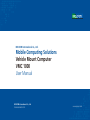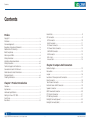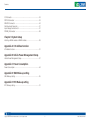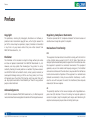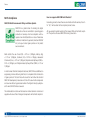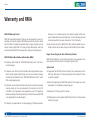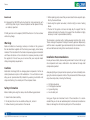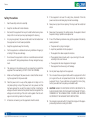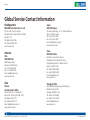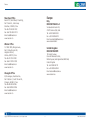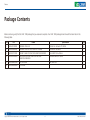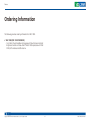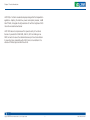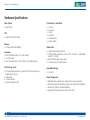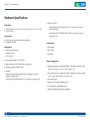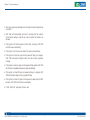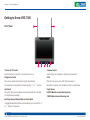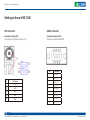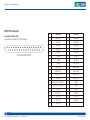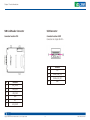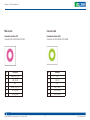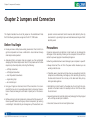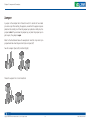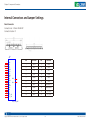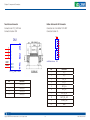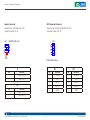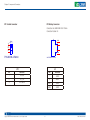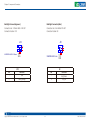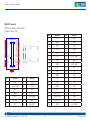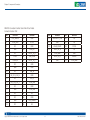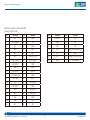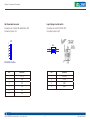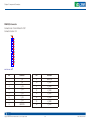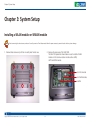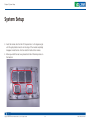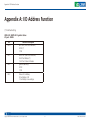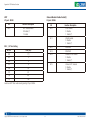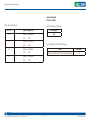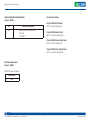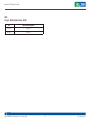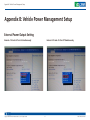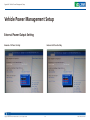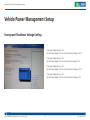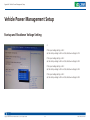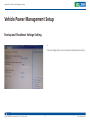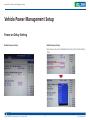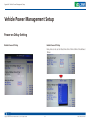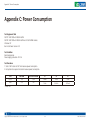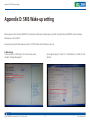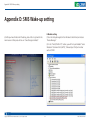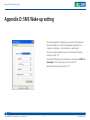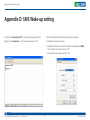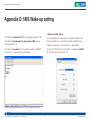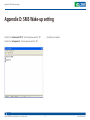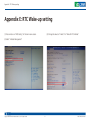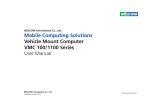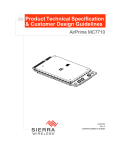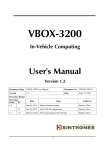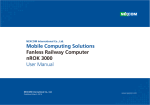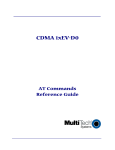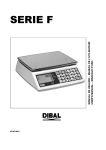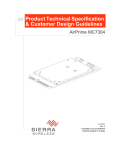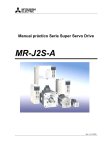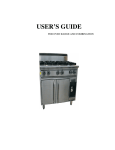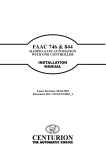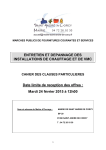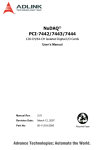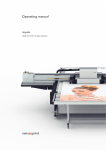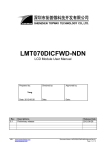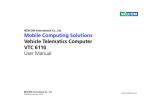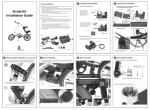Download Vehicle Power Management Setup
Transcript
NEXCOM International Co., Ltd. Mobile Computing Solutions Vehicle Mount Computer VMC 1000 User Manual NEXCOM International Co., Ltd. Published March 2014 www.nexcom.com Contents Contents Preface Lateral Side .............................................................................................9 I/O Connectors ........................................................................................0 GPS Connector ...................................................................................10 Multi-Connector..................................................................................11 DC Power Connector ..........................................................................12 DC Power Cable Connector ................................................................12 SIM CARD Connector .........................................................................13 USB Connector ...................................................................................13 Mic in Jack ..........................................................................................14 Line-out Jack .......................................................................................14 Copyright .............................................................................................. iv Disclaimer .............................................................................................. iv Acknowledgements ............................................................................... iv Regulatory Compliance Statements ........................................................ iv Declaration of Conformity....................................................................... iv RoHS Compliance.................................................................................... v Warranty and RMA................................................................................. vi Safety Information .................................................................................vii Installation Recommendations.................................................................vii Safety Precautions..................................................................................viii Technical Support and Assistance............................................................ ix Conventions Used in this Manual............................................................ ix Global Service Contact Information.......................................................... x Package Contents...................................................................................xii Ordering Information.............................................................................xiii Chapter 2: Jumpers And Connectors Before You Begin...................................................................................15 Precautions............................................................................................15 Jumper..................................................................................................16 Locations of the Jumpers and Connectors..............................................17 Panel Connector ...................................................................................18 Touch Screen Connector .......................................................................19 Button & Sensor & LED Connector ........................................................19 Speaker Connector ...............................................................................20 8051 Download Connector ...................................................................20 RTC Control Connector .........................................................................21 RTC Battery Connector .........................................................................21 Backlight Connector(power) ..................................................................22 Backlight Connector(data) .....................................................................22 Chapter 1: Product Introduction Overview.................................................................................................1 Key Features............................................................................................1 Hardware Specifications...........................................................................3 Getting to Know VTC 1000.....................................................................7 Front Panel..............................................................................................7 Rear Panel................................................................................................8 Copyright © 2011 NEXCOM International Co., Ltd. All rights reserved ii VMC 1000 User Manual Contents CCD Conector ......................................................................................23 PORT 80 Connector ..............................................................................23 MINI PCIE Connector ............................................................................24 GAL Download Connector ....................................................................27 Input Voltage Control Switch ................................................................27 POWER_IN Connector ...........................................................................28 Chapter 3: System Setup Installing a WLAN module or WWAN module.........................................29 Appendix A: I/O Address Function I/O Address Function..............................................................................31 Appendix B: Vehicle Power Management Setup Vehicle Power Management Setup.........................................................37 Appendix C: Power Consumption Power Consumption..............................................................................44 Appendix D: SMS Wake-up setting SMS Wake-up setting............................................................................45 Appendix E: RTC Wake-up setting RTC Wake-up setting.............................................................................51 Copyright © 2011 NEXCOM International Co., Ltd. All rights reserved iii VMC 1000 User Manual Preface Preface Copyright Regulatory Compliance Statements This publication, including all photographs, illustrations and software, is protected under international copyright laws, with all rights reserved. No part of this manual may be reproduced, copied, translated or transmitted in any form or by any means without the prior written consent from NEXCOM International Co., Ltd. This section provides the FCC compliance statement for Class A devices and describes how to keep the system CE compliant. Declaration of Conformity FCC Disclaimer This equipment has been tested and verified to comply with the limits for a Class A digital device, pursuant to Part 15 of FCC Rules. These limits are designed to provide reasonable protection against harmful interference when the equipment is operated in a commercial environment. This equipment generates, uses, and can radiate radio frequency energy and, if not installed and used in accordance with the instructions, may cause harmful interference to radio communications. Operation of this equipment in a residential area (domestic environment) is likely to cause harmful interference, in which case the user will be required to correct the interference (take adequate measures) at their own expense. The information in this document is subject to change without prior notice and does not represent commitment from NEXCOM International Co., Ltd. However, users may update their knowledge of any product in use by constantly checking its manual posted on our website: http://www.nexcom. com. NEXCOM shall not be liable for direct, indirect, special, incidental, or consequential damages arising out of the use of any product, nor for any infringements upon the rights of third parties, which may result from such use. Any implied warranties of merchantability or fitness for any particular purpose is also disclaimed. CE Acknowledgements The product(s) described in this manual complies with all applicable European Union (CE) directives if it has a CE marking. For computer systems to remain CE compliant, only CE-compliant parts may be used. Maintaining CE compliance also requires proper cable and cabling techniques. VMC 1000 is a trademark of NEXCOM International Co., Ltd. All other product names mentioned herein are registered trademarks of their respective owners. Copyright © 2011 NEXCOM International Co., Ltd. All rights reserved iv VMC 1000 User Manual Preface RoHS Compliance How to recognize NEXCOM RoHS Products? NEXCOM RoHS Environmental Policy and Status Update For existing products where there are non-RoHS and RoHS versions, the suffix “(LF)” will be added to the compliant product name. NEXCOM is a global citizen for building the digital infrastructure. We are committed to providing green products and services, which are compliant with European Union RoHS (Restriction on Use of Hazardous Substance in Electronic Equipment) directive 2002/95/ EU, to be your trusted green partner and to protect our environment. All new product models launched after January 2006 will be RoHS compliant. They will use the usual NEXCOM naming convention. RoHS restricts the use of Lead (Pb) < 0.1% or 1,000ppm, Mercury (Hg) < 0.1% or 1,000ppm, Cadmium (Cd) < 0.01% or 100ppm, Hexavalent Chromium (Cr6+) < 0.1% or 1,000ppm, Polybrominated biphenyls (PBB) < 0.1% or 1,000ppm, and Polybrominated diphenyl Ethers (PBDE) < 0.1% or 1,000ppm. In order to meet the RoHS compliant directives, NEXCOM has established an engineering and manufacturing task force in to implement the introduction of green products. The task force will ensure that we follow the standard NEXCOM development procedure and that all the new RoHS components and new manufacturing processes maintain the highest industry quality levels for which NEXCOM are renowned. The model selection criteria will be based on market demand. Vendors and suppliers will ensure that all designed components will be RoHS compliant. Copyright © 2011 NEXCOM International Co., Ltd. All rights reserved v VMC 1000 User Manual Preface Warranty and RMA NEXCOM Warranty Period making sure it is durable enough to be resistant against further damage and deterioration during transportation. In case of damages occurred during transportation, the repair is treated as “Out of Warranty.” NEXCOM manufactures products that are new or equivalent to new in accordance with industry standard. NEXCOM warrants that products will be free from defect in material and workmanship for 2 years, beginning on the date of invoice by NEXCOM. HCP series products (Blade Server) which are manufactured by NEXCOM are covered by a three year warranty period. ?? Any products returned by NEXCOM to other locations besides the customers’ site will bear an extra charge and will be billed to the customer. Repair Service Charges for Out-of-Warranty Products NEXCOM Return Merchandise Authorization (RMA) NEXCOM will charge for out-of-warranty products in two categories, one is basic diagnostic fee and another is component (product) fee. ?? Customers shall enclose the “NEXCOM RMA Service Form” with the returned packages. System Level ?? Component fee: NEXCOM will only charge for main components such as SMD chip, BGA chip, etc. Passive components will be repaired for free, ex: resistor, capacitor. ?? Customers must collect all the information about the problems encountered and note anything abnormal or, print out any on-screen messages, and describe the problems on the “NEXCOM RMA Service Form” for the RMA number apply process. ?? Items will be replaced with NEXCOM products if the original one cannot be repaired. Ex: motherboard, power supply, etc. ?? Customers can send back the faulty products with or without accessories (manuals, cable, etc.) and any components from the card, such as CPU and RAM. If the components were suspected as part of the problems, please note clearly which components are included. Otherwise, NEXCOM is not responsible for the devices/parts. ?? Replace with 3rd party products if needed. ?? If RMA goods can not be repaired, NEXCOM will return it to the customer without any charge. ?? Customers are responsible for the safe packaging of defective products, Copyright © 2011 NEXCOM International Co., Ltd. All rights reserved vi VMC 1000 User Manual Preface Board Level ▪▪ When replacing parts, ensure that your service technician uses parts spec- ?? Component fee: NEXCOM will only charge for main components, such as SMD chip, BGA chip, etc. Passive components will be repaired for free, ex: resistors, capacitors. ▪▪ Avoid using the system near water, in direct sunlight, or near a heating ified by the manufacturer. device. load of the system unit does not solely rely for support from the rackmounts located on the sides. Firm support from the bottom is highly necessary in order to provide balance stability. ▪▪ The If RMA goods can not be repaired, NEXCOM will return it to the customer without any charge. The computer is provided with a battery-powered real-time clock circuit. There is a danger of explosion if battery is incorrectly replaced. Replace only with the same or equivalent type recommended by the manufacturer. Discard used batteries according to the manufacturer’s instructions. Warnings Read and adhere to all warnings, cautions, and notices in this guide and the documentation supplied with the chassis, power supply, and accessory modules. If the instructions for the chassis and power supply are inconsistent with these instructions or the instructions for accessory modules, contact the supplier to find out how you can ensure that your computer meets safety and regulatory requirements. Installation Recommendations Ensure you have a stable, clean working environment. Dust and dirt can get into components and cause a malfunction. Use containers to keep small components separated. Cautions Electrostatic discharge (ESD) can damage system components. Do the described procedures only at an ESD workstation. If no such station is available, you can provide some ESD protection by wearing an antistatic wrist strap and attaching it to a metal part of the computer chassis. Adequate lighting and proper tools can prevent you from accidentally damaging the internal components. Most of the procedures that follow require only a few simple tools, including the following: Safety Information Before installing and using the device, note the following precautions: • • • • ▪▪ Read all instructions carefully. ▪▪ Do not place the unit on an unstable surface, cart, or stand. ▪▪ Follow all warnings and cautions in this manual. Using your fingers can disconnect most of the connections. It is recommended that you do not use needlenose pliers to disconnect connections as these can damage the soft metal or plastic parts of the connectors. Copyright © 2011 NEXCOM International Co., Ltd. All rights reserved vii A Philips screwdriver A flat-tipped screwdriver A grounding strap An anti-static pad VMC 1000 User Manual Preface Safety Precautions 12. If the equipment is not used for a long time, disconnect it from the power source to avoid damage by transient overvoltage. 1. 2. Keep this User Manual for later reference. 13. Never pour any liquid into an opening. This may cause fire or electrical shock. 3. Disconnect this equipment from any AC outlet before cleaning. Use a damp cloth. Do not use liquid or spray detergents for cleaning. 14. Never open the equipment. For safety reasons, the equipment should be opened only by qualified service personnel. 4. For plug-in equipment, the power outlet socket must be located near the equipment and must be easily accessible. 15. If one of the following situations arises, get the equipment checked by service personnel: 5. Keep this equipment away from humidity. a. The power cord or plug is damaged. 6. Put this equipment on a stable surface during installation. Dropping it or letting it fall may cause damage. b. Liquid has penetrated into the equipment. c. The equipment has been exposed to moisture. 7. d. The equipment does not work well, or you cannot get it to work according to the user’s manual. e. The equipment has been dropped and damaged. f. The equipment has obvious signs of breakage. Read these safety instructions carefully. Do not leave this equipment in either an unconditioned environment o or in a above 40 C storage temperature as this may damage the equipment. 8. The openings on the enclosure are for air convection to protect the equipment from overheating. DO NOT COVER THE OPENINGS. 16. Do not place heavy objects on the equipment. 9. Make sure the voltage of the power source is correct before connecting the equipment to the power outlet. 17. The unit uses a three-wire ground cable which is equipped with a third pin to ground the unit and prevent electric shock. Do not defeat the purpose of this pin. If your outlet does not support this kind of plug, contact your electrician to replace your obsolete outlet. 10. Place the power cord in a way so that people will not step on it. Do not place anything on top of the power cord. Use a power cord that has been approved for use with the product and that it matches the voltage and current marked on the product’s electrical range label. The voltage and current rating of the cord must be greater than the voltage and current rating marked on the product. 18. CAUTION: DANGER OF EXPLOSION IF BATTERY IS INCORRECTLY REPLACED. REPLACE ONLY WITH THE SAME OR EQUIVALENT TYPE RECOMMENDED BY THE MANUFACTURER. DISCARD USED BATTERIES ACCORDING TO THE MANUFACTURER’S INSTRUCTIONS. 11. All cautions and warnings on the equipment should be noted. Copyright © 2011 NEXCOM International Co., Ltd. All rights reserved 19. The computer is provided with CD drives that comply with the appropriate safety standards including IEC 60825. viii VMC 1000 User Manual Preface Technical Support and Assistance Conventions Used in this Manual 1. For the most updated information of NEXCOM products, visit NEXCOM’s website at www.nexcom.com. Warning: Information about certain situations, which if not observed, can cause personal injury. This will prevent injury to yourself when performing a task. 2. For technical issues that require contacting our technical support team or sales representative, please have the following information ready before calling: Caution: Information to avoid damaging components or losing data. – Product name and serial number – Detailed information of the peripheral devices – Detailed information of the installed software (operating system, version, application software, etc.) – A complete description of the problem – The exact wordings of the error messages Note: Provides additional information to complete a task easily. Battery - Safety Measures Warning! Caution 1. Handling the unit: carry the unit with both hands and handle it with care. • Risk of explosion if battery is replaced by an incorrect type. • Dispose of used batteries according to the instructions. 2. Maintenance: to keep the unit clean, use only approved cleaning products or clean with a dry cloth. Safety Warning This equipment is intended for installation in a Restricted Access Location only. 3. CompactFlash: Turn off the unit’s power before inserting or removing a CompactFlash storage card. Resetting the Date and Time Note: Remember to reset the date and time upon receiving the product. You can set them in the AMI BIOS. Refer to chapter 4 for more information. Copyright © 2011 NEXCOM International Co., Ltd. All rights reserved ix VMC 1000 User Manual Preface Global Service Contact Information Headquarters Japan NEXCOM Japan 15F, No. 920, Chung-Cheng Rd., ZhongHe District, New Taipei City, 23586, Taiwan, R.O.C. Tel: +886-2-8226-7786 Fax: +886-2-8226-7782 www.nexcom.com 9F, Tamachi Hara Bldg., 4-11-5, Shiba Minato-ku, Tokyo, 108-0014, Japan Tel: +81-3-5419-7830 Fax: +81-3-5419-7832 Email: [email protected] www.nexcom-jp.com America China NEXCOM China NEXCOM International Co., Ltd. USA NEXCOM USA 2F, Block 4, Venus Plaza, Bldg. 21, ZhongGuanCun Software Park, No. 8, Dongbeiwang West Rd., Haidian District, Beijing, 100193, China Tel: +86-10-8282-6599 Fax: +86-10-8282-5955 Email: [email protected] www.nexcom.cn 2883 Bayview Drive, Fremont CA 94538, USA Tel: +1-510-656-2248 Fax: +1-510-656-2158 Email: [email protected] www.nexcom.com Asia Shanghai Office Taiwan Central Taiwan Office Room 603/604, Huiyinmingzun Plaza Bldg., 1, No.609, Yunlin East Rd., Shanghai, 200062, China Tel: +86-21-5278-5868 Fax: +86-21-3251-6358 Email: [email protected] www.nexcom.cn 16F, No.250, Sec. 2, Chongde Rd., Beitun Dist., Taichung City 406, R.O.C. Tel: +886-4-2249-1179 Fax: +886-4-2249-1172 Email: [email protected] www.nexcom.com.tw Copyright © 2011 NEXCOM International Co., Ltd. All rights reserved x VMC 1000 User Manual Preface Europe Shenzhen Office Room1707, North Block, Pines Bldg., No.7 Tairan Rd., Futian Area, Shenzhen, 518040, China Tel: +86-755-8332-7203 Fax: +86-755-8332-7213 Email: [email protected] www.nexcom.cn Italy NEXCOM ITALIA S.r.l Via Gaudenzio Ferrari 29, 21047 Saronno (VA), Italia Tel: +39 02 9628 0333 Fax: +39 02 9286 9215 Email: [email protected] www.nexcomitalia.it Wuhan Office 1-C1804/ 1805, Mingze Liwan, No. 519 South Luoshi Rd., Hongshan District, Wuhan, 430070, China Tel: +86-27-8722-7400 Fax: +86-27-8722-7400 Email: [email protected] www.nexcom.cn United Kingdom NEXCOM EUROPE 10 Vincent Avenue, Crownhill Business Centre, Milton Keynes, Buckinghamshire MK8 0AB, United Kingdom Tel: +44-1908-267121 Fax: +44-1908-262042 Email: [email protected] www.nexcom.eu Chengdu Office 9F, Shuxiangxie, Xuefu Garden, No.12 Section 1, South Yihuan Rd., Chengdu, 610061, China Tel: +86-28-8523-0186 Fax: +86-28-8523-0186 Email: [email protected] www.nexcom.cn Copyright © 2011 NEXCOM International Co., Ltd. All rights reserved xi VMC 1000 User Manual Preface Package Contents Before continuing, verify that the VMC 1000 package that you received is complete. Your VMC 1000 package should have all the items listed in the following table. Item P/N Name Specification Qty 1 5044440135X00 THERMAL PAD E-LIN 25x25x1mm K=5w/mk TP-1800G 4 2 5044440303X00 THERMAL PAD FOR VMC1000 E-LIN:TP1800G 25x25x2mm K=5w/mk 1 3 6023303701X00 (N)DB37 CABLE FOR VMC1000 SUNJET:SL812822805 D-SUB M37P SR L=300mm 1 4 60233PW236X00 (N)POWER DOCKING CABLE FOR VMC1000 SUNJET:SL812822822 UL2464 20AWG L=130mm 1 5 60233SAM05X00 GPS ANTENNA 5M /SMA180P 1 6 602DCD0405X00 CD DRIVER Copyright © 2011 NEXCOM International Co., Ltd. All rights reserved 1 xii VMC 1000 User Manual Preface Ordering Information The following provides ordering information for VMC 1000. • VMC 1000 (P/N: 10VC0100000X0) - 7-inch All in One Vehicle Mount Computer with Touch Screen and Smart Brightness Control and Intel® Atom™ E640 1.0Ghz processor with 1GB DDR2, GPS module and GPS antenna Copyright © 2011 NEXCOM International Co., Ltd. All rights reserved xiii VMC 1000 User Manual Chapter 1: Product Introduction Chapter 1: Product Introduction Overview VMC 1000 Front View VMC 1000 Rear View Key Features • Variety wireless communication options • Wide Range DC input from 6~36V • Compliant with IP54 • Certified by CE/ FCC/ e13 Mark • 7” WVGA TFT LCD with LED backlight • Compact and fanless design • Built-in Intel® Atom™ E640 1.0GHz processor • Wake on RTC /SMS • GPS receiver on board Copyright © 2011 NEXCOM International Co., Ltd. All rights reserved 1 VMC 1000 User Manual Chapter 1: Product Introduction VMC 1000, a 7-inch all in one vehicle computer, is designed for the transportation application. Adopting the latest low power consumption processor, Intel® Atom™ E640, it integrates the high resolution LCD with the brightness of 400 nits and 4-wire resistive touch sensor. VMC 1000 does not compromise with its space to scarify its functional features. It provides RS-232/422/485, USB 2.0, GPIO and LAN signal via DB37 connector to secure the cable simultaneously in the vehicle vibration. Its mounting hole is compatible with VESA75 and can be installed in the vehicle with limited space via RAM mount kits. Copyright © 2011 NEXCOM International Co., Ltd. All rights reserved 2 VMC 1000 User Manual Chapter 1: Product Introduction Hardware Specifications Main Chipset I/O Interfaces - Lateral Side • Intel EG20T • 1 x Line-in • 1 x Line-out • 1 x USB • 1 x SIM slot • 1 x Power Button • 1 x Reset Button ® CPU • Intel® Atom™ E640 1.0GHz Memory • On board 1GB DDR2 800MHz Bottom Side Expansion • Mini PCIe socket (USB) x 1 (for 3.5G module) • 1 x GPS module • Mini PCIe socket (PCIe + USB + SATA) x 1 (for WLAN module) • 1 x DB9 male connector (RS-232) • 1 x DB37 female connector (1x LAN ; 2x USB ; 1x RS232 ; 1 x RS422/485 ; 6 x GPIO ; 1 x CAN) • 6~36V Wide Range DC power input • 1 x SMA connector for GPS antenna I/O Interfaces - Front Expandable Storage • On Screen Display Buttons x 5 Power On/ Off Volume Control (+/-) Brightness Control (+/-) • Light Sensor • 2 x LED indicators • 2 x Built-in Speakers (1W) • 1 x mSATA Copyright © 2011 NEXCOM International Co., Ltd. All rights reserved Power Management • Selectable boot-up & shut-down voltage for low power protection • HW design ready for 8-level delay time on/off at user’s self configuration • Power on/off ignition, software detectable • Supports S3/S4 suspend mode ; wake on RTC/ SMS 3 VMC 1000 User Manual Chapter 1: Product Introduction Hardware Specifications Construction • Shock (with SSD) - Operating: MIL-STD-810F, Method 516.5, Procedure I, Trucks and semi-trailers=20g - Crash Hazard: MIL-STD-810F, Method 516.5, Procedure V, Ground equipment=75g • Plastic case with aluminum die casting heatsink • Compliant with IP54 Certifications Dimensions • 185.4 mm (W) x 141.4 mm (D) x 50.42 mm (H) (7.3” x 5.57” x 1.99”) • 1 Kg (2.20 Lb) Environment • CE approval • FCC Class B • e13 Mark • Operating temperatures: Ambient with air: -20°C to 50°C • Storage temperatures: -30°C to 80°C Power Management • Relative humidity: 10% to 90% (Non-condensing) • Vibration (random): 2g@5~500 Hz • Vibration Operating: MIL-STD-810F, Method 514.5, Category 20, Ground Vehicle – Highway Truck Storage: MIL-STD-810F, Method 514.5, Category 24, Integrity Test Copyright © 2011 NEXCOM International Co., Ltd. All rights reserved • Power-on delay time is selectable by BIOS to disable and enable in 10sec / 30sec / 1min / 5min / 10 min / 15min / 30min / 1hr. • Power-off delay time is selectable by BIOS to disable and enable in 20sec / 1min / 5min / 10min / 30min / 1hr / 6hr / 18hr. • S4 suspend mode • Ignition On/Off status detectable by SW • Low battery status detectable by SW • Ignition enable/disable is jumper selectable 4 VMC 1000 User Manual Chapter 1: Product Introduction • Shut down system automatically when the system’s internal temperature is over 80C. • VMC 1000 will automatically shut down 5 minutes after the duration of low battery voltage is over 60 sec. User can detect this situation via software. • If the ignition is off and the system is still on after 3 minutes, VMC 1000 will shut down automatically. • If the ignition is off, the user can detect this status via the software. • If the ignition is turned on again and the power-off delay is in progress, VMC 1000 will cancel the delay function and will continue to operate normally. • If the ignition is turned on again and the power-off delay ended, VMC 1000 will shut down completely will power-on again automatically. • If the ignition is turned off again and power-on delay is in progress, VMC 1000 will cancel the delay and stay in power-off status. • If the ignition is turned off again and the power-on delay ended (in BIOS process), VMC 1000 will shut down immediately. • If VMC 1000 is off, only below 10mA is used. Copyright © 2011 NEXCOM International Co., Ltd. All rights reserved 5 VMC 1000 User Manual Chapter 1: Product Introduction Copyright © 2011 NEXCOM International Co., Ltd. All rights reserved 6 VMC 1000 User Manual Chapter 1: Product Introduction Getting to Know VMC 1000 Front View 6 7 5 3 2 1 4 1.Power On/Off Control 3.Volume Control Press this button for 4 seconds -- the monitor will turn on. Audio volume can be adjusted in 8 levels using the buttons. 2.Brightness Control 4.LED There are two modes for Brightness Control: Manual Mode PWR LED is turned on when VMD 1000 is powered on. LCD brightness can be adjusted in 4 levels using the “+” or “-” buttons. Mode LED is turned on when brightness control is in Auto Mode Auto Mode 5.Light Sensor The built-in light sensor will detect environmental brightness and adjust LCD brightness automatically. 6.HSDPA Module Antenna Mounting Hole 7.WIFI Module Antenna Mounting Hole Switching between Manual Mode and Auto Mode To toggle between Manual Mode and Auto Mode, press and hold the “+” or “-” buttons for 4 seconds. Copyright © 2011 NEXCOM International Co., Ltd. All rights reserved 7 VMC 1000 User Manual Chapter 1: Product Introduction Rear View 4 3 2 1 1.GPS antenna mounting. 2.RS-232 Connector (DB9) 3.DB37 female connector (1x LAN ; 2x USB ; 1x RS232 ; 1 x RS422/485 ;6 x GPIO ; 1x CAN) 4.6~36V Wide Range DC power input Copyright © 2011 NEXCOM International Co., Ltd. All rights reserved 8 VMC 1000 User Manual Chapter 1: Product Introduction Getting to Know VMC 1000 Lateral Side 8 7 6 5 1.SIM slot 2.USB 2.0/1.1 3.Mic-in 4.Line-out Another side is power button and reset button3.Volume Control Copyright © 2011 NEXCOM International Co., Ltd. All rights reserved 9 VMC 1000 User Manual Chapter 1: Product Introduction Getting to Know VMC 1000 GPS Connector RS232 Connector Connector location: CN6 Connector size: GPS SMA Connector 5 Pin Connector location: CN10 Connector size: Male DSUB-9 PIN PIn Definition 1 SP_DCD_0 2 SP_RXD_0 Pin Definition 3 SP_TXD_0 1 RF_IN_F 4 SP_DTR_0 MH1 GND 5 CON0_GND MH2 GND 6 SP_DSR_0 MH3 GND 7 SP_RTS_0 GND 8 SP_CTS_0 9 SP_RI_0 MH4 Copyright © 2011 NEXCOM International Co., Ltd. All rights reserved 10 VMC 1000 User Manual Chapter 1: Product Introduction DB37 PIN Connector Connector location: CN9 Connector size: Female DB37 PIN Connector Copyright © 2011 NEXCOM International Co., Ltd. All rights reserved 11 Pin Definition Pin Definition 1 LAN_M0P 20 LAN_M0N 2 LAN_M1P 21 LAN_M1N 3 LAN_M2P 22 LAN_M2N 4 LAN_M3P 23 LAN_M3N 5 L_GND 24 G_OUT1 6 G_IN1 25 G_OUT2 7 G_IN2 26 G_OUT3 8 G_IN3 27 USB_VCC5 9 USB_VCC5 28 HUSB_6N_R 10 HUSB_6P_R 29 HUSB_7N_R 11 HUSB_7P_R 30 RS422_TX+ 12 U_GND 31 RS422_TX- 13 RS422_RX+ / RS485_+ 32 CANH 14 RS422_RX- / RS485_- 33 CANL 15 SP_RI_1 34 C_GND 16 SP_DCD_1 35 SP_RXD_1 17 SP_TXD_1 36 SP_RTS_1 18 SP_CTS_1 37 SP_DSR_1 19 SP_DTR_1 VMC 1000 User Manual Chapter 1: Product Introduction DC Power connector Pin Definition 1 V_IN 6~36V 2 IGNITION 3 GND Copyright © 2011 NEXCOM International Co., Ltd. All rights reserved DC Power cable connector 12 Pin color Definition YEL, HT Solder together for V_IN BLK GND VMC 1000 User Manual Chapter 1: Product Introduction SIM Card Reader Connector USB Connector Connector location: CN5 Connector location: USB1 Connector size: Single USB 4Pin Pin Definition C1 UIM_PWR2 C2 UIM_RST2 C3 UIM_CLK2 C5 GND C6 NC C7 UIM_DAT2 Copyright © 2011 NEXCOM International Co., Ltd. All rights reserved 13 Pin Definition 1 VCC 2 DATA-( USB_0N) 3 DATA+( USB_0P) 4 GND VMC 1000 User Manual Chapter 1: Product Introduction Mic-in Jack Line-out Jack Connector location: CN7 Connector size: EAR PHONE JACK PINK Connector location: CN8 Connector size: EAR PHONE JACK GREEN Pin Definition Pin Definition 1 FRONT_OUT_RC 1 NC 2 LINE_OUTD 2 MIC_JD 3 NC 3 NC 4 FRONT_OUT_LC 4 MIC_OUT-L 5 ACON_GND 5 ACON_GND 6 ACON_GND 6 ACON_GND Copyright © 2011 NEXCOM International Co., Ltd. All rights reserved 14 VMC 1000 User Manual Chapter 2: Jumpers and Connectors Chapter 2: Jumpers and Connectors ponents. Humid environment tend to have less static electricity than dry environments. A grounding strap is warranted whenever danger of static electricity exists. This chapter describes how to set the jumpers on the motherboard. Note that the following procedures are generic for all VTC 1000 series. Before You Begin Precautions • Ensure you have a stable, clean working environment. Dust and dirt can Computer components and electronic circuit boards can be damaged by discharges of static electricity. Working on the computers that are still connected to a power supply can be extremely dangerous. get into components and cause a malfunction. Use containers to keep small components separated. • Adequate lighting and proper tools can prevent you from accidentally Follow the guidelines below to avoid damage to your computer or yourself: damaging the internal components. Most of the procedures that follow require only a few simple tools, including the following: • Always disconnect the unit from the power outlet whenever you are working inside the case. • A Philips screwdriver • A flat-tipped screwdriver • If possible, wear a grounded wrist strap when you are working inside the • A set of jewelers Screwdrivers computer case. Alternatively, discharge any static electricity by touching the bare metal chassis of the unit case, or the bare metal body of any other grounded appliance. • A grounding strap • An anti-static pad • Using your fingers can disconnect most of the connections. It is recom- • Hold electronic circuit boards by the edges only. Do not touch the com- mended that you do not use needle-nosed pliers to disconnect connections as these can damage the soft metal or plastic parts of the connectors. ponents on the board unless it is necessary to do so. Don’t flex or stress the circuit board. • Leave all components inside the static-proof packaging that they shipped • Before working on internal components, make sure that the power is off. with until they are ready for installation. Ground yourself before touching any internal components, by touching a metal object. Static electricity can damage many of the electronic com- Copyright © 2011 NEXCOM International Co., Ltd. All rights reserved • Use correct screws and do not over tighten screws. 15 VMC 1000 User Manual Chapter 2: Jumpers and Connectors Jumper A jumper is the simplest kind of electric switch. It consists of two metal pins and a cap. When setting the jumpers, ensure that the jumper caps are placed on the correct pins. When the jumper cap is placed on both pins, the jumper is short. If you remove the jumper cap, or place the jumper cap on just one pin, the jumper is open. Refer to the illustrations below for examples of what the 2-pin and 3-pin jumpers look like when they are short (on) and open (off). Two-Pin Jumpers: Open (Left) and Short (Right) Three-Pin Jumpers: Pins 1 and 2 Are Short 1 2 3 1 2 3 Copyright © 2011 NEXCOM International Co., Ltd. All rights reserved 16 VMC 1000 User Manual Chapter 2: Jumpers and Connectors Locations of the Jumpers and Connectors The figure below is the main board which is the board used in the VMC 1000 system. It shows the locations of the jumpers and connectors. J12 J6 SW1 SW2 J7 CN2 CN9 J8 J9 J10 CN3 CN5 J5 CN4 CN10 J3 J2 17 CN1 CN7 CN8 USB1 CN6 Copyright © 2011 NEXCOM International Co., Ltd. All rights reserved VMC 1000 User Manual Chapter 2: Jumpers and Connectors Internal Connectors and Jumper Settings Panel Connector Connector size: 1.25mm WAFER 20P Connector location: J7 J7 1 2 3 4 5 6 7 8 9 10 11 12 13 14 15 16 17 18 19 20 RX3+ RX3NC FRC GND3 RXC+ RXCGND2 RX2+ RX2MH2 GND1 RX1+ MH1 RX1GND0 RX0+ RX0LR UD VCC_IN1 VCC_IN2 PIN Definition PIN Definition 1 RX3+ 11 GND1 2 RX3- 12 RX1+ 3 NC 13 RX1- 4 FRC 14 GND0 5 GND3 15 RX0+ 6 RXC+ 16 RX0- 7 RXC- 17 LR(default:1) 8 GND2 18 UD(default:0) 9 RX2+ 19 VCC_IN1 10 RX2- 20 VCC_IN2 LCD_CON_20P Copyright © 2011 NEXCOM International Co., Ltd. All rights reserved 18 VMC 1000 User Manual Chapter 2: Jumpers and Connectors Touch Screen Connector Button & Sensor & LED Connector Connector size: FPC_1X4P-1mm Connector location: CN1 Connector size: 1mm Wafer 10 Pin180 Connector location: J5 MH1 MH2 O CN1 1 2 3 4 MH1 MH2 MH1 MH2 FPC CON 1mm 1 2 3 4 1 2 3 4 5 6 7 8 9 10 WAFER-M-180-1mm FPC_1X4P-1mm PIN Definition 1 TOUCH_XL 2 TOUCH_YD 3 TOUCH_XR 4 TOUCH_YU Copyright © 2011 NEXCOM International Co., Ltd. All rights reserved 19 J5 PIN Definition 1 LS_D 2 LS_A 3 KEY_V+ 4 KEY_V- 5 KEY_BL+ 6 KEY_BL- 7 BOT_M_N 8 AUTO_BL_LED 9 POWER_LED 10 GND VMC 1000 User Manual Chapter 2: Jumpers and Connectors Speaker Connector 8051 Download Connector O O Connector size: 1mm Wafer 2Pin 180 Connector location: J2, J6 J2 Connector size: 2.54mm PIN HEADER 5Pin 180 Connector location: JP3, JP5 WAFER-M-90-1mm 1 2 3 4 5 MH1 MH2 2 1 JP3 PIN-M-180-2.54mm J2 JP3 JP5 PIN Definition PIN Definition PIN Definition 1 FRONT_A_R+_R 1 +V3.3ALW 1 +V_MCU2 2 FRONT_A_R-_R 2 C2D_1 2 C2D_2 3 MRST_1 3 MRST_2 4 C2CK_1 4 C2CK_2 5 GND 5 GND J6 PIN Definition 1 FRONT_A_L+_R 2 FRONT_A_L-_R Copyright © 2011 NEXCOM International Co., Ltd. All rights reserved 20 VMC 1000 User Manual Chapter 2: Jumpers and Connectors RTC Control Connector RTC Battery Connector Connector size: WAFER-M-180-1.25mm Connector location: J4 J4 JP1 1 2 3 G2 2 1 G1 PIN-M-180-2.54mm MH2 2 1 MH1 WAFER-M-180-1.25mm JP1 J4 PIN Definition PIN 1 RTCRSTN 1 GND 2 RTC_CLR 2 VBAT1 3 RTCGND# MH1 GND MH2 GND Copyright © 2011 NEXCOM International Co., Ltd. All rights reserved 21 Definition VMC 1000 User Manual Chapter 2: Jumpers and Connectors Backlight Connector(power) Backlight Connector(data) O O Connector size: 1.25mm Wafer 2 Pin 90 Connector location: J10 Connector size: 1mm Wafer 2Pin 90 Connector location: J8 J8 J10 2 1 WAFER-M-90-1mm J10 MH1 MH2 WAFER-M-90-1.25mm MH1 MH2 2 1 J8 PIN Definition PIN Definition 1 GND 1 Brightness 2 Panel_backlight 2 BK_EN Copyright © 2011 NEXCOM International Co., Ltd. All rights reserved 22 VMC 1000 User Manual Chapter 2: Jumpers and Connectors CCD Conector PORT 80 Connector O O Connector size: 1mm Wafer 10 Pin 90 Connector location: J9 MH1 MH2 MH1 MH2 Connector size: 1mm Wafer 6 Pin 90 Connector location: J3 1 2 3 4 5 6 7 8 9 10 1 2 3 4 5 6 J3 WAFER-M-90-1mm WAFER-M-90-1mm J9 J9 J3 PIN Definition 1 VCC3_S PIN Definition 2 VCC3_S 1 CCD_PWR 3 LPC_AD0 2 HUSB_9N 4 LPC_AD1 3 HUSB_9P 5 LPC_AD2 4 GND 6 LPC_AD3 5 CCD_EN_L 7 LPC_FRAME# 6 NC 8 LPC_CLK2 9 SIO_RST# 10 GND Copyright © 2011 NEXCOM International Co., Ltd. All rights reserved 23 VMC 1000 User Manual Chapter 2: Jumpers and Connectors MINI PCIE Connector MINI PCIE Connector Interface: M-Sata Connector location: CN2 CN2 GND5 REFCLK+ REFCLKGND6 CLKREQ# COEX2 COEX1 WAKE# UIM_VPP UIM_RESET UIM_CLK UIM_DATA UIM_PWR 1.5V_3 GND12 3.3VSB_3 52 50 48 46 44 42 40 38 36 34 32 30 28 26 24 22 20 18 16 14 12 10 8 6 4 2 MH1 MH2 MH3 MH4 MH5 MH6 15 13 11 9 7 5 3 1 MINI PCIE CON 3.3VSB_2 REV1 GND7 REV2 Ver:1.2 1.5V_1 REV3 LED_WPAN# REV4 GND14 LED_WLAN# LED_WWAN# 3.3VSB_5 GND8 3.3VSB_4 USB_D+ GND13 USB_DGND0 PETp0 GND9 PETn0 SMBDAT SMBCLK GND2 1.5V_2 GND3 GND10 PERp0 PERn0 3.3VSB_1 GND4 PERST# REV9/UIM_C4 W_DISABLE# REV10/UIM_C8 GND11 MH1 MH2 MH3 MH4 MH5 MH6 51 49 47 45 43 41 39 37 35 33 31 29 27 25 23 21 19 17 PIN Definition PIN Definition 8 NC 34 GND 9 GND 35 GND 10 NC 36 NC 11 NC 37 GND 12 NC 38 NC 13 NC 39 +3.3C_MINI 14 NC 40 GND 15 GND 41 +3.3C_MINI 16 NC 42 NC 17 NC 43 NC 18 GND 44 NC PIN Definition PIN Definition 19 NC 45 NC 1 NC 27 GND 20 NC 46 NC 2 +3.3C_MINI 28 D15VS 21 GND 47 NC 3 NC 29 GND 22 NC 48 D15VS 4 GND 30 NC 23 SATA_TXP1 49 NC 5 NC 31 SATA_RXN1 24 +3.3C_MINI 50 GND 6 D15VS 32 NC 25 SATA_TXN1 51 GND 7 NC 33 SATA_RXP1 26 GND 52 +3.3C_MINI Copyright © 2011 NEXCOM International Co., Ltd. All rights reserved 24 VMC 1000 User Manual Chapter 2: Jumpers and Connectors MINI PCIE Connector Interface: Starnd Mini-PCI-e/ M-Sata Connector location: CN3 PIN Definition PIN Definition PIN Definition PIN Definition 1 PCIE_WAKE# 27 GND 20 MINICARD1_DIS# 46 NC 2 +3.3B_MINI 28 D15VS 21 GND 47 NC 3 NC 29 GND 22 WLAN_RESET# 48 D15VS 4 GND 30 SMB_CLK 23 mPCIE_RX_N 49 NC 5 NC 31 mPCIE_TX_N 24 +3.3B_MINI 50 GND 6 D15VS 32 SMB_DATA 25 mPCIE_RX_P 51 PRE-DEC 7 CLKREQ# 33 mPCIE_TX_P 26 GND 52 +3.3B_MINI 8 NC 34 GND 9 GND 35 GND 10 NC 36 USB_IN 11 MC_PCIE_CLK_N 37 GND 12 NC 38 USB_IP 13 MC_PCIE_CLK_P 39 +3.3B_MINI 14 NC 40 GND 15 GND 41 +3.3B_MINI 16 NC 42 NC 17 NC 43 GND 18 GND 44 LED_WLAN# 19 NC 45 NC Copyright © 2011 NEXCOM International Co., Ltd. All rights reserved 25 VMC 1000 User Manual Chapter 2: Jumpers and Connectors MINI PCIE Connector Interface: USB ONLY Connector location: CN4 PIN Definition PIN Definition PIN Definition PIN Definition 1 NC 27 GND 20 3.5G_DIS# 46 NC 2 +3.3A_MINI 28 NC 21 GND 47 NC 3 NC 29 GND 22 NC 48 NC 4 GND 30 NC 23 NC 49 MINI_RXD_PCMDOUT_NC 5 NC 31 NC 24 NC 50 GND 6 NC 32 SMS_RI_3.5G 25 NC 51 MINI_TXD_PCMSY_NC 7 UMTS_GND 33 UMTS_RESET# 26 GND 52 +3.3A_MINI 8 UIM_PWR2 34 GND 9 GND 35 GND 10 UIM_DAT2 36 USB_3N 11 VCC_MSM26_DIG 37 GND 12 UIM_CLK2 38 USB_3P 13 NC 39 +3.3A_MINI 14 UIM_RST2 40 GND 15 GND 41 +3.3A_MINI 16 NC 42 3.5G_LED# 17 NC 43 GND 18 GND 44 NC 19 NC 45 NC Copyright © 2011 NEXCOM International Co., Ltd. All rights reserved 26 VMC 1000 User Manual Chapter 2: Jumpers and Connectors GAL Download Connector Input Voltage Control Switch O O Connector size: 2.54mm PIN HEADER 6Pin 180 Connector location: JP2 JP2 SW3 1 2 4 3 ON 1 2 3 4 5 6 Connector size: 2x2 DIP SWITCH 180 Connector location: SW3 PIN-M-180-2.54mm PIN Definition PIN Definition 1 V3P3_G 1 POWERSW 2 GND 2 12V24V 3 TCK 3 GND 4 TDO 4 GND 5 TDI 6 TMS Copyright © 2011 NEXCOM International Co., Ltd. All rights reserved 27 VMC 1000 User Manual Chapter 2: Jumpers and Connectors POWER_IN Connector O MH1 MH2 Connector size: 2.5mm Wafer 6 Pin 180 Connector location: J12 1 2 3 4 5 6 7 8 9 10 11 12 13 14 15 16 J12 WAFER-M-180-1.0mm PIN Definition PIN Definition 1 V_IN 9 IGNITION 2 V_IN 10 V_GND 3 V_IN 11 V_GND 4 V_IN 12 V_GND 5 V_IN 13 V_GND 6 V_IN 14 V_GND 7 V_IN 15 V_GND 8 IGNITION 16 V_GND Copyright © 2011 NEXCOM International Co., Ltd. All rights reserved 28 VMC 1000 User Manual Chapter 3: System Setup Chapter 3: System Setup Installing a WLAN module or WWAN module CAUTION! Prior to removing the chassis cover, make sure the unit’s power is off and disconnected from the power sources to prevent electric shock or system damage. 1. Remove these screws and put them in a safe place for later use. 2. Remove the rear cover of the VMC1000. The Mini PCI Express slot shown below is used to install a WLAN module or 3.5G commu-nication module such as GPRS, UMTS or HSDPA module. For 3.5G module For WLAN module mSATA Copyright © 2011 NEXCOM International Co., Ltd. All rights reserved 29 VMC 1000 User Manual Chapter 3: System Setup System Setup 3. Insert the module into the Mini PCI Express slot at a 45 degrees angle until the gold-plated connector on the edge of the module completely disappears inside the slot. And then attach RF cable to the module. 4. Before you install the rear cover, please check the all thermal pads are on the heatsink. Copyright © 2011 NEXCOM International Co., Ltd. All rights reserved 30 VMC 1000 User Manual Appendix A: I/O Address Function Appendix A: I/O Address Function (*) for default setting GPIO LED / UMTS LED / Ignition Status I/O port : 0EE0H Bit Function Description Bit 0 GPIO LED (VMC1000 UNUSED) 0: OFF (*) 1: ON Bit 1 UMTS LED (VMC1000 UNUSED) 0: LED for Wireless (*) 1: LED for 3.5G and Wireless Bit 2 Ignition (read only) 0: OFF 1: ON Bit 3 Status of Car Battery 0: Car Battery is OK 1: Car Battery is Low voltage Copyright © 2011 NEXCOM International Co., Ltd. All rights reserved 31 VMC 1000 User Manual Appendix A: I/O Address Function WDT I/O port : 0EE5H Onboard Module Disable/Enable(1) I/O port : 0EE6H Bit Function Description Bit Bit 3 WDT Disable/Enable 0: Disable (*) 1: Enable Bit 0 3.5G module 0: Disable 1: Enable (*) Bit 1 WLAN module 0: Disable 1: Enable (*) Bit 2, 1, 0: Time Setting Function Description Bit 2 RESERVED Bit 2~0 Time (sec) Bit 3 RESERVED 000 1 (*) Bit 4 001 2 010 4 Wake on 3.5G module 0: Disable 1: Enable (*) 011 8 Bit 5 100 16 101 32 Wake on RTC module 0: Disable 1: Enable (*) 110 64 111 128 Auto clear WDT timer when reading/writing I/O port 0EE5H. Copyright © 2011 NEXCOM International Co., Ltd. All rights reserved 32 VMC 1000 User Manual Appendix A: I/O Address Function Delay On Time Setting I/O port : 0EE7H Bit7: Power On Delay 0: DISABLE(*) 1: ENABLE Bit6: Power Off Delay 0: DISABLE(*) 1: ENABLE Startup and Shutdown Voltage Control I/O port : 0EE8H Only set by switch on motherboard(read only) Bit5~6 Function Description 000 10 sec 001 30 sec 010 1 min 011 5 min 100 10 min 101 15 min 110 30 min 111 1 hour Time (sec) 000 20 sec 001 1 min 010 5 min 011 10 min 100 30 min 101 1 hour 110 6 hour 111 18 hour Copyright © 2011 NEXCOM International Co., Ltd. All rights reserved Input Voltage 11 12V 01 24V 10 6~36V 00 6~36V When input voltage 12V Bit1~0 00 01 Input Voltage 12V Startup Shutdown 11.5V 10.5V Startup Shutdown 12V Delay Off Time Setting Bit 2~0 Bit3~2 10 11 33 11V Startup Shutdown 12.5V 11V Startup Shutdown 12.5V 11.5V VMC 1000 User Manual Appendix A: I/O Address Function Setup Command I/O port : 0EE9H When input voltage 24V Bit1~0 00 01 10 11 Restart the Setup Command Enable byte Input Voltage 24V Startup Shutdown 23V 21V Startup Shutdown 24V 22V Startup Shutdown 25V 22V Startup Shutdown 25V 23V Copyright © 2011 NEXCOM International Co., Ltd. All rights reserved AA Using end byte to tell the data flow end 34 Data End byte (Delay time)(Startup/Shutdown voltage setting) 55 VMC 1000 User Manual Appendix A: I/O Address Function Onboard Module Disable/Enable(1) I/O port : 0EEAH Bit Startup Time Setting I/O port: 0EECH(clock Timer) Bit0~7: the hour value(binary) Function Description Bit 0 Status of RS422/485 MODULE1 0: RS-422 1: RS-485 (*) I/O port: 0EEDH(clock Timer) Bit0~7: the minute value(binary) I/O port: 0EEEH( User setting Time) Bit0~7: the hour value(binary) I/O port: 0EEFH( User setting Time) Bit0~7: the minute value(binary) GAL Download control I/O port : 0EEBH Restart the Setup Command Enable byte AA Copyright © 2011 NEXCOM International Co., Ltd. All rights reserved 35 VMC 1000 User Manual Appendix A: I/O Address Function GPIO I/O port : 0EE4H, Default Value : 0x38H Bit Function Description Bit 0-2 GPO 0-2 Bit 3-5 GPI 0-2 Copyright © 2011 NEXCOM International Co., Ltd. All rights reserved 36 VMC 1000 User Manual Appendix B: Vehicle Power Management Setup Appendix B: Vehicle Power Management Setup External Power Output Setting External +12V and +5V Turn On Simultaneously Copyright © 2011 NEXCOM International Co., Ltd. All rights reserved External +12V and +5V Turn Off Simultaneously 37 VMC 1000 User Manual Appendix B: Vehicle Power Management Setup Vehicle Power Management Setup External Power Output Setting External +12V Turn On Only Copyright © 2011 NEXCOM International Co., Ltd. All rights reserved External +5V Turn On Only 38 VMC 1000 User Manual Appendix B: Vehicle Power Management Setup Vehicle Power Management Setup Startup and Shutdown Voltage Setting 1. If the input voltage setting is 12V : set the startup voltage to 11.5V and the shutdown voltage to 10.5V. If the input voltage setting is 12V : set the startup voltage to 12V and the shutdown voltage to 11V. If the input voltage setting is 12V : set the startup voltage to 12.5V and the shutdown voltage to 11.5V. If the input voltage setting is 12V : set the startup voltage to 12.5V and the shutdown voltage to 11V. Copyright © 2011 NEXCOM International Co., Ltd. All rights reserved 39 VMC 1000 User Manual Appendix B: Vehicle Power Management Setup Vehicle Power Management Setup Startup and Shutdown Voltage Setting 2. If the input voltage setting is 24V : set the startup voltage to 23V and the shutdown voltage to 21V. If the input voltage setting is 24V : set the startup voltage to 24V and the shutdown voltage to 22V. If the input voltage setting is 24V : set the startup voltage to 25V and the shutdown voltage to 22V. If the input voltage setting is 24V : set the startup voltage to 25V and the shutdown voltage to 23V. Copyright © 2011 NEXCOM International Co., Ltd. All rights reserved 40 VMC 1000 User Manual Appendix B: Vehicle Power Management Setup Vehicle Power Management Setup Startup and Shutdown Voltage Setting 4. If the input voltage setting is 6v~36V ignore the startup/shutdown setting. Copyright © 2011 NEXCOM International Co., Ltd. All rights reserved 41 VMC 1000 User Manual Appendix B: Vehicle Power Management Setup Vehicle Power Management Setup Power-on Delay Setting Disable Power-on Delay Enable Power-on Delay Delay time can be set at 10sec/30sec/1min./5min./10min./15min./30min./ 1hour. Copyright © 2011 NEXCOM International Co., Ltd. All rights reserved 42 VMC 1000 User Manual Appendix B: Vehicle Power Management Setup Vehicle Power Management Setup Power-on Delay Setting Disable Power-off Delay Enable Power-off Delay Delay time can be set at 20sec/1min./5min./10min./30min./1hour/6hour/ 18hour. Copyright © 2011 NEXCOM International Co., Ltd. All rights reserved 43 VMC 1000 User Manual Appendix C: Power Consumption Appendix C: Power Consumption Test Equipment/Tool DUT#1: VMC1000 with 32GB mSATA DUT#2: VMC1000 with 32GB mSATA and 3.5G WWAN module Windows XP Burn-in Software: Version 5.0 Test Condition Room temperature Power supply graduation: 12V 5A Test Procedure: 1. Start of all function at DUT and measure power consumption. 2. Get system into suspend mode and measure power consumption. Unit Idle Mode 100% Burn-in Mode S3 S4 S5 DUT#1 1.3A 1.33A 148mA 12mA 12mA DUT#2 1.33A 1.35A 72mA 56.7mA 56.7mA * Device: N/A Copyright © 2011 NEXCOM International Co., Ltd. All rights reserved 44 VMC 1000 User Manual Appendix D: SMS Wake-up setting Appendix D: SMS Wake-up setting Utilizing sleep mode on the Serra MC8970V 3.5G module and allowing for remote wake up via SMS. (The specification of MC8970V and AT command reference are in the CD-ROM) Two process to setting the SMS wake-up mode for VTC1000. Please do the following to set it up. A. BIOS setting (1) Press <Enter> on “BIOS Setting” of the main menu screen. (2) Select “Module Management” Copyright © 2011 NEXCOM International Co., Ltd. All rights reserved (3) Change the value to “Enable” for “3.5G Module” and “Wake On 3.5G Module” 45 VMC 1000 User Manual Appendix D: SMS Wake-up setting Appendix D: SMS Wake-up setting B. Module setting (1) Go into the System applet in the Windows Control Panel, and access “Device Manager” (4) After you have finished with the Setup, press <ESC> to go back to the main menu and then press <Enter> on “Save Changes and Reset”. (2) In the “Ports (COM & LPT)” section, you will find a port labeled “Sierra Wireless AT Command Port (UMTS)”, followed by a COM port number such as COM11. Copyright © 2011 NEXCOM International Co., Ltd. All rights reserved 46 VMC 1000 User Manual Appendix D: SMS Wake-up setting Appendix D: SMS Wake-up setting (3) Launch HyperTerminal. (Depending on your version of Windows and how it was installed, you can launch the program by selecting Start -> Programs -> Accessories -> Communications -> HyperTerminal (4) Enter any name and select and icon in the Connection Description windows and click “OK”. (5) Select the COM port to which the modem is connected (use COM11 in this sample) in the “Connect using” field, and click “OK”. (6) Select these port settings, and click “OK”. Copyright © 2011 NEXCOM International Co., Ltd. All rights reserved 47 VMC 1000 User Manual Appendix D: SMS Wake-up setting Appendix D: SMS Wake-up setting (7) Enter the “at!entercnd=”A710”, and the response would be “OK”. (9) After completed the AT commands, restart your computer. (8) Enter the “at!mapuart=1”, and the response would be “OK”. (10) Repeat the process (3) and (4). (11) Select the COM port to which the modem is connected (use COM6) in the “Connect using” field, and click “OK”. (12) Select these port settings, and click “OK” Copyright © 2011 NEXCOM International Co., Ltd. All rights reserved 48 VMC 1000 User Manual Appendix D: SMS Wake-up setting Appendix D: SMS Wake-up setting (13) Enter the “at!entercnd=”A710”, and the response would be “OK”. C. Return the default setting (1) Lunch HyperTerminal. (Depending on your version of Windows and (14) Enter the “at+wwkup=04” (to setup wake on SMS), and the response would be “OK”. how it was installed, you can launch the program by selecting Start -> Programs -> Accessories -> Communications -> HyperTerminal (15) Enter the “at+wwkup?”, and the response would be “+WWKUP: 04” and “OK”. (It mean the setting is completed) (2) Select the COM port to which the modem is connected (use COM6) in the “Connect using” field, and click “OK Note. SMS wake-up function only works in S3, S4 or S5 mode and the ignition off. Copyright © 2011 NEXCOM International Co., Ltd. All rights reserved 49 VMC 1000 User Manual Appendix D: SMS Wake-up setting Appendix D: SMS Wake-up setting (3) Enter the “at!entercnd=”A710”, and the response would be “OK”. (5) Restart your computer. (4) Enter the “at!mapuart=0”, and the response would be “OK”. Copyright © 2011 NEXCOM International Co., Ltd. All rights reserved 50 VMC 1000 User Manual Appendix E: RTC Wake-up setting Appendix E: RTC Wake-up setting (1) Press <Enter> on “BIOS Setting” of the main menu screen. (3) Change the value to “Enable” for “Wake On RTC Module” (2) Select “Module Management” Copyright © 2011 NEXCOM International Co., Ltd. All rights reserved 51 VMC 1000 User Manual Appendix E: RTC Wake-up setting Appendix E: RTC Wake-up setting (4) You can key in the value for “User Setting Hour”(0~23) and “User Setting Minute” (0~59) (5) After you have finished with the Setup, press <ESC> to go back to the main menu and then press “Enter” on “Save Changes and Reset” Note. SMS wake-up function only works in S3, S4 or S5 mode and the ignition off. Copyright © 2011 NEXCOM International Co., Ltd. All rights reserved 52 VMC 1000 User Manual