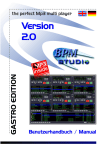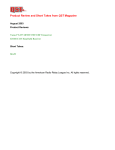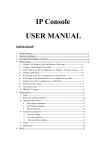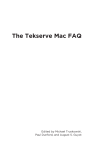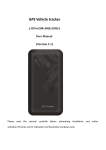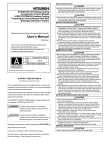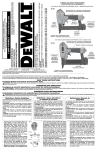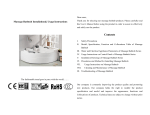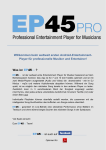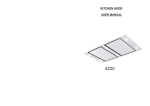Download USER MANUAL
Transcript
www.babystarsrock2sleep.com USER MANUAL Meine Playliste 10 0 Summertime Sadness Little Diamonds Swipe Down to start the player Schlummerplayer Musik Rekorder Baby Monitor · Music Box · MP3 Player 3 in 1 DEAR CUSTOMER, THANK YOU FOR PURCHASING SNU:MEE. YOU CHOSE A MODERN WIRELESS MP3 PLAYER WITH AN INTEGRATED SOUND SYSTEM AND BABY MONITOR INCLUDING STATE-OF-THE-ART ENGINEERING AND FEATURES. IT’S EASY TO OPERATE, BUT PLEASE READ THIS MANUAL CAREFULLY AND NOTE THE SAFETY INSTRUCTIONS. THERE IS A ONE YEAR WARRANTY ON THIS DEVICE. IN CASE SNU:MEE SHOULD BE DEFECTIVE ONE DAY, YOU WILL NEED TO PRESENT YOUR RECEIPT. YOU’D BE BEST ADVISED TO KEEP IT ALONG WITH THIS MANUAL. IN CASE YOU SHOULD PASS ON THIS DEVICE TO SOMEONE ELSE, PLEASE HAND DOWN THE MANUAL AS WELL. SINCE SNU:MEE AND THE BABY STARS – ROCK2SLEEP APP ARE BEING IMPROVED REGULARLY THROUGH SOFTWARE AND FIRMWARE UPDATES YOU SHOULD REGARD THIS USER MANUAL AS A DYNAMIC DOCUMENT. YOU CAN ALWAYS FIND THE LATEST VERSION AT www.babystarsrock2sleep.com CONTENT 1. Box content ......................................................................................................................................................................................... 2 2. Dangers, safety and warning ................................................................................................................................................... 2 3. This is your snu:mee ....................................................................................................................................................................... 4 4. Preperation ….……………………………............………………………………………...................................................................................... 6 4.1. Charging the battery ………………………………..…..……………….......................................................................................... 6 4.2. Switching on snu:mee with 60 decibel volume limiter .................................................................................. 6 4.3. Switching on snu:mee without volume limiter ………...................……….............................................................. 6 5. Starting up ………………...........…………………………………………………………...................................................................................... 6 5.1. Operation without smartphone/ tablet ……………………………………........................................................................ 7 5.2. Operation with Smartphone/ tablet …………………………………………....................................................................... 7 5.2.1. WiFi connection between snu:mee and smartphone/ tablet ........................................................ 7 5.2.2. App and snu:mee connected ……….....................................……....................................................................... 8 6. Configuration changes with snu:mee …........………………………………………..................................................................... 8 6.1. WiFi network with snu:mee and the app ................................................................................................................. 8 6.2. WiFi network with snu:mee and a computer ....................................................................................................... 9 6.3. Changing WiFi network name and/ or password ….......................................................................................... 10 6.4. Firmware update ……………………………................................................................................................................................ 10 6.4.1. Firmware update via app ……………………...........................………....................................................................... 10 6.4.2. Firmware update via computer …………………................................................................................................ 10 7. Audio file transfer to snu:mee (and detetion) ………................…………………............................................................... 11 7.1. Using the app to transfer (or delete) audio files to snu:mee …....…............................................................. 11 7.2. Using a computer to transfer (or delete) audio files to snu:mee. ........................................................... 11 8. Using the baby monitor ……………………………………………………….......................................................................................... 11 9. Factory Reset to restore basic settings ............................................................................................................................. 12 10. Conditions for warranty and repair …….......…………………………………............................................................................. 12 11. Technical data ……….…........……………………………………………………….......................................................................................... 13 2 1. BOX CONTENT Take your time when unwrapping snu:mee and make sure that the following parts are included: 1. snu:mee 2. Micro USB cable 3. Power adaptor 4. Quickstart guide PLEASE NOTE: ! Important! Keep the wrapping foil and plastic bags away from children and toddlers: there is danger of suffocation. 2. SAFETY INFORMATION When using snu:mee and its accessories inappropriately, you may run the risk of causing danger for the device or yourself. Please read and pay attention to the advice in the following section on dangers, safety and warning instructions. INTENDED USE snu:mee is designed to play back audio signals and to work as a baby monitor. It is intended for private use and is not meant for any commercial purposes. DANGERS FOR CHILDREN AND PEOPLE WITH LIMITED CAPABILITIES TO USE ELECTRONIC DEVICES Accessories, packing and wrapping materials are not intended to be used by children as toys. Please do not let any children get in contact with them. Possible dangers include danger of suffocation, poisoning and electrocution. The accessories are not to be used by children and people with limited abilities to use electronic devices. The USB cable and power adaptor are only to be used by people who have the physical and mental capabilities to use them. REFERENCE FOR WI-FI DEVICES Wi-Fi devices work with shortwave radio signals. This may lead to interference with both electronic equipment and medical equipment. Switch off the Wi-Fi functionality of your snu:mee device whenever you are in situations when it is not allowed to use it. Do not use snu:mee’s Wi-Fi function after entering hospitals and other medical institutions, planes, gas stations or in the immediate vicinity of automatic fire alarms or any other electronic equipment. When the Wi-Fi functionality is switched on, snu:mee should be kept at least 20cm (8 inches) away from heart pacemakers and any other medical equipment as shortwaves can have a negative impact on these. DANGER OF ELECTRONIC SHOCK WHEN EXPOSED TO MOISTURE AND WET CONDITIONS snu:mee, the power adaptor and the USB cable are not to be exposed to splash or spray water. Any vessel containing a liquid of any kind should under no circumstances be placed on it or near it, including flower vases and drinking glasses since there is a danger of fire or electric shock. Do not charge snu:mee near a water source or water vessel. There is a danger of fire or electric shock. 3 Do not charge snu:mee in moist environments including steaming water vapor or environments with smoke and dust. There is a danger of fire or electric shock. DANGER OF ELECTRIC SHOCK When foreign objects or liquids enter snu:mee, switch it off immediately. Do not switch it on again until it has dried off completely. snu:mee is not to be taken apart, modified or repaired. There is a danger of fire or electric shock. HEAT DAMAGE – RISK OF FIRE Do not leave snu:mee in places with a potentially strong increase in temperature (e.g. in a car). This may lead to damages oft he device‘s casing or parts of its inside, which in turn may lead to it causing a fire. DANGERS RESULTING FROM THE USE OF LITHIUM-POLYMER BATTERIES The battery cannot be taken out or exchanged. The integrated rechargeable battery is not to be thrown in a fire or exposed to strong heat and sunshine. Do not cause a short circuit or take it apart. There is a danger of fire or electric shock. Batteries are sensitive to heat. Avoid exposing the device (and its integrated battery) to hot environments to prevent the battery from heating up, inflaming or even exploding. Dispose of the battery appropriate to prevailing guidelines. INJURIES AND DAMAGE Do not operate snu:mee when walking or driving a vehicle. It is too dangerous since you may cause a traffic accident. Damage to the electronic parts as well as damages to the casing such as caused by hits, drops or any other outside influences are excluded from the warranty and resultant from the owner’s risk. WARNING: In order to protect your hearing or that of others from damage, avoid using the device at full volume for longer periods of time. FCC STATEMENT: This device complies with Part 15 of the FCC Rules. Operation is subject to the following two conditions: (1) this device may not cause harmful interference, and (2) this device must accept any interference received, including interference that may cause undesired operation. Changes or modifications not expressly approved by the party responsible for compliance could void the user’s authority to operate the equipment. NOTE: This equipment has been tested and found to comply with the limits for a Class B digital device, pursuant to part 15 of the FCC Rules. These limits are designed to provide reasonable protection against harmful interference in a residential installation. This equipment generates, uses and can radiate radio frequency energy and, if not installed and used in accordance with the instructions, may cause harmful Interference to radio communications. However, there is no guarantee that interference will not occur in a particular installation. If this equipment does cause harmful interference to radio or television reception, which can be determined by turning the equipment off and on, the user is encouraged to try to correct the interference by one or more of the following measures: - Reorient or relocate the receiving antenna. - Increase the separation between the equipment and receiver. - Connect the equipment into an outlet on a circuit different from that to which the receiver is connected. - Consult the dealer or an experienced radio/TV technician for help. 4 3. THIS IS YOUR SNU:MEE Control LED Microphone Skip back/Previous song (press) Fast rewind (press and hold) Speaker Volume up Start playback/Pause Volume down Stop playback Skip/Next song (press) Fast forward (press and hold) Serial number Nonslip Base MAC address ON/OFF switch LIMIT - volume limited to 60 decibels max. Safety cover 5 Power adaptor (country specific) USB cable Power "ON" Volume unlimited Power "ON" Volume limited to 60 decibels max. Power "OFF" Safety cover Safety cover USB port Headphone output (stereo) Wi-Fi On/Off 6 4. PREPERATION Before you can use snu:mee, you need to fully charge the battery. Then you can use snu:mee immediately with the integrated player buttons or by connecting it to a Wi-Fi device such as a smartphone or tablet computer. The smartphone or tablet device needs to run a current operation system (iOS 8.1 or higher, Android 4.2 or higher). Please find instructions on how to update these devices in the respective user manuals of your device. Make sure to update your Baby Stars – rock2sleep app on a regular basis. Refer to instructions on how to update an app in the user manual of the device. In order to guarantee full functionality, it is important to charge your device(s) and snu:mee sufficiently. Users are advised to use the charger of the original equipment manufacturer. 4.1. CHARGING THE BATTERY Before using snu:mee for the first time or when encountering low battery state of charge, snu:mee needs to be fully charged. A state of charge (<20%) will be indicated by means of a signal white LED that can be found in the center of snu:mee’s star. When operational at low charge, this will see a white light slowly blinking. To charge the battery, please follow these instructions: Put the smaller end of the USB cable (provided in the original box) in snu:mee’s designated micro USB port and connect the bigger end of the USB charger cable either with a computer or the power adaptor (provided in the original box). Connect the power adaptor with a power outlet. Charging will be indicated by a continuous white signal of the LED in the middle of the star. The integrated battery is fully charged when the signal LED in the middle of the star shows a steady blue light. 4.2. SWITCHING ON SNU:MEE WITH 60 DECIBEL VOLUME LIMITER snu:mee can be used close to baby ears and be placed very close to babies (i.e. with a snu:mee sleeve) in order to be used as a baby music box. The sleeve is not part of the original box content and is a separate accessory. You should limit snu:mee’s audio output level to a 60 decibel volume. Switch on snu:mee to do so by putting the switch at the bottom of the device in the ”Limit“ position. snu:mee is fully operational as soon as you hear the start up sound and you see that the signal LED in the middle of the star is completely off. 4.3. SWITCHING ON SNU:MEE WITHOUT VOLUME LIMITER Switch on snu:mee by putting the switch at the bottom of the device in the ”ON“ position. Having switched it to “On” gives you full control of the volume so that you can adjust it to your liking. snu:mee is fully operational as soon as you hear the theme tune sounding and you see that the signal LED in the middle of the star is completely off. 5. STARTING UP At delivery, snu:mee comes loaded with 6 classic slumber tunes and a further 7 relaxing nature sounds. You can operate snu:mee by using the integrated control buttons or through the App on your smartphone or tablet computer when establishing a Wi-Fi connection. 7 5.1. OPERATION WITHOUT SMARTPHONE/ TABLET When snu:mee is switched on and operational, you can play the factory-set melodies and sounds by using the control buttons that snu:mee provides. The following functions can be controlled here: Play/ Pause Stop Skip forward (press shortly)/ fast forward (keep pressed) Skip backwards (press shortly)/ rewind (keep pressed) Volume up Volume down PLEASE NOTE: snu.mee always plays the playlist that was last accessed. When using the device for the first time, the initial playlist with all content will be played completely (6 classic slumber tunes and 7 relaxing sound tunes). 5.2. OPERATION WITH SMARTPHONE/ TABLET To operate snu:mee with a smartphone or tablet, you need the ”Baby Stars – rock2sleep” iOS or Android App. The app is available from the App Store and the Google Play Store for free. It is necessary to establish a Wi-Fi connection between snu:mee and your smartphone or tablet device. The App offers – next to the functionality described in 5.1. – many more features. The following features are available: • Manage and set up playlists • Transfer songs from the music library from your smartphone or tablet to snu:mee • Record your own songs or stories with the App and transfer them with the App to snu:mee • Sleep timer • Shuffle play function, track and playlist repeat • Baby monitor function with automatic and manual room surveillance, talk-back function 5.2.1. WI-FI CONNECTION BETWEEN SNU:MEE AND SMARTPHONE/ TABLET Establish a direct Wi-Fi connection between snu:mee and a smartphone or tablet by switching the button ”WLAN ON/ OFF“ into the ON position. You also need to establish a Wi-Fi connection with your smartphone or tablet, and this works differently depending on the device. Please refer to the user manual of the respective device to find out how to establish a connection. Please follow these steps: 1. Switch snu:mee’s WLAN button to ON. 2. Activate the Wi-Fi function on your smartphone or tablet. 3. On your smartphone or tablet, look for snu:mee on the list of available devices in reach. 4. In case you’re asked to establish a connection, please choose ”Yes“ to connect. 5. If necessary, enter the password “12345678“. 6. Your smartphone or tablet will then confirm a successfully established connection. 8 PROBLEMS WITH WIFI CONNECTIONS: In case the Wi-Fi connection should fail, switch snu:mee off and back on and repeat aforementioned steps. snu:mee’s battery may need to be recharged or you may need to get closer to the device with your smartphone or tablet. 5.2.2. APP AND SNU:MEE CONNECTED After you have established a Wi-Fi connection with snu:mee and your smartphone or tablet, you can use the Baby Stars – rock2sleep App to access snu:mee. Open the “Baby Stars – rock2sleep“ App on your smartphone or tablet and click on “snu:mee Control“. The App will now establish a connection to snu:mee. This procedure may take a couple of minutes in rare cases, and you will then be able to see snu:mee’s currently active playlist on your smartphone or tablet. 6. CONFIGURATION CHANGES WITH SNU:MEE You are able to adjust snu:mee’s configuration settings to your individual needs. The following adjustments are possible: • Connect snu:mee to an existing Wi-Fi network • Change the network name and/ or the password • Do a firmware update Configuration changes are possible through the App as well as through a computer with Wi-Fi capabilities. You will need an Internet browser to do so. PLEASE NOTE: to connect snu:mee to a Wi-Fi network, you will need the access data (SSID and password) of the respective Wi-Fi network. 6.1. WI-FI NETWORK WITH SNU:MEE AND THE APP 1. Make sure that your smartphone or tablet is connected with snu:mee (5.2.1.). 2. Click on the gear wheel icon on the home screen of the App (settings). 3. Click on Wi-Fi settings 4. Your browser opens and connects to snu:mee‘s IP address. 5. In case you are asked to enter a user name and password, please use: user name: admin password: admin 6. The Wi-Fi settings of your snu:mee configuration will come up now. Please note: There’s a language selector at the top. Make sure it is set to English. 7. When choosing a mode of operation, tick the box for “Repeater“. 8. You will get a chance to “Connect to existing wireless network“. 9. Please click on the button to “Search for networks“ and wait until you will be shown available networks. 10. Choose a Wi-Fi network by ticking a box of the desired Wi-Fi network. Then click on the button “select” below the list of Wi-Fi networks. 11. Now the page with snu:mee’s Wi-Fi settings will open again and the previously selected Wi-Fi network will already be displayed in the field “Network name (SSID)“. 12. Please enter the Wi-Fi password in the respective “Password” field. Please note: In case you should not know the password, snu:mee cannot be connected with the Wi-Fi network. 9 13. At the bottom of the side, click on “Select“. 14. snu:mee will now perform an automatic restart and the Wi-Fi connection to snu:mee will be inter rupted. Please wait until snu:mee has been restarted fully before you close the browser window. 15. Go to the Wi-Fi settings of your smartphones or tablets and connect “snu:mee“ again (5.2.1.) 16. Close the App completely and restart it. 17. Connect the App with snu:mee (5.2.2.). snu:mee has now joined your selected WiFi network. In order to reverse this action, please go through the steps described in 1 – 6 again and choose “Access Point“ as an operation mode and then click ”Select“ at the bottom. 6.2. WI-FI NETWORK WITH SNU:MEE AND A COMPUTER 1. Establish a Wi-Fi connection between your computer and snu:mee as described in 5.2.1. 2. Open an Internet browser on your computer 3. Enter the following address in your browser: 10.100.1.1 and hit the Enter key. 4. Follow the steps described in 5. – 15. (6.1.). PLEASE NOTE: When connecting snu:mee with an existing WiFi network snu:mee’s IP address will get changed, and snu:mee’s configuration page can only be accessed through a configuration page of the automatically generated IP address of the Wi-Fi network in place. snu:mee’s new IP address can be found in the network settings showing the Wi-Fi network on your computer under ”snu:mee“. In order to reverse this action with your computer, you need snu:mee’s new IP address. Follow the steps described in 1. - 3. (by entering the new IP address) again, choose the operating mode “Access Point“ and click on “Select” at the bottom of the page. Alternatively you can also reset snu:mee by means of the factory reset to the initial settings. This will preserve all previously saved content on snu:mee and all your songs will still be in place. If you want to perform a factory reset, please press and hold the buttons “Play/Pause“ and ”Stop“ simultaneously for about 10 seconds. After a factory reset, snu:mee will be put back in the operation mode “Access Point“ and can be accessed through the IP address 10.100.1.1 again. 6.3. CHANGING WI-FI NETWORK NAME AND/ OR PASSWORD You can adjust snu:mee’s Wi-Fi name (SSID) and/or the password in the configuration settings. The factory-set access data is: Network name (SSID): snu:mee Password: 12345678 1. 1. Use your smartphone or tablet and follow the steps described in 1. – 6. (6.1.) manually. Alterna tively, use your computer as described in 1. – 4. (6.2.). 2. In the Wi-Fi menu of snu:mee’s configuration page, you can change the network name as well as the password. 3. Click on “Select” at the bottom. 4. snu:mee will now perform a restart automatically. The new access data will be activated afterwards. PLEASE NOTE: In case you forget the network name and/ or the password, you will need to perform a factory reset. Afterwards, the access data will be reset to “snu:mee“ and ”12345678“. 10 6.4. FIRMWARE UPDATE snu:mee’s operating software (firmware) is constantly improved and optimized. From time to time we will ask you via email or App to update your firmware. A firmware update is possible by either using your App or a computer. Updating your firmware is highly recommended since every update will bring many new functions and improvements. IMPORTANT! When performing an update, please connect snu:mee to a power source for the duration of the update. A firmware update will take about 5 minutes. During the firmware update, snu:mee’s white signal LED will flash in fast intervals. Afterwards, snu:mee will restart automatically. Do under no circumstances interrupt this procedure. After a firmware update, all previously made configurations and existing audio content will still be available. To perform a firmware update, please follow these steps: 6.4.1. FIRMWARE UPDATE VIA APP 1. Click on the gear wheel icon on the home screen of the App (settings). 2. Click “Choose File” under Firmware Upgrade in the Administrator tab and follow the steps. 6.4.2. FIRMWARE UPDATE VIA COMPUTER 1. Download the firmware from the website www.babystarsrock2sleep.com to your computer. 2. Make sure that there is a Wi-Fi connection between snu:mee and your computer. 3. Perform the steps described in 1. – 3. (6.2.) and log into snu:mee’s configuration. 4. Choose the menu option “Administrator“ 5. Select the option “Firmware Upgrade“ and then click on “Choose file” and look for the downloaded firmware file on your computer. 6. Select the button “Start to Upgrade” and follow the instructions. 11 7. AUDIO FILE TRANSFER TO SNU:MEE (AND DETETION) snu:mee offers you a 4 Gigabyte storage capacity. You have 2 options to transfer audio files to snu:mee or to delete them. Once you choose to delete an audio file on snu:mee, you will not be able to restore it. If you want to get it back, you will need to transfer it from the media library of your smartphone, tablet or computers again. Registered snu:mee users on www.babystarsrock2sleep.com can choose to download the original audio files that were preinstalled on delivery. 7.1. USING THE APP TO TRANSFER (OR DELETE) AUDIO FILES TO SNU:MEE You can always use the App to wirelessly transfer audio files from your smartphones or tablet. Make sure that there is a Wi-Fi connection in place in order to have snu:mee connected with your smartphone or tablet. In the initial screen of your App, please choose the option “Transfer songs”. The App will show you all the available albums, songs and artists of your media library as well as those you recorded yourself with the App. Here you can select the songs with a checkmark and transfer them to snu:mee. All the audio files on snu:mee can also be deleted through the App. PLEASE NOTE: Audio files saved by other Apps cannot be transferred to snu:mee as described above. Titles, playlists and other audio files available in a Cloud service need to be downloaded to your smartphone or tablet first before they can be transferred to snu:mee through the App. 7.2. USING A COMPUTER TO TRANSFER (OR DELETE) AUDIO FILES TO SNU:MEE You can also choose a computer to transfer files to snu:mee. Please use the USB cable supplied with snu:mee to connect the devices. Your computer should now automatically detect snu:mee as a new mass storage device. You can now drag and drop audio files directly from your computery to snu:mee and also delete them. Please make sure that the audio files you want to transfer are not saved in any subfolders when copying them to snu:mee. Also do not add subfolders to snu:mee’s root folder. Always copy them straight to snu:mee, or snu:mee will not be able to detect them. 8. USING THE BABY MONITOR In baby monitor mode your smartphone or tablet serves as the handset and snu:mee will be the stationary device at your child. Please be sure to place snu:mee in a distance of at least one meter away from babies. In order to use snu:mee as a baby monitor, snu:mee and the App need to be connected through Wi-Fi in a way described in 5.2.1/2 or 6.1. It is necessary to connect snu:mee to a power source when doing so. Use the App to switch snu:mee into baby monitor mode. Please note that all of snu:mee’s buttons will be deactivated when set to baby monitor. When the baby monitor mode is active, you can choose the following settings: • noise sensitivity • snu:mee microphone volume • talk back volume • automatically room surveillance in case of noise in snu:mee’s environment As soon as snu:mee detects noise in its environment, it will report these to your smartphone or tablet. Depending on the settings made, the noise will be reported by means of an alarm signal sound, vibration and/or an display message. Vibration alarm as well as alarm sounds and volume depend on the settings of your smartphone or tablet. 12 9. FACTORY RESET TO RESTORE BASIC SETTINGS You can choose to put snu:mee back to its original factory settings. All the initial settings and configurations snu:mee had when you first un-boxed it will be reinstalled when performing a factory reset. A factory reset is a recommended thing to do in case snu:mee should not operate properly any more or if you have forgotten your access data. To perform a factory reset, press and hold snu:mee’s buttons “Play/ Pause“ and „Stop“ at the same time for about 10 seconds. When you see snu:mee’s white signal LED flash faster, you know that the factory reset is in progress. snu:mee will restart automatically once the factory reset is complete. PLEASE NOTE: All audio files will still be available after a factory reset. However a factory reset will not bring back any songs that may have been deleted by accident. 10. CONDITIONS FOR WARRANTY AND REPAIR If you want to register a warranty case, please refer to an authorized dealer or directly to our customer support before sending snu:mee back. In case you need to send snu:mee back, please state the deficiency and include a copy of the original receipt. The following guarantee conditions apply: 1. Baby Stars – rock2sleep products come with a 1-year warranty from the day they were purchased. Proof of the sales date needs to be supplied by means of the receipt or invoice. 2. Defect resulting from material or manufacturing deficiencies will be amended free of charge during the period of warranty. 3. Servicing snu:mee during the warranty period does not extend the warranty period, neither for the snu:mee device nor for any exchanged parts. 4. Excluded from the warranty are: • All damages resulting from inappropriate handling, e.g. in noncompliance with or disregard of the user manual • Damages resulting from maintenance or repair attempts by unauthorized third parties • Transport damages occurring during dispatch when the order is being delivered from the manufacturer to the customer or when sent back to customer support • Accessories that are subjected to wear and tear due to regular use Liability resulting from indirect or direct consequential damages that have been caused by snu:mee are also excluded in case of recognized damages performed under the snu:mee warranty. 13 11. TECHNICAL DATA WiFi: IEEE 802.11 b/g/n Alert box: VoIP, LPN (Local Push Notification) Storage: 4GB Supported audio formats: MP3, AAC, WAV Audio in: Integrated microphone x 1 Audio out: 3.5 mm stereo audio connection Connectivity: Micro USB 2.0 connection Sofware: Free App for operating software IOS version 8.1 or above and Android version 4.2 or above Battery: Preinstalled lithium-polymer battery, capacity: 1200 mAh, non exchangeable Power supply: 5 VDC, 1 A Weight: ca. 150 g Dimensions: approx.. diameter 120mm x 30mm Operating temperature: 0°C - 40°C, humidity: 10 % - 80 % Article No.: BS10001 EAN No.: 42 60403 26009 8 We are constantly improving the product at hand, and this is why technical changes are both possible and intended. All information stated in this user's manual is subject to the provisions of possible future changes. Baby Stars GmbH Uferstr. 19 04105 Leipzig Germany [email protected] www.babystarsrock2sleep.com