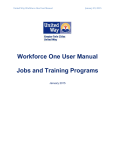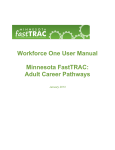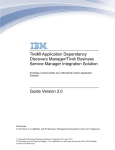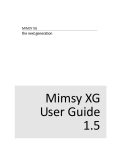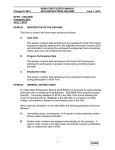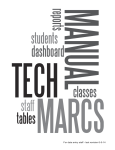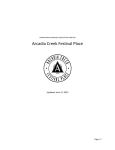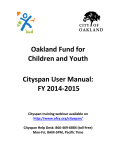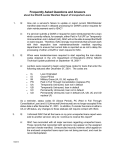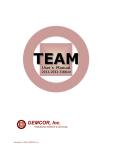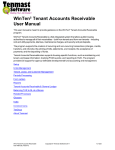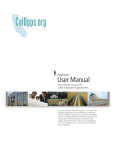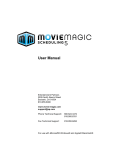Download United Way Workforce One User Manual
Transcript
United Way Workforce One User Manual October 19, 2012 Workforce One User Manual Jobs and Training Programs October 2012 United Way Workforce One User Manual October 19, 2012 TABLE OF CONTENTS Introduction Purpose Measuring Impact Logic Model Snapshot of Required Data Client Participation Requesting Access Getting into WF1 Contacts User Tips New Client Entry Search for an Existing Record If No Record Exists Intake Entry Application Enrollment Activity Status Open a New Activity Update an Open Activity Close an Activity Activities Assessment/Testing Individual Plan Development Basic Skills Training Occupational Skills Training Placement Services Support Services Job Placement 6 Month Retention 12 Month Retention Paid Work Experience Sectoral Employment Initiative Financial Education Services Closing a Record Selecting an Outcome Running Reports Run Reports Glossary Frequently Asked Questions Appendix 1 United Way Workforce One User Manual October 19, 2012 INTRODUCTION Purpose Greater Twin Cities United Way (GTCUW) unites caring people to build pathways out of poverty, creating opportunity for all. We work in three major areas—Basic Needs, Education, and Health. One of our goals in the area of Basic Needs is to increase the annual earnings of 30,000 individuals, who live at or below 200% of the federal poverty line, by an average of $5,000. Our primary strategy to reach this goal is to provide grant funding for area Jobs and Training programs. Measuring Impact GTCUW evaluates jobs and training programs by how well they achieve the specified outcome: Low income adults increase annual earnings through training, placement, and 12-month retention. To measure and improve the impact of GTCUW jobs and training programs, we collect and analyze both state level data and data provided by our grantees. In 2010, we partnered with the Governor’s Workforce Development Council to develop a methodology that measures the return on public and philanthropic investment (ROI). This methodology compares the total cost of the program to its total benefits: ROI = Total Benefit Total Cost (Increased Wages + Taxes Paid + Incarceration Avoidance + Public Assistance Avoidance) (Program Cost + Tax Payer Investment + Charitable Investment) Workforce One will be used for three purposes: 1) to help collect data for annual reporting purposes, 2) to support reporting needs of our grant-funded agencies, and 3) to support our grantees’ work by analyzing the return they get on each dollar invested in their programs. Workforce One (WF1) is the database we use to collect and manage participant data for all GTCUW funded Jobs and Training programs. Data entered into WF1 helps capture the benefits that job training programs create for participants and the savings created for state government. In addition, we will use data collected by the MN Department of Human Services, the MN Department of Employment and Economic Development, and the MN Department of Corrections. Logic Model GTCUW believes in funding high impact programs that use best practices and produce successful outcomes. The following page includes a logic model, or a visual representation of how a program is intended to produce particular results, for our Jobs and Training strategy. It includes program inputs, the activities that we consider as best practices, program outputs, and short, medium and long-term outcomes. GTCUW officially recognizes program success when a participant completes training, obtains employment, and reaches 12 months of job retention. 2 United Way Workforce One User Manual October 19, 2012 3 United Way Workforce One User Manual October 19, 2012 Snapshot of Essential Data In addition to data fields required in WF1 by default (marked by asterisks), United Way requires additional data that is essential to our annual reporting and Return on Investment (ROI) analysis. This page should be used as a quick reference to the data that United Way requires program staff to enter into WF1. WF1 Section Enrollment Family Status Labor Force Status Disability Status Limited English Language Proficiency Veteran Status TANF/MFIP Recipient Refugee Assistance Recipient General Assistance Recipient Food Support Recipient Actual Family Size Annual Family Income UI Benefit Status Homeless Offender Status Person Has Given Consent to Obtain Wage Detail Activities 12-Month Retention Service (key outcome) 6-Month Retention Service (key outcome) Assessment/Testing Basic Skills Training Financial Education Services Individual Plan Development Data Needed Response Options not a family member, other family member, parent in one parent family, parent in a two parent family employed full-time, employed part time, received term notice/military separation, not employed, etc. not disabled, disabled with employment barrier, disabled without employment barrier yes/no yes/no yes/no yes/no yes/no yes/no blank field blank field eligible – not claimant, eligible – claimant, exhaustee, ineligible, etc. yes/no yes/no yes/no Required Data Fields Start date, estimated hours, hourly wage, health care coverage (user-defined field), end date Start date, estimated hours, hourly wage, health care coverage (user-defined field), end date Start date, completion results, end date Start date, school, partner program, completion results, end date Start date, completion results, user defined fields 1 & 2 (see instructions in manual), end date Start date, completion results, end date Page # 14 14 14-15 15 15 15 15 15 15 15 15 15 15 16 16 28 27-28 24 25 30-31 24 4 United Way Workforce One User Manual Job Placement Occupational Skills Training Support Services Paid Work Experience Placement Services Sectoral Employment Initiative Closing a Record Exit Reason October 19, 2012 Start date, estimated hours, hourly wage, health care coverage (user-defined field), end date Start date, school, partner program, completion results, certificate type attained, end date Start date, partner program, completion results, end date Start date, estimated hours, hourly wage, end date Start date, estimated hours, partner program, completion results, end date Start date, end date 26-27 Completed program objective, returned to school, withdrew, other 32 25-26 29 29 26 30 5 United Way Workforce One User Manual October 19, 2012 Client Participation Data protection and privacy is very important to GTCUW. We use individual-level data in evaluation for two purposes: 1) for annual reporting and 2) for ROI analysis. If your agency receives funding for workforce/job training programs through GTCUW, the grant contract requires that you enter information about all clients into the WF1 system for annual reporting. Separately, agencies must seek clients’ consent to participate in the ROI analysis (by providing their wage detail) through the use of a consent form. Participants may choose to opt out of the ROI analysis by not signing your agency’s consent form. A template Consent to Release Information form can be found in the Appendix of this manual; before using this form, we recommend that your organization’s legal counsel be consulted. Signed consent forms must be maintained at Grantee sites and made available in the event of an audit. See page 16 for instructions about marking the wage detail consent check box in WF1. Requesting Access to Workforce One (WF1) WF1 is managed by the MN Department of Employment and Economic Development (DEED). Grantee agencies must submit signed forms to DEED in order to gain access. WF1 offers several levels of access to participant information. To have access to WF1, you must submit both of the following forms to DEED after reading the Access Request Form Instructions (directions for submission can be found using the link). Supervisors should submit the following form: WF1-002 User Access Request - Part II Management Authorization Each staff person (Employment Counselors, Data Specialists, and Administrative Assistants) should submit: WF1-001 User Access Request - Part I Getting into the WF1 System To pull WF1 up on your computer, open an internet browser (WF1 is only supported by Internet Explorer) and type in the following web link: https://www.mnworkforceone.com. To access WF1, you must log in with your DEED-provided username and password. Contacts For technical issues and questions related to the use of WF1, contact the DEED Service Desk at 651-355-0500. For program and policy guidance, contact the following staff people at the Greater Twin Cities United Way: Naaima Khan – (612) 340-7667 Rachel Speck – (612)-340-7651 [email protected] 6 United Way Workforce One User Manual October 19, 2012 User Tips Readers should have a Workforce One account and basic-training on logging-in and navigating system features and functions. This manual italicizes field names and bolds tabs, links and buttons. 1. The age field is automatically calculated from the date-of-birth field. 2. Enter all dates in the format: MM/DD/YYYY 3. Enter the decimal and two decimal places for dollar amounts, but no comma or dollar sign: 5000.00, not $5,000. 4. Use links at the bottom of each page to navigate through the WF1 system (e.g. to go back to home page of WF1, click on the “Home” link at the bottom of the page). 5. You must have the appropriate access rights to view another program’s data, such as Minnesota Family Investment Program (MFIP). 6. WF1 accepts upper or lower case entries, so capitalize proper names. 7. Be careful not to accidently change a drop-down list selection if the cursor\pointer is located on the field when highlighted blue. Moving the mouse wheel can change the selection. Move your cursor away from the drop-down box after choosing an answer. 7 United Way Workforce One User Manual October 19, 2012 NEW CLIENT ENTRY Search for an Existing Record in WF1 A potential client may already have a record in WF1 because they participated in another program that uses WF1 for reporting purposes. You must search for an existing record before adding a new one. 1. After logging in, click on Person. 1 2. Enter your client’s last name or Social Security Number (SSN) to determine if he or she is in WF1. This search prevents duplicate records and saves data entry time. Click Search.1 2 ! For common last names, enter the person’s first initial with an * to narrow the search results. 1 User tip: If the search returns no record, search on last name instead of SSN or leave the first name field blank. 8 United Way Workforce One User Manual October 19, 2012 3. Click on your client’s name. Last-name searches return all records matching the last name and first initial (if used), while a SSN search returns one matching record. 3 4. If your client is already in WF1, the General > Basic screen appears with your client’s contact and demographic information. 4 5 5. Click on the Program tab to begin your United Way funded program’s intake process. 9 United Way Workforce One User Manual October 19, 2012 If No Record Exists 1. Click on Add a New Person Record. 1 2. A blank Create a New Record screen appears. Complete all required fields (*). Press Save. 2 Citizen/Right to Work indicates that the person is a United States citizen or possesses documented authorization to work in the United States. Check “Yes” for Veteran Status if the person actively served in the United States Armed Forces and was not dishonorably discharged. NOTE: If the person is a spouse of a veteran, check “Yes” for Veteran Status. When an enrollment record is created later, choose “Other Eligible” under Veteran Type. 3. The General > Basic screen appears with your client’s contact and demographic information. 10 United Way Workforce One User Manual October 19, 2012 3 4 4. Click on the Program tab to begin the intake process for your United Way funded program. 11 United Way Workforce One User Manual October 19, 2012 INTAKE ENTRY To enroll a client into a United Way funded program, you start by opening an Application and finish by confirming their Enrollment. For United Way’s purposes, you can ignore the Eligibility tab. Application 1. Click on Program > Application to view the client’s Application Summary table. 2. Select “Local Program” from the drop-down list and press Add New. 1 2 3. In the drop-down list for Local Program Type, find and select the name of your agency’s program. Under Assign to Agency Location, select your agency. Enter the Application Date in this format: MM/DD/YYYY and assign a staff person (optional). Click on Save. 3 12 United Way Workforce One User Manual October 19, 2012 ! The application date cannot be a future date or more than six months old. 4. The Application Summary page now lists the individual’s status in the program as “Eligible, not enrolled” in the Status column. 4 Eligibility For United Way’s purposes, you do not need to enter any data under Eligibility. You can, however, use this tab to look over the information you just entered. 13 United Way Workforce One User Manual October 19, 2012 Enrollment 1. Go to Program > Enrollment. 2. In the Determine New Enrollment for field, select your local program from the drop down list. Click on Continue New Enrollment. 3. You should now see a page entitled Enrollment New. 4. Fill out all of the required fields on the Enrollment New page (marked by red asterisks). In addition, United Way requires that you enter the following data: Family Status indicates who the person lives with. The choices are: o Not a family member: does not live with any family members. o Other family member: lives with one or more family members but is not a parent. o Parent in one-parent family: has sole custodial responsibility for one or more dependent children. o Parent in two-parent family: shares responsibility with another person for dependent children. Labor Force Status at time of enrollment: o Employed full time: a person who is working 30 hours per week or more. o Employed part time: a person who is working less than 30 hours per week or less. o Employed, received term notice/military separation: person is employed but has received a notice of termination employment from employer or is a Transitioning Service Member. o Not employed and previously not self-employed: unemployed or not actively seeking employment. o Not employed and previously self-employed, farm: is now unemployed. o Not employed and previously self-employed, non-farm: is now unemployed. Disability Status is a self-reported physical, mental, or learning disability, emotional/behavioral disorder, or substance abuse that has an impact on employability. The choices are: 14 United Way Workforce One User Manual October 19, 2012 o Not disabled. o Yes, and disability is an employment barrier. o Yes, disability not a barrier to employment. Limited English Language Proficiency, “Yes” for English-as-a-Second-Language speakers whose language barriers impede employment. Veteran Status, “Yes” if the person actively served in the United States Armed Forces and was not dishonorably discharged. NOTE: If the person is a spouse of a veteran, choose “Yes.” TANF/MFIP Recipient, “Yes” if the person participates in Temporary Assistance for Needy Families/Minnesota Family Investment Program. Refugee Assistance Recipient, “Yes” if the person receives refugee assistance through a county human services agency. General Assistance Recipient, “Yes” if the person receives general assistance through a county human services agency. Food Support Recipient, “Yes” if the person receives Food Support (formerly called Food Stamps) through a county human services agency. Actual Family Size Enter the number of persons related by blood, marriage or adoption living in a single residence whose income must be counted for program eligibility (same definition as Eligible Family Size). Annual Family Income Multiply eligible family members’ earnings (actual earned wages from employment) from the past six months by two and enter the result. Determine self-employment earnings from the most recent Federal Income Tax return or a more-up-to date record. Pro-rate a separated or divorced applicant’s earnings on the length of time during the last six months that the applicant lived with the other wage earner. UI Benefit Status indicates if the person receives Unemployment Insurance (UI) or is eligible to. The choices are: o Eligible: Not Claimant: is eligible but has not claimed benefits. o Eligible Claimant: is receiving UI benefits. o Exhaustee: has exhausted UI benefits (excluding Federal Supplemental Additional or Extended Benefits). o Ineligible Labor Force Attachment: was employed but is ineligible due to insufficient earnings or employer was not required to provide UI benefits. o Not Eligible/Applicable: is not eligible for UI benefits. 15 United Way Workforce One User Manual October 19, 2012 Homeless, “Yes” if the person lacks a fixed, regular and adequate nighttime residence or whose nighttime residence is a supervised, temporary living accommodation or shelter. Offender Status, “Yes” if the person has been convicted of a felony and/or incarcerated due to a felony in the past 7 years. Note: even though these data fields do not have asterisks next to them in the WF1 system, they are required by United Way for analysis purposes. 5. You should have had the client fill out a Wage Detail Consent Form, for which a template is provided by United Way (see pg. 41. Depending on how the client answered this form, choose “Yes” or “No” for the question: Person has given consent to obtain Wage Detail. 6. At the bottom of the enrollment page, you will see an option for opening an activity for the client. The first time you enroll a client in an activity, you should select “Assessment/Testing” under the drop down menu for Activity Status Type. 5 7. If you cannot complete all your data entry at this time, scroll to the end of the web page and click Save as Pending. When finished entering all the required fields listed on this page, click Enroll Now. 16 United Way Workforce One User Manual October 19, 2012 ACTIVITY STATUS The Activity Status section records key data required by United Way for Return on Investment analysis. Capturing data is particularly important for three indicators that United Way considers as outcomes: job placement, 6 month retention, and 12 month retention. These milestones are listed as “Activities” in WF1; however, United Way considers them outcomes (refer to logic model on page 3). It is not intuitive that the three outcomes will be recorded in the “Activities” section instead of the “Outcomes” section in WF1. However, to capture sufficient data for reporting purposes, this is how it will need to be entered. Entering data in the Activity Status section helps track participants’ steps toward their goals. This section will describe how to open, update and close an activity. Open a New Activity 1. Go to Program > Activity Status. Select “LP Your Program Name” from the drop-down list and press Continue New Activity Status. 1 2. Select your “Activity Status Type” and enter information on the Open/Close Activity Status page. You must complete all required fields before hitting Save. 17 United Way Workforce One User Manual October 19, 2012 2 Activity Definitions United Way Activity Status Type options are: 12 Month Retention – The point at which program participants demonstrate 12 months of continuous employment/continue to be employed 365 days post-placement. Twelve-month job retention is reflective of the job placements that occur a full year prior to reporting year. 6 Month Retention – The point at which program participants demonstrate 6 months of continuous employment /continue to be employed 180 days post-placement. Assessment/Testing – An evaluation of the participant’s capabilities, needs, and vocational potential. This includes assessment to identify skills, career interests, goals, eligibility/fit for program, and barriers. Basic Skills Training – Program provided for students who need goal-specific elementary or secondary-level basic skills such as work-related math, functional literacy, reading, or writing assistance. Financial Education Services – Classes or workshops that provide participants with the skills and knowledge they need to make informed and effective financial decisions. This includes two hours of financial coaching, increase in a participant’s knowledge of financial education via pre/post-test, and helping them implement a savings/spending plan. Individual Plan Development - Counselors must determine the length of training by an accurate assessment of the job difficulty, the participant’s skill and education, previous work experience, and discussions with the proposed employer. 18 United Way Workforce One User Manual October 19, 2012 Job Placement – The point at which individuals enter unsubsidized employment in a competitive placement as a result of participating in the program during the reporting year (typically this is a calendar year). Occupational Skills Training - An organized program of study that provides specific vocational skills that lead to proficiency in performing actual tasks and technical functions required by certain occupational fields at entry, intermediate, or advanced levels.2 Paid Work Experience - Participants’ engagement in temporary or transitional employment to gain basic work readiness, maturity, competency and skills (e.g. paid internships, supported work, temporary staffing). Sectoral Employment Initiative – Only enter this activity if your agency is a part of the Phillips Sectoral Employment Initiative funded by the Phillips Family Foundation. (A good rule: if you don’t recognize what this is, your participants shouldn’t be enrolled in this activity.) The program supports industry-focused training and placement programs at nonprofit organizations in the Twin Cities metro area. Placement Services – Services leading to a job placement including job search and placement assistance, counseling, testing, background checks, working with the employer and job seeker, workshops, resume-building, and interview preparation. Support Services - Childcare, clothes, drug and alcohol counseling, emergency financial assistance, family involvement, healthcare, needs related payment, personal counseling, temporary shelter, transportation, and other services (see the glossary for a table of support services). Note: Even though 12 Month Retention, 6 Month Retention, and Job Placement are listed as activities, they are considered outcomes by United Way. Please see details about the information that United Way requires to be entered under these activities below. 3. Click Save to retain all the information as entered into the Activity Status tab. 2 The definition of “occupational skills training” comes from Social Policy Research Associates & Public/Private Ventures. 19 United Way Workforce One User Manual October 19, 2012 Update an Open Activity 1. Go to Program > Activity Status. Click on “LP Your Program Name.” 1 2. Select an existing activity from the Status Type column OR, you may start a new activity. 2 3. You can update most fields, except Activity Status Type and Start Date. Click Save. 3 20 United Way Workforce One User Manual October 19, 2012 Close an Activity 1. Go to Program > Activity Status. Click on “LP Your Program Name.” 1 2. Click on Close Activity Status or scroll down the screen. 2 3. Enter all the information for required fields as well as information required by United Way as listed in the “United Way Activities” Section below. The following is a list of definitions for data elements captured within the Activities section of WF1 by United Way: Start Date Estimated Hours Hourly Wage School Partner Program User-defined field (manually enter text to capture health care coverage information, unrecognized program name, or financial education services activity—see instructions below) Completion results Certificate type attained End Date Start Date: Cannot be prior to Enrollment Date and can be a future date. Estimated Hours: The participant’s estimated hours for this activity. Hourly Wage: If the participant works multiple jobs, calculate the average as the total weekly earnings divided by total hours worked. 21 United Way Workforce One User Manual October 19, 2012 School: Enter the school’s name using the School Lookup. *If your agency is not recognized as a school, enter the program name into the field labeled User Defined Text 2 (see below). Partner Program: Select the partner program, if any, paying for this service. User Defined Text 1: We define this field as the place for your to report participants’ current health care coverage. Enter one of the following options upon closing the activity in WF1: True. If covered by employer enter False. If not covered by employer enter User Defined Text 2: You may enter the name of your program if it is not recognized as a school in this field **For the “Financial Education Service” activity, user-defined fields may be filled in differently. Please see instructions if you plan to enter that activity below. Completion Results: Select whether or not the client satisfactorily completed an activity Certificate Type Attained: Identify which certificates and/or credentials the client attained (if any) in this area. End Date: The date at which the participant completes the service, activity, or program. *Note: You can have multiple activities open until you decide to enter an outcome into WF1. Click Save. You can edit the saved data or add more information at a future date. 3 ! The End Date cannot be prior to the start date nor more than 14 days into the future. 22 United Way Workforce One User Manual October 19, 2012 UNITED WAY ACTIVITIES The Activity Status section records key data required by United Way and tracks a participant’s steps toward a goal. It is important to note that three categories that are labeled as “activities” in the WF1 system are considered to be outcomes by United Way (12 Month Retention, 6 Month Retention, and Job Placement). This section describes how to open, update, close an activity, and the data that United Way requires from grantees for each activity. Below is a screenshot providing you with an example of a screen similar to what you would see under the Activity Status section in WF1. The screenshot does not show all the fields that are required by United Way or by the WF1 system. 23 United Way Workforce One User Manual October 19, 2012 Assessment/Testing 1. Assessment definition: An evaluation of the participant’s capabilities, needs, and vocational potential. This includes assessment to identify skills, career interests, goals, eligibility/fit for program, and barriers. 2. Go to Program > Activity Status. Since you should have enrolled the participant in the “Assessment” activity during the Intake process (refer back to page 16), this activity should now be displayed in the Program Activity Status Summary table. 3. Click on Assessment under Status Type. 4. United Way Required Fields: a. Start Date. Cannot be prior to Enrollment Date and can be a future date. b. Completion Results. Select whether or not the client satisfactorily completed an activity. c. End Date. The date at which the participant completes the service, activity, or program. 5. Click Save. Individual Plan Development 1. Individual Plan Development definition: Counselors must determine the length of training by an accurate assessment of the job difficulty, the participant’s skill and education, previous work experience, and discussions with the proposed employer. 2. Click on the Program tab and find the Activity Status page 3. From the Open New Activity Status drop-down menu, select “Local Program – Your Program Name.” 4. Click on the button Continue New Activity Status. 5. United Way Required fields: a. From the Activity Status Type drop-down, select “Individual Plan Development” b. Start Date. Cannot be prior to Enrollment Date and can be a future date. c. Completion Results. Select whether or not the client satisfactorily completed an activity. d. End Date. The date at which the participant completes the service, activity, or program. 6. Click Save. 24 United Way Workforce One User Manual October 19, 2012 Basic Skills Training 1. Basic Skills Training definition: Program provided for students who need goal-specific elementary or secondary-level basic skills such as work-related math, functional literacy, reading, or writing assistance. 2. Go to Program > Activity Status. 3. From the Open New Activity Status drop-down menu, select “Local Program – Your Program Name.” 4. Click on the button Continue New Activity Status. 5. United Way Required Fields a. From the Activity Status Type drop-down, select “Basic Skills Training” b. Start Date. Cannot be prior to Enrollment Date and can be a future date. *Note: If a client is actively involved with another program prior to enrolling in your program, use the date they enrolled in your program. c. School. Use the School Lookup hyperlink to search for the school associated with this activity. If the school is not listed, scroll down to the field, User Defined Text 1. Type the school name into this blank field. d. Partner program. Select the partner program, if any, paying for this service. e. Completion results. Select whether or not the client satisfactorily completed an activity. f. End date. The date at which the participant completes the service, activity, or program. 6. Click Save. Occupational Skills Training 1. Occupational Skills Training definition: An organized program of study that provides specific vocational skills that lead to proficiency in performing actual tasks and technical functions required by certain occupational fields at entry, intermediate, or advanced levels. 2. Go to Program > Activity Status. 3. From the Open New Activity Status drop-down menu, select “Local Program – Your Program Name.” 4. Click on the button Continue New Activity Status. 5. United Way Required Fields: a. From the Activity Status Type drop-down, select “Occupational Skills Training” 25 United Way Workforce One User Manual October 19, 2012 b. Start Date. Cannot be prior to Enrollment Date and can be a future date. *Note: If a client is actively involved with another program prior to enrolling in your program, use the date they enrolled in your program. c. School. Use the School Lookup hyperlink to search for the school associated with this activity. If the school is not listed, scroll down to the field, User Defined Text 1. Type the school name into this blank field. d. Partner Program. Select the partner program, if any, paying for this service. e. Completion Results. Select whether or not the client satisfactorily completed an activity. f. Certificate type attained. Identify which certificates and/or credentials the client attained (if any) in this area. g. End Date. The date at which the participant completes the service, activity, or program. 6. Click Save. Placement Services 1. Placement Services definition: Services leading to a job placement including job search and placement assistance, counseling, testing, background checks, working with the employer and job seeker, workshops, resume-building, and interview preparation. 2. Go to Program > Activity Status. 3. From the Open New Activity Status drop-down menu, select “Local Program – Your Program Name.” 4. Click on the button Continue New Activity Status. 5. United Way Required Fields a. From the Activity Status Type drop-down, select “Placement Services” b. Start Date. Cannot be prior to Enrollment Date and can be a future date. c. Estimated Hours. The participant’s estimated hours for this activity. d. Partner Program. Select the partner program, if any, paying for this service. e. Completion Results. Select whether or not the client satisfactorily completed an activity. f. End Date. The date at which the participant completes the service, activity, or program. 6. Click Save. 26 United Way Workforce One User Manual October 19, 2012 Note: United Way considers job placement as one of its three outcomes, along with 6 month and 12 month retention. In WF1, counselors/staff will record these outcomes and their details in the “Activities” section. This is counterintuitive, but needs to be done for reporting and analysis purposes. Job Placement 1. Job Placement definition: The point at which individuals enter unsubsidized employment in a competitive placement as a result of participating in the program during the reporting year (typically this is a calendar year). 2. Go to Program > Activity Status. 3. From the Open New Activity Status drop-down menu, select “Local Program – Your Program Name.” 4. Click on the button Continue New Activity Status. 5. United Way Required Fields a. From the Activity Status Type drop-down, select “Job Placement” b. Start Date. Cannot be prior to Enrollment Date and can be a future date. c. Estimated Hours. The participant’s estimated hours for this activity. d. Hourly Wage. If the participant works multiple jobs, calculate the average as the total weekly earnings divided by total hours worked. e. Health Coverage. The field labeled “User Defined Text 1:” should describe the participant’s health care status. Enter one of the following options upon closing the activity in WF1: o True. If covered by employer enter o False. If not covered by employer enter f. End Date. The date at which the participant completes the service, activity, or program. 6. Click Save. 6 Month Retention Services 6-Month Retention definition: The point at which program participants demonstrate 6 months of continuous employment /continue to be employed 180 days post-placement. 1. Go to Program > Activity Status. 2. From the Open New Activity Status drop-down menu, select “Local Program – Your Program Name.” 27 United Way Workforce One User Manual October 19, 2012 3. Click on the button Continue New Activity Status. 4. United Way Required Fields a. From the Activity Status Type drop-down, select “6-Month Retention” b. Start Date. Cannot be prior to Enrollment Date and can be a future date. c. Estimated Hours. The participant’s estimated hours for this activity. d. Hourly Wage. If the participant works multiple jobs, calculate the average as the total weekly earnings divided by total hours worked. e. Health Coverage. The field labeled “User Defined Text 1:” should describe the participant’s health care status. Enter one of the following options upon closing the activity in WF1: o True. If covered by employer enter o False. If not covered by employer enter f. End Date. The date at which the participant completes the service, activity, or program. g. Click Save. 12 Month Retention Services 1. 12-Month Retention definition: The point at which program participants demonstrate 12 months of continuous employment/continue to be employed 365 days post-placement. Twelve-month job retention is reflective of the job placements that occur a full year prior to reporting year. 2. Go to Program > Activity Status. 3. From the Open New Activity Status drop-down menu, select “Local Program – Your Program Name.” 4. Click on the button Continue New Activity Status. 5. United Way Required Fields a. From the Activity Status Type drop-down, select “12-Month Retention” b. Start Date. Cannot be prior to Enrollment Date and can be a future date. c. Estimated Hours. The participant’s estimated hours for this activity. d. Hourly Wage. If the participant works multiple jobs, calculate the average as the total weekly earnings divided by total hours worked. 28 United Way Workforce One User Manual October 19, 2012 e. Health Coverage. The field labeled “User Defined Text 1:” should describe the participant’s health care status. Enter one of the following options upon closing the activity in WF1: o True. If covered by employer enter o False. If not covered by employer enter f. End Date. The date at which the participant completes the service, activity, or program. 6. Click Save. Support Services 1. Support Services definition: Childcare, clothes, drug and alcohol counseling, emergency financial assistance, family involvement, healthcare, needs related payment, personal counseling, temporary shelter, transportation, and other services. 2. Go to Program > Activity Status. 3. From the Open New Activity Status drop-down menu, select “Local Program – Your Program Name.” 4. Click on the button Continue New Activity Status. 5. United Way Required Fields a. From the Activity Status Type drop-down, select “Support Services” b. Start Date. Cannot be prior to Enrollment Date and can be a future date. c. Partner Program. Select the partner program, if any, paying for this service. d. Completion Results. Select whether or not the client satisfactorily completed an activity. e. End Date. The date at which the participant completes the service, activity, or program. 6. Click Save. Paid Work Experience 1. Paid Work Experience definition: Participants’ engagement in temporary or transitional employment to gain basic work readiness, maturity, competency and skills (e.g. paid internships, supported work, temporary staffing). 2. Go to Program > Activity Status. 29 United Way Workforce One User Manual October 19, 2012 3. From the Open New Activity Status drop-down menu, select “Local Program – Your Program Name.” 4. Click on the button Continue New Activity Status. 5. United Way Required Fields a. From the Activity Status Type drop-down, select “Paid Work Experience” b. Start Date. Cannot be prior to Enrollment Date and can be a future date. c. Estimated Hours. The participant’s estimated hours for this activity. d. Hourly Wage. If the participant works multiple jobs, calculate the average as the total weekly earnings divided by the total hours worked. e. End Date. The date at which the participant completes the service, activity, or program. 6. Click Save. Sectoral Employment Initiative 1. Sectoral Employment Initiative definition: Only enter this activity if your agency is a part of the Phillips Sectoral Employment Initiative funded by the Phillips Family Foundation. The program supports industry-focused training and placement programs at nonprofit organizations in the Twin Cities metro area. 2. Go to Program > Activity Status. 3. From the Open New Activity Status drop-down menu, select “Local Program – Your Program Name.” 4. Click on the button Continue New Activity Status. 5. United Way Required Fields a. From the Activity Status Type drop-down, select “Sectoral Employment Initiative” b. Start Date. Cannot be prior to Enrollment Date and can be a future date. c. End Date. The date at which the participant completes the service, activity, or program. 6. Click Save. 30 United Way Workforce One User Manual October 19, 2012 Financial Education Services* 1. Financial Education Services definition: Classes or workshops that provide participants with the skills and knowledge they need to make informed and effective financial decisions. This includes two hours of financial coaching, increase in a participant’s knowledge of financial education via pre/post-test, and helping them implement a savings/spending plan. 2. Go to Program > Activity Status. 3. From the Open New Activity Status drop-down menu, select “Local Program – Your Program Name.” 4. Click on the button Continue New Activity Status. 5. United Way Required Fields: a. From the Activity Status Type drop-down, select “Financial Education” b. Start Date. Cannot be prior to Enrollment Date and can be a future date. c. Completion Results. If the participant completed two hours of financial coaching/classes, select the option that states, “Satisfactorily Completed” from the drop-down menu. d. User Defined Text 1. If the participant demonstrates increased knowledge of financial education via pre/post-test, enter “True.” Otherwise, enter “False”. e. User Defined Text 2. If the program has helped the participant successfully implement a Savings and Spending Plan, enter “True.” Otherwise, enter “False.” f. End Date. The date at which the participant completes the service, activity, or program. 6. Click Save. *Note: This was an optional indicator in the RFP process; however, if your agency committed to reporting on this indicator, then you must enter the information above. 31 United Way Workforce One User Manual October 19, 2012 CLOSING A RECORD This section of WF1 records whether or not the participant has achieved the program’s three combined outcomes: Job Placement, 6 Month Retention, and 12 Month Retention. Since you cannot close a record in WF1 without closing all the activities in that record, you should not create an outcome until the person that you are serving has retained their unsubsidized employment for 12 months or exits the program. You may close the participant’s United Way program record if he or she exited voluntarily or involuntarily. All United Way funded-programs in the Jobs and Training Area have the three objectives of Job Placement, 6-Month Retention, and 12-Month Retention recorded in the “Activities” section of WF1. When a participant achieves any of these, details (such as wage and start date) should be captured under the Activities section. Refer back to pages 26-28 for more information. If a participant achieves all three of these outcomes and is ready to exit, then you are ready to record it here. Selecting an Outcome 1. WF1 only allows a program to have one outcome. If you have more than one Activity open, you must close all but one before proceeding. 2. Go to Program > Outcome. Select “Local Program – Your Program Name” from the dropdown list and click Continue New Outcome. 2 3. Fill in required fields: a. Primary Exit Reason indicates why a person left the program. Completed Program Objective: The participant completed the program’s objectives and is now ready to exit/stop receiving services. Returned to School: The participant left the program to pursue additional education/certification. Withdrew: The participant no longer wishes to participate in services and withdraws. Other: Any other reason why the participant ends their participation in a service. b. Exit Date is when the person exited from United Way funded program, and cannot be a future date or prior to an existing activity’s start date. 32 United Way Workforce One User Manual October 19, 2012 3 4. After clicking Save Outcome Now, some Placement Information section fields become required if the Primary Exit Reason involves having completed the program satisfactorily. 4 Re-Opening a Closed Record You can re-open a closed case in Program > Outcome. Click on Re-open Prog Seq. 33 United Way Workforce One User Manual October 19, 2012 5 5. Press OK when the following message appears: You will have to erase the outcome that you entered to reopen a case. 34 United Way Workforce One User Manual October 19, 2012 RUNNING REPORTS WF1 has a report feature that allows you to see how your agency is doing. The data that you enter into WF1 will ultimately be used for United Way reporting. Standardized reports are provided in the Report Selection List so that you can pull summary information about your program’s activity and outcomes. In order to run a report, you must download the software called “Crystal Reports Viewer.” If you do not have this software on your computer, you will get a blank result when you run reports. You may print reports only by clicking on the printer icon in the top left corner of the report screen. You can also search the report by a word by clicking on the binocular icon on the top bar. Run Reports 1. Click on Reports from the Home Menu. 2. You can download Crystal Reports Viewer by clicking on the CRViewer link. 1 2 3. Click on Local Program or Your program’s name from the Report Group Menu. 2 35 United Way Workforce One User Manual October 19, 2012 4. Click on a report link. 4 5. Enter the report’s begin and end dates (the time period that the report returns data for). 5 6 7 6. Select the view or level of detail: Statewide, WSA region, agency, agency location, and counselor. Depending on your level of access to WF1, the drop-down choices may vary. 7. Click on Run Report. 36 United Way Workforce One User Manual October 19, 2012 GLOSSARY Activity Status Definitions 12 Month Retention The point at which program participants demonstrate 12 months of continuous employment/continue to be employed 365 days post-placement. Twelve-month job retention is reflective of the job placements that occur a full year prior to reporting year. 6 Month Retention The point at which program participants demonstrate 6 months of continuous employment/continue to be employed 180 days post-placement. Actual Family Size Enter the number of persons related by blood, marriage or adoption living in a single residence whose income must be counted for program eligibility Assessment/Testing An evaluation of the participant’s capabilities, needs, and vocational potential. This includes assessment to identify skills, career interests, goals, eligibility/fit for program, and barriers. Basic Skills Training Program is provided for students who need goal-specific elementary- or secondary level basic skills such as work-related math, functional literacy, reading, or writing assistance. (Definition from Minnesota LINCS > Minnesota Adult Basic Education) Financial Education Services Classes or workshops that provide participants with the skills and knowledge they need to make informed and effective financial decisions. This includes two hours of financial coaching, increase in a participant’s knowledge of financial education via pre/post-test, and helping them implement a savings/spending plan. Individual Plan Development Counselors must determine the length of training by an accurate assessment of the job difficulty, the participant’s skill and education, previous work experience, and discussions with the proposed employer. Job Placement The point at which individuals enter unsubsidized employment in a competitive placement as a result of participating in the program during the reporting year (typically this is a calendar year). Occupational Skills Training An organized program of study that provides specific vocational skills that lead to proficiency in performing actual tasks and technical functions required by certain 37 United Way Workforce One User Manual October 19, 2012 occupational fields at entry, intermediate, or advanced levels. (Social Policy Research Associates & Public/Private Ventures) Paid Work Experience Participants’ engagement in temporary or transitional employment to gain basic work readiness, maturity, competency and skills (e.g. paid internships, supported work, temporary staffing). Placement Services Services leading to a job placement including job search and placement assistance, counseling, testing, background checks, working with the employer and job seeker, workshops, resume-building, and interview preparation. Support Services Childcare, clothes, drug and alcohol counseling, emergency financial assistance, family involvement, healthcare, needs related payment, personal counseling, temporary shelter, transportation, and other services. Sectoral Employment Initiative Only enter this activity if your agency is a part of the Phillips Sectoral Employment Initiative funded by the Phillips Family Foundation. The program supports industryfocused training and placement programs at nonprofit organizations in the Twin Cities metro area. 38 United Way Workforce One User Manual October 19, 2012 Frequently Asked Questions 1. Is it possible, in the WF1 database, to have more than one outcome for the program activities? No. This is why United Way requires that certain fields of key data be entered into the “Activities” section of WF1. You are ready to create an outcome only after 12 month retention has been attained. 2. How do we track if a client gets fired and comes back to the program? Since you do not have to exit people until they have been employed for 12 months, you will enter job placement as an activity. You can create as many “job placement” activities as you need. If you have already exited a person by completing their outcome, and they come back into your program, you can click the Re-open Prog Seq or “re-open program sequence” button next to their name on the summary screen to begin working in their record again. 3. Upon WF1 entry, if a participant is found to be currently receiving services with another United Way grantee, what should happen? United Way recommends that agencies follow their normal protocol for dealing with participants that are receiving services with another United Way grantee. For example, you could have a client sign a consent form to follow up with another agency. 4. If one participant ends up with multiple placements while enrolled in the program, which one do we enter as the Job Placement outcome/exit them from a program? If a participant has multiple placements, open a new activity status for each placement. Under the activities section, you should be able to open multiple activities under the category of “Job Placement.” You can enter an outcome once the individual is ready to completely exit the program. 5. Some participants move from one sub-program to another (gaining new skills, identifying new opportunities, etc.); when should they be recognized as exiting from the program/WF1? When a participant no longer receives services from a program, they can be recognized as having exited the program. 6. What if I tried to transfer a default-assigned caseload to myself, but the closed cases did not transfer? What needs to be done with these closed cases? If you know that you will not be working with the closed cases anymore, you do not need to worry about doing anything further with these cases. However, if you need to assign the closed cases to yourself, you can do so through the History tab. 39 United Way Workforce One User Manual October 19, 2012 7. What if I mistakenly entered a client as having provided wage detail consent when they actually did not? How can I rectify that in their record? You can correct a client’s preference to provide wage detail by going to the History tab in the person’s record. You then select Wage Detail Consent on the blue line. Select the Program link. Under Actions, select Change. 40 United Way Workforce One User Manual October 19, 2012 Appendix 1. Sample Consent Form – pg. 42 Attached you will find a template to obtain an individual’s Consent to Release Information should your agency need one. As a reminder, consent from each individual participant to allow DEED to release his/her de-identified information to GTCUW (for the ROI project) must be obtained and kept on file at your agency (DEED is legally able to audit each agency to ensure that this consent is being obtained). A few other reminders about consent: The GTCUW funding agreement for the current multi-year grant stipulates the use of WF1 for storing participant information. Each participant whose receipt of services is being provided in part through GTCUW funds must have a client record entered into the GTCUW application of WF1, regardless of consent to participate in the ROI study. If a client does not want their data entered, it is up to your own agency policy to determine whether the client can be served through your program. To mark whether a client has consented to his/her data being used in the ROI study, use the “Person has given consent to obtain Wage Detail” field on the intake page in WF1 (note, there is also an “effective date” underneath the field that you will need to complete). DEED knows to use this field to find consenting individuals. If a client does not want their information used in the ROI project, use the aforementioned field to note this. We are working internally to develop a sample/template to use with clients who do not want their information used in the ROI project; this form just provides some basic information about the client’s data being entered into a statewide database. The forthcoming form will largely need to be completed by your own agency (we highly recommend having your own legal counsel make sure that the form adequately protects your agency) and is not legally required by either DEED or GTCUW; it is only meant to provide some legal protection for your agency and transparency to your clients. All previous consent obtained through the ROI project is still valid. 2. Sample Information entry form – pg. 43 This form is not required by GTCUW; it is provided only as a template if agencies would like to let non-consenting participants (for the ROI project) know up front that their information will be entered into the State’s WF1 Database. 41 United Way Workforce One User Manual October 19, 2012 SAMPLE CONSENT FORM FOR INDIVIDUAL RELEASE OF INFORMATION The program in which you are enrolled at [name of agency] is funded, in part, by Greater Twin Cities United Way. Greater Twin Cities United Way, in partnership with the MN Department of Employment and Economic Development (DEED), is creating a way for [name of agency] staff to track your success and the success of the program. We would like your permission to collect from and share with DEED and Greater Twin Cities United Way certain personal information about you. However, you are under no obligation to give this permission. By granting your permission below, you will be giving [name of agency] permission to collect and share your personal information with DEED. Your information will then be stripped of any identifying detail before being provided to Greater Twin Cities United Way. DEED and Greater Twin Cities United Way will use this information in order to track your employment status and wages without having to reach you directly – minimizing the time and effort required by you and them. Greater Twin Cities United Way will also use this information to evaluate the success of the program in which you are enrolled. What personal information will be shared with DEED and Greater Twin Cities United Way? By signing below, you authorize [name of agency] to collect and share the following personal information with DEED and Greater Twin Cities United Way. Elements marked with an * will not be given to Greater Twin Cities United Way. Name* Social security number* Date of birth Gender Ethnicity Race Employment status Wages or salary Public assistance Felony conviction (in the last 7 years) How will this information be used? This information will be used by [name of agency] and Greater Twin Cities United Way for the purpose of tracking your employment status, wage or salary information, and evaluating the success of the program in which you are enrolled. How long will the information be shared? Greater Twin Cities United Way and DEED may use your personal information to track your employment status and wages or salary information for up to three years. Do I have to give my consent to share my information? No; you will not be denied services or treated differently if you choose not to give permission to [name of agency] to collect and share your personal information. You may be contacted from time to time by [name of agency] program staff to ask about your employment status and wages or salary information. Thank you for your cooperation. I authorize [name of agency] to collect and release my information listed above to Greater Twin Cities United Way (in de-identified formats only) and MN Department of Employment and Economic Development for the purpose of reviewing my employment status, wage or salary information, and evaluating the success of the program in which I am enrolled. I agree that I am under no obligation to grant such permission and that I am signing this release voluntarily. Name of Client: _________________________________________________ Date: _____________________ Signature of Client: ______________________________________________ 42 United Way Workforce One User Manual October 19, 2012 SAMPLE INFORMATION ENTRY FORM** [Name of agency] receives financial support from Greater Twin Cities United Way to run the [name of program] program in which you are enrolled. As part of our funding, we are required to enter program participant information into the State of Minnesota’s employment and training data system in order to report on the success of our program. Why? So we know how many people we serve and the types of people we serve at our agency. To track the success of the program you are enrolled in. So we all understand what people need and can plan services to meet these needs. What information is collected? Name Race Social Security Number Employment Status Date of Birth Wages or Salary Gender Public Assistance Ethnicity Felony Conviction (in past 7 years) Who can see information that is in the State’s employment and training data system? People who work for this agency will use it to help provide services to you or your family. Auditors who have legal rights to review the work of this agency. Funds, including Greater Twin Cities United Way, can review program summary data (your data will be made anonymous and summarized with all other program participants) Others when we are required by law, including officials with a valid subpoena, warrant, or court order. We will not release your data for any other use unless you give us your written permission. Do I have to give my consent to share my information? [This is program/organization specific. Please consult your legal counsel to determine the appropriate language for this section.] I have been informed about the collection and entry of my information into the State of Minnesota’s employment and training data system. [if applicable, can use the following: My signature shows that I permit you to enter my personal information into the State’s data system.] *Please see explanation of this form on p. 42 before using this form with clients. 43