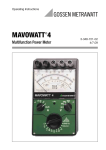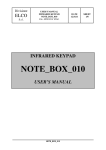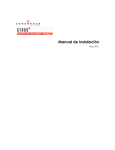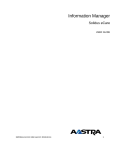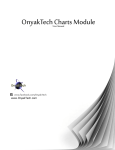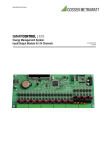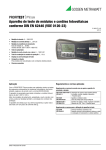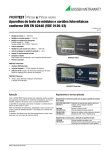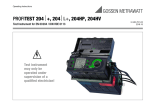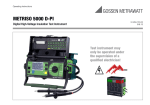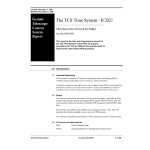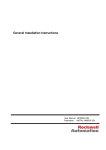Download Operating Manual GMST-HostService (pdf 981 kB) - GMC
Transcript
3-349-871-03 1/7.15 GMSTHostService User manual GMSTHostService user manual Table of contents 1. Registration ................................................................................................................................. 3 1.1. First registration ............................................................................................................... 3 1.2. Renewal of registration .................................................................................................... 8 2. GMSTHostService basic information ........................................................................................ 8 3. Example of GMSTHostService configuration. ........................................................................ 10 3.1. Windows firewall configuration ..................................................................................... 10 3.2. Prepare database. ............................................................................................................ 11 3.2.a) Prepare user .....................................................................................................12 3.3. Configuration of GMSTHostService.............................................................................. 13 4. Security ..................................................................................................................................... 14 GMC-I Messtechnik GmbH 2/15 GMSTHostService user manual 1. Registration To register run GMSTHostConfigurator and click on „Registration” . Ilustracja 1: GMSTHostService main window If you are using operating system with advanced administration tool (eg. MS WINDOWS VISTA/7/8/8.1) you have to run program as administrator. If not, following error will appear. Ilustracja 2: Lack of priviliges error 1.1. First registration Afterwards follow the steps of registration process. First of all user have to accept license agreement. After that select step 1 of registration and press Next button. GMC-I Messtechnik GmbH 3/15 GMSTHostService user manual Ilustracja 3: Licence agreement Each purchased program has installation card with unique 32-digit product key. This key must be entered in the proper text field. Ilustracja 4: Example of registration card GMC-I Messtechnik GmbH 4/15 GMSTHostService user manual Ilustracja 5: Product key input field Ilustracja 6:User data filed set If the entered key is correct, the program will activate the button 'Next'. After click on it, a window with entry data will appear. The next step of registration is selection of preferable method of registration. GMC-I Messtechnik GmbH 5/15 GMSTHostService user manual Ilustracja 7: Methods of registration By Internet – software will connect with our server, register user and activate program copy. This option works well in case of your first activation, Save registration data in file on Desktop – Selecting this option will save the data to a text file on your desktop. This file can be sent by e-mail to the address [email protected], If you already have activation codes, you may choose Do not send registration. I have already activation code. After that software will ask you for these codes. If the registration was carried out via Internet, the program will automatically download from Ilustracja 8: Confirmation window the server activation code, without any intervention of the user. GMC-I Messtechnik GmbH 6/15 GMSTHostService user manual If the Internet registration has been accepted, but for some reason stopped, then a propoer message will be displayed and within 48 hours of registration (for working days) You will receive an e-mail with activation key or information (via e-mail) with the reason for the holding the registration. If you receive an activation key by e-mail, enter received keys to the program. To do this, activate the recording of the program and select Step 2 – Activation. Ilustracja 9: Step 2, activation The program will move to the window of the activation key. After entering the key, in case of a positive validation, the program will be registered. GMC-I Messtechnik GmbH 7/15 GMSTHostService user manual Ilustracja 10: Confirmation window 1.2. Renewal of registration Caution! Program license is one workstation only! To use program on another workstation you have to unregister or uninstall the program from previous workstation and send statement to our office the program has been uninstalled from previous workstation ([email protected]). You cannot register and activate program on another workstation within 6 months. If can freely activate the program on the same workstation and with the same user registration data at any time. 2. GMSTHostService basic information To run the program, you must have a valid .NET Framework (min. 4.5 version). This is a standard library of Microsoft Windows. Due to the diverse usage of the machines (servers, computers) not every version of Windows has installed .Net Framework. To install the latest version of the supplement, go to http://www.microsoft.com/plpl/download/details.aspx?id=30653 GMC-I Messtechnik GmbH 8/15 GMSTHostService user manual Ilustracja 11: GMSTHostService configuration screen Service URL: GMSTService service broadcast address. The address takes by default following value: „http://localhost:1234/gmstservice”. You can change the address of the service. To do this, type in the URL Service new address of your choice. The user have to ensure that the port specified in the URL is not blocked on the firewall. In the case of blocking the port on the external or internal firewall, remote users will not be able to connect to the service GMST. Ilustracja 12: Port configuration Database connection string: A string containing the data to access the database. GMSTHostService currently supports MS SQL server. The recommended version is MS SQL Server 2008 or later. By default, this is set to: Data Source = localhost; Initial Catalog = GMSTdb; Persist Security Info = True; User ID = gmst; Password = Gossen This box must be completed in accordance with the current model links MS SQL databases. GMC-I Messtechnik GmbH 9/15 GMSTHostService user manual Examples of links: Server=myServerAddress;Database=myDataBase;User Id=myUsername; Password=myPassword; Server=myServerAddress;Database=myDataBase;Trusted_Connection=True; Server=myServerName\myInstanceName;Database=myDataBase;User Id=myUsername;Password=myPassword; The database user must have permission to create tables and transactions, adding, deleting, and editing rows in individual tables, and to connect to the database. The service supports both base version EXPRESS and STANDARD. EXPRESS is a free version of the database engine version of MS SQL Server. Start Service button is only available when the service will be registered! 3. Example of GMSTHostService configuration. 3.1. Windows firewall configuration GMSTHostService uses technology Self-Host WCF Services. To use the service, you must make sure that no application is listening on the port selected by the administrator for communication. In view of the need to register the WCF service, run the program as an administrator. If you cannot start a service with administrator rights, you have to configure the system according to the instructions brought by Microsoft (link: https://msdn.microsoft.com/en-us/library/ms733768.aspx). To enter the firewall settings, open the Control Panel, then System and Security → Windows Ilustracja 13: Firewall welcome window Firewall. When you open the main window for Firewall, select the Advanced settings and then GMC-I Messtechnik GmbH 10/15 GMSTHostService user manual configure the incoming rule (Inbound Rules). Ilustracja 14: Adding new inbound rule Then follow the directions on the screen. Firewall configuration is recommended: Rule Type: PORT Protocol and Ports: TCP, Specific local port: <your_port_number> Action: Allow the connection, Profile: Domian, Private, Public, Name: GMSTHostServicePortConfiguration The selected port must be saved / remembered in order to enter it later in the service configuration! (Figure 12). 3.2. Prepare database. In case there is no access to MS SQL database server on the selected station / server this software must be installed. To download MS SQL Server, use the link: http://www.microsoft.com/pl-pl/server-cloud/products/sql-server-editions/sql-serverexpress.aspx Depending on your needs, choose a free (Express) or any other version of the database engine. In order to perform database management, create/edit users, backups, etc., we recommend using Microsoft SQL Server Management Studio. The program can be downloaded from: http://www.microsoft.com/en-us/download/details.aspx?id=8961 GMC-I Messtechnik GmbH 11/15 GMSTHostService user manual 3.2.a) Prepare user In order to configure the database, it is recommended to use the Microsoft Management Studio. After database installation, user should run Management Studio. In login prompt input/select database address and chose authentication method. Ilustracja 15: Database authentication window After connection with database, it is necessary to crate database user which will allow to connect to GMSTdatabase. In order to proceed please select from navigation tree Security>Logins Ilustracja 16: Adding new databse user Then enter the user data and select the type of login. If the server is not in the same domain / network and will be exposed to the outside, select the SQL Server authentication. GMC-I Messtechnik GmbH 12/15 GMSTHostService user manual Ilustracja 17: Database user options User should take care of database user privileges. GMSTHostService need to create and edit database, create, delete and edit tables and adding, editing, deleting new rows. Transactions are also in use. Ilustracja 18: Example of user privileges Such, configured database allows you to automatically create a database for GMSTHostService. 3.3. Configuration of GMSTHostService User should run GMSTHostConfigurator. Remembering the port number that was previously opened (chapter 3.1) user should type in Service URL filed, GMSTHostService broadcast address (eg. http://192.168.1.17:1234/gmstservice ). In Connection String field user should type in database connection string which will contain all necessary data like, user name/password, database address and so on. To establish a link to the database you can use the Microsoft Management Studio. By GMC-I Messtechnik GmbH 13/15 GMSTHostService user manual selecting properties option from database context menu, user is able to see database connection options which could help to prepare valid connection string. In case of this type of configuration, following connection string will be used: Server=DASL7\SQLEXPRESS; Database=GMSTdb ;User Id=GMST; Password=*************;Trusted_Connection=False; 4. Security Each of GMSTHostService requires the needs of authorization frame. Only in case of successful validation service will allow clients to connect. These steps are to ensure the security of data storage and protection against unauthorized access. However, for the full data encryption, it is recommended to connect to the host on which the service GMSTHostService is offered, using a secure VPN. GMC-I Messtechnik GmbH 14/15 Edited in Germany • Subject to change without notice • A PDF version is available on the Internet GMC-I Messtechnik GmbH Südwestpark 15 90449 Nürnberg•Germany Telefon +49 911 8602-111 Fax +49 911 8602-777 E-Mail [email protected] www.gossenmetrawatt.com