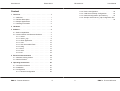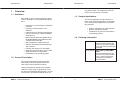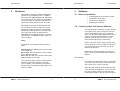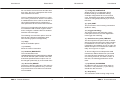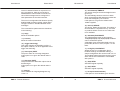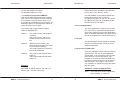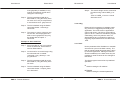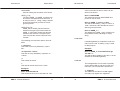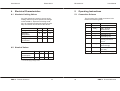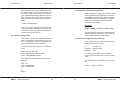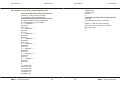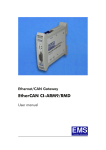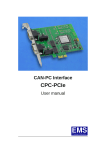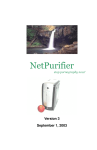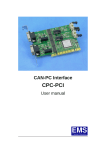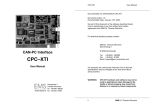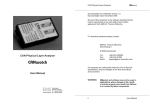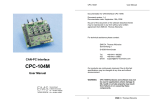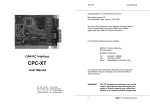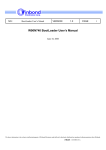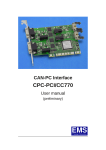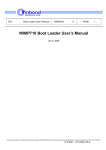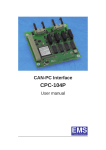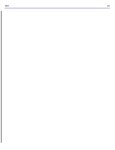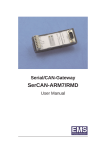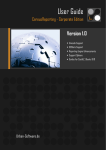Download Manual: Ethernet CAN Interface
Transcript
EtherCAN CI User Manual Documentation for Ethernet/CAN interface EtherCAN CI version 2.1. Document version: V3.0 Documentation date: June 16th, 2007 This documentation is not valid for EtherCAN CI version 2.0 and earlier versions. No part of this document or the software described herein may be reproduced in any form without prior written agreement from EMS Dr. Thomas Wünsche. For technical assistance please contact: EMS Dr. Thomas Wünsche Sonnenhang 3 Ethernet/CAN Interface D-85304 Ilmmünster EtherCAN CI Tel. +49-8441- 490260 Fax +49-8441- 81860 Email: [email protected] User Manual Our products are continuously improved. Due to this fact specifications may be changed at any time and without announcement. EMS THOMAS WÜNSCHE Sonnenhang 3 D-85304 Ilmmünster Tel +49-8441-490260 Fax +49-8441-81860 WARNING: ii EtherCAN CI hardware and software may not be used in applications where damage to life, health or private property may result from failures in or caused by these components. EMS Dr. Thomas Wünsche User Manual EtherCAN CI EtherCAN CI Content 5.3.2 5.3.3 5.3.4 5.3.5 1 Overview . . . . . . . . . . . . . . . . . . . . . . . . 1 1.1 1.2 1.3 1.4 Attributes . . . . . . General Description Sample Applications Ordering Information . . . . . . . . . . . . . . . . . . . . . . . . . . . . . . . . . . . . . . . . . . . . . . . . . . . . . . . . . . . . . . . . 1 1 2 2 User Manual Device Configuration . . . . . . . . . . . . 23 CAN Server Startup Configuration . . . . . 24 Default Configuration upon Delivery . . . . 24 Sample cansrv/cansrv_udp Configuration File . . . . . . . . . . . . . . . . . . . . . . . 25 2 Hardware . . . . . . . . . . . . . . . . . . . . . . . . 3 3 Software . . . . . . . . . . . . . . . . . . . . . . . . 4 3.1 Built-in Capabilities . . . . . . . . . . . . . . . . . 4 3.2 Communication and General Software . . . . . . . 4 3.2.1 cansrv . . . . . . . . . . . . . . . . . . . . 4 3.2.2 cansrv_udp . . . . . . . . . . . . . . . . . 8 3.2.3 Client Application . . . . . . . . . . . . . . 12 3.2.4 m4d . . . . . . . . . . . . . . . . . . . . . 12 3.2.5 User Accessible Flash . . . . . . . . . . . 12 3.2.6 wdog . . . . . . . . . . . . . . . . . . . . 14 3.2.7 fltool . . . . . . . . . . . . . . . . . . . . 14 3.2.8 route . . . . . . . . . . . . . . . . . . . . 16 3.2.9 led . . . . . . . . . . . . . . . . . . . . . 16 4 Electrical Characteristics . . . . . . . . . . . . . . 19 4.1 Absolute Limiting Values . . . . . . . . . . . . . 19 4.2 Nominal Values . . . . . . . . . . . . . . . . . . 19 5 Operating Instructions . . . . . . . . . . . . . . . . 20 5.1 Connection Scheme. . . . . 5.2 Installation . . . . . . . . . . 5.3 Configuration . . . . . . . . 5.3.1 General Configuration EMS Dr. Thomas Wünsche . . . . . . . . . . . . . . . . . . . . . . . . . . . . . . . . . . . . . . . . . . . . 20 21 22 22 iii iv EMS Dr. Thomas Wünsche User Manual 1 EtherCAN CI EtherCAN CI User Manual king back to back, can bridge two CAN networks over an Ethernet connection. Overview 1.1 Attributes 1.3 Sample Applications EtherCAN CI offers a range of features which make it valuable for many CAN based applications: The field of application for EtherCAN CI is wide. Some sample applications are detailed in the following and supported by corresponding software: • Connection of CAN systems to Ethernet networks • Online configuration of CAN networks • Network setup and analysis • Visualisation of process parameters in • Coupling of CAN networks over • • • • • • • • • Ethernet CAN interface for industrial applications CiA DS-102 and IS0 11898 compatible physical layer Microcontroller Winbond W90N740 (32 Bit ARM7/80MHz) with additional CAN controller NXP SJA1000 NXP PCA82C251 CAN transceiver Galvanic decoupling between Ethernet and CAN bus Filtering and buffering of CAN traffic Supports CAN protocols 2.0A and 2.0B Serial interface for configuration Embedded Linux operating system CAN based systems. 1.4 Ordering Information 1.2 General Description 12-20-302-20 EtherCAN CI-ARM7/RMD Ethernet/CAN interface with 32 bit microcontroller (ARM7 core) and CAN controller NXP SJA1000 12-20-305-20 EtherCAN CI-ARM7/RMD M4D Ethernet/CAN interface with 32 bit microcontroller (ARM7 core), CAN controller NXP SJA1000 and CANopen software M4D The rail mountable Ethernet/CAN interface EtherCAN CI transmits signals between a CAN system and an Ethernet network. Utilizing the Ethernet standard, EtherCAN is usable in a wide range of applications. It can be used as a standard CAN interface in a LAN environment. Or two EtherCAN devices, wor- EMS Dr. Thomas Wünsche 1 2 EMS Dr. Thomas Wünsche User Manual 2 EtherCAN CI Hardware EtherCAN CI 3 User Manual Software EtherCAN CI includes a Winbond W90N740 (ARM7 core) with 80MHz clock. In addition, the device has 16MB SDRAM and 2MB Flash. The connection to the CAN bus is provided by a CAN controller of type NXP SJA1000 and supports the CAN protocols 2.0A and 2.0B. 3.1 Built-in Capabilities • an Embedded Linux operating system • a powerful TCP/IP stack • a CAN server application • Watchdog functionality EtherCAN CI includes a CAN segment with two connectors of type D-Sub 9, the pin assignment complies to CiA DS-102 standard. Besides the CAN signals the connectors also carry the power supply for EtherCAN CI. EtherCAN CI includes an Ethernet connector (Twisted Pair, 10/100MBit/s) and a serial connector (D-Sub). 3.2 Communication and General Software The communication software normally consists of two parts. One part is executed by the processor inside EtherCAN CI (server application). The other part (client application) runs on a device connected to EtherCAN CI via the Ethernet. This device can be a PC or any other device supporting IP networking. LED’s Server and client use an ASCII protocol when communicating via TCP or UDP. This protocol is not included in this document, but can be obtained on demand. Explanation of the different LED’s on EtherCAN: CAN Active: this LED flickers in case of traffic on the CAN bus. Eth. Active: this LED flickers in case of traffic on the Ethernet network. Eth. Link: this LED is lit if another device was detected within the network. EtherCAN CI is delivered with a monitor program running under Windows OS as client application. 3.2.1 cansrv There are three status LEDs on EtherCAN CI usable by application software. Currently cansrv, cansrv_udp and led are using them. Please refer to the related program documentation for details. EMS Dr. Thomas Wünsche 3 The CAN server application cansrv is intended to provide a point to point communication link with a client over a TCP connection. While the main purpose is the connection with a PC based client application, cansrv can also be used in a back to back configuration with another EtherCAN CI device. In this configura- 4 EMS Dr. Thomas Wünsche User Manual EtherCAN CI EtherCAN CI tion one device acts as a server and the other as a client, they form a transparent link for the CAN networks connected. User Manual -f (--config-file) CONFIGFILE Allows the use of a configuration file for baudrate settings and identifier filtering. A sample configuration file can be found in 5.3.5. A baudrate given within CONFIGFILE cannot be changed dynamically by a connected client. Once it is started as server it listens on a port for incoming connections. After the connection is established the client is able to send and receive CAN messages and to configure the CAN parameters of the remote CAN controller. -p (--port) PORT The port to listen at for incoming connections (default is 1500). The use of a configuration file allows to specify more detailed CAN controller register values and to configure a software filter for standard identifier CAN messages. -w (--trigger-watchdog) This option triggers the watchdog cyclicly. If this option is not set, an other application must trigger the watchdog. The following command line options are available for the CAN server application (both short and long options are supported): -v (--version) Show the version information. -o (--busoff-recovery-time) TIMEOUT This time specifies the period which is waited after a bus off event before the CAN controller is reinitialized. The time value is given in ms, 0 indicates to immediately go bus on again. As default the option is not set and this means actually “do not go bus on again”. -b (--baudrate) BAUDRATE The CAN baudrate used. 1000|800|500|250|125|100|50|25|20|10 kBaud can be set with this option. Please notice that a baudrate specified with this option can not be changed dynamically by a connected client. To form a bridge for two independent CAN networks two EtherCAN devices (connected over their Ethernet interfaces) can be used, one running as server, the other as client. In this case, the following parameters can be used: -d (--device-file) DEVICE The device, default is /dev/can0. This option is documented for completeness only. It is used on products where more than one CAN channel is available. -i (--ip-address) IPADDRESS IP address of the server the client wants to connect to. The parameter ‘-p’ (see above) should then also be used. -h (--help) Show the available options. -k (--keep-alive) The connection will be running using a keep EMS Dr. Thomas Wünsche 5 6 EMS Dr. Thomas Wünsche User Manual EtherCAN CI EtherCAN CI alive mechanism that reestablishes broken connections. Please notice: In order for the keep alive mechanism to run properly, both applications (server and client) have to be started with the ‘-k’ option. For debugging purposes the following options can be used. For performance reasons it is not recommended to use them in production systems: Status 1: “On” means cansrv program is started. “Off” means cansrv is not started or has correctly terminated. Status 2: “Blinking” means cansrv ethernet communication is in state of connecting or listening. “On” means ethernet communication link is established. Status 3: “On” means CAN controller state is bus on. “Off” means CAN controller state is bus off. Examples: -t (--show-tcp-frames) Show TCP frames on the serial terminal cansrv -p 1500 This will start cansrv as a server listening on port 1500. This is the default setting. As no baudrate is specified at the command line, the server will initialize its CAN controller with the parameters sent by the client. -c (--show-cpc-frames) Show CPC messages on the serial terminal Server mode: If option ‘-i’ is not given, EtherCAN will start in servermode and listen on <PORT> for incoming connections. If options ‘-b’ or ‘-f’ are given a baudrate setting via TCP/IP will be ignored. Client mode (back-to-back operation only): If option ‘-i’ is given, the CAN server will start in client mode. It will try to open a connection to <IPADDRESS> and <PORT> of the server. A baudrate option with ‘-b’ or ‘-f’ is mandatory. If option ‘-f’ is given and there is a baudrate configured within this file, it will not override <BAUDRATE> given by the -b option. If option ‘-k’ is set a keep alive mechanism will reestablish a broken connection. cansrv -p 1500 -i 192.168.0.176 -k -b 500 This will start cansrv as a client which will try to connect to the host with IP address 192.168.0.176 on port 1500. The client will use a baudrate of 500 kBaud and will use the keep alive mechanism. It will also advertise this baudrate to the client. The client takes it, if no -b or -f option is set. 3.2.2 cansrv_udp The application cansrv_udp is intended to provide a point to point communication link with another EtherCAN CI device. It uses a UDP based protocol, which offers better latency timing than TCP does. The reliability of the messages is handled completely by the application. The cansrv program uses the status LEDs as described here: EMS Dr. Thomas Wünsche User Manual 7 8 EMS Dr. Thomas Wünsche User Manual EtherCAN CI EtherCAN CI Once it is started it listens on a port for incoming connections. After the connection is established the client is able to send and receive CAN messages and to configure the CAN parameters of the CAN controller. -a (--ack-timeout) TIMEOUT This option changes the acknowledge timeout given in µs. The acknowledge timeout is the time within which a transmitted UDP datagram packet has to be acknowledged by the receiver. If this option is not given the default value 10000 is applied. The use of a configuration file allows to specify detailed CAN controller register values and to configure a filter for standard identifier CAN messages. -d (--device) DEVICE The device, default is /dev/can0. This option is documented for completeness only. It is used on products where more than one CAN channel is available. The command line parameters are described in the following: -h (--help) Show the available options. -b (--baudrate) BAUDRATE The CAN baudrate used on this segment. 1000|800|500|250|125|100|50|25|20|10 kBaud can be set with this option. A baudrate given will be advertised to the opposite side, where it is used, if option -r is set there. -v (--version) Show the version information. -w (--trigger-watchdog) This option triggers the watchdog cyclicly. If this option is not set, an other application must trigger the watchdog. -f (--configfile) CONFIGFILE Allows the use of a configuration file for baudrate settings and identifier filtering. A sample configuration file can be found in 5.3.5. The baudrate parameters (btr0 and btr1) given within this file are treated like it is described with option -b. -p (--listen-port) PORT The port to listen for incoming datagrams. If this option is not given the default value is 1500. -e (--dest-port) PORT The port where the destination udpsrv has to be listening at. If this option is not given the default value is 1500. -x (--btr0) BTR0 Set BTR0 register explicitly. -y (--btr1) BTR1 Set BTR1 register explicitly. -i (--dest-ip) The IP address for outgoing datagrams e.g. 172.0.1.2. EMS Dr. Thomas Wünsche User Manual -r (--accept-remote-baudrate) If this option is set a baudrate given from the 9 10 EMS Dr. Thomas Wünsche User Manual EtherCAN CI EtherCAN CI User Manual remote side is always accepted. As default this option is not set. EtherCAN “B” with IP address 192.168.1.95: cansrv_udp -i 192.168.1.94 -b 500 -o (--busoff-recovery-time) TIMEOUT This time specifies the period which is waited after a bus off event before the CAN controller is reinitialized. The time value is given in ms, 0 indicates to immediately go bus on again. As default the option is not set and this means actually “do not go bus on again”. This will establish a connection between two EtherCAN CI where unit “A” has the IP address 192.168.1.94 and unit “B” has the IP address 192.168.1.95. A baudrate of 500 kbaud is used on both sides. 3.2.3 Client Application The client application (’monitor.exe’) currently only runs on a PC with Windows OS. Please refer to the manual for the monitor application which is available separately. This client needs the cansrv program to be run on EtherCAN CI. The cansrv_udp program uses the status LEDs as described here: Status 1: Status 2: Status 3: “On” means cansrv_udp program is started. “Off” means cansrv_udp is not started or has correctly terminated. “Blinking” means cansrv_udp ethernet communication is in state of connecting or listening. “On” means ethernet communication link is established. 3.2.4 m4d The documentation for the CANopen software m4d is not included in this manual, it can be obtained separately. 3.2.5 User Accessible Flash There are 128kByte of flash memory reserved (/dev/rom5) for the user to store application specific data. It can be used to hold a configuration file for the cansrv and cansrv_udp program. It can also be used to be filled with html files, if EtherCAN CI is run as a CAN based web server. The usage of /dev/rom5 is very versatile. To explain the usage two examples are given. “On” means CAN controller state is bus on. “Off” means CAN controller state is bus off. Example: Example 1: cansrv configuration file EtherCAN “A” with IP address 192.168.1.94: cansrv_udp -i 192.168.1.95 -b 500 Step 1: On a host PC a cansrv configuration file is created, i.e. “canconf”. EMS Dr. Thomas Wünsche 11 12 EMS Dr. Thomas Wünsche User Manual EtherCAN CI EtherCAN CI If the gzip utility is available, it may now be compressed, the file name changes to “canconf.gz”. User Manual Step 5: This cramfs image can be mounted at boot time using a fltool USER_x entry: “fltool -w USER_x ”mount -t cramfs /dev/rom5 /mnt"" Step 2: The file is transferred with ftp to EtherCAN CI, using the binary transfer mode. If it is not yet compressed, it must be done now: “gzip canconf”. 3.2.6 wdog Step 3: The file is flashed using the flashw command “flashw -f canconf.gz /dev/rom5". EtherCAN CI incorporates a hardware watchdog. It has to be triggered periodically by an application. The most common applications cansrv and cansrv_udp offer a command line option to do so. There is a standalone program called wdog, which may also be used. It is started without any command line options. If triggering stops EtherCAN CI will reboot after 180s. Step 4: The cansrv or cansrv_udp may now use this file. As both programs are able to read a gziped file, they may be started with the option: -f /dev/rom5. Example 2: Store html files 3.2.7 fltool Step 1: Some html files in one or more directories are assumed, which shall be used on EtherCAN CI. Device parameters like IP address or netmask are stored in a part of the flash memory. The task to read and write this parameters is done by the fltool application. Although entries are stored immediately in the flash when they are modified, it needs a reboot for the changes to take effect. Step 2: On the host PC a cramfs image using the mkcramfs tool is created: “mkcramfs <your_directory> <output_filename>” Step 3: The file is transferred with ftp to the EtherCAN CI, using the binary transfer mode. The fltool program knows a list of predefined specifiers: IP Step 4: The file is flashed using the flashw command “flashw -f <output_filename> /dev/rom5". EMS Dr. Thomas Wünsche Used for setting the IP address. NETMASK Used for setting the netmask parameter. 13 14 EMS Dr. Thomas Wünsche User Manual EtherCAN CI EtherCAN CI User Manual HOSTNAME Used for setting the hostname of the device. value is used at boot time to set the IP address of the device. USER_[1-10] The list of USER_1 to USER_10 entries can be used to start applications at boot time. If an entry is set to i.e. “wdog”, wdog is started at the end of the boot process as a background process. fltool -r HOSTNAME This reads out the entry HOSTNAME and prints it on the terminal. fltool -w USER_1 “cansrv -p 1500” This will set the USER_1 entry to “cansrv -p 1500”. At boot time this will start the cansrv with the given parameter. USER_FG[1-10] USER_FG1 to USER_FG10 entries are started as foreground processes after the USER_[1-10] entries. Please use this with extreme care, because a foreground process occupies the console input until it terminates. fltool -w USER_1 “” This deletes the USER_1 entry. Please note the quotation marks, indicating an empty string. 3.2.8 route The following command line options are available: If a default gateway is needed the route command can be used. A USER_x entry is used for that purpose. -r <specifier> This reads out an entry detailed by <specifier>. Example: fltool -w USER_2 “route add default gw 192.168.1.1” This will set the IP address 192.168.1.1 as the address for the default gateway. -w <specifier> <value> This sets an entry detailed by <specifier> to <value>. -e This erases all entries. 3.2.9 led The led application can be used to explicitly set the status LED on and off from the command line. The command line options are: -l This lists all entries which have a value. Examples: - r <register> This reads out the value of a LED register. Currently only register 0 is supported. fltool -w IP 192.168.1.94 This will set the entry IP to 192.168.1.94. This EMS Dr. Thomas Wünsche 15 16 EMS Dr. Thomas Wünsche User Manual EtherCAN CI EtherCAN CI User Manual THIS PAGE INTENTIONALLY LEFT BLANK -w <register> <value> <mask> This sets the bit positions of <register> to <value>, at which the bits of <mask> are 1. This scheme allows to modify a single LED without the need to know the status of the others. Currently only register 0 is supported. -v This reads out the version information of the program. Example: led -w 0 1 7 This activates only status LED 1. EMS Dr. Thomas Wünsche 17 18 EMS Dr. Thomas Wünsche User Manual 4 EtherCAN CI Electrical Characteristics EtherCAN CI 5 4.1 Absolute Limiting Values User Manual Operating Instructions 5.1 Connection Scheme Any (also temporary) stress in excess of the limiting values may cause permanent damage on EtherCAN CI. Exposure to limiting conditions for extended periods may affect the reliability and shorten the life time of the device. The pin usage of the CAN connectors is detailed in the following table: Pin Name Function 1 – Reserved by CiA 2 CAN_L CAN_L bus-line (dominant low) 3 GND 4 – Reserved by CiA Reserved by CiA Parameter Min. Max. Unit Storage temperature –25 +70 °C 0 +60 °C Supply voltage –100 +35 V 5 – Voltage on bus connections –30 +30 V 6 (GND) Optional ground, internally connected to Pin 3 7 CAN_H CAN_H bus-line (dominant high) 8 – Reserved by CiA (error line) 9 V+ Operating temperature 4.2 Nominal Values Parameter Min Typ Max Unit Current consumption* – 70 150 mA Supply voltage 10 24 30 V Ground Positive power supply *: at nominal supply voltage of 24V EMS Dr. Thomas Wünsche 19 20 EMS Dr. Thomas Wünsche User Manual EtherCAN CI The following table shows the assignment of the RS232 connector: EtherCAN CI User Manual 5.3 Configuration 5.3.1 General Configuration Pin Name Function 2 RxD Receiving data line 3 TxD Sending data line 4 DSR Data-Set-Ready line (not supported at this time) 5 GND Ground line 6 DTR Data-Terminal-Ready line (not supported at this time) To review or change the IP configuration, EtherCAN CI can be accessed by using a terminal program connected to its RS232 port. - Connect a serial cable to the RS232 port of EtherCAN CI. - Connect the other end to a free COM port of your PC. Note: The serial cable should have the pins 2 and 3 crossed and pins 5 connected directly. 5.2 Installation - Start the terminal software. Configure the software for a direct connection using the PC’s COM port. See the communication parameters to use in the following image. To setup and use EtherCAN CI within a network, the following is needed: • A PC running Windows 95/98/NT/2k/XP or Linux, connected to the Ethernet network. • An Ethernet network with a free twisted pair connection for EtherCAN CI • A DC power supply (see chapter ‘electrical characteristics’), fed over the CAN connectors • A terminal program connected to the RS232 port of EtherCAN CI Since EtherCAN CI supports Auto-MDIX, it is able to detect the cable type, whether it is a cross over or a regular twisted pair Ethernet cable. EMS Dr. Thomas Wünsche 21 22 EMS Dr. Thomas Wünsche User Manual EtherCAN CI Notice that the ‘flow control’ parameter within the serial monitor running on the PC has to be turned off. If this parameter can not be changed, supplemental bridges (between pins 4-6 and pins 7-8) have to be inserted in the PCs side connector of the serial cable described above. EtherCAN CI User Manual 5.3.3 CAN Server Startup Configuration EtherCAN can be configured to start the CAN server application automatically at boot time. The different command line options are already detailed on page 4 and following. Simply paste the command line into to the option “command” of the fltool. - Power on EtherCAN CI. Example: - On the terminal window the output from the startup procedure is displayed. If the procedure was successful, a prompt that enables you to input commands is shown. fltool -w USER_2 “cansrv -p 1500 -b 500” This will start the CAN server application as server at boot time listening on port 1500 and using a fixed baudrate of 500 kBaud. 5.3.2 Device Configuration EtherCAN CI needs some parameters set correctly to take part in the Ethernet communication. This parameters are the IP address, the netmask and optional the hostname. 5.3.4 Default Configuration upon Delivery In the default delivery of EtherCAN CI the following parameters are used: IP: 192.168.1.94 Netmask: 255.255.255.0 Gateway: none To set this parameters the fltool command is used. fltool -w IP 192.168.0.93 fltool -w NETMASK 255.255.255.0 fltool -w HOSTNAME ethcan1 The above parameters can be changed through serial access to the console of EtherCAN. To inquire this parameters the following may be used: The following user commands are also enabled: fltool -r IP fltool -r NETMASK fltool -r HOSTNAME USER_1: cansrv -p 1500 -w or: fltool -l EMS Dr. Thomas Wünsche 23 24 EMS Dr. Thomas Wünsche User Manual EtherCAN CI EtherCAN CI accMask2=xff accMask3=xff mode=0 # ##################################### # FILTER # All Identifiers in this list are filtered # # Filter on CAN received messages # both start and end value are included #FIL: x000-x7e5 # # 5.3.5 Sample cansrv/cansrv_udp Configuration File ##################################### # EMS Dr. Thomas Wuensche 2006 # Configuration file for EtherCAN CI ##################################### # CAN (SJA1000) controller initialisation # CAN controller runs with 16MHz # —- 1000kBaud —#btr0=x00 #btr1=x14 # —- 500kBaud —— btr0=x00 btr1=x1c # —- 250kBaud —— #btr0=x01 #btr1=x1c # —- 125kBaud —— #btr0=x03 #btr1=x1c # —- 100kBaud —— #btr0=x04 #btr1=x1c # —- 50kBaud ——#btr0=x09 #btr1=x1c # —- 25kBaud ——#btr0=x18 #btr1=x1c # —- 10kBaud ——#btr0=x31 #btr1=x1c # accCode0=x00 accCode1=x00 accCode2=x00 accCode3=x00 accMask0=xff accMask1=xff EMS Dr. Thomas Wünsche 25 User Manual 26 EMS Dr. Thomas Wünsche