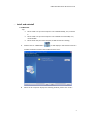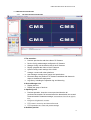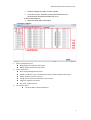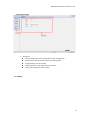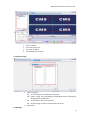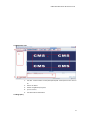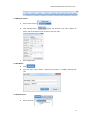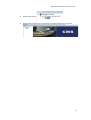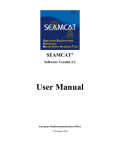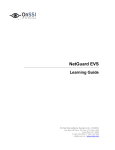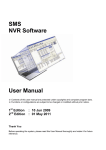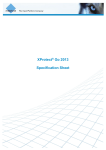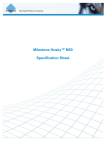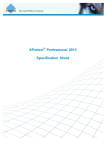Download Central Management Software USER MANUAL
Transcript
CMS User Manual for IP Camera V1.0 Central Management Software CMS for IP Camera USER MANUAL Version 1.0 1 CMS User Manual for IP Camera V1.0 CONTENTS 一、 Application Environment 1.1 System requirements-----------------------------------------------------------------------------------3 1.2 CMS and IP Camera data table-----------------------------------------------------------------------3 二、 Install and uninstall 2.1 CMS Install------------------------------------------------------------------------------------------------4 2.2 CMS Uninstall--------------------------------------------------------------------------------------------5 三、 CMS Basic Function 3.2 CMS Login and Quit--------------------------------------------------------------------------------------7 3.2 CMS Interface Introduction----------------------------------------------------------------------------8 3.2.1 The main interface introduction-------------------------------------------------------------8 3.2.2 Device configure--------------------------------------------------------------------------------9 3.2.3 Storage config------------------------------------------------------------------------------------10 3.2.4 Replay----------------------------------------------------------------------------------------------10 3.2.5 System config-------------------------------------------------------------------------------------11 3.2.6 Linkage---------------------------------------------------------------------------------------------11 3.2.7 User manage--------------------------------------------------------------------------------------12 3.2.8Electronic map------------------------------------------------------------------------------------12 3.2.9Log Query-------------------------------------------------------------------------------------------13 四、 How to add and preview quickly 4.1 Search IP Camera---------------------------------------------------------------------------------14 4.2 Modify IP Camera--------------------------------------------------------------------------------14 4.3 Add Device-----------------------------------------------------------------------------------------15 4.4 Preview Device------------------------------------------------------------------------------------15 一、 Application Environment 2 CMS User Manual for IP Camera V1.0 1.1 System requirements Hardware: CPU: Dual-core CPU and above RAM: 2GB and above Graphics Card: the graphics RAM 512MB and above Software: OS: Windows XP, Windows Server 2003, Windows Server 2008, Windows Vista, Windows 7, Windows 8. 1.2 CMS and IP Camera data table The Audio and Video analysis and display capabilities of CMS will be different in different hardware configuration, The following data table is for reference only. Operation Environment CPU Intel dual the nuclear 2.8GHZ and more, 1GB RAM Num Camera sets(units) CPU Occupancy Rate (%) Video Play Total 1 0 10(Mega Pixel) 10 85-99 2 10 10 10 89-99 Num: Video=0 No Video, just play. Note: 10 IP Cameras just for a computer best; CPU occupancy rate is preferably not more than 85% 3 CMS User Manual for IP Camera V1.0 二、 Install and uninstall 2.1 CMS Install Tips: Please make sure your PC computer is not installed MYSQL; if so, uninstall it. Please make sure your PC computer is not installed the same CMS; if so, uninstall CMS. Please check the port of PC computer, if CMS cannot be installing. A. Double-click on “CMS6 V6.0.1” , PC will display a new window. Choose a suitable installation location of the CMS and click “next”. B. When the PC computer displays the following window, please click “finish”. 4 CMS User Manual for IP Camera V1.0 C. CMS icon will be displayed on your desktop. 2.2 CMS Uninstall Tips: A. Please back up the database and cfg files before you uninstall the CMS. PC computer will restart, after you uninstall the CMS. Click “uninstall CMS” , the desktop will display the window. Choose “Remove” and click “next”. 5 CMS User Manual for IP Camera V1.0 B. Choose “Y”, CMS will be uninstall from your computer. Choose “N”, cancel. 6 CMS User Manual for IP Camera V1.0 三、 CMS Basic Features 3.1 CMS Login and Quit A. Click “CMS-CU” .Disappear the window. For the first time, you can click on the “Login” button Server: 127.0.0.1 Port: 8000 User Name: root Password: 123456 Save password: Auto login: B. (default) (default) (default) (default) CMS can save the password CMS can auto login CMS Click on “Quit”, you will close the CMS. 7 CMS User Manual for IP Camera V1.0 3.2 CMS Interface Introduction 3.2.1 The main interface introduction 1-The menu bar: Preview: preview the real-time video of IP Camera Device Config: add,manage,configure the IP Camera Storage Config: set the video mode of the IP Camera Replay: playback the video of the IP Camera System Config: basic settings of the CMS Linkage: connect with other platforms User Manage: manage user groups and permissions Electronic Map: the position of IP Camera combined with electronic maps to simulate the deployment Log Query: including the operation log and alarm log 2-Device Manager List Display devices Display the group of devices 3-Operating area Preview operation: close the current preview/close the all previews/voice switch/ full screen/cancel the alarm/switch the screen/ Carousel switch/ Parameter settings/ screenshots from left to right in turn. Image set: brightness/ contrast PTZ control: control up and down all around PTZ expansion set: route and preset settings 4-Realtime preview 8 CMS User Manual for IP Camera V1.0 Channel: display the video of online camera Extended settings: close the current preview/close the all previews/main stream/sub stream and so on. 5- Alarm information list Show the latest alarm information 3.2.2 Device configure 1- Device management area Adding regional and device information. Delete regional and device information. 2- Device control bar Add: search/modify/add IP Camera Modify: modify the name / IP add/command port/user/password of the device Delete: delete the device of the list Config: remote invocation parameters of the device Diagnosis: diagnosis the device Sync time: Calibration time 3- list of online device all online devices will be added here 9 CMS User Manual for IP Camera V1.0 3.2.3 Storage config 1- storage bar internet: display the internet parameter of the storage server forward state: display the state of the forwarding server storage settings: set the storage Video program: set the video state of the device Video state: display the state of video 3.2.4 Replay 10 CMS User Manual for IP Camera V1.0 1234- the list of device select the replay time the screen of replay the available time of replay 3.2.5 System config 1- system config bar set the video group: add device to the group system config: save path/linkage preview/NVR channel display/user settings/launch configuration sound scheme :alarm sound options display settings: monitor properties/monitor layout 2- display area 3.2.6Linkage 11 CMS User Manual for IP Camera V1.0 1- linkage bar add: add alarm type (motion detection alarm/video loss alarm/video cover alarm/alarm input alarm) delete: delete linkage information refresh: refresh the information 2- the list of information 3- the display of bar 3.2.7 User manage 1234- the list of device manage bar display user screen display of manage bar(user information/Right settings/right control/other) 12 CMS User Manual for IP Camera V1.0 3.2.8Electronic map 1- tool bar: contain switch screen/select/zoom/full screen/close screen and so on 2- the list of device 3- switch: map/device/Template 4- preview window 5- real-time alarm information 3.2.9Log Query 13 CMS User Manual for IP Camera V1.0 1- the conditions and operation area 2- list of information 四、 How to add and preview quickly 4.1 Search IP Camera A. Click “Device config” B. Click “Detect the device” ,and click “Add” ,you can find the device in the list. 14 CMS User Manual for IP Camera V1.0 4.2 Modify IP Camera A. Select the IP Camera B. Click “Modify device” ,appear the windows, note the IP address of device and the IP address of PC must be in the same LAN. C. Save configuration 4.3 Add Device A. Click B. Enter the user name (“admin” default) and password (“123456” default);click “OK” 4.4 Preview Device A. Select “Preview” 15 CMS User Manual for IP Camera V1.0 B. Select the IP Camera C. Double Click the device,you can preview the image of the device in the right 16