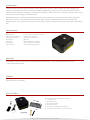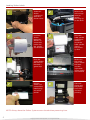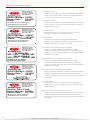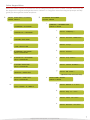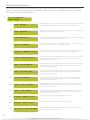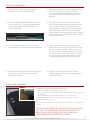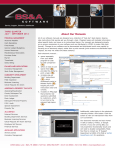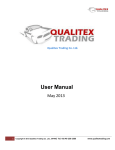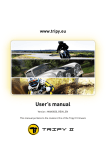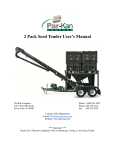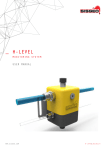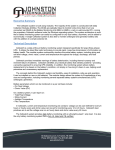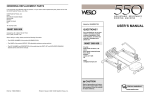Download Striker Service Reminder System
Transcript
Striker Service Reminder System User Manual Version 3.5 Updated: 02/2015 Striker III Striker Pro Copyright © 2015 Cobra Systems, Inc. All rights reserved TABLE OF CONTENTS Introduction 1 Striker System Specifications 1 Warranty 1 Support 1 Out of the Box 1 Accessories 1 Striker Quick Start 2 Loading Ink Rolls 3 Loading Stickers 4 Connecting Striker Keypad 5 Powering Up the Striker System 5 Striker Label Formats 6 Striker Keypad Menu 7 Setting System Preferences 8 Questions & Remedies 9 Striker Calibration 9 Copyright © 2015 Cobra Systems, Inc. All rights reserved Introduction Thank you for purchasing the Striker Service Reminder System. With Striker, you will market your services and help retain your customers simply by printing a professional service reminder sticker. Utilize all the templates to help maximize your profits by informing your customers of the next service due, the next oil change and much more! Remember, every customer shouldn’t leave your shop without a service reminder sticker, whether the next service is a tire rotation, transmission flush, tune up, 30K-90K service or even a battery replacement. Your sticker is a business card in front of your customers face every time they drive their car. Specifications Dimensions: Operating Conditions: Storage Conditions: Resolution: AC Input: DC Output: Connections: 11.34" (L) x 9.13" (W) x 6.14" (H) 5°-40° C (41°-104° F) -40°-60° C (-40°-140° F) 203 DPI 100 - 240V Power Supply 24V 2A (external adaptor) Striker Keypad, USB, LPT Warranty The Striker Printer comes with a Limited Lifetime Warranty, 1-Year Printhead Warranty, and 1-Year Keypad Warranty. Support For support, call the Striker Service & Technical department at 800.262.7298 or your local oil/parts distributor. Out of the Box The Striker Kit out of the box includes: 1. Striker Printer 2. Striker Keypad 3. DC Power Supply 4. AC Power Cord 5. Striker Label Spindle w/ 2 Guides 6. 2 Striker Ink Spindles w/ 1 take-up core Copyright © 2015 Cobra Systems, Inc. All rights reserved 1 Striker Quick Start 2 1. Load Striker Reminder Stickers 2. Load Striker Ink Rolls 3. Clamp down ink carriage as shown 4. Close the Striker cover 5. Connect the Striker Keypad to the printer 6. C onnect power then turn on and print and make sure to use a surge protector NOTE: Always have the Striker System cover closed when powering it on. Copyright © 2015 Cobra Systems, Inc. All rights reserved Loading Striker Ink Rolls 1 TURN OFF Striker system and open the printer cover 2 3 Load rear ink spindle with the unused portion of the ink roll 4 Load the take up ink core spindle and make sure the larger circular ends are on the right 5 Ink goes overhand from the back roll, under print element and taped to front take up ink spindle 6 Make sure ink spindles are as shown, note larger circular end on the right side 7 Wind the front ink spindle to take up the slack, make sure there are no wrinkles in the ink 8 End result, close the ink roll access cover Release the ink carriage lever by gently pressing up on the lever NOTE: Always have the Striker System cover closed when powering it on. Copyright © 2015 Cobra Systems, Inc. All rights reserved 3 Loading Striker Labels 1 TURN OFF Striker system and open the printer cover 2 3 Load the Striker Reminder Stickers as shown left, make sure the guides are centered 4 Place the label spindle with Striker Stickers inside the label spindle slots in the printer system 5 Push the sticker below the ink and beneath a green chip 6 Make sure the green chip is above the label and the adjustable green guides are centered 7 Pull the sticker so a some of the label hangs out of the printer 8 Close ink clamp and the printer clam shell and start printing NOTE: Always have the Striker System cover closed when powering it on. 4 Copyright © 2015 Cobra Systems, Inc. All rights reserved Release the ink carriage lever by gently pressing up on the lever Behind the Striker Printer Power On/Off DC Input Keypad Connection Connecting Striker Keypad Connect the Striker Keypad cord to the back of the Striker Printer. The keypad cord is a male RS232 and will connect to the keypad connection as noted above and the right. Powering On/Off Connect the power DC cord to the back of the Striker Printer. Make sure the AC connection of the cord is connected to the DC convertor. Always use a power strip to prevent any power surge. Power on and off with the switch located on the rear of the Striker System’s bottom left hand corner. Firmly flip the switch and make sure to wait a second when turning off and back on. Copyright © 2015 Cobra Systems, Inc. All rights reserved 5 Striker Service Label Formats 1) Market Your Shop 1234 Smart Street Your City, CA 12345 (800) 262-7298 Return Mileage: 100000 12/12/09 Return Date: 5W30 Grade: We Thank You For Your Business Please Be Sure To Drive Safely! 2) Market Your Shop 1234 Smart Street Your City, CA 12345 (800) 262-7298 Return Mileage: 100000 12/12/09 Return Date: Grade: SYN 5W30 We Thank You For Your Business Please Be Sure To Drive Safely! 4) Market Your Shop 1234 Smart Street Your City, CA 12345 (800) 262-7298 OIL CHANGE DUE: DATE: 1/14/14 MILEAGE: 9600 TIRE ROTATION DUE: DATE: 2/21/14 MILEAGE: 10300 We Thank You For Your Business! Please Be Sure To Drive Safely! 7) Market Your Shop 1234 Smart Street Your City, CA 12345 (800) 262-7298 Return Mileage: 100000 12/12/09 Return Date: 5W30 Grade: 8) Market Your Shop 1234 Smart Street Your City, CA 12345 (800) 262-7298 Service: Trans Flush Return Mileage: 100000 Return Date: 12/12/09 We Thank You For Your Business Please Be Sure To Drive Safely! 6 1) Standard Label - Automatically adds the Standard Millage and Month return interval for return service, includes optional customer message, “Have a Nice Day!”. 2) Synthetic Label - Automatically adds the Synthetic Millage and Month return interval for return service, includes optional customer message. 3) Custom Label - Perfect for Diesel or custom intervals, create any mileage interval and monthly interval. 4) Tire Rotation - Automatically adds the desired Tire Rotation mileage and month interval for tire rotation service, includes optional customer message. 5) Standard Label with Discount Coupon - Same as standard label but includes variable discount coupon when returned within 500 miles of return service mileage (does not include optional customer message). 6) Synthetic Label with Discount Coupon - Same as synthetic label but includes variable discount coupon when returned within 500 miles of return service mileage (does not include optional customer message). 7) Custom Label with Discount Coupon - Same as custom label but includes variable discount coupon when returned within 500 miles of return service mileage (does not include optional customer message). 8) Service Label - Customize your own service (ie.: Tune Up, Engine Service, etc.), return mileage and date and your very own greeting. 9) Service Label with Discount Coupon - Same as service label but includes variable discount coupon when returned within 500 miles of return service mileage (does not include optional customer message). Copyright © 2015 Cobra Systems, Inc. All rights reserved Striker Keypad Menu When the Striker System is powered on the first Keypad prompt is Print a Label. Use the arrow keys on the keypad to navigate through the menus. Below is a navigation tree of the keypad prompts to help guide you through the Striker templates. A. PRINT REMINDER STICKER PRESS ENTER B. STRIKER SETTINGS PRESS ENTER 1. 1. COMPANY INFORMATION PRESS ENTER STANDARD INTERVAL 2. a. Enter Company: b. Enter Street Address: c. Enter City: d. Enter State: e. Enter Zip Code: SYNTHETIC INTERVAL 3. CUSTOM INTERVAL 4. TIRE ROTATION 5. STANDARD INTERVAL WITH DISCOUNT 6. SYNTHETIC INTERVAL WITH DISCOUNT 7. f. CUSTOM INTERVAL Enter Phone Number: WITH DISCOUNT 8. g. Enter QR Code: SERVICE TEMPLATE (QR works with Striker Pro only) 9. SERVICE TEMPLATE WITH DISCOUNT 2. DATE/TIME SETUP PRESS ENTER a. 10. Enter Month (1-12): EXIT PRINT A LABEL? b. c. d. Copyright © 2015 Cobra Systems, Inc. All rights reserved Enter Day (1-31): Enter Hour (0-23): Enter Minute (0-59): 7 Setting System Preferences Your Striker System allows you to set your own custom intervals for each type of Reminder Striker as well as customize the information printed on the sticker. Use the Set Preferences fields to customize the Striker System to your preferences. C. SET PREFERENCES PRESS ENTER 1. Enter GRADE: Enter the grade of oil that is most commonly used at your station. This value will display automatically when printing a sticker unless overwritten. 2. Enter MESSAGE 1: The Message 1 field is the top line of a custom message that is displayed on a sticker. It can be left blank or overwritten. 3. Enter MESSAGE 2: The Message 2 field is the bottom line of a custom message that is displayed on a sticker. It can be left blank or overwritten. 4. Enter DISCOUNT: This discount will be printed as a promotion coupon on the reminder sticker. It only will be printed on the “... w/ Discount” stickers. 5. DISPLAY COMPANY? (Y/N) Press N for No to disable the company name and contact info at the top of the sticker. This is usually used only with special pre-printed stickers. 6. Enter STAND Mileage: Standard Date interval is used for the standard oil labels. It adds the interval (number of miles) to the current mileage so the customer knows when to come back for the next service. 7. Enter STAND MONTH: 8. Enter SYN Mileage: Syn Date interval is used for the synthetic oil labels. It adds the interval (number of miles) to the current mileage so the customer knows when to come back for the next service. 9. Enter SYN Month: Syn Date interval is used for the synthetic oil labels. It adds the interval (Number of months) to the current date so the customer knows when to come back for the next service. 10. Enter TIRE Mileage: Tire Mileage interval is used for the tire rotation labels. It adds the interval (number of miles) to the current mileage so the customer knows when to come back for the next service. 11. Enter TIRE MONTH: 12. DISPLAY GRADE? (Y/N) 13. DISPLAY DATE? (Y/N) 14. SET UNIT:(1.US 2.METRIC) Standard Date interval is used for the standard oil labels. It adds the interval (Number of months) to the current date so the customer knows when to come back for the next service. Tire Mileage interval is used for the tire rotation labels. It adds the interval (number of months) to the current date so the customer knows when to come back for the next service. Press N to hide the grade of oil on the reminder sticker. Press N to hide the return date on the reminder sticker. Enter US to display miles as the unit of measure on the reminder stickers or Metric to display KM (Kilometers). 8 Copyright © 2015 Cobra Systems, Inc. All rights reserved Questions & Remedies Q: T he Ink Roll is sticking to the reminder stickers and coming out the printer. A: T he Striker Printer did not recognize that the ink roll was loaded. Turn the unit off, re-attached the ink roll to the take up core, close your Striker Printer before turning it back on. Q: I just changed out the labels for the Striker system and it was working fine but now it’s not printing right and the red light is on, what happened? A: F irst turn off the Striker, open the printer, release the ink carriage lever and make sure the reminder stickers are centered on the label spindle. Second, make sure the green computer chip is above the label and the green guides are snug with the label. fineally, make sure the ink carriage is clicked in place and latched down. Q: I just changed out the ink for the Striker system and it’s not printing, what happened? A: F irst turn off the Striker, open the printer, release the ink carriage lever and make sure ink was loaded correctly. If the wrong side of ink is loaded, nothing will print. Test the ink roll to make sure the ink side is down by testing it with a small piece of tape. Then review the procedures for loading ink rolls. Q: T he keypad is not working and the keypad displays a series of letters and numbers beginning with KU. A: C all your local oil distributor or call the Striker Technical and Service department at 1.800.262.7298. Striker Label Calibration Calibrating Static Cling Sticker with Printer: 1. T urn printer OFF (located in back of printer) 2. P ress and Hold on to the PAUSE button of printer (as shown in picture on the left) 3. While still holding the PAUSE button, turn the printer ON 4. Release PAUSE button as soon as printer starts feeding labels 5. P ress the FEED button once Your system should now be calibrated with your Striker Reminder Label System. NOTE: DO NOT PRESS AND HOLD THE PAUSE AND FEED BUTTONS TOGETHER WHILE POWERING ON OR YOU WILL ERASE THE STRIKER FONTS AND SHIPPING & REPROGRAMMING CHARGES WILL APPLY. Copyright © 2015 Cobra Systems, Inc. All rights reserved 9 Copyright © 2015 Cobra Systems, Inc. All rights reserved