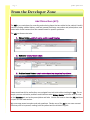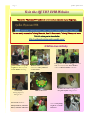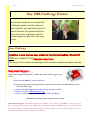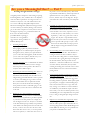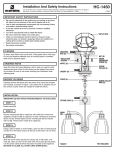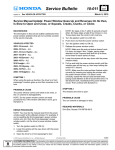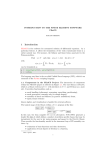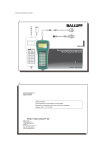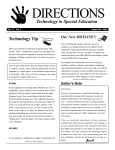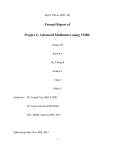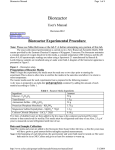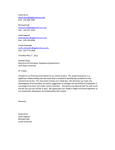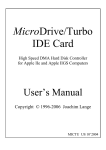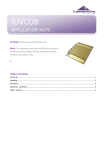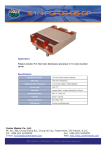Download June 2012 - Quillen Physicians EHR
Transcript
Volume 2, Number 6 June 2012 Quillen Quick Notes Johnson City Internal Medicine Page 1 JCIM Go-Live Which Quillen Sites Are Live Now? Page 2 Pediatrics Preparing Directions to Downtown Center Page 3 The Developer Zone Page 4 The latest Quillen ETSU site to implement Electronic Medical Records was Johnson City Internal Medicine (JCIM). On May 7th, providers and staff of JCIM made the switch from paper to computer, and the EHR Green Team was present to help out. Everyone had received training during the prior two weeks and hoped for the best! Jane Sparger, RN, (pictured below) set an excellent example for what other users should and could be doing to prepare for the switch to electronic charting. Our Website JCIM Go-Live Pics Page 5 EHR Challenge Help Desk Support Page 6 Are you a Meaningful User? Sparger visited Kingsport Internal Medicine (KIM), a Quillen ETSU site that has been live on the EHR for months. She was able to see the EHR being utilized—a valuable experience for someone about to take the same journey. Great job, Jane. Live Quillen Sites Johnson City Family Medicine Kingsport Family Medicine Bristol Family Medicine Quillen ETSU OB/GYN Kingsport Internal Medicine Quillen ETSU Surgery Johnson City Internal Medicine note of the workflows in place at the site. These efforts are to be applauded. Everyone at JCIM was not this pro-active. More could have been done in preparation of this go-live. Over the past year, the EHR Support Team has noted that with each go-live, the transition is made easier with planning and preparation. Even before the training classes, users can access up-to-date training manuals on the EHR website, and short, convenient YouTube videos are also available, which demonstrate every aspect of end-user navigation. And ALL users need to know their workflows. Despite the fact that this site was less prepared than some previous sites, the actual go-live went somewhat smoothly. Some providers and nurses did feel unprepared and acknowledged that the two training sessions were inadequate without more work done in advance. We can say, however, that JCIM has made the transition, and paper charts will soon be a thing of the past. (Pictured above) Dr. Rakesh Patel and resident looking forward to the day the paper charts are no longer present in the clinic! Dr. Bhuvana Guha (pictured above) did the same thing. She visited KIM and observed the EHR system in use. She was also able to take Pa ge 2 Q uillen Q uick Notes PEDIATRICS IS GETTING READY And they’re OFF! Training has began for Quillen ETSU Pediatrics. Many of you recall how this felt. Wish them luck, as the scheduled Go-Live date is June 4, 2012. Directions to the Downtown Center The Downtown Center is accessed from the Downtown Square — just off of West State of Franklin between South Roan Street and Spring Street. The entrance to our building is accessed from the Downtown Square parking lot, not from Main Street. From I-26, take the E. Market St. exit (0.2 mi), then turn left onto S. Roan Street. Go 0.1 mile, and turn right onto W. State of Franklin Rd. Turn right into Downtown Square. If using your GPS, get directions to: 22 Downtown Square Johnson City, TN 37604-5738 Pa ge 3 Q uillen Q uick Notes From the Developer Zone Add Clinical Item (ACI) The ACI is your workplace for recording and ordering items that are added to the patient’s health record, including medical history, past and present problems, new orders and prescriptions, and orders with clinical content that are created based on specific problems. The ACI has three main tabs: 1. History Builder—add/edit active problems and histories 2. RxOrders—create/record orders 3. Problem-based Orders—create orders based on the patient’s problems Users sometimes fail to realize they can navigate from tab to tab without exiting the ACI. For example, you can add active problems and histories under History Builder and then move on over to the RxOrders tab and order prescriptions and labs. You do not have to close the ACI, and then re-open it in the next section. We encourage users to explore and ask questions. Review use of the ACI in your user manual. Efficiency can be improved, making both the patient and the clinician happier. Pa ge 4 Q uillen Q uick Notes Visit the QETSU EHR Website The Quillen Physicians EHR website is a tremendous resource at your fingertips. You can easily access the Training Manuals, How-To Documents, Training Videos, and more. This link takes you to the website: http://quillenphysiciansehr.weebly.com/ JCIM Go-Live Activity Jackie Collins assists Joann Leipfert at check out, with Travis Walker observing. Carol Fields, Nursing Supervisor, during Go-Live. Green Team members— Mindy Fleishour, Michelle Fisher, and Dina Schleicker Michelle Fisher (Green Shirt) assists nurses Cheryl Bennett and Sue Nelms. EHR Cookie Treat Tracy Jones and Monaco Briggs iron out an EHR concern (left) while Travis Walker works with Rachel Adams at check in. Dr. Bhuvana Guha working with Dr. John Snyder during Go-Live. Nurses Carol (Polly) Stephens and Tasha Holsclaw Pa ge 5 Q uillen Q uick Notes May EHR Challenge Winner We had great response to our May EHR Challenge question, and the winner is Joann Leipfert, who works the check-out desk at Johnson City Internal Medicine. Joann will receive a gift pack, with Allscripts swag and a gift card. Way to go, Joann! June Challenge Question: A new tab has been added to the Clinical Desktop. What is it? TASK your answer to the Allscripts Help Team. The winner will be chosen by drawing from all accurate answers submitted correctly. Help Desk Support. . . When contacting the Help Desk, consider the nature of the support you need: If your need is URGENT, call 423-282-6122. If you have a question or message that does not need to be answered immediately, choose one of the following: 1. Click on the QITS Help Icon on the desktop and open a ticket 2. Send an e-mail to [email protected] 3. Send us a task from your task list; choose “Allscripts Help.” Remember, the Help Desk is open from 8 to 5, M-F. After-Hours Support: After-hours support is not available—due to the size of the EHR team. However, if you have an urgent need, you may send an e-mail with a return phone number to [email protected]. If a member of the team is available, we will get back in touch with you as soon as possible. Please note that messages left on voicemail after hours will not reach us until the next work day. Pa ge 6 Q uillen Q uick Notes Are you a Meaningful User? — Part V Working through Workflow Changes As eligible providers and practices start looking at reporting for Meaningful Use, often, workflows have to be adjusted to ensure that all the requirements are being met for the core and menu set objectives. One of the enhancements to the new version of Allscripts that Quillen implemented in March is the Meaningful Use (MU) Alerts that appear in the encounter summary (assessable by clicking on the red triangle). At the end of each patient encounter, if these alerts do not disappear completely, it’s a good indication that workflows need to be addressed and adjusted BEFORE the reporting period. Below are some guidelines/ suggestions for altering workflows to fulfill the MU objectives. 1. Recording Demographics: Hopefully, this is not an alert that is popping up after the patient is checked in. Demographics are recorded in Experior (the practice management system), and they are required fields. If you see an alert about demographics, double check that you are on the correct patient, and make sure you access him/her from the Daily Schedule tab. 2. Recording Vital Signs: We recommend that the clinical staff (nurses, medical assistants) enter the vital signs before the patient sees the provider. Most offices already have this workflow in place. 3. Maintaining the medication and allergy lists: This is one responsibility that is still up in the air for many offices. It should be made absolutely clear who will be reconciling the allergy and medication lists. Nurses or providers can do it, but making sure it gets done is essential. We recommend that whoever updates the medical history also reconciles the medications and allergies. Some providers feel more comfortable going over the list themselves, but he/she needs to communicate this to the staff. 4. Maintain an up-to-date problem list of current and active diagnoses: The key word here is DIAGNOSES, which means this requirement is a provider responsibility. That also means that providers can’t simply “free text” the diagnoses in the note. They have to be added to the clinical desktop. Keep in mind, active problems can be added to the desktop and to the note from within the note, so there is no need to close the note to add them. If the office elects to do so, to save the provider time on new patients (i.e. either those who are new to the practice or new to the EHR system), clinical staff can preload the medical history, and then providers can update histories into active problems. Remember, however, that this only saves searching time. The provider still needs to click on the history item and update it. 5. Permissible prescriptions written by the provider are generated and transmitted electronically. Simply put, STOP USING YOUR PRESCRIPTION PAD. For the current med list to be accurate, scripts have to be entered into the system, either as history or to send to the pharmacy, so there is no good reason to write it on paper. The only time a script should be written out is when the system is down. Eventually, using the system to prescribe will speed up everyone’s workflow because the clinical staff can send per protocol refills by simply renewing the medication from the medication list. 6. Record smoking status: This status should be recorded on all patients 13 years and older. Who should be recording it? Examine the office workflow. It may be easier for the nurse taking vitals to record the information. But if he/she is getting backed up recording all of the other information, then the provider can and should do it —either from within the note or from the encounter summary. Remember, the keyword for searching for smoking status is “Smoke.” Select a status that has “MU” in front of it so that it meets CMS reporting criteria. 7. Provide clinical summaries for patients for each office visit within 3 business days. In last month’s newsletter (as well as on our blog), I provided some suggestions for dealing with this requirement. Until a patient portal is put into place, we highly recommend asking the patient at check out if he/she wants a copy of the summary. Postage costs would be too much to mail these out. Familiarize yourself with the output of the document so that you are clear on what the patient receives, and if finishing the note is impossible before the patient leaves, at least get through the plan: Diagnose and Order. 8. Implement one clinical decision support rule. Before the reporting period, the organization will determine what rule will be put in to place and tracked. We recommend getting familiar with the Health Management Profile (HMP tab) and using it to set up reminders for your patients’ health maintenance items.