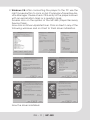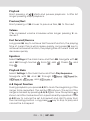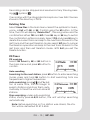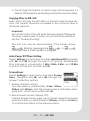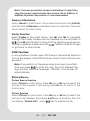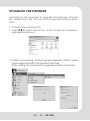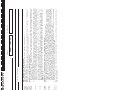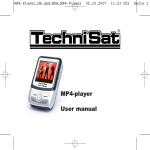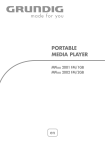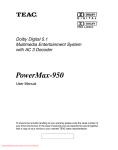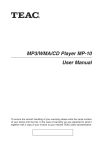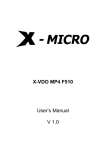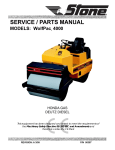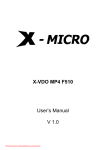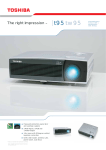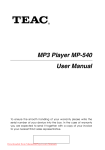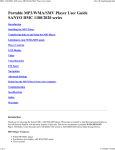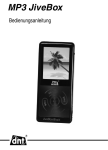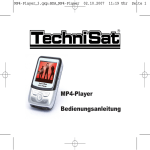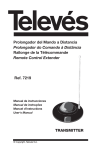Download MP3 Player MP-350 User Manual
Transcript
® MP3 Player MP-350 User Manual To ensure the smooth handling of your warranty please write the serial number of your device into the box. In the case of warranty you are expected to send it together with a copy of your invoice to your nearest TEAC sales representative. Disposing of the Product Your device should no be placed in municipal waste. Please check local regulations for disposal of electronic products. • Changes in specifications and features may be made without notice or obligation. • Copyright © 2005-2006, TEAC Europe GmbH. All rights reserved. Edition: January 2006 • Company and product names provided herein are trademarks of their respective companies. GB – 2 | MP-350 Contents FEATURES ..................................................................................................................... 4 CONTENT OF PACKAGE ............................................................................................ 4 IMPORTANT INFORMATIONS ..................................................................................... 5 INTRODUCTION OF CONTROLS ................................................................................ 6 SYMBOLS ON SCREEN ............................................................................................... 7 INSTALLATION ............................................................................................................. 7 Power Switch ..................................................................................................... 7 Driver Software .................................................................................................. 8 Connecting to a PC ......................................................................................... 8 Disconnecting ................................................................................................... 9 Manual Installation of Driver Software .......................................................... 10 BASIC OPERATION ................................................................................................... 12 Menus ............................................................................................................... 12 Switching On and Off .................................................................................... 12 Charging .......................................................................................................... 12 Playback .......................................................................................................... 13 Previous/Next ................................................................................................... 13 Volume ............................................................................................................. 13 Fast Forward/Reverse ...................................................................................... 13 Equalizer ........................................................................................................... 13 Playback Mode ............................................................................................... 13 A-B Repeat Function ...................................................................................... 13 Voice Mode ..................................................................................................... 14 Voice Recording .............................................................................................. 14 Deleting Files ................................................................................................... 15 FM Tuner ............................................................................................................ 15 LINE-IN Recording ........................................................................................... 17 Edit ID3 Tags ...................................................................................................... 18 Copying Files to MP-350 .................................................................................. 19 Auto Power Off Time Setting ......................................................................... 19 ScreenSaver ..................................................................................................... 19 Memory Information ....................................................................................... 20 Folder Function ............................................................................................... 20 LOCK Function ............................................................................................... 20 Picture Browse ................................................................................................. 20 User-Customized ON/OFF LOGO .................................................................. 21 Preparing Pictures ........................................................................................... 21 Videos .............................................................................................................. 23 Preparing Pictures Video Files ........................................................................ 23 UPGRADING THE FIRMWARE ................................................................................... 25 FORMATTING THE MEMORY ..................................................................................... 27 DEINSTALLING DRIVER SOFTWARE ......................................................................... 28 TROUBLE SHOOTING ................................................................................................ 29 SPECIFICATION ........................................................................................................ 30 WARRANTY ............................................................................................................... 31 GB – 3 | MP-350 The TEAC MP-350 is one of the most powerful MP3 players on the market. FEATURES Playback of MP3/WMA files 65k COLOR OLED display Screen saver Touch screen USB 2.0 FM tuner FM digital recording Line-In receptacle High-Quality voice recording No drivers for Win2000/XP/ME 1512MB/1GB portable USB data storage A-B Repeat playback. Equalizer: 5 modes: Normal, Rock, Jazz, Classic, Pop ID3 tag support with file name lyrics display (edit in advance needed) Built-in rechargeable lithium-ion battery Firmware upgradeable Menu based operation CONTENT OF PACKAGE MP3 player MP-350 Operation overview User’s manual (on CD) USB cable Earphone Neck strap Carrying case Installation CD + converting software for MTV Line-in cable USB charging adapter GB – 4 | MP-350 IMPORTANT INFORMATIONS If the unit is not used for a longer period of time please turn it off with the ON/OFF switch. Please charge the unit at least once within a month, in order that the battery won’t be discharged. Do not use the unit in places that are extremely hot, cold, dusty, or humid. Avoid the unit being dropped. Recharge the battery in the following cases: . – The battery display shows empty – The keys will not operate normal. – The unit does not operate under normal conditions. We do not assume any liability arising out of improper operation or incidental damages. Important information: In both power on and power off state, the player may be charged by the connection to PC via the USB line. Important information: When abnormal situation occurred due to improper operation, push the POWER ON switch to OFF and then toward ON. The restart of the unit will return it to normal operation. Important information: Please read and retain all the operating instructions before operating the unit, we do not assume any liability arising out of improper operation or incidental damages. GB – 5 | MP-350 INTRODUCTION OF CONTROLS 1. 2. 3. 4. 5. 6. 7. Neck strap slot Earphone jack LINE-IN input jack USB jack OLED display RepeatA-B/R Recording ON/OFF/Play/pause/ stop 8.Volume + (V+) 9.Volume – (V–) 10.: previous, Rewind RW 11.: next, Fast Forward FF 12.M (Menu key) 13.POWER ON/OFF 14.LOCK GB – 6 | MP-350 SYMBOLS ON SCREEN Ordinal number Battery level indicator Recording time Music title, singer, album name or file name Volume Equalizer indicator Music/Voice mode Repeat indicator resp. A-B indicator Repeat modes: Equalizer: , , , , , , and , USB mode INSTALLATION Power Switch Move the power switch to the ON position to turn on the player; and move to the opposite direction to turn it off. Note: It’s unnecessary to employ the power switch unless the player will not be used for a longer period of time or it works abnormally. Please keep the switch in the ON position in normal operation. GB – 7 | MP-350 Driver Software Windows98 Under Windows98 drivers have to be installed. Do not connect the unit to your computer before the installation of the driver is finished. Insert the provided CD into your CDROM drive or download the driver from our web site. Double click on SETUP.EXE and follow the instructions on the screen. Connect the MP-350 and the PC with the provided USB cable after finishing the installation. Windows 2000/XP/ME There is no need for a driver installation under Windows 2000/ XP/ME. Under Windows 2000 service pack 3 has to be installed. When connecting the unit for the first time the New Hardware assistant is run. The MP-350 is recognized automatically and the respective drivers are activated. Connecting to a PC The MP3 player is connected to a PC with the provided USB cable. You will see a mass storage device with removable media symbol in My Computer after the unit has been recognized by the operating system. The player's display shows . GB – 8 | MP-350 Disconnecting Prior to disconnect the unit has to be detached at the operating system. Otherwise data losses may occur. Proceed as follows: 1. Double click on the symbol Remove Hardware or Eject in the right lower corner of the task bar. (XP: Remove Hardware Safely“). See also the respective pictures: 2. Click on Stop resp. OK in the pop up window. 3. Click on OK. After carrying out the above steps the unit can be disconnected. Note: The driver software may be not compatible to other MP3 products. If problems occur try to install the driver manually or call our hotline. GB – 9 | MP-350 Manual Installation of Driver Software 1. Windows 2000/XP: Click with the right mouse button on My Computer>Properties>Device Manager. Double click on Player Recovery Device Class. Now click on Driver>Update Driver. Click on Next in any of the following windows. GB – 10 | MP-350 2. Windows 98: After connecting the player to the PC use the right mouse button to click on My Computer>Properties>Device Manager. Please check if the entry of the player is shown with an exclamation mark or a question mark. Double click on the symbol of the MP-350 (Player Recovery Device Class). Now click on Driver>Update Driver. Click on Next in any of the following windows and on Finish to finish driver installation. Now the driver is installed. GB – 11 | MP-350 BASIC OPERATION Menus The unit is completely controlled by menus. The main menu and its sub menus are invoked with the key M. Main menu and its sub menus are left by invoking the option Exit. All menus are navigated with the keys and . To select an option M has to be pressed. Switching On and Off Use to switch on. The unit is set to music mode after switching on. To switch off is pressed for more than 5 seconds until the message Continue Holding To Power Off and an activity bar is shown and the unit is switched off. Charging If the battery level icon on the LCD becomes , please charge the player. Two charging modes are provided as follows: 1. In both power on and power off state, the player may be charged by the connection to PC via the USB line. 2. In addition, it may also be charged via the provided charger. Note: If the battery is discharged, and the player is unable to turn on, it needs to be charged immediately. If the battery is discharged, the LCD will display “Low Battery, it will off”, and the MP player will turn off automatically. The charging process should be finished within 8 hours; Note: It’s advised to charge the player after power off (recommended), with a charging period of 3 hours. GB – 12 | MP-350 Playback Short pressing of starts and pauses playback. A little bit longer pressing stops playback. Previous/Next Short pressing of moves to previous files, to the next. Volume If V+ is pressed volume increases while longer pressing V- reduces it. Fast Forward/Reverse Long press key to achieve fast forward function, the playing time of current track will increase quickly. Long press key to achieve fast rewind function, the playing time of current track will decrease quickly. Equalizer Select Settings in the main menu and then EQ. Navigate with and through Normal , Rock , Jazz , Classic , and Pop .. Playback Mode Select Settings in the main menu and then PlaySequence. Navigate with and through , , , and . , A-B Repeat Function During playback you press A-B/R to mark the beginning of the range to be repeated. The symbol is shown. The end of the range is marked by pressing A-B/R again. Now the symbol is shown and the marked section is permanently repeated. Press A-B/R key to cancel the set A-B repeat and start to play from the canceling position. Long press key to stop to play and cancel the A-B repeat. GB – 13 | MP-350 Voice Mode Select Voice in the main menu for the voice mode. Under voice mode the display shows WAV. In voice mode WAV files are used. There is no support for ID3 tags (displaying lyrics information). This functionality is available: - Playback - Pause/stop/power off - Previous/next, FF/REW - Volume adjustement - EQ modes setting - Playback modes setting - A-B repeat Voice Recording Quick Start In music or in voice mode press A-B/R (about 2 sec) until is displayed. Voice recording starts immediately after releasing the key. Recording format is mono ADPCM 8 kHz. Pressing A-B/ R stops recording. Menu Controlled Select Record in the main menu while in music or voice mode. The sub menu includes the options Source, MO/ST (Mono/Stereo), Encode, sRate, Record and Cancel. and are used to navigate through the options and with the M button the selection is confirmed. Source allows to select the audio source (MIC = microphone, LineIn for all other audio devices). MO/ST allows to toggle between Mono and Stereo. Use Encode to set the formats IM ADPCM (4 Bit), MS ADPCM (4 Bit) or PCM (16 Bit). sRate is used to set the sample rate to 8KHz/11KHz/16KHz/22KHz/32KHz. Pressing M with selecting Record starts recording while Cancel stops the whole process. Select MIC and then select Record with M. The unit starts recording immediately. Pressing A-B/R stops recording. GB – 14 | MP-350 Recording can be stopped and resumed at any time by pressing (symbol ). If recording with the integrated microphone Vxxx.WAV files are stored in the directory VOICE. Deleting Files Select Erase Files in the main menu. Select the symbols for music, voice, or Exit with or . Confirm using the M button. At the time, the LCD will display “Delete File?”, the song name and the confirmation letters YES and NO. Press key or key to switch the confirmation letters circularly. Select YES and press M key to delete the current track and skip to the next track till reach to the last track and then exit Deletion mode; select NO key to cancel the Deletion operation and skip to the next track till reach to the last track and then exit Deletion mode. With Exit you exit the Delete function. FM Tuner FM receiving Select FM Tuner by or button in the main menu and press M button to confirm. Auto-searching Searching for the next station: press M button to enter searching mode, press and hold button to start searching from low frequencies to higher frequencies. Auto-searching: press and V+ button at same time, the unit begin to search stations and store them automatically. At most the unit can store 20 stations. Stop searching: under auto-searching status, shortly press A-B/R button, the unit will stop searching automatically. Note: Before searching or if no station was stored, the station will be defaulted at 87.5 MHz. GB – 15 | MP-350 Manual searching Press M button to enter search mode. Eeach time you press or button the frequency will increase or decrease by 0.1 MHz. Storing Under search status, press M key to shift to storing mode (Save), press or button to select the channel number, then press button to confirm the storing and return to FM receiving.If you press M button, the unit will return to current channel and won’t save the channel that has been found out. Note: By those operations above, the files can only be stored temporarily. If you shut off the power directly, the file will be lost. So if you want to keep it, you must press and hold button, until the unit is powered off normally. Previous/Next station Under FM receiving status, press button to skip to the previous station, and press to skip to the next station. Forced mono When the FM stereophonic effect sounds not very good, press button to achieve forced mono function, which could lower the interference, press button again, it return to stereo effect. Volume adjustment Under FM playing, press V+ or V- button to increase or decrease the volume. The indicator on the LCD will change accordingly. Quit FM Mode Press and hold M button to quit FM mode. GB – 16 | MP-350 Recording of FM Transmissions If a transmission should be recorded from the internal FM radio the A-B/R button has to be pressed. Source is set to FM. Set the respective values (see next section). After selecting Record recording of the actual transmission starts by pressing M. Pressing A-B/R stops recording. Recording can be stopped and resumed at any time by press(symbol ). ing If FM recording Fxxx.WAV files are stored in the directory FM. LINE-IN Recording Connect LINE-IN with an external audio device (i.e. cassette recorder, CD player etc.). Select Record in the main menu. The sub menu includes the options Source, MO/ST (Mono/Stereo), Encode, sRate, Record and Cancel. and are used to navigate through the options and with the M button the selection is confirmed. Source allows to select the audio source (MIC = microphone, LineIn for all other audio devices). MO/ST allows to toggle between Mono and Stereo. Use Encode to set the formats IM ADPCM (4 Bit), MS ADPCM (4 Bit) or PCM (16 Bit). sRate is used to set the sample rate to 8KHz/11KHz/16KHz/22KHz/32KHz. Pressing M with selecting Record starts recording while Cancel stops the whole process. Select LineIn, start the external audio device and select Record on the MP-350 with M. The unit starts recording immediately. Pressing A-B/R stops recording. Recording can be stopped and resumed at any time by pressing (symbol ). If line in recording Lxxx.WAV files are stored. Note: Check the recording volume for example with an earphone. GB – 17 | MP-350 Edit ID3 Tags 1. Open Winamp, load the MP3 file you want to edit and then open the LRC editor. You can key in the informations to the LRC editor’s text frame or click Document/open and move the edited text to the editor, as follows: – While the respective music title is reproduced, please click add tag. Note that the time tag will appear before the textual information. – Fill in file name, singer and name of the album. – Finally, click Save As in File in LRC to save the edited ID3 tag. Note: Name the ID3 tag with the name of the respective MP3 file and copy both files to the unit. Then the according informations will be displayed on the screen while playing a song. Note: 1. The length of an ID3 tag shall not exceed 16 single-characters (i.e. English letters or number characters) or 8 doublecharacters (i.e. Chinese characters). 2. Characters as follows are not allowed to be used in title and singer information: \ / : * ? " < > | [ ] GB – 18 | MP-350 3. The ID3 tag information of each song cannot exceed 1.4 Kbytes. Otherwise the exceeding characters are truncated. Copying Files to MP-350 Seen from PCs side the MP-350 is a normal mass storage device. File transfer therefore is possible in the common way in Windows Explorer. Important Do not disconnect the unit while files are copied. Otherwise this may cause losses of data. You will find more details in section "Trouble Shooting". The unit can only be disconnected if the screen shows . Blinking messages like indicate there is a file transfer in progress. or Auto Power Off Time Setting Select Settings in main menu and then AutoPowerOff. Navigate with and through the switch off options. Settable are time intervals of ∞ (inactivity), 1 Min, 2 Min, 5 Min, and 10 Min to switch off the unit. Confirm with M. ScreenSaver Select Settings in main menu and then Screen Save. Navigate with and through the Screen Protection options. 1. Smiley (Cartoon Show) You can select ∞ (deactivate), 5 Sec, 10 Sec, 30 Sec and 60 Sec. until the screen saver is activated. Navigate with : and 9 and confirm with M. 2. Black Screen mode (Display Off) In Black Screen mode, press : key or 9 key to select the screen protection time (∞ (deactivate) or 30 Sec). At last press M key to confirm and return to the previous menu. GB – 19 | MP-350 Note: If screen protection mode is activated, it might also save the power and increase the service life of battery, in addition to protect the screen. It’s recommended. Memory Information Select About in main menu. The screen shows the total (IntTotal) and the free (IntRemain) available memory capacity. Press any key to return to main menu. Folder Function Select Folder in the main menu. Use and to navigate through the folder. Folders can be opened by a short push on . Press M (short push) to move into the directory level above. The file in question is selected with . Press M a little bit longer to go back to play mode. LOCK Function In any playback mode, push LOCK key in arrowhead direction to lock the player. In the LOCK mode, none of the functions can be used. Note: If you switch on the player when lock key took effect, and you press to start the unit, the LCD displays the logo picture and the message "LOCKED" and power off automatically. Picture Browse Picture Browse function Select Picture in main menu. Press key or key to select the picture to be viewed. In browsing, press M key to return to the main menu. Picture Deletion Select Picture in main menu. Press key or key to select the picture to be deleted. Short press A-B/R key, at the time, the LCD will display “Delete File?”, press key to delete the file. GB – 20 | MP-350 Picture Browse Setup Select Settings in main menu and then Pic Browser. You can select ∞ (no slide show, pictures have to be browsed manually), 2 Sec, 5 Sec, and 10 Sec. Navigate with and and confirm with M. Note: The picture has to be saved into the IMAGES menu, otherwise, it would be unable to browse them. User-Customized ON/OFF LOGO Users can set the logo by themselves: copy the picture to USERLOGO folder and name the start logo as STARTLOGO and the end logo as ENDLOGO. Note: If no LOGO picture is copied into the USERLOGO folder, or the file names are not STARTLOGO and ENDLOGO the system will default the ON/OFF LOGO. Preparing Pictures This unit only supports pictures with 96 x 96 pixels x 24 bit RGB BMP format. Any pictures which do not match this size cannot be displayed or will be displayed partially. So pictures must be resized before put into the unit. Run Corel Photo-Paint, Photoshop, or ACDsee etc. to open the picture you like to resize. GB – 21 | MP-350 Please view the Corel Photo Paint example Loading the picture Set the new picture size Set the measurement unit to pixel. Set the new width of the picture to 96 pixels. The height must not exceed 96 pixels. Keep the width/height relation (aspect ratio). It is mandatory to save the edited picture in BMP format. Copy the resized picture into the IMAGES folder of the player. Then the picture can be displayed. GB – 22 | MP-350 Videos Look at Video Files Select Motion Video in main menu. Press key or key to select the video file you want to play. In browsing, press M key to return to the main menu. Press the key to start, pause and stop the video. Select previous or next file by or . Delete video files Select Erase Files in main menu. With or select Motion Video. Press M to confirm. The LCD displays Delete File?, the name of the file, YES and NO. Press or key to select YES or NO. Select YES and press M will delete the current file and skip to the next one and quit the delete mode until skip to the last one. Select NO to give up the delete operation and skip to the next file, and quite the delete mode until the last file. Press Exit to exit the delete mode. Preparing Pictures Video Files Transform the files (.avi/ .mpg/ .wmv) you want to play to .smv files by the convert tool on the CD. Use the program video2smv.exe on the provided CD. Copy the converted .smv files to MVIDEO folder of the player. GB – 23 | MP-350 Usage of convert tool: 1. Run the program: video2smv.exe. 2. Click the button on the right side of Input Video, and select the file you want to play. In the window enter the desired File extension at Open. The unit support .avi / .mpg / .wmv files. 3. Click the button on the right side of Output File, and select the output file and its output path. 4. Select Frame Rate: Source Frame Rate and Dimension: 96 x 64. 5. Click Convert to start converting the files. Note: Suggest to choose “Frame rate: source frame rate” and “Dimension: 96 x 64”. The system have to be installed Media Player 9 or above vesion. GB – 24 | MP-350 UPGRADING THE FIRMWARE Normally it is not necessary to upgrade the firmware. It should be carried out if the unit cannot be operated without problems. 1. Connect the unit to the PC 2. Press ,to switch the unit on. In My Computer a mass storage device is shown. 3. Further proceeding: Start>Programs>SigmaTel MSCN Audio Player>SigmaTel MSCN Firmware Download. After closing the windows the upgrade window is opened. Note GB – 25 | MP-350 If the flash memory shall be formated while upgrading firmware Format Data Area has to be selected. Click on Yes in the window. 4. Click on Start and start the upgrading software as shown in the following. 5. After upgrading click on Close. GB – 26 | MP-350 FORMATTING THE MEMORY 1. Press after connecting the player to the PC. 2. Click with the right mouse button on My Computer and select Formating. 3. The formatting windows opens. FAT 4. Click on Start followed by OK. Formatting of the flash memory is started. 5. After formatting click on OK. GB – 27 | MP-350 DEINSTALLING DRIVER SOFTWARE 1. Disconnect the unit from the PC. 2. Click on Start>Programs>SigmaTel MSCN Audio Player>Uninstall or use Control Panel>Explorer>Software. Now the following window appears. 3. Click on Cancel if the driver should not be deinstalled. 4. Click on OK to start the deinstallation process. Follow the instructions on the screen. 5. Click on Finish to finish the deinstallation. GB – 28 | MP-350 TROUBLE SHOOTING Why can’t some MP3 files be played? MP3 Standard only includes: the songs in layer 3 of MPEG1, layer 3 of MPEG2 and layer 3 of MPEG2.5. Otherwise, songs won’t be played in the player except they are transformed by the corresponding software. Why doesn’t the memory size displayed under the operation system match the figure on the tab? The software in the MP3 player takes up a small portion of the memory, which coincides with the corresponding standards. More about WAV format This unit supports WAV files of IMA ADPCM format only. If you want to store WAV files of other format in this player, please set up a new folder and store the WAV files in it. Don’t put the WAV files of other format into the root directory of the player or the folder VOICE. Otherwise the player may shut down when playing such WAV files. What causes the MP3 player running slowly? Using or deleting files frequently over a long time will generate fragments in the flash memory like fragmention of a hard disk. Fragmentation slows down the operating speed of the player. What if the driver program of the MP3 player has been damaged? Normally this is caused by improper operation. For details, please refer to the Upgrade/Renew Software part. What if the MP3 player works abnormally, i.e, shutting down? When abnormal situation occurred due to improper operation, push the POWER ON switch to OFF and then toward ON. The restart of the unit will return it to normal operation. GB – 29 | MP-350 What if after a long non-use period the player cannot be turned on? To enlarge the life of the built-in battery, when the battery level is too low or in some abnormal situation (shut off), the lithium battery will be protected, so it cannot be turned on. You need to connect the MP3 player to a computer or the charger. It can be used after recharging. The player plays music but does not respond to any key? LOCK is in LOCK position. Push LOCK key in the opposite direction of arrowhead. SPECIFICATION Flash memory: 512MB/1GB Interface: USB2.0 Max recording time: 32/64Hr Up to 8 hours playing time Dimensions: 70mm x 35mm x 13,5mm Weight: 35g Power source: Built-in rechargeable lithium-ion battery Memory medium: built-in flash memory File formats supported: MP3 (Layer 3 of MPEG1, MPEG2, MPEG2.5), WMA Microphone: built-in capacitor microphone Input: LINE IN Output: double-channel earphone, impedance above 8 ohm. Range of FM frequencies: 87.5 - 108 MHz Operating temperature: 0°C - 40° C GB – 30 | MP-350 3. Damage, deterioration or malfunction resulting from: (a) accident, misuse, abuse or neglect; (b) failure to follow instructions supplied with the product; (c) any shipment of the product. Any damage arising of transportation is the liability of the freigth company. Any damage arising of transportation and any implicit and explicit risks are the liability of the freigth company.This is expressivly not a liability of TEAC; (d) repair or attempted repair by anyone not authorized by TEAC to repair this product; (e) causes other than product defects, including lack of technical skill, competence or experience of the user. Especially damages which may arise of incidential use respectively by improper ventilation, (f) damages caused by improper or incorrect installation of software, (g) periodic check-ups, (h) maintenance respectively repair of parts due to normal wear and tear, (i) adoptions or adjustments to the product in order to conform to different national technical or safety standards of any country other than the one for which the product was originally designed and manufactured. 2. Any unit that has been altered or on which the serial number has been defaced, modified, or removed. 1. Damage to or deterioration of the external cabinet. What is Covered and What is Not Covered. Except as specified below, this warranty covers any defects in materials and workmanship of this product. The following are not covered by the warranty: Warranty Period TEAC Europe GmbH, hereinafter called TEAC, warrants this product against any defect in material and workmanship for two (2) years from the date of purchase by the original retail purchaser. According to the following terms this TEAC product will be repaired without charge of labor and materials by the authorized TEAC service stations, by the authorized TEAC dealers and/or their authorized service stations. TEAC, the authorized TEAC service stations, the authorized TEAC dealers and/or their authorized service stations may decide wether the defective product will be repaired or replaced as a whole or partially. The TEAC dependancies, the authorized TEAC service stations, the authorized TEAC dealers and/or their authorized service stations will also honour this warranty in the other EC and EFTA member states based on the terms in this warranty conditions. Dealer’s address Dealer’s name Address Owner’s name MP-350 Model Serial No. Limitations of Liability and Exclusion of Implied Warranties Unless considered unenforceable or unlawfull under the applicable national law: 1. TEAC’s liability for any defective product is limited to repair or replacement of the product, at TEAC's option and the option of authorized service stations, authorized dealers and their authorized service stations. No one is authorized to assume any greater liability on TEACs behalf. TEAC shall not be liable for any damage to any other properties independant of their virtual or real nature especially there is no liability for any damage to any kind of software and/or any kind of databases caused by TEAC products.Furthermore TEAC is not liable for damages arising out of loss of use, loss of revenue or profits, or any other damages, wether incidential, consequential, or otherwise. 2. All implied warranties or conditions, including but not limited to warranties or conditions of merchantability and fitness for a particular purpose, hereby are excluded. These warranty terms do not affect any statutory rights of consumers which were granted by the respective national laws. How You Can Get Warranty Service 1. If your unit needs service during the warranty period, please contact the local authorized distributor for this product. If you are unable to locate such a distributor, please contact your TEAC facility at the address indicated below. 2. After identifying the nearest authorized service station for this product the product or any parts believed to be defective must be shipped freight and insurance prepaid to such service station, together with a copy of this warranty certificate and a copy of your sales receipt, showing the date of purchase. Please ensure to fill out the warranty certificate correctly (do not forget the serial number of the product). TEAC reserves the right to refuse the guarantee service if the documents are missing or incomplete in the understanding of this terms. If the necessary repairs are covered by the warranty, and if you have sent the product or parts of it to the nearest authorized service station, the return freight and insurance charges will be prepaid. Please do not return your unit to the TEAC factory without our prior authorization (see also RMA form)! What We Will Pay For We will pay all labor and material expenses for items covered by the warranty. Payment of shipping and insurance charge is discussed in the next section of this warranty. Who May Enforce the Warranty This warranty may be enforced only by the original retail purchaser. Date of purchase WARRANTY 65205 Wiesbaden-Erbenheim Germany TEAC Europe GmbH DSPD Bahnstraße 12 Hotline: +49 1805 55 83 79 TEAC Service Center: TEAC Service Centre Europe Hessenring 25 64546 Mörfelden-Walldorf, Germany www.teac.de/rma TEAC Europe GmbH, DSPD: Bahnstraße 12, 65205 Wiesbaden-Erbenheim, Germany Internet: www.teac.de