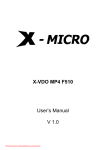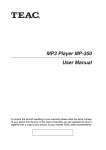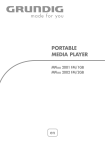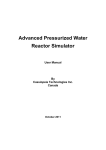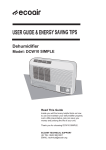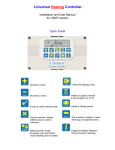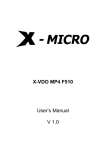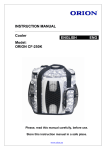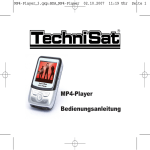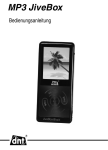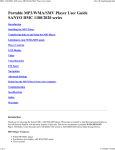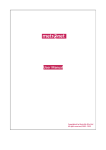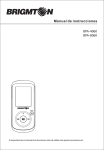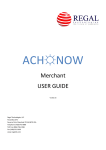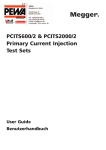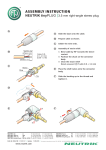Download MP4-player User manual - produktinfo.conrad.com
Transcript
MP4-Player_GB.qxd:BDA_MP4-Player 02.10.2007 MP4-player User manual 11:23 Uhr Seite 1 MP4-Player_GB.qxd:BDA_MP4-Player Features 02.10.2007 Features/accessories in the delivery kit • • • • • • • • • • Power supply: lithium battery (3.7 V) Signal-to-noise ratio > 90 dB Output power: 5 mW + 5 mW (32 Ohms) Frequency: 20 Hz - 20 KHz Supported compression rates: 5 kbps - 320 kbps Distortion < 0.05% USB 2.0 Recording format: WAV Playback formats: SMV, MP3, WMA, WAV VHF (FM): 87.5 MHz - 108.0 MHz • • • • • Charger USB cable Earphones Installation CD-ROM Operating instructions Accessories in the delivery kit 2 11:23 Uhr Seite 2 MP4-Player_GB.qxd:BDA_MP4-Player Product features • • • • • • • 02.10.2007 11:23 Uhr Product features 1.5" colour screen Supported video functions JPEG viewing Reading of e-books VHF radio with recording function Voice recording via built-in microphone Supports SD and MMC cards Note Check to see whether the complete set of accessories is in the package. Do not allow the device to be dropped or shaken with great force. Avoid damp environments. Do not setup the device in the vicinity of water or a water source. Do not attempt to open the device. You could damage the device and void the warranty. An unexpected shutdown while formatting or during a data transfer can lead to a loss of data or damage to the device. 3 Seite 3 MP4-Player_GB.qxd:BDA_MP4-Player Overview Charging the battery Built-in speaker Disable Switching ON/OFF Function selection Music Repeat A-B EQ Playback mode Recording Song lyrics Video Pictures FM radio FM recording e-book Navigator Settings Delete file 5 6 7 8 9 10 11 12 12 13 14 14 15 15 16 17 19 20 21 24 Contents 02.10.2007 Memory card Connecting to the computer Reset Video conversion Troubleshooting help 4 11:23 Uhr 26 27 28 29 31 Seite 4 MP4-Player_GB.qxd:BDA_MP4-Player 02.10.2007 11:23 Uhr Overview Neck strap Memory card Microphone Hold Open/playback/pause Speaker A-B- repeat/ EQ Next program/ fast forward Last program/ fast runback -/VOL- M (Mode) +/VOL+ USB jack/jack for charger Headphone jack 5 Reset Seite 5 MP4-Player_GB.qxd:BDA_MP4-Player 02.10.2007 11:23 Uhr Charging the battery If the charge on the battery is no longer sufficient for operation, the empty battery symbol appears or the device switches itself off. Please recharge the battery at this time. To do this, connect the device to the power supply unit via the USB jack and connect this to the main power supply. The battery is automatically charged. The device is automatically switched on when charging. The charging procedure is indicated by the charging symbol on the display. You can press the "Play" key if you would like to listen to music in the meantime. Additional information: If the device is connected to the PC via a USB cable, the battery charges automatically. Note • Please only use the supplied charger to charge the battery. • To enjoy the full capacity of the battery, it should be charged for 12 hours the first time it is charged. • Later, a full charge will take approximately 5 hours. 6 Seite 6 MP4-Player_GB.qxd:BDA_MP4-Player 02.10.2007 Built-in speaker 11:23 Uhr Use of the built-in speaker. The device has a built-in speaker. The speaker is located on the back of the device. > To activate (switch on) the speaker, slide the speaker switch to the position). If the switch is in the position, the speaker is off. Speaker switch 7 Seite 7 MP4-Player_GB.qxd:BDA_MP4-Player 02.10.2007 Key lock 11:23 Uhr If the key lock is activated, all key functions are disabled. This is useful for preventing unwanted operation of the device during sports or when transporting it in a briefcase or tote bag. > Slide the switch into the "Hold" position in order to lock all of the keys . Slide the switch in the opposite direction to unlock the keys. Key lock 8 Seite 8 MP4-Player_GB.qxd:BDA_MP4-Player The device is not locked. 02.10.2007 11:23 Uhr Switching ON/OFF Switching on > While the device is switched off, press the "Play" key once (one long press). The device switches on. The main menu appears on the display. Switching off > To switch off the device, press the "Play" key once (one long press) until the message "Good-bye" appears on the display. The device is now switched off. 9 Seite 9 MP4-Player_GB.qxd:BDA_MP4-Player Menu selection > > 02.10.2007 11:23 Uhr Functions menu If you open the main menu (press the "M" key once (long press) to go to the main menu if you are on a different level), you can highlight a menu item using the " / " or "+/-" keys. Press "M" briefly in order to go to the selected menu. Contents of the main menu Music Video Repeat FM radio Contrast Pictures Mic-recording E-book Navigator Settings Delete file EQ Switch off display Brightness Autom. shut-off Recordtype Lyrics Language Information 10 Exit Seite 10 MP4-Player_GB.qxd:BDA_MP4-Player > 02.10.2007 11:23 Uhr Music If the main menu is displayed, select music from the menu and briefly press "M" in order to go to that menu Repeat Playback mode Battery charging status Time already played Playing title/Entire title EQ Display: Title and text Total time Playback bar Playback status > > > > > > Program format If you are in playback mode, briefly press the "Play" key to start. Press the key briefly again in order to pause the playback. To stop the playback, press the "Play" key (long press). Press "+" or "-" to control the volume. Press " / " to select the song that is to be played back. Briefly press "M" in order to view the music list. Press "+" or "-" in order to select an item. Then press the "Play" key in order to play the item. Press "M" once (long press) in order to go the main menu. Einmal lange auf “M” drücken um in das Hauptmenü zu gelangen. 11 Seite 11 MP4-Player_GB.qxd:BDA_MP4-Player 02.10.2007 11:23 Uhr Music Repeat A-B > In playback mode, briefly press "A-B/EQ" to go to the "A-B repeat" function. The starting point "A" is saved. Press it again. Now the ending point "B" is saved. The display "A-B" appears on the screen and the device begins repeatedly playing the segment you have selected. > If you briefly press the key a third time, the device exits repeat mode and continues playing normally. EQ > While the device is in playback mode, press "A-B/EQ" to select the type of music: NORMAL - ROCK - JAZZ - CLASSICAL - POP - BASS 12 Seite 12 MP4-Player_GB.qxd:BDA_MP4-Player 02.10.2007 Music 11:23 Uhr Playback mode > If the device is stopped or paused, briefly press "A-B/EQ" to select the mode (see page 21 for more details): 1 2 3 4 5 Playback mode Display Normal Repeat title Repeat all Random Preview 13 Seite 13 MP4-Player_GB.qxd:BDA_MP4-Player 02.10.2007 11:23 Uhr Music Recording > Either in the main menu or while the device is stopped or paused, press "A-B/EQ" once (long press) to start the recording. > Briefly press "A-B/EQ" to end the recording, the device switches to replay mode and plays the file that was just recorded. The recording is simultaneously saved under "Voice." Instructions for displaying song lyrics The device supports the "Lyric" file format. You can download the LRC files from the Internet or edit them with an editor. Copy the LRC files with the corresponding music files into the same directory of the device. Now the song texts are synchronously displayed when the music is played, if you have proceeded correctly. Tips You can use either WINAMP or an LRC editor to edit the song text files. For details on editing song texts, please read the corresponding operating instruction for the software. 14 Seite 14 MP4-Player_GB.qxd:BDA_MP4-Player 02.10.2007 11:23 Uhr Video/pictures The device supports the SMV file format. You can download such files or use the supplied conversion software to put files into the right format , and then load them into the device. Select "Video" and briefly press the "M" key to go to this function. > Press " / " to select video files. Press "+" or "-" to set the volume. > Briefly press the "M" key in order to display the list of films. > Use "+" or "-" to select a title and press the "M" or "Play" key to start the video. > While it is playing, briefly press "A-B/EQ" to hide the toolbar. > Press the "M" key once (long press) to exit this function. Pictures The device supports the JPG and BMP file formats. > In the main menu, select "Pictures" and briefly press the "M" key in order to go to this function. 15 Seite 15 MP4-Player_GB.qxd:BDA_MP4-Player > > > > > > 02.10.2007 11:23 Uhr Pictures/FM radio Press the " / " keys to make a selection. Press "+", to zoom in or press "-" to zoom out. Briefly press the "M" key in order to display the list of available photos. Using "+/-", select the desired picture and press "M" or "Play" to display the photo at full size. Pressing "A-B/EQ" (long press) automatically displays all of the pictures in succession. Press "M" once (long press) to exit this menu. FM radio > In the main menu, select the "FM radio" function and press the "M" key to select the function. > Press "Play" to select between "Listen" and "Search." > Press and hold the "Play" key to automatically scan all of the frequencies. "Searching ..." appears on the display. The stations that are found are automatically saved. You have selected the "Search" function: > Using the " / " keys, set the next higher/lower station. 16 Seite 16 MP4-Player_GB.qxd:BDA_MP4-Player 02.10.2007 11:23 Uhr FM recordings Press "M" once (long press) to select the "Save" function. Briefly press the "M" key to save the station. You have selected the "Listen" function: > Using the " / " keys, you can select the station. > Press the "M" key once (long press) in order to delete a station in "Listen" mode, briefly press the "M" key once in order to exit the last station. In radio mode, the cable of the earphone acts as an antenna. For good radio reception, ensure that the earphone is correctly plugged in. FM recordings > While listening to a station, press the A-B/EQ key once (long press) in order to record the current station. > Press the "Play" key in order to stop the recording or to resume recording. In record mode, press "AB/EQ" in order to exit the record mode. The recording is automatically saved in the "FM" folder in WAV format. Recorded files are played in the "Music" menu. Please read the information on page 23 regarding recording quality. 17 Seite 17 MP4-Player_GB.qxd:BDA_MP4-Player 02.10.2007 FM recordings > 11:23 Uhr In the main menu, press "A-B/EQ" (long press) in order to quickly go to the recording menu and to start the recording. > In the main menu, briefly press the "M" key and select "Record." This quickly takes you to the recording menu in order to start the recording. > During the recording, press the "Play" key in order to stop or end a recording. Briefly press the "A-B/EQ" key in order to stop the recording and immediately begin playing back the new recording. Please read the information on page 23 regarding recording quality. Battery charging status Duration of recording Record mode File path/filename/file format Remaining time of recording 18 Seite 18 MP4-Player_GB.qxd:BDA_MP4-Player > > > > E-book 02.10.2007 11:23 Uhr In the main menu, select the "e-book" option and briefly press the "M" key to activate the function. Press "+", "-" or " / " to page forward or backward. While you read the e-book, you can press briefly on "M" to display the list of available books. Press " / " to select one. Then press "M" to open the book and read it. Press "M" (long press) to exit this menu. This function supports TXT files. You can download such files from the Internet or from your PC to add new e-books to your player. 19 Seite 19 MP4-Player_GB.qxd:BDA_MP4-Player > > > > > Navigator 02.10.2007 11:23 Uhr In the main menu, select "Navigator" in order to display the files and folders that are saved in the memory. A:\ device memory (internal) B:\ expanded memory (SD/MMC memory card/external) Press "+/-" to page up and down in the list and to select files or folders. If you select a folder, press " " to open the folder. If you are in the folder directory, press " " in order to go to the last used directory. If you select files, press "M" or "Play" to open the currently selected file. 20 Seite 20 MP4-Player_GB.qxd:BDA_MP4-Player > > 02.10.2007 11:23 Uhr Settings In the main menu, select "Settings" and briefly press the "M" key. This takes you to the "Settings" menu where you can set the corresponding device parameters. Press "+" or "-" to select entries. Then press "M" to go to them. Repeating Press "M" to go this menu, then press " / " in order to select the playback mode for music. • Normal: Songs are played one at a time in normal order, the playback continues until the last item is played. • Repeat title: The selected song is infinitely repeated. • Repeat all: All items are played in the normal order and then infinitely repeated. • Random: All items are played in random order . • Preview: Items are played one at a time in normal order for 10 seconds each. 21 Seite 21 MP4-Player_GB.qxd:BDA_MP4-Player 02.10.2007 11:23 Uhr Settings EQ > Press "M" in order to go this menu. Then press " / " in order to select the sound setting for the corresponding type of music. Normal - Jazz — Rock - Classical — Pop — Bass Contrast > Press "M" in order to go to the menu, then press " contrast. / " to set the Switch off display > Press "M" to go to this menu. Set the time after which the screen will automatically switch off. Brightness > Press "M" in order to go to the menu, then press " brightness. 22 / " to set the Seite 22 MP4-Player_GB.qxd:BDA_MP4-Player 02.10.2007 11:23 Uhr Settings Autom. shutdown > Press "M" to go to this menu. Set the time after which the device will automatically switch off. Type of recording > Press "M" to go the menu and then set the recording parameters of FM or of the microphone. > Press "+" or "-" to select the entries. Press "M" to change them. > Select the desired recording quality. The higher the sampling rate, the better the recording quality. Of course, the recording will then require more memory space. Lyric > Press "M" to make an entry, then press " texts or not. Language > Press "M" to make an entry, then press " 23 / " to display the song / " to select a language. Seite 23 MP4-Player_GB.qxd:BDA_MP4-Player 02.10.2007 11:23 Uhr Delete settings/file Information Shows the version number, memory capacity and the free memory space. Exit This exists the current menu and returns you to the main menu. Delete file > In the main menu, select "Delete file" and press the "M" key. In this mode, you can select files that are to be deleted. > Using "+" or "-", select the folder in which files to be deleted are located: A:/ device memory B:/ memory card > If you would like to select the folder, press "M" to open this folder. > If you are in the folder, press " " to return to the last catalog. 24 Seite 24 MP4-Player_GB.qxd:BDA_MP4-Player > > > Delete file 02.10.2007 11:23 Uhr If you select a file, briefly press "M" to display the delete symbol. (If the symbol appears in front of the file name, press "M" once to clear the delete symbol), press "+/-" and briefly press the "M" key to highlight other files. Press the "M" key once (long press) in order to display the delete menu. Then select "Yes" and briefly press "M" to delete the files that are provided with a delete symbol. 25 Seite 25 MP4-Player_GB.qxd:BDA_MP4-Player 02.10.2007 11:23 Uhr Speicherkarte Memory card This device supports the SD and MMC memory cards, allowing the memory to be expanded. > Open the protective cap over the slot for the memory card and ensure that the memory card is properly inserted. Important note! Do not remove the card while the device is reading-in the data from the memory card into the device memory. You could lose data or damage the memory card. Only remove the memory card if the device is not operating or it is completely shutdown. 26 Seite 26 MP4-Player_GB.qxd:BDA_MP4-Player 02.10.2007 11:23 Uhr Connecting to the computer Use the USB cable to connect to the computer. If the connection was made properly, the "Ready" message appears on the screen. You can now download electronic files and music files from the computer or load them onto the PC. Important note! Select "FAT" to format the device. During the formatting process and during the data transfer, the device should not be disconnected or shutdown. When you disconnect the device from the computer, please click on "Safely remove hardware". If this text appears and the screen displays "Ready," you can disconnect the device. 27 Seite 27 MP4-Player_GB.qxd:BDA_MP4-Player Reset 02.10.2007 11:23 Uhr Reset - resetting > If the device cannot be operated or does not function normally (e.g. it cannot be switched on), press the "Reset" key to reset the device's software. 28 Seite 28 MP4-Player_GB.qxd:BDA_MP4-Player 02.10.2007 Converting video files 11:23 Uhr Open the supplied CD-ROM and copy the "Video Converting Tool" folder and paste the copied folder onto the hard-drive under C:\Program\ (does not have to be installed). To start the conversion software, double-click on the Video2smv.exe file in this folder. Click on "Input Video" to select the files that are to be converted. Note! Not all codecs are supported. The conversion software supports the conversion of files into the AVI, WMV and MPG formats. Click on "Output Video" to select the path under which the converted files are to be saved. Click on "Quality Level" in order to determine how much memory space one hour of video material will need. The larger the available memory space, the better the quality of the video. We recommend that you select this setting based on the free memory capacity. 29 Seite 29 MP4-Player_GB.qxd:BDA_MP4-Player > > > > 02.10.2007 Converting video files 11:23 Uhr Click on "Dimension" in order to determine the size of the video image of the output. (Full image 128 x 128 =maximum resolution) You can click on "Full Image" or on "Full Screen.". We recommend the "Full Image" setting, because the aspect ratio of the original image is retained. For "Full screen," the image is adjusted to the aspect ratio of the screen, which can lead to distortion. If you activate the "Selection" controller, you can select a time segment of the video file to be converted. Click on "Start" to mark the beginning of the segment to be converted and "end" to mark the end of the segment. If you have made these settings, click on "Convert" in order to start the conversion, press "Quit" if necessary in order to end the conversion. 30 Seite 30 MP4-Player_GB.qxd:BDA_MP4-Player 02.10.2007 11:23 Uhr Troubleshooting help If the device does not function normally, first try to find the source of the fault using this list. It is possible that the problem can be cleared quite easily Problem Possible cause Solution No VHF reception Earphones not correctly plugged in Plug the earphones in correctly Keys do not respond No connection to the PC The device will not start up normally In play mode, the sound or the screen display is broken up or suddenly stops, the keys do not respond despite being enabled Video files do not play. Keys in hold mode Switch off hold mode The USB cable on the player or on the PC is not correctly plugged in Plug in the cable correctly on both devices Keys in hold mode Switch off hold mode Battery not sufficiently charged Charging the battery Heavy jolt from outside Carry out a reset The device was jolted, subjected Press the Reset key. to shock or dropped The video format is wrong. 31 Use the software for converting the video (Video Converting Tool on the supplied CD-ROM) Seite 31