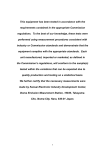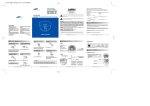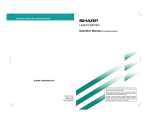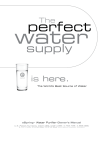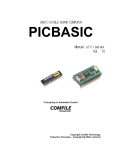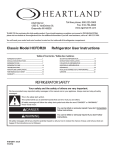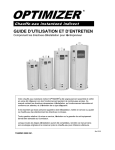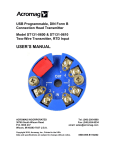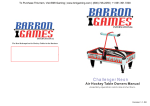Download USER GUIDE: D212H960 – Day/Night Model - Tri
Transcript
D212H960 / D212HIR960 INDOOR 960H/700 TV LINE CAMERAS USER GUIDE: D212H960 – Day/Night Model D212HIR960 – IR Model 3625 Cincinnati Avenue, Rocklin, CA 95765 ♦855-388-7422 888-874-3336 ♦ www.northernvideo.com Rev. 032714 Table of Contents Precautions Features What’s Included & Parts Identification Dimensions Installation Assembly Connection OSD Menu setup Trouble shooting Safety information CAUTION RISK OF ELECTRIC SHOCK. DO NOT OPEN CAUTION : TO REDUCE THE RISK OF ELECTRIC SHOCK, DO NOT REMOVE COVER (OR BACK) NO USER SERVICEABLE PARTS INSIDE. REFER SERVICING TO QUALIFIED SERVICE PERSONNEL. This symbol indicates that dangerous voltage consisting a risk of electric shock is present within this unit. This exclamation point symbol is intended to alert the user to the presence of important operating and maintenance (servicing) instructions in the literature accompanying the appliance. Regulatory Notice This device complies with Part 15 of the FCC Rules. Operation is subject to the following two conditions : (1)This device may not cause harmful interference, and (2)This device must accept any interference received, including interference that may cause undesired operation. This equipment has been tested and found to comply with the limits for a Class A digital device, pursuant to Part 15 of the FCC Rules. These limits are designed to provide reasonable protection against harmful interference in a residential installation. This equipment generates, uses, and can radiate radio frequency energy and, if not installed and used in accordance with the instructions, may cause harmful interference to radio communications.Operation of this equipment in a residential area is likely to cause interference, in which case the user will be required to correct the interference at his own expense. If the product is to be put out of operation definitively, take it to a local recycling plant for a disposal which is not harmful to the environment. Precautions Do not install the camera outdoors. Choose an ideal location for the camera, location must be protected against moisture and vibration. Be careful not to scratch the camera unit, especially lens or dome cover. Use the camera within the temperature(14°F ~ 122°F). Handle with care. Dropping it can cause serious damage. Do not point into direct sunlight. Use an appropriate power supply, 12VDC or 24VAC. Features 1/3" SONY Super HAD CCDII(WDR 960H) 700 TV Line Resolution Wide Dynamic Range Function 3D Digital Noise Reduction (3D-DNR) Day & Night function Full OSD with Multi-language Multi function : Sense up(1024X), Motion Detection, Privacy Mask, Freeze, Flip(H/V/R), E-Zoom 25M range visible in total darkness with 24pcs of IR LEDs. (Model D212HIR960 Only) 3-Axis Bracket for 3D(Pan/Tilt/Roll) rotation Extra video connector for easy installation What's Included (1) CAMERA (1) WHITE HOUSING (1) VIDEO TEST CONNECTOR (1) MOUNTING HARDWARE PACKAGE (1) USER GUIDE Parts Identified IR TYPE (AI LENS) Dimensions 48.1 101 Ø100 Ø130.8 Ø109 Structure specification MECHANICAL Dimension Ø130.8 X 101(H)mm Weight Approx. 500g ENVIRONMENT Construction Plastic Ingress Protection Indoor Only Operating Temp 14°F~ 122°F Humidity 0% to 90% ELECTRICAL (Power Consumption) Power Supply Current Consumption Heater Regulated 12V DC ±10% 12V DC / 24V AC Dual voltage Max. 500mA (at 12V DC): LED ON Max. 130mA (at 12V DC) LED OFF Yes CERTIFICATION CE, FCC, ROHS Yes Installation HOW TO INSTALL 1. Opening the dome : Push in the latch button. (Remove the protection sheet after installing.) Protection sheet LATCH BUTTON 2. Removing the dome : Lift the dome. When you push the latch button, it is unlocked and you can lift the dome. To switch to white housing, gently push the bubble through the black housing. Make note of latch button & inner sleeve position. Switch to white housing by gently pushing bubble back in place with latch button & sleeve in same position. Installation 3. Camera installation (1) Fix the camera set with the supplied screws on ceiling or wall mount. If you don't use supplied screws, the camera may fall off. (2) Please refer to '4. Camera angle adjustment' regarding adjust camera angle. (3) Lens adjustment ① By turning the "Tele-Wide" knob, 1 you can access a range of focal 2 w lengths within specified limits. N T ② Then, by turning the "Near-Far" F knob, you can set the focus toward the desired object. * For LED model, the IR LED bank is hinged, and can be moved back to allow access to lens adjustment. After lens adjustment is made, be sure to move IR LED bank back to original position. 4. Camera angle adjustment : (1) Pan adjustment : Grasp the disk of camera and then adjust direction to the right or left (-180˚~ 180˚) (2) Tilt adjustment : Grasp the LED cover of camera and then adjust direction up or down (6˚~ 90˚) (3) Roll adjustment : Grasp the camera holder and then rotate (-178˚~178˚) (4) Re-assemble the camera. LED COVER DISK R L U D ROTATION CAMERA HOLDER <Caution> Do not force past adjustment range or damage may occur. Hole M3x10 SCREW Fix the disk (Pan angle) using a screw driver on M3X10 screws in the holes Assembly SK-D300(IR) DOME COVER ASS’Y Assembly SK-D300(IR) CAMERA MODULE ASS’Y LED COVER ASS’Y SCREW CONTROL PCB ASS’Y HARNESS SCREW PUSH BUTTON DISK BASE CABLE < Ceiling mount> < Ceiling mount> Mounting SCERW TP1 3.5x20 2EA SCERW TP1 3.5x20 2EA < Ceiling mount > < Wall mount > <W all mount> SCERW TP1 3.5x20 2EA SCREW TP1 3.5x20 2EA SCREW TP1 3.5x20 2EA <W all mount> Take off the marked part by using nipper for lpacing cable out. Connection AC 24V / DC 12V VIDEO TERMINAL OSD Menu Set up Main Set up CUSTOM, INDOOR, OUTDOOR, BACKLIGHT, ITS, FULL AUTO Main SCENE SELECT SHUT TER, AGC / WHITE BALANCE / HLC, BLC / WDR / DNR / Set up LENS PICT ADJUST DAY&NIGHT / IR OPTIMIZER / LENS SHD COMP / DEFOG / FLK LESS / ANTI CR MANUAL DC VIDEO BRIGHTNESS / CONTRAST / SHARPNESS / HUE / COLOR GAIN EZOOMEXPOSURE DIS BACKLIGHT PRIVACY MASK ON / OFF SHUTTER ON / OFF OFF DWDR ON (15 AREAS) / OFF WHITE MOTION DET BAL ATW ON (4 AREAS) / OFF AWB AGC SENSE-UP BLC HSBLC AWC MANUAL SYS SETTING SYNC / LENS / FLIP / MONITOR / COMMUNICATION / CAMERA ID DAY&NIGHT COLOR AUTO B/W English / Espanol / Pyccknn / Portugues / Deutsch / Francais / JapaLANGUAGE VALUE SMART NR SMART LEVEL SENSITIVITY SMART 3DNR nese VERSION Display FW version F-DNR AUTO OFF MAINTENANCE W.PIX MASKMANUAL / CAMERA RESET EXIT FUNCTION SAVE / NOTMOTION SAVE / CANCEL / BACKPRIVACY IMAGE ADJ EXIT COMM ADJ SAVE RESET SYNC D-EFFECT LANGUAGE CANCEL Function Setting 2 6 EX T-V ID EO 7 4 5 3 1 ①SET : Used to access the menu and confirm selection. ①ET : Used to access the menu and confirm selection. ②UP, ②UP, ③DOWN : Used to move the cursor to up ③DOWN : Used to move the cursor to or up down. or down. ④LEFT, ⑤RIGHT : Used to move the the cursor to left or or right and ④LEFT, ⑤RIGHT : Used to move cursor to left right andchange changethe thevalue. value. ⑥EXT-VIDEO : Extra video output terminal for for installation. ⑥EXT-VIDEO : Extra video output terminal installation. ⑦DEBUG PORT : It is forforupgrading productfunction function after-sales ser⑦EBUG PORT : Itused is used upgrading the product andand after-sales services. vices. OSD Menu Set up OSD Menu Control and Set up The on-screen menu is operated with the control lever on the PCB. To call the onscreenOSD menu,Menu press the control lever downward. The main menu is inserted Control andstraight Set up The on-screen menu is operated with the control lever on the PCB. To call the on-screen menu, press the control lever straight downward. The main menu is inserted: MAIN MENU 1. LENS DC 2. EXPOSURE 3. BACKLIGHT 4. WHITE BAL Select the menu item by tilting the control lever in direction ↑or ↓. DAY&NIGHT Change an adjustment by5.tilting the control lever AUTO in direction ← or →. 6. SMART 3DNR ONin direction ← or →. ( 1/2 ↔ 2/2 ) Change a Page transition by tilting the control lever 7. F-DNR OFF If “↲” is indicated beside8.menu item or an adjusting option, It is possible to call a FUNCTION submenu for further adjustments on the control lever. 9. EXIT by pressing down SAVE To return from a submenu to the prior menu level, select the menu item RETURN and confirm by pressing down the control lever. Via the submenu item RETURN, the menu is completely exited. Exit the main menu via the menu item EXIT. Select the menu item by tilting the control lever in direction ↑or ↓. Change an adjustment by tilting the control lever in direction ← or →. If “ ↵ ” is indicated beside menu item or an adjusting option, It is possible to call a submenu for further adjustments by pressing down on the control lever. To return from a submenu to the prior menu level, select the menu item RETURN and confirm by pressing down the control lever. Via the submenu item RETURN, the menu is completely exited. Exit the main menu via the menu item EXIT. OSD Menu Set up SCENE SELECT / ADVANCED MENU The scene select function can select from 6 modes using the SECNE SELECT. Press ‘Enter’ on SCENE SELECT to bring out sub-menu, ADVANCED MENU. Main Set up SCENE SELECT menu is same as shown below, rather than CUSTOM menu, in the other SCENE, there are advanced-menus non-able to adjust. (Refer the table below.) LENS MANUAL EXPOSURE Situation SHUTTER Resolution DC AGC Contrast VIDEO Dunamic SENSE-UP S/N range HSBLC MID MID MANUAL BACKLIGHT OFF DWDR BLC Average parameter default Custon values are set (values alterMID MID WHITE BAL ATW AWB AWC able) Default values that emphaCOLOR MIDAUTO HIGH B/W MID IndoorDAY&NIGHT LOW size contrast are set. Default values that emphaVALUE SMART NR SMART LEVEL SENSITIVITY SMART 3DNR Ourdoor size contrast and resolution HIGH HIGH MID LOW are set. F-DNR MANUAL AUTO OFF Default values that emphaFUNCTION MOTION LOW PRIVACY Backlight size a high dynamic range LOW MID D-EFFECT HIGH are set. IMAGE ADJ COMM ADJ SYNC LANGUAGE Default values that emphaITS EXIT SAVE RESET CANCEL size resolution to reduce the (Traffic surHIGH MID LOW MID blur of moving subjects are veillance) set Function Setting Average parameter default Full-Auto values are set (values inalMID MID MID MID terable) 2 6 Advanced menu(●:adjustable, ×:inalterable) EX T-V 7 ID SCENE CUSTOM INDOOR OUTDOOR BACKLIGHT ITS EO 4 5 ● ● ● ● ● SHUTTER/AGC 1 ● × × × WHITE BAL 3 × ● ● ● ● ● HLC/BLC ①ET : Used to access the menu ● × and confirm × selection.× × WDR/ATR-EX ②UP, ③DOWN :● Used to move to up or down. ● the cursor ● ● ● DNR(=3DNR) ④LEFT, ⑤RIGHT●: Used to move ● the cursor●to left or right ● and change ●the value. DAY/NIGHT ● video output × terminal × × × IR OPTIMIZER ⑥EXT-VIDEO : Extra for installation. ● ● ● and after-sales ● services. LENS SHD COMP PORT : ● ⑦EBUG It is used for upgrading the product function ● × × × × DEFOG ● ● ● ● ● FLK LESS ● ● ● ● ● ANTI CR OSD Menu Set up ADVANCED MENU Adjust the setting on selected scene. OSD Menu Control and Set up The on-screen menu is operated with the control lever on the PCB. To call the on-screen menu, press the control lever straight downward. The main menu is inserted: MAIN MENU 1. LENS 2. EXPOSURE 3. BACKLIGHT 4. WHITE BAL 5. DAY&NIGHT 6. SMART 3DNR 7. F-DNR 8. FUNCTION 9. EXIT DC AUTO ON OFF SAVE Select the menu item by tilting the control lever in direction ↑or ↓. Change an adjustment by tilting the control lever in direction ← or →. If “ ↵ ” is indicated beside menu item or an adjusting option, It is possible to call a submenu for further adjustments by pressing down on the control lever. To return from a submenu to the prior menu level, select the menu item RETURN and confirm by pressing down the control lever. Via the submenu item RETURN, the menu is completely exited. Exit the main menu via the menu item EXIT. OSD Menu Set up SHUTTER/AGC MENU AUTO : Automatic adaptation with change of amount of light MANUAL : Adjust shutter manually. Main Set up FIX : Adjust shutter Fixed. LENS MANUAL DC VIDEO EXPOSURE SHUTTER AGC SENSE-UP BACKLIGHT OFF DWDR BLC HSBLC WHITE BAL ATW AWB AWC MANUAL DAY&NIGHT COLOR SMART 3DNR VALUE AUTO F-DNR MANUAL FUNCTION MOTION IMAGE ADJ SMART NR B/W SMART LEVEL SENSITIVITY AUTO OFF PRIVACY COMM ADJ SYNC D-EFFECT LANGUAGE EXIT RESET brightnessCANCEL AE LEVEL(AUTO shutter only) :SAVE Adjust AE(Auto Exposure) level (0~255) AGC MAX : If the illumination is poor, the video signal is amplified accordingly by the automatic gain control (AGC). The value AGC in the submenu EXFunction Setting POSURE defines the control range. A high amplification increases the picture brightness; however, a higher picture noise is created as well. 2 6 / 12 / 18 / 624 / 30 / 36 / 42 / 44.8 DB : Adjust AGC MAX level EX T-V 7 SENSE UP (AUTO, OFF)IDE:O If only a 4very poor 5 illumination is available, the light sensitivity of the camera can be increased. The shutter 1 time is extended3 so that the exposure time covers several pictures. In the line SENSE UP it is possible to select if ①ET : Used to access the menu and confirm selection. the sensitivity should be increased (ON) or not (OFF). If ②UP, ③DOWN : Used to move the cursor to up or down. On has been selected, adjust the factor for the exposure ④LEFT, ⑤RIGHT : Used to move the cursor to left or right and change the value. time output (X2, ….terminal X1024)for installation. ⑥EXT-VIDEO : Extra video SHUTTER(MANUAL, :A upgrading djust shutter manually. X256, X128, X64, services. X32. X16, ⑦EBUG PORT :FIX It is only) used for the product function and after-sales X8, X4 , X2, FLD, 1/60(1/50), 1/120(1/100), 1/250, 1/500, 1/1000, 1/2000, 1/4000, 1/10000 OSD Menu Set up WHITE BALANCE OSD Menu Control and Set up The on-screen menu is operated with the control lever on the PCB. To call the on-screen menu, press the control lever straight downward. The main menu is inserted: MAIN MENU 1. LENS DC 2. EXPOSURE 3. BACKLIGHT 4. WHITE BAL ATW : Select this when the color temperature is between 1,800K°~10,500K° 5. DAY&NIGHT AUTO - SPEED : ATW pull-in speed setting 6. SMART 3DNR ON - DELAY CNT : Wait interval until pull-in starts 7. F-DNR OFF - ATW FRAME : ATW frame expansion setting 8. FUNCTION - ENVIRONMENT :9.Installation environment settings EXIT SAVE PUSH : T o find the optimal luminance level for the current environment, point the camera towards a sheet of white paper and press the set button. If the environment changed, readjust it. USER1 : The gain values for the outdoor fixed mode (Adjust the Red or Blue values) Select menu item for bythe tilting the control in direction the ↑orRed ↓. or Blue USER2 : Tthe he gain values fluorescent light lever fixed mode(Adjust Change an adjustment by tilting the control lever in direction ← or →. values) If “ ↵ ” is indicated beside menu item or an adjusting option, It is possible to call a submenu for further adjustments by pressing down on the control lever. To return from a submenu to the prior menu level, select the menu item RETURN and confirm by pressing down the control lever. Via the submenu item RETURN, the menu is completely exited. Exit the main menu via the menu item EXIT. OSD Menu Set up BACKLIGHT Strong/large sources of light coming from behind the main subject (such as a person indoors that is inSet frontup of a window) cause the light meter to underexpose for the Main main subject. LENS MANUAL DC VIDEO EXPOSURE SHUTTER AGC SENSE-UP BACKLIGHT OFF DWDR BLC HSBLC WHITE BAL ATW AWB AWC MANUAL DAY&NIGHT COLOR SMART 3DNR VALUE AUTO F-DNR MANUAL FUNCTION MOTION IMAGE ADJ EXIT SAVE SMART NR B/W SMART LEVEL SENSITIVITY AUTO OFF PRIVACY COMM ADJ SYNC RESET D-EFFECT LANGUAGE CANCEL Function Setting HLC : H igh Light Compensation / Masking the highlight in the image to distinguish the subject. 2 6 BLC : Back Light Compensation / User controllable mode, shown the subject clear EX T-V 7 ID EO 4 5 in anywhere. WDR : Wide Dynamic Range for WD Sensor /1 Helps to eliminate over & underex3 posed areas of the picture. - CONTRASR(LOW/MID/HIGH) : Luminance gradation enhancement ①ET : Used to access the menu and confirm selection. - CLEAR FACE(LOW/MID/HIGH) : Face emphasis ②UP, ③DOWN : Used to move the cursor to up or down.function(Low-luminance gradation enhancement) ④LEFT, ⑤RIGHT : Used to move the cursor to left or right and change the value. ATR-EX : Auto Tone Reproduction(=DWDR) / for Digital Wide Dynamic Range ⑥EXT-VIDEO : Extra video output terminal installation. ⑦EBUG PORT : It is used for upgrading the product function and after-sales services. OSD Menu Set up DNR(=3DNR) Adjust DNR(3D-Noise Reduction) strength Level. OSD Menu Control and Set up The on-screen menu is operated with the control lever on the PCB. To call the on-screen menu, press the control lever straight downward. The main menu is inserted: MAIN MENU 1. LENS of day operation/ DC DAY & NIGHT - Switching night operation 2. EXPOSURE 3. BACKLIGHT 4. WHITE BAL 5. DAY&NIGHT 6. SMART 3DNR 7. F-DNR 8. FUNCTION 9. EXIT AUTO ON OFF SAVE Select the menu item bybetween tilting the lever in mode) direction ↓.operation AUTO : Automatic switching daycontrol operation (color and↑or night Change an adjustment by tilting the control in direction ← or →. (black and-white mode) depending on thelever ambient brightness indicated beside menu item setting or an adjusting option, It is possible to If “ ↵ -” is BURST : Burst signal ON/OFF call a CNTL SIGNAL : Selection of brightness reference submenu for further adjustments by pressing down for on identifying the controlDay/Night lever. or external brightness sensor), Signal To return(ILM fromlevel a submenu to the prior menu level,Control select the menu item - DELAY CNT : Adjust the condition time in order to switch day and night RETURN and confirm by pressing down the control lever. Via the submenu - DAY→NIGHT : Day→Night judgment threshold setting item RETURN, the menu is completely exited. - NIGHT→DAY : NIGHT→Day judgment threshold setting Exit: Color the main menu viaonthe menu item EXIT. DAY mode always NIGHT : Black-and-white mode always on OSD Menu Set up IR OPTIMIZER If, when the Night operation mode of the Day/Night function is established, the mode is used together with an external infrared LED light source, excessive front lighting Main Set up may be generated, resulting in overexposure. The IR optimizer function makes it possible to minimize this overexposure by optimizing the exposure control during LENS MANUAL DC VIDEO Night operations and dimming the infrared LED light source. EXPOSURE SHUTTER AGC BACKLIGHT OFF DWDR BLC HSBLC WHITE BAL ATW AWB AWC MANUAL DAY&NIGHT COLOR SMART 3DNR VALUE AUTO F-DNR MANUAL FUNCTION MOTION IMAGE ADJ EXIT SAVE SMART NR SENSE-UP B/W SMART LEVEL SENSITIVITY AUTO OFF PRIVACY COMM ADJ SYNC RESET D-EFFECT LANGUAGE CANCEL Function Setting 2 6 MODE : IR optimizer photometry mode selection EX 7 area setting menu in spot photometry mode VI IR AREA : IR optimizerT-judgment DE 4 5 O LEVEL : IR optimizer intensity setting 1 IR LED : IR LED setting menu 3 IR SHADE COMP : IR optimizer-linked shading function ON/OFF selection ①ET : Used to access the menu and confirm selection. ②UP, ③DOWN : Used to move the cursor to up or down. ④LEFT, ⑤RIGHT : Used to move the cursor to left or right and change the value. ⑥EXT-VIDEO : Extra video output terminal for installation. ⑦EBUG PORT : It is used for upgrading the product function and after-sales services. OSD Menu Set up ADVANCED MENU 2/2 OSD Menu Control and Set up The on-screen menu is operated with the control lever on the PCB. To call the on-screen menu, press the control lever straight downward. The main menu is inserted: MAIN MENU 1. LENS DC 2. EXPOSURE 3. BACKLIGHT 4. WHITE BAL 5. DAY&NIGHT AUTO 6. SMART 3DNR ON 7. F-DNR OFF LENS SHD COMP : Sets the shading compensation when linked to IR. 8. FUNCTION DEFOG : Adjust Defogging function. 9. EXIT SAVE FLK LESS : Adjust Flickerless function. ANTI CR : Anti Color rolling setting ※ Caution: When ‘ANTI CR ON’, WDR will not be performed effectively compared Select the menu itemOFF’. by tilting the control lever in direction ↑orwith ↓. COLOR with when ‘ANTI CR If required WDR performed effectively Change adjustment by with tilting the POWER control lever in direction ← or →. ROLLING,an Use the products DUAL (Line-Lock) function. If “ ↵ ” is indicated beside menu item or an adjusting option, It is possible to call a submenu for further adjustments by pressing down on the control lever. To return from a submenu to the prior menu level, select the menu item RETURN and confirm by pressing down the control lever. Via the submenu item RETURN, the menu is completely exited. Exit the main menu via the menu item EXIT. OSD Menu Set up PICT ADJUST Simplified picture quality adjustment. Main Set up LENS MANUAL DC VIDEO EXPOSURE SHUTTER AGC SENSE-UP BACKLIGHT OFF DWDR BLC HSBLC WHITE BAL ATW AWB AWC MANUAL DAY&NIGHT COLOR SMART 3DNR VALUE AUTO F-DNR MANUAL FUNCTION MOTION IMAGE ADJ EXIT SAVE SMART NR B/W SMART LEVEL SENSITIVITY AUTO OFF PRIVACY COMM ADJ SYNC RESET D-EFFECT LANGUAGE CANCEL BRIGHTNESS : Brightness adjustment Function Setting CONTRAST : Luminance gradation enhancement SHARPNESS : Edge enhancement HUE : Hue adjustment 2 6 COLOR GAIN : Represents the color intensity EX T -V ID EO 7 4 5 3 1 ①ET : Used to access the menu and confirm selection. ②UP, ③DOWN : Used to move the cursor to up or down. ④LEFT, ⑤RIGHT : Used to move the cursor to left or right and change the value. ⑥EXT-VIDEO : Extra video output terminal for installation. ⑦EBUG PORT : It is used for upgrading the product function and after-sales services. OSD Menu Set up EZOOM Electronic zoom setting. OSD Menu Control and Set up The on-screen menu is operated with the control lever on the PCB. To call the on-screen menu, press the control lever straight downward. The main menu is inserted: MAIN MENU 1. LENS DC 2. EXPOSURE 3. BACKLIGHT 4. WHITE BAL 5. DAY&NIGHT AUTO 6. SMART 3DNR ON 7. F-DNR OFF 8. FUNCTION MAG(X2~X256) : Electronic Zoom magnification SAVE 9. EXIT PAN: Electronic Zoom pan setting TILT : Electronic Zoom tilt setting Select the menu Stabilizer item by tilting the control lever in direction ↑or ↓. Digital Image Change an adjustment by tilting the control lever in direction ← or →. Activates Digital Image Stabilizer (You can’t use the E-Zoom function when DIS is on). If “ ↵ ” is indicated beside menu item or an adjusting option, It is possible to call a submenu for further adjustments by pressing down on the control lever. To return from a submenu to the prior menu level, select the menu item RETURN and confirm by pressing down the control lever. Via the submenu item RETURN, the menu is completely exited. Exit the main menu via the menu item EXIT. OSD Menu Set up PRIVACY MASK To conceal picture zones which are not to be monitored, 8 independently adjustable polygons Main are available Set upwhich may be combined as well. To enable the masking, lightly press the control lever with the adjustment ON. Selected. The following submenu is LENS inserted. MANUAL DC VIDEO EXPOSURE SHUTTER AGC BACKLIGHT OFF DWDR BLC HSBLC WHITE BAL ATW AWB AWC MANUAL DAY&NIGHT COLOR SMART 3DNR VALUE AUTO F-DNR MANUAL FUNCTION MOTION IMAGE ADJ EXIT SAVE SMART NR SENSE-UP B/W SMART LEVEL SENSITIVITY AUTO OFF PRIVACY COMM ADJ SYNC RESET D-EFFECT LANGUAGE CANCEL Function Setting 6 2 AREA SEL : Privacy mask number selection EX T-V 7 EO 4 display selection 5 DISPLAY: Privacy maskIDenable/disable POSITION : Privacy mask coordinate setting 1 3 COLOR : Privacy mask color selection TRANSP a blend value selection ①ET: :Privacy Used tomask access the menu and confirm selection. MOSAIC : Privacy mask mosaic ON/OFF selection ②UP, ③DOWN : Used to move the cursor to up or down. ④LEFT, ⑤RIGHT : Used to move the cursor to left or right and change the value. ⑥EXT-VIDEO : Extra video output terminal for installation. ⑦EBUG PORT : It is used for upgrading the product function and after-sales services. OSD Menu Set up MOTION DETECTION Mostly for used for environments where movement is rare. If movement is noticed in camera, the alarm system displays on Set the monitor OSD Menu Control and up thru text and/or outlines (as user selected). The on-screen menu is operated with the control lever on the PCB. To call the on-screen menu, press the control lever straight downward. The main menu is inserted: MAIN MENU 1. LENS 2. EXPOSURE 3. BACKLIGHT 4. WHITE BAL 5. DAY&NIGHT 6. SMART 3DNR 7. F-DNR 8. FUNCTION 9. EXIT DC AUTO ON OFF SAVE DETECT SENSE : Motion detection sensitivity selection INTERVAL : Motion detection interval BLOCK DISP : Motion detection result frame display selection Select the:menu by tilting themenu, control direction ↑or ↓.area MASK AREA Motionitem detection setting for lever settinginthe no-detection ChangeAREA an adjustment by tilting the control lever in direction ← orarea →. MONITOR : Motion detection setting menu, for setting the detection If “ ↵ ” is indicated beside menu item or an adjusting option, It is possible to call a submenu for further adjustments by pressing down on the control lever. To return from a submenu to the prior menu level, select the menu item RETURN and confirm by pressing down the control lever. Via the submenu item RETURN, the menu is completely exited. Exit the main menu via the menu item EXIT. OSD Menu Set up SYSTEM SETTING Main Set up LENS MANUAL DC VIDEO EXPOSURE SHUTTER AGC SENSE-UP BACKLIGHT OFF DWDR BLC HSBLC WHITE BAL ATW AWB AWC MANUAL DAY&NIGHT COLOR SMART 3DNR VALUE AUTO F-DNR MANUAL FUNCTION MOTION IMAGE ADJ EXIT SAVE SMART NR B/W SMART LEVEL SENSITIVITY AUTO OFF PRIVACY COMM ADJ SYNC RESET D-EFFECT LANGUAGE CANCEL SYNC MODE : Synchronization system display item - Internal Sync with 12V DC power / External Sync with 24V AC Function Setting power (Dual power only) - When activating External Sync(Line-Lock), loss of Color-rolling might happen. 2 6 LENS : Lens type selection EX T-V 7 ID EO 4 5 picture FLIP : Functions of mirror-inverted display of the - H-Flip / V-Flip / HV-Flip 1 LCD/CRT : Monitor type selection (gamma)3 COMMUNICATION Communication RS-485 setting menu(PELCO-D) ①ET : Used to: access the menusetting, and confirm selection. ADRESS(001~255) / toBUADRATE(2,400~115,200bps) / ②UP, ③DOWN : Used to move the cursor up or down. ④LEFT, ⑤RIGHT :PARITY(OFF/ODD/EVEN) Used to move the cursor to left or right and change the value. CAMERA ID : Display the video camera’s ID terminal on the screen ⑥EXT-VIDEO : Extra output for installation. ⑦EBUG PORT : It is used for upgrading the product function and after-sales services. OSD Menu Set up SETUP MENU 2/2 OSD Menu Control and Set up The on-screen menu is operated with the control lever on the PCB. To call the on-screen menu, press the control lever straight downward. The main menu is inserted: MAIN MENU 1. LENS DC 2. EXPOSURE 3. BACKLIGHT 4. WHITE BAL 5. DAY&NIGHT AUTO 6. SMART 3DNR ON 7. F-DNR OFF LANGUAGE : Menu display language selection item 8. FUNCTION - English, Espanol, 9. EXIT Pyccknn, Portugues, SAVE Deutsch, Francais, Japanese VERSION : Display F/W version MAINTENANCE : Maintenance setting menu - W.PIX MASK : White pixel compensation menu - CAMERA RESET : Initializes the camera settings Select the menu item by tilting the control lever in direction ↑or ↓. Change an adjustment by tilting the control lever in direction ← or →. IfEXIT “ ↵ ”MENU is indicated beside menu item or an adjusting option, It is possible to call a: submenu for further by pressing down on control SAVE Save the value and adjustments exit menu (The current settings arethesaved in lever. the flash To return from a submenu to the prior menu level, select the menu item ROM) NOT SAVE :and Retain the by value and exit menu(The current settings not saved in RETURN confirm pressing down the control lever. Via theare submenu the flash item RETURN, the ROM) menu is completely exited. CANCEL : Escape the menu without save Exit the main menu via the menu item EXIT. BACK : Move back to previous menu D212H960 / D212HIR960 SPECIFICATION VIDEO Image Sensor 960H 1/3” COLOR SONY SUPER HAD CCD II (960H WDR) Effective Pixel 976(H) X 494(V) PIXEL(NTSC), 976(H) X 582(V) PIXEL(PAL) Scanning System 2:1 Interlace Sync. Type Internal, External (L/L) Resolution Color: 700TV-Line, B/W: 800TV-Line S/N More than 52dB or More (AGC OFF) Video Output 1.0 Vp-p(Sync. Negative) Termination 75Ω Min. Illumination 0.01 Lux(F/1.2), 0.0001Lux(Sense up), 0Lux(25M Range with 24pcs LED, Indoor) LENS TYPE Lens Vari focal auto iris lens OPERATIONAL On screen display Yes (8 Languages) White Balance ATW(1,800°K~ 10,500°K)/PUSH/USER1/USER2/MANUAL/PUSH LOCK Shutter Speed 1/60(1/50) ~ 1/100,000SEC sec Sense up Auto /OFF Backlight BLC/HLC/ATR-EX/WDR/OFF AGC 6~44.8dB DNR 3DNR Motion Detection ON / OFF (4 Zone Selectable) Privacy Masking ON / OFF (15 Zone Selectable) Mirror OFF/MIRROR/FLIP/ROTATE DAY & NIGHT ICR (AUTO, COLOR, B/W, EXT) SMART D-ZOOM ON(X2~X256)/OFF DIS OFF/ON Blemish Compensation Yes Defog Auto/ON/OFF Anti CR Auto/ON/OFF Troubleshooting Nothing appears on the screen. Check if the camera and monitor’s powers are on. (Also, the voltage and polarity.) Check if the video-out terminal of the camera and the video-in terminal of the monitor are correctly connected. Check if the iris of the lens is open. The screen seems blurry and darker. Adjust Contrast and Bright level in the menu. Check the setting of Image adjust in the menu. Check if there is any dust or scratches on the camera window The Image focus is not correct. Adjust the camera lens either far or near to make focus. Check the camera window for any finger prints or dusts found. Please clean off dust and any other debris on the window. Motion detection function does not operate. Check if the MOTION DET setting is properly in the menu. Check the setting of motion detection area. The image does not seem to be shown correctly. Check if the video cable is connected correctly. Long distance wire runs may require amplification. Overall, the picture’s color does not seem correct. Check if the setting of WHITE BALANCE is correct in the menu. Memo Memo 3B26449A