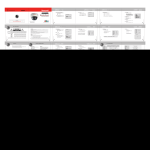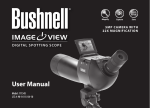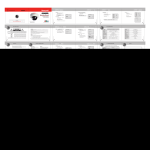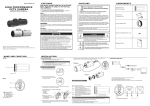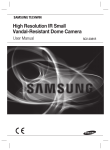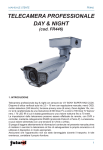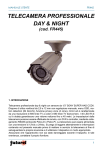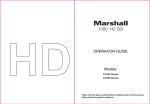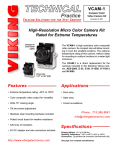Download USER GUIDE: DTW212H960 – Day/Night Model DTW212HIR960
Transcript
DTW212H960 / DTW212HIR960 OUTDOOR 960H/700 LINE CAMERAS Shown with snap-on cover. Shown with snap-on cover. USER GUIDE: DTW212H960 – Day/Night Model DTW212HIR960 – IR Model 3625 Cincinnati Avenue, Rocklin, CA 95765 ♦ 888-874-3336 ♦ www.northernvideo.com Rev. 062413 Table of Contents Precautions Features What’s Included & Parts Identification Dimensions Installation Assembly Connection OSD Menu setup Trouble shooting Safety information CAUTION RISK OF ELECTRIC SHOCK. DO NOT OPEN CAUTION : TO REDUCE THE RISK OF ELECTRIC SHOCK, DO NOT REMOVE COVER (OR BACK) NO USER SERVICEABLE PARTS INSIDE. REFER SERVICING TO QUALIFIED SERVICE PERSONNEL. This symbol indicates that dangerous voltage consisting a risk of electric shock is present within this unit. This exclamation point symbol is intended to alert the user to the presence of important operating and maintenance (servicing) instructions in the literature accompanying the appliance. Regulatory Notice This device complies with Part 15 of the FCC Rules. Operation is subject to the following two conditions : (1)This device may not cause harmful interference, and (2)This device must accept any interference received, including interference that may cause undesired operation. This equipment has been tested and found to comply with the limits for a Class A digital device, pursuant to Part 15 of the FCC Rules. These limits are designed to provide reasonable protection against harmful interference in a residential installation. This equipment generates, uses, and can radiate radio frequency energy and, if not installed and used in accordance with the instructions, may cause harmful interference to radio communications.Operation of this equipment in a residential area is likely to cause interference, in which case the user will be required to correct the interference at his own expense. If the product is to be put out of operation definitively, take it to a local recycling plant for a disposal which is not harmful to the environment. Precautions Choose an ideal location for the camera, location must be protected against strong vibration. Be careful not to scratch the camera unit, especially lens or dome cover. Use the camera within temperature range(-14°F ~ 122°F). Handle with care. Dropping it can cause serious damage. Do not point into direct sunlight. Use an appropriate power supply, 12VDC or 24VAC. Features 1/3" SONY Super HAD CCDII(960H) 700 Line Resolution Advanced D-WDR, 3D-DNR Day & Night function Full OSD with Multi-language Multi function : Sense up(1024X), Motion Detection, Privacy Mask, Freeze, Flip(H/V/R), E-Zoom 82’ range visible in total darkness with 24pcs of IR LEDs. (Indoor) 3-Axis Bracket for 3D(Pan/Tilt/Roll) rotation Extra video connector for easy installation What’s Included & Parts Identified What's Included (1) CAMERA DTW212H960 / DTW212HIR960 OUTDOOR 960H/700 LINE CAMERAS Shown with snap-on cover. (1) WHITE HOUSING Shown with snap-on cover. (1) VIDEO TEST CONNECTOR USER GUIDE: DTW212H960 – Day/Night Model DTW212HIR960 – IR Model (1) MOUNTING HARDWARE PACKAGE 3625 Cincinnati Avenue – Rocklin, CA 95765 – Tel 916 543 4000 – Toll-free 800 366 4472 (1) USER GUIDE Rev. 061313 Parts Identified ROTATION PHOTO SENSOR IR LED COVER SCREW LOCK SCREW IR TYPE ROTATION COVER SCREW LOCK SCREW AI COVER Dimensions 45 95.6 Ø 100 Ø 150.5 Ø 129 Structure specification MECHANICAL Dimension Ø150.5 X 96.6(H)mm Weight Approx. 800g ENVIRONMENT Construction Aluminum Ingress Protection IP68 Operating Temp -14°F ~ 122°F (-45°C ~ 50°C) Humidity 0% to 90% ELECTRICAL (Power Consumption) Power Supply Current Consumption Heater Regulated 12V DC ±10% 12V DC / 24V AC Dual voltage Max. 600mA (at 12V DC): LED ON Max. 150mA (at 12V DC) LED OFF Yes CERTIFICATION CE, FCC, ROHS Yes Installation HOW TO INSTALL 1. Camera installation (1) Fix the camera set with the supplied screws on ceiling or wall mount. If you don't use supplied screws, the camera may fall off. (2) Please refer to '4. Camera angle adjustment' regarding adjust camera angle. (3) Lens adjustment By turning the "Tele-Wide" knob, 1 you can access a range of focal 2 w lengths within specified limits. N T F Then, by turning the "Near-Far" knob, you can set the focus toward the desired object. For LED model, the IR LED bank is hinged, and can be moved back to allow access to lens adjustment. After lens adjustment is made, be sure to move IR LED bank back to original position. 4. Camera angle adjustment : LED COVER (1) Pan adjustment : DISK Grasp the disk of camera R L and then adjust direction U CAMERA to the right or left (-180˚~ 180˚) HOLDER ROTATION D (2) Tilt adjustment : Grasp the LED cover of camera and <Caution> then adjust direction up or Do not force past adjustment range or damage may occur. down (6˚~ 90˚) (3) Roll adjustment : Grasp the camera holder and then rotate (-178˚~178˚) (4) Re-assemble the camera. Installation 1. Pipe Application (1) Remove the screw for fixing a cable on the bottom of the base. (2) Open the DOME COVER. (3) Remove the TAP COVER and place the cables there. (4) After distributing cables, use TEFLON tape on pipe threads. (5) Combine the pipe to the base. TAP COVER PIPE CABLE FIXING SCREW CABLE TEFLON TAPE DOME COVER Assembly/Mounting Mounting <Ceiling mount> Ø 3.5 Ø 30 MOUNT HOLE PLATE(STICKER) Put a sticker on the ceiling and make holes according to the spots marked on a sticker SCREW Tp1 4x25 3EA <Wall mount> Ø 30 MOUNT HOLE PLATE(STICKER) Put a sticker on the ceiling and make holes according to the spots marked on a sticker SCREW Tp1 4x25 3EA Ø 3.5 Connection AC 24V / DC 12V VIDEO TERMINAL OSD Menu Set up Main Set up LENS MANUAL DC VIDEO EXPOSURE SHUTTER BACKLIGHT OFF DWDR BLC HSBLC WHITE BAL ATW AWB AWC MANUAL DAY&NIGHT COLOR SMART 3DNR VALUE F-DNR MANUAL FUNCTION MOTION IMAGE ADJ EXIT SAVE AGC AUTO SMART NR SENSE-UP B/W SMART LEVEL SENSITIVITY AUTO OFF PRIVACY COMM ADJ SYNC RESET D-EFFECT LANGUAGE CANCEL Function Setting 2 6 EX T-V ID EO 7 4 5 3 1 ET : Used to access the menu and confirm selection. UP, DOWN : Used to move the cursor to up or down. LEFT, RIGHT : Used to move the cursor to left or right and change the value. EXT-VIDEO : Extra video output terminal for installation. EBUG PORT : It is used for upgrading the product function and after-sales services. OSD Menu Set up OSD Menu Control and Set up The on-screen menu is operated with the control lever on the PCB. To call the on-screen menu, press the control lever straight downward. The main menu is inserted: MAIN MENU 1. LENS 2. EXPOSURE 3. BACKLIGHT 4. WHITE BAL 5. DAY&NIGHT 6. SMART 3DNR 7. F-DNR 8. FUNCTION 9. EXIT DC AUTO ON OFF SAVE Select the menu item by tilting the control lever in direction ↑or ↓. Change an adjustment by tilting the control lever in direction ← or →. If “ ” is indicated beside menu item or an adjusting option, It is possible to call a submenu for further adjustments by pressing down on the control lever. To return from a submenu to the prior menu level, select the menu item RETURN and confirm by pressing down the control lever. Via the submenu item RETURN, the menu is completely exited. Exit the main menu via the menu item EXIT. Menu Set up LENS (MANUAL, DC, VIDEO) MAIN MENU 1. LENS 2. EXPOSURE 3. BACKLIGHT 4. WHITE BAL 5. DAY&NIGHT 6. SMART 3DNR 7. F-DNR 8. FUNCTION 9. EXIT DC OFF ATW COLOR ON OFF SAVE MANUAL : Select when using a Manual Iris lens or Fixed-Focal lens. BRIGHTNESS : Brightness of the picture. (1~100) RETURN > RET : Shift to previous menu. (Used in all menu, refer all) RETURN > SAVE&END : Adjust, save and out of menu. (Used in all menu, refer all) DC : Select when use of DC Auto-Iris lens DC is standard mode. BRIGHTNESS : Brightness of the picture. (1~100) IRIS SPEED : Adjust speed of lens’ iris. (1~5) VIDEO : Select automatic lens’ iris. (VIDEO TYPE) Menu Set up EXPOSURE Function of adjusting shutter speed and AGC. EXPOSURE 1. SHUTTER 2. AGC 3. SENSUP 4. RETURN AUTO MIDDLE AUTO RET 1-1. SHUTTER AUTO : Automatic adaptation with change of amount of light (1/60 ~ 1/100000(S)) a. AUTO SHUT. MIN : 1/60(1/50) Fixed b. AUTO SHUT. MAX : FLK,1/250,1/500,1/1000,1/2000,1/5000,1/10000, 1/20000,1/50000,1/10000 1-2. FLK : Set to FLICKERLESS mode 1-3. MANUAL : Adjust shutter manually. .(1/60(1/50)~ 1/100,000, 2X ~ X1024) 1-4. 1/60(1/50) : Set to 1/60(1/50) 2. AGC (OFF, LOW, MIDDLE, HIGH) : If the illumination is poor, the video signal is amplified accordingly by the automatic gain control (AGC). The value AGC in the submenu EXPOSURE defines the control range. A high amplification increases the picture brightness; however, a higher picture noise is created as well. OFF: Deactivates the AGC function LOW, MIDDLE, HIGH : Adjust AGC level 3. SENSE UP (AUTO, OFF) : If only a very poor illumination is available, the light sensitivity of the camera can be increased. The shutter time is extended so that the exposure time covers several pictures. In the line SENSE UP it is possible to select if the sensitivity should be increased (ON) or not (OFF). If On has been selected, adjust the factor for the exposure time (X2, ….X1024) Menu Set up BACKLIGHT Strong/large sources of light coming from behind the main subject (such as a person indoors that is in front of a window) cause the light meter to underexpose for the main subject DWDR 1. LOW LEVEL 2. HIGH LEVEL 3. RETURN 1 1 RET 1. OFF : Deactivates the BACKLIGHT function 2. DWDR : Helps to eliminate over & underexposed areas of the picture. 2-1. LOW LEVEL (0~15): In WDR mode, AGC in low 2-2. HIGH LEVEL (0~15) : In WDR mode, AGC in high. 2-3. RETURN 3. BLC : Back Light Compensation / User controllable mode, shown the subject clear in anywhere. 3-1. VALUE (LOW, MIDDLE, HIGH) : Adjust the brightness. 3-2. AREA : Set up the area of using BLC a. SINGLE : Set up the first BLC area. (area & size adjustable) b. DOUBLE : Set up the second BLC area. (area & size adjustable) 3-3. DEFAULT : Reset as default 4. HSBLC : High Light Compensation / Masking the highlight in the image to distinguish the subject 4-1. GAIN (0~100) : The higher GAIN level is, the masking is covered only highlights. The lower the GAIN level is, the masking is covered on low illuminations. So, the lower GAIN level is, the more masking areas covered. 4-2. MODE (ALL DAY, NIGHT ONLY) : Select one 4-3. MASK-LEVEL (0~100) : Adjust the brightness on the selected area. 4-4. DEFAULT : Reset as default 4-5. M.SKIP AREA : Adjust the selected area not to get masked by HSBLC. (area, size, on, off) Menu Set up WHITE BAL Function of adjusting shutter speed and AGC. MAIN MENU 1. LENS 2. EXPOSURE 3. BACKLIGHT 4. WHITE BAL 5. DAY&NIGHT 6. SMART 3DNR 7. F-DNR 8. FUNCTION 9. EXIT MANUAL OFF ATW COLOR ON OFF SAVE ATW : Select this when the color temperature is between 2,500°K and 9,500°K AWB : Select when the color temperature is between 1,800K°~10,500K° AWC->SET : To find the optimal luminance level for the current environment, point the camera towards a sheet of white paper and press the set button. If the environment changed, readjust it. MANUAL : Adjust the proportion for RED and BLUE Menu Set up DAY & NIGHT - Switching of day operation/ night operation MAIN MENU 1. LENS 2. EXPOSURE 3. BACKLIGHT 4. WHITE BAL 5. DAY&NIGHT 6. SMART 3DNR 7. F-DNR 8. FUNCTION 9. EXIT MANUAL OFF ATW COLOR ON OFF SAVE COLOR : color mode always on AUTO : Automatic switching between day operation (color mode) and night operation (black and-white mode) depending on the ambient brightness DELAY (0~15) : Adjust the condition time in order to switch day and night. D->N(AGC), N->D(AGC) : By AGC, adjust the switching point between day and night. (0~255) D->N(CDS), N->D(CDS) : By CDS, adjust the switching point between day and night. (0~255) B/W : black-and-white mode always on BURST (ON/OFF) : Turn on or off BURST signal. IR SMART (ON/ OFF) : When IR LED is turned on in B/W, the objects can be clearly identified due to the function that decreases screen saturation of objects within a short distance. a. VALUE (0~100) : Adjust IR SMART level b. AREA : Adjust the position and size for IR SMART c. IR DWDR : Adjust the brightness by applying Digital Wide Dynamic Range when IR SMART is on. IR LED (ON/OFF) : Turn on or off IR LED at night mode. Menu Set up SMART 3DNR (ON/OFF) When motion is detected, reduces the background noise, dragging and stretching of image in a low luminance environment. SMART 3DNR 1. VALUE 2. SMART NR 3. SMART LEVEL 4. SENSITIVITY 5. RETURN ON RET 80 200 80 VALUE (1~200) : Adjust level of this function SMART NR (ON/OFF) : Set the function to “ON” or “OFF” SMART LEVEL (1~200) : Adjust the level of this function SENSITIVITY (0~100) : Adjust the sense of this function Menu Set up F-DNR This function improves the screen view when you have a foggy, dusty or low light environment. MAIN MENU 1. LENS 2. EXPOSURE 3. BACKLIGHT 4. WHITE BAL 5. DAY&NIGHT 6. SMART 3DNR 7. F-DNR 8. FUNCTION 9. EXIT MANUAL OFF ATW COLOR ON OFF SAVE MANUAL : Adjust F-DNR manually. LEVEL (0~31) : Adjust F-DNR level. COLOR GAIN (0~10) : Adjust COLOR GAIN level EDGE GAIN (0~10) : Adjust EDGE GAIN level GAMMA (0.05~1.00) : Adjust GAMMA AUTO : Automatic adaption with change of fogginess. DETECT LEVEL (0~5) : Adjust the level of detect. Menu Set up FUNCTION Multiple functions can be selected. FUNCTION 1. MOTION 2. PRIVACY 3. D-EFFECT 4. IMAGE ADJ 5. COMM ADJ 6. SYNC 7. LANGUAGE 8. RETURN OFF OFF INT ENGLISH RET 1. MOTION (ON/OFF) : (Mostly for used for environments where movement is rare. If movement is noticed in camera, the alarm system displays on the monitor thru text and/or outlines (as user selected). 1-1. AREA : Select for 4 areas 1-2. AREA DISPLAY : Select the position and size 1-3. VALUE : Select the level of sensitivity of subject (0~100) 1-4. MOTION VIEW : Display outlines an object or not (ON/OFF) 2. PRIVACY : To conceal picture zones which are not to be monitored, 8 independently adjustable polygons are available which may be combined as well. To enable the masking, lightly press the control lever with the adjustment ON. Selected. The following submenu is inserted: 2-1. AREA (1~8) : 8 areas can be selected. 2-2. AREA DISPLAY : Adjust size, location and use of matter on selected area. 2-3. COLOR : Select the colors on selected areas. 2-4. TRANSPAR (0~3) : Select the transparency on selected areas. Menu Set up FUNCTION 3. D-EFFECT : Additional digital function activated. 3-1. D-ZOOM (ON/OFF) : X1~X32 DIGITAL ZOOM can be adjustable. a. RANGE (X1~X32) : Adjust range of digital zoom b. PAN : Adjust left and right location on the magnified image c. TILT : Adjust up and down location on the magnified image 3-2. SMART D-ZOOM (ON/OFF) : When motion detect, zoom in the area. a. RANGE (X2~X5) : Adjust range of SMART D-ZOOM. b. POSITION : Adjust the position c. SENSITIVITY (0~100) : Select the level of sensitivity of subject d. TIME (0~15) : Adjust the condition time in order to catch the motion. 3-3. DIS (ON/OFF) : Improve the image stability. 3-4. FREEZE (ON/OFF) : On: To freeze still image. Off: Images regularly showing 3-5. MIRROR : Functions of mirror-inverted display of the picture: (MIRROR: Mirror-inverted display at horizontal axis, V-Flip: Mirror-inverted display at vertical axis, Rotate: Mirror-inverted display at 180° axis, Off: No mirror-inverted display) 3-6. NEG. IMAGE (ON/OFF) : Shows the image with complementary colors 4. IMAGE ADJ : Adjust image in the screen. 4-1. SHARPNESS (0~31) : Sharpness of the picture. 4-2. MONITOR : Adjust the settings value of video appropriate to your monitor. a. CRT : Select when used CRT monitor. Adjust details in sub menu. b. LCD : Select when used LCD monitor. Adjust details in sub menu. Menu Set up FUNCTION 4-3. LENS SHADING : Compensates brightness of four lens’ corners. a. LEVEL (0~60) : Adjust level b. H-CENTER (0~255) : Adjust right and left c. V-CENTER (0~255) : Adjust up and down. 4-4. DEFECT : Correct the defective pixel automatically when sense up function is enable. a. SENSE UP (X4~X128) : When defect is on, adjust the ratio of Sense up. b. DIFF (0~3) : When defect is on, adjust the size of Defect pixel. c. THRESHOLD (OFF/LOW/MID/HIGH) : When defect is on, Adjust AGC level. d. START : Active the defect function 5. COMM ADJ : A function of related RS-485 correspondence 5-1. CAM TITLE (ON/OFF) : The ID can be displayed on screen. 5-2. PROTOCOL : RS-485 Protocol set as default, PELCO-D. 5-3. RS485 : Adjust Camera ID, ID Display, baud rate. (2,400~57,600bps) 6. SYNC (INT) : Internal Sync. type, Use DC12V. 7. LANGUAGE: Select the language. (English, Korean, Japanese, Chinese1, Chinese2, Pусский, Français, Español, Italiano,Português, Dutch, German, Polish, Turkish, Hebrew, Arab) 8. EXIT SAVE : Save & Exit RESET : Set as a default. CANCEL : No Save & Exit Specification D212H960 / D212HIR960 SPECIFICATION VIDEO Image Sensor 960H 1/3” COLOR SONY SUPER HAD CCD II Effective Pixel 976(H) X 494(V) PIXEL(NTSC), 976(H) X 582(V) PIXEL(PAL) Scanning System 2:1 Interlace Sync. Type Internal Resolution Color: 700TV-Line, B/W: 800TV-Line S/N More than 52dB or More (AGC OFF) Video Output 1.0 Vp-p(Sync. Negative) Termination 75Ω Min. Illumination 0.01 Lux(F/1.6), 0.0001Lux(Sense up), 0Lux(25M Range with 24pcs LED, Indoor) LENS TYPE Lens Vari focal auto iris lens OPERATIONAL On screen display Yes (16 Languages) White Balance ATW(2,500°K~ 9,500°K)/MANUAL/AWB Shutter Speed 1/60(1/50) ~ 1/100,000SEC sec Sense up Auto (Selectable limit 2X~1024X)/OFF Backlight BLC / HSBLC /DWDR / OFF AGC Low/Middle/High/Off DNR Smart 3DNR Motion Detection ON / OFF (4 Zone Selectable) Privacy Masking ON / OFF (8 Zone Selectable) Mirror OFF/MIRROR/FLIP/ROTATE DAY & NIGHT ICR (AUTO, COLOR, B/W, EXT) F- DNR OFF/MANUAL/AUTO(1~5) SMART D-ZOOM ON(X2~X5)/OFF Digital Zoom ON(X1~X32) / OFF DIS OFF/ON FREEZE OFF/ON IRD-WDR OFF/ON (1~15) DEFECT Sense up (X4~X128), DIFF(0~3), THRESHOLD(1~4) Troubleshooting Nothing appears on the screen. Check if the camera and monitor’s powers are on. (Also, the voltage and polarity.) Check if the video-out terminal of the camera and the video-in terminal of the monitor are correctly connected. Check if the iris of the lens is open. The screen seems blurry and darker. Adjust Contrast and Bright level in the menu. Check the setting of Image adjust in the menu. Check if there is any dust or scratches on the camera window The Image focus is not correct. Adjust the camera lens either far or near to make focus. Check the camera window for any finger prints or dusts found. Please clean off dust and any other debris on the window. Motion detection function does not operate. Check if the MOTION DET setting is properly in the menu. Check the setting of motion detection area. The image does not seem to be shown correctly. Check if the video cable is connected correctly. Long distance wire runs may require amplification. Overall, the picture’s color does not seem correct. Check if the setting of WHITE BALANCE is correct in the menu. Memo Memo