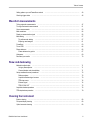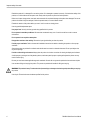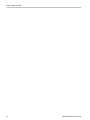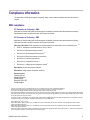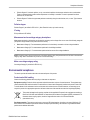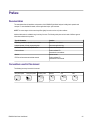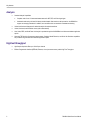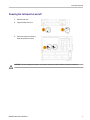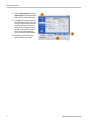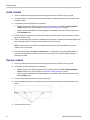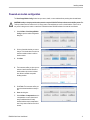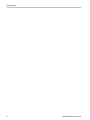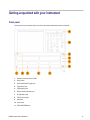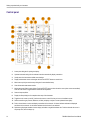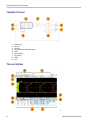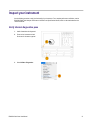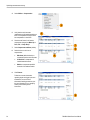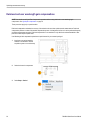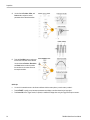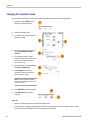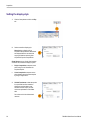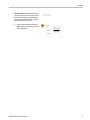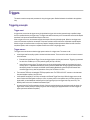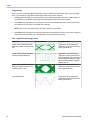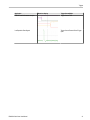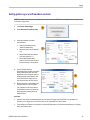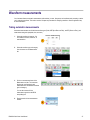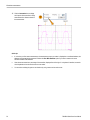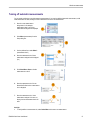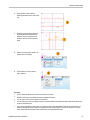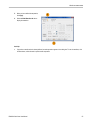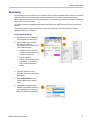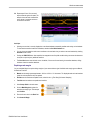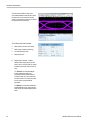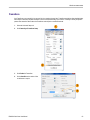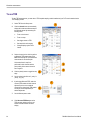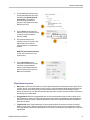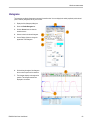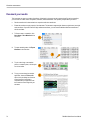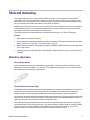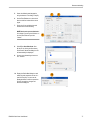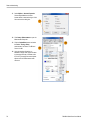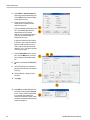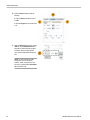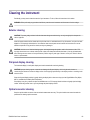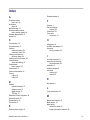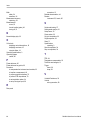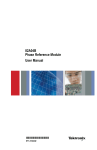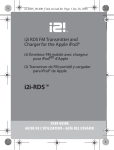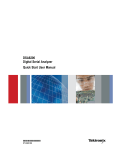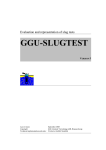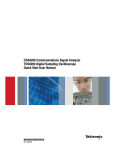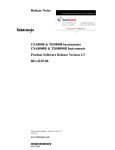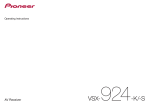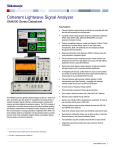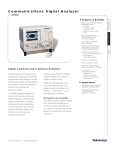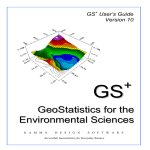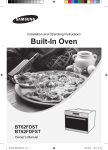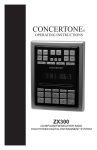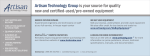Download DSA8300 Quick Start User Manual
Transcript
DSA8300 Digital Serial Analyzer Quick Start User Manual *P071289704* 071-2897-04 DSA8300 Digital Serial Analyzer Quick Start User Manual Warning The servicing instructions are for use by qualified personnel only. To avoid personal injury, do not perform any servicing unless you are qualified to do so. Refer to all safety summaries prior to performing service. Supports ABC Product Firmware V1.0 and above (where ABC is abbreviated product name) www.tektronix.com 071-2897-04 Copyright © Tektronix. All rights reserved. Licensed software products are owned by Tektronix or its subsidiaries or suppliers, and are protected by national copyright laws and international treaty provisions. Tektronix products are covered by U.S. and foreign patents, issued and pending. Information in this publication supersedes that in all previously published material. Specifications and price change privileges reserved. TEKTRONIX and TEK are registered trademarks of Tektronix, Inc. Contacting Tektronix Tektronix, Inc. 14150 SW Karl Braun Drive P.O. Box 500 Beaverton, OR 97077 USA For product information, sales, service, and technical support: ■ In North America, call 1-800-833-9200. ■ Worldwide, visit www.tektronix.com to find contacts in your area. Warranty Tektronix warrants that this product will be free from defects in materials and workmanship for a period of one (1) year from the date of shipment. If any such product proves defective during this warranty period, Tektronix, at its option, either will repair the defective product without charge for parts and labor, or will provide a replacement in exchange for the defective product. Parts, modules and replacement products used by Tektronix for warranty work may be new or reconditioned to like new performance. All replaced parts, modules and products become the property of Tektronix. In order to obtain service under this warranty, Customer must notify Tektronix of the defect before the expiration of the warranty period and make suitable arrangements for the performance of service. Customer shall be responsible for packaging and shipping the defective product to the service center designated by Tektronix, with shipping charges prepaid. Tektronix shall pay for the return of the product to Customer if the shipment is to a location within the country in which the Tektronix service center is located. Customer shall be responsible for paying all shipping charges, duties, taxes, and any other charges for products returned to any other locations. This warranty shall not apply to any defect, failure or damage caused by improper use or improper or inadequate maintenance and care. Tektronix shall not be obligated to furnish service under this warranty a) to repair damage resulting from attempts by personnel other than Tektronix representatives to install, repair or service the product; b) to repair damage resulting from improper use or connection to incompatible equipment; c) to repair any damage or malfunction caused by the use of non-Tektronix supplies; or d) to service a product that has been modified or integrated with other products when the effect of such modification or integration increases the time or difficulty of servicing the product. THIS WARRANTY IS GIVEN BY TEKTRONIX WITH RESPECT TO THE PRODUCT IN LIEU OF ANY OTHER WARRANTIES, EXPRESS OR IMPLIED. TEKTRONIX AND ITS VENDORS DISCLAIM ANY IMPLIED WARRANTIES OF MERCHANTABILITY OR FITNESS FOR A PARTICULAR PURPOSE. TEKTRONIX' RESPONSIBILITY TO REPAIR OR REPLACE DEFECTIVE PRODUCTS IS THE SOLE AND EXCLUSIVE REMEDY PROVIDED TO THE CUSTOMER FOR BREACH OF THIS WARRANTY. TEKTRONIX AND ITS VENDORS WILL NOT BE LIABLE FOR ANY INDIRECT, SPECIAL, INCIDENTAL, OR CONSEQUENTIAL DAMAGES IRRESPECTIVE OF WHETHER TEKTRONIX OR THE VENDOR HAS ADVANCE NOTICE OF THE POSSIBILITY OF SUCH DAMAGES. [W2 – 15AUG04] Table of Contents Important safety information General safety summary Service safety summary ................................................................................................................................. v ................................................................................................................................ v ............................................................................................................................... vii Terms in the manual ..................................................................................................................................... Terms on the product .................................................................................................................................... Symbols on the product ................................................................................................................................ Compliance Information ...................................................................................................................................... EMC compliance ........................................................................................................................................... Safety compliance .......................................................................................................................................... Environmental compliance ............................................................................................................................ Preface .............................................................................................................................................................. Documentation ............................................................................................................................................. Conventions used in this manual ................................................................................................................. vii vii vii ix ix x xi xiii xiii xiii Key features Highest fidelity signal capture ........................................................................................................................ Flexible configurations ................................................................................................................................... Optical modules ............................................................................................................................................. Electrical modules .......................................................................................................................................... Analysis .......................................................................................................................................................... High test throughput ....................................................................................................................................... 1 1 1 1 2 2 Install your instrument Standard accessories ..................................................................................................................................... Operating considerations ............................................................................................................................... Mechanical ............................................................................................................................................... Environmental .......................................................................................................................................... Power supply ............................................................................................................................................ Input connectors ....................................................................................................................................... Powering the instrument on and off ............................................................................................................... Adding a second monitor ............................................................................................................................... 3 3 3 4 4 4 5 6 Installing modules Typical module installations ........................................................................................................................... 9 Install a module ............................................................................................................................................ 10 DSA8300 Quick Start User Manual i Table of Contents Remove a module ........................................................................................................................................ Powered-on module configuration ............................................................................................................... 10 11 Getting acquainted with your instrument Front panel ................................................................................................................................................... 13 Control panel ................................................................................................................................................ Rear panel .................................................................................................................................................... Computer I-O panel ...................................................................................................................................... The user interface ........................................................................................................................................ Display - single waveform view .................................................................................................................... Display - magnified waveform views ............................................................................................................ Accessing application help ........................................................................................................................... 14 15 16 16 17 18 19 Inspect your instrument Verify internal diagnostics pass .................................................................................................................... 21 Optimizing measurement accuracy Signal path compensation ............................................................................................................................ Dark-level and user wavelength gain compensations .................................................................................. Align acquisition (and TDR steps) for two-channel modules ........................................................................ 23 26 28 Acquisition Setting up signal input .................................................................................................................................. Using factory default setup ........................................................................................................................... Using autoset ............................................................................................................................................... Accessing the setup dialog boxes ................................................................................................................ Changing the acquisition mode .................................................................................................................... Waveform databases ................................................................................................................................... Setting the display style ............................................................................................................................... 29 31 32 33 34 35 36 Triggers Triggering concepts ...................................................................................................................................... Trigger event .......................................................................................................................................... Trigger sources ...................................................................................................................................... Trigger modes ........................................................................................................................................ Setting trigger controls ................................................................................................................................. ii 39 39 39 40 42 DSA8300 Quick Start User Manual Table of Contents Setting pattern sync and FrameScan controls ............................................................................................. Checking trigger status ................................................................................................................................ 43 45 Waveform measurements Taking automatic measurements ................................................................................................................. 47 Turning off automatic measurements ........................................................................................................... Cursor measurements .................................................................................................................................. Math waveforms ........................................................................................................................................... Display a communication signal ................................................................................................................... Mask testing ................................................................................................................................................. To perform mask testing: ........................................................................................................................ Exploring mask margins ......................................................................................................................... FrameScan ................................................................................................................................................... To use TDR .................................................................................................................................................. Phase reference ........................................................................................................................................... Phase reference key points .................................................................................................................... Histograms ................................................................................................................................................... Document your results ................................................................................................................................. 51 52 54 56 57 57 61 63 64 66 67 69 70 Skew and deskewing Methods to adjust skew ................................................................................................................................ Using a phase adjuster ........................................................................................................................... Channel deskew and channel delay ....................................................................................................... Setup considerations and procedures .......................................................................................................... Reference plane ..................................................................................................................................... Acquisition deskew signal sources ......................................................................................................... TDR step source .................................................................................................................................... External signal ........................................................................................................................................ TDR CLOCK OUT .................................................................................................................................. Acquisition deskew procedure ..................................................................................................................... TDR step deskew procedure ........................................................................................................................ 71 71 71 72 72 73 74 74 75 76 79 Cleaning the instrument Exterior cleaning .......................................................................................................................................... Flat panel display cleaning ........................................................................................................................... Optical connector cleaning ........................................................................................................................... DSA8300 Quick Start User Manual 83 83 83 iii Table of Contents Restoring the operating system Restoring the operating system from the instrument hard disk drive iv ........................................................... 85 DSA8300 Quick Start User Manual Important safety information This manual contains information and warnings that must be followed by the user for safe operation and to keep the product in a safe condition. To safely perform service on this product, see the Service safety summary that follows the General safety summary. General safety summary Use the product only as specified. Review the following safety precautions to avoid injury and prevent damage to this product or any products connected to it. Carefully read all instructions. Retain these instructions for future reference. Comply with local and national safety codes. For correct and safe operation of the product, it is essential that you follow generally accepted safety procedures in addition to the safety precautions specified in this manual. The product is designed to be used by trained personnel only. Only qualified personnel who are aware of the hazards involved should remove the cover for repair, maintenance, or adjustment. Before use, always check the product with a known source to be sure it is operating correctly. This product is not intended for detection of hazardous voltages. Use personal protective equipment to prevent shock and arc blast injury where hazardous live conductors are exposed. While using this product, you may need to access other parts of a larger system. Read the safety sections of the other component manuals for warnings and cautions related to operating the system. When incorporating this equipment into a system, the safety of that system is the responsibility of the assembler of the system. To avoid fire or personal injury Use proper power cord. Use only the power cord specified for this product and certified for the country of use. Do not use the provided power cord for other products. Ground the product. This product is grounded through the grounding conductor of the power cord. To avoid electric shock, the grounding conductor must be connected to earth ground. Before making connections to the input or output terminals of the product, ensure that the product is properly grounded. Do not disable the power cord grounding connection. Power disconnect. The power cord disconnects the product from the power source. See instructions for the location. Do not position the equipment so that it is difficult to operate the power cord; it must remain accessible to the user at all times to allow for quick disconnection if needed. Observe all terminal ratings. To avoid fire or shock hazard, observe all rating and markings on the product. Consult the product manual for further ratings information before making connections to the product. Do not apply a potential to any terminal, including the common terminal, that exceeds the maximum rating of that terminal. The measurement terminals on this product are not rated for connection to mains or Category II, III, or IV circuits. Do not operate without covers. Do not operate this product with covers or panels removed, or with the case open. Hazardous voltage exposure is possible. Avoid exposed circuitry. Do not touch exposed connections and components when power is present. Do not operate with suspected failures. If you suspect that there is damage to this product, have it inspected by qualified service personnel. DSA8300 Quick Start User Manual v Important safety information Disable the product if it is damaged. Do not use the product if it is damaged or operates incorrectly. If in doubt about safety of the product, turn it off and disconnect the power cord. Clearly mark the product to prevent its further operation. Before use, inspect voltage probes, test leads, and accessories for mechanical damage and replace when damaged. Do not use probes or test leads if they are damaged, if there is exposed metal, or if a wear indicator shows. Examine the exterior of the product before you use it. Look for cracks or missing pieces. Use only specified replacement parts. Use proper fuse. Use only the fuse type and rating specified for this product. Do not operate in wet/damp conditions. Be aware that condensation may occur if a unit is moved from a cold to a warm environment. Do not operate in an explosive atmosphere. Keep product surfaces clean and dry. Remove the input signals before you clean the product. Provide proper ventilation. Refer to the manual's installation instructions for details on installing the product so it has proper ventilation. Slots and openings are provided for ventilation and should never be covered or otherwise obstructed. Do not push objects into any of the openings. Provide a safe working environment. Always place the product in a location convenient for viewing the display and indicators. Avoid improper or prolonged use of keyboards, pointers, and button pads. Improper or prolonged keyboard or pointer use may result in serious injury. Be sure your work area meets applicable ergonomic standards. Consult with an ergonomics professional to avoid stress injuries. Use care when lifting and carrying the product. This product is provided with handles for lifting and carrying. WARNING. The product is heavy. To reduce the risk of personal injury or damage to the device get help when lifting or carrying the product. Use only the Tektronix rackmount hardware specified for this product. vi DSA8300 Quick Start User Manual Important safety information Service safety summary The Service safety summary section contains additional information required to safely perform service on the product. Only qualified personnel should perform service procedures. Read this Service safety summary and the General safety summary before performing any service procedures. To avoid electric shock. Do not touch exposed connections. Do not service alone. Do not perform internal service or adjustments of this product unless another person capable of rendering first aid and resuscitation is present. Disconnect power. To avoid electric shock, switch off the product power and disconnect the power cord from the mains power before removing any covers or panels, or opening the case for servicing. Use care when servicing with power on. Dangerous voltages or currents may exist in this product. Disconnect power, remove battery (if applicable), and disconnect test leads before removing protective panels, soldering, or replacing components. Verify safety after repair. Always recheck ground continuity and mains dielectric strength after performing a repair. Terms in the manual These terms may appear in this manual: WARNING. Warning statements identify conditions or practices that could result in injury or loss of life. CAUTION. Caution statements identify conditions or practices that could result in damage to this product or other property. Terms on the product These terms may appear on the product: ■ DANGER indicates an injury hazard immediately accessible as you read the marking. ■ WARNING indicates an injury hazard not immediately accessible as you read the marking. ■ CAUTION indicates a hazard to property including the product. Symbols on the product When this symbol is marked on the product, be sure to consult the manual to find out the nature of the potential hazards and any actions which have to be taken to avoid them. (This symbol may also be used to refer the user to ratings in the manual.) The following symbols may appear on the product: DSA8300 Quick Start User Manual vii Important safety information viii DSA8300 Quick Start User Manual Compliance Information This section lists the EMC (electromagnetic compliance), safety, and environmental standards with which the instrument complies. EMC compliance EC Declaration of Conformity – EMC Meets intent of Directive 2004/108/EC for Electromagnetic Compatibility. Compliance was demonstrated to the following specifications as listed in the Official Journal of the European Communities: EC Declaration of Conformity – EMC Meets intent of Directive 2004/108/EC for Electromagnetic Compatibility. Compliance was demonstrated to the following specifications as listed in the Official Journal of the European Communities: EN 61326-1, EN 61326-2-1. EMC requirements for electrical equipment for measurement, control, and laboratory use. ■ CISPR 11. Radiated and conducted emissions, Group 1, Class A ■ IEC 61000-4-2. Electrostatic discharge immunity ■ IEC 61000-4-3. RF electromagnetic field immunity ■ IEC 61000-4-4. Electrical fast transient / burst immunity ■ IEC 61000-4-5. Power line surge immunity ■ IEC 61000-4-6. Conducted RF immunity ■ IEC 61000-4-11. Voltage dips and interruptions immunity 7 123 45 6 EN 61000-3-2. AC power line harmonic emissions EN 61000-3-3. Voltage changes, fluctuations, and flicker European contact. Tektronix UK, Ltd. Western Peninsula Western Road Bracknell, RG12 1RF United Kingdom 1 2 3 4 This product is intended for use in nonresidential areas only. Use in residential areas may cause electromagnetic interference. Emissions which exceed the levels required by this standard may occur when this equipment is connected to a test object. For compliance with the EMC standards listed here, high quality shielded interface cables should be used. Horizontal timing susceptibility of the optical sampling modules and their internal clock recovery trigger signals usually increases the horizontal timing jitter when external electromagnetic fields are applied. For fields up to 3 V/m, the increase in the horizontal high-frequency RMS jitter is typically less than 3 ps RMS of jitter, added using the square-root-of-the-sum-of-the-squares method. For example, if an 80C01–CR operating in clock-recovery trigger mode exhibits 3.5 ps RMS of edge jitter, with no EMC field applied and for an ideal jitterless input, then for applied fields up to 3 V/m the edge jitter, degradation would typically result in a total RMS jitter of: 5 6 7 Jitter ≤ SQRT(3.5 ps2 + 3 ps2) = 4.61 ps With an 80E01 Electrical Sampling module, up to 15 mVRMS random noise is allowed when the instrument is subjected to fields and signals as defined in the IEC 61000-4-3 and IEC 61000-4-6 tests. With an 80E01 Electrical Sampling module, up to 15 mVRMS random noise is allowed when the instrument is subjected to fields and signals as defined in the IEC 61000-4-3 and IEC 61000-4-6 tests. Performance Criterion C applied at the 70%/25 cycle Voltage-Dip and the 0%/250 cycle Voltage-Interruption test levels (IEC 61000-4-11). If the instrument powers down upon a voltage dip or interruption, it will take longer than ten seconds to reboot. DSA8300 Quick Start User Manual ix Compliance Information Australia / New Zealand Declaration of Conformity – EMC Complies with the EMC provision of the Radiocommunications Act per the following standard, in accordance with ACMA: ■ CISPR 11. Radiated and conducted emissions, Group 1, Class A, in accordance with EN 61326-1 and EN 61326-2-1. Australia / New Zealand contact. Baker & McKenzie Level 27, AMP Centre 50 Bridge Street Sydney NSW 2000, Australia Safety compliance This section lists the safety standards with which the product complies and other safety compliance information. EU declaration of conformity – low voltage Compliance was demonstrated to the following specification as listed in the Official Journal of the European Union: Low Voltage Directive 2006/95/EC. ■ EN 61010-1. Safety Requirements for Electrical Equipment for Measurement, Control, and Laboratory Use – Part 1: General Requirements. U.S. nationally recognized testing laboratory listing ■ UL 61010-1. Safety Requirements for Electrical Equipment for Measurement, Control, and Laboratory Use – Part 1: General Requirements. Canadian certification ■ CAN/CSA-C22.2 No. 61010-1. Safety Requirements for Electrical Equipment for Measurement, Control, and Laboratory Use – Part 1: General Requirements. Additional compliances ■ IEC 61010-1. Safety Requirements for Electrical Equipment for Measurement, Control, and Laboratory Use – Part 1: General Requirements. Equipment type Test and measuring equipment. Safety class Class 1 – grounded product. Pollution degree description A measure of the contaminants that could occur in the environment around and within a product. Typically the internal environment inside a product is considered to be the same as the external. Products should be used only in the environment for which they are rated. x ■ Pollution Degree 1. No pollution or only dry, nonconductive pollution occurs. Products in this category are generally encapsulated, hermetically sealed, or located in clean rooms. ■ Pollution Degree 2. Normally only dry, nonconductive pollution occurs. Occasionally a temporary conductivity that is caused by condensation must be expected. This location is a typical office/home environment. Temporary condensation occurs only when the product is out of service. DSA8300 Quick Start User Manual Compliance Information ■ Pollution Degree 3. Conductive pollution, or dry, nonconductive pollution that becomes conductive due to condensation. These are sheltered locations where neither temperature nor humidity is controlled. The area is protected from direct sunshine, rain, or direct wind. ■ Pollution Degree 4. Pollution that generates persistent conductivity through conductive dust, rain, or snow. Typical outdoor locations. Pollution degree Pollution Degree 2 (as defined in IEC 61010-1). Note: Rated for indoor, dry location use only. IP rating IP20 (as defined in IEC 60529). Measurement and overvoltage category descriptions Measurement terminals on this product may be rated for measuring mains voltages from one or more of the following categories (see specific ratings marked on the product and in the manual). ■ Measurement Category II. For measurements performed on circuits directly connected to the low-voltage installation. ■ Measurement Category III. For measurements performed in the building installation. ■ Measurement Category IV. For measurements performed at the source of low-voltage installation. NOTE. Only mains power supply circuits have an overvoltage category rating. Only measurement circuits have a measurement category rating. Other circuits within the product do not have either rating. Mains overvoltage category rating Overvoltage Category II (as defined in IEC 61010-1) Environmental compliance This section provides information about the environmental impact of the product. Product end-of-life handling Observe the following guidelines when recycling an instrument or component: Equipment recycling. Production of this equipment required the extraction and use of natural resources. The equipment may contain substances that could be harmful to the environment or human health if improperly handled at the product’s end of life. To avoid release of such substances into the environment and to reduce the use of natural resources, we encourage you to recycle this product in an appropriate system that will ensure that most of the materials are reused or recycled appropriately. This symbol indicates that this product complies with the applicable European Union requirements according to Directives 2012/19/EU and 2006/66/EC on waste electrical and electronic equipment (WEEE) and batteries. For information about recycling options, check the Support/Service section of the Tektronix Web site (www.tektronix.com). Perchlorate materials. This product contains one or more type CR lithium batteries. According to the state of California, CR lithium batteries are classified as perchlorate materials and require special handling. See www.dtsc.ca.gov/hazardouswaste/ perchlorate for additional information. DSA8300 Quick Start User Manual xi Compliance Information Restriction of hazardous substances This product is classified as an industrial monitoring and control instrument, and is not required to comply with the substance restrictions of the recast RoHS Directive 2011/65/EU until July 22, 2017. xii DSA8300 Quick Start User Manual Preface Documentation This manual describes the installation and operation of the DSA8300 Digital Serial Analyzer including basic operation and concepts. For more detailed information, see the application help on your instrument. NOTE. The screen images in this manual may differ slightly from other versions of product software. Additional information is available through a variety of sources. The following table points to the location of different types of information available for this product. Type of information Location Unpacking, installation, operation and overviews Quick Start User Manual In-depth operation, UI help, programming help Instrument application help Performance verification and specifications Product documentation CD Product software Product software CD www.tektronix.com/software Service Service manual PDF files of instrument and modules manuals Product software CD www.tektronix.com/manuals Conventions used in this manual The following icons may be used in this manual. Rear panel power Front panel power DSA8300 Quick Start User Manual Connect power Network PS2 USB xiii Preface xiv DSA8300 Quick Start User Manual Key features The DSA8300 is a state-of-the-art equivalent time sampling oscilloscope that provides the highest fidelity measurement and analysis capabilities for communications signal analysis, serial data network analysis, and serial data link analysis applications. Highest fidelity signal capture ■ ■ Very Low Time-base Jitter: ■ 425 fs typical on up to 8 simultaneously acquired channels ■ <100 fs typical on up to 6 channels with 82A04B phase reference module Best vertical resolution (16 bit A/D): ■ Electrical resolution: <20 μV LSB (for 1 V full range) ■ Optical resolution depends on the dynamic range of the optical module ranges from <20 nW for the 80C07B (1 mW full range) to <0.6 μW for the 80C10B (30 mW full range) Flexible configurations ■ The DSA8300 supports up to 8 simultaneously acquired signals ■ A wide variety of optical, electrical, and accessory modules to support your specific testing requirements ■ Use the new Change/View Module Config function to install or remove modules without powering down the instrument Optical modules ■ Fully integrated optical modules that support all standard optical data rates from 155 Mb/s to 100 Gb/s ■ Certified optical reference receivers support specified requirements for standards-mandated compliance testing ■ Optical bandwidths to >80 GHz ■ High optical sensitivity and low noise as well as the wide dynamic range of the optical sampling modules allows accurate testing and characterization of short-reach to long-haul optical communications standards ■ Fully calibrated clock recovery solutions; no need to manually calibrate for data pick-off losses ■ Calibrated extinction ratio measurements ensure repeatability of extinction ratio measurements to <0.5 dB among systems with modules with this factory calibration option Electrical modules ■ Electrical bandwidths to >70 GHz ■ Very low-noise electrical samplers (280 μV at 20 GHz, 450 μV at 60 GHz, typical) ■ Selectable bandwidths (module 80E07B, 80E08B, 80E09B, 80E10B, 80E11, 80E11X1) allow the user to trade-off sampler bandwidth and noise for optimal data acquisition performance ■ Remote samplers (module 80E07B, 80E08B, 80E09B, 80E10B, 80E11, 80E11X1) or compact sampling extender module cables support minimal signal degradation by locating the sampler in close proximity to the device under test ■ World’s highest-performance integrated TDR (10 ps typical step rise time) supports exceptional impedance discontinuity characterization and high dynamic range for S-parameter measurements to 50 GHz DSA8300 Quick Start User Manual 1 Key features Analysis ■ Standard Analysis Capabilities: ■ Complete suite of over 120 automated measurements for NRZ, RZ, and Pulse signal types ■ Automated mask testing with over 80 industry-standard masks. New masks can be imported into the DSA8300 to support new emerging standards. In addition, users can define their own masks for automated mask testing ■ Vertical and Horizontal histograms for statistical analysis of acquired waveforms ■ Vertical, Horizontal, and Waveform cursors (with measurements) ■ Jitter, Noise, BER, and Serial Data Link Analysis is provided through the 80SJNB Basic and Advanced software application options ■ Advanced TDR Analysis, S-parameter measurements, Simulation Model Extraction, and Serial Link Simulation capabilities are provided through the IConnect® Software application options High test throughput 2 ■ High Sample Acquisition Rate up to 300 kS/s per channel ■ Efficient Programmatic Interface (IEEE-488, Ethernet, or local processor access) enable High Test Throughput DSA8300 Quick Start User Manual Install your instrument Unpack the instrument and check that you received all items listed as Standard Accessories. Recommended accessories and probes, instrument options, and upgrades are listed in the application help. Check the Tektronix Web site (www.tektronix.com) for the most current information. Standard accessories Accessory Tektronix part number DSA8300 Digital Serial Analyzer Quick Start User Manual 071-2897-XX Certificate of Traceable Calibration for product at initial shipment Not orderable Business reply card Not orderable Keyboard 119-7083-00 Mouse 119-7054-00 Instrument front cover 200-4519-00 Accessory pouch 016-1441-00 Touch screen styluses (2) 119-6107-00 ESD wrist strap with 6 foot coiled cord 006-3415-04 DSA8300 Product Documentation CD 063-4356-XX DSA8300 Application Help (part of application software) Not orderable DSA8300 Programmer Manual (part of application software) Not orderable DSA8300 Product Software Install Kit 020-3088-XX Power cord Type dependent on selection during order placement VGA female to DVI male adapter 013-0347-00 Operating considerations The following information lists the specifications related to the operation of the mainframe. Refer to the DSA8300 Digital Serial Analyzer Specifications and Performance Verification Manual for a complete list of specifications. Mechanical Characteristic Description Clearance requirements Sides: 51 mm (2 in) Top, Front, and Rear: 0 mm (0 in) Bottom: 19 mm (0.75 in) Weight 19.5 kg (43.0 lb.). This does not include any accessories or modules. Orientation Place the instrument on a cart or bench. The instrument should rest on its bottom or rear feet. The front feet fold down to angle the instrument. Rack mounting An optional rack mounting kit (Option 1R) is available. DSA8300 Quick Start User Manual 3 Install your instrument Environmental Characteristic Description Temperature 10 °C to +40 °C Relative humidity 20% to 80%, with a maximum wet bulb temperature of 29 °C at or below +40 °C Altitude 3,000 m (9,843 ft.) Power supply Characteristic Description Source voltage and Frequency 100 - 240 VRMS ±10%, 50 - 60 Hz or 115 VRMS ±10%, 400 Hz Power Consumption 600 watts maximum Typically, 240 watts (fully loaded); 160 watts (mainframe with no modules) Fuses 3AG, 8 A, 250 V, 15 second, ceramic fuse, Tektronix part number 159-0046-XX or 6.3 A, 250 V, fast blow (European), Tektronix part number 159-0381-XX Input connectors 4 Characteristic Description Trigger Direct Input range ±1.5 V (DC + peak AC) maximum input voltage Trigger Prescaled Input absolute maximum input (typical) ±1.1 Vp-p External 10 MHz Reference Input 500 mVp-p to 5 Vp-p AC coupled into 1 kΩ, ±5 V maximum DSA8300 Quick Start User Manual Install your instrument Powering the instrument on and off 1. Insert AC power cord. 2. Toggle the mains switch to on. 3. Use the front panel power button to switch the instrument on and off. CAUTION. To prevent damaging the modules, do not install or remove any modules while the instrument is powered on. DSA8300 Quick Start User Manual 5 Install your instrument Adding a second monitor You can add a second monitor to provide two screens for viewing instrument applications or readouts. 1. Power off the instrument. 2. Connect a video cable (not supplied) from the DVI-I out video port on the back of the instrument to the DVI-I port on the external monitor. NOTE. Use a DVI-I to SVGA adapter (not supplied) to connect to SVGA monitors. 6 3. Power on the instrument. 4. Power on the external monitor. The instrument detects the external monitor and displays the contents of the instrument screen. DSA8300 Quick Start User Manual Install your instrument 5. Move the cursor to a blank area of the screen, right-click the mouse to open the context menu, and select Graphics Properties. 6. Select the display mode from the Operating Mode list. 7. If using an extended desktop, click the external monitor 2 box in the Position pane and drag the monitor to the position that relates to the physical position of monitor 2 in relation to monitor 1. DSA8300 Quick Start User Manual 7 Install your instrument 8. Click the Display Settings tab, click the Digital Display tab, and use the fields to set the monitor 2 screen characteristics. 9. Click Apply. The instrument makes the selected changes and then prompts you to keep the changes (if OK) or to Cancel the settings and return to the previous settings. If the new settings are correct, click OK. You have about 15 seconds before the instrument automatically returns to the previous display settings. 10. Click OK to close the Intel Graphics Media Accelerator Driver window. 8 DSA8300 Quick Start User Manual Installing modules This section describes how to install and remove modules, as well as how to move modules while the instrument is powered on. Typical module installations The following are some typical module installations illustrating the interaction between large compartment channels and small compartment channels. NOTE. A large compartment module that only derives power from the compartment does not use any small compartment input channels. Eight channels: No large and four small modules Six channels: Two large modules and two small modules Seven channels: One large module, installed in CH3 compartment, and three small modules Seven channels: One large module, installed in CH1 compartment, and three small modules DSA8300 Quick Start User Manual 9 Installing modules Install a module 1. Connect an antistatic wrist strap to the instrument front-panel ground connection. Place the strap on your wrist. 2. For optical modules, turn the module lock screws counterclockwise to rotate the retaining tabs to a vertical position before inserting the module. 3. Use the power cycle that is appropriate for your instrument: ■ DSA8300 instruments with TekScope application version 6.1.X and greater: Click Tools > View/Change Module Config and follow the on-screen instructions. See Powered-on module configuration on page 11. ■ Legacy instruments and DSA8300 with TekScope application version 6.0.X: Power off the instrument using the frontpanel On/Standby button. 4. Push the module into a compartment, using firm pressure. When the module is seated, turn the lock screw(s) clockwise to tighten the module in the slot. 5. Power on the instrument (legacy instruments or DSA8300 with 6.0.X software) or complete the View/Change Module Config process (software version 6.1.X and later). Let the instrument warm up for 20 minutes. NOTE. The warm-up cycle is not required if you installed the module using the View/Change Module Config function (software version 6.1.X and later). 6. In the TekScope application, click Utilities > Compensate and run a compensation on the newly-installed module. You must also run a compensation if a module is moved from one slot to another, or an extender is installed, changed, or removed from a module. Remove a module 10 1. Connect an antistatic wrist strap to the instrument front-panel ground connection. Place the strap on your wrist. 2. Use the power cycle that is appropriate for your instrument: ■ DSA8300 instruments with TekScope application version 6.1.X and greater: Click Tools > View/Change Module Config and follow the on-screen instructions. See Powered-on module configuration on page 11. ■ Legacy instruments and DSA8300 with TekScope application version 6.0.X: Power off the instrument using the frontpanel On/Standby switch. 3. Turn lock screw(s) counterclockwise until loose or they stop turning. 4. Push the appropriate ejector lever (as indicated by the up or down arrow near each lever) to the right to disconnect the module. 5. Pull the module out of the slot. DSA8300 Quick Start User Manual Installing modules Powered-on module configuration The View/Change Module Config function lets you remove, install, or move modules without powering down the mainframe. CAUTION. Installing or changing modules when powered on requires DSA8300 TekScope software version 6.1.X or greater. For TekScope software versions earlier than 6.1.X, always power off the mainframe to remove or install modules. Failure to do so may result in damage to the module or mainframe. Download the latest DSA8300 software from www.tek.com/software. 1. Select Utilities > View/Change Module Config to open the module configuration dialog box. 2. Click on all module slots that you want to change. This includes slots from which to remove a module and slots in which to install a module. 3. Click Start. 4. The instrument notifies you when you can remove or install a module. Remove or install modules only from the indicated slots. Wear an antistatic strap when handling modules. 5. Click Finish. The instrument notifies you when the selected modules are ready to use. 6. Close the dialog box. 7. Select Utilities > Compensation and run a compensation on each channel of all newly installed modules. All newly installed modules require compensation, even if they were moved from one slot to another. DSA8300 Quick Start User Manual 11 Installing modules 12 DSA8300 Quick Start User Manual Getting acquainted with your instrument Front panel The front panel of your instrument gives you access to the module compartments and the control panel. 1. Antistatic connection terminal (1 MΩ). 2. On/Off switch. 3. Clock Input/Prescale Trigger input. 4. Trigger direct input. 5. Trigger probe power. 6. External 10 MHz reference input. 7. DC calibration output. 8. TDR Clock Out signal. 9. USB port(s). 10. Control panel. 11. DVD-ROM/CD-RW drive. DSA8300 Quick Start User Manual 13 Getting acquainted with your instrument Control panel 1. Access print dialog box for printing the display. 2. Optimize instrument settings for the selected channel to automatically display a waveform. 3. Quickly return the instrument to default control settings. 4. Display measurement cursors and assigns the knob and SELECT buttons to control them. 5. Menu buttons quickly access the setup dialog box for more detailed setup. 6. Clear all data and measurement results. 7. Adjust most control fields in setup dialogs. Push the SELECT button to select the active cursor (when cursors are enabled). Push the FINE button to toggle between normal and fine adjustment. 8. Start and stop acquisition. 9. Display the Setup dialog box for comprehensive setup of the instrument. 10. Toggle the touch screen on and off. Use the touch screen to control UI when you have not installed a mouse. 11. Select a waveform type (Channel, Reference, or Math) to display or adjust on screen (selected button lights). 12. Push a channel button to select and display a waveform for that channel. A lit button indicates selected and displayed waveforms for that channel. An unlit button indicates that the channel is not selected. 13. Select among displayed timebase views or display and select a magnified timebase view. Push the selected view to turn it off (except main, which is always on). 14 DSA8300 Quick Start User Manual Getting acquainted with your instrument 14. Vertically scale, position, and offset selected waveform. 15. Horizontally scale, position, and set record length of selected waveform. 16. Set trigger level (applies only to Trigger Direct Input) and use lights to monitor trigger state. Rear panel The rear panel of your instrument allows you access to input and output connectors and the AC input. 1. Removable hard drive. 2. GPIB port. The instrument is factory set to be a talk/listen device, allowing you to control the instrument via the GPIB port. You can change the instrument to be a GPIB controller, allowing you to control other devices via the GPIB port, or set the instrument to be off bus. Refer to the Programmer Manual installed on the instrument. 3. Computer I/O panel. See Computer I-O panel on page 16. 4. AC input. 5. Fuses. 6. Mains power switch. DSA8300 Quick Start User Manual 15 Getting acquainted with your instrument Computer I-O panel 1. 2. 3. 4. 5. 6. 7. 8. 9. Audio line out Mic input USB ports DVI-I video out for dual-monitor display COM1 PS2 (keyboard) PS2 (mouse) COM2 LAN The user interface 16 DSA8300 Quick Start User Manual Getting acquainted with your instrument 1. Measurements Bar. Access to automated measurements by signal type and category; click measurement buttons to measure the selected waveform. 2. Tool Bar. Access to key features including printing, setup dialogs, math waveform setup, waveform database, autoset, clear data, acquisition mode, triggering, and applications. 3. Menu Bar. Access to data I/O, printing, application help system, and setup functions. 4. Status Bar. Waveform count and trigger/acquisition status. 5. System Time/Date and compensation status. 6. Readout Docking. Select to undock the readout area from the application. 7. Readout area. Displays waveform and measurement details. Use the arrow buttons at each end to scroll the contents. 8. Readout. Right click on a readout to display a context menu for additional settings for that readout category. 9. Readout Enable. Toggles the readout type (cursor, histogram, mask, measurement, and waveform) on or off. 10. Controls Bar. Click to select a waveform (channel, math, or reference), as well as quick access to scale, offset, and position controls for adjustment. 11. Display. Contains live, reference, and math waveforms, and histograms, cursors and test masks when enabled. Display - single waveform view 1. Drag the Horizontal Reference to move the point around which the horizontal scaling expands and contracts the waveforms. 2. Drag cursors to measure waveforms on screen. 3. Drag the waveform icon vertically to position waveform. 4. Right-click on a waveform or its icon to open the context menu with setup controls and properties. 5. Drag ground reference icon to add offset to a waveform. 6. Drag across the waveform area to horizontally zoom the boxed waveform segment to full screen width. DSA8300 Quick Start User Manual 17 Getting acquainted with your instrument Display - magnified waveform views 18 1. MAIN View. 2. Mag1 View. 3. Mag2 View. 4. Drag the markers to enclose the portion of waveform to appear in Mag1 View. 5. Drag the markers to enclose the portion of waveform to appear in Mag2 View. 6. Drag the border between graticules to vertically size Main, Mag1, and Mag2 Views. DSA8300 Quick Start User Manual Getting acquainted with your instrument Accessing application help In-depth information about all the features of your instrument is available in the application help. Position the mouse cursor on a control, such as a menu name, a menu item, toolbar button, or toolbar readout. The help system displays a short definition or description (tooltips) of the control. For in-depth, contextual overviews, most dialog boxes have a Help button. Click the button to open the help system for information on that dialog box. Select Help > Help Contents and Index to open the overall help system. DSA8300 Quick Start User Manual 19 Getting acquainted with your instrument 20 DSA8300 Quick Start User Manual Inspect your instrument Use the following procedure to verify the functionality of your instrument. For a complete performance verification, see the DSA8300 Digital Serial Analyzer Performance Verification and Specifications Manual, which can be downloaded from the Tektronix Web site. Verify internal diagnostics pass 1. Install all modules to be diagnosed. 2. Power on the instrument and wait 20 minutes for the warm-up period. 3. Select Utilities > Diagnostics. DSA8300 Quick Start User Manual 21 Inspect your instrument 22 4. Select the Subsystem Level tab. 5. Select all the entries by clicking the first entry Control Proc and dragging down to select the rest. All entries should be highlighted. 6. Verify that the Loop and Halt on Failure boxes are unchecked. 7. Click Run. 8. Verify that all tests display Pass in the Status column when the diagnostics complete. If diagnostic failures occur, contact your local Tektronix service center. DSA8300 Quick Start User Manual Optimizing measurement accuracy The instrument provides several utilities that optimize measurement accuracy: ■ Signal path compensation (SPC) configures signal paths to improve measurement accuracy at the current ambient temperature. ■ Dark-level compensation maximizes the accuracy of extinction ratio and other optical measurements ■ User Wavelength Gain compensation optimizes an optical channel for a custom input signal ■ Differential Channel Alignment application aligns input channels and TDR steps on supported electrical modules Signal path compensation Signal path compensation (SPC) configures the instrument and module signal paths to make accurate measurements at the current ambient temperature. You should run a SPC: ■ After adding a module to the instrument ■ After adding or removing an extender cable from a module. ■ After moving a module to another slot. ■ The ambient temperature has changed more than 5 °C since the last signal path compensation. ■ When making measurements at vertical scale settings less than or equal to 5 mV/div. Perform the signal path compensation once a week under these conditions. Failure to do so may result in the instrument not meeting warranted performance levels at these volts/div settings. NOTE. You must save the compensation results or they will be lost when the instrument is powered down. 1. Install all modules to be compensated. See Installing modules on page 9. 2. Install all terminations and dust covers. Failure to install the 50 Ω terminations on electrical inputs can cause erroneous compensation failures or results. 3. If you powered off the instrument to change module configuration, power on the instrument and wait 20 minutes for the warm-up period. DSA8300 Quick Start User Manual 23 Optimizing measurement accuracy 4. Select Utilities > Compensation 5. Verify that the main instrument (mainframe) and all installed modules are listed. The temperature change from the last compensation is also listed. 6. Check that the Status for all items to compensate changes from Warm Up to Pass, Fail, or Comp Req'd. 7. Select Compensate and Save (default). 8. Select the item on which to run compensation: 9. ■ Mainframe (default selection) to compensate just the main instrument ■ All modules to compensate all installed module channels ■ Module to compensate specified channels of the selected module Click Execute. Follow the on-screen instructions regarding signal and trigger inputs and terminations; be sure to follow electrostatic handling precautions (see the user information for your sampling module) when following these instructions. 24 DSA8300 Quick Start User Manual Optimizing measurement accuracy 10. Verify that the compensation routines pass. If the status is Fail, run the compensation again. If Fail status continues, the module or main instrument may need service. 11. Use the Compensation Indicator Button to display or hide the compensation indicator on the main display. Green means that all modules have been successfully compensated. Yellow means that the instrument has not competed its 20 minute warm-up period. Red means that one or more modules require compensation. DSA8300 Quick Start User Manual 25 Optimizing measurement accuracy Dark-level and user wavelength gain compensations NOTE. You should run the Signal Path Compensation procedure before running dark-level or user wavelength gain compensation. See Signal path compensation on page 23. These procedures apply only to optical modules. Dark-level compensation maximizes the accuracy of the extinction ratio and other optical automatic measurements. Dark-level compensation performs a subset of the module compensation process. It is designed to be fast so it can be performed frequently, just before measurements are taken. Dark-level compensation is not saved and is only valid for the selected bandwidth or filter path and the internal optical power meter. User Wavelength Gain compensation optimizes an optical channel for your custom input signal. 26 1. Install one or two optical sampling modules in the instrument. Set the acquisition system to run continuously. 2. Select the channel to compensate. 3. Select Setup > Vertical. DSA8300 Quick Start User Manual Optimizing measurement accuracy To run the Dark-Level compensation: 4. In Vert Setup dialog box, click the Dark Level button under Compensation. Follow the instructions on screen. NOTE. You need to switch from the Basic dialog to the Optical dialog to access the Dark Level Calibration button. Repeat steps 2 and 4 for any additional optical channels you want to compensate. To run the User Wavelength Gain compensation (for signals at wavelengths other than the factory calibrated values; typically 850, 1310 and/or 1550 nm): 5. Use an independently-calibrated average optical power meter to measure the power of an optical signal source. Then connect the signal to the optical module using the same fiber cable. 6. Click the User Wavelength Gain button in the Vert Setup dialog box. 7. Enter the wavelength and measured power of the signal applied to the channel In the User Wavelength Gain Compensation dialog box. 8. Click OK to execute the compensation. DSA8300 Quick Start User Manual 27 Optimizing measurement accuracy Align acquisition (and TDR steps) for two-channel modules Small signal misalignments on dual-channel electrical sampling modules can significantly impact differential and common-mode signal measurements. The Differential Channel Alignment application provides a guided procedure to align both the acquisition and (where applicable) the TDR steps of supported electrical sampling modules. This application is available on DSA8300 instruments with TekScope firmware version 6.2.x and later. You should run the Differential Channel Alignment application whenever you change the instrument module configuration, such as when installing a new supported module, installing or moving supported modules from one slot to another, or installing a module on an extender cable. Click Applications > DiffChAlign to open the application. Open the help in the Differential Channel Alignment application for more information. 28 DSA8300 Quick Start User Manual Acquisition This section contains concepts of and procedures for using the acquisition system. Detailed information is available in the application help. Setting up signal input Use front-panel buttons to set up your instrument to acquire the signal. CAUTION. Sampling modules are inherently vulnerable to static damage. Always observe static-safe procedures and cautions as outlined in your sampling-module user manual. 1. Connect the instrument to the device or signal under test using proper probing or connecting techniques. See the user manual for the installed sampling module for connection requirements. CAUTION. Discharge electrical cables to ground before connecting them to a module. 2. Connect an appropriate trigger signal to the instrument. See Triggers on page 39. 3. Push the CH button (turns amber) to assign the waveform buttons (1 – 8) to operate on channel waveforms. Then select the proper waveform button. A waveform button lights when its channel is on; when on but not selected, the button is green; when on and selected, the button is amber. Push the MATH button to assign the waveform buttons to math waveforms. If the selected math waveform is not defined, the instrument opens the Define Math dialog box. Push the REF button to assign the waveform buttons to reference waveforms. If no reference waveforms are loaded into the channels, the Recall Waveform dialog box appears. DSA8300 Quick Start User Manual 29 Acquisition 4. Use the Vertical Position, Offset, and Scale knobs to adjust the vertical parameters of the selected waveform. 5. Push the View Main button to make sure that the main time base view is selected. Use the horizontal Position, Resolution, and Scale knobs to scale and position the waveform on the screen and to set the sample resolution. Quick tips 30 ■ You can click a waveform trace or its reference indicator with the mouse pointer (or touch screen) to select it. ■ Push AUTOSET to quickly set up instrument parameters and display a waveform based on the input signal. ■ Push Set to 50% in the Trigger controls, if required, to stabilize the display when using the Trigger Direct Input connector. DSA8300 Quick Start User Manual Acquisition Using factory default setup 1. To quickly return to the factory default settings, push DEFAULT SETUP. 2. Click Yes to restore the settings. DSA8300 Quick Start User Manual 31 Acquisition Using autoset Use Autoset to automatically set the instrument vertical, horizontal, and trigger parameters and display a waveform based on the characteristics of the input signal. NOTE. Make sure that the input channel(s) for the signal are on and selected before doing an autoset. 1. Push the AUTOSET button to execute an Autoset. If you use Autoset when one or more channels are displayed, the instrument uses the selected channel for horizontal scaling. Vertically, all channels in use are individually scaled. Quick tips 32 ■ If the instrument does not autoset to your signal, select Setup > Horizontal, click the Comm Standard button, and select the signal type. Then push the Autoset button again. ■ Select Utilities > Define Autoset to change the Autoset properties. DSA8300 Quick Start User Manual Acquisition Accessing the setup dialog boxes The Setup dialog boxes are the key controls for setting instrument parameters such as Mode/Trigger, horizontal, vertical, acquisition, cursors, histogram, display, and mask. 1. Access the Setup dialog boxes by using the front panel buttons, the Setup menu item, or the Setup button. 2. Click on the tabs to select among the setup dialog boxes. DSA8300 Quick Start User Manual 33 Acquisition Changing the acquisition mode Use the procedure that follows to set the data-acquisition mode and specify acquisition start and stop methods. 1. Push the Acquisition MENU button to display the Acq Setup dialog box. 2. Select the acquisition mode. 3. For Average mode, enter the number of samples to average. 4. Set the Stop After mode and action by selecting Run/Stop Button Only or Condition. 5. If you selected Condition, choose a condition on which to stop from the dropdown list. If the condition requires a count, enter a count. 6. Enter a filename if you selected Print to File or Save all Waveforms. 7. Select Ring Bell if you want the instrument to produce an audio tone when the acquisition stops. NOTE. You must connect an external speaker to the instrument to hear a tone on a stop condition. 8. Push RUN/STOP to start the acquisition. 9. Push RUN/STOP again to stop the acquisition. Quick tips 34 ■ Run/Stop is available on both the front panel and the touch screen. ■ If Stop After is set to Condition, pressing RUN/STOP causes only one acquisition to run if the original condition has been met. You need to push CLEAR DATA so that the condition must be met again. DSA8300 Quick Start User Manual Acquisition Waveform databases NOTE. Certain measurements require the use of a waveform database. The instrument automatically sets the measurement system to use a waveform database if one is available. The four available waveform databases can be used for measurements, histogram calculations, mask testing, and generating a density-style, graded display. Waveform databases may be automatically allocated for measurements, histograms, and mask testing. 1. Select Setup > Wfm Database from the main menu. 2. From the pulldown menu under Database, select one of the four available databases. 3. Click the Source button to select the waveform source. 4. Click On to start accumulating data from the selected source. 5. Click Display to turn on the display of the waveform database. 6. Select the Persistence mode for the selected waveform. 7. If you selected Variable persistence, you can specify the number of waveforms that are included in the waveform database. NOTE. The following Display Options affect all waveform databases that you display. 8. Click a grading display option. 9. Click Invert to emphasize the least occurring pixels by reversing the intensity/color assignments to each grading partition. 10. Select one of the four grading methods. 11. If you selected one of the two Emphasized grading methods, slide the Emphasize Counts percentage control to specify the range of counts you want emphasized. DSA8300 Quick Start User Manual 35 Acquisition Setting the display style 1. Click the Setup button and click the Disp tab. 2. Select a waveform display style. Normal selects a display with no acquisition data persistence. Waveforms are displayed with the new data from ongoing acquisitions replacing data acquired from previous acquisitions. Show Vectors turns on display lines between waveform dots; deselect to display only dots. ■ Sin(x)/x interpolation computes record points using a curve fit between the acquired samples. ■ Linear interpolation computes record points between actual acquired samples by using a straight line fit. 3. Variable Persistence makes data persist for a specified time. New waveform displays accumulate data as new waveform records acquire, but with continuous replacement of the oldest data. Set a time at which the oldest data is removed. 36 DSA8300 Quick Start User Manual Acquisition Infinite Persistence makes data persist until you change some control or explicitly clear the data. Waveform displays accumulate data as the instrument acquires new data, resulting in a buildup of data in all time slots. 4. Use the Graticule settings to select the graticule style and the graticule color and screen background. DSA8300 Quick Start User Manual 37 Acquisition 38 DSA8300 Quick Start User Manual Triggers This section contains concepts and procedures for using the trigger system. Detailed information is available in the application help. Triggering concepts Trigger event A trigger event occurs when the trigger source (the signal that the trigger circuit monitors) passes through a specified voltage level in a specified direction (the trigger slope). The trigger event sets the time-zero point in the waveform record and all sampled waveforms on all inputs are measured with respect to that event. When a trigger event occurs, the instrument acquires one sample of all active (selected) signals. When the next trigger event occurs, the instrument acquires the next sample. This process continues until the entire record is filled with acquired samples. Without a trigger, the instrument does not acquire any samples. Sampling oscilloscope behavior differs from that of real-time acquisition systems, which can acquire a complete waveform record from a single trigger event. Trigger sources The trigger source sets the source that the trigger system monitors for a trigger event. The source can be: ■ A clock signal used for acquiring optical or electrical serial data streams. The source of the clock can be internal or external to the instrument: ■ External Clock Input/Prescale Trigger. Connect the trigger signal to the front panel connector. Triggering is guaranteed for clocks from 150 Mb/s up to 15 Gb/s (and will typically work up to 20 Gb/s). ■ Internal Clock-recovery trigger. This trigger source can be an optical sampling module that is equipped with a clockrecovery option, or a dedicated electrical clock recovery module. Available clock recovery triggering rates depend on the sampling module. For example, the 80C08C Optical Sampling Module with option CR4 provides internal clockrecovered triggers for any data rate (standard or custom) from 8.5 Gb/s to 12.5 Gb/s. ■ The instrument TDR clock, with selectable TDR Step repetition rates. The TDR CLOCK OUT connector on the instrument front panel supplies a replica of the TDR clock, ■ A low-repetition rate signal (DC to 3 GHz) connected to the External Trigger Direct input. While this trigger source can be used to acquire serial data signals at rates up to 3 Gb/s, its primary use is for low repetition rate (<150 MHz) signals or for signals where you need additional conditioning of the input trigger signal (such as trigger level, slope, and so on). This flexibility comes at the cost of increased instrumentation jitter. ■ An internal clock for Free Run acquisition of signals. (Since the acquired signals are not synchronous with the trigger, this trigger source is useful primarily for locating a signal or clock and applying the appropriate offset to the data or trigger for proper synchronous waveform acquisition.) DSA8300 Quick Start User Manual 39 Triggers Trigger modes When a Clock source is selected (whether Internal Clock recovery or external Clock Input/Prescale Trigger input) as the trigger source, you must select the Trigger Mode. Available trigger modes are Eye, Pattern, and Other: ■ Select Eye mode if the signal you are acquiring is synchronous with the selected clock source and you want to display the acquired data as an "eye diagram" overlaying all of the acquired data bits with minimal clock to data jitter. ■ Select Pattern mode if the signal you are acquiring is synchronous with the selected clock source and you want to display the individual bits as a "bit stream", with minimal clock to data jitter. NOTE. Pattern mode is only available if Option ADVTRIG is installed on the instrument. ■ Select Other mode if the signal you are acquiring is synchronous with the selected clock source and you want to display the acquired data showing the effects of any clock modulation (such as Spread Spectrum Clocking). Table 1: Application-based trigger modes Application 40 Waveform display Trigger Source/Mode Optical or Electrical Serial Data (NRZ) Mask and Parametric Testing (minimum jitter) Trigger Source: Clock Input/Prescale Trigger input or Internal Clock Recovery Clock Trigger Mode: Eye Optical or Electrical Serial Data Pattern Analysis (including JNB analysis) Trigger Source: Clock Input/Prescale Trigger input or Internal Clock Recovery Clock Trigger Mode: Pattern (this mode of operation requires the Advanced Trigger Option ADVTRIG). Maximum supported pattern length= 223. Optical or Electrical Serial Data (NRZ) Mask and Parametric Testing (w/ clock modulation effects – SSC) Trigger Source: Clock Input/Prescale Trigger input or Internal Clock Recovery Clock Trigger Mode: Other Clock Signal Analysis Trigger Source: Clock Input/Prescale Trigger input or Internal Clock Recovery Clock Trigger Mode: Eye DSA8300 Quick Start User Manual Triggers Application Waveform display Trigger Source/Mode TDR/TDT and S-Parameter Analysis Trigger Source: TDR Low Repetition Rate Signals Trigger Source: External Direct Trigger input DSA8300 Quick Start User Manual 41 Triggers Setting trigger controls Nearly all trigger parameters are set in the Mode/Trig Setup dialog box. 1. Push the Trigger MENU button to display the Mode/Trig Setup dialog box. 2. Select a trigger source. 3. If the trigger source is Clock, select the Scope Mode. 4. Use the Clock Recovery Outputs fields to select a measurement standard and define clock recovery parameters on applicable modules. 5. Click Pattern Sync/FrameScan Setup to set pattern sync, autosync and FrameScan parameters. See Setting pattern sync and FrameScan controls on page 43. 6. Click Advanced Trigger Setup to set trigger level, slope, holdoff, and other trigger parameters. Quick tips 42 ■ Selecting Clock > Prescale/Clock as the trigger source requires that an appropriate trigger signal be connected to the CLOCK INPUT/PRESCALE TRIGGER input connector. ■ If you select the Clock trigger source, you also need to select the Scope Mode (Eye, Pattern, or Other). ■ Pattern (Scope Mode) triggering is only available if the Advanced Trigger option ADVTRIG is installed on the instrument. ■ If you select Pattern (Scope Mode), use the Pattern/Sync/FrameScan Setup dialog to specify the pattern characteristics. ■ Selecting a Clock Recovery trigger source requires that a module with clock recovery is available. Select the clock recovery standard from the pulldown lists or user-specified range controls. ■ Selecting TDR as the trigger source uses the clock frequency setting in the Rate control. ■ Selecting Direct as the trigger source requires an appropriate trigger signal be connected to the DIRECT INPUT connector. ■ The Level control applies only when the trigger source is set to Direct. DSA8300 Quick Start User Manual Triggers Setting pattern sync and FrameScan controls NOTE. The pattern sync controls are only available if the instrument has the ADVTRIG option installed and the instrument is set up for Pattern Trigger mode. 1. Select Setup > Mode/Trigger. 2. Click Pattern Sync/FrameScan Setup. 3. Select the parameters for pattern synchronization: ■ Select the Data Rate (bit rate) (default is 2.48832 Gb/s). ■ Select the Pattern Length (default is 127). ■ Select a Data:Clock Ratio (data-toclock ratio) (default is 1:1). ■ Set the Main timebase delay position. This is the same control as found in the Setup > Horizontal tab. 4. Use the AutoSync feature to automatically detect the data rate, pattern length and/or data-to-clock ratio of the applied data and clock signals (data to a sampling module channel and the clock to the Clock/Prescale Trigger input, or from an internal clock recovery source). 5. Enable FrameScan to automatically scan through a pattern (or part of a pattern). This FrameScan control is the same as the FrameScan control in the Horizontal Setup dialog box (changing either one affects the other). Quick tips ■ All pattern sync controls are disabled (grayed out) if the Advanced Trigger option (ADVTRIG) is not enabled in the instrument, or the Trigger Source is not set to Clock, or the Scope Mode is not set to Pattern. ■ The Data Rate in the Pattern Sync dialog box is tied to the Bit Rate control in the Horizontal setup dialog box. Changing either one affects the other. DSA8300 Quick Start User Manual 43 Triggers 44 ■ If the entered Data Rate does not match the rate of the selected communication standard in the Horizontal Setup, then the communication standard is changed to User. ■ For highest reliability and speed, manually enter as many control values as possible. Uncheck the control value in the AutoSync Options area to enable manual entry. DSA8300 Quick Start User Manual Triggers Checking trigger status You can check the status of the trigger from the front panel and in the application status bar. The status bar also displays the waveform count. 1. Check the READY and TRIG'D frontpanel controls to determine the trigger status, or look at the trigger status in the application. DSA8300 Quick Start User Manual 45 Triggers 46 DSA8300 Quick Start User Manual Waveform measurements Your instrument features automatic measurements (with statistics), cursors, histograms, and waveform math processing to assist you in analyzing waveforms. This section contains concepts and procedures for analyzing waveforms. See the application help for more information. Taking automatic measurements Automated measurements are divided into waveform types (Pulse, NRZ (Non-Return-to-Zero), and RZ (Return-to-Zero)) and measurement categories (amplitude, time, and area). 1. Select the waveform to measure. You can measure a channel, reference, or math waveform. 2. Select the waveform type and category from the buttons on the Measurement bar. 3. Click on a measurement button in the Measurement tool bar. The instrument displays the most frequently used measurements for the selected waveform type and category. You can also access all of the measurement types from the MEAS setup dialog box. 4. Read the results in the measurements readout. DSA8300 Quick Start User Manual 47 Waveform measurements To see statistics: 5. Right click on any measurement readout to display its context menu. 6. Select Show Statistics to display measurement statistics in the measurement readout. To show measurement annotations: 7. Right click on any measurement readout to display its context menu. 8. Select Show Annotations to display annotations that indicate which portion of the waveform is being measured as well as reference levels for the measurement. 9. Note the portion of the waveform being measured. 10. Note the reference levels for the measurement. 48 DSA8300 Quick Start User Manual Waveform measurements To measure a waveform database: 11. Select Setup > Meas from the application menu bar. In the Meas Setup dialog box, make sure to select a measurement slot (one of Meas 1 through Meas 8). 12. In the Source tab, check the Use Wfm Database option. To localize a measurement: 13. Select Meas. 14. Select the Region tab. 15. Click the On box to turn gating on and to display the gates on screen. 16. Use the G1 (Gate1) and G2 spin controls to adjust the gates on screen such that the area to measure is between the gates. DSA8300 Quick Start User Manual 49 Waveform measurements 17. Click the Annotations box to display which portion of the waveform is being measured and the reference levels for that measurement. Quick tips 50 ■ If, at the time you first create a measurement, the measurement source you select is displayed as a waveform database, the database will automatically be measured. Deselect the User Wfm Database option if you want to measure the vector waveform instead of the database. ■ Gate values are entered as a percentage of the waveform, displayed from left to right. If no keyboard is installed, access the virtual keyboard and use the touch screen to enter values. ■ You can select and drag the gates to new locations by using a mouse or the touch screen. DSA8300 Quick Start User Manual Waveform measurements Turning off automatic measurements You can assign and display up to eight automatic measurements. If you need an additional automatic measurement, and all measurement slots are used, reassign a current measurement slot to the new measurement. 1. Note the current measurement assignments. In this example, measurement slots 1 and 3 have measurements assigned and displayed. 2. Select Meas (measurement) from the Setup dialog box. 3. Use the pulldown list to select Meas 3 (measurement slot 3). 4. Note that measurement slot 3 has a measurement assigned and is displayed (On). 5. Click Select Meas > None to disable measurements on slot 3. 6. Note that measurement slot 3 is now labeled Not Defined and no measurement icon is displayed. 7. Note that measurement slot 1 has a measurement assigned. It is set to not display, but the measurement slot is still used. Quick tip ■ To easily redefine a measurement slot, select Select Meas and choose a new measurement. DSA8300 Quick Start User Manual 51 Waveform measurements Cursor measurements Use cursors to measure amplitude and time quickly and with more accuracy than when visually using the graticule to take measurements. Because you position cursors wherever you want on the waveform, they are easier to localize to a waveform segment or feature than automatic measurements. 1. 52 Push the CURSORS button: ■ Once for Vertical Bars ■ Twice for Horizontal Bars ■ Three times for waveform cursors 2. Push the FINE button to toggle between coarse and fine cursor position control. 3. Push the SELECT button to toggle selection between the two cursors. The active cursor is represented by a solid line. 4. Turn the General Purpose knob to position each cursor on the waveform to measure the feature that interests you. 5. Vertical bars (V Bars) measure horizontal parameters (time, bits or distance). DSA8300 Quick Start User Manual Waveform measurements 6. Horizontal bars (H Bars) measure amplitude parameters (volts, watts, ohms, rho). 7. Waveform cursors measure vertical and horizontal parameters simultaneously. Waveform cursors are attached to the waveform and track with the waveform points. 8. Read cursor measurement results in the readouts area of the display. 9. Click this button to show or hide the cursor readouts. Quick tips ■ Cursors require that at least one waveform is selected on the screen. ■ Waveform cursors are not available if a waveform database is selected. ■ You can drag a cursor to place it relative to the waveform. ■ You can assign each cursor to a different waveform to measure differences between waveforms. Make these selections in the Cursor setup dialog box. ■ If you use two magnified time base views, you can take precision timing measurements between two distant points on a waveform. Magnify each point of interest in a separate time base, and then place one cursor on each point. The Δ-time cursor readout will then reflect the position and resolution of the magnified time bases. DSA8300 Quick Start User Manual 53 Waveform measurements Math waveforms You create math waveforms by creating a math expression using the Define Math dialog box. In that dialog box, you apply numerical constants, math operators, and functions to sources (live or reference waveforms), measurement scalars (measurement readouts), or fixed scalars. You can display and manipulate these derived math waveforms much like you can the channel and reference waveforms. 1. Push the Vertical MATH button (once or twice if needed) to display the Define Math dialog box. 2. Click the Math Waveform drop-down list in the dialog box and select one of the eight available math waveforms. 3. Use the dialog box to define a math expression. Some guidelines for creating your expression follow: 4. 54 ■ Sources (C1 - C8, R1 - R8, and Meas 1 - Meas 8) should be set up before you use them (references and automated measurement scalars should be defined). ■ Elements that appear grayed out cannot be selected because they would result in an illegal entry. Use the filter control in the dialog box to specify the rise time of any filters in the math waveform definition. DSA8300 Quick Start User Manual Waveform measurements 5. When you have defined the expression, click Apply. 6. Select the Math Waveform On box to display the waveform. Quick tip ■ If you select a waveform that is already defined, its math expression appears in the dialog box. To use the waveform, click the Clear button, which discards its previous math expression. DSA8300 Quick Start User Manual 55 Waveform measurements Display a communication signal 1. Connect signals to the sampling module (Data signal to the module input, clock signal to the CLOCK INPUT/ PRESCALER TRIGGER connector). CAUTION. Always observe optical cable and static-safe procedures and cautions as outlined in your sampling-module user manual when connecting cables to modules. 56 2. Push the DEFAULT SETUP front panel button and click YES to load the default instrument setup. 3. Select the input signal source (1–8). 4. Select Setup > Horizontal and enter the communications standard or set the bit rate of the signal. 5. Push the AUTOSET front panel button. The instrument analyses and displays the signal. DSA8300 Quick Start User Manual Waveform measurements Mask testing Use mask testing to test your waveforms for time or amplitude violations against a predefined industry standard or a user-defined mask. Mask testing counts waveform samples (called hits or violations) that occur inside of a specific area (the mask). In addition, if there are mask violations, the instrument displays the ratio of mask hits to the total number of samples acquired in the unit interval for which the mask applies. This instrument provides many predefined standard masks (including Ethernet, SONET/SDH, and Fiber Channel (optical and electrical)). You can use the application mask edit tools to create a user-defined mask or import a custom mask from a file. See the application help file for more information. To perform mask testing: 1. Select the waveform to be mask tested from the drop-down list under Source. 2. Select a standard mask in the Mask setup dialog box. Selecting a communication standard, user-defined, or custom mask automatically: ■ Displays the mask on screen and autosets for the mask if Automatic is checked in the dialog box. ■ Enables mask testing. ■ Displays mask count statistics in the mask readout. You do not have to display a mask to enable mask counting. 3. If you want, disable mask counts. (Selecting a mask in step 2 automatically enabled them.) 4. Check Use Wfm Database to use a waveform database as the waveform source. 5. If applicable to your selected Comm Standard, click the Vert tab and select a signal conditioning filter. Then click the Mask tab to return to the mask settings. DSA8300 Quick Start User Manual 57 Waveform measurements To autoset the waveform to the mask: 6. Click the Autoset Data button to perform a manual autoset on the mask-source waveform. 7. Click Advanced Mask Setup. 8. Select the Autoset Method mode (Automatic or Manual) and the HiLow Method (Mean or Mode) to determine the signal High and Low values, used to align the input signal to the mask: NOTE. When using a standard mask, the instrument automatically selects the appropriate HiLow Method: Mean sets the Mask Autoset to use the mean value of the High level (topline) and Low level (baseline), taken within the fixed eye aperture (center 20% of the eye), to align the input signal to the NRZ mask. Mode sets the Mask Autoset to use the High level (topline) and Low level (baseline), taken across one unit interval of the eye diagram, to align the input signal to the NRZ mask. To set a Stop Action: 9. Select Setup > Acquire in the main menu to open the Acq setup dialog box. 10. In the Acq Setup dialog box, select the Condition option under Stop After. 11. In the Condition pulldown list, select a mask-related criteria, such as Mask UI Samples and set a count, such as 1,000,000, in the count box. These settings stop acquisition when the acquisition satisfies the criteria you set. 12. Push the RUN/STOP button to restart acquisition, if stopped. 58 DSA8300 Quick Start User Manual Waveform measurements To autofit the mask to acquired data: For best mask testing results (such as best mask test margin), auto-fit the mask to a waveform data set after acquiring an adequate number of waveforms. NOTE. Mask auto-fitting only works when mask testing on data in a waveform database. 13. Push RUN/STOP to stop data acquisition (or use the automatic Stop After Condition; see steps 9 to 11). 14. Click the Autofit Mask button in the Mask setup tab. If the Autofit Mask button is grayed out, select Enable Mask Counts at the top of the Mask tab. To restart testing: 15. To restart after a Stop After condition occurs, push the front-panel CLEAR DATA button, followed by the RUN/STOP front-panel button. 16. Read the mask-hits, mask unit interval samples, mask hit ratio, and (if enabled) margin percent readouts in the readout. To do mask testing on multiple simultaneously acquired channels: DSA8300 Quick Start User Manual 59 Waveform measurements Prerequisites: ■ ■ ■ Mask testing must use the same mask for all acquired signals All signals must be acquired into waveform databases At least one complete “eye” (two clear crossings) must be visible for all signals being tested 17. Set up the first channel on which to perform a mask test (steps 1 to 1). 18. Select the Use Wfm Database box in the Mask Setup tab. 19. Select additional signals to test. Scale and position the waveforms such that at least one clear eye pattern is visible for each waveform at the same time. The image shows two waveforms with clear eyes (two clear crossings per eye, as indicated by circles on the image). 20. Assign each waveform to a waveform database, and acquire an adequate number of waveforms. 21. Stop signal acquisition (press the RUN/ STOP button or use the Automatic Stop After condition). 22. Select the signal on which to run a mask test (Channel 1 in the example image). 23. Select Setup > Mask and click the Autofit Mask button to fit the mask to the first signal to be tested against the mask. View the results in the Mask readout. 60 DSA8300 Quick Start User Manual Waveform measurements 24. Repeat steps 22 and 23 to test each acquired channel against this mask. The example shows the mask autofitted first to the channel 1 waveform and then to the channel 3 waveform. Quick tips ■ Selecting a source that is currently displayed as a waveform database automatically enables mask testing on the database. To mask test the waveform instead of its database, deselect the Use Wfm Database box. ■ You can choose to autoset the mask-source waveform to the mask each time you select a new mask standard by checking Automatic under Autoset. ■ Pushing the RUN/STOP button after acquisition has stopped due to a Stop After condition being met causes the instrument to acquire one (and only one) additional waveform. ■ The Clear Data button resets all mask counts. In addition, if the source for mask testing is a waveform database, clicking this button clears the waveform database. Exploring mask margins You can use Mask Margins to explore design margins of your communications signal. Available mask margin types are Manual, Hit Ratio and Total Hits: ■ Manual sets the margin percentage between -100% to +100% in 0.1% increments. The displayed mask and mask readouts (mask hits and computed hit ratio) are updated. ■ Hit Ratio sets the maximum acceptable hit ratio, where hit ratio = ((Total Hits)/(Unit Interval Samples)). ■ Total Hits sets the maximum acceptable total mask hits. 1. Select Setup > Mask in the main menu. 2. Click the Mask Margins drop-down list and select the margin type. This example uses Hit Ratio. 3. Enter the hit ratio value in the Ratio field. 4. Click Autoseek Margin. DSA8300 Quick Start User Manual 61 Waveform measurements The instrument autofits the mask to the accumulated waveform data and then scales the mask until it is the maximum size that results in a hit ratio that is less than or equal to the specified hit ratio parameter. The Hit Ratio mask readout displays: ■ Mask violation counts for each mask ■ Mask margin (including uncertainty) ■ Unit interval sample count ■ Measured hit ratio 5. Repeat steps 2 through 4; select a different mask margin type to test and enter a value in the input field (% change for Manual, maximum number of hits for Hits). For Total Hits, the Autoseek Margins function autofits the mask to the accumulated waveform data and then scales the mask until it is the maximum size that results in a hit count that is less than or equal to the specified hits parameter. For Manual, the instrument disables the Autoseek Margin button, and scales the mask size by the entered Margin percent value. 62 DSA8300 Quick Start User Manual Waveform measurements FrameScan Use FrameScan to test a specific bit (or range of bits) in a repeating frame of data. FrameScan acquisitions allow detailed display and analysis of individual, complete waveforms or of the bit sequences leading up to a failure. This ability to identify the specific patterns that caused the failure makes the FrameScan mode superior to traditional methods. 1. Select the Horizontal Setup tab. 2. Click Pattern Sync/FrameScan Setup. 3. Click Enabled in FrameScan. 4. Set the Scan Bits to the number of bits or subframes to acquire. DSA8300 Quick Start User Manual 63 Waveform measurements To use TDR To take TDR measurements, you must have a TDR-capable sampling module installed and your DUT must be attached to the TDR sampling module. 1. Select TDR from the Setup menu. 2. Click the channel button to automatically display the incident and reflected steps of the selected channel by automating the following tasks: 3. ■ Turns on the channel. ■ Turns on a step. ■ Sets trigger source to TDR. ■ Sets acquisition to Averaging. ■ Changes display style to Show Vectors. Select a channel pair on which to perform a differential TDR measurement. Click Diff to automatically set up the differential measurement for the channel pair. All the tasks listed in step 2 are performed for both channels and the pulse polarity of the second channel is set to negative. 64 4. Click the polarity button to toggle the step edge. 5. Set the vertical scale Units to V (volts), Ω (ohms), or ρ (rho). 6. If performing differential TDR, select the channel (TDR module with dual channel adjustment) or the even-numbered channel of the channel pair (TDR module with single channel adjustment) for deskew adjustment. 7. Set the Deskew percent value. 8. Click Advanced TDR Setup to set the TDR step rate, reference source, and enable or disable incident waveform display. DSA8300 Quick Start User Manual Waveform measurements Quick tips ■ Use a lower TDR step rate to take measurements on long cables. ■ For a TDR module with single channel deskew capability, only the even-numbered channel of the module is selectable for deskew. For a TDR module with dual channel deskew capability, both channels of the module are selectable for deskew. See Skew and deskewing on page 71. DSA8300 Quick Start User Manual 65 Waveform measurements Phase reference Use phase reference correction when you need to acquire signals with ultra low jitter. Using a phase correction reference clock effectively reduces trigger jitter in the instrument, which lets you measure clock and other phase noise (jitter) with more accuracy. NOTE. To use the phase reference function, you must have a phase reference module (such as the Tektronix 82A04B), and a phase reference clock signal that is synchronous to the data to be acquired and connected to the phase reference module. Refer to the application help for more information on using the phase reference function. 1. Select Setup > Phase Ref to display the Phase Reference dialog box. 2. Turn Phase Correction on by selecting Untriggered or Triggered. ■ Untriggered: Enables the phase correction timebase, but runs it in a Untriggered mode in which the trigger is ignored for purposes of determining the horizontal acquisition window (for example, when displaying a signal as an eye diagram or for signals where the phase reference clock signal is > 15 GHz). ■ Triggered: Enables phase correction and the clock trigger source is used to determine the horizontal acquisition window. NOTE. The trigger source must be Free Run (set in the Setup > Mode/Trigger dialog) to select Untriggered phase correction mode. NOTE. The trigger source must be Clock and the scope mode Eye or Pattern (set in the Setup > Mode/Trigger dialog) in order to select Triggered phase correction mode. 66 DSA8300 Quick Start User Manual Waveform measurements 3. If the connected phase reference clock includes Spread Spectrum Clock (SSC) modulation, select Spread Spectrum Clocking (SSC). This enables the instrument to accommodate up to 5000 ppm of SSC applied to the Phase Reference input clock. 4. Click the Source control to select the module to which you connected the clock (if more than one phase reference module is installed). 5. Enter the phase reference clock frequency in the Input Freq field, or click List and select a clock reference frequency based on a communications standard. NOTE. The value entered must be within ±0.15% of the actual reference clock signal frequency. 6. Click the Characterize button to characterize the reference clock signal connected to the phase reference module, as well as display information about the reference clock signal. Click Help for more information. Phase reference key points ■ When to use: Use Phase Correction when you need the highest timing fidelity for measurements on input signals. Phase correction, when on, uses a phase-reference clock you supply to change the timebase (thereby altering the sampling and acquisition process) of the main instrument so that jitter measured using this “phase-corrected” timebase is the jitter between the data and your clock. With little instrument trigger jitter present, the phase-corrected acquisitions increases the timing fidelity of your measurements. ■ Untriggered mode: Select the Untriggered Mode when you want acquired waveforms that are phase corrected, but not acquired relative to a trigger, such as when displaying communication signals as eye diagrams, or when the frequency of your phase correction clock signal is higher than the frequency at which the CLOCK INPUT/PRESCALE TRIGGER front panel input can operate. ■ Triggered mode: Select Triggered mode when you want acquired waveforms that are phase corrected, and acquired relative to a trigger event or reference. Sampling is still random around the trigger event. Use this mode when in Pattern Clock triggered mode to examine serial data patterns with very low jitter or for multi-phase eye diagrams when in Eye Clock triggered mode. DSA8300 Quick Start User Manual 67 Waveform measurements ■ Spread Spectrum Clocking (SSC): Enable SSC support when you want to acquire waveforms that are phase corrected and acquired relative to a trigger event that is using a spread spectrum clocking signal. Sampling is still random around the trigger event. ■ Reference clock signal: You must connect a phase reference clock signal to the selected phase reference clock input source. The instrument then measures the phase reference clock signal to derive the timebase, which is one period of the reference clock. Whenever samples are taken on any (or all) of the acquisition-module channels, the Phase Reference Module simultaneously measures the phase of the supplied reference clock. The instrument uses the phase information to horizontally position the associated data properly in the waveform record. The value you enter in the Input Freq field must be within ±0.15% of the actual reference clock signal frequency. ■ Reference clock frequency parameter: Because time is measured as periods of the reference clock, you must enter the frequency of the reference clock so that the instrument can translate period intervals back to time intervals for display and measurement purposes. ■ Reference clock characterization: Once you have connected a clock and entered its frequency, click the Characterize button to characterize the clock signal. After running the characterization, you can determine its results by reading the status in the Phase Reference Setup dialog box. ■ Reference clock relative signal quality: The relative quality readout (High. Med, or Low) of the characterized phase reference clock is based on the slew rate of the phase reference clock signal, where a higher slew rate corresponds to a higher-quality reference signal. Generally, a higher slew rate results in lower system jitter. The easiest way to improve the jitter of the measurement system is to increase the amplitude and/or frequency of the phase reference clock signal. To get the best jitter measurement performance, use either a full-data-rate reference clock signal or the highest sub-rate clock available, and the maximum available phase reference clock signal level (up to the maximum input operating voltage of 2 Vp-p). 68 DSA8300 Quick Start User Manual Waveform measurements Histograms The instrument can display histograms constructed of waveform data. You can display both vertical (amplitude) and horizontal (time or distance) histograms, but only one at a time. 1. Display the Hist (Histogram) dialog box. 2. Check the Enable Histogram box. 3. Click the Source button to select the waveform source. 4. Select a vertical or horizontal histogram. 5. Use the Display Options to change the appearance of the histogram. 6. Click and drag the edges of the histogram box to enclose a portion of the waveform. 7. The histogram displays at the edge of the graticule. The histogram statistics are displayed in the readout. DSA8300 Quick Start User Manual 69 Waveform measurements Document your results This instrument can save any number of waveforms, limited only by the space you have to store them. By saving a waveform, you can recall it at a later time for comparison, evaluation, and documentation. This capability is helpful when you want to: 70 ■ Recall a waveform for further evaluation or comparison with other waveforms. ■ Extend the waveform-carrying capacity of the instrument. The instrument supports eight reference, eight channel, and eight math waveforms. If you want more than eight reference waveforms, you can save the additional reference waveforms to disk for recall later. 1. To Save a setup or a waveform, click Save Setup or Save Waveform in the File menu. 2. To export waveform data, click Export Waveform in the File menu. 3. To print a hard copy to an attached printer or a network printer, click the print icon in the toolbar. 4. To copy a screen image into another application, choose the Print to file option in the print dialog box. Save the screen image in a format that is compatible with your application, and then insert the screen image into your document. DSA8300 Quick Start User Manual Skew and deskewing The propagation delay inherent in connecting cables and probes can result in inaccurate amplitude and time-correlated measurements. This is caused by the difference between two or more delays, known as skew. Skew can be present in multichannel applications, and is of particular concern in differential systems. To obtain the best measurement and analysis results from your instrument, you will need to remove skew, a process known as deskewing. In differential (non-TDR) applications, skew can occur in acquired signals as they propagate from their source to the mainframe. In TDR applications, skew can occur in signals that propagate from the instrument to the device or system under test (DUT), specifically the TDR stimulus pulses, as well as from acquired signals. The following procedures and examples explain how to minimize and measure skew in non-TDR and TDR systems. Quick tips ■ Minimize skew by using balanced cable pairs. ■ Use the Differential Channel Alignment application to align input channels and TDR steps on supported electrical modules. See Align acquisition (and TDR steps) for two-channel modules on page 28. ■ Measure and match your cables. TDR modules such as 80E10B, 80E08B, and 80E04 enable you to measure cable delays with very high precision. ■ In differential systems, use differential probes or differential SMA to single-ended active convertors, such as the Tektronix P7380SMA. Methods to adjust skew Using a phase adjuster Skew can be adjusted with the use of a variable delay line (phase adjuster). Tektronix part number 015-0708-00 is a phase adjuster with a 25 ps range and VSWR of 1.3:1 at 18 GHz. The advantage of a phase adjuster is that it is functionally invisible. The disadvantage is that signal fidelity is slightly impacted. Channel deskew and channel delay The DSA8300 provides two different methods for input signal deskewing (correcting signal timing differences that are external to the instrument): channel deskew and channel delay. While both channel deskew and channel delay let you compensate individual channels for external signal path timing differences, they have different impacts on acquisition performance. Channel deskew (available for all 8000 series sampling modules) adds a specified delay to the trigger-initiated acquisition strobe signal that is sent to all module channels simultaneously. Using channel deskew requires separate acquisitions (on sequential triggers) to acquire data for each channel with a different channel deskew value. Channel deskew works best for repetitive signals. Data is captured over sequential triggers, with the instrument changing the channel deskew value for each channel per acquisition. The number of acquisitions needed to display the waveforms increases linearly as a function of the number of different channel deskew settings for actively acquired channels. To get the best performance when using channel deskew, keep the number of unique deskew values to a minimum. DSA8300 Quick Start User Manual 71 Skew and deskewing Channel delay (available with 80E07B, 80E08B, 80E09B, 80E10B, 80E11, and 80E11X1 electrical sampling modules) is a hardware-based signal delay that can be set on individual channels. Channel deskew enables acquiring multiple adjusted channels on a common set of triggers, assuring that the signals acquired are properly time correlated. This is particularly important when acquiring multiple non-repetitive (random) signals. Random signals are signals that do not repeat on equivalent trigger events from acquisition to acquisition. Channel delay provides the best performance for all signals including random signals, as all channels are acquired in a single acquisition pass. Use channel delay and/or phase adjusters to deskew random signals. Your signal deskewing needs may require you to use both channel deskew and channel delay. For optimum performance, set the channel deskew parameter to be the same value for all active channels, and use the channel delay parameter (on supported modules) to make fine adjustments of the signal deskew for each channel. Setting the channel deskew parameter to the same value for all channels enables the instrument to acquire all channels in a single acquisition pass. Setup considerations and procedures Before starting, there are two setup choices to be made. These are explained in the following sections. Reference plane This is the location at which you ultimately want both the acquisition signals and TDR steps (if you are using TDR) to be time aligned. See Figure 1: Schematic diagram of reference planes in relation to signal on page 73. Common choices for the reference plane include: ■ The instrument front panel ■ The inputs to a DUT (Device Under Test) attached to cables ■ The inputs to a DUT within a fixture For best results, select the reference plane at the DUT interface. If it is not possible to inject the signal source at the desired reference plane, ensure that the signal paths for each of the differential signals are precisely matched between the DUT and the selected reference plane. If you are using the 80A05 Clock Recovery Module and routing your differential signals through this module to an acquisition module, you must leave the 80A05 connected during the deskew procedure. This ensures that any skew introduced by the 80A05 or the connecting cables are accounted for by the deskew procedure. 72 DSA8300 Quick Start User Manual Skew and deskewing Figure 1: Schematic diagram of reference planes in relation to signal Acquisition deskew signal sources There are three possible signals that may be used as a source to be connected to, or “injected” into, the reference plane. ■ A TDR step from an extra (unused) TDR-capable module channel (recommended source) ■ A stable, fast-edge, low-repetition rate signal that is synchronous to an external trigger source ■ The TDR CLOCK OUT signal from the instrument front panel The TDR step source is preferred because it provides a fast, stable edge at a low repetition rate that is ideal for deskewing signal paths. The low repetition rate signal should have a repetition rate much lower than the amount of skew that needs to be removed so that the relative skew between signals can be correctly determined. The following are three procedures to set up your instrument in preparation to perform an Acquisition Deskew. Choose the procedure related to the signal source you are using. DSA8300 Quick Start User Manual 73 Skew and deskewing TDR step source 1. Display the TDR setup dialog box by selecting TDR from the Setup menu. 2. Turn on the step by clicking the Preset button for the source channel. This will turn on the step and set other scope parameters (such as trigger source) in preparation for making measurements. NOTE. Use only the rising edge polarity. Autoset in this mode will not find a negative-going edge. 3. Turn off the display of the channel by unchecking the ACQ On box for the source channel. This channel does not need to be displayed. 4. Connect a cable or TDR probe to the source channel to use for injecting the TDR step signal into the reference plane. External signal 74 1. Set the trigger source to Direct or Clock [Prescale/Clock] as appropriate for the bandwidth of the trigger signal. 2. Connect the trigger signal to the appropriate mainframe input (TRIGGER DIRECT INPUT or CLOCK INPUT/ PRESCALE TRIGGER). 3. Connect a cable or TDR probe to the lowrepetition source signal that is synchronous with the trigger signal to use for injecting the signal into the reference plane. DSA8300 Quick Start User Manual Skew and deskewing TDR CLOCK OUT 1. Set the trigger source to TDR. 2. Connect a cable or TDR probe from the TDR CLOCK OUT connector on the front panel of the mainframe to the reference plane of the DUT. NOTE. You may need to use a 50 Ω terminated SMA T, a 50 Ω terminated power divider, or a 2 – 6 dB attenuator on the TDR CLOCK OUT connector to reduce the amplitude to an acceptable amplitude for the module. For fixture or DUT locations that do not support a cable attachment, the acquisition deskew signal can be injected by a P8018 single-ended TDR probe. DSA8300 Quick Start User Manual 75 Skew and deskewing Acquisition deskew procedure The following procedure outlines a method to deskew a single differential (or common) mode system (one signal pair). The procedure can be extended to additional signal pairs as needed. This method time aligns the acquisition system such that the data is acquired simultaneously at the selected reference plane. The procedure accounts for delay mismatches between the differential signal lines from the reference plane to the acquisition inputs. The following example procedure uses Ch3 as the + channel and Ch4 as the – channel. 76 1. Using the previous discussions on deskew signal types and reference planes, inject your selected source signal at the selected reference plane for the + channel. Turn Ch3 on. 2. Select Utilities > Autoset Properties. Choose Edge Mode then click the Autoset button to autoset the signal. Click Close to close the dialog box. 3. Click on the Acq Mode drop down control and choose Average to enable acquisition averaging. 4. Click the Define Math button on the tool bar or push the Math front panel button to display the Define Math dialog box. DSA8300 Quick Start User Manual Skew and deskewing 5. Create the following math expression using the buttons in the dialog: Filter(C3). 6. Set the Filter Risetime to a value that is less than half the risetime of the source signal. 7. Check the On box to display the math waveform then close the dialog. NOTE. At this point, you can dismiss the Ch3 display by pressing the CH button on the front panel and then push the 3 button. 8. Select File > Save Waveform. Save M1 into R1 by clicking the Save button. Click Close to dismiss the dialog box. R1 will automatically be displayed. 9. Connect your selected signal source to the – channel. 10. Display the Define Math dialog box and modify the math expression to use the – channel: Filter(C4). You can use the Backspace button to edit the expression. Click OK to apply the changes and dismiss the dialog box. DSA8300 Quick Start User Manual 77 Skew and deskewing 11. Select Utilities > Autoset Properties. Choose Edge Mode then click the Autoset button to autoset the signal. Click Close to close the dialog box. 12. Click Setup > Measurement to open the Measurement Setup tab. 13. Click the Select Meas button and select the Pulse - Timing > Delay measurement. Set Source 1 to R1 and Source 2 to M1. 14. Using the previous discussion on Methods to Adjust Skew, adjust the skew by changing the Delay or Deskew value for C4 or by changing the external phase adjustor until the measurement reads near zero. 78 DSA8300 Quick Start User Manual Skew and deskewing TDR step deskew procedure TDR Step Deskew time aligns the TDR steps such that the stimulus steps arrive at the selected reference plane at precisely the same time. This procedure requires that an Acquisition Deskew be performed first so that the acquisition channels are properly aligned. It is important that the same reference plane be used for both the Acquisition Deskew and the TDR Step Deskew procedures to avoid possible misalignment of the signals. 1. Ensure that either an open or a short is present at the reference plane for the TDR channels to be deskewed. For best results, both channels should have the same termination. NOTE. Before proceeding, be sure to set the polarity of the TDR steps to match the step polarities of your application if they are different than the defaults used here (for example, if you are using a common mode measurement). 2. Select Setup > TDR to open the TDR Setup dialog box. 3. Click the differential preset button for the measurement channels. The TDR preset sets the odd channel to a positive step and the even channel to a negative step. In this procedure, we will use Ch3 and Ch4 as the positive and negative channels. 4. Change the units for both channels to V (Volts), then dismiss the dialog box. DSA8300 Quick Start User Manual 79 Skew and deskewing 5. Select Utilities > Autoset Properties to display the Autoset Properties dialog box. Choose TDR Mode and clear the Display Incident Edge check box. 6. Perform an autoset by clicking the Autoset button in the dialog box then dismiss the dialog box. a. Given reasonably matched paths to the DUT, both reflected edges should be displayed near the 3rd horizontal graticule. If not, increase the Horizontal Scale until both reflected edges are displayed on the screen. b. Adjust Horizontal Scale (and Position, if necessary), such that the two reflected edges are visible and apart from each other in order to obtain good horizontal resolution. A 10 to 1000 ps/div horizontal scale is a typical target. 7. Click the Define Math button on the tool bar or push the Math button on the front panel to display the Define Math dialog box. 8. Create the math expression Filter(C3) for M1. 9. Set the Filter Risetime to a value that is less than half the risetime of the reflected TDR step. 10. Check the On box to display the math waveform. 11. Click Apply. 12. Select M2 from the Math Waveform area and create a math expression Filter(C4) for the – channel. Set the Filter Risetime to a value that is less than half the risetime of the reflected TDR step. Select the On box to display the math waveform. Dismiss the dialog box. 80 DSA8300 Quick Start User Manual Skew and deskewing 13. Display the Measurement Setup dialog box by choosing Measurement from the Setup menu. 14. Click the Select Meas button and select Pulse-Timing > Delay. 15. Click the Source 1 button and do the following: a. Click the Source tab and set Source 1 to M1. b. Click the Region tab and set the Slope to +/-. DSA8300 Quick Start User Manual 81 Skew and deskewing 16. Click the Source 2 button and do the following: a. Click the Source tab and set Source 1 to M2. b. Click the Region tab and set the Slope to +/-. 17. Open the Setups dialog box and click the TDR tab. Use the Step Deskew area to select which channel you want to adjust for deskew. Adjust the Step Deskew value until the measurement reads near zero. NOTE. For future use with the same configuration (such as instrument, modules, cables, and/or fixtures), save the setup by selecting File > Save Setup As from the menu bar. 82 DSA8300 Quick Start User Manual Cleaning the instrument Periodically you may need to clean the exterior of your instrument. To do so, follow the instructions in this section. WARNING. Before performing any procedure that follows, power down the instrument and disconnect it from line voltage. Exterior cleaning CAUTION. To prevent getting moisture inside the instrument during external cleaning, use only enough liquid to dampen the cloth or applicator. Clean the exterior surfaces of the chassis with a dry lint-free cloth or a soft-bristle brush. If any dirt remains, use a cloth or swab dipped in a 75% isopropyl alcohol solution. Use a swab to clean narrow spaces around controls and connectors. Do not use abrasive compounds on any part of the chassis, as they may damage it. CAUTION. Avoid the use of chemical cleaning agents, which might damage the plastics used in this instrument. Use a 75% isopropyl alcohol solution as a cleaner and wipe with a clean cloth dampened with deionized water. (Use only deionized water when cleaning the menu buttons or front-panel buttons.) Before using any other type of cleaner, consult your Tektronix Service Center or representative. Flat panel display cleaning The instrument display is a soft plastic display and must be treated with care during cleaning. CAUTION. Improper cleaning agents or methods can damage the flat panel display. Avoid using abrasive cleaners or commercial glass cleaners to clean the display surface. Avoid spraying liquids directly on the display surface or scrubbing it with excessive force. Clean the flat panel display surface by gently rubbing the display with a clean-room wipe (such as Wypall Medium Duty Wipes, #05701, available from Kimberly-Clark Corporation). If the display is very dirty, moisten the wipe with distilled water or a 75% isopropyl alcohol solution and gently wipe the display surface. Avoid using excess force or you may damage the plastic display surface. Optical connector cleaning Keep the optical module connectors clean to maintain measurement accuracy. The optical module user manual contains the procedures for cleaning optical connectors. DSA8300 Quick Start User Manual 83 Cleaning the instrument 84 DSA8300 Quick Start User Manual Restoring the operating system You can restore the Microsoft Windows 7 operating system (OS) in the event that the operating system will not start when powering on the instrument. CAUTION. The restore process reformats the hard drive and reinstalls the operating system. All data on the disk is lost. If possible, save important files to external media before you perform an operating system restore. You do not need to reinstall the TekScope application if you restore from the instrument hard drive. If you installed a newer version of the DSA8300 TekScope application than was distributed with the instrument, you will need to download and install the newer version. Restoring the operating system from the instrument hard disk drive This instrument contains an operating system and software applications restore file on a separate partition of the hard disk drive. NOTE. This restore method reinstalls the operating system and TekScope application software and drivers to the versions that were shipped with the instrument. 1. Restart the instrument. During the boot-up process you will see the following message in the center of the screen: Starting Acronis Loader... press F5 for Acronis Startup Recovery Manager 2. Repeatedly press the keyboard F5 key until the Acronis True Image Tool opens. There is a three-second time period from when the message appears until the instrument proceeds with the normal instrument startup. If the instrument does not open the Acronis application, wait until the instrument completes the power on cycle, power off the instrument, then power on the instrument and try again. 3. Click Restore. 4. In the Confirmation dialog box, click Yes to restore the instrument operating system and software, or No to exit the restore process. The restore process takes approximately 30 minutes; the actual time depends on the instrument configuration. 5. Go to the Tektronix Web site (www.tektronix.com) and search for, download, and install the latest DSA8300 TekScope application software onto your instrument. DSA8300 Quick Start User Manual 85 Restoring the operating system 86 DSA8300 Quick Start User Manual Index A Extended desktop, 6 Acquisition modes how to set, 34 Annotations show, 48 Application help, 19 Automatic measurements how to localize (gates), 49 Autoseek Margin button, 61 Autoset, 32 F C H Channel delay, 72 Channel deskew, 72 Cleaning instrument exterior, 83 instrument, how to, 83 Cleaning and inspection flat panel display, 83 Cleaning optical connectors, 83 Communication signal:mask testing, 57 Compensation how to perform, 23 Control panel, 13 Cursor measurements, 52 Cursors H Bars, 52 V Bars, 52 Histograms, 69 Hit Ratio mask margins, 61 Horizontal set up procedure, 29 D Deskew acquisition deskew, 76 reference plane, 72 signal sources, 73 TDR step, 79 Differential Channel Alignment, 28 Document results, 70 Documentation, xiii Dual monitor, 6 E Exploring mask margins, 61 DSA8300 Quick Start User Manual Features, 1 Flat panel display cleaning, 83 Frame Scan, 63 Front panel connectors, 13 I Incoming inspection, 21 Inspection and cleaning flat panel display, 83 Installation, 3 Installing modules, 9 Instrument cleaning, 83 restore, 85 K Key features, 1 L Linear interpolation, 36 M Manual mask margins, 61 Mask margins, 61 Mask testing autoset to a mask, 58 stopping acquisition based on, 58 87 Index Math editor, 54 waveform, 54 Measurement accuracy optimizing, 23 Measurements cursor, 52 how to localize (gates), 49 turning off, 51 N Normal display style, 36 O Online help displaying control descriptions, 19 displaying overviews, 19 using the finder, 19 Operating specifications, 3 Operating system restore, 85 P Phase reference, 66 Phase reference key points, 66 Procedure to compensate the instrument and modules, 23 to localize a measurement, 49 to perform acquisition deskew, 76 to perform TDR step deskew, 79 to set acquisition modes, 34 to set up the signal input, 29 connectors, 15 Related documentation, xiii Restore instrument OS, how to, 85 S Serial mask testing, 57 Setting mask margins, 61 Setup boxes, 33 Show vectors, 36 Sin(x)/x interpolation, 36 Single sequence, 34 Skew, 71 Specifications operating, 3 Start an acquisition, 34 Stop an acquisition, 34 T TDR, 64 Temperature compensation, 23 Total Hits mask margins, 61 Trigger event, 39 slope, 39 V Variable Persistence, 36 Vertical set up procedure, 29 R Rear panel 88 DSA8300 Quick Start User Manual