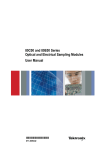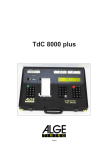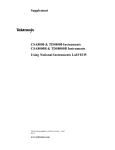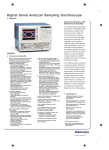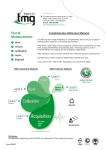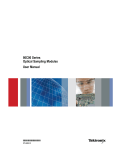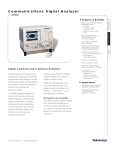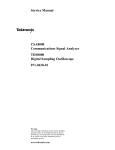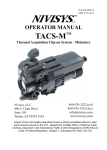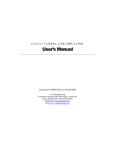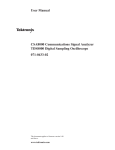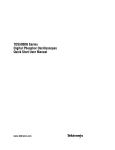Download Tektronix TDS8000 Digital Sampling Oscilloscope
Transcript
Release Notes
CSA8000 & TDS8000 Instruments
CSA8000B & TDS8000B Instruments
Product Software Release Version 1.5
061-4228-06
This document applies to firmware version 1.5
and above.
www.tektronix.com
*P061422806*
061422806
Copyright © Tektronix, Inc. All rights reserved.
Tektronix products are covered by U.S. and foreign patents, issued and pending. Information in this publication supercedes
that in all previously published material. Specifications and price change privileges reserved.
Tektronix, Inc., P.O. Box 500, Beaverton, OR 97077
TEKTRONIX, TEK, and FrameScan are registered trademarks of Tektronix, Inc.
Release Notes
CSA8000 & CSA8000B Communications Signal Analyzer
TDS8000 & TDS8000B Digital Sampling Oscilloscope
This document contains information on new features, defect corrections, and
limitations of the version 1.5 release of the product software for the CSA8000,
CSA8000B, TDS8000, and TDS8000B instruments. This document also notes
certain non-intuitive instrument behaviors present in this release. The information presented covers the user-interface (instrument) application software, as well
as the Analysis and Connectivity software that this release provides to this
family of instruments.
NOTE. On occasion, Tektronix makes new releases of the instrument software
available. Please check the Oscilloscopes Web page at www.tektronix.com to
determine the availability of instrument-software updates.
NOTE. These release notes appear in both the C:\Program
Files\TDSCSA8000\System directory and this printed document. The printed
document contains the latest information available, and, in case of conflicting
information, the information in the printed document applies.
8000 and 8000B Series Instruments Release Notes
1
Release Notes
Notes
To Uninstall this Release
If you want to uninstall this release and revert back to a previous release, then
you will need to take the following actions, depending on the version you wish
to re-install:
H
To revert to 1.0 or 1.1, you must use the O/S Rebuild CD-ROM.
H
To revert to 1.2, please follow these steps:
CAUTION. You must follow the steps below to revert to version 1.2. Do not insert
the 1.2 version of the Product Software and let it uninstall the 1.5 version. While
it will initially appear to work, it will generate errors because the 1.2 version
does not fully account for all the new components of the 1.5 version. Furthermore, you may experience a reboot lockup where the TDS/CSA8000 product
software will hang in the splash screen. If this happens, then use CTRL--ALT-DEL to kill the TDS/CSA8000 process, re-install the 1.5 version, and then follow
the steps below to revert back to the 1.2 version.
1. From the Start Menu, select Settings and then Control Panel.
2. From the Control Panel select Add/Remove Programs.
3. Scroll the list until you find the TDSCSA8000 entry. Select the entry, and
then press the Add/Remove button.
4. You will be asked whether you want to continue with the uninstall, and if so,
select the Yes button.
5. Reinstall version 1.2.
Potential Hardware
Incompatibilities and
Issues
2
H
To revert to 1.3, insert the 1.3 version of the Product Software, and it will
uninstall version 1.5.
H
To revert to 1.4, insert the 1.4 version of the Product Software, and it will
uninstall version 1.5.
As with any open system, incompatibilities can exist between the instrument and
a particular hardware device and the driver that supports it. Please check the
Sampling Oscilloscopes Web page at www.tektronix.com for the latest information on known compatibility issues.
8000 and 8000B Series Instruments Release Notes
Release Notes
CAUTION. Do not install any software component that includes a GPIB device
driver. Installation of such a driver might disable the use of GPIB by the
instrument application and could even prevent the instrument application from
running. You can recover from accidentally installing a GPIB device driver by
reinstalling this release of the product-software CD.
NOTE. While some previous releases required restoring Windows with the O/S
Rebuild CD, you only need reinstall the product-software for instruments using
the version 1.5 release. You do not need to restore the O/S.
Other Information
You can search our Website for information about this and other products at
http://www.tektronix.com. Information on sampling instruments is available by
navigating to the Oscilloscope→Sampling Oscilloscopes page.
Benefits of Installing Release 1.5 of the Product Software
This version of the instrument software adds enhancements and fixes defects.
Tektronix strongly recommends that you use the latest version of software
available.
NOTE. To allow more flexibility in installing the software for your instrument,
this release separates the product software and the operating system restore
software into two CDs, the Product Software CD and Operating System Rebuild
Software CD. To install this software, follow the instructions in the separate
instruction booklets that come with each CD.
This release provides many new features and capabilities, which are listed below.
See the CSA8000 & TDS8000 Online Help and the CSA8000 & TDS8000
Programmer Guide for more information on each feature. (Both of these online
documents are accessed from the instrument Help menu.)
New Modules
Additional modules supported by this release follow:
80C07B. A 2.5 Gb/s Multi-rate Datacom and Telecom optical sampling module
with reference receiver filter and clock recovery support for the following
standards:
H
OC3/STM1
H
2G FibreChannel
H
OC12/STM4
H
OC48/STM16
8000 and 8000B Series Instruments Release Notes
3
Release Notes
H
FibreChannel
H
2G Ethernet
H
Gigabit Ethernet
H
InfiniBand
80C08C. A 10 Gb/s High-Sensitivity Multi-rate Datacom and Telecom optical
sampling module (10 GHz bandwidth) with reference receiver support for the
following standards:
H
OC192/STM64
H
10G FibreChannel
H
10GbE (10Gbase-W and 10Gbase-R)
H
10 GbE FEC
H
SONET FEC Rates (G.975 and G.709) H
Continuous rate clock
recovery (optional)
80C11. A 10 Gb/s Multi-rate Telecom and Datacom optical sampling module (28
GHz bandwidth) with reference receiver support for the following standards:
Communications
Standards and Rates
H
OC192/STM64
H
10G FibreChannel
H
10GbE (10Gbase-W and 10Gbase-R)
H
10 GbE FEC
H
SONET FEC Rates (G.975 and G.709) H
Continuous rate clock
recovery (optional)
Improvements related to new communication standards and rates follow:
H
Added support for IEEE P802.3ae-2002 (10GbE) XAUI rate of 3.125 Gb/s
H
Added support for IEEE P802.3ae-2002 10GBASE-R (10.3125 Gb/s)
Forward Error Correction rate of 11.096 Gb/s
H
Added support for 2xGbE rate of 2.5 Gb/s
The following table summarizes the software support for the various rates and
standards. Note that not all standards are supported by available hardware
sampling modules. Changes from the previous release are in bold type.
4
8000 and 8000B Series Instruments Release Notes
Release Notes
Table 1: Supported Rates and Standards
GPIB
Token
Rate
(MB/s)
Standard or Recommendation
Type
Filter1
Clock
Recovery2
Mask
(O/E)3
OC1
51.84
SONET/SDH OC-- 1/STM-- 0
SONET
Yes
Yes
Combined
OC3
155.52
SONET/SDH OC-- 3/STM-- 1
SONET
Yes
Yes
Combined
OC9
466.56
SONET OC-- 9
SONET
Yes
Yes
Combined
OC12
622.08
SONET/SDH OC-- 12/STM-- 4
SONET
Yes
Yes
Combined
OC18
933.12
SONET OC-- 18
SONET
Yes
Yes
Combined
OC24
1244.2
SONET OC-- 24
SONET
Yes
Yes
Combined
OC36
1866.2
SONET OC-- 36
SONET
Yes
Yes
Combined
OC48
2488.3
SONET/SDH OC-- 48/STM-- 16
SONET
Yes
Yes
Combined
FEC2666
2666
ITU-- T G.975 Recommendation
SONET w/ FEC
Yes
Yes
Combined
OC96
4976.6
SONET/SDH OC-- 96/STM-- 32
SONET
Yes
Yes
None
OC192
9953.3
SONET/SDH OC-- 192/STM-- 64
SONET
Yes
Yes
Combined
FEC10664
10664
ITU-- T G.975 Recommendation
SONET w/ FEC
Yes
Yes
Combined
FEC10709
10709
ITU-- T G.709 Draft Recommendation
SONET w/ FEC
Yes
Yes
Combined
OC768
39813
SONET/SDH OC-- 768/STM-- 256
SONET
Yes
No
Combined
FEC42657
42657
ITU-- T G.975 Recommendation
SONET w/ FEC
No
No
Combined
FEC43108
43018
ITU-- T G.709 Draft Recommendation
SONET w/ FEC
Yes
No
Combined
ENET1250
1250
IEEE 802.3
GbE
Yes
Yes
Combined
ENET2500
2500
2xGbE
Yes
Yes
Combined
ENET3125
3125
IEEE P802.3ae-- 2002
10GbE
Yes
Yes
Combined
XAUIFar
3125
IEEE P802.3ae- 2002
10GbE
No
No
Electrical
XAUINear
3125
IEEE P802.3ae- 2002
10GbE
No
No
Electrical
ENET9953
9953.3
IEEE P802.3ae-- 2002
10GbE
Yes
Yes
Combined
ENET10313 10313
IEEE P802.3ae-- 2002
10GbE
Yes
Yes
Combined
10GbE w/ FEC
Yes
Yes
Combined
ENET11096 11096
FC133
132.81
ANSI X3.230-- 1994
Fibre Channel
No
No
Optical
FC266
265.6
ANSI X3.230-- 1994
Fibre Channel
No
No
Optical
FC531
531.2
ANSI X3.230-- 1994
Fibre Channel
No
No
Optical
FC1063
1062.5
ANSI X3.230-- 1994
Fibre Channel
Yes
Yes
Optical
FC133E
132.81
ANSI X3.230-- 1994
Fibre Channel
No
No
Electrical
FC266E
265.6
ANSI X3.230-- 1994
Fibre Channel
No
No
Electrical
FC531E
531.2
ANSI X3.230-- 1994
Fibre Channel
No
No
Electrical
FC1063E
1062.5
ANSI X3.230-- 1994
Fibre Channel
No
No
Electrical
8000 and 8000B Series Instruments Release Notes
5
Release Notes
Table 1: Supported Rates and Standards (Cont.)
Standard or Recommendation
Type
Filter1
ANSI Fibre Channel Physical Interface
(FC-- PI) Rev 11 draft
Fibre Channel
4250
ANSI Fibre Channel Physical Interface
(FC-- PI) Rev 11 draft
FC10519
10519
INFIniband
2500
GPIB
Token
FC2125
Rate
(MB/s)
2125
FC4250
Yes
Clock
Recovery2
Yes
Mask
(O/E)3
Optical
Fibre Channel
Yes
Yes
Optical
10 Gigabit Fibre Channel (10GFC) Rev
2.0 draft
Fibre Channel
Yes
Yes
Optical
InfiniBand standard
InfiniBand
Yes
Yes
Optical
1
“Yes” indicates that the GPIB token is supported by the CH<x>:FILTer:VALue command.
2
“Yes” means this token is supported by the TRIGger:CH<x>:CLKRec:VALue command.
3
“Combined” means this mask may be applied to optical and electrical.
“Optical” means the mask only applies to optical signals.
“Electrical” means the mask only applies to electrical signals.
“None” means this token is not supported by the MASK:STANdard and HORizontal:BITS:STANdard commands.
Masks
Math and Measurements
6
Improvements related to the Mask Testing features follow:
H
Added IEEE P802.3ae--2002 (10GbE) XAUI near-end and far-end eye
templates (3.125 Gb/s)
H
Added 11.096 Gb/s mask (IEEE P802.3ae--2002 10GBASE--R 10.3125 Gb/s
Forward Error Correction rate)
H
Added 2xGbE mask (2.5 Gb/s)
H
Added mask autoset High/Low Method control (Mode or Mean) for use in
vertical alignment of input signal to an NRZ mask.
Improvements related to the Math and the Automatic Measurements features
follow:
H
Added OMA (Optical Modulation Amplitude) measurement
H
Added AOP (Average Optical Power) measurement reference level method
(the default for the OMA measurement)
H
Measurement statistics, when enabled, are now calculated and available for
both Infinite and Variable Persistence Waveform Databases.
H
Improved precision for some measurements in the Show Statistics Dialog.
H
Improved reliability of Extinction Ratio measurements on eye patterns.
8000 and 8000B Series Instruments Release Notes
Release Notes
Trigger
Waveform Databases
Programmer Interface
Added support for optical modules that support continuous rate, user definable
clock recovery, the 80C08C--CR4 and 80C11--CR4.
Improvements related to the Waveform Database features follow:
H
The number of Waveform Databases has been increased from two to four.
H
Each Waveform Database has a selectable persistence accumulation mode—
Infinite (existing) or Variable (new).
H
Variable persistence accumulation can be controlled according to number of
waveforms.
H
The color/intensity grading method is selectable from one of four
methods–Emphasized 8 (existing), Emphasized 7 (new), Binary 8 (new), and
Binary 7 (new).
H
An Emphasized Counts numerical control has been added in conjunction
with the existing slider control.
Improvements related to the instrument programming interface follow:
H
H
New commands:
H
MASK:AUTOSet:HILow:METHod { MEAN | MODE } (set and query)
H
TRIGger:CH<x>:CLKRec:USEr (set and query)
H
TRIGger:CH<x>:CLKRec:RANge? (query only)
H
SYSTem:PROPerties:CH<x>:CLKUser? (query only)
H
WFMDB:DISPlay:GRADMethod { EMPH8 | EMPH7 | BIN8 | BIN7 }
(set and query)
H
WFMDB:WFMDB<x>:PERSistence:COUNt (set and query)
H
WFMDB:WFMDB<x>:PERSistence:MODe { INFPersist | VARPersist } (set and query)
H
WFMDB:WFMDB<x>:PERSistence:SAMPles? (query only)
New arguments to existing commands:
H
CH<x>:FILTer:VALue { ENET2500 | ENET11096 }
H
HORizontal:BITS:STANdard { ENET2500 | XAUINear | XAUIFar |
ENET11096 }
H
MASK:STANdard { ENET2500 | XAUINear | XAUIFar | ENET11096 }
8000 and 8000B Series Instruments Release Notes
7
Release Notes
Display and Instrument
Application
Other
H
MEASUrement:MEAS<x>:TYPE { OMA }
H
MEASUrement:MEAS<x>:REFLevel<x>:METHod { AOPt }
H
TRIGger:CH<x>:CLKRec:VALue { ENET2500 | ENET11096 | USEr }
H
Default SYNC:TIMEOUT value increased from 2 to 3 seconds
H
Enhanced error propagation to virtual GPIB interfaces
H
Corrected potential :MASK count query timeouts (which returned --1)
Improvements related to the instrument user--interface application follow:
H
Added OMA (Optical Modulation Amplitude) measurement icon
H
Added variable persistence Waveform Database icon
H
Waveform Database entries in the Waveform group of the readout area are
now selectable (including relevant mouse right--click operations).
Miscellaneous improvements follow:
H
Corrected some anomalies with floppy drive operations
H
Corrected some small memory leaks
H
Corrected potential edge autoset lock--up on very noisy signals
H
Improved the integrity/accuracy of setup recalls in several areas
H
Setting the waveform label in the Waveform Properties dialog now works
consistently
Analysis and Connectivity Software
Several optional software components are available to support control and data
transfer between the instrument and numerous software-development and
data-analysis tools.
Overview
The Analysis and Connectivity software provided with this instrument may be
used to:
H
8
Gather instrument data (waveforms, measurements) and export it to familiar,
off-the-shelf analysis tools, such as Microsoft Excel, MathWorks’ MatLab
and MathSoft’s MathCad.
8000 and 8000B Series Instruments Release Notes
Release Notes
H
Interface with numerous software development environments, such as
Micorosoft’s Visual C++ and Visual Basic, National Instruments’ LabVIEW
and LabWindows, along with many other Microsoft-Windows-compatible
development tools.
The following software components are available with this release:
Updates
Instrument Installation
H
VXI Plug-and-Play Instrument Driver
H
TekVISA
H
TekVISA ActiveX Control (TVC)
H
TekVISA Excel Toolbar
H
VXI 11.2 LAN Server
Tektronix periodically makes Analysis and Connectivity Software updates
available at www.tektronix.com. Information on sampling instruments is
available by navigating to the Oscilloscope-->Sampling Oscilloscopes page.
Additionally, Tektronix may occasionally update the Web site with demonstration and example applications that enhance instrument functionality.
The Analysis and Connectivity Software (except the VXI PnP Driver) is
pre-installed on the CSA8000B and TDS8000B instruments and is included in
this release of the product-software CD. By default, the Analysis and Connectivity Software is installed when reinstalling the product software from the CD, or
when installing from the CD as part of a Customer Software Upgrade to release
1.5. The product-software CD also provides for installing the Analysis and
Connectivity Software on any personal computer running Microsoft Windows
(see PC Installation on page 10).
Installing the Analysis and Connectivity Software will add a TekVISA folder and
a VxiPnp folder to the Start→Programs Menu. In the TekVISA folder, you will
find the following items that provide additional information:
H
Release Notes
H
TekVISA ActiveX Control API
H
TekVISA Configuration tool
H
TekVISA Programming Manual
H
TekVISA Quick Reference Card
H
VXI-11 Server Control
8000 and 8000B Series Instruments Release Notes
9
Release Notes
To install the VXI PnP Driver:
1. Open a Windows Explorer and open folder: C:\Program Files\Tektronix\VXIPNPInstall.
2. Double-click on setup.exe in this folder and it will install the VXI PnP
driver.
After installation, a Vxipnp folder will be created for you. In the Vxipnp
folder, you will find the following items that provide additional information:
PC Installation
H
tktds8k Help
H
tktds8k PDF Function Reference
H
Uninstall for the tktds8k Instrument Driver
You may install TekVISA and the VXI PnP driver on a PC running Windows 98,
Windows NT 4.0, Windows 2000, and Windows XP.
1. Insert the product-software CD into your PC and open a Windows Explorer
to your CDROM drive. You will see several top-level folders and you will
use the TekVisa and VxiPnp folders.
2. To install TekVisa, run the TekVisa\Setup.exe program.
3. To install VXI PnP driver, run the VxiPnp\setup.exe pro as described above.
Once these have been installed, your PC will have Start→Programs→TekVISA
and Start-->Programs-->VXIPNP folders as described above. (The VXI--11
Server Control is instrument-specific and will not appear on the PC.)
Excel Toolbar
The Toolbar was developed using Excel 2000 and runs under Office 2000.
Preliminary testing has shown the Toolbar runs under Office XP, but note that
the testing under Office XP has been very limited. The Toolbar does not
currently run under Excel 97.
Improvements in Release 1.4
New Modules
10
Additional modules supported by this release follow:
H
80E06 -- High Bandwidth, Single Channel Electrical Sampling Module
H
80C10 -- High Bandwidth, Single Channel Optical Sampling Module
8000 and 8000B Series Instruments Release Notes
Release Notes
H
Communications
Standards and Rates
Masks
Math and Measurements
Other Areas
80C08B -- Multi-rate, Datacom Optical Sampling Module
H
CR1 clock recovery option: OC--192/STM--64, 10GBASE--W, and
10GBASE--R
H
CR2 clock recovery option: 10GBASE--R and 10GFC
Improvements related to new communication standards and rates follow:
H
Added support for ITU--T G.709 Draft Recommendation OC--768/STM--256
Forward Error Correction rate of 43.018 Gb/s
H
Added support for 10 Gigabit Fibre Channel (10GFC) Revision 2.0 Draft
rate of 10.519 Gb/s
Updated the 10GBE masks according to the 802.3ae draft standard version 4.1.
Improvements related to the Math and the Automatic Measurements features
follow:
H
Rise/Fall measurement improvement when High/Low references are equal or
close together
H
Measurement Gates and Annotations for second source are now correctly
displayed
H
Improvements in RZ jitter measurements to accommodate wider range of
signal characteristics
H
NRZ Gain measurement Eye Aperture Region control panel is now available
H
ACRMS now works correctly for all gating values
Fixed a potential compensation failure (instrument lock-up) in TDS8000B and
CSA8000B instruments.
Improvements in Release 1.3
New Modules
The additional modules supported by this release follow:
H
80C07 & 80C07--CR1 (Multi-rate Telecom Optical Sampling Module for
OC--3, OC--12, and OC--48)
H
80C08 & 80C08--CR1 (Multi-rate Datacom Optical Sampling Module for
10G Ethernet)
8000 and 8000B Series Instruments Release Notes
11
Release Notes
H
Autoset
Acquisition
Save/Recall Setups
80C09 & 80C09--CR1 (High-performance Telecom Sampling Modules, with
G.709 FEC support)
Improvements related to the Autoset feature follow:
H
Fixes some failures with extender cables
H
Fixes the edge or period failure on slower signals with narrow pulses
H
Corrects vertical setting when Horizontal Mode set to “Lock to Int 10MHz”
H
Removed dependency on initial instrument settings (this dependency
produced incorrect horizontal settings for signals having periods of greater
than ~1 us)
H
Fixes Set Trigger to 50% failures with large Horizontal scales
H
Forces Autoset to return quicker when executing with no signal applied
Removes data (samples) anomalies when using additive (for example, C1+C2) or
subtractive (C1-C2) math expressions with common or differential mode signals.
Improvements related to the Save/Recall Setups feature follow:
H
Vertical scale, offset, and position for TDR waveform are now recalled
correctly
H
Math Autoset & histogram Pk-Pk (on math) recall is now correct
H
Acquisition state is now recalled correctly
H
External Attenuation for dB is now recalled correctly
H
Horizontal scale is no longer coerced to the mask standard on recall
H
Vertical position is now recalled correctly if the setup included a mask
NOTE. Using setup files from previous releases may not exhibit these corrections,
and you might need to generate new setup files to obtain the correct behavior.
TDR
12
A nonpassive TDR system with negative step no longer inverts Rho & Ohm
waveforms
8000 and 8000B Series Instruments Release Notes
Release Notes
Math and Measurements
Programmer Interface
Improvements related to the Math and the Automatic Measurements features
follow:
H
Includes RZ measurements
H
Includes new NRZ measurements (crossing level, bit time, bit rate, and
crossing time)
H
Access to Hi/Low measurement parameters is enabled for Pk-Pk jitter
H
Improvements in NRZ rise and fall measurements
Improvements related to the instrument programming interface follow:
H
Display and Instrument
Application
Added the following new commands:
H
TRIGger:GATEd [ON | OFF | <nr1>] and TRIGger:GATEd? (available
only for CSA8000B and TDS8000B instruments that ship with the GT
option)
H
HARDCopy:INKSaver {ON | OFF | <nr1>} and HARDCopy:INKSaver?
H
SYNC:TIMEOUT <nr1> and SYNC:TIMEOUT?
H
CH<x>:WFMLabel and CH<x>:WFMLabel?
H
REF<x>:WFMLabel and REF<x>:WFMLabel?
H
MATH<x>:WFMLabel and MATH<x>:WFMLabel?
H
HARDCopy:FORMat PNG
H
GPIB Export to non-existing device and path no longer hangs GPIB
H
DATE and TIME is not returned with SET?
H
Measurement direction for source2 is settable from GPIB
H
The system no longer crashes when an invalid path is specified for HARDCOPY
H
Decreased the delay between the changing of a mask margin and the mask
count update
Improvements related to the instrument user-interface application follow:
H
Supports the Gated Trigger option when ordered with a CSA8000B or
TDS8000B instrument at time of purchase
H
Ink-saver Mode printing (select from Page Setup dialog)
8000 and 8000B Series Instruments Release Notes
13
Release Notes
Other Areas
H
Support for the PNG (Portable Network Graphics) image file format
H
Improves the automatic-measurement readouts, adding icons that illustrate
the signal type of measurement source and that indicate whether a waveform
database is being used
H
Improves the automatic-measurements toolbar and Measurement Setup
dialog box
H
Waveform label is steadier
H
Optical Modules with Clock Recovery no longer indicate locked triggering
when free-running
H
Added retention of the last printer selected to the Print dialog box
H
Added a virtual keyboard to support naming target files to the Print to File
dialog box
H
Copy Waveform now handles NULL samples
H
Export Histogram to a non-existing or write-protected disk will no longer
fail
Miscellaneous improvements follow:
H
Adds the following Analysis and Connectivity Support tools:
H
VXI Plug-and-Play Instrument Driver
H
TekVISA
H
TekVISA ActiveX Control (TVC)
H
TekVISA Excel Toolbar
H
VXI 11.2 LAN Server
H
Adds ability to control the instrument from the Ethernet
H
Adds ability to control instrument from built in PC
Improvements in Release 1.2
New Modules
14
Additional modules supported by this release follow:
H
Supports the 80C04 with option CR2 – a 10 Gb/s Optical Telecom Sampling
Module with 9.953/10.66 Gb/s Clock Recovery
H
Supports the 80C05 – 40 GHz Optical Sampling Module
8000 and 8000B Series Instruments Release Notes
Release Notes
H
Autoset
Math and Measurements
Programmer Interface
Supports the 80C06 – 50 GHz Optical Sampling Module
Improvements related to the Autoset feature follow:
H
Fixes Mask & Bit/Eye Pattern Autoset to work better with over and under
range data
H
Fixes Autoset so that it works with external attenuation
H
Fixes Autoset to work on signals with large negative offset
Improvements related to the Math and the Automatic Measurements features
follow:
H
Adds enhanced measurement qualifiers, available through the programmatic
interface, signal anomalies in the target data, such as regions with very low
point populations, over-range or under-range points, that could make
measurement results questionable
H
Adds a new automatic measurement that expresses the Average Optical
Power in dBm units.
H
Adds horizontal distance units for cursors readouts
H
Deactivates automatic measurements when measurement type selected is
NONE. Measurements are now deactivated when set to NONE
H
Adds capability to the Integrate and Differentiate functions on Reference
waveforms so they now work for horizontal scales less than 500ps
H
Corrects unusual Duty Cycle Distortion measurement failures
H
Improves RISE and FALL time measurements on eye diagrams
H
Adds High/Low annotations for source2 of delay and phase measurement
H
Improves Rise measurement on WfmDB (previously it sometimes returned
NaN when selecting Use WfmDB)
H
Fixes a crash in math Log(Meas1) expression
Improvements related to the instrument programming interface follow:
H
Adds these new Programmer Interface (PI) commands
H
FILESystem:READFile? <file path>
H
HARDCopy:FORMat {JPEG | BMP | TIFF | TARGA}
H
HORizontal:UNIts {S | BITS | FT | IN | M}
8000 and 8000B Series Instruments Release Notes
15
Release Notes
H
Display and Instrument
Application
Other Areas
H
HORizontal:DISTance:DIELectric <NR3>
H
HORizontal:DISTance:PVELocity <NR3>
Adds several tokens to previous PI commands:
H
MASK:STANdard
Added: OC768 and FEC42657
H
HORizontal:BITS:STANdard
Added: OC768 and FEC42657
H
MEASurement:MEAS<x>:TYPE Added: AOPTPWRDBM
H
Fixes the PI command VERBOSE OFF so that it no longer truncates the
token NONE in lists
H
Fixes the PI command CH<x>:WLEN:VAL <nr3>,USER
H
Fixes Device Clear commands to now work when using *OPC?
H
Corrects the DISPLAY command so that it no longer crashes a minimized
application
H
Fixes some problems with the CURVE? command and WFMInPre:BYT_Or
and BN_FMT commands
Improvements related to the instrument user-interface application follow:
H
Increases precision in waveform copy
H
Removes graticule display wrap for persistence data
H
Fixes an instrument application crash caused by certain printer drivers
H
Improves the scaling of vertical units by the Integrate function
Miscellaneous improvements follow:
H
Improves the accuracy of recomputed results that occur when a User Defined
Mask is changed
H
Corrects offset range offsettable probes and 80E01
Improvements in Release 1.1
New Modules
16
Additional modules supported by this release follow:
H
Supports the 80C04 - 10 Gb/s Optical Telecom Sampling Module
H
Supports the 80A01 - Pre-scaled Trigger Amplifier
8000 and 8000B Series Instruments Release Notes
Release Notes
Acquisition
Performance
Display and Instrument
Application
This release fixes a synchronization error that could cause signals that should be
acquired on the same trigger event to be acquired on different triggers. This error
exhibits itself as a failure when trying to examine differential eye patterns by
adding/subtracting differential signals.
Improvements related to performance follow:
H
Significantly improves responsiveness of instrument to signal changes.
H
Significantly improves waveform acquisition rate when measurements mask
testing, or histograms are enabled.
H
Removes requirement to stop acquisition prior to minimizing sampling
oscilloscope application and/or shutting down the instrument.
H
Enhances measurement throughput.
H
Reduces power-up time by ~1 minute.
Improvements related to the instrument user-interface application follow:
H
Enhances the virtual keypad. It is no longer necessary to clear field prior to
entering new data.
H
Installs a default print driver so user no longer has to install printer prior to
attempting to print screen to a file.
H
Tunes sensitivity of coarse and fine controls for various front panel knobs
and GUI controls (Horizontal Position being a prime example).
H
Redefines acquisition and trigger status readouts.
H
Fixes flashing display anomaly.
H
Fixes minor inconsistencies between cursor, histogram, measurement, and
mask readouts.
H
Adds support for mask entry in absolute units
H
No longer requires the stopping of acquisitions prior to changing a stop-on
condition.
H
Removes the error message “no events to report,” when printing screen to
printer.
H
Installs a default printer driver to allow printing to file without first installing
a printer driver.
8000 and 8000B Series Instruments Release Notes
17
Release Notes
Math and Measurements
Programmer Interface
Masks
Other Areas
18
Improvements related to the Math and the Automatic Measurements features
follow:
H
Improves the crossing-finding algorithm for eye diagrams.
H
Enabled timing measurements on eye diagrams to now use eye aperture
when determining HIGH and LOW values.
H
Changes the measurement statistics to a non-modal dialog box. This means
you can leave this dialog up while changing other instrument controls.
H
Measurements performed on waveform databases are statistical in nature, so
no additional statistical data is provided.
H
Fixes and/or adds a number of measurement annotations.
H
Increases search limits for high-slew rate signals.
H
Adds support for Integration/Differentiation of constants
Improvements related to the instrument programming interface follow:
H
Adds support for doing curve queries on magnification views of acquired
signals
H
Fixes the LOCK command so that it is now functional
H
Fixes the *PSC command so it is now functional
Improvements related to the instrument Masks follow:
H
User masks no longer have to be sequentially numbered.
H
Vertical scale and offset are no longer changed when selecting a standard
mask.
H
Enhances accuracy of standard mask definitions.
Miscellaneous improvements follow:
H
Improves period Autoset algorithm.
H
Replaces 200 point records lengths with 250 point acquisitions.
H
Eliminates boot failures caused by some printer drivers.
H
Instrument now waits for the state to settle prior to printing results on a
conditional stop.
8000 and 8000B Series Instruments Release Notes
Release Notes
H
Copying math waveforms to the Microsoft Windows clipboard now copies
correct data.
H
Attempting to save data, setups or screen shots to a floppy disk with no
floppy present no longer crashes the application, rather an error dialog is
displayed.
H
Adds the Backup tool to the default Microsoft Windows installation.
H
Adds the Network Neighborhood icon to desktop.
General Limitations
This release has the following general limitations:
H
Performing an NRZ or RZ Autoset without a standard mask requires that the
approximate bit rate be set before initiating the Autoset. This can be done
from the Horizontal Setup dialog box by setting the units to Bits to enable
input into the Bit Rate field. Alternatively, you can set the bit rate via the
programmer interface with the command: HORizontal:BITS:BITRate
<NR3>. Additionally, you must specify the signal type for Autoset. This can
be done by selecting the type of signal= (under the Utilities menu, select
Define Autoset) or by using the :AUTOSet:TYPE command.
H
While backward compatibility for recalling setup files from previous releases
is desirable, such compatibility cannot be guaranteed because of several
system parameters and constraints. Setup files from previous releases should
be verified, and, if the results are not desirable, then a new setup file should
be generated.
H
A Dark Level Calibration should be performed on optical channels before
obtaining measurement results. In particular, Extinction Ratio requires this
calibration for meaningful results. Additionally, the Extinction Ratio
measurement is no longer supported on electrical channels.
H
This release does not allow you to exit the application while leaving the
underlying Windows operating system running. To close down the application and shutdown the instrument:
1. Press the RUN/STOP button to ensure acquisition is stopped.
2. Press and release the On/Standby button on the front panel. This will
cause the instrument to do a graceful shutdown of Windows and power
off the instrument.
Note that, if the instrument ever hangs for any reason, you can always force
a shutdown by depressing and holding the Power/Standby button on the
instrument front panel for five seconds.
8000 and 8000B Series Instruments Release Notes
19
Release Notes
Note also that you can minimize the application (reduce it to an icon on the
Windows Task bar) by using the minimize button in the upper-right corner of
the application. Minimizing the application allows you to view other
applications running on the instrument display. When minimized, any
front-panel button press or knob turn maximizes the application and causes it
to regain focus.
Note that, as an alternative to minimizing the application, you can connect
an external monitor to the second display adapter port of the instrument. This
connection enables you to view other applications on the external monitor
while still viewing the instrument application on its built-in display.
H
This release does not automatically restore the setup in effect at the time the
instrument was powered off. Even though the User Preferences dialog box
under the Utilities menu includes a selection to specify that the instrument
restart with the configuration present at shutdown, that capability is not
supported in this release.
Note that you can easily save the last setup before powering the instrument
off by saving your setup to a specific file and recalling the setup file after
restarting the instrument.
H
This release requires that, for TDR testing, the trigger source must be set to
the Internal Clock. The trigger source is not coerced to Internal Clock when
TDR Step generators are manually turned on (see the TDR setup menu).
H
Tektronix recommends using TDR Preset when setting up TDR. TDR Preset
not only sets the trigger source to Internal Clock, it also turns on the TDR
step generator and acquisition hardware for the selected channel, and scales
and positions the signal so that the incident edge of the TDR pulse is visible
on screen. The recommended process follows:
1. Connect the channels to be used (the instrument supports TDR on up to
eight channels simultaneously) to the Device-Under-Test.
2. Press the TDR Preset button in the TDR setup menu for each channel
used.
3. Following any TDR preset, you can specify step polarity and display
units for each TDR channel as desired.
H
20
This release may require that you rebuild certain Math waveform and
measurement definitions, rather than just save and recall them. For example,
this instrument allows you to define such sophisticated math waveform and
automatic measurements as follows:
H
Example 1: MATH1 = AVERAGE(C1-MEAS1); where MEAS1 =
MEAN(R1)
H
Example 2: MEAS1 = AVERAGE(M1)
8000 and 8000B Series Instruments Release Notes
Release Notes
While this flexibility makes for very powerful math and measurement
systems, it also complicates the saving and restoring of the instrument state
when using either Save and Recall Setups or the *LRN? GPIB command.
For our math waveform example above (Example 1), it is critical to restore
the MEAS1 definition prior to restoring the MATH1 definition. However, for
our automatic measurement above (Example 2), it is critical to restore the
math definition prior to the measurement definition.
This release of the Product Software does not attempt to rationalize the order
in which it restores instrument settings using a Recall Setup operation or
*LRN? command. As a result, it may be necessary to rebuild definitions
such as those just discussed rather than just saving and recalling them.
H
When the instrument is in a stopped state, changing the waveform position
will not update the histogram readouts.
H
This release does not support PCMCIA GPIB cards. Due to resource
conflicts, this release of software does not support installing a GPIB PC
Card in the instrument.
H
The 8000 and 8000B series instruments do support the National Instruments
USB-GPIB controller (the USB-GPIB-A version is not supported) If you
desire to use this controller, please note the following:
1. The USB-GPIB controller receives power from the USB connection and
therefore must be connected either directly to the USB port of the
TDS/CSA8000 or to a powered USB hub.
2. Due to resource conflicts, it is critical that you not install the USB-GPIB
driver that comes with this controller. Installing this driver may disable
your instrument GPIB port.
3. In order to communicate with the USB-GPIB controller, you should
install the latest NI VISA driver.
H
This release does not support more than one PCMCIA card at a time.
H
For more PCMCIA information, see Installing PCMCIA Cards on page 29.
H
The online help topic Autoset Properties dialog box defines the RZ Eye
selection incorrectly. The correct definition follows:
RZ Eye -- Sets the default autoset for the instrument to acquire the waveform
data as follows:
H
three rise/fall edges displayed approximately over the center 6 horizontal
divisions, with the first rising edge placed near the 20% horizontal
location (second division)
H
amplitude (the high/low values) displayed approximately over the center
5 vertical divisions
8000 and 8000B Series Instruments Release Notes
21
Release Notes
GPIB-Specific (Programmer Interface) Limitations and Changes
The program-command interface of this release of the CSA8000 and TDS8000
software User Interface application has the following limitations:
22
H
This release supports the MAV (message available) bit. It no longer supports
the EAV (event available) bit (NOTE: this was changed in the 1.1 release).
H
This release requires that you take a precaution when controlling the
instrument from the GPIB and the front panel and/or graphical user interface
simultaneously. Before attempting GPIB control of the instrument, make
sure you do not have any dialog on screen that requires confirmation. In such
a case, a GPIB time out will occur as the instrument application will not
acknowledge any other control activities until the user has responded to its
confirmation request.
H
This release requires that, when you are defining a user mask over GPIB,
you first send the MASK:STANdard USERMask command. After sending
this command, you may specify the polygons with the MASK:MASK
commands.
H
All programming commands and queries for horizontal position and scale
use time units. Bit and distance units are not supported in this release.
H
Releases 1.3 and above include a mechanism to prevent a response to certain
data value queries before the query is ready to provide a value consistent
with the instrument state. The SYNC:TIMEOUT command sets or queries
the default synchronization timeout for commands that rely upon data
production by the instrument. The default timeout value of 3 seconds should
be appropriate for most applications, but the user may need to adjust this
timeout under certain conditions:
H
Slow waveform acquisition rate: When a related query is issued to the
instrument, if the combination of record length, averaging, frame-scan,
trigger hold-off and trigger source repetitive rate result in a waveform
acquisition rate which is slow compared to the synchronization time out,
the synchronization time out may expire before results are produced by
the instrument.
H
Unforeseen user configurations: Any configuration that significantly
influences the rate at which the instrument produces results could
potentially result in a time out. This could include installation of third
party software that consumes a significant amount of CPU cycles or
system resources.
8000 and 8000B Series Instruments Release Notes
Release Notes
H
A time out value of 0 (zero) will yield similar behavior as exhibited in
previous releases. The following queries are affected:
H
:MEASUrement:MEAS<X>:ALL?
H
:MEASUrement:ALL:VALue?
H
:MEASUrement:LIST?
H
:MEASUrement:LISTValue?
H
:MEASUrement:MEAS<X>:MEAN?
H
:MEASUrement:MEAS<X>:MAXimum?
H
:MEASUrement:MEAS<X>:MINimum?
H
:MEASUrement:MEAS<X>:STDdev?
H
:MEASUrement:MEAS<X>:TYPe?
H
:MEASUrement:MEAS<X>:UNIts?
H
:MEASUrement:MEAS<X>:VALue?
H
:ACQuire:CURRentcount:ACQWfms?
H
:ACQuire:CURRentcount:HISTHits?
H
:ACQuire:CURRentcount:HISTWfms?
H
:ACQuire:CURRentcount:MASKSamples?
H
:ACQuire:CURRentcount:MASKTHits?
H
:ACQuire:CURRentcount:MASKHits<X>?
H
:ACQuire:CURRentcount:MASKWfms?
H
:MASK:COUNt:SAMPles?
H
:MASK:COUNt:TOTal?
H
:MASK:COUNt:WAVeforms?
H
:MASK:MASK<X>:COUNt?
H
:HIStogram:MEAN?
H
:HIStogram:MEDIAN?
H
:HIStogram:STATistics?
H
:HIStogram:STDdev?
8000 and 8000B Series Instruments Release Notes
23
Release Notes
H
H
:HIStogram:PKTOPK?
H
:HIStogram:SIGMA<Y>?
H
:HIStogram:PEAKHits?
H
:HIStogram:HITS
H
:HIStogram:WAVeforms?
On error conditions, the following commands return different values than in
previous releases.
Command
Releases 1.0,
1.1, & 1.2 Values
Release 1.3, 1.4,
& 1.5 Values
:ACQuire:CURRentcount:ACQWfms?
0
-1
:ACQuire:CURRentcount:HISTWfms?
0
-1
:ACQuire:CURRentcount:HISTHits
0
-1
:ACQuire:CURRentcount:MASKWfms
0
-1
:ACQuire:CURRentcount:MASKSamples?
0
-1
:ACQuire:CURRentcount:MASKTHits<X>?
0
-1
:ACQuire:CURRentcount:MASKTHits?
0
-1
:MASK:COUNt:TOTal?
0
-1
:MASK:COUNt:WAVeforms?
0
-1
:MASK:COUNt:SAMPles?
0
-1
:MASK:MASK<X>:COUNt?
0
-1
H
The HIStograms:STATistics command now returns data in only time units.
Previous releases 1.0 & 1.1, would return the data in either time or bits,
depending on the horizontal (X-axis) unit.
General Behavior Changes from Previous Releases
24
H
This release will show ??? instead of NaN when the measurement cannot be
computed.
H
Recalling setups saved from previous releases, which include a standard
mask, may result in the mask being recalled as USER. The problem can be
corrected by:
H
Reloading the standard mask
H
Saving setup again
8000 and 8000B Series Instruments Release Notes
Release Notes
H
Filter Type
For saving image files, the selected format and file extension can be
inconsistent. The following table shows the behavior for all releases:
Selected File Type
Actual Filename
Actual Format
Previous Releases
Release 1.3, 1.4, & 1.5
Previous Releases
Release 1.3, 1.4, & 1.5
bmp
output.bmp
output.bmp
output.bmp
bmp
bmp
bmp
output.jpg
output.jpg
output.jpg
bmp
jpg
bmp
output.xxx
output.xxx
output.xxx.bmp
bmp
bmp
bmp
output
output.bmp
output.bmp
bmp
bmp
Performance-Enhancement Tips
While the 8000 and 8000B Series instruments provide the highest acquisition
rates of any ultra-high performance oscilloscope available today, observing the
following recommendations can enhance this performance:
H
For the highest data acquisition rate, set the Record Length to its maximum
value, using the RESOLUTION knob on the front panel.
H
For doing mask testing or creating histograms, make sure that the Use Wfm
Database checkbox in the MASK and/or HIST setup dialogs is not checked.
H
Turn off all measurements until after you have completed data acquisition
into the Waveform Database.
H
While Cursors can be used for approximate measurements, use the automated measurements for the most accurate measurement results.
H
For the best measurement results on signals with relatively fast transition
times, increase the waveform record length beyond the default 500 points
(use the RESOLUTION knob on the front panel). This will increase the
number of points acquired on any rising or falling edge.
H
Enabling statistics (or to a lesser extent, annotations) for measurements on a
vector trace may substantially reduce Waveform Database accumulation
rates.
GPIB-Programming Tips
The 8000 and 8000B series instruments use a pipelined architecture for data
acquisition and control and query commands. As a result, care must be exercised
to ensure that the results returned from data or measurement queries are what
were expected.
8000 and 8000B Series Instruments Release Notes
25
Release Notes
Several methods exist to flush the acquisition and control queues in these
instruments and thereby guarantee the expected results. A few of these methods
are listed as programming tips below:
H
Be sure to set up the instrument to Stop After Acquisitions = 1 if you need to
guarantee that you have acquired a new waveform. You do this using the
following sequence of commands:
1. ACQuire:STOPAfter:CONDition ACQWfms
2. ACQuire:STOPAfter:COUNt 1
Be sure to wait until the acquisition is complete by using any of the
synchronization commands (*OPC, *OPC? *WAI, and BUSY?).
The above actions are required because the amount of time required to
acquire a complete waveform depends on a variety of factors: the periodic
rate of the trigger signal; the specified record length; whether averaging
and/or FrameScan acquisition is turned on (and, if so, how many acquisitions must be averaged); the requested Trigger Holdoff; and so on.
H
Be sure to include at least 100 ms of delay in the loop that queries instrument status when synchronizing your test procedure to the instrument (using
a BUSY? Query, for example). If you do not set sufficient time between
status queries, the instrument will have very little time to acquire waveforms
and process data.
H
Be sure to wait for the time listed below after sending each of the following
commands before querying for any results that depend on the command sent:
H
CH<x>:FILTer:VALue
6 seconds
H
CH<x>:BANdwidth:VALue
6 seconds
H
SAVe:WAVEform
3 seconds
Sample Programs
These sample programs illustrate methods you can use to control the instrument
from the GPIB interface. Within the product-software CD, you will find the
program listings for these examples, which were written in Visual C++, version
6.0, and generated using the AppWizard program.
NOTE. These sample programs do not use TekVisa. Samples that use TekVISA are
found in directory: C:\VXIpnp\Win95\TEKvisa\VISASamples.
The programs run only a PC-compatible system equipped with a Tektronix
(National Instruments) GPIB board and associated drivers. The GPIB port on the
26
8000 and 8000B Series Instruments Release Notes
Release Notes
back of the instrument is configured as a device rather than a controller. To run
the Sample programs you need to run them on a computer that has GPIB
controller capabilities, such as a PC with a GPIB card installed as mentioned
above. These programs do not run from your instrument.
The programs are located in a self-extracting zipped file on the CD, in the folder
Samples\NI488.2 Samples. For example, if your CD-ROM drive designation is
E:, then the file is located in E:\Samples\NI488.2 Samples.
To extract this zipped file, double click on the file Samples.exe in the folder. The
programs will be extracted to C:\Samples by default. After unzipping this
directory, you will find the source code for each example is in the Sources folder,
and the programs are under a Programs folder.
All the example programs assume that:
H
The instrument is set as DEV1 with address of 1, and the PC (controller) set
as GPIB0
H
A valid signal is connected to the instrument.
To reassign the name of your instrument, you can use IBCONF.EXE or you can
enter your current device name into the Edit box within each program. This is
true except for the Mask example, where the board address is 0 and it is hard
coded.
The sample programs use any model of the 80E00 Electrical Sampling modules
except for the following requirements:
H
Mask example uses an 80C00 Optical Sampling module, preferably the
80C01-CR module.
H
TDR example uses an 80E04 Electric module.
The example software includes:
H
Meas: Performs timing or an amplitude measurement on the selected
waveform and displays the measurement.
H
WfmTransfer: Transfer out the selected waveform’s horizontal timebase and
its vertical scale into a file on your PC (controller).
H
Capture: Captures the screen into a selected file, or a printer. Note: The
saved file will be on your instrument. Please make sure that you have a
default printer selected before running this program.
H
TDR: Displays the attached cable length in centimeters. Note: Requires an
80E04 sampling module.
H
Mask: Makes an eye pattern evaluation against a mask; counts mask hits,
and executes an action. Note: The saved file will be on your instrument.
8000 and 8000B Series Instruments Release Notes
27
Release Notes
Please make sure that you have a default printer selected before running this
program.
Optional Features
You should only perform the procedures that follow if you need the features or
functions they enable.
Enable Network Access
You can connect the instrument to a network to enable printing, file sharing,
internet access, and other communications functions. Before you make the
connection, do the following steps to enable network access to the instrument:
1. Begin with the instrument power off.
2. Attach a keyboard and mouse to the instrument.
3. Power on the instrument.
4. As the instrument begins to boot, press the F2 key on the keyboard
repeatedly when the first Tektronix logo screen appears. The message
“Loading SETUP” or “Entering Setup” will appear.
5. In the BIOS Setup Utility, use the right-arrow key on the keyboard to
highlight the Advanced menu at the top of the screen.
6. Use the down-arrow key to highlight Peripheral Configuration in the
Advanced screen, and then press Enter.
7. Use the down-arrow key to highlight “LAN Device” or “Embedded Ethernet
Controller” in the “Peripheral” or ”PCI” Configuration screens, and then
press Enter.
8. Use the up- or down-arrow key to highlight Enabled, and then press Enter.
9. Press the F10 key to save and exit. Confirm the Save of Configuration
changes when you are prompted on screen.
10. Use the Windows network setup utility to define the instrument as a network
client and configure it for your network. You can find the network setup
utility in the Windows Start menu if you select Settings > Control Panel and
then double click Network. You should consult your network administrator
for specific instructions to make these settings.
NOTE. If you want to disable network access for the instrument, perform the
above procedure, selecting Disabled instead of Enabled in step 8. The instrument
will boot faster with network access disabled.
28
8000 and 8000B Series Instruments Release Notes
Release Notes
Installing PCMCIA Cards
Instructions for installing PCMCIA cards follow. These instructions only apply
to instruments with PCMCIA device capability.
To install the PCMCIA card, usage of a secondary external monitor must be
disabled. If you want to use a PCMCIA card, follow the instructions below to
disable the secondary monitor and to install the PCMCIA card:
1. Install a mouse if none is installed. You can plug the standard-accessory
keyboard into the USB port at the rear of the instrument and plug the
standard-accessory mouse into the rear of the keyboard. You do not need to
shutdown the instrument to install these items.
2. With the instrument running, click the minimize button (-) to reduce the
application to an icon on the Windows Task bar and expose the underlying
Windows desktop.
3. Right click on the My Computer icon on the Windows desktop.
4. Choose Properties from the menu that pops up, and then select the Device
Manager tab.
5. Select the View devices by type button if it is not already selected.
6. Click the + icon next to the Display adapters icon to expand its subentries.
7. Right Click on the “ATI 3D Rage Pro” or the “Intel 82810 Graphics
Controller” subentry, and choose Properties from the menu list that pops up.
8. Under Device usage in the General tab, check the box labeled Disable in the
hardware profile.
9. Click the OK button to accept the change and to dismiss the Properties
dialog box.
10. Click the OK button in the Systems Properties dialog box to accept the
changes and to dismiss the dialog box.
11. Press the On/Standby button to shut down the instrument.
12. Install the PCMCIA card, and restart the instrument.
Once the usage of a secondary external monitor has been disabled (see procedure
above), follow the procedure that follows for installing PCMCIA cards or hot
swapping them:
1. Let the instrument boot up. Wait until the instrument application is running,
and then minimize it.
2. In Device Manager tab of System Properties, double click the “ATI 3D Rage
Pro” or the “Intel 82810 Graphics Controller” from the Display Adapters. In
the dialog box that pops up, check the labeled Disable in this hardware
profile. Click OK.
8000 and 8000B Series Instruments Release Notes
29
Release Notes
3. Restore the instrument application. Select User Preferences from the Utilities
drop down menu. Click the GPIB Configuration tab. Set GPIB Mode to
GPIB Off Bus. Click OK.
4. Insert the card. Wait for the software to load if first time this card was
inserted. Loading can take well over a minute).
5. If GPIB control of the instrument is required, select User Preferences from
the Utilities drop down menu. Click the GPIB Configuration tab, and set
GPIB Mode to GPIB Talk/Listen. Click OK.
30
8000 and 8000B Series Instruments Release Notes