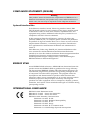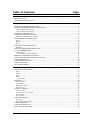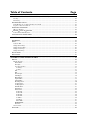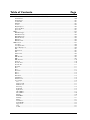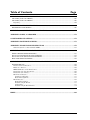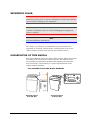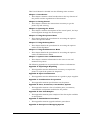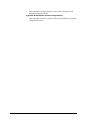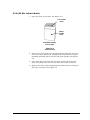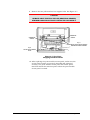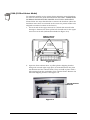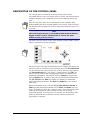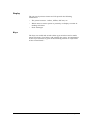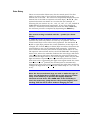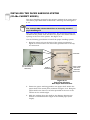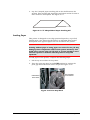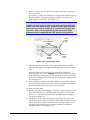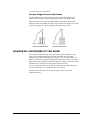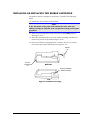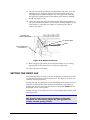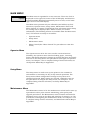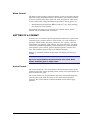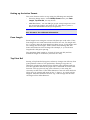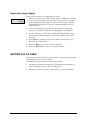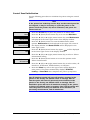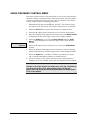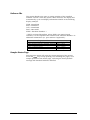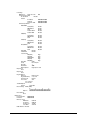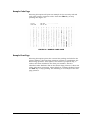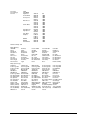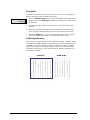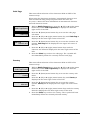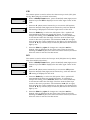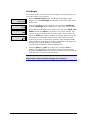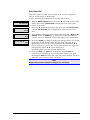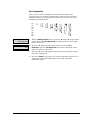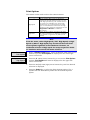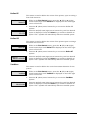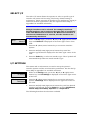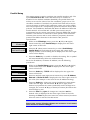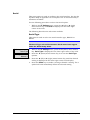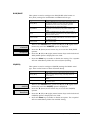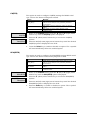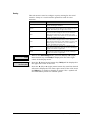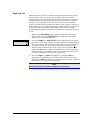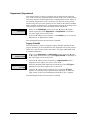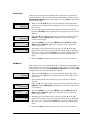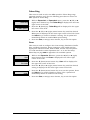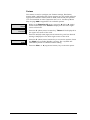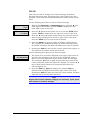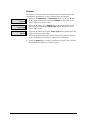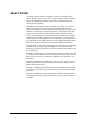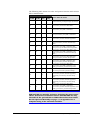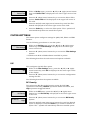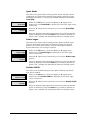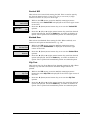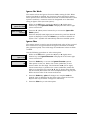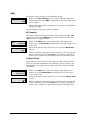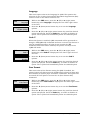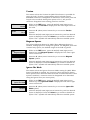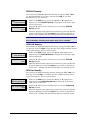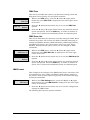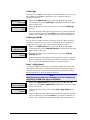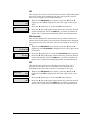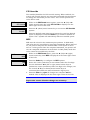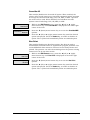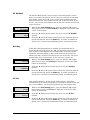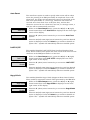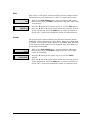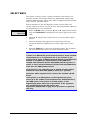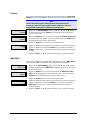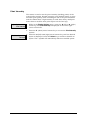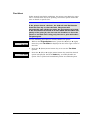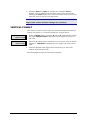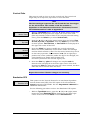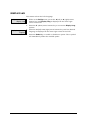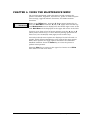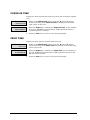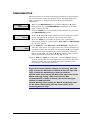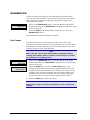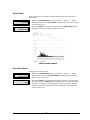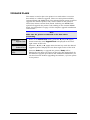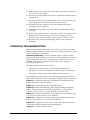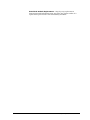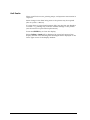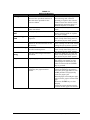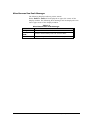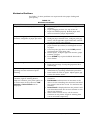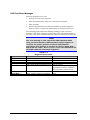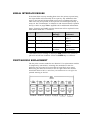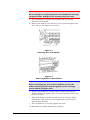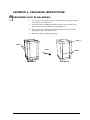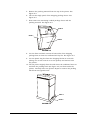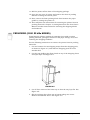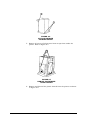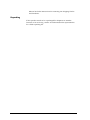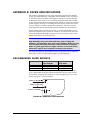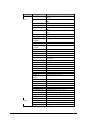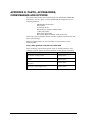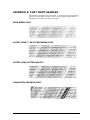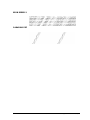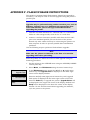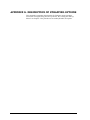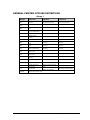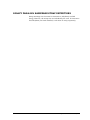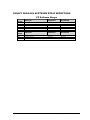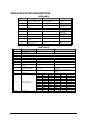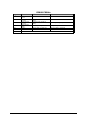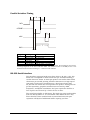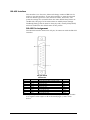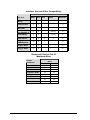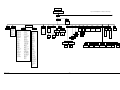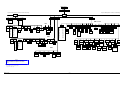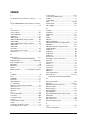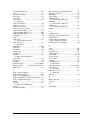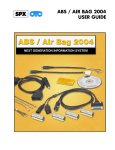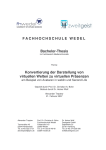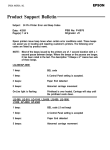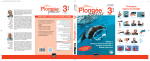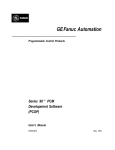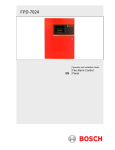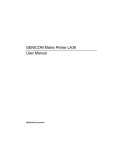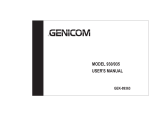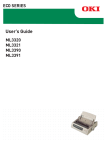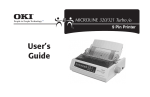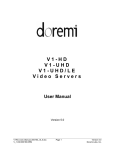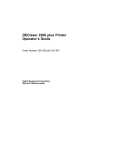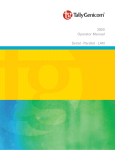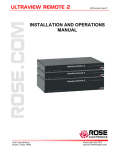Download Genicom - PECO INC
Transcript
Genicom 5180 User’s Manual GEK-00027C FCC COMPLIANCE STATEMENT (USA) This equipment complies with Part 15 of the FCC Rules. Operation is subject to the following two conditions: (1) This device may not cause harmful interference, and (2) this device must accept any interference received, including interference that may cause undesired operation. If this equipment does cause harmful interference to radio or television reception, which can be determined by turning the equipment off and on, the user is encouraged to try to correct the interference by one or more of the following measures: • Reorient or relocate the receiving antenna. • Increase the separation between the equipment and receiver. • Connect the equipment to an outlet on a circuit different from that to which the receiver is connected. • Consult the dealer or an experienced radio/TV technician for help. FCC warning: Changes or modifications not expressly approved by the party responsible for compliance could void the user’s authority to operate the equipment. Note the following: • The use of a non-shielded interface cable with the referenced device is prohibited. • The length of the parallel interface cable must be 3 meters (10 feet) or less. • The length of the serial interface cable must be 15 meters (50 feet) or less. • The length of the power cord must be 3 meters (10 feet) or less. COMPLIANCE STATEMENT (CANADA) This digital apparatus is in conformity with standard NMB-003 of Canada. Cet appareil numérique est conforme à la norme NMB-003 du Canada. COMPLIANCE STATEMENT (GERMANY) Bescheinigung des Herstellers/Importeurs Hermit wird bescheinigt, daß der/die/das Machinenlärminformationsverordnung 3. GSGV, 18.01.1991: Der höchste Schalldruckpegel beträgt 70 dB (A) oder weniger gemäß EN277791991. 5180 User’s Manual ii GEK-00028C COMPLIANCE STATEMENT (EUROPE) Warning This product meets the interference requirements of EN55022. In a domestic environment, this product may cause radio interference in which case, the user may be required to take adequate measures. Optional Interface Kits If the Ethernet interface board, Token ring interface board, IBM TX/CX interface board, or any variation of the Legacy parallel board is installed in either or both of the interface expansion slots, this equipment may produce additional radio frequency interference in compliance with FCC Class A emissions. Si des panneaux d’interface d’Ethernet, panneau de token ring, panneau d’IBM TX/CX, ou n’importe quelle variation des panneaux de parallèle de legs est installé dans l’un ou l’autre ou tous les deux emplacements d’interface, ce matérial peut produire l’interférence F.R. upplémentaire conformément ICES-003 aux émissions de la classe A. Falls Ethernet, Token ring, IBM TX/CX, Schnittstellenkarten oder eine variation der herkoemmlicken Parallelscnittstellenkarten (interface) in einer oder beiden steckbaren Erweiterungsschnittstellen installiert sind, koennen moeglicherweise zusaetzliche Funkfrequenzstoerungen erzeugt werden, unter Einhaltung der EN55022 Klasse A Stoerstrahlungswerte. ENERGY STAR As an ENERGY STAR ® Partner, GENICOM has determined that this product meets the ENERGY STAR ® guidelines for energy efficiency. The International ENERGY STAR ® Office Equipment Program is an international program that promotes energy saving through the use of computers and other office equipment. The program backs the development and dissemination of products with functions that effectively reduce energy consumption. It is an open system in which business proprietors can participate voluntarily. The targeted products are office equipment such as computers, displays, printers, facsimiles, and copiers. Their standards and logos are uniform among participating nations. INTERNATIONAL COMPLIANCE EN55022-1998 Emissions Series EN61000-3-2:1995 Power line harmonics EN61000-3-3:1995 Power line flicker EN55024:1998 Immunity Characteristics EN61000-4-2:1995 E.S.D. EN61000-4-3:1995 Radiated Susceptibility EN61000-4-4:1995 E.F.T. EN61000-4-5:1995 Surge EN61000-4-6:1996 R.F. Common mode EN61000-4-11:1994Voltage dips and interruptions GEK-00028C iii Preface Trademark Acknowledgements GENICOM is a registered trademark of GENICOM L.L.C. The following companies own the other trademarks used in this manual: GENICOM L.L.C.: Centronics; International Business Machines Corporation: IBM; Epson Corporation: Epson; 5180 User’s Manual iv GEK-00028C Table of Contents Page CHAPTER 1. INTRODUCTION ....................................................................................................................... 1 REFERENCE USAGE: ............................................................................................................................................ 2 ORGANIZATION OF THIS MANUAL ....................................................................................................................... 2 Chapter 2. GETTING STARTED...................................................................................................................... 5 PREPARING THE PRINTER FOR OPERATION ......................................................................................................... 5 REMOVING THE SHIPPING BLOCKS AND HARDWARE .......................................................................................... 6 5180 (55 Dba Cabinet Model) ....................................................................................................................... 7 5180 (52 Dba Cabinet Model) ..................................................................................................................... 10 CONNECTING THE POWER CORD....................................................................................................................... 11 CONNECTING THE INTERFACE CABLE ............................................................................................................... 12 I/O Interface Card Options available .......................................................................................................... 12 DESCRIPTION OF THE CONTROL PANEL ............................................................................................................ 13 Beeper .......................................................................................................................................................... 14 Display......................................................................................................................................................... 15 Keys.............................................................................................................................................................. 15 OPERATION OF THE CONTROL PANEL ............................................................................................................... 16 Data Entry ................................................................................................................................................... 17 INSTALLING THE PAPER HANDLING SYSTEM .................................................................................................... 18 (55 DBA CABINET MODEL)............................................................................................................................. 18 Loading Paper ............................................................................................................................................. 19 Tension Fingers Lateral Adjustment ..........................................................................................................................23 HORIZONTAL POSITIONING OF THE PAPER ........................................................................................................ 23 INSTALLING OR REPLACING THE RIBBON CARTRIDGE........................................................................................ 25 SETTING THE PRINT GAP................................................................................................................................... 26 PAPER TENSION ADJUSTMENT .......................................................................................................................... 27 POWER-ON SEQUENCE ..................................................................................................................................... 27 TEST PATTERN PRINTING................................................................................................................................... 27 CHAPTER 3. OPERATING THE PRINTER................................................................................................. 29 PRINTER OPERATIONAL MODES ........................................................................................................................ 29 Online .......................................................................................................................................................... 29 Offline .......................................................................................................................................................... 29 Fault............................................................................................................................................................. 29 Menu ............................................................................................................................................................ 29 Status Display ............................................................................................................................................................29 MAIN MENU ..................................................................................................................................................... 30 Operator Menu ............................................................................................................................................ 30 Setup Menu .................................................................................................................................................. 30 Maintenance Menu ...................................................................................................................................... 30 Menu Control............................................................................................................................................... 31 SETTING UP A FORMAT ..................................................................................................................................... 31 Active Format .............................................................................................................................................. 31 Setting up the Active Format........................................................................................................................ 32 Form Length ................................................................................................................................................ 32 Top Print Ref................................................................................................................................................ 32 LOW PAPER PRINTING ...................................................................................................................................... 33 Low Paper.................................................................................................................................................... 33 Replenishing Paper Supply .......................................................................................................................... 34 SETTING TOP OF FORM ...................................................................................................................................... 34 PAPER TEAR-OFF FEATURE .............................................................................................................................. 35 LOCAL AUTO VIEW FEATURE ........................................................................................................................... 36 GEK-00028C v Table of Contents Table of Contents Page CHAPTER 3. OPERATING THE PRINTER (CONTINUED) Viewing ........................................................................................................................................................ 36 Retracting..................................................................................................................................................... 36 THE INTERLOCK CIRCUIT .................................................................................................................................. 37 Print Module Access Panel AC Interlock Swith........................................................................................... 37 Top Cover Interlock Switch.......................................................................................................................... 37 INITIALIZING THE PRINTER ............................................................................................................................... 38 When to Initialize ......................................................................................................................................... 38 USING THE KEYPAD TO INITIALIZE ................................................................................................................... 38 Control Panel Initialization ......................................................................................................................... 39 USING THE MENU CONTROL MENU ................................................................................................................... 40 CHAPTER 4. USING THE OPERATOR MENU .......................................................................................... 41 NEW RIBBON .................................................................................................................................................... 41 SHOW................................................................................................................................................................ 41 Software IDs................................................................................................................................................. 42 Sample Status Page...................................................................................................................................... 42 Sample Format Page.................................................................................................................................... 45 Sample Code Page ....................................................................................................................................... 47 Sample Font Page ........................................................................................................................................ 47 TEST PATTERN .................................................................................................................................................. 49 DISCARD JOB .................................................................................................................................................... 49 CHAPTER 5. USING THE SET UP MENU ................................................................................................... 50 FORMAT ............................................................................................................................................................ 50 Modify Format ............................................................................................................................................. 51 Format Name .............................................................................................................................................................51 Font Style...................................................................................................................................................................52 Code Page/Country ....................................................................................................................................................52 Code Page..............................................................................................................................................................53 Country..................................................................................................................................................................53 CPI .............................................................................................................................................................................54 LPI .............................................................................................................................................................................54 Form Length...............................................................................................................................................................55 Left Margin ................................................................................................................................................................56 Right Margin..............................................................................................................................................................57 Top Print Ref..............................................................................................................................................................58 Left Print Ref .............................................................................................................................................................59 Horiz Expansion.........................................................................................................................................................60 Vert Expansion ..........................................................................................................................................................61 VertExp Options ........................................................................................................................................................62 Print Modifiers ...........................................................................................................................................................63 Print Options ..............................................................................................................................................................64 Print Control ..............................................................................................................................................................65 Define LF...............................................................................................................................................................65 Define CR..............................................................................................................................................................65 Define FF...............................................................................................................................................................66 Define HT..............................................................................................................................................................66 VertMove...............................................................................................................................................................66 AutoWrap ..............................................................................................................................................................67 FF @ TOF .............................................................................................................................................................67 GENPTROPTS ..........................................................................................................................................................68 Slew Rate ...................................................................................................................................................................68 Save Format ................................................................................................................................................. 69 SELECT I/F........................................................................................................................................................ 70 5180 User’s Manual vi GEK-00028C Table of Contents Page CHAPTER 5. USING THE SET UP MENU (CONTINUED) I/F SETTINGS .................................................................................................................................................... 70 MultiSource.................................................................................................................................................. 71 Parallel Setup .............................................................................................................................................. 72 Serial............................................................................................................................................................ 73 Serial Type .................................................................................................................................................................73 Serial Setup ................................................................................................................................................................74 Protocol..................................................................................................................................................................74 XON/XOFF ...........................................................................................................................................................75 CD(DTR) ...............................................................................................................................................................75 CA(RTS)................................................................................................................................................................76 SCA(SRTS) ...........................................................................................................................................................76 ETX/ACK..............................................................................................................................................................77 Inhibit Xmit ...........................................................................................................................................................77 Lead Polarity..........................................................................................................................................................78 Data Bits ................................................................................................................................................................78 Parity......................................................................................................................................................................79 Stop Bits ................................................................................................................................................................80 Baud Rate ..............................................................................................................................................................80 High Trip Pt%........................................................................................................................................................81 Expansion1/Expansion2............................................................................................................................... 82 Legacy Parallel...........................................................................................................................................................82 Centronics..............................................................................................................................................................83 DP(Short)...............................................................................................................................................................83 DP(Long)...............................................................................................................................................................84 I/F Straps ...............................................................................................................................................................84 Token Ring.................................................................................................................................................................85 Coax ...........................................................................................................................................................................85 Twinax .......................................................................................................................................................................86 TCP/IP .......................................................................................................................................................................87 Netware ......................................................................................................................................................................88 IBM Host Status ........................................................................................................................................... 89 SELECT FILTER ................................................................................................................................................. 90 FILTER SETTINGS .............................................................................................................................................. 92 IGP............................................................................................................................................................... 92 BC Density.................................................................................................................................................................92 Control Chars .............................................................................................................................................................93 Language....................................................................................................................................................................93 IGP Terminator ..........................................................................................................................................................93 Quiet Mode ................................................................................................................................................................94 Delete Logos ..............................................................................................................................................................94 Default OCR-B ..........................................................................................................................................................94 Vertical DPI ...............................................................................................................................................................95 Slashed Zero...............................................................................................................................................................95 Clip Text ....................................................................................................................................................................95 Ignore Chr Mode........................................................................................................................................................96 Ignore Char ................................................................................................................................................................96 Form Length=0 ..........................................................................................................................................................97 Ignore Term................................................................................................................................................................97 QMS ............................................................................................................................................................. 98 BC Density.................................................................................................................................................................98 Control Chars .............................................................................................................................................................98 Language....................................................................................................................................................................99 Code V .......................................................................................................................................................................99 Free Format ................................................................................................................................................................99 Ignore Mode.............................................................................................................................................................100 Slashed Zero.............................................................................................................................................................100 GEK-00028C vii Table of Contents Table of Contents Page CHAPTER 5. USING THE SET UP MENU (CONTINUED) PY Terminator .........................................................................................................................................................100 PN Terminator .........................................................................................................................................................101 Vertical DPI .............................................................................................................................................................101 LPI Grid ...................................................................................................................................................................101 Version.....................................................................................................................................................................102 Magnum Spaces .......................................................................................................................................................102 Ignore Chr Mode......................................................................................................................................................102 Ignore Char ..............................................................................................................................................................103 IPDS........................................................................................................................................................... 103 IPDS BC Stagger .....................................................................................................................................................103 IPDS BC Density .....................................................................................................................................................104 IPDS GR Density.....................................................................................................................................................104 IPDS Im Density ......................................................................................................................................................104 IPDS Text ................................................................................................................................................................105 IPDS Dens Ovr ........................................................................................................................................................105 IBM Format ............................................................................................................................................... 105 Code Page ................................................................................................................................................................106 Code Pg Override.....................................................................................................................................................106 Draft = High Speed ..................................................................................................................................................106 LPI ...........................................................................................................................................................................107 LPI Override ............................................................................................................................................................107 CPI ...........................................................................................................................................................................107 CPI Override ............................................................................................................................................................108 MPP .........................................................................................................................................................................108 MPP Override ..........................................................................................................................................................109 MPL .........................................................................................................................................................................109 MPL Override ..........................................................................................................................................................110 SCS Text ..................................................................................................................................................................110 Override Text ...........................................................................................................................................................110 Override All .............................................................................................................................................................111 Hex Print..................................................................................................................................................................111 Hex 1........................................................................................................................................................................113 Hex 2........................................................................................................................................................................113 Hex Term .................................................................................................................................................................114 DCF 1.......................................................................................................................................................................114 DCF 2.......................................................................................................................................................................115 DCF Term ................................................................................................................................................................115 ASCII Driver............................................................................................................................................................116 Print Direction..........................................................................................................................................................116 Coax Compat ...........................................................................................................................................................116 Case .....................................................................................................................................................................117 LOC Copy FF ......................................................................................................................................................117 FF Before LC.......................................................................................................................................................117 Interv Req ............................................................................................................................................................118 Irq Err TO ............................................................................................................................................................118 Irq Bsy TO...........................................................................................................................................................119 CR at MPP+1.......................................................................................................................................................119 NL at MPP+1.......................................................................................................................................................120 FF Data ................................................................................................................................................................120 FF EndBuff..........................................................................................................................................................121 Null Sup...............................................................................................................................................................121 FF Pos..................................................................................................................................................................121 Auto Funct ...........................................................................................................................................................122 LAST LF/FF........................................................................................................................................................122 Supp CCode.........................................................................................................................................................122 VCS .....................................................................................................................................................................123 Comm ..................................................................................................................................................................123 5180 User’s Manual viii GEK-00028C Table of Contents Page CHAPTER 5. USING THE SET UP MENU (CONTINUED) SELECT EMUL ................................................................................................................................................. 124 EMUL SETTINGS.............................................................................................................................................. 125 ANSI (4800) ............................................................................................................................................... 125 ANSI (4410) ............................................................................................................................................... 125 FX286E ...................................................................................................................................................... 126 Proprinter .................................................................................................................................................. 126 P 300/600................................................................................................................................................... 127 DEC LG ..................................................................................................................................................... 127 Pseries........................................................................................................................................................ 128 DEC PPL3 ................................................................................................................................................. 128 ENGINE OPTIONS ............................................................................................................................................ 129 Direction .................................................................................................................................................... 129 EngineOff Delay ........................................................................................................................................ 129 Print Intensity ............................................................................................................................................ 130 Tier Select .................................................................................................................................................. 131 TEAROFF OPTIONS ......................................................................................................................................... 132 Retract........................................................................................................................................................ 133 HORIZ TAB ..................................................................................................................................................... 133 VERTICAL FORMAT......................................................................................................................................... 134 Vertical Tabs.............................................................................................................................................. 135 Emulation VFU .......................................................................................................................................... 135 DISPLAY LAN.................................................................................................................................................. 136 CHAPTER 6. USING THE MAINTENANCE MENU ................................................................................ 137 RESET TO DEFLTS ........................................................................................................................................... 138 ALIGNMENT .................................................................................................................................................... 139 Patterns...................................................................................................................................................... 139 AdjustAmplitude......................................................................................................................................... 141 POWER ON TIME ............................................................................................................................................. 142 PRINT TIME..................................................................................................................................................... 142 RIBBONMONITOR ........................................................................................................................................... 143 HEADSERVICE ................................................................................................................................................ 144 Dot Counts ................................................................................................................................................. 144 Print Chart................................................................................................................................................. 145 Actuator Status........................................................................................................................................... 145 UPGRADE FLASH ............................................................................................................................................ 146 CHAPTER 7. OPERATION AND MAINTENANCE.................................................................................. 147 INTRODUCTION ............................................................................................................................................... 147 OPERATOR CLEANING PROCEDURES .............................................................................................................. 147 OPERATOR TROUBLESHOOTING ...................................................................................................................... 148 Soft Faults.................................................................................................................................................. 150 Miscellaneous Non-Fault Messages .......................................................................................................... 153 Hard Faults................................................................................................................................................ 154 Electrical Problems ................................................................................................................................... 156 Mechanical Problems ................................................................................................................................ 157 Self-Test Error Messages ........................................................................................................................... 158 SERIAL INTERFACE ERRORS ............................................................................................................................ 159 PRINT MODULE REPLACEMENT ...................................................................................................................... 159 Replacement Procedure ............................................................................................................................. 160 Resetting Print Head Counters .................................................................................................................. 162 GEK-00028C ix Table of Contents Table of Contents Page APPENDIX A. UNPACKING INSTRUCTIONS ......................................................................................... 163 UNPACKING (5180 52 DBA MODEL) ............................................................................................................... 163 UNPACKING (5180 55 DBA MODEL) ............................................................................................................... 165 Repacking................................................................................................................................................... 168 APPENDIX B. PAPER SPECIFICATIONS ................................................................................................. 169 RECOMMENDED PAPER WEIGHTS ................................................................................................................... 169 APPENDIX C. CONSIDERATIONS FOR OPERATION .......................................................................... 171 APPENDIX D. PARTS, ACCESSORIES, ..................................................................................................... 172 CONSUMABLES AND OPTIONS ................................................................................................................ 172 APPENDIX E. FONT PRINT SAMPLES ..................................................................................................... 173 APPENDIX F. FLASH UPGRADE INSTRUCTIONS ................................................................................ 176 On Board Software to External Flash SIMM............................................................................................. 177 APPENDIX G. DESCRIPTION OF STRAPPING OPTIONS .................................................................... 178 GENERAL PRINTER OPTIONS DEFINITIONS ...................................................................................................... 179 LEGACY PARALLEL HARDWARE STRAP DEFINITIONS ...................................................................................... 181 LEGACY PARALLEL SOFTWARE STRAP DEFINITIONS ...................................................................................... 183 EMULATION OPTION DESCRIPTIONS ................................................................................................................ 184 APPENDIX H. INTERFACE EMULATION COMPATIBILITY ............................................................. 188 PRINTER INTERFACES ..................................................................................................................................... 188 Parallel and Serial Interfaces .................................................................................................................... 188 Multisource Timeout .................................................................................................................................. 188 IEEE 1284 Bi-directional Parallel Port..................................................................................................... 188 Parallel Interface Pin Assignments............................................................................................................ 189 Parallel Interface Timing........................................................................................................................... 190 RS-232 Serial Interface.............................................................................................................................. 190 Serial Port Configuration .........................................................................................................................................191 RS-232 Pin Assignments..........................................................................................................................................191 RS-422 Interface ........................................................................................................................................ 192 RS-422 Pin Assignment ...........................................................................................................................................192 Troubleshooting the RS-422 ....................................................................................................................................193 Lead Polarities .........................................................................................................................................................193 Troubleshooting the RS-422 Interface .....................................................................................................................194 APPENDIX I. LCD MENU MAPS................................................................................................................. 197 INDEX............................................................................................................................................................... 204 5180 User’s Manual x GEK-00028C CHAPTER 1. INTRODUCTION This printer is a high duty cycle, line matrix printer. Among the advanced features of this printer are: GEK-00028C • High speed at 1800 lpm • Industry’s only lifetime warranty on shuttle mechanism and striker bar • IBM-compatible models • Ideal for manufacturing pick lists and shipping documents • Remote network printing • Simultaneous connections with auto interface switching • Industrial graphics, bar codes, and labels • Standard emulations: menu- or host-selectable ANSI 4800, ANSI 4410, Epson FX286e, IBM Proprinter III XL, P 300/600, DEC LG and PPL3, and Pseries. • Standard fonts: menu- or host-selectable Data Processing, Correspondence, Gothic NLQ, Graphics, Courier NLQ, Italic NLQ, High Speed, OCR-A, OCR-B and Oversize. 1 Chapter 1. Introduction REFERENCE USAGE: Warning Warning is used to alert a user of a hazard that could cause personal injury or severe damage to the equipment. Caution Caution is used where there is a risk of damaging the equipment, parts or supplies. Note Indicates additional information. For clarity, if a procedure or information is presented which is applicable to a specify cabinet model, a small graphic icon on the cabinet model is placed near the text. (See pictures below.) ORGANIZATION OF THIS MANUAL This User’s Manual covers the 5180 model printers. Some procedures discussed in this manual are cabinet specific. The differences are noted within sections where possible and separated into sections where necessary. The following is a visual representation of the cabinet models available: 5180 CABINET STYLES AND MODEL NUMBERS O n L ine O ff L in e Ala rm O n L ine P ro ce s s in g T OF F orm at Te ar O ff V ie w Cle ar S ele ct Quietized Cabinet 5180 (52 dBa) Standard Cabinet 5180 (55 dBa) 5180 User’s Manual FF 2 GEK-00028C This User’s Manual is divided into the following main sections: Chapter 1: Introduction • This chapter contains a brief introduction to the key features of the printer and the organization of this manual. Chapter 2: Getting Started • This chapter contains the instructions necessary to get the printer up and running. Chapter 3: Operating the Printer • This chapter contains descriptions of the control panel, the keys and navigation through the menu options. Chapter 4: Using the Operator Menu • This chapter details the procedures for accessing the options under the Operator Menu. Chapter 5: Using the Setup Menu • This chapter details the procedures for accessing the options under the Set Up Menu. Chapter 6: Using the Maintenance Menu • This chapter details the procedures for accessing the options under the Maintenance Menu Chapter 7: Operator Care and Maintenance • This chapter contains information for the user to care and maintain the printer. The following appendices are provided for reference information: Appendix A: Unpacking & Repacking • This appendix contains information necessary to unpack the printer or repack the printer for shipment. Appendix B: Paper Considerations • This appendix contains information as a guide to paper supplies. Appendix C: Considerations for Operation • This appendix contains specifications on the printer. Appendix D: Parts, Accessories, Consumables, Options • This appendix contains a list of available parts, accessories, consumables and options available for the printer. Appendix E: Font Print Samples • This appendix contains print samples of the font styles available on this printer. Appendix F: Flash Software Procedures • This appendix contains upgrade software procedures. Appendix G: Description of Strapping Options GEK-00028C 3 Chapter 1. Introduction • This appendix contains reference tables listing hardware and software strapping options. Appendix H: Emulation Interface Compatibility • 5180 User’s Manual This appendix contains reference tables for Emulation to Interface compatibility issues. 4 GEK-00028C Chapter 2. GETTING STARTED PREPARING THE PRINTER FOR OPERATION Printer unpacking is complete when all accessories have been removed from the packaging and printer cabinet, and the shipping blocks and hardware have been removed from the printer. See Appendix A for instructions to unpack the printer from its packing materials. Instructions to remove shipping blocks and hardware follow this section. Move the printer to a suitable operating location. See Appendix C for considerations on the space and conditions required for normal operation. On the 5180 (52 dBa) Cabinet Model, two front casters have locks to stabilize the printer once it has been moved to its location. Press one brake tab to lock the wheel of the caster and press the other tab to unlock. See Figure 2-1. PUSH DOWN TO LOCK PRESS TO UNLOCK BRAKE TAB LEVELING PAD LEVELING PAD Figure 2-2 Rear View of 5180 (55 dBa) Model Figure 2-1 Brake Tab on Front Caster Each corner of the 5180 (55 dBa) Cabinet Model printer has a screw down leveling pad near the wheel. Use the pads to level the printer on uneven surfaces or to prevent the printer from rolling. See Figure 2-2 Note The printer should be initially setup following the instructions given in this chapter, in the order presented. GEK-00028C 5 Chapter 2. Getting Started REMOVING THE SHIPPING BLOCKS AND HARDWARE Use the following procedures to remove and discard the three shipping blocks and two striker bar support bolts before using the printer. The bolt heads and shipping blocks to be removed are yellow. See Figure 2-3 for part identification. CAUTION OPERATION OF THE PRINTER WITH THE SHIPPING HARDWARE INSTALLED WILL CAUSE EXCESSIVE VIBRATION AND DAMAGE. ALL THREE SHIPPING BLOCKS AND THE TWO STRIKER BAR SUPPORT BOLTS MUST BE REMOVED. YELLOW REAR SHIPPING BLOCKS STRIKER BAR STRIKER BAR SUPPORT BOLT SUPPORT BOLT SHIPPING SHIPPING BLOCK BOLTS YELLOW BLOCK BOLTS FRONT SHIPPING BLOCK Figure 2-3 Shipping Hardware Parts Identification Note Due to production changes, the shipping hardware in the printer may vary slightly in type and appearance. 5180 User’s Manual 6 GEK-00028C 5180 (55 Dba Cabinet Model) 1. Open the front access door. See Figure 2-4. TOP ACCESS DOOR FRONT ACCESS DOOR STANDARD CABINET 5180 (55 DBA) Figure 2-4 Access Doors 2. To locate the two yellow rear shipping blocks and bolts, enter the lower area of the printer far enough to look up behind the paper handling assembly (lower tractors and paper guides.) See Figure 2-5. 3. One yellow bolt is located near the front of the printer and the other two yellow bolts are near the back wall of the enclosure. 4. Remove the three yellow shipping block bolts from the “ceiling” of the lower enclosure. See Figure 2-5. GEK-00028C 7 Chapter 2. Getting Started 5. Reach up behind the paper handling assembly and remove the two yellow rear shipping blocks. A screwdriver can be used to help loosen the blocks. Note The yellow front shipping block is removed from the topside of the printer. YELLOW FRONT SHIPPING BLOCK BOLT LOWER PAPER HANDLING ASSEMBLY AREA YELLOW REAR SHIPPING BLOCKS AND BOLTS ARE LOCATED UP BEHIND THE PAPER HANDLING ASSEMBLY Figure 2-5 Shipping Block Bolts 6. Open the top access door. See Figure 2-4. 7. Unscrew the two print module access panel screws (Figure 2-6) and tilt the print module access panel up towards the front of the printer. PRINT MODULE ACCESS PANEL PRINT MODULE ACCESS PANEL SCREWS Figure 2-6 Print Module Access Panel 8. Remove the yellow front shipping block. A screwdriver can be used to slide the block free. See Figure 2-7. 5180 User’s Manual 8 GEK-00028C 9. Remove the two yellow striker bar support bolts. See Figure 2-7. CAUTION REMOVE ONLY THE TWO YELLOW (SHOWN AS SHADED) STRIKER BAR SUPPORT BOLTS INDICATED IN FIGURE 5. STRIKER BAR SUPPORT STRIKER BAR SUPPORT Step 9 REMOVE YELLOW BOLTS SECURING STRIKER BAR DURING SHIPMENT Step 8 YELLOW FRONT SHIPPING BLOCK Figure 2-7 (Top View) Shipping Block Locations 10. After replacing the print module access panel, make sure the access panel screws are properly threaded and tightened securely. The print module access panel has an AC power interlock switch that removes power when the print module access panel is raised. GEK-00028C 9 Chapter 2. Getting Started 5180 (52 Dba Cabinet Model) To maintain stability in the printer during shipping several brackets are used to attach the print mechanisms to the frame. THESE MUST BE REMOVED BEFORE THE PRINTER IS PUT INTO OPERATION! Please follow the steps listed below to remove the brackets. (Save the hardware items that are removed in the event the printer needs to be shipped to another location in the future.) 1. On each side of the upper tractors is a block with several bolts through it. Remove the front yellow bolt located next to the upper tractor on each side (indicated as shaded in Figure 2-8). REMOVE YELLOW SHIPPING BOLTS Figure 2-8 2. Open the front cabinet door. A yellow plastic shipping bracket along with a metal right angle piece is located between the print mechanism and the cabinet frame. They are held in place with a bolt starting from the underside of the cabinet frame. Remove the bolt and shipping bracket. See Figure 2-9. YELLOW SHIPPING BRACKET Figure 2-9 5180 User’s Manual 10 GEK-00028C 3. Open the rear cabinet door. The yellow shipping bracket is located below the paper handling hardware. Remove the four yellow bolts holding this bracket in place and remove the bracket. See Figure 2-10. YELLOW SHIPPING BRACKET REMOVE THESE FOUR YELLOW BOLTS Figure 2-10 CONNECTING THE POWER CORD The 5180 (52 or 55 dBa) Cabinet Model printer is equipped with a voltage selection switch located on the back panel. The switch has two positions, 115V or 230V. This switch is factory set to 230V. Caution Set the voltage selection switch to the proper line voltage before plugging in the power cable. The allowable voltage variation is ±15% and the allowable frequency is 48 to 65 Hz. GEK-00028C 11 Chapter 2. Getting Started A power cord is packed with the printer. Plug the female end of the cord into the recessed connector at the rear of the printer. See Figure 2-11. Plug the other end into a compatible, properly grounded AC outlet. Note The AC outlet must be rated for at least 10-ampere service. Avoid using AC circuits serving other equipment which may cause chronic low voltage, noise interference, or power fluctuations. Data loss may result. CONNECTING THE INTERFACE CABLE Both a 25-pin RS-232C serial interface connector and a 36-pin CENTRONICS parallel interface connector are standard on this printer. Both connectors are located on the data connector plate on the rear of the printer. See Figure 2-11. 5180 (52 dBa) 5180 (55 dBa) POWER SWITCH ON/OFF I/O SWITCH FUSE AND POWER CONNECTOR VOLTAGE SELECTION SWITCH DATA CONNECTOR PLATE EXPANSION SLOTS PARALLEL PARALLEL SERIAL INTERFACE INTERFACE CONNECTOR CONNECTOR INTERFACE CONNECTOR Figure 2 – 11 Power Cable and Interface Connections I/O Interface Card Options available There are two expansion slots located in the rear of the printer. The interface options available are: Legacy parallel DPSL (Dataproducts short line) DPLL (Dataproducts long line) IBM/TX/CX Ethernet (10/100, 10baseT, and Token Ring) 5180 User’s Manual 12 GEK-00028C DESCRIPTION OF THE CONTROL PANEL The control panel is mounted in the top of the printer and is accessible with the top cover either open or closed. The Control Panel utilizes a display panel composed of two rows of sixteen characters each. With the top cover open, the control panel on the 5180 (52 dBa) Cabinet Model will move around slightly to the touch. This is normal. The floating mount allows the panel to align itself when the top cover is closed. Note The control panel mount on the 5180 (52 dBa) Cabinet Model is hinged so that it can be tilted forward to remove the print module access panel for service. The basic look and layout of the 5180 (52 dBa) Cabinet Model control panel is represented by the following: The four keys to the right of the display are to navigate the menu tree structure and are referred as menu browse keys. The On Line/Off Line key is located at the top of the left row of keys. The three keys below the On Line/Off Line key,↑ (up arrow), ↓ (down arrow), and TOF, are used to set top of form. See “Setting Top of Form” in Chapter 3 for additional information. The bottom left key, Format (in conjunction with the Select key), is used to select one of ten stored form formats. The FF, Tear Off, and View keys under the display are additional paper positioning functions. The Clear and Select keys are used in data entry. When in the online state, only the FF, On Line/Off Line, Tear Off, & View keys and limited functionality of the Clear and Select keys are active. Pressing any other key causes a “beep.” The “Processing” LED indicator is lit whenever data is being received and or being processed/printed. In multi-source I/O mode, the “Processing” LED indicator will blink for the duration of the timeout period when processing is complete. GEK-00028C 13 Chapter 2. Getting Started The 5180 (55 dBa) Cabinet Model control panel looks slightly different with the LCD display, keys and LED indicators located in different locations than the 52 dba model, but the functionality is the same. Note The control panel mount on the 5180 (55 dBa) Cabinet Model is stationary and does not tilt forward. 5180 (55 dBa) Cabinet Model Control Panel Beeper The control panel beeper sounds momentarily when: 5180 User’s Manual • A key is pressed. • A BEL control code is received. (The host can send a “bell” code to sound the printer’s beeper. For more information, see the Programmer’s Manual.) • A PAPER LOW condition exists. • An EVFU loading error occurs. (For more information on the EVFU, see the Programmer’s Manual.) • A hard fault occurs. (See Chapter 7 for an explanation of hard faults.) 14 GEK-00028C Display The two row by sixteen-character LCD provide the following information: • The printer’s status - Online, Offline, Self-test, etc. • Which menu or menu option is presently on display to assist in making selections. • Fault messages. Keys The keys are sealed and raised rubber-type switches used to make menu selections, clear faults, and position the paper. An explanation of the keys’ functions is given in the following section on “Operation of the Control Panel.” GEK-00028C 15 Chapter 2. Getting Started OPERATION OF THE CONTROL PANEL The primary use of each key is printed beside the button itself. Pressing the On Line/Off Line key causes the printer to toggle between online and offline operation. Offline operation allows access to the menu functions. The On Line key is also a shortcut to the top of the menu tree. On Line Off Line Pressing the ↑ key moves paper up incrementally. Pressing the ↓ key moves paper down incrementally. TOF FO RM AT FF Tear O ff View Pressing the TOF (Top of Form) key sets the top of form position on the printer. Pressing the Format key allows the operator to select from up to ten stored formats. The key is repeatedly pressed until the desired set up format is being displayed, press the Select key to activate the selected format. Pressing the FF key moves paper to next top of form according to the top of form set for the printer. Pressing the Tear Off key advances the paper to the selected tear position and will auto retract to the selected retract position after 15 seconds. Pressing the tear off key any time within that 15 second wait period will retract the paper to the selected retract position. The printer will emit three beeps prior to retracting the paper. Pressing the View key advances the paper such that the last printed line is visible in the top cover window. Pressing the View key a second time will return the paper to the last print position. Receipt of any data will also retract the paper to the print position. Press the Clear key to exit or backup data entry and selection levels. Clear Press the Select key to enter or select data entry. Select Pressing the menu browse keys allows navigation of menu selections. Press the ◄ (left) or ► (right) menu browse keys allows navigation of menu selections laterally within the same level. Pressing the ▲ (up) or ▼ (down) menu browse keys allows navigation up or down a level of menus. While in a user set option, these keys are used for data entry. 5180 User’s Manual 16 GEK-00028C Data Entry There are two modes of data entry for the control panel. The first mode is to select from a list of several options displayed on the bottom line of the LCD. The entries are sequentially displayed on the bottom line of the LCD in response to browse keys ( ◄ and ► .) The optional selections are shown as a circular list. For example, in selecting CPI, the choices 10, 12<, 13.3, 15, 16.7, 17.1, 20, and XX.X USER SET will be displayed sequentially. If one of the displayed values (i.e. numbers) are selected (other than the XX.X USER SET) the selection process is completed by depressing the Select key. Note The current setting is marked with the < symbol (12< shown above.) In USER SET mode the display switches to a format where the operator may enter any value 0 to 9 for any “X” position. The four menu browse keys revert to data entry operation. The horizontal ◄ ►(left or right) keys position the cursor (underline) to the digit to be changed; the vertical ▲▼(up or down) keys increment/decrement the selected digit by one. In the example used previously, 12 CPI was active when the selection process was entered (shown above as 12<). The operator selected from the list, the XX.X USER SET. The display shows 12.0, where the underline indicates the active digit, and where 12.0 is the current CPI value. Depressing the up menu browse key increments that digit from 12.0 to 22.0 or higher, where only the first digit increments. Depressing the right arrow key moves the cursor from 22.0 to 22.0. Depressing the right arrow again moved the cursor from 22.0 to the 10th position (the decimal point is automatically skipped over) from 22.0 to 22.0. Depressing the right down arrow key changes the digit from 20.0 to 20.9 (the values wrap 0 1 2 3 4 5 6 7 8 9 etc). Note Since the four menu browse keys are used to make this type of entry, use the Select key or CLEAR key to exit this type of data entry. If the Select key is pressed, the display shows the selection as from above: 22.9 USER SET. If the CLEAR key is used, the menu entry jumps back to the previous (higher) level showing XX.X User Set as above without changing the CPI. GEK-00028C 17 Chapter 2. Getting Started INSTALLING THE PAPER HANDLING SYSTEM (55 dBa CABINET MODEL) The paper handling system for this printer consists of an upper paper rack and a paper shelf with wickets and a stacking aid. See Figure 22-12. Note: The 5180 (52 dBa) Cabinet Model has an internally installed paper handling aid. The paper shelf hangs on the metal plate. The metal plate hangs on the back of the printer near the floor. The paper rack hooks onto the opening in the rear of the printer. See Figure 2-12. Use the following procedures to install the paper handling system: 1. Hang the paper rack on the back of the printer as shown in Figure 2-12 and connect the four static ground wires to the slip on connectors. PAPER RACK SLIP ON CONNECTORS LOWER PAPER SHELF (TWO ON EACH SIDE OF HOLES TO PAPER RACK) HOLES TO HANG ATTACH HERE METAL PLATE HANG SHELF WITH SHELF METAL PLATE Figure 2-12 Rear View of Printer With Paper Shelf Attached 2. Fasten the paper stacking guides to the paper shelf. Attach the paper shelf to the metal plate as shown in Figure 2-12. Hang the paper shelf in the lower set of holes provided in the rear of the cabinet at the outside edges. 3. Slide the wickets along the shelf so the distance between the wickets accommodates the length of the fanfold paper (form length). 5180 User’s Manual 18 GEK-00028C 4. Lay the V-shaped paper stacking aid on the shelf between the wickets. This stacking aid should be used when stacks of 1000 or more forms are anticipated. See Figure 2-13. Figure 2-13 “V” Shaped Metal Paper Stacking Aid Loading Paper This printer is designed to use edge-punched (sprocket, or pin-fed) fanfold paper. See “Paper Specifications” in Appendix B for further description of the types of paper that can be used in the printer. CAUTION Printing without paper or using paper too narrow for the job may damage printer components and void the printer warranty. Fullwidth paper (greater than 14 5/8-inch or 371cm) should be used until the operator is familiar with the printer’s setup and operation. To load paper in the printer, complete the following steps: 1. Lift the top access door of the printer. 2. Turn the print gap wheel to the LOAD position by turning the print gap wheel clockwise until it stops. See Figure 2-14. PRINT GAP WHEEL PAPER TENSION IN LOAD POSITION ADJUST LEVER Figure 2-14 Print Gap Wheel GEK-00028C 19 Chapter 2. Getting Started 3. Push the paper tension adjustment lever down to position 1. See Figure 2-14. Note Paper Out Strikr Bar Open If the power has been applied to the printer, the fault messages Paper Out and Strikr Bar Open will appear on the display panel and the beeper will sound. These will alternately display in the upper left corner of the display panel until the CLEAR key is pressed. 4. Open the top left and right tractor . See Figure 2-15. TOP LEFT AND RIGHT TRACTOR HORIZONTAL ADJUST KNOB PAPER TENSION ADJUSTMENT LEVER PRINT GAP WHEEL Figure 2-15 Top View of Printer 5. Open the front door and place the paper supply in the enclosure. 5180 User’s Manual 20 GEK-00028C 6. Open the lower left and right tractor doors. See Figure 2-16 Hand feed the paper, bypassing the lower tractor pins, up through the printer to the top tractors. LOWER TRACTOR DOORS FRONT DOOR FIGURE 2-16 LOWER TRACTOR DOORS Note To load single-part paper, fold the paper over at a perforation so that the first two forms are double-thick. Later, when printer power is on, feed these doubled forms out of the printer before adjusting the print gap. GEK-00028C 21 Chapter 2. Getting Started 7. Place the paper onto the pins of the upper left tractor and close the tractor door. If necessary, release the locking lever on the right-hand tractor by flipping it down, and slide the tractor sideways to match the paper width. If necessary, see Figure 2-17. Note Initially, load the paper so that it will print on the second form (rather than first form) because a default setting pulls the paper down into the printer a minimum of 4 inches (see “Setting Top of Form”). Later, vertical positioning and top of form (TOF) alignment will be completed after the printer is in operation. LATERAL ADJUST PAPER TENSIONING KNOB FINGERS LOWER FIN FEED TRACTORS TRACTOR LOCKING LEVER Figure 2-17. Lower Paper Path 8. Place the paper on the pins of the upper right tractor, making sure that the paper is straight horizontally, and close the tractor door. With the right tractor locking lever released (flip the lever upward), slide the tractor slightly to the right to make the paper taut. Excessive tension will tear the pinholes and cause the paper to become misaligned. Lock the tractor in place by pressing up on the locking lever. 9. While applying a slight downward tension, lay the paper onto the lower tractors and close the tractor doors. If needed, unlock and adjust the right tractor for correct paper tension. 10. Close the front door. 11. Set the print gap wheel (Figure 2-14) for the paper thickness to be used (normally set to 1 for single-part thickness, 2 for two-part forms, etc.) The final adjustment will be made while printing a test pattern (page 27.) 12. The fingers on the paper tensioning bar flattens the paper and squeezes air from between multipart forms. Set the paper tension adjust lever for the paper thickness to be used (normally set to 1 for single-part thickness and a higher number as needed for multipart forms.) See Figure 2-16. 5180 User’s Manual 22 GEK-00028C 13. Close the top access door. Tension Fingers Lateral Adjustment The bar holding the tension fingers can be adjusted sideways by loosening the tension finger lateral adjust knob. See Figure 2-17. Adjust the bar so the left and right edges of the paper pass either directly under the middle of a finger or between two fingers. This will prevent snagging or ruffled edges on the paper. See below. PAPER EDGE BETWEEN FINGERS PAPER EDGE UNDER FINGER HORIZONTAL POSITIONING OF THE PAPER The column indicator label is located on the print module access panel. The column indicator label also contains directions for replacing the ribbon cartridge. See Figure 2-18. Use this label as a guide to position the paper horizontally within the printer. Turn the horizontal paper adjustment knob to align the paper as needed. This positions the paper for the first physical print column. If a left margin is desired, it is set electronically through either the control panel keys or a command sent by the host. The marks on the label are set up for paper with a 1/2-inch perforation strip. GEK-00028C 23 Chapter 2. Getting Started Aligning the edge of the paper with the first mark will cause the first column to print immediately after the perforation strip. Aligning the edge of the paper with the mark labeled 1.0 will cause the first column to print 1 inch from the edge. Using 6 characters per inch, this position is column 6 on the paper after the perforation strip. COLUMN INDICATOR AND RIBBON INSTALLATION LABEL LOCATED HERE HORIZONTAL ADJUST KNOB RIBBON MOTOR SHAFT Figure 2-18 Top View of Printer 5180 User’s Manual 24 GEK-00028C INSTALLING OR REPLACING THE RIBBON CARTRIDGE To install a ribbon cartridge in the printer, complete the following steps: 11. Lift the top access door of the printer. Note: If the thickness of the paper will remain the same after the ribbon cartridge is replaced, note the present setting of the print gap wheel. 12. Turn the print gap wheel fully clockwise to the LOAD position. See Figure 2-14. 13. Turn the knurled knob on the new ribbon cartridge clockwise to remove any slack in the ribbon (Figure 2-19.) 14. If the new ribbon is equipped with a reinker, be sure to remove the reinker pin before installing. See Figure 2-19. REINKER PIN HOLE FOR POSITIONING BOTTOM PIN KNOB FOR TIGHTENING RIBBON (CLOCKWISE) TOP Figure 2-19 Ribbon Cartridge GEK-00028C 25 Chapter 2. Getting Started 15. Tilt the left side of the ribbon cartridge down and place it on the positioning pin. Using the fingers on the left hand, guide the cartridge onto the positioning pin. The left edge of the cartridge will guide the ribbon between the ribbon guide and the smudge shield. See Figure 2-20. 16. Lower the right side onto the ribbon motor drive shaft (Figure 218). Turn the knurled knob on the ribbon cartridge (Figure (2-19) a few times to verify that the ribbon is running freely and to remove any slack. POSITIONING PIN LOCATED UNDER HERE SMUDGE SHIELD RIBBON GUIDE CARTRIDGE ONTO POSITIONING PIN Figure 2-20 Ribbon Installation 17. Reset the print gap wheel to the original setting or to a setting appropriate for the thickness of the paper being used. 18. Close the top access door. SETTING THE PRINT GAP The print gap wheel is used to adjust the distance between the bank of print head actuators and the striker bar. See Figures 2-15 for the location of print gap wheel. Setting the gap too tightly will cause smudging on the paper and can obstruct the movement of the shuttle mechanism. Overloading or stalling the shuttle will cause the printer to stop and Shuttle will be displayed on the control panel. Setting the gap too loosely may cause unacceptable print quality and excessive noise. Note The moisture and content and the thickness of the paper determine the ideal setting. Adjust the print gap wheel to produce the best quality possible. 5180 User’s Manual 26 GEK-00028C PAPER TENSION ADJUSTMENT The paper tension lever is located next to the print gap wheel. It is used to maintain the proper tension on the paper during printing. See Figure 2-15. Move the lever to position 1 (the bottom position) when loading paper, setting top of form, and printing single-part paper. This position applies the least tension to the paper and should be used as the first trial position for all forms. For multipart forms and single-part paper that is heavier than 20 pounds, higher paper tension lever settings may be required. Six-part forms are normally run at the second or third position. The higher paper tension settings are used to squeeze air out from between the layers of multipart forms. Increase the tension if the print quality on the last part of the form is printing too light. Note Too much tension may tear the paper or elongate the holes. POWER-ON SEQUENCE With the ribbon cartridge and paper installed and the power cable connected, the printer is ready for power to be applied. The power switch is located on the rear panel. See Figure 2-11. The following describes the power-on sequence and shows the expected display: 1. The printer starts diagnostics and Startup shows on the display. The shuttle and ribbon motors will run for a brief period. Startup Loading --Please Wait--Self Test 2. The printer loads the processing software and Loading --- is displayed in the upper left corner of the display and Please wait... is displayed in the lower left corner of the display. The printer’s display briefly shows Self Test before returning to the previous display. During this loading and self test phase, the alarm light flashes. 3. The printer completes the sequence in approximately 15 seconds. Online Default 4. When the power-on sequence and self-test are completed, Online is displayed in the upper left corner of the display window and Default is displayed in the lower right corner of the display. The alarm light discontinues flashing. TEST PATTERN PRINTING Offline Menu Main Menu GEK-00028C 1. With the printer in Offline menu, press the ▼ (down) menu browse key to access the main menu options. 2. Press the ◄ (left) or ► (right) menu browse key until Operator is displayed in the lower right corner of the display window. Operator 27 Chapter 2. Getting Started 3. Press the ▼ (down) menu browse key to access the Operator menu options. Operator 4. Press the ◄ (left) or ► (right) menu browse key until Test Pattern is displayed in the lower right corner of the display window. Test Pattern Test Pattern CLEAR to Stop 5. Press the Select key to print the test pattern. CLEAR to Stop will be displayed in the lower right corner of the display window. The printer will print a rolling test pattern of all printable ASCII characters. The pattern is printed in the font style, line length (determined by the margins), characters per inch, and lines per inch settings that are currently in effect (selected locally or remotely). 6. Press the CLEAR key to stop printing the test pattern. 7. Press On Line key to return the printer an offline status or press CLEAR key move backward up to a previous level of selections. 8. Press the On Line key again. This will return the printer to an online status. If printing becomes lighter gradually over a period of time, the ribbon may need replacing. Sample Test Pattern 5180 User’s Manual 28 GEK-00028C CHAPTER 3. OPERATING THE PRINTER PRINTER OPERATIONAL MODES • ONLINE • OFFLINE • Fault State • Menu Each printer state (mode) will display its own operational characteristics. These modes are defined as follows: Online The online state is the normal operating mode of the printer where it is ready to accept data from the host. There are functional restrictions in this mode, to prevent interference with a print job that may be in progress. Offline The offline state allows more operations including menu functions. Fault The fault state is a special case where a few options are available as the machine is in a condition that may inhibit many operations. It will allow operations that are required to clear the fault condition(s). The normal exit, when a fault is corrected, is to press the Clear key. Menu The menu state is where the settings or configuration of the printer may be altered. Status Display Depressing the Select key while online activates the status display. The LCD cycles through and displays the current printer settings, including Format, Font Style, Code Page, CPI, Interface, Printer Emulation and I/F Emulation. Press the Clear key to terminate this display. GEK-00028C 29 Chapter 3. Operating the Printer MAIN MENU Main Operator The Main menu is organized in a tree structure. The active level is displayed on the upper left corner of the LCD display and selection options available displayed sequentially one at a time, on the lower right corner of the LCD display. The Main menu presents only the allowable (not hidden) top level selections, Operator menu, Setup menu, Maintenance menu and Menu Control. If a menu is locked from view only those menus setup for viewing will be displayed (See “Menu Control”, for further information.) The following menus are available from the Main menu level, if all menus are setup as accessible: • Operator menu • Setup menu • Maintenance menu • Menu Control (See “Menu Control” for procedures to view this menu.) Operator Menu The Operator menu is for the user to make certain selections. Normally, the Operator menu involves loading paper, correcting faults, and allows temporary changes to settings that have previously been set in the Setup menu. For procedures to navigate the operator menu, see Chapter 4. For a complete listing of menu selections, see the Operator Menu Map in Appendix I. Setup Menu The Setup menu is used to set up the printer to the customer’s environment as necessary for day to day normal operations. The Setup menu allows configuration settings in the printer to be changed and saved. Some setting are selected, enabled or user set For procedures to navigate the setup menu, see Chapter 5. For a complete listing of menu selections, see Setup Menu Map in Appendix I. Maintenance Menu The Maintenance menu is for the maintenance technician for tune-up operations such as print actuator monitoring, print quality and upgrade procedures. The Maintenance menu contains selections for hardware setup, such as checking and resetting of counters, etc. For procedures on navigating the maintenance menu, see Chapter 6. For a complete listing of menu selections, see Maintenance Menu Map in Appendix I. 5180 User’s Manual 30 GEK-00028C Menu Control The Menu control feature restricts/allows access to the other menus; Operator, Setup and Maintenance. This feature also restricts/allows access to control panel keys; Tear Off, View and Format. This menu is only visible after using the following procedure during power up: • Simultaneously depress the FF key and the the power on to the printer. ↑ key while turning The printer will power up as normal, but a fourth menu, Menu Control will be viewable and accessible. SETTING UP A FORMAT A format is a set of stored printer parameters tailored to a particular customer’s job, such as invoices, pick tickets, etc. and consists of setting a format name, font style, character set, country, CPI, LPI, form length, left margin, right margin, top print reference, left print reference, horizontal expansion, vertical expansion, print modifiers, print options, print control, general printer options, and the slew rate. The customer may set up to 10 different formats. Setting up a format consists of two steps; modifying and saving a format. Note Up to ten stored formats may be saved for later recall. Each format should be given a unique name. Active Format The active format is a set of parameters that presently resides in the printer’s processor. When printing starts, these active parameters are used to format the page. The active format can be parameters that were entered through the control panel, sent from the host, or one of the stored formats selected. The active format is labeled ACTIVE on the status page printout. GEK-00028C 31 Chapter 3. Operating the Printer Setting up the Active Format The active format can be set up using the following two methods: • From the Setup menu, under Modify Format menu, the Form Length, Top Print Ref, etc may be set. • ANSI Emulation - use the ESC[p1;p2;p3r escape sequence to set the active form length, top print ref, etc. (See the Programmer’s Manual for information on escape sequences.) Note See “Formats” for additional information. Form Length Form length is set using the current LPI (lines per inch) value. If the form length is set to 66 lines while the LPI is set at 6, the length will be 11 inches. After the form length has been set up, a LPI change will not change the form length. This is useful for matching odd size forms and Lines Per Inch settings. For example, 3-1/3 inch form length and 8 LPI print spacing. The minimum form length is .33 inch (2 lines at 6 LPI) and the maximum length is 22 inches (132 lines at 6 LPI). Top Print Ref Setting a Top Print Ref (top print reference) changes the effective first print position relative to the perforation. Setting a top print ref effectively changes the physical Top of Form paper position and is a one time physical offset of the paper that is executed at the Set TOF function. The top print ref (top print reference) is set using the currently set LPI value. If the offset distance is set to 6 lines while the LPI is set to 6, printing will start on line 7. Lines 1- 6 (1 inch) will be skipped. After the form has been set up, a LPI change will not alter the length of the offset distance. 5180 User’s Manual 32 GEK-00028C LOW PAPER PRINTING Low paper printing allows replenishing the forms supply without losing data or forms registration. This printer will print to the end of the current form or to the end of the last form (end of paper) after sensing a low paper condition if the form length corresponds with the active page length. Note If the print job has been using reverse paper moves (backing paper up while using bar codes, oversize, or vertical moves, do not use the low paper printing feature. Once the paper runs out of the lower tractors, poor print quality and jams will occur. A form length of 12.5 inches or longer causes the printer to bypass the low paper fault. The printer will go to a paper out condition. Low Paper Paper Almost Out When the paper supply runs down to approximately 12.5 inches (32cm) remaining, the paper out sensor is activated. The alarm light will flash and Paper Almost Out will display in the upper left corner of the display. Offline Low Paper • Menu Press the Clear key. Offline and Low Paper will be displayed in the upper line of the display window and Menu will be displayed in the lower line of the display window. Offline Low Paper • Status Press the On Line key and the printer will finish the remainder of the current form and stop. Offline and Low Paper will be displayed in the upper line of the display window and Status will be displayed in the lower line of the display. The printer will finish the remainder of the current form and stop. Paper Out GEK-00028C • The alarm light will flash and Paper Out will display in the upper line of the display. • Replenish the paper supply in the printer. (See “Replenishing Paper Supply for additional information.) The printer will finish the job inside the printer buffer when the printer is replenished with paper and back online with the appropriate form settings. (See “Setting TOF” for additional information.) 33 Chapter 3. Operating the Printer Replenishing Paper Supply If the operator wants to change forms or paper: Online Status 1. With the printer in the online status, press the FF (form feed) key to eject the remaining forms out of the upper tractors. (If Paper Out is displayed in the upper left corner of the display window, press FF (form feed) key to eject the remaining form out of the upper tractors). 2. Load a fresh supply of paper/forms and return the print gap wheel to the proper setting. See “Loading Paper” in Chapter 1. 3. Use the ↑and/or ↓ arrow keys to make final adjustments to the perforation’s position relative to the center marks on the upper tractors. 4. Press TOF key and place the printer Online. (If necessary, see Setting Top of Form below.) 5. Press the Clear key to clear the fault displays. 6. Press the On Line key to place the printer online. SETTING TOP OF FORM Setting the top of form tells the printer where the top of form position (perforation) is located on the paper. Use the following procedures to set the top of form: 1. The paper perforation must first be positioned at the pointer on each of the upper tractor doors. See Figure 3-1. 2. Position the paper using the 5180 User’s Manual 34 ↑ key and/or ↓ keys, if necessary. GEK-00028C 3. Press the TOF key. After the perforation is positioned at the pointers and the TOF key is pressed, the printer will move the paper so that the paper is correctly positioned at the print wires for printing. Press the On Line key to place the printer online. Note To ensure proper printing integrity, do not print within 1/8 inch of perforations. UPPER TRACTOR DOORS PAPER PERFORATION ALIGNMENT NOTCHES Figure 3-1 Paper Alignment For Top of Form PAPER TEAR-OFF FEATURE Pressing the Tear Off key starts the paper tear-off feature cycle. This feature moves the paper forward, out of the printer, far enough to tear off the last printed form at its perforation. Tearoff will show in the display. After a 15-second delay, the beeper will sound a warning. The paper then retracts back into the printer and is positioned at the print wires ready to print. Pressing the Tear Off key a second time during this cycle will cancel the 15-second delay and immediately retract the paper. This feature will not work during a fault condition such as Ribbon Jam or Strikr Bar Open. GEK-00028C 35 Chapter 3. Operating the Printer LOCAL AUTO VIEW FEATURE The local auto view feature is used to view the last line printed through the glass in the top cover. Viewing This feature is activated using the View key from the control panel. Pressing the View key causes the paper to move up until the last printed line is at the pointers of the upper tractors. Retracting Pressing the View key a second time will cause the paper to move back down until it is positioned at the print wires ready for printing. Receipt of any data will also retract the paper to the print position. 5180 User’s Manual 36 GEK-00028C THE INTERLOCK CIRCUIT This printer has an interlock circuit(s) to meet safety and international requirements. Print Module Access Panel AC Interlock Swith The interlock switch circuit disables the power supply voltage when the print module access panel is lifted. This eliminates any potential shock hazard or inadvertent printer start-up while moving parts in print area are accessible. The print module access panel must be in place and both thumbscrews must be tightened securely for printer operation. See Figure 3-2. TOP Cover Interlock Circuit PRINT MODULE ACCESS PANEL AC INTERLOCK SWITCH LOCATED UNDER HERE Figure 3-2 Interlock Circuit Top Cover Interlock Switch On the 5180 (55 dBa) Cabinet Model, there is a top cover interlock switch. It is located in the upper left corner of the door opening. See Figure 3-2. When the door is opened, the beeper will sound, printing will stop, and the display will show Cover Open. To use the printer with the door open, pull the switch plunger up and press the Clear key to clear the display. Note Removing the print module access panel with the power applied will energize the interlock circuit. If this happens, the print module access panel must be replaced, power must be turned off for a period of 5 minutes before attempting to reapply power. GEK-00028C 37 Chapter 3. Operating the Printer INITIALIZING THE PRINTER Initializing resets the printer electronics and sets the printer parameters to factory defaults. Parameters include margins, tabs, forms control, characters per inch, lines per inch, etc. When to Initialize Initialize the printer when: • It is desirable to reset the printer to the factory default settings. • After new software has been installed. • Repair actions involving the logic circuit boards have been made. USING THE KEYPAD TO INITIALIZE Using the control panel keys to initialize the printer allows resetting to the factory default parameters, all interfaces, all emulations, all formats or a complete reset of all parameters. If the printer was operating before initialization, it may need to be reconfigured for the specific task at hand. Refer to the status page printout and/or formats page printout to reset the printers settings to those used before initialization. (See “Show” in the “Using the Operator’s Menu” section of Chapter 4 for procedures to print the status page and formats page.) Note The menu options All Formats, All Interfaces, and All Emulations will reset all previously saved settings (customer defined) to factory defaults. Previously saved formats, interface settings and emulation options cannot be recalled. It is recommended that a status page and format page be printed before performing this option. Use these printouts to re-configure formats, settings, and/or options after resetting to factory defaults. 5180 User’s Manual 38 GEK-00028C Control Panel Initialization Use the following procedures to initialize the printer using the control panel: Note If the printer has locked up and the keys on the control panel do not respond, it may be necessary to cycle the power on the printer. Turn the printer off, wait 2-3 minutes, and power the printer back on. 1. Press the On Line key to place the printer in an offline state. Offline Menu 2. Press the ▼ (down) menu browse key to access the Main Menu. 3. Press the ◄ (left) or ► (right) menu browse key until Maintenance Main Menu is displayed in the lower right corner of the display window. Maintenance 4. Press the ▼ (down) arrow to access the Maintenance menu Maintenance options. Maintenance will be displayed in the upper left corner of Reset to Deflts the display window and Reset to Deflts will be displayed in the lower right corner. Reset to Deflts USA 5. Press the ▼ (down) menu browse key again. USA will be displayed in the lower right corner of the display window. 6. Press the ◄ (left) or ► (right) menu browse key to select a USA or International setting. 7. Press the ▼ (down) menu browse to access the options under Factory Deflts USA or International. All Interfaces 8. Press the ◄ (left) or ► (right) menu browse key to select either, All Interfaces, All Formats, All Emulations, or Complete. 9. Press the Select key next to the type of reset option desired to reset printer. The printer momentarily displays STARTUP, Loading..... Please Wait then completes the power-up sequence. Note The All Interfaces option will reset all interface settings in the printer to the factory set default values or settings. The All Formats option will reset all previously saved formats in the printer to the factory set default values or settings. The All Emulations option will reset all emulation settings in the printer to factory set default values or settings. The Total Init option will reset the printer to factory set defaults for all interfaces, all previously saved formats, and all emulations. GEK-00028C 39 Chapter 3. Operating the Printer USING THE MENU CONTROL MENU The menu control feature restricts/allows access to the other menus: Operator, Setup, and Maintenance. This feature also restricts/allows access to control panel keys: Tear Off, View and Format. This menu is only visible using the following procedure: • Simultaneously depress the FF key and the ↑ key while turning the power on to the printer. The printer will power up as normal. 1. Press the On Line key to place the printer in a offline status. 2. Press the ▼ (down) menu browse key to access the main menu. 3. Press the ◄ (left) or ► (right) menu browse key until Menu Control is displayed in the lower right corner of the display window. 4. Press the Select key to access the Menu Control options. Allow Menus will be displayed in the lower right corner of the display window. Allow Menus Operator< 5. Press the ▼ (down) menu browse key to access the Allow Menus options. 6. Press the ◄ (left) or ► (right) menu browse key until the desired menu is displayed in the lower right corner of the display window. 7. Press the Select key to enable or disable the viewing of a menu. The < symbol immediately follows an enabled menu. 8. Cycle the power to the printer. After the power-up sequence is complete, only the enabled menus will be viewable and accessible. Note If some or all of the menus are locked out, clear the condition by repeating the power cycle while holding down the FF and ↑ (paper move Up Arrow) as discussed previously and enable some or all of the menus. 5180 User’s Manual 40 GEK-00028C CHAPTER 4. USING THE OPERATOR MENU Main Operator While in Offline state, press the ▼ (down) menu browse key until Operator menu is displayed in the bottom right corner of the LCD. Main will be displayed in the upper left corner of the LCD. To move up or down a level of menu options, press the ▲ (up) or ▼ (down) menu browse keys. To move laterally among options on the same level, use the ◄ (left) or ► (right) menu browse keys. Currently selected (active) menu options are displayed in the LCD with a < symbol, which follows immediately to the right of the menu option. Some menu options are toggle options and reflect an enabled or disabled condition. Press the Select key to cause the printer to perform the operation. Press the Clear key to return to the upper level menu or to Offline state when in a first-level menu. Pressing the Clear key also aborts a menu operation. NEW RIBBON Operator When a new ribbon is placed in the printer, the operator can reset New Ribbon the ribbon counter. This option is only available when Ribbon Monitor is enabled through the Maintenance Menu. (See “Ribbon Monitor” on page 143 in Chapter 6 for procedures.) 1. While in the Operator menu, press ▼ (down) to access Select to New Ribbon Reset. New Ribbon is displayed in the upper left corner of the Select to Reset LCD and Select to Reset is displayed in the lower right corner. 2. Press the Select key to reset the counter. SHOW This menu option allows the operator to view or print various printer settings. See the Operator Menu map in Appendix I for a complete listing of selections available. Operator 1. While in Operator Menu, press the ◄ (left) or ► (right) menu browse keys until Show is displayed in the lower right corner of Show the LCD. 2. Press the ▼ (down) menu browse key to access the show options. Show Software IDs 3. Press the Select key to select a show option. The following describes each selection available. GEK-00028C 41 Chapter 4. Using the Operator Menu Software IDs This option displays the part or version number of the installed software. This is a view only option. When selected, the display will automatically cycle and display information similar to the following display example: TTMI: 44A105004 Font: 44A100071 CCU: 44A105086 Panl: 44A119255 XXXY: <Revision Number> * * XXXY: are board identifiers, where XXX is the option board installed, Y is the expansion slot number and <Revision Number> is additional information (i.e. part number if applicable.) Expansion Slot Information Option Board Installed Board Identifier Legacy Parallel (Centronics, DP Short, DP Long) Ethernet (any speed) or Token Ring empty or unknown board IBM front end board Leg1: or Leg2: Net1: or Net2: Exp1: or Exp2: Fep1: or Fep2: Sample Status Page Selecting this option will print the current settings of the printer. Press the Clear key to stop printing. The following two pages, are a sample printout of the status page, reflecting the factory default settings with standard software installed. 5180 User’s Manual 42 GEK-00028C Status Page 5180 Operator Software IDs TTMI: 44A105073 (13.X”) Font: 44A100091 CCU: 44A105086 Panl: 44A119255 Exp1: (empty) Exp2: (empty) Set Up Active Format Format Name DEFAULT Font Style Data Proces CharSet/Country USA CP 437 USA ISO CPI 10 LPI 6 By IN By Line/Column By Decipoint Form Length 11.00 66 7920 Top Margin 00.00 0 0 Bottom Margin 00.00 0 0 Left Margin 00.00 0 0 Right Margin 13.20 132 9504 Top Print Ref 00.00 0 0 Left Print Ref 00.00 0 0 Horiz Expansion X1 Vert Expansion X1 VertExp Options Default (top) Print Modifiers DoubleStrike Disable Emphasized Disable Print Options UpperCase Disable High Speed Enable Print Control Define LF LF = CR + LF Define CR CR= CR Define FF FF = CR + FF Define HT NoTabs = SPACE VertMove VM = CR + VM AutoWrap Enable FF @ TOF Enable GenPtrOpts 0 1 2 3 12345678901234567890123456789012 Group 1 01100001000100000000000000000000 Group 2 00010011001110000000000000000000 Slew Rate Normal Interface MultiSource Emulation ANSI (4800) Filter Parallel (1284) None Serial None Expansion1 None Expansion2 None Horiz Tab 00.80” 01.60” 02.40” 03.20” 04.00” 04.80” 05.60” 06.40” 07.20” 08.00” 08.80” 09.60” 10.40” 11.20” 12.00” 12.80” Vertical Format Vertical Tabs Vert Tab None GEK-00028C 43 Chapter 4. Using the Operator Menu I/f Settings MultiSource Delay Seconds 003 Parallel Setup (1284) No Fault PO Disable TCP/IP IP Address 000.000.000.000 Netmask 000.000.000.000 Router IP Addr 000.000.000.000 Serial Setup RS232 XON/XOFF Ready/Busy Enable ON/OFFline Enable Fault Enable Robust XOFF Disable Robust XON Disable CD(DTR) Ready/Busy Disable ON/OFFline Disable Fault Disable CA(RTS) Ready/Busy Disable ON/OFFline Disable Fault Disable SCA(SRTS) Ready/Busy Disable ON/OFFline Disable Fault Disable ETX/ACK Disable Inhibit Xmit Disable Lead Polarity CD(DTR) High CA(RTS) High SCA(SRTS) High CB(CTS) High CC(DSR) High Data Bits 8 Bits Parity No Parity Bit Stop Bits 1 Baud Rate 9600 Buffer Options High Trip Pt % 80 Expansion1 None Expansion2 None Engine Options Direction Bi-directional EngineOff Delay 2 seconds Print Intensity Normal Tier Select Auto Tier 1 Inactive Tier 2 Active TearOff Options Retract Next TOF Emul Settings ANSI (4800) 0 1 2 3 12345678901234567890123456789012 Options 00000000010000000000000000000000 Filter Settings None Maintenance Power On Time 00000:00:00 Print Time 00000:00:00 Memory Usage RAM Size 8192 kB Code Size 2264 kB Heap Used 776 kB Free Mem 4747 kB RibbonMonitor Disable 5180 User’s Manual 44 GEK-00028C Sample Format Page Selecting this option will print a description of optional pre-saved format (also known as a form.) Press the Clear key to stop printing. GEK-00028C 45 Chapter 4. Using the Operator Menu Formats Active Format Format Name Font Style CharSet/Country CPI LPI Form Length Top Margin Bottom Margin Left Margin Right Margin Top Print Ref Left Print Ref Horiz Expansion Vert Expansion VertExp Options Print Modifiers DoubleStrike Emphasized Print Options UpperCase High Speed Print Control Define LF Define CR Define FF Define HT VertMove AutoWrap FF @ TOF GenPtrOpts Group 1 Group 2 DEFAULT Data Proces USA CP 437 10 6 By IN 11.00 00.00 11.00 00.00 13.20 00.00 00.00 X1 X1 Default (top) USA ISO By Line/Column 66 0 66 0 132 0 0 By Decipoint 7920 0 7920 0 9504 0 0 Disable Disable Disable Enable LF = CR + LF CR = CR FF = CR + FF NoTabs = SPACE VM = CR + VM Enable Enable 0 1 2 3 12345678901234567890123456789012 01100001000100000000000000000000 00010011001110000000000000000000 Slew Rate Normal Stored Formats Format Name Font Style CharSet/Country CPI LPI Form Length Top Margin Bottom Margin Left Margin Right Margin Top Print Ref Left Print Ref Horiz Expansion Vert Expansion VertExp Options Print Modifiers Doublestrike Emphasized Print Options UpperCase High Speed Print Control Define LF Define CR 5180 User’s Manual DEFAULT Data Proces USA CP 437 10 6 By IN 11.00 00.00 11.00 00.00 13.20 00.00 00.00 X1 X1 Default (top) USA ISO By Line/Column 66 0 66 0 132 0 0 By Decipoint 7920 0 7920 0 9504 0 0 Disable Disable Disable Enable LF = CR + LF CR= CR 46 GEK-00028C Sample Code Page Selecting this option will print an example of the currently selected code page/country character table. Press the Clear key to stop printing. See Figure 4-1. FIGURE 4-1 SAMPLE CODE PAGE Sample Font Page Selecting this option prints the current font package included in the printer software. The Font Page printout is meant to compliment the Status Page printout. This report is for reference purposes only, it reflects the fonts included in the Font part number, which is identified under Software IDs on the Status Page printout. It does not reflect selections or settings, either default or customer-defined. Press the Clear key to stop printing. The following is an example of the font page printout. GEK-00028C 47 Chapter 4. Using the Operator Menu Font Page Font Package: Font List 5180 44A100091 Alignment Courier NLQ Correspond Data Proces Gothic NLQ High Speed 2 High Speed Italic NLQ Graphics OCR-A OCR-B CanadianPst ALN:10 CON:10 CON:13 CRE:10 CRE:13 GCD:10 GCD:13 GCD:16 GCN:10 GCN:13 GCN:16 HSD:10 THD:10 HSD:16 ITN:10 LGD:10 LGD:13 LGD:16 OAN:10 OBN:10 ORN:16 66 1000 1000 1000 1000 1000 1000 1000 1000 1000 1000 1000 1000 1000 1000 1000 1000 1000 1000 1000 1000 Number of Maps: 130 Maps (Overlay): USA ISO Dutch Dan/Nor B Swed/Fin C Turkish FX: France FX: Italy FX: Spain II FX: Portugal FX: Slo/Croat Germany Italian Dan/Nor C Swed/Fin D Greek FX: Germany FX: Spain I FX: Latin Amer FX: Africa Legal French A ISO UK ISO Dan/Nor D Swiss Italian ISO FX: UK FX: Japan FX: Netherland FX: Switzerland Korea French B ISO Spanish Swed/Fin A Slo/Croat Spanish ISO FX: Denmark I FX: Norway FX: Angl-Unvrs FX: Turkey None Canadian Dan/Nor A Swed/Fin B UK A FX: USA FX: Denmark II FX: Denmark II FX: SpanAmer FX: Greece Download Map Maps (Code Page): RevQuest Code Page 855 Code Page 865 Roman 8 ISO-8859-1 ISO-8859-6 Code Page 864E Dec Spec1Graph Dec FrCanadian Dec Spanish Dec Portuguese Dec Katakana Turkish 7-Bit PC861 Icelandic PC857 (Turkish) PC774 Lithuania TIS 13 (IBM Std) DEC Greek USA CP 437 Code Page 858 Code Page 866 Mazowia CP ISO-8859-2 ISO-8859-7 Greek CP869 Dec ISO-Latin 1 Dec German Dec Swedish Dec Legal Dec ANSI Turkish 8-Bit PC869 Greek ISO Latin 1T PC866 LAT TIS 16 (SIC Old) Farsi A Multi CP 850 Code Page 860 Code Page 867 Turkish CP ISO-8859-3 ISO-8859-8 ELOT 928 Dec British Dec ISO Italian Dec ISO Nor/Dan Dec Hebrew ISO Latin 2 ISO/Lat/Gr Supp USSR (GOST) Bulgaria ECMA-94-1 Mult TIS 17 (SIC STD) Farsi B Code Page 852 Code Page 863 Greek CP 437 Greek CP 851 ISO-8859-4 ISO-8859-9 Dec Supp Dec Finnish Dec JIS Roman Dec Dutch Dec Hebrew Supp ISO Latin 5 ISO Lat/Cy Supp BRASCII Code MJK (CSFR) KU 42(KU Thai) TIS 18 (General) Farsi C Code Page 853 Code Page 864 Dec MultiNtnl Kamen ISO-8859-5 ISO-8859-15 Dec Tech Dec French Dec Nor/Dan Dec Swiss Dec ISO Lat/Heb Greek Supp PC437 Greek ABICOMP Estonia TIS 11(TS 988) HP3000 Greek 5180 User’s Manual 48 GEK-00028C TEST PATTERN Operator Selecting this option will print a test pattern until the operator presses the Clear key to stop. This option can be used to verify Test Pattern printing occurs at the top of form. See “Test Pattern Printing” in Chapter 2 for additional information. DISCARD JOB This menu option is used to clear the printer’s buffer. 1. While in the Operator menu, press the ◄ (left) or ► (right) menu browse key until Discard Job is displayed in the lower right corner of the LCD. 2. Press the Select key to discard the job (clear the buffer) in the printer. GEK-00028C 49 Chapter 4. Using the Operator Menu CHAPTER 5. USING THE SET UP MENU The Set Up menu allows the operator to modify or create stored formats. The Set Up menu also allows the operator to set default settings for Horiz Tab, Vertical Format, Interface Settings, Engine Options, Print Control, GenPtrOpts (General Printer Options), TearOff, Emulation, Display Lang (Display Language) and Filter. See Appendix I for the complete Set Up Menu Map. Main Menu Set Up While in the Offline state, press the ▼ (down) menu browse key until Set Up menu is displayed in the bottom right corner of the LCD. Main Menu will be displayed in the upper left corner of the LCD. To move up or down a level of menu options, press the ▲ (up) or ▼ (down) menu browse keys. To move laterally among options on the same level, use the ◄ (left) or ► (right) menu browse keys. Currently selected menu options are displayed in the LCD with a < symbol, which follows immediately to the right of the menu option. Some menu options are toggle options and reflect an enabled or disabled condition. Press the Select key to cause the printer to perform this operation. Press the Clear key to return to the upper level menu or to Offline when in a first-level menu. FORMAT This menu option allows the operator to change or create and store format settings for the printer. (See Set Up menu map in Appendix I for available selections. There are two steps to changing or creating a stored format. 1. Modify the format. (See “Modify Format” for procedures and menu options.) 2. Save the format. (See “Save Format” for procedures and menu options.) 5180 User’s Manual 50 GEK-00028C Modify Format This menu option allows the operator to modify a format. Format 1. While in Format menu, press ◄ (left) or ► (right) until Modify Format is displayed in the lower right corner of the LCD. Modify Format 2. Press the ▼ (down) menu browse key to access the Modify Format options. The following describes each of the selections available. Format Name This menu option allows the operator to change the selected format name. The LCD will display the format selected from the control panel using the Format key. If no previously saved format name exists, the format will be displayed as Default. Note Use unique format names when creating or modifying a format. 1. While in Modify Format menu, press the ◄ (left) or ► (right) menu Modify Format browse keys until Format Name is displayed in the lower right Format Name corner of the LCD. 2. Press the Select key to select a Format Name option. Notice the cursor (underline) beneath the currently selected character to be changed. Modify Format 3. In Format Name, the display switches to a mode where the operator may enter any alphanumeric character. The four menu Default browse keys revert to data entry operation. The horizontal ◄ ► (left or right) keys position the cursor (underline) to the digit to be changed; the vertical ▲ ▼ (up or down) keys increment/decrement the selected digit by one. Alphanumeric characters will display in place of the underlined digit sequentially. 4. Press the Clear key after all changes are complete and the desired value is displayed in the lower right corner of the LCD. Pressing the Clear key does not erase the values entered, but does allow the user to exit the User Set menu. Note Repeat this section if further changes are necessary. GEK-00028C 51 Chapter 5. Using the Set Up Menu Font Style This menu option is used to select the font style. (See Set Up Menu Map in Appendix I for available selections.) Modify Format Font Style 1. While in Modify Format menu, press the ◄ (left) or ► (right) menu browse keys until Font Style is displayed in the lower right corner of the LCD. 2. Press the ▼ (down) menu browse key to access the Font Style options. 3. Press the ◄ (left) or ► (right) menu browse keys until the font style desired is displayed in the lower right corner of the LCD. 4. Press the Select key to select a Font Style option. The < symbol will now immediately follow the saved Font Style option. Code Page/Country The character map consists of 256 characters (0X00 – 00XFF). Using the Code Page (0X80-OXFF) and Country (00-7F) options allows the operator to select the upper and lower ends of the character maps respectively. Under Code Page/Country, there are two sub-menus, Code Page and Country. (See Operator Menu Map in Appendix I for selections available.) COUNTRY 5180 User’s Manual 52 CODE PAGE GEK-00028C Code Page This menu allows selection of the characters 0X80 to 0XFF of the character map. When using the Proprinter emulation, international character sets must be selected using escape sequences from the host. See Programmer’s Manual for more information on international character sets and character charts. 1. While in Modify Format Menu, press the ◄ (left) or ► (right) menu Modify Format browse keys until Code Page/Country is displayed in the lower Code Page/Country right corner of the LCD. 2. Press the ▼ (down) menu browse key to access the code page Code Page/Country sub-menu. Code Page 3. Press the ◄ (left) or ► (right) menu browse key until Code Page is displayed in the lower right corner of the LCD. 4. Press the ▼ (down) menu browse key to access the character set Code Page options. Code Page will be displayed in the upper left corner of USA CP 437< the LCD. 5. Press the ◄ (left) or ► (right) menu browse keys until the character set desired is displayed in the lower right corner of the LCD. 6. Press the Select key to select the code page. The < symbol will now immediately follow the currently selected code page. Country This menu allows selection of the characters 0X00 to 0X7F of the character map. 1. While in Modify Format Menu, press the ◄ (left) or ► (right) menu Modify Format browse keys until Code Page/Country is displayed in the lower Code Page/Country right corner of the LCD. 2. Press the ▼ (down) menu browse key to access the country subCode Page/Country menu. Country 3. Press the ◄ (left) or ► (right) menu browse key until Country is displayed in the lower right corner of the LCD. Country 4. Press the ▼ (down) menu browse key to access the country options. Country will be displayed in the upper left corner of the USA ISO< LCD. 5. Press the ◄ (left) or ► (right) menu browse keys until the country desired is displayed in the lower right corner of the LCD. 6. Press the Select key to select the country. The < symbol will now immediately follow the currently selected country. GEK-00028C 53 Chapter 5. Using the Set Up Menu CPI This menu option is used to select the characters per inch (CPI.) (See Set Up Menu Map for available selections.) Modify Format 3. While in Modify Format menu, press the ◄ (left) or ► (right) menu browse keys until CPI is displayed in the lower right corner of the CPI LCD. 4. Press the ▼ (down) menu browse key to access the CPI options. CPI 10< 5. Press the ◄ (left) or ► (right) menu browse key until the desired CPI setting is displayed in the lower right corner of the LCD. 6. Press the Select key to select the CPI option. The < symbol will now immediately follow the saved CPI option. To configure a unique CPI setting, select User Set. Notice the cursor (underline) is now shown under the first digit. The four menu browse keys revert to data entry operation. The horizontal ◄ ► (left or right) keys position the cursor (underline) to the digit to be changed; the vertical ▲ ▼ (up or down) keys increment/decrement the selected digit by one. 7. Press the Clear key after all changes are complete and the desired value is displayed in the lower right corner of the LCD. Pressing the Clear key does not erase the values entered, but does allow the user to exit the User Set menu. LPI This menu is used to select the lines per inch (LPI) (See Set Up Menu Map for available selections.) Modify Format 1. While in Modify Format menu, press the ◄ (left) or ► (right) menu browse keys until LPI is displayed in the lower right corner of the LPI LCD. 2. Press the ▼ (down) menu browse key to access the LPI options. LPI 6< 3. Press the ◄ (left) or ► (right) menu browse key, until the desired LPI setting is displayed in the LCD. 4. Press the Select key to select the LPI option. The < symbol will now immediately follow the saved LPI option. To configure a unique CPI setting, select User Set. Notice the cursor (underline) is now shown under the first digit. The four menu browse keys revert to data entry operation. The horizontal ◄ ► (left or right) keys position the cursor (underline) to the digit to be changed; the vertical ▲ ▼ (up or down) keys increment/decrement the selected digit by one. 5. Press the Clear key after all changes are complete and the desired value is displayed in the lower right corner of the LCD. Pressing the Clear key does not erase the values entered, but does allow the user to exit the User Set menu. 5180 User’s Manual 54 GEK-00028C Form Length This menu option is used to set the form length. The form length may be set By Lines (6 LPI) or By Lines (8 LPI). 1. While in Modify Format menu, press the ◄ (left) or ► (right) menu Modify Format browse keys until Form Length is displayed in the lower right Form Length corner of the LCD. Form Length By Lines (6LPI) Form Length Form Length 2. Press the ▼ (down) menu browse key to access the Form Length options. Form Length will be displayed in upper left corner of LCD. 3. Press ◄ (left) or ► (right) menu browse key and select By Lines (6 LPI) or By Lines (8 LPI). Press the Select key to select one of these 006 options. The current setting is displayed in the lower right corner of the LCD. 4. Press the Select key again to modify the setting. Notice the cursor (underline) is now shown under the first digit. The four menu 006 browse keys revert to data entry operation. The horizontal ◄ ► (left or right) keys position the cursor (underline) to the digit to be changed; the vertical ▲ ▼ (up or down) keys increment/decrement the selected digit by one. 5. Press the Clear key after all changes are complete and the desired value is displayed in the lower right corner of the LCD. Pressing the Clear key does not erase the values entered, but does allow the user to exit the User Set menu. Note Repeat this section if further changes are necessary. GEK-00028C 55 Chapter 5. Using the Set Up Menu Left Margin This menu option is used to set the left margin. The left margin may be set By Inches or By Column. 1. While in Modify Format menu, the ◄ (left) or ► (right) menu Modify Format browse key until Left Margin is displayed in the lower right corner Left Margin of the LCD. Left Margin By IN Left Margin IN Bottom Mar IN 2. Press the ▼ (down) menu browse key to access the Left Margin options. Left Margin will be displayed in upper left corner of LCD. 3. Press ◄ (left) or ► (right) menu browse key and select By IN or By Column. Press the Select key to select one of these options. The 00.0 current setting is displayed in the lower right corner of the LCD. 4. Press the Select key again to modify the setting. Notice the cursor (underline) is now shown under the first digit. The four menu 00.0 browse keys revert to data entry operation. The horizontal ◄ ► (left or right) keys position the cursor (underline) to the digit to be changed; the vertical ▲ ▼ (up or down) keys increment/decrement the selected digit by one. 5. Press the Clear key after all changes are complete and the desired value is displayed in the lower right corner of the LCD. Pressing the Clear key does not erase the values entered, but does allow the user to exit the User Set menu. Note Repeat this section if further changes are necessary. 5180 User’s Manual 56 GEK-00028C Right Margin This menu option is used to set the right margin. The right margin may be set By Inches or By Column. 1. While in Modify Format menu, press the ◄ (left) or ► (right) menu Modify Format browse keys until Right Margin is displayed in the lower right Right Margin corner of the LCD. Right Margin Right Margin IN Right Margin IN 2. Press the ▼ (down) menu browse key to access the Right Margin options. Right Margin will be displayed in upper left corner of By IN LCD. 3. Press ◄ (left) or ► (right) menu browse key and select By IN or By Column. Press the Select key to select one of these options. The 00.0 current setting is displayed in the lower right corner of the LCD. 4. Press the Select key again to modify the setting. Notice the cursor (underline) is now shown under the first digit. The four menu 00.0 browse keys revert to data entry operation. The horizontal ◄ ► (left or right) keys position the cursor (underline) to the digit to be changed; the vertical ▲ ▼ (up or down) keys increment/decrement the selected digit by one. 5. Press the Clear key after all changes are complete and the desired value is displayed in the lower right corner of the LCD. Pressing the Clear key does not erase the values entered, but does allow the user to exit the User Set menu. Note Repeat this section if further changes are necessary. GEK-00028C 57 Chapter 5. Using the Set Up Menu Top Print Ref This menu option is used to set the top print ref. The top print ref may be set By Inches. 1. While in Modify Format menu, press the ◄ (left) or ► (right) Modify Format menu browse keys until Top Print Ref is displayed in the lower Top Print Ref right corner of the LCD. Top Print Ref Top Print Ref IN 2. Press the ▼ (down) menu browse key to access the Top Print Ref options. Top Print Ref will be displayed in upper left corner of By IN LCD. 3. Press the Select key again to modify the setting. Notice the cursor (underline) is now shown under the first digit. The four menu 00.0 browse keys revert to data entry operation. The horizontal ◄ ► (left or right) keys position the cursor (underline) under the digit to be changed; the vertical ▲ ▼ (up or down) keys increment/decrement the selected digit by one. 4. Press the Clear key after all changes are complete and the desired value is displayed in the lower right corner of the LCD. Pressing the Clear key does not erase the values entered, but does allow the user to exit the User Set menu. Note Repeat this section if further changes are necessary. 5180 User’s Manual 58 GEK-00028C Left Print Ref This menu option is used to set the left print ref. The left print ref may be set By Inches or By Column. Use the following procedures for setting the left print ref: 1. While in Modify Format menu, press the ◄ (left) or ► (right) menu Modify Format browse keys until Left Print Ref is displayed in the lower right Left Print Ref corner of the LCD. Left Print Ref Left Print Ref IN Left Print Ref IN 2. Press the ▼ (down) menu browse key to access the Left Print Ref options. Left Print Ref will be displayed in upper left corner of By IN LCD. 3. Press ◄ (left) or ► (right) menu browse key and select By IN or By Column. Press the Select key to select one of these options. The 00.0 current setting is displayed in the lower right corner of the LCD. 4. Press the Select key again to modify the setting. Notice the cursor (underline) is now shown under the first digit. The four menu 00.0 browse keys revert to data entry operation. The horizontal ◄ ► (left or right) keys position the cursor (underline) to the digit to be changed; the vertical ▲ ▼ (up or down) keys increment/decrement the selected digit by one. 5. Press the Clear key after all changes are complete and the desired value is displayed in the lower right corner of the LCD. Pressing the Clear key does not erase the values entered, but does allow the user to exit the User Set menu. Note Repeat this section if further changes are necessary. GEK-00028C 59 Chapter 5. Using the Set Up Menu Horiz Expansion This menu is used to expand the currently selected font style horizontally from 1 to 8 times normal width. (This is not the same as expanded character printing with the oversize character font.) See examples of options below. X1 X2 X3 X4 X5 X6 X7 X8 Modify Format Horiz Expansion Horiz Expansion 1. While in Modify Format menu, press the ◄ (left) or ► (right) menu browse keys until Horiz Expansion is displayed in the lower right corner of the LCD. 2. Press the ▼ (down) menu browse key to access the Horiz Expansion options. Horiz Expansion will now be displayed in the X1< upper left corner of the LCD. 3. Press the ◄ (left) or ► (right) menu browse key until the desired selection is displayed. 4. Press the Select key to select the horizontal expansion option. The < symbol will now immediately follow the saved horizontal expansion option. 5180 User’s Manual 60 GEK-00028C Vert Expansion This menu is used to expand the currently selected font style vertically from 1 to 8 times normal height. (This is not the same as expanded character printing with the oversize character font.) See examples of options below. X1 X2 X3 X4 X5 X6 X7 X8 1. While in Modify Format menu, press the ◄ (left) or ► (right) menu Modify Format browse keys until Vert Expansion is displayed in the lower right Vert Expansion corner of the LCD. Vert Expansion 2. Press the ▼ (down) menu browse key to access the Vert Expansion options. Vert Expansion will now be displayed in the X1< upper left corner of the LCD. 3. Press the ◄ (left) or ► (right) menu browse key until the desired selection is displayed. 4. Press the Select key to select the vertical expansion option. The < symbol will now immediately follow the saved horizontal expansion option. GEK-00028C 61 Chapter 5. Using the Set Up Menu VertExp Options This menu is used to control how the expanded characters will appear. (See Set Up Menu Map in Appendix I for available selections.) Although all expanded characters are printed from the top down, the positioning on the page will make them appear to “group” up or “sag” down when compared to normally printed characters on the same line. See examples below. “GROUP” UP Baseline Option Default Option “SAG” DOWN Modify Format 1. While in Modify Format menu, press the ◄ (left) or ► (right) menu VertExp Options browse keys until VertExp Options is displayed in the lower right corner of the LCD. 2. Press the ▼ (down) menu browse key to access the VertExp VertExp Options Options options. VertExp Options will now be displayed in the Default (top)< upper left corner of the LCD. 3. Press the ◄ (left) or ► (right) menu browse key until the desired selection is displayed. 4. Press the Select key to select a VertExp Options option. The < symbol will now immediately follow the saved VertExp Options option. 5180 User’s Manual 62 GEK-00028C Print Modifiers This menu is used to select font enhancements. Option DoubleStrike Emphasized Modify Format Print Modifiers Meaning Printer will print each text character twice by double striking each dot directly without offset. Printer will print the dots in each character twice with the second strike having a slight horizontal offset. 1. While in Modify Format menu, press the ◄ (left) or ► (right) menu browse keys until Print Modifiers is displayed in the lower right corner of the LCD. 2. Press the ▼ (down) menu browse key to access the Print Modifiers Print Modifiers options. Print Modifiers will now be displayed in the upper left Emphasized corner of the LCD. 3. Press the ◄ (left) or ► (right) menu browse key until the desired selection is displayed. 4. Press the Select key to select the Print Modifier option. The < symbol will now immediately follow the saved Print Modifier option. GEK-00028C 63 Chapter 5. Using the Set Up Menu Print Options This menu is also used to select font enhancements. Option High Speed UpperCase Meaning When enabled, this causes any Emulation selection of the high speed font type to be the “tall” high speed font (3/144” vertical between dot rows) type. If disabled, the “short” high speed font (1/72” vertical between dot rows) type is used. Emulation selection of the high speed font varies within the emulation. See the Programmer’s Manual for additional information. If this option is enabled, the printer will print all received characters “a” (0X61) to “z” (0X7A) to be printed as uppercase “A” (0X41) to “Z” (0X5A). Note From the menu, either High Speed (“Tall” High Speed) or High Speed 2 (“Short” High Speed) may be selected from the Font menu options regardless of the Emulation. However, an emulation selection of high speed via escape sequences within an emulation will override the menu selection. 1. While in Modify Format menu, press the ◄ (left) or ► (right) menu Modify Format browse keys until Print Options is displayed in the lower right Print Options corner of the LCD. 2. Press the ▼ (down) menu browse key to access the Print Options Print Options options. Print Options will now be displayed in the upper left High Speed< corner of the LCD. 3. Press the ◄ (left) or ► (right) menu browse key until the desired selection is displayed. 4. Press the Select key to select the Print Options option. The < symbol will now immediately follow the saved Print Options option. 5180 User’s Manual 64 GEK-00028C Print Control This menu and its sub-menus are used to set printer response to line termination and certain positioning commands sent by the host system. Set Up 1. While in the Set Up menu, press the ◄ (left) or ► (right) menu browse key until Print Control is displayed in the lower right Print Control corner of the LCD. 2. Press the ▼ (down) menu browse key to access the Print Control sub-menus. The following describes the sub-menus and options available: Define LF This menu is used to define the action of the printer upon receiving a line feed character. 1. While in the Print Control menu, press the ◄ (left) or ► (right) menu browse keys until Define LF is displayed in the lower right corner of the LCD. 2. Press the ▼ (down) menu browse key to access the Define LF options. 3. Press the ◄ (left) or ► (right) menu browse key until the desired Define LF option is displayed. Press the Select key to enable or disable an LF = CR + LF< option. The < symbol will immediately follow an enabled option. Define CR This menu is used to define the action of the printer upon receiving a carriage return character. Print Control Define CR Define CR GEK-00028C 1. While in the Print Control menu, press the ◄ (left) or ► (right) menu browse keys until Define CR is displayed in the lower right corner of the LCD. 2. Press the ▼ (down) menu browse key to access the Define CR options. 3. Press the ◄ (left) or ► (right) menu browse key until the desired option is displayed. Press the Select key to enable or disable an CR = CR < option. The < symbol will immediately follow an enabled option. 65 Chapter 5. Using the Set Up Menu Define FF This menu is used to define the action of the printer, upon receiving a form feed character. 1. While in the Print Control menu, press the ◄ (left) or ► (right) Print Control menu browse keys until Define FF is displayed in the lower right Define FF corner of the LCD. 2. Press the ▼ (down) menu browse key to access the Define FF options. Define FF 3. Press the ◄ (left) or ► (right) menu browse key until the desired option is displayed. Press the Select key to enable or disable an FF = FF< option. The < symbol will immediately follow an enabled option. Define HT This menu is used to define the action of the printer upon receiving a horizontal tab character. 1. While in the Print Control menu, press the ◄ (left) or ► (right) Print Control menu browse keys until Define HT is displayed in the lower right Define HT corner of the LCD. 2. Press the ▼ (down) menu browse key to access the Define HT options. 3. Press the ◄ (left) or ► (right) menu browse key until the desired Define HT option is displayed. Press the Select key to enable or disable an Notabs = SPACE< option. The < symbol will immediately follow an enabled option. VertMove This menu is used to define the vertical movement behavior for the printer. 1. While in the Print Control menu, press the ◄ (left) or ► (right) Print Control menu browse keys until VertMove is displayed in the lower right VertMove corner of the LCD. 2. Press the ▼ (down) menu browse key to access the VertMove options. 3. Press the ◄ (left) or ► (right) menu browse key until the desired VertMove option is displayed. Press the Select key to enable or disable an VM=CR+VM< option. The < symbol will immediately follow an enabled option. 5180 User’s Manual 66 GEK-00028C AutoWrap This menu is used to enable/disable the auto wrapping option for the printer. If set to enable, autowrapping will occur at the right margin. If this option is disabled, no auto wrap will occur and data will be truncated. 1. While in the Print Control menu, press the ◄ (left) or ► (right) Print Control menu browse keys until AutoWrap is displayed in the lower right AutoWrap corner of the LCD. 2. Press the ▼ (down) menu browse key to access the AutoWrap options. AutoWrap 3. Press the ◄ (left) or ► (right) menu browse key until the desired option is displayed. Press the Select key to enable or disable an Enable< option. The < symbol will immediately follow an enabled option. FF @ TOF This menu is used to define form feed with top of form behavior for the printer. If enabled, the printer will ignore a form feed character, if the printer is already at the top of form. 1. While in the Print Control menu, press the ◄ (left) or ► (right) Print Control menu browse keys until FF @ TOF is displayed in the lower right FF @ TOF corner of the LCD. 2. Press the ▼ (down) menu browse key to access the FF @ TOF options. FF @ TOF GEK-00028C 3. Press the ◄ (left) or ► (right) menu browse key until the desired option is displayed. Press the Select key to enable or disable an Enable< option. The < symbol will immediately follow an enabled option. 67 Chapter 5. Using the Set Up Menu GENPTROPTS This menu is used to set general printer options. See the General Printer Options, Group 1 and Group 2 on pages 179 and 180 in Appendix G for additional information. Note To print the Euro currency symbol, see the General Printer Options, Group 1 and Group 2 on pages 179 and 180 in Appendix G for settings. Set Up 1. While in the Set Up menu, press ◄ (left) or ► (right) menu browse key until GenPtrOpts is displayed in the lower right corner of the GenPtrOpts LCD. 2. Press the ▼ (down) menu browse key to access the GenPtrOpts options. GenPtrOpts 3. Press the ◄ (left) or ► (right) menu browse key until the desired Group 1 or Group 2 is displayed. Group 1 4. Press the Select key to select Group 1 or Group 2. 5. Press the ◄ (left) or ► (right) menu browse key until the desired option is displayed. Press the Select key to either enable or 01< disable an option. The < symbol will immediately follow an enabled option. Group 1 Slew Rate This menu is used to set the speed at which paper can be moved through the printer during printing operations (form feeds, vertical moves, etc.) The reduced slew speed can be useful if the printer is experiencing trouble with heavy stock or stiff multi-part forms. Using the reduced slew speed will reduce throughput. 1. While in Modify Format menu, press the ◄ (left) or ► (right) menu Modify Format browse keys until Slew Rate is displayed in the lower right corner Slew Rate of the LCD. Slew Rate 2. Press the ▼ (down) menu browse key to access the Slew Rate options. Slew Rate will now be displayed in the upper left corner Normal< of the LCD. 3. Press the ◄ (left) or ► (right) menu browse key until the desired selection is displayed. 4. Press the Select key to select the Slew Rate option. The < symbol will now immediately follow the saved Slew Rate option. 5180 User’s Manual 68 GEK-00028C Save Format This is the final step used to modify or create a stored format. (See “Format” for additional information.) This menu is used to save the format settings created after selecting and modifying a format. When saving a format, the operator is given the choice to save the format to the active (the format chosen from the control panel) or as a blank format, if available. There are ten possible customer-defined format slots available. It is recommended that each customer-defined format be saved with a unique name. Note Print a Format Page printout and save for future reference or in the event a format(s) needs to be re-configured. See “Show” in Chapter 4, page 41, for instructions to print a Format Page. Format 1. While in Format menu, press the ◄ (left) to ► (right) menu browse key until Save Format appears in the lower right corner of Save Format the LCD. Save Format 2. Press the ▼ (down) menu browse key. Save Format will appear in the upper left corner of the LCD. Default 3. Press the ◄ (left) or ► (right) menu browse key until the desired format is listed. If no previously saved format name exists, the default format names are Default through Blank Format 1 ... 9. 4. Press the Select key to select the format slot. Choosing a blank format will immediately display the format name modified under Format Name. 5. Press the Select key to confirm this format name. Press the Clear key to exit this option. GEK-00028C 69 Chapter 5. Using the Set Up Menu SELECT I/F The Select I/F menu allows the operator to select a specific type of interface the printer will be using. The factory default setting is multisource, which activates all interfaces. The multisource setting is sufficient for most applications. (See the Operator Menu Map in Appendix I for available selections.) Note Multiple interfaces can be selected. For example, Serial and Parallel interfaces can be active at the same time. If a selection other than Multisource is selected, the Multisource interface is unselected. If Multisource is selected, all other interfaces are automatically unselected. Set Up 1. While in Set Up menu, press the ◄ (left) or ► (right) menu browse keys until Select I/F is displayed in the lower right corner of the Select I/F LCD. 2. Press the ▼ (down) menu browse key to access the interface options. 3. Press the ◄ (left) or ► (right) menu browse keys until the interface type desired is displayed in the lower right corner of the LCD. 4. Press the Select key to select an interface type. The now immediately follow the saved interface type. < symbol will I/F SETTINGS This menu and its sub-menus are used to setup the printer’s interface options and the serial interface parameters. See the Set Up Menu Map in Appendix I for available selections. Set Up 1. While in the Set Up menu, press the ◄ (left) or ► (right) menu browse key until I/F Settings is displayed in the lower right corner I/F Settings of the LCD. I/F Settings MultiSource 2. Press the ▼ (down) menu browse key to access the sub-menu options. I/F Settings will be displayed in the upper left corner of the LCD. 3. Press the ◄ (left) or ► (right) menu browse key until the desired interface is displayed. Press the Select key to select MultiSource, Parallel Setup, Serial Setup, Expansion 1, or Expansion 2. The following describes the selections available. 5180 User’s Manual 70 GEK-00028C MultiSource This sub-menu is used to select the multiple interface option. In multisource mode, all available interfaces are enabled. If received data stops on the currently active port, the next port is checked for received data after the “Delay Seconds” time has elapsed and no more data has been received from the last port that received data. 1. While in the I/F Settings menu, press the ◄ (left) or ► (right) I/F Settings menu browse key until MultiSource is displayed in the lower right MultiSource corner of the LCD. Delay Seconds 2. Press the Select key to select MultiSource. Delay Seconds will be displayed in the upper left corner of the display and the current 006 setting will be displayed in the lower right corner of the display. Notice the cursor (underline) is now shown under the first digit and the default number is 000. The four menu browse keys revert to data entry operation. The horizontal ◄ ► (left or right) keys position the cursor (underline) under the digit to be changed; the vertical ▲ ▼ (up or down) menu browse keys increment/decrement the selected digit by one. 3. Press the Clear key after all changes are complete and the desired value is displayed in the lower right corner of the LCD. The valid range of values for this option is 006 to 030. Pressing the Clear key does not erase the values entered, but does allow the user to exit the User Set menu. Note Repeat this section if further changes are necessary. GEK-00028C 71 Chapter 5. Using the Set Up Menu Parallel Setup This menu option is used to configure the parallel interface only. The option No Fault PO & Off, under this menu may be enabled or disabled. In the default condition (disabled), the parallel fault lead will be set to true for either of the two conditions, paper out or if in the offline condition. If enabled, the parallel fault lead will not be set to true for either (or both) of the conditions, paper out and/or offline. The TCP/IP options is a compatibility option for Genicom 4810/4840 printers. The IP Address, Netmask and Router IP Address of Genicom models 98-205-153 and 98-305-153 NIC print servers may be programmed via the control panel menu using the IEEE1284 parallel interface. This feature is restricted to these specific Genicom model ethernet print servers and as such utilizes a proprietary Genicom protocol that differs from the bi-directional 1284 protocol specifications. 1. While in the I/F Settings menu, press the ◄ (left) or ► (right) I/F Settings menu browse key until Parallel Setup is displayed in the lower Parallel Setup right corner of the LCD. 2. Press the ▼ (down) menu browse key to select Parallel Setup. Parallel Setup Parallel Setup will be displayed in the upper left corner of the No Fault PO & OFF display and the current setting will be displayed in the lower right corner of the display. 3. Press the Select key to enable or disable the setting. The < symbol will now immediately follow the enabled setting. To set the IP Address, or Router IP Address, use the following procedures: Parallel Setup 1. While in the Parallel Setup options, press the ◄ (left) or ► (right) menu browse keys until TCP/IP is displayed in the lower right TCP/IP corner of the LCD. 2. Press the Select key. TCP/IP will be displayed in the upper left corner of the LCD. IP Address 3. Press the ◄ (left) or ► (right) menu browse keys until IP Address, IP Address Netmask or Router IP Addr is displayed in the lower right corner of 000.000.000.000< the LCD. (The example to the left is for the IP Address setting.) TCP/IP 4. Press the Select key. Notice the cursor (underline) is now shown under the first digit. The horizontal ◄ ► (left or right) menu browse keys position the cursor (underline) under the digit to be changed; the vertical ▲ ▼ (up or down) increment/decrement the selected digit by one. 5. Press the Clear key after all changes are complete and the desired value is displayed in the lower right corner of the LCD. Pressing the Clear key does not erase the values entered, but does allow the user to exit the User Set menu. Note Repeat this section if further changes are necessary. Cycle power after entries to activate changes. 5180 User’s Manual 72 GEK-00028C Serial This menu option is used to configure the serial interface. See the Set Up Menu Map in Appendix I for a complete view of selections and/or submenus available. Use the following procedure to select the Serial option: • While in the I/F Settings menu, press the ◄ (left) or ► (right) menu browse key until Serial is displayed in the lower right corner of the LCD. The following describes the selections available. Serial Type This menu is used to select the serial interface type, RS232C or RS422. Note The Serial Type selected determines which menu items appear under the Serial Setup menu. 1. While in the I/F Settings menu, press the ▼ (down) menu browse I/F Settings key. Serial Type is displayed in the lower right corner of the LCD. Serial Type Serial Type RS232C < 2. Press the ▼ (down) menu browse key to access the Serial Type options. 3. Press the ◄ (left) or ► (right) menu browse key until the desired setting is displayed in the lower right corner of the display. 4. Press the Select key to enable a setting or disable a setting. The < symbol will now immediately follow the selected setting. GEK-00028C 73 Chapter 5. Using the Set Up Menu Serial Setup This menu, its sub-menus, and options are used to change settings for the serial interface. See the Set Up Menu Map in Appendix I for a complete listing of available selections. Note The Serial Type selected determines which menu items appear under the Serial Setup menu. 1. While in the I/F Settings menu, press the ▼ (down) menu browse I/F Settings key. Serial Setup will be displayed in the lower right corner of the Serial Setup LCD. 2. Press the ▼ (down) menu browse key to access the Serial Setup options. 3. Press the ◄ (left) or ► (right) menu browse key until the desired setting is displayed in the lower right corner of the LCD. Press the ▼ (down) menu browse or Select key to access the Serial Setup sub-menus. The following describes the selections available. Protocol This sub-menu is used to select protocol settings for the serial interface (both RS232 and RS422). See Set Up Menu Map on page 200 in Appendix I for a complete listing of available selections. Serial Setup 1. While in the Serial Setup menu, press the ▼ (down) menu browse key until Protocol is displayed in the lower right corner of the Protocol display menu. Protocol XON/XOFF 2. Press the ▼ (down) menu browse key. Protocol will be displayed in the upper left corner of the LCD. 3. Press the ◄ (left) or ► (right) menu browse key until the desired protocol sub-menu selection is displayed in the lower right corner of the LCD. The following describes the selections available. 5180 User’s Manual 74 GEK-00028C XON/XOFF This option is used to configure the XON/XOFF (also known as DC1/DC3) settings for both RS232 and RS422 serial type. Option Ready/Busy ON/OFFline Fault Robust XOFF Robust XON Meaning XOFF is transmitted to the host by the printer when the print is unable to receive more data. XON is transmitted to the host by the printer when the printer is ready to receive more data. XOFF is transmitted by the printer when it goes offline and XON is transmitted by the printer when it goes online. XOFF is transmitted by the printer when a fault is detected. XON is transmitted by the printer when the fault has been cleared. Printer sends XOFF signal every 20 characters until host stops sending and buffer is consumed to below the high trip point. Printer sends XON every 3 seconds while ONLINE, idle, and no faults. 1. While in the Protocol menu, press the ◄ (left) or ► (right) menu browse key until the XON/XOFF option is displayed. XON/XOFF 2. Press the ▼ (down) menu browse key to access the XON/XOFF options. XON/XOFF Ready/Busy 3. Press the ◄ (left) or ► (right) menu browse keys until the desired XON/XOFF option is displayed in the LCD. Protocol 4. Press the Select key to enable or disable the setting. The < symbol will now immediately follow the selected (saved) setting. CD(DTR) This option is used to configure CD(DTR) settings for RS232 serial type. This is also known as Data Terminal Ready. Option Ready/Busy ON/OFFline Fault Meaning DTR signal is used to reflect if the printer is ready (able to receive data) or busy (currently unable to receive data.) DTR signal is used to reflect the printer is online or offline. DTR signal is used to reflect whether a fault condition exists. 1. While in the Protocol menu, press the ◄ (left) or ► (right) menu browse key until the CD(DTR) option is displayed. CD(DTR) Protocol 2. Press the ▼ (down) menu browse key to access the CD(DTR) options. CD(DTR) Ready/Busy 3. Press the ◄ (left) or ► (right) menu browse keys until the desired CD(DTR) option is displayed in the LCD. 4. Press the Select key to enable or disable an option. The < symbol will now immediately follow the enabled setting. GEK-00028C 75 Chapter 5. Using the Set Up Menu CA(RTS) This option is used to configure CA(RTS) settings for RS232 serial type. This is also known as Request to Send. Option Ready/Busy ON/OFFline Fault Protocol CA(RTS) Meaning RTS signal is used to reflect if the printer is ready (able to receive data) or busy (currently unable to receive data.) RTS signal is used to reflect the printer is online or offline. RTS signal is used to reflect whether a fault condition exists. 1. While in the Protocol menu, press the ◄ (left) or ► (right) menu browse key until the CA(RTS) option is displayed. 2. Press the ▼ (down) menu browse key to access the CA(RTS) options. CA(RTS) Ready/Busy 3. Press the ◄ (left) or ► (right) menu browse keys until the desired CA(RTS) option is displayed in the LCD. 4. Press the Select key to enable or disable an option. The < symbol will now immediately follow the enabled option. SCA(SRTS) This option is used to configure the SCA(SRTS) settings RS232 serial type. This is also known as Secondary Request to Send. Option Ready/Busy ON/OFFline Fault Protocol SCA(SRTS) SCA(SRTS) Ready/Busy Meaning STRS signal is used to reflect if the printer is ready (able to receive data) or busy (currently unable to receive data.) SRTS signal is used to reflect the printer is online or offline. SRTS signal is used to reflect whether a fault condition exists. 1. While in the Protocol menu, press the ◄ (left) or ► (right) menu browse key until the SCA(SRTS) option is displayed. 2. Press the ▼ (down) menu browse key to access the SCA(SRTS) options. 3. Press the ◄ (left) or ► (right) menu browse keys until the desired SCA(SRTS) option is displayed in the LCD. 4. Press the Select key to enable or disable an option. The < symbol will now immediately follow the enabled option. 5180 User’s Manual 76 GEK-00028C ETX/ACK This option is used to configure the ETX/ACK (End of Text/Acknowledge) settings for RS232 serial type. ETX/ACK is a serial validity check protocol, where the host appends the ETX (end of text) code (0X03) at the end of each data block and waits to receive an acknowledge character (ACK=0X06) from the printer, within some time period, prior to sending the next block of data. This is not an ETX/ACK/NAK protocol. The printer never responds with a NAK (0X15) even if errors are detected. Option Disable Immediate On Prn Complete Flow Controlled Meaning The ETX is ignored and no further action is taken (it is treated as just another data character.) The printer controller immediately replies to an ETX with an ACK. The printer waits until the data block has been printed prior to sending the host the ACK character. Allows printer to inhibit the transmission of the ACK response if the printer is in the Off Line state, in a printer Fault condition or when received data reches the high water (Busy) threshold. The respective ACK will be transmitted after the printer returns to the On Line state, the Fault is cleared or the data in the input buffer is decreased to the low water threshold. This option will transmitt the ACK immediately if there are no restrictions. Note On Prn Complete may cause a reduction in throughput due to the host waiting for the ACK before sending more data. Protocol ETX/ACK 1. While in the Protocol menu, press the ◄ (left) or ► (right) menu browse key until the ETX/ACK option is displayed. ETX/ACK 2. Press the ▼ (down) menu browse key to access the ETX/ACK options. Disable 3. Press the ◄ (left) or ► (right) menu browse keys until the desired ETX/ACK option is displayed in the LCD. 4. Press the Select key to enable or disable the setting. See the Set Up Menu Map for available selections. The < symbol will now immediately follow the enabled option. Inhibit Xmit This sub-menu is used to configure an Inhibit Xmit setting for the serial setup for RS232 serial type. Option Never Via CB (CTS) Meaning The host is prevented from controlling the printer’s ability to transmit back to the host via the CB (CTS) hardware lead. The host can control the inhibit transmit with the Clear to Send (CB) lead. 1. While in the Serial Setup menu, press the ◄ (left) or ► (right) Serial Setup menu browse key until Inhibit Xmit is displayed in the lower right Inhibit Xmit corner of the display menu. GEK-00028C 77 Chapter 5. Using the Set Up Menu 2. Press the ▼ (down) menu browse key to access the Inhibit Xmit options. Never 3. Press the ◄ (left) or ► (right) menu browse key until the desired protocol sub-menu option is displayed in the lower right corner of the LCD. Inhibit Xmit 4. Press the Select key to enable or disable an option. The < symbol will now immediately follow the enabled option. Lead Polarity This sub-menu is used to configure lead polarity settings for RS232 serial type. There are five additional sub-menus available. Type of Signal Sent CD(DTR) CA (RTS) SCA (STRS) CB (CTS) CC (DSR) Meaning Low High Signal is active high. Signal is active low. 1. While in the Serial Setup menu, press the ◄ (left) or ► (right) Serial Setup menu browse key until Lead Polarity is displayed in the lower Lead Polarity right corner of the display menu. 2. Press the ▼ (down) menu browse key to access the Lead Polarity sub-menus. 3. Press the ◄ (left) or ► (right) menu browse key until the desired lead polarity sub-menu selection is displayed in the lower right corner of the LCD. 4. Press the ▼ (down) menu browse key to access setting for the lead sub-menu. Press the ◄ (left) or ► (right) menu browse key until the desired setting is displayed in the lower right corner of the LCD. 5. Press the Select key to enable or disable an option. The < symbol will immediately follow the enabled option. Data Bits This sub-menu is used to configure the number of data bits per character for serial RS232. There are two settings under the Data Bits option, 7 Bits or 8 Bits. Set the data bits equal to that of the host computer. Serial Setup 1. While in the Serial Setup menu, press the ◄ (left) or ► (right) menu browse key until Data Bits is displayed in the lower right Data Bits corner of the display menu. Data Bits 5180 User’s Manual 2. Press the ▼ (down) menu browse key. Data Bits will be displayed in the upper left corner of the LCD. 7 Bits 3. Press the ◄ (left) or ► (right) menu browse key until the desired selection is displayed in the lower right corner of the LCD. Press the Select key to enable or disable an option. The < symbol will now immediately follow the enabled option. 78 GEK-00028C Parity This sub-menu is used to configure a parity setting for the serial interface. Parity is a serial interface parameter used for error detection. Option Meaning if Enabled The serial character does not have this bit and parity checking is disabled. The character does contain the parity bit, but it is ignored by the printer with no error detection being made. The bit may be a logical one or zero. The parity bit set by the host is such that there is an even number of logical “ones” in the character. The printer checks for an even number of “ones” and flags a parity error if there is an odd number of “ones” (including the parity bit). The parity bit is set by the host such that there is an odd number of logical “ones” in the character. The printer checks for an odd number of “ones” and flags a parity error if there is an even number of “ones” (including the parity bit). The parity bit set by the host to a logical zero bit. The printer checks the parity bit for zero and flags a parity error if it is a logical one. The parity bit set by the host to a logical one bit. The printer checks the parity bit of one and flags a parity error if it is a logical zero. No Parity Bit Ignore Even Odd Space Mark Serial Setup 1. While in the Serial Setup menu, press the ◄ (left) or ► (right) menu browse key until Parity is displayed in the lower right Parity corner of the display menu. Parity No Parity Bit< 2. Press the ▼ (down) menu browse key. Parity will be displayed in the upper left corner of the LCD. 3. Press the ◄ (left) or ► (right) menu browse key until the desired selection is displayed in the lower right corner of the LCD. Press the Select key to enable or disable an option. The < symbol will now immediately follow the enabled option. GEK-00028C 79 Chapter 5. Using the Set Up Menu Stop Bits This sub-menu is used to configure the number of stop bits per character setting for the serial interface. Set the number of stop bits equal to that of the host computer. There are two settings under the Stop Bits option, 1 or 2. Serial Setup 1. While in the Serial Setup menu, press the ◄ (left) or ► (right) menu browse key until Stop Bits is displayed in the lower right Stop Bits corner of the display menu. Stop Bits 2. Press the ▼ (down) menu browse key. Stop Bits will be displayed in the upper left corner of the LCD. 1< 3. Press the ◄ (left) or ► (right) menu browse key until the desired selection is displayed in the lower right corner of the LCD. Press the Select key to enable or disable an option. The < symbol will now immediately follow the enabled option. Baud Rate This sub-menu is used to configure a baud rate setting for the serial interface. See Set Up Menu Map on page 200 in Appendix I for a complete listing of available selections. Use the following procedures to enable/disable a baud rate setting: 1. While in the Serial Setup menu, press the ◄ (left) or ► (right) Serial Setup menu browse key until Baud Rate is displayed in the lower right Baud Rate corner of the display menu. Baud Rate 5180 User’s Manual 2. Press the ▼ (down) menu browse key. Baud Rate will be displayed in the upper left corner of the LCD. 1200 3. Press the ◄ (left) or ► (right) menu browse key until the desired selection is displayed in the lower right corner of the LCD. Press the Select key to enable or disable an option. The < symbol will now immediately follow the enabled option. 80 GEK-00028C High Trip Pt% This sub-menu is used to configure a High Trip Point setting for the serial interface as a percentage of total buffer size. This setting configures the point where the printer transmits a signal to the host when the buffer is approaching being full. For example, the default setting is set to 80. This means the printer will send a full buffer signal to the host that the buffer has filled to 80% capacity. The 20% of the buffer acts as a cushion allowing enough time for the printer to process the data in its buffer while giving the host time to stop transmitting data before the buffer is completely (100%) full and data is lost. 1. While in the Serial Setup menu, press the ◄ (left) or ► (right) menu browse key until High Trip Pt% is displayed in the lower right corner of the display menu. High Trip Pt% 2. Press the Select key. High Trip Pt% will be displayed in the upper left corner of the LCD, and the current setting will be displayed in 80 the lower right corner of the LCD. Notice the cursor (underline) is now shown under the first digit and the default number is 80. The four menu browse keys revert to data entry operation. The horizontal ◄ ► (left or right) keys position the cursor (underline) under the digit to be changed; the vertical ▲ ▼ (up or down keys increment/decrement the selected digit by one. 3. Press the Clear key after all changes are complete and the desired value is displayed in the lower right corner of the LCD. Pressing the Clear key does not erase the values entered, but does allow the user to exit the User Set menu. Note Repeat this section if further changes are necessary. GEK-00028C 81 Chapter 5. Using the Set Up Menu Expansion1/Expansion2 This menu option is used to configure the settings for the optional I/O cards in the two expansion slots located in the rear of the printer. The menu options under Expansion1 or Expansion2 are the same. If not labeled, Expansion1 slot is closest to the left side of the printer while facing the rear of the printer for the 5050/5100 cabinet models. Make changes to Expansion1 or Expansion2 settings according to the slot installed. There are six sub-menus under this menu. 1. While in the I/F Settings menu, press the ◄ (left) or ► (right) II/F Settings menu browse key until Expansion1 or Expansion2 is located in Expansion1 the lower right corner of the LCD. 2. Press the ▼ (down) menu browse, or the Select key, to access the Expansion1 or Expansion2 menu. The following describes the selections available: Legacy Parallel This sub-menu is used to configure Legacy Parallel settings for the Legacy Parallel I/O card installed in the expansion slot of the printer. There are 2 sub-menus under this option, I/F Type (Hardware) and I/F Straps (Software). 1. While in the Expansion1 or Expansion2 menu, press the ◄ (left) Expansion1 or ► (right) menu browse key until Legacy Parallel is displayed in Legacy Parallel the lower right corner of the LCD. 2. Press the ▼ (down) menu browse key. Legacy Parallel will be displayed in the upper left corner of the LCD. 3. Press the ◄ (left) or ► (right) menu browse key until I/F Type is Legacy Parallel displayed in the lower right corner of the LCD. I/F Type 4. Press the ▼ (down) menu browse key to access the I/F Type options. A currently active option will be displayed in the lower right corner of the LCD immediately followed by the < symbol. The following describes the selections available. 5180 User’s Manual 82 GEK-00028C Centronics This menu is used to enable/disable the I/F Straps for Centronics parallel interface. These are also known as hardware straps. See the I/F Hardware Straps table in Appendix G on page 182 for hardware strap descriptions. I/F Type 1. While in the I/F Type menu, press the ◄ (left) or ► (right) menu browse key until Centronics is displayed in the lower right corner Centronics< of the LCD. 2. Press the ▼ (down) menu browse key to access the I/F Straps options.) I/F Straps will be displayed in the upper left corner of the display. I/F Straps H Bits 01-32 H Bits 01-32 H Bits 01-32 3. Press the ◄ (left) or ► (right) menu browse key until the range of H Bits 01 – 32 or H Bits 33 - 64 is displayed in the lower right corner of the display. 4. Press the Select key to access H Bits 01 –32 or H Bits 33 – 64. H Bits 01 - 32 or H Bits 33 - 64 will be displayed in the upper left 01 corner of the LCD. 5. Depending on the H Bits menu selected, use the ◄ (left) or ► (right) menu browse key until the desired H Bit strap is displayed 01< (01-32 or 33-64.) Press the Select key to enable/disable an H Bit strap. The < symbol will immediately follow an enabled H Bit strap. 6. Press the Clear, or ▲ (up) menu browse, key to exit this menu. DP(Short) This menu is used to enable/disable the I/F Straps for DataProducts (Short Lines) I/O Card (optional interface card.) These are also known as hardware straps. See the I/F Hardware Straps table on page 182 in Appendix G for hardware strap descriptions. I/F Type 1. While in the I/F Type menu, press the ◄ (left) or ► (right) menu browse key until DP(Short) is displayed in the lower right corner DP(Short) of the LCD. 2. Press the▼ (down) menu browse key to access the I/F Straps options. I/F Straps H Bits 01-32 H Bits 01-32 H Bits 01-32 3. Press the ◄ (left) or ► (right) menu browse key until the range of H Bits 01 – 32 or H Bits 33-64 is displayed in the lower right corner of the display. 4. Press the Select key to access H Bits 01 – 32 or H Bits 33 – 64. H Bits 01 - 32 or H Bits 33 - 64 will be displayed in the upper left 01 corner of the LCD. 5. Depending on the H Bits menu selected, use the ◄ (left) or ► (right) menu browse key until the desired H Bit strap is displayed 01< (01 - 32 or 33 - 64.) Press the Select key to enable/disable an H Bit strap. The < symbol will immediately follow an enabled H Bit strap. 6. Press the, Clear or ▲ (up) menu browse, key to exit this menu. GEK-00028C 83 Chapter 5. Using the Set Up Menu DP(Long) This menu is used to enable/disable the I/F Straps for DataProducts(Long Lines) I/O Card (optional interface card.) These are also known as hardware straps. See the I/F Hardware Straps table on page 182 in Appendix G for hardware strap descriptions. Use the following procedures to access the DP(Long) option: 1. While in the I/F Type menu, press the ◄ (left) or ► (right) menu browse key until DP(Long) is displayed in the lower right corner of DP(Long) the LCD. I/F Type I/F Straps H Bits 01-32 2. Press the ▼ (down) menu browse key to access the I/F Straps options. 3. Press the ◄ (left) or ► (right) menu browse key until the range of H Bits 01 – 32 or H Bits 33 - 64 is displayed in the lower right corner of the display. H Bits 01-32 H Bits 01-32 4. Press the Select key to access H Bits 01 – 32 or H Bits 33 – 64. H Bits 01 - 32 or H Bits 33 - 64 will be displayed in the upper left 01 corner of the LCD. 5. Depending on the H Bits menu selected, use the ◄ (left) or ► (right) menu browse key until the desired H Bit strap is displayed 01< (01 - 32 or 33 - 64.) Press the Select key to enable/disable an H Bit strap. The < symbol will immediately follow an enabled H Bit strap. 6. Press the Clear, or ▲ (up) menu browse, key to exit this menu. I/F Straps This menu is used to enable/disable the I/F Straps for the Legacy Parallel I/O card (optional interface card.) These are also known as software straps. See the I/F Software Straps Table on page 183 in Appendix G for additional information. 1. While in the Legacy Parallel menu, press the ◄ (left) or ► (right) menu browse key until I/F Straps is displayed in the lower right corner of the LCD. I/F Straps 2. Press the ▼ (down) menu browse key to access the I/F Straps. I/F Straps will be displayed in the upper left corner of the LCD. Bits 01 - 32 3. Press the ◄ (left) or ► (right) menu browse key until Bits 01 - 32 or Bits 33 - 64 is displayed in the lower right corner of the LCD. Bits 01 - 32 Bits 01 - 32 5180 User’s Manual 4. Press the Select key to access Bits 01 - 32 or Bits 33 - 64. 01 5. Depending on the Bits menu selected, use the ◄ (left) or ► (right) menu browse key until the desired Bit strap is displayed (01 - 32 or 33 - 64.) Press the Select key to enable/disable a Bit strap. The < symbol will immediately follow an enabled Bit strap. 01< 6. Press the Clear, or ▲ (up) menu browse, key to exit this menu. 84 GEK-00028C Token Ring This menu is used to select the MBit speed for Token Ring usage (optional interface card.) Use the following procedures to select the MBit speed for Token Ring: 1. While in Expansion1 or Expansion2 menu, press the ◄ (left) or ► Expansion1 (right) menu browse key until Token Ring is displayed in the lower Token Ring right corner of the LCD. 2. Press the ▼ (down) key. Token Ring will be displayed in the upper Token Ring left corner of the LCD. 16 MBit Speed < 3. Press the ◄ (left) or ► (right) menu browse key until the desired Mbit speed is displayed in the lower right corner of the LCD. Press the Select key to enable or disable a setting. The < symbol will immediately follow an enabled Mbit speed setting. 4. Press the Clear, or ▲ (up) menu browse, key to exit this option. Coax This menu is used to configure the Coax settings, Emulation, Buffer Size, and Early Complete. These options are only visible with the appropriate software loaded, SCS or IPDS, and the TX/CX optional I/O card installed in either expansion slot 1 or 2. See the Setup Menu Map on page 200 in Appendix I for available options. Expansion1 1. While in the Expansion 1/2 menu, press the ◄ (left) or ► (right) menu browse keys until Coax is displayed in the lower right Coax corner of the LCD. Coax Emulation 2. Press the ▼ (down) menu browse key. Coax will be displayed in the upper left corner of the LCD. 3. Press the ◄ (left) or ► (right) menu browse key until the desired setting is displayed in the lower right corner of the LCD. Emulation 4. Press the ▼ (down) menu browse key to access the options. Press the Select key to enable/disable a setting. The < symbol will 6408< immediately follow an enabled coax setting. 5. Press the Clear, or ▲ (up) menu browse, key to exit this option. GEK-00028C 85 Chapter 5. Using the Set Up Menu Twinax This menu is used to configure the Twinax settings, Emulation, Station Addr, and Buffer Size. These options are only visible with the appropriate software loaded, SCS or IPDS, and the TX/CX optional I/O card installed in either expansion slot 1 or 2. See Setup Menu Map on page 200 in Appendix I for available options. Expansion1 1. While in the Expansion 1/2 menu, press the ◄ (left) or ► (right) menu browse keys until Twinax is displayed in the lower right Twinax corner of the LCD. Twinax Emulation 2. Press the ▼ (down) menu browse key. Twinax will be displayed in the upper left corner of the LCD. 3. Press the ◄ (left) or ► (right) menu browse key until the desired setting is displayed in the lower right corner of the LCD. Emulation 4. Press the ▼ (down) menu browse key to access the options. Press the Select key to enable/disable a setting. The < symbol will 6408< immediately follow an enabled twinax setting. 5. Press the Clear, or ▲ (up) menu browse, key to exit this option. 5180 User’s Manual 86 GEK-00028C TCP/IP This menu is used to configure the TCP/IP settings, IP Address, Netmask, Router IP Addr, and Frame Type. These options are userspecified, check with the network administrator where printer will be used. Use the following procedures to set the TCP/IP settings: Expansion1 TCP/IP TCP/IP 1. While in the Expansion1 or Expansion2 menu, press the ◄ (left) or ► (right) menu browse key until TCP/IP is displayed in the lower right corner of the LCD. 2. Press the ▼ (down) menu browse key to access the TCP/IP menu options. TCP/IP is displayed in the upper left corner of the LCD. IP Address 3. Press the ◄ (left) or ► (right) menu browse key until the desired menu setting is displayed in the lower right corner of the LCD. Press the Select key to access the menu desired. 4. Press the Select key again to enable or disable a setting option. The < symbol will immediately follow an enabled TCP/IP setting. IP Address, Netmask, and Router IP Address are user set options. 5. Pressing the Clear key will exit the current option menu option, so that selection of another option may be made. Use the following procedures to use these settings: 1. The option to be set will be displayed in the upper right corner of IP Address the LCD. (The example to the left is for the IP Address setting.) 000.000.000.000 Notice the cursor (underline) is now shown under the first digit. The horizontal ◄ ► (left or right) menu browse keys position the cursor (underline) under the digit to be changed; the vertical ▲ ▼ (up or down) menu browse keys increment/decrement the selected digit by one. 2. Press the Clear key after all changes are complete and the desired value is displayed in the lower right corner of the LCD. Pressing the Clear key does not erase the values entered, but does allow the user to exit the User Set menu. Note Repeat this section if further changes are necessary. Cycle power after entries to activate changes. GEK-00028C 87 Chapter 5. Using the Set Up Menu Netware This menu is used to select the Frame Type for Novell Netware Use the following procedures to select a Frame Type for Netware. Expansion1 Netware 1. While in the Expansion1 or Expansion2 menu, press the ◄ (left) or ► (right) menu browse key until Netware is displayed in the Netware lower right corner of the LCD. 2. Press the ▼ (down) key. Netware will be displayed in the upper left corner of the LCD and Frame Type will be displayed in the Frame Type lower right corner. Frame Type 3. Press the ▼ (down) key again. Frame Type will be displayed in the upper left corner of the LCD. 802.3 < 4. Press the ◄ (left) or ► (right) menu browse key until the desired option is displayed in the lower right corner of the LCD. 5. Press the Select key to enable or disable an option. The < symbol will immediately follow an enabled option. 5180 User’s Manual 88 GEK-00028C IBM Host Status If enabled and an IBM interface board is installed in Expansion slot 1 or 2, the control panel will display a status related to the IBM host. The messages are dependent on the connection type, Twinax or Coax. Connection Type LCD Message Ready Twinax 06 ATTENTION 15 COMM CHECK Ready 06 ATTENTION 08 HOLD TIMEOUT Coax Meaning Action Required Printer is Online and communicating with the host. Operator attention is requested by the host. No host communication. Printer is Online and communicating with the host. Operation attention is requested by the host.. The printer is Offline and the time set in menu options IRQ BSY TO or IRQ ERR TO has expired. None See the system operator. Check cabling. None. See the system operator. Put the printer online. 27 NOT ENABLED Communications Failure. Check cabling. 28 NO CCU SIGNAL No host communication. Check cabling. 59 CANCEL 61 PA1 62 PA2 63 SEND STATE Cancel requested. Will change to “Ready” where cancel is accepted by the host. PA1 key requested. Will change to “Ready” when the key is accepted by the host.. PA2 key requested. Will change to “Ready” when the key is accepted by the host. Printer placed in send state by the host. Put the printer online. Put the printer online. Put the printer online. See the system operator. 1. While in the I/F Settings menu, press the ◄ (left) or ► (right) I/F Settings menu browse key until IBM Host Status is located in the lower IBM Host Status right corner of the LCD. IBM Host Status Enable< 2. Press the ▼ (down) menu browse, or the Select key, to access the IBM Host Status menu options. 3. Press the ◄ (left ) or ► (right) menu browse key until the desired setting is displayed in the lower right corner of the LCD. 4. Press the Select key to enable or disable an option. The < symbol will immediately follow an enabled option. GEK-00028C 89 Chapter 5. Using the Set Up Menu SELECT FILTER This menu option allows the operator to select an interface filter option. Multiple filters can be active. Three software loads: standard, SCS, and IPDS (QMS and IGP is included in standard and SCS loads). The maximum multiple filters is four. Hexdump has the lowest selection priority. Depending on the software that is loaded, the printer can process QMS, IGP, Coax/Twinax SCS and Coax/Twinax IPDS data. All versions of software can process Hex Passtrough data. All versions of software can also execute Hex Dump mode, a diagnostic mode that prints the received data as hex character pairs. Enabling a Filter causes received data to be examined by that processor. For example, enabling the QMS Filter causes the received data to go through the QMS processor. If the QMS Filter is not enabled, the received data is not examined by the QMS processor and any QMS commands in the data will be print as text and not execute the QMS functionality. Combinations of filters allows debugging received data and debugging problems with the printer’s processing of the received data. The following 4 examples describe the printer’s behavior with some of the filter selections: Example 1: Enabling the Hex Dump Filter causes the printer to print a hex dump of the data as it is received from the host. If the received data is a coax or twinax, the dump is EBCDIC hex. Otherwise, it is ASCII hex. Example 2: Disabling the QMS Filter, will cause the printer to print QMS commands as normal text without the printer taking action on QMS commands received. Example 3: Enabling the Hex Dump Filter and QMS simultaneously, will cause the printer to print a hex dump of the output of the QMS processor. Example 4: Enabling the Hex Dump Filter and SCS simultaneously, will cause the printer to print a hex dump of the output of the SCS processor. 5180 User’s Manual 90 GEK-00028C The following table shows the order and printer function with various Filter combinations: IPDS or SCS Selection(s) QMS Hex or IGP Pass Hex Dump Action Taken by Printer Printed without passing through any filter(s). X X Processed by the SCS or IPDS Filter. X Processed by the QMS or IGP Filter. X Processed by the SCS or IPDS Filter first, then processed by the QMS or IGP Filter. X X X X X Processed by the Hex Passthrough Filter. X Processed by the SCS or IPDS Filter first, then processed by the Hex Passthrough Filter. X Processed by the QMS or IGP Filter first, then process by the Hex Passthrough Filter. X Processed by the SCS or IPDS Filter, then processed by the QMS or IGP Filter, and finally processed by the Hex Passthrough Filter. X Processed by the SCS or IPDS Filter first, then processed by the Hex Dump Filter. X X Processed by the QMS or IGP Filter first, then processed by the Hex Dump Filter. X X Processed by the SCS or IPDS Filter, processed by the QMS or IGP Filter, and finally processed by the Hex Dump Filter. X X Processed by the Hex Passthrough Filter first, then processed by the Hex Dump. X X X X X X X X X X X X Processed by the SCS or IPDS Filter, processed by the Hex Passthrough Filter, and finally processed by the Hex Dump Filter. Processed by the QMS or IGP Filter, processed by the Hex Passthrough Filter, and finally processed by the Hex Dump Filter. Processed by the SCS or IPDS Filter, processed by the QMS or IGP Filter, processed by the Hex Passthrough Filter and finally processed by the Hex Dump Filter. Note QMS and IGP are mutually exclusive. Selecting the menu option “None” deactivates all interface filters. SCS and IPDS are only selectable if the optional SCS or IPDS software has been loaded. See the Operator Menu Map on page 198 in Appendix I for a complete listing of the selections available. GEK-00028C 91 Chapter 5. Using the Set Up Menu Set Up 1. While in Set Up menu, press the ◄ (left) or ► (right) menu browse keys until Select Filter is displayed in the lower right corner of the Select Filter LCD. Select Filter 2. Press the ▼ (down) menu browse key to access the Select Filter options. Select Filter will be displayed in the upper left corner of Serial the LCD. 3. Press the ◄ (left) or ► (right) menu browse keys until the filter desired is displayed in the lower right corner of the LCD. 4. Press the Select key to select the filter option. The < symbol will now immediately follow the saved filter option. FILTER SETTINGS This menu option configures settings for QMS, IGP, IPDS* and IBM Format*. Use the following procedures to use this option. Set Up 1. While in the Set Up menu, press the ◄ (left) or ► (right) menu browse key until Filter Settings is displayed in the lower right Filter Settings corner of the LCD. 2. Press the ▼ (down) menu browse key to access the Filter Settings options. * Viewable with SCS or IPDS software installed in printer. The following describes the sub-menus and options available: IGP This configures the IGP filter option. Filter Settings IGP 1. While in the Filter Settings menu, press the ◄ (left) or ► (right) menu browse key until IGP is displayed in the lower right corner of the display. 2. Press the ▼ (down) menu browse key to access the configuration settings for IGP. The following describes the options available: BC Density This selects the BC (Bar Code) Density setting for IGP. Low represents low density, Medium represents double horizontal, and High represents staggered format. IGP 1. While in the IGP menu, press the ◄ (left) or ► (right) menu browse key until BC Density is displayed in the lower right corner BC Density of the LCD. BC Density High< 5180 User’s Manual 2. Press the ▼ (down) menu browse key to access the BC Density options. 3. Press the ◄ (left) or ► (right) menu browse key until the desired option is displayed. Press the Select key to enable or disable an option. The < symbol will immediately follow an enabled option. 92 GEK-00028C Control Chars This selects the Control Chars (SFCC, Special Function Control Character) setting for IGP. The values that are selected in the menus are ASCII hexadecimals. These are the DSC (DataSteam Compatibility) values based on the IBM EBCDIC code pages that are being used. The default value is 7E. IGP Control Chars Control Chars 7E< 1. While in the IGP menu, press the ◄ (left) or ► (right) menu browse key until Control Chars is displayed in the lower right corner of the LCD. 2. Press the ▼ (down) menu browse key to access the Control Chars options. 3. Press the ◄ (left) or ► (right) menu browse key until the desired option is displayed. Press the Select key to enable or disable an option. The < symbol will immediately follow an enabled option. Language This selects the Language for IGP. This permits the selection of one of twelve International Standards Organization (ISO) character sets as the default character set. IGP Language Language 1. While in the IGP menu, press the ◄ (left) or ► (right) menu browse key until Language is displayed in the lower right corner of the LCD. 2. Press the ▼ (down) menu browse key to access the Language options. ASCII< 3. Press the ◄ (left) or ► (right) menu browse key until the desired option is displayed. Press the Select key to enable or disable an option. The < symbol will immediately follow an enabled option. IGP Terminator This selects the IGP Terminator for IGP. When set to CR, all IGP commands are required to be terminated with a carriage return. When set to CR LF, all IGP commands are required to be terminated with a carriage return and linefeed. IGP 1. While in the IGP menu, press the ◄ (left) or ► (right) menu browse key until IGP Terminator is displayed in the lower right IGP Terminator corner of the LCD. 2. Press the ▼ (down) menu browse key to access the IGP IGP Terminator Terminator options. CR LF< 3. Press the ◄ (left) or ► (right) menu browse key until the desired option is displayed. Press the Select key to enable or disable an option. The < symbol will immediately follow an enabled option. GEK-00028C 93 Chapter 5. Using the Set Up Menu Quiet Mode This selects the Quiet Mode setting for IGP. When enabled, all IGP commands are passed unprocessed to the printer (printed as text.) Disabling this option, or receiving a LISTEN command, will disable Quiet Mode. IGP 1. While in the IGP menu, press the ◄ (left) or ► (right) menu browse key until Quiet Mode is displayed in the lower right corner Quiet Mode of the LCD. Quiet Mode 2. Press the ▼ (down) menu browse key to access the Quiet Mode options. Disable< 3. Press the ◄ (left) or ► (right) menu browse key until the desired option is displayed. Press the Select key to enable or disable an option. The < symbol will immediately follow an enabled option. Delete Logos This selects the Delete Logos setting for IGP. When enabled, logos that are associated with a form will be deleted when the form is deleted. To conserve IGP memory, all forms and logos should be deleted when they are no longer required. IGP 1. While in the IGP menu, press the ◄ (left) or ► (right) menu browse key until Delete Logos is displayed in the lower right Delete Logos corner of the LCD. 2. Press the ▼ (down) menu browse key to access the Delete Logos Delete Logos options. Disable< 3. Press the ◄ (left) or ► (right) menu browse key until the desired option is displayed. Press the Select key to enable or disable an option. The < symbol will immediately follow an enabled option. Default OCR-B This selects the OCR-B setting for IGP. When enabled, the default font will be OCR-B. IGP Default OCR-B 1. While in the IGP menu, press the ◄ (left) or ► (right) menu browse key until Default OCR-B is displayed in the lower right corner of the LCD. 2. Press the ▼ (down) menu browse key to access the Default OCR-B Default OCR-B options. Disable< 3. Press the ◄ (left) or ► (right) menu browse key until the desired option is displayed. Press the Select key to enable or disable an option. The < symbol will immediately follow an enabled option. 5180 User’s Manual 94 GEK-00028C Vertical DPI This selects the Vertical DPI setting for IGP. This is used to specify the Vertical Dots Per Inch. If set to 70 (72), a one-inch (1”) high character will be 70 (72) of an inch high. 1. While in the IGP menu, press the ◄ (left) or ► (right) menu browse key until Vertical DPI is displayed in the lower right corner Vertical DPI of the LCD. IGP Vertical DPI 72< 2. Press the ▼ (down) menu browse key to access the Vertical DPI options. 3. Press the ◄ (left) or ► (right) menu browse key until the desired option is displayed. Press the Select key to enable or disable an option. The < symbol will immediately follow an enabled option. Slashed Zero This selects the Slashed Zero setting for IGP. When enabled, zero characters will print as slashed zeros, e.g.. “Ø.” IGP Slashed Zero 1. While in the IGP menu, press the ◄ (left) or ► (right) menu browse key until Slashed Zero is displayed in the lower right corner of the LCD. 2. Press the ▼ (down) menu browse key to access the Slashed Zero Slashed Zero options. Disable< 3. Press the ◄ (left) or ► (right) menu browse key until the desired option is displayed. Press the Select key to enable or disable an option. The < symbol will immediately follow an enabled option. Clip Text This selects the Clip Text (Excess Text Ignored) setting for IGP. When enabled, any text that exceeds the IGP form length will not be printed. IGP Clip Text Clip Text GEK-00028C 1. While in the IGP menu, press the ◄ (left) or ► (right) menu browse key until Clip Text is displayed in the lower right corner of the LCD. 2. Press the ▼ (down) menu browse key to access the Clip Text options. Disable< 3. Press the ◄ (left) or ► (right) menu browse key until the desired option is displayed. Press the Select key to enable or disable an option. The < symbol will immediately follow an enabled option. 95 Chapter 5. Using the Set Up Menu Ignore Chr Mode This menu selects the Ignore Character Mode setting for IGP. When Ignore Chr Mode is enabled, the character value specified in Ignore Char option will be discarded when detected in the datastream. If this option is enabled, a character must be designated to be discarded using an Ignore Char (see next option.) IGP 1. While in the IGP menu, press the ◄ (left) or ► (right) menu browse key until Ignore Chr Mode is displayed in the lower right Ignore Chr Mode corner of the LCD. 2. Press the ▼ (down) menu browse key to access the Ignore Chr Ignore Chr Mode Mode options. Disable< 3. Press the ◄ (left) or ► (right) menu browse key until the desired option is displayed. Press the Select key to enable or disable an option. The < symbol will immediately follow an enabled option. Ignore Char This menu option is used to set the hexadecimal value of the received data character to be ignored when the Ignore Chr Mode is enabled (See previous option). The valid range of hexadecimal values is 0X00 to 0XFF. Use the following procedure to select this option: IGP 1. While in the IGP menu, press the ◄ (left) or ► (right) menu browse key until Ignore Character is displayed in the lower right Ignore Char corner of the LCD. Ignore Char 2. Press the Select key to access the Ignore Character options. 00 3. This option is user set. Notice the cursor (underline) is now shown under the first digit. The horizontal ◄ ► (left or right) menu browse keys to position the cursor (underline) under the digit to be changed; the vertical ▲ ▼ (up or down) menu browse key increment/decrement the selected alphanumeric digit by one. Enter the hex value of the character desired. 4. Press the Select key after all changes are complete and the desired value is displayed in the lower right corner of the LCD. Repeat this step if further changes are necessary. 5. Press the Clear key to exit this option. 5180 User’s Manual 96 GEK-00028C Form Length=0 With Normal enabled, the printer will logically advance by the <FF> command after processing an execution command. This is the default factory-set condition. The user may set this option to Ignore and the printer will not logically advance by the <FF> command. IGP 1. While in the IGP menu, press the ◄ (left) or ► (right) menu browse key until Form Length=0 is displayed in the lower right Form Length=0 corner of the LCD. 2. Press the ▼ (down) menu browse key to access the Form Form Length=0 Length=0 options. Normal< 3. Press the ◄ (left) or ► (right) menu browse key until the desired option is displayed. Press the Select key to enable or disable an option. The < symbol will immediately follow an enabled option. Ignore Term Two IGP commands are effected by the Ignore Term option; IGOFF and SFOFF each with a following <CR>, <LF> or <CR><LF>. The Ignore Term option setting effects the vertical position integrity of the resulting print out. If the Ignore Term option is disabled, the trailing <LF> will be executed (i.e. the paper will be logically advanced by the <LF> command). This is the default factory-set condition. If the Ignore Term option is enabled, the trailing <LF> will not be executed (i.e. the paper will not be logically advanced by the <LF> amount. IGP 1. While in the IGP menu, press the ◄ (left) or ► (right) menu browse key until Ignore Term is displayed in the lower right corner Ignore Term of the LCD. Ignore Term GEK-00028C 2. Press the ▼ (down) menu browse key to access the Ignore Term options. Disable< 3. Press the ◄ (left) or ► (right) menu browse key until the desired option is displayed. Press the Select key to enable or disable an option. The < symbol will immediately follow an enabled option. 97 Chapter 5. Using the Set Up Menu QMS This menu option configures the QMS filter option. Filter Settings 1. While in the Filter settings menu, press the ◄ (left) or ► (right) menu browse key until QMS is displayed in the lower right corner QMS of the display. 2. Press the ▼ (down) menu browse key to access the configuration settings for QMS. The following describes the options available: BC Density This menu option selects the BC (Bar Code) Density for QMS. Low represents low density, Medium represents double horizontal, and High represents staggered format. QMS BC Density BC Density 1. While in the QMS menu, press the ◄ (left) or ► (right) menu browse key until BC Density is displayed in the lower right corner of the LCD. 2. Press the ▼ (down) menu browse key to access the BC Density options. High< 3. Press the ◄ (left) or ► (right) menu browse key until the desired option is displayed. Press the Select key to enable or disable an option. The < symbol will immediately follow an enabled option. Control Chars The values that are selected in the menus are ASCII hexadecimals. These are the DSC (DataSteam Compatibility) values based on the IBM EBCDIC code pages that are being used. The default is 0X5E (cirumflex). QMS 1. While in the QMS menu, press the ◄ (left) or ► (right) menu browse key until Control Chars is displayed in the lower right Control Chars corner of the LCD. 2. Press the ▼ (down) menu browse key to access the Control Chars options. Control Chars 5E< 5180 User’s Manual 3. Press the ◄ (left) or ► (right) menu browse key until the desired option is displayed. Press the Select key to enable or disable an option. The < symbol will immediately follow an enabled option. 98 GEK-00028C Language This menu option selects the Language for QMS. This permits the selection of one of twelve International Standards Organization (ISO) character sets as the default character set. 1. While in the QMS menu, press the ◄ (left) or ► (right) menu browse key until Language is displayed in the lower right corner Language of the LCD. QMS 2. Press the ▼ (down) menu browse key to access the Language Language options. English (USA)< 3. Press the ◄ (left) or ► (right) menu browse key until the desired option is displayed. Press the Select key to enable or disable an option. The < symbol will immediately follow an enabled option. Code V When this feature is enabled, QMS commands will be processed as though a ^PY (QMS ON) Command had been received. This feature is used in installations where all jobs do not contain the ^PY Command. With this feature enabled, the printer is always in the “QMS ON” mode. 1. While in the QMS menu, press the ◄ (left) or ► (right) menu browse key until Code V is displayed in the lower right corner of Code V the LCD. QMS 2. Press the ▼ (down) menu browse key to access the Code V options. Disable< 3. Press the ◄ (left) or ► (right) menu browse key until the desired option is displayed. Press the Select key to enable or disable an option. The < symbol will immediately follow an enabled option. Code V Free Format This menu selects Free Format setting for QMS. If enabled, the printer ignores all characters with hexadecimal values less than 20H, this includes all system paper movement commands. This option will be turned off if the printer receives the ^O (Free Format OFF) Command. QMS 1. While in the QMS menu, press the ◄ (left) or ► (right) menu browse key until Free Format is displayed in the lower right corner Free Format of the LCD. Free Format GEK-00028C 2. Press the ▼ (down) menu browse key to access the Free Format options. Disable< 3. Press the ◄ (left) or ► (right) menu browse key until the desired option is displayed. Press the Select key to enable or disable an option. The < symbol will immediately follow an enabled option. 99 Chapter 5. Using the Set Up Menu Ignore Mode This selects Ignore Mode (Ignore Data Mode) for QMS. When Ignore Mode is enabled, all data received from the host is ignored until a ^A (Ignore Mode OFF) Command is received. If this option is enabled, the Code V option must also be enabled. QMS 1. While in the QMS menu, press the ◄ (left) or ► (right) menu browse key until Ignore Default is displayed in the lower right Ignore Mode corner of the LCD. Ignore Mode 2. Press the ▼ (down) menu browse key to access the Ignore Default options. Disable< 3. Press the ◄ (left) or ► (right) menu browse key until the desired option is displayed. Press the Select key to enable or disable an option. The < symbol will immediately follow an enabled option. Slashed Zero This selects the Slashed Zero setting for QMS. When enabled, zeros are printed as slashed zeros, e.g.. “Ø.” QMS 1. While in the QMS menu, press the ◄ (left) or ► (right) menu browse key until Slashed Zero is displayed in the lower right Slashed Zero corner of the LCD. 2. Press the ▼ (down) menu browse key to access the Slashed Zero Slashed Zero options. Disable< 3. Press the ◄ (left) or ► (right) menu browse key until the desired option is displayed. Press the Select key to enable or disable an option. The < symbol will immediately follow an enabled option. PY Terminator This selects either CR or CR LF as the ^PY Command Terminator for QMS. The ^PY^- magnum on command should be terminated with ASCII <CR><LF>. With this option set to LF, the <LF> is ignored. It may also be terminated by a carriage return/linefeed combination. The linefeed causes printing to begin on the second line of the program. If printing on the first line is desired, set this option to CR. QMS 1. While in the QMS menu, press the ◄ (left) or ► (right) menu browse key until PY Terminator is displayed in the lower right PY Terminator corner of the LCD. PY Terminator 5180 User’s Manual 2. Press the ▼ (down) menu browse key to access the PY Terminator options. CR< 3. Press the ◄ (left) or ► (right) menu browse key until the desired option is displayed. Press the Select key to enable or disable an option. The < symbol will immediately follow an enabled option. 100 GEK-00028C PN Terminator This selects either CR or CR LF as the ^PN Command Terminator for QMS. The QMS OFF Command ^PN^- may be terminated by a carriage return/linefeed combination. If no linefeed is desired when QMS is turned off, set this option to CR. QMS 1. While in the QMS menu, press the ◄ (left) or ► (right) menu browse key until PN Terminator is displayed in the lower right PN Terminator corner of the LCD. PN Terminator 2. Press the ▼ (down) menu browse key to access the PN Terminator options. CR< 3. Press the ◄ (left) or ► (right) menu browse key until the desired option is displayed. Press the Select key to enable or disable an option. The < symbol will immediately follow an enabled option. Vertical DPI This menu selects the Vertical DPI setting for QMS. This specifies the Vertical Dots Per Inch in Code V Version I. If set to 70 (72), a oneinch (1”) high character (as called for in a Magnum command) will be 70(72) of an inch high. QMS 1. While in the QMS menu, press the ◄ (left) or ► (right) menu browse key until Vertical DPI is displayed in the lower right corner Vertical DPI of the LCD. Vertical DPI 2. Press the ▼ (down) menu browse key to access the Vertical DPI options. 72< 3. Press the ◄ (left) or ► (right) menu browse key until the desired option is displayed. Press the Select key to enable or disable an option. The < symbol will immediately follow an enabled option. LPI Grid This menu selects the LPI Grid setting for QMS. When enabled, a linefeed <LF> after a graphics pass position printing at the next LPI grid position. If disabled, a linefeed after a graphics move will move the paper a full LPI increment. Use the following procedure to select this option: QMS LPI Grid GEK-00028C 1. While in the QMS menu, press the ◄ (left) or ► (right) menu browse key until LPI Grid is displayed in the lower right corner of LPI Grid the LCD. 2. Press the ▼ (down) menu browse key to access the LPI Grid options. Disable< 3. Press the ◄ (left) or ► (right) menu browse key until the desired option is displayed. Press the Select key to enable or disable an option. The < symbol will immediately follow an enabled option. 101 Chapter 5. Using the Set Up Menu Version This menu selects the Version for QMS. This feature is provided for users of Code V Version I programming which utilized rotated MAGNUM characters. Elongation of characters could cause print line length to be exceeded. Setting this option to Ver I, will prevent character elongation from causing print line overflow. QMS 1. While in the QMS menu, press the ◄ (left) or ► (right) menu browse key until Version is displayed in the lower right corner of Version the LCD. 2. Press the ▼ (down) menu browse key to access the Version options. Ver I< 3. Press the ◄ (left) or ► (right) menu browse key until the desired option is displayed. Press the Select key to enable or disable an option. The < symbol will immediately follow an enabled option. Version Magnum Spaces This selects Magnum Spaces for QMS. When Magnum Spaces is enabled, trailing spaces in strings are ignored. If a Magnum pass field contains only spaces, the defined height of the field is ignored. 1. While in the QMS menu, press the ◄ (left) or ► (right) menu QMS browse key until Magnum Spaces is displayed in the lower right Magnum Spaces corner of the LCD. Version 2. Press the ▼ (down) menu browse key to access the Magnum Spaces options. Disable< 3. Press the ◄ (left) or ► (right) menu browse key until the desired option is displayed. Press the Select key to enable or disable an option. The < symbol will immediately follow an enabled option. Ignore Chr Mode This menu selects the Ignore Character Mode setting for QMS. When Ignore Chr Mode is enabled, the character value specified in Ignore Char option will be discarded when detected in the datastream. If this option is enabled, a character must be designated to be discarded using the Ignore Char (see next option.) 1. While in the QMS menu, press the ◄ (left) or ► (right) menu QMS browse key until Ignore Chr Mode is displayed in the lower right Ignore Chr Mode corner of the LCD. 2. Press the ▼ (down) menu browse key to access the Ignore Chr Ignore Chr Mode Mode options. Disable< 3. Press the ◄ (left) or ► (right) menu browse key until the desired option is displayed. Press the Select key to enable or disable an option. The < symbol will immediately follow an enabled option. 5180 User’s Manual 102 GEK-00028C Ignore Char This menu option is used to set the hexadecimal value of the received data character to be ignored when the Ignore Chr Mode is enabled (See previous option). The valid range of hexadecimal values is 0X00 to 0XFF. Use the following procedure to select this option: QMS Ignore Char Ignore Char 1. While in the QMS menu, press the ◄ (left) or ► (right) menu browse key until Ignore Character is displayed in the lower right corner of the LCD. 2. Press the Select key to access the Ignore Character options. 00 3. This option is user set. Notice the cursor (underline) is now shown under the first digit. The horizontal ◄ ► (left or right) menu browse keys to position the cursor (underline) under the digit to be changed; the vertical ▲ ▼ (up or down) menu browse key increment/decrement the selected alphanumeric digit by one. Enter the hex value of the character desired. 4. Press the Select key after all changes are complete and the desired value is displayed in the lower right corner of the LCD. Repeat this step if further changes are necessary. 5. Press the Clear key to exit this option. IPDS This configures the IPDS (Intelligent Print Data Stream) options. This menu option and its submenus are visible with IPDS software loaded in the printer. Filter Settings 1. While in the Filter Settings menu, press the ◄ (left) or ► (right) menu browse key until IPDS is displayed in the lower right corner IPDS of the display. 2. Press the ▼ (down) menu browse key to access the configuration settings for IPDS. The following describes the options available: IPDS BC Stagger This selects the IPDS BC (Bar Code) Stagger setting for IPDS. When enabled, barcode printing is faster but at a lower print quality. 1. While in the IPDS menu, press the ◄ (left) or ► (right) menu IPDS browse key until IPDS BC Stagger is displayed in the lower right IPDS BC Stagger corner of the LCD. 2. Press the ▼ (down) menu browse key to access the IPDS BC IPDS BC Stagger Stagger options. Enable< 3. Press the ◄ (left) or ► (right) menu browse key until the desired option is displayed. Press the Select key to enable or disable an option. The < symbol will immediately follow an enabled option. GEK-00028C 103 Chapter 5. Using the Set Up Menu IPDS BC Density This selects the IPDS BC (Barcode) Density setting for IPDS. Low is 72 dots horizontally by 72 dots vertically and High is 144 dots horizontally by 144 vertically. 1. While in the IPDS menu, press the ◄ (left) or ► (right) menu IPDS browse key until IPDS BC Density is displayed in the lower right IPDS BC Density corner of the LCD. 2. Press the ▼ (down) menu browse key to access the IPDS BC IPDS BC Density Density options. Low< 3. Press the ◄ (left) or ► (right) menu browse key until the desired option is displayed. Press the Select key to enable or disable an option. The < symbol will immediately follow an enabled option. Note At Low density, some barcode styles may not be readable. IPDS GR Density This selects the IPDS GR (Graphics) Density setting for IPDS. Low is 72 dots per inch and High is 144 dots per inch. Higher density means better print quality, but at a lower speed. 1. While in the IPDS menu, press the ◄ (left) or ► (right) menu IPDS browse key until IPDS GR Density is displayed in the lower right IPDS GR Density corner of the LCD. 2. Press the ▼ (down) menu browse key to access the IPDS GR IPDS GR Density Density options. Low< 3. Press the ◄ (left) or ► (right) menu browse key until the desired option is displayed. Press the Select key to enable or disable an option. The < symbol will immediately follow an enabled option. IPDS Im Density This selects the IPDS Im (Image) Density setting for IPDS. Low is 72 dots per inch and High is 144 dots per inch. Higher density means better print quality, but at a lower speed. 1. While in the IPDS menu, press the ◄ (left) or ► (right) menu IPDS browse key until IPDS Image Density is displayed in the lower IPDS Image Density right corner of the LCD. 2. Press the ▼ (down) menu browse key to access the IPDS Image IPDS Image Density Density options. Low< 3. Press the ◄ (left) or ► (right) menu browse key until the desired option is displayed. Press the Select key to enable or disable an option. The < symbol will immediately follow an enabled option. 5180 User’s Manual 104 GEK-00028C IPDS Text This selects the IPDS Text Quality. Dp (Data Processing), Draft and NLQ (Near Letter Quality) are the options available. 1. While in the IPDS menu, press the ◄ (left) or ► (right) menu browse key until IPDS Text is displayed in the lower right corner IPDS Text of the LCD. IPDS IPDS Text Disable< 2. Press the ▼ (down) menu browse key to access the IPDS Text options. 3. Press the ◄ (left) or ► (right) menu browse key until the desired option is displayed. Press the Select key to enable or disable an option. The < symbol will immediately follow an enabled option. IPDS Dens Ovr This selects IPDS Dens Ovr (Density Override) setting for IPDS. When enabled, the printer will override any IPDS command attempting to change the IPDS BC Density, IPDS GR Density, IPDS Image Density, and IPDS Text quality, the current menu values are used. When disabled, densityand text quality values can be changed by IPDS commands. IPDS 1. While in the IPDS menu, press the ◄ (left) or ► (right) menu browse key until IPDS Dens Ovr is displayed in the lower right IPDS Dens Ovr corner of the LCD. 2. Press the ▼ (down) menu browse key to access the IPDS Dens Ovr IPDS Dens Ovr options. Disable< 3. Press the ◄ (left) or ► (right) menu browse key until the desired option is displayed. Press the Select key to enable or disable an option. The < symbol will immediately follow an enabled option. IBM Format This configures the settings in the IBM Format menu. The menu and its submenus are only visible with IPDS or SCS software loaded in the printer. Some of these options apply only to SCS and some apply to both SCS and IPDS. 1. While in the Filter Settings menu, press the ◄ (left) or ► (right) Filter Settings menu browse key until IBM Format is displayed in the lower right IBM Format corner of the display. 2. Press the ▼ (down) menu browse key to access the configuration settings for IBM Format. The following describes the options available: GEK-00028C 105 Chapter 5. Using the Set Up Menu Code Page This selects the EBDIC Code Page for SCS and IPDS. See the Set Up Menu Map on page 201 in Appendix I for a complete listing of available selections. 1. While in the IBM Format menu, press the ◄ (left) or ► (right) IBM Format menu browse key until Code Page is displayed in the lower right Code Page corner of the LCD. Code Page 2. Press the ▼ (down) menu browse key to access the Code Page options. 037< 3. Press the ◄ (left) or ► (right) menu browse key until the desired option is displayed. Press the Select key to enable or disable an option. The < symbol will immediately follow an enabled option. Code Pg Override This is used to enable/disable Code Page Override. When enabled, the printer will override any host-set command which attempts to change the Code Page. The current menu selection is used. 1. While in the IBM Format menu, press the ◄ (left) or ► (right) IBM Format menu browse key until Code Pg Override is displayed in the lower Code Pg Override right corner of the LCD. 2. Press the ▼ (down) menu browse key to access the Code Pg Code Pg Override Override options. Disable< 3. Press the ◄ (left) or ► (right) menu browse key until the desired option is displayed. Press the key to enable or disable an option. The < symbol will immediately follow an enabled option. Draft = High Speed If an SCS or IPDS command is received that defines Draft font and this option is disabled, the Draft font (standard 7 dot rows high) is selected. If Draft is requested and this option is enabled, the High Speed Draft font (5 dot rows high) is selected. Note High Speed greatly improves throughput, but not all characters required by all IBM Code Pages are available. 1. While in the IBM Format menu option, press the ◄ (left) or ► IBM Format (right) key until Draft = High Speed is displayed in the lower right Draft = High Speed corner of the LCD. Draft = High Speed Disable< 2. Press the ▼ (down) key to access the Draft = High Speed menu options. 3. Press the ◄ (left) or ► (right) menu browse key until the desired option is displayed. Press the Select key to enable or disable an option. The < symbol will immediately follow an enabled option. 5180 User’s Manual 106 GEK-00028C LPI This changes the operator-set LPI (Lines Per Inch) in DSC/DSE mode, this value cannot be overridden by the host. The operator-set LPI value can be changed by the SCS datastream. IBM Format LPI 1. While in the IBM Format menu option, press the ◄ (left) or ► (right) key until LPI is displayed in the lower right corner of the LPI LCD. 2. Press the ▼ (down) key to access the LPI menu options. 6< 3. Press the ◄ (left) or ► (right) menu browse key until the desired option is displayed. Press the Select key to enable or disable an option. The < symbol will immediately follow an enabled option. LPI Override This enables/disables the LPI Override setting. When enabled, the printer will override (ignore) any host-SCS command which attempts to change the lines per inch value. The current operator-set value is used. 1. While in the IBM Format menu option, press the ◄ (left) or ► IBM Format (right) key until LPI Override is displayed in the lower right corner LPI Override of the LCD. LPI Override 2. Press the ▼ (down) key to access the LPI Override menu options. Disable< 3. Press the ◄ (left) or ► (right) menu browse key until the desired option is displayed. Press the Select key to enable or disable an option. The < symbol will immediately follow an enabled option. CPI This changes the operator-set CPI (Characters Per Inch). The operator-set CPI value can be overridden by the datastream. In DCS/DSE mode, this value cannot be overridden by the host. IBM Format CPI GEK-00028C 1. While in the IBM Format menu option, press the ◄ (left) or ► (right) key until CPI is displayed in the lower right corner of the CPI LCD. 2. Press the ▼ (down) key to access the CPI menu options. 10< 3. Press the ◄ (left) or ► (right) menu browse key until the desired option is displayed. Press the Select key to enable or disable an option. The < symbol will immediately follow an enabled option. 107 Chapter 5. Using the Set Up Menu CPI Override This enables/disables the CPI Override setting. When enabled, the printer will override (ignore) any host-SCS command which attempts to change the characters per inch value. The current operator-set value will be used. 1. While in the IBM Format menu option, press the ◄ (left) or ► IBM Format (right) menu browse key until CPI Override is displayed in the CPI Override lower right corner of the LCD. 2. Press the ▼ (down) menu browse key to access the CPI Override CPI Override options. Disable< 3. Press the ◄ (left) or ► (right) menu browse key until the desired option is displayed. Press the Select key to enable or disable an option. The < symbol will immediately follow an enabled option. MPP MPP sets the value for the maximum print position. In SCS mode, this value may be overridden by host-SCS commands. When powered on, the printer computes the available MPP. If this option is set to zero or a value greater than the computed maximum, the printer will use the computed maximum as the default. In DSC/DSE, mode this value cannot be overridden by the host. IBM Format MPP 1. While in the IBM Format menu, press the ◄ (left) or ► (right) menu browse key until MPP is displayed in the lower right corner MPP of the LCD. 2. Press the Select key to configure the MPP options. 000 3. Notice the cursor (underline) is now shown under the first digit. Use the horizontal ◄ ► (left or right) menu browse keys to position the cursor (underline) under the digit to be changes; use the vertical ▲ ▼ (up or down) menu browse keys to increment/decrement the selected numeric digit by one. 4. Press the Clear key after all changes are complete and the desired value is displayed in the lower right corner of the LCD. Note Repeat this section if further changes are necessary. 5180 User’s Manual 108 GEK-00028C MPP Override This enables/disables MPP (maximum print position) Override. When enabled, the printer will override (ignore) any host-SCS command which attempts to change MPP. The operator-set value is used. 1. While in the IBM Format menu, press the ◄ (left) or ► (right) IBM Format menu browse key until MPP Override is displayed in the lower MMP Override right corner of the LCD. 2. Press the ▼ (down) menu browse key to access the MPP Override MMP Override options. Disable< 3. Press the ◄ (left) or ► (right) menu browse key until the desired option is displayed. Press the Select key to enable or disable an option. The < symbol will immediately follow an enabled option. MPL MPL sets the value for the default maximum page length in lines. In SCS mode this value may be overridden by the host-SCS command. When powered on, the printer computes the available page length. If the MPL is set to zero or a value greater than the computed maximum, the printer will use the computed maximum as the default. In DSC/DSE mode, this option sets the absolute MPL and cannot be overridden by the data stream. IBM Format MPL 1. While in the IBM Format menu, press the ◄ (left) or ► (right) menu browse key until MPL is displayed in the lower right corner MPL of the LCD. 2. Press the Select key to configure the MPL options. 000 3. Notice the cursor (underline) is now shown under the first digit. Use the horizontal ◄ ► (left or right) menu browse keys to position the cursor (underline) under the digit to be changes; use the vertical ▲ ▼ (up or down) menu browse keys to increment/decrement the selected numeric digit by one. 4. Press the Clear key after all changes are complete and the desired value is displayed in the lower right corner of the LCD. Note Repeat this section if further changes are necessary. GEK-00028C 109 Chapter 5. Using the Set Up Menu MPL Override This enables/disables MPL (maximum print lines) Override. When enabled, the printer will override (ignore) any host-SCS command which attempts to change MPL. 1. While in the IBM Format menu, press the ◄ (left) or ► (right) IBM Format menu browse key until MPL Override is displayed in the lower MPL Override right corner of the LCD. 2. Press the ▼ (down) menu browse key to access the MPL Override MPL Override options. Disable< 3. Press the ◄ (left) or ► (right) menu browse key until the desired option is displayed. Press the Select key to enable or disable an option. The < symbol will immediately follow an enabled option. SCS Text This selects text quality for SCS mode. The options (ranked from lowest quality to highest quality are Draft, Data Processing, and Near Letter Quality. IBM Format 1. While in the IBM Format menu, press the ◄ (left) or ► (right) menu browse key until SCS Text is displayed in the lower right SCS Text corner of the LCD. SCS Text Dp< 2. Press the ▼ (down) menu browse key to access the SCS Text options. 3. Press the ◄ (left) or ► (right) menu browse key until the desired option is displayed. Press the Select key to enable or disable an option. The < symbol will immediately follow an enabled option. Override Text This enables/disables the Override Text option. When enabled, the printer will override (ignore) any host-SCS command which attempts to change the text quality selected by the SCS text menu. The operator-set value will be used. 1. While in the IBM Format menu, press the ◄ (left) or ► (right) IBM Format menu browse key, until Override Text is displayed in the lower Override Text right corner of the LCD. Override Text 2. Press the ▼ (down) menu browse key to access the Override Text options. Disable 3. Press the ◄ (left) or ► (right) menu browse key until the desired option is displayed. Press the Select key to enable or disable an option. The < symbol will immediately follow an enabled option. 5180 User’s Manual 110 GEK-00028C Override All This enables/disables the Override All option. When enabled, the printer will override (ignore) any host-SCS commands which attempts to change the values of Code Page, LPI, CPI, MPP, or MPL. Operatorset values will be used. When disabled, the individual override options control Code Page, LPI, CPI, MPP, or MPL. 1. While in the IBM Format menu, press the ◄ (left) or ► (right) IBM Format menu browse key until Override All is displayed in the lower right Override All corner of the LCD. Override All 2. Press the ▼ (down) menu browse key to access the Override MMP options. Disable< 3. Press the ◄ (left) or ► (right) menu browse key until the desired option is displayed. Press the Select key to enable or disable an option. The < symbol will immediately follow an enabled option. Hex Print This enables/disables the Hex Print option. Hex Print is used to troubleshoot communications or applications program problems. The received EBCDIC data stream is converted to hex dump format and printed. The printout can aid in determining what the printer is being instructed to do by the data stream. IBM Format 1. While in the IBM Format menu, press the ◄ (left) or ► (right) menu browse key until Hex Print is displayed in the lower right Hex Print corner of the LCD. Hex Print Disable 2. Press the ▼ (down) menu browse key to access the Hex Print options. 3. Press the ◄ (left) or ► (right) menu browse key until the desired option is displayed. Press the Select key to enable or disable an option. The < symbol will immediately follow an enabled option. GEK-00028C 111 Chapter 5. Using the Set Up Menu Selecting values for Hex 1, Hex 2, Hex Term, DCF1, DCF2, DCF Term The values that are selected in the menus are ASCII hexadecimals. These are the DSC (DataSteam Compatibility) values based on the IBM EBCDIC code pages that are being used. The factory default values assume the factory default BECDIC code page is selected (CP 037 U.S. English). For example: Hex 1 default is AMPERSAND, DSC value Hex 30 Hex 2 default is PERCENT, DSC value Hex 2E Hex Passthrough Modes The default values for Hex 1 and Hex 2 are used in the following examples: Example 1: If Hex Term is 0 (this is the factory default), Hex Passthrough mode is single byte un-terminated. &%hh Example 2: If Hex Term is not 0, Hex passthrough mode is terminated, either single byte or multi-byte. Hex Passthrough exits on receipt of the Hex Term character, and the Hex Term character is discarded. If a non-hex character is received, Hex passthrough exits and the non-hex character is printed. In the following examples, Hex Term would be set to Semicolon &%hhh; &%hhhhhh…; 5180 User’s Manual 112 GEK-00028C Hex 1 Hex 1 defines the first character (in EBCDIC) of the lead-in sequence for hex passthru. Hex passthru enables sending commands in the datastream to access features that are not available in standard IBM emulations. Hex passthru requires two lead-in characters (Hex 1 and Hex 2) indicating the beginning of the command stream and a terminating character (Hex Term) indicating the end of the command stream. Upon receipt of the two lead-in characters, the emulation controller begins translating the EBCDIC characters 0 to 9 and A to F into hexadecimal data. Two EBCDIC characters are combined into one ASCII hexadecimal byte and sent to the printer. Translation continues until the terminating character (Hex Term) is received. IBM Format HEX 1 1. While in the IBM Format menu, press the ◄ (left) or ► (right) menu browse key until HEX 1 is displayed in the lower right corner of the LCD. 2. Press the Select key to configure the HEX 1 options. HEX 1 3. Notice the cursor (underline) is now shown under the first digit. The horizontal ◄ ► (left or right) menu browse keys to position 00 the cursor (underline) under the digit to be changed; the vertical ▲ ▼ (up or down) menu browse key increment/decrement the selected numeric digit by one. 4. Press the Clear key after all changes are complete and the desired value is displayed in the lower right corner of the LCD. Note Repeat this section if further changes are necessary. Hex 2 This option defines the second character (in EBCDIC) of the lead-in sequence for hex passthru. See Hex 1 for additional information. IBM Format 1. While in the IBM Format menu, press the ◄ (left) or ► (right) menu browse key until HEX 2 is displayed in the lower right HEX 2 corner of the LCD. 2. Press the Select key to configure the HEX 2 options. HEX 2 3. Notice the cursor (underline) is now shown under the first digit. The horizontal ◄ ► (left or right) menu browse keys to position 00 the cursor (underline) under the digit to be changed; the vertical ▲ ▼ (up or down) menu browse key increment/decrement the selected numeric digit by one. 4. Press the Clear key after all changes are complete and the desired value is displayed in the lower right corner of the LCD. Note Repeat this section if further changes are necessary. GEK-00028C 113 Chapter 5. Using the Set Up Menu Hex Term Hex Term is used to define the last character (in EBCDIC) of a hex passthru sequence. See Hex 1 for additional information. 1. While in the IBM Format menu, press the ◄ (left) or ► (right) IBM Format menu browse key until HEX Term is displayed in the lower right HEX Term corner of the LCD. 2. Press the Select key to configure the HEX Term options. HEX Term 3. Notice the cursor (underline) is now shown under the first digit. The horizontal ◄ ► (left or right) menu browse keys to position 00 the cursor (underline) under the digit to be changed; the vertical ▲ ▼ (up or down) menu browse key increment/decrement the selected numeric digit by one. 4. Press the Clear key after all changes are complete and the desired value is displayed in the lower right corner of the LCD. Note Repeat this section if further changes are necessary. DCF 1 This selects the DCF 1 setting. DCF 1, DCF 2, and DCF Term may be received in the data stream to modify printer functions. DCF capacity has been preserved in order to allow receipt of print jobs that were created for older printer products that do not have the LCD menu feature. All options that were previously set using DCF commands can now be set using the LCD menus. The LCD menus is the preferred method. IBM Format DCF1 DCF1 1. While in the IBM Format menu, press the ◄ (left) or ► (right) menu browse key until DCF1 is displayed in the lower right corner of the LCD. 2. Press the Select key to configure the DCF1 option. 00 3. Notice the cursor (underline) is now shown under the first digit. Use the horizontal ◄ ► (left or right) menu browse keys to position the cursor (underline) under the digit to be changes; use the vertical ▲ ▼ (up or down) menu browse keys to increment/decrement the selected numeric digit by one. 4. Press the Clear key after all changes are complete and the desired value is displayed in the lower right corner of the LCD. Note Repeat this section if further changes are necessary. 5180 User’s Manual 114 GEK-00028C DCF 2 This selects the DCF2 setting. See DCF 1 for additional information. IBM Format 1. While in the IBM Format menu, press the ◄ (left) or ► (right) menu browse key until DCF2 is displayed in the lower right corner DCF2 of the LCD. 2. Press the Select key to configure the DCF2 options. DCF2 3. Notice the cursor (underline) is now shown under the first digit. Use the horizontal ◄ ► (left or right) menu browse keys to 00 position the cursor (underline) under the digit to be changes; use the vertical ▲ ▼ (up or down) menu browse keys to increment/decrement the selected numeric digit by one. 4. Press the Clear key after all changes are complete and the desired value is displayed in the lower right corner of the LCD. Note Repeat this section if further changes are necessary. DCF Term This selects the DCF Term setting. See DCF 1 for additional information. 1. While in the IBM Format menu, press the ◄ (left) or ► (right) IBM Format menu browse key until DCF Term is displayed in the lower right DCF Term corner of the LCD. 2. Press the Select key to configure the DCF Term options. DCF Term 3. Notice the cursor (underline) is now shown under the first digit. Use the horizontal ◄ ► (left or right) menu browse keys to 00 position the cursor (underline) under the digit to be changed; use the vertical ▲ ▼ (up or down) menu browse keys to increment/decrement the selected numeric digit by one. 4. Press the Clear key after all changes are complete and the desired value is displayed in the lower right corner of the LCD. Note Repeat this section if further changes are necessary. GEK-00028C 115 Chapter 5. Using the Set Up Menu ASCII Driver This enables/disables ASCII Driver. When enabled, this menu option prevents commands in SCS jobs from changing control panel selections of CPI, LPI, MPL, etc. The printer’s SCS controller will not send any Escape sequences to the print engine. 1. While in the IBM Format menu, press the ◄ (left) or ► (right) IBM Format menu browse key until ASCII Driver is displayed in the lower right ASCII Driver corner of the LCD. ASCII Driver 2. Press the ▼ (down) menu browse key to access the ASCII Driver options. Disable< 3. Press the ◄ (left) or ► (right) menu browse key until the desired option is displayed. Press the Select key to enable or disable an option. The < symbol will immediately follow an enabled option. Print Direction This option sets the print direction to either Forward (default), left to right or Reverse, right to left printing. Reverse is for languages that need to be right based (i.e. Arabic). 4. While in the IBM Format menu, press the ◄ (left) or ► (right) IBM Format menu browse key until Print Direction is displayed in the lower Print Direction right corner of the LCD. 5. Press the ▼ (down) menu browse key to access the Print Direction Print Direction options. Forward< 6. Press the ◄ (left) or ► (right) menu browse key until the desired option is displayed. Press the Select key to enable or disable an option. The < symbol will immediately follow an enabled option. Coax Compat This menu is used to configure the Coax Compat (Coax Compatibility) settings. 1. While in the IBM Format menu, press the ◄ (left) or ► (right) menu browse keys until Coax Compat is displayed in the lower IBM Format right corner of the LCD. Coax Compat Coax Compat Case 2. Press the ▼ (down) menu browse key. Coax Compatibility will be displayed in the upper left corner of the LCD. The following describes the options available. 5180 User’s Manual 116 GEK-00028C Case This option is valid for DSC/DSE (LU-3) modes only. SCS (LU-1) is always dual case. It causes the printer to print in upper and lower case when set to Dual, or in upper case only when set to Mono. Coax Compat Case 1. While in the Coax Compat menu option, press the ◄ (left) or ► (right) menu browse keys until Case is displayed in the lower right corner of the LCD. 2. Press the ▼ (down) menu browse key to access the Case options. Case Dual< 3. Press the ◄ (left) or ► (right) menu browse key until the desired option is displayed. Press the Select key to enable or disable an option. The < symbol will immediately follow an enabled option. LOC Copy FF This enables/disables the LOC (Local) Copy FF (Form Feed) option. If enabled, it causes the printer to execute a form feed after the print buffer is completed in an operator-initiated local copy print job. The printer ejects the page and is set to print at column 1, line 1 of the next page. This option overrides FF End Buff to allow the printer to maintain compatibility with application programs designed for earlier printers. 1. While in the Coax Compat menu, press the ◄ (left) or ► (right) Coax Compat menu browse keys until LOC Copy FF is displayed in the lower LOC Copy FF right corner of the display. 2. Press the ▼ (down) menu browse key to access the LOC Copy FF LOC Copy FF options. Disable< 3. Press the ◄ (left) or ► (right) menu browse key until the desired option is displayed. Press the Select key to enable or disable an option. The < symbol will immediately follow an enabled option. FF Before LC This enables/disables the FF (Form Feed) Before LC (Local Copy) option. If enabled, it causes the printer to execute a form feed before the printer buffer is completed in an operator-initiated local copy print job. 1. While in the Coax Compat menu, press the ◄ (left) or ► (right) Coax Compat menu browse keys until FF Before LC is displayed in the lower FF Before LC right corner of the display. 2. Press the ▼ (down) menu browse key to access the FF Before LC FF Before LC options. Disable< 3. Press the ◄ (left) or ► (right) menu browse key until the desired option is displayed. Press the Select key to enable or disable an option. The < symbol will immediately follow an enabled option. GEK-00028C 117 Chapter 5. Using the Set Up Menu Interv Req This enables/disables the Interv Req (Intervention Required) option. When enabled, it causes an intervention required message to be sent to the host computer if the printer is busy or in an error condition. The time before sending the Intervention Required message is set by the Irq Err TO and Irq Bsy TO options. 1. While in the Coax Compat menu, press the ◄ (left) or ► (right) Coax Compat menu browse keys until Interv Req is displayed in the lower right Interv Req corner of the display. Interv Req Enable< 2. Press the ▼ (down) menu browse key to access the Interv Req options. 3. Press the ◄ (left) or ► (right) menu browse key until the desired option is displayed. Press the Select key to enable or disable an option. The < symbol will immediately follow an enabled option. Irq Err TO If the Interv Req option is enabled, the IRQ Err TO value represents the amount of time available to clear an error (such as paper jam or paper out, etc.) before the printer notifies the host computer of the error condition. Each increment represents 5 seconds. The default value of 12 represents 60 seconds. 1. While in the Coax Compat menu, press the ◄ (left) or ► (right) Coax Compat menu browse key until IRQ Err TO is displayed in the lower right IRQ Err To corner of the LCD. IRQ Err To 2. Press the Select key to configure the Irq Err TO option. 000 3. Notice the cursor (underline) is now shown under the first digit. Use the horizontal ◄ ► (left or right) menu browse keys to position the cursor (underline) under the digit to be changed; use the vertical ▲ ▼ (up or down) menu browse keys to increment/decrement the selected numeric digit by one. 4. Press the Clear key after all changes are complete and the desired value is displayed in the lower right corner of the LCD. Note Repeat this section if further changes are necessary. 5180 User’s Manual 118 GEK-00028C Irq Bsy TO If the Interv Req option is enabled and the printer is offline for a period of time exceeding the IRQ BSY To value selected, the LCD display will show “ON HOLD TIMOUT” and the host will be sent an Intervention Required message. 1. While in the Coax Compat menu, press the ◄ (left) or ► (right) Coax Compat menu browse key until IRQ Bsy TO is displayed in the lower right Irq Bsy To corner of the LCD. 2. Press the Select key to configure the Irq Bsy TO option. Irq Bsy To 000 3. Notice the cursor (underline) is now shown under the first digit. Use the horizontal ◄ ► (left or right) menu browse keys to position the cursor (underline) under the digit to be changed; use the vertical ▲ ▼ (up or down) menu browse keys to increment/decrement the selected numeric digit by one. 4. Press the Clear key after all changes are complete and the desired value is displayed in the lower right corner of the LCD. Note Repeat this section if further changes are necessary. CR at MPP+1 This enables/disables a CR at MPP +1 (Carriage Return at Maximum Print Position + 1). If CR at MPP+1 is set to NL and a carriage return is executed at MPP+1, a new line will also be executed. The next print position will be on the next line, column 1. If set to CR, and a carriage return is executed at MPP+1, no additional new line will be executed, and the next print position will be the current line, column 1. 1. While in the Coax Compat menu, press the ◄ (left) or ► (right) Coax Compat menu browse keys until CR at MPP+1 is displayed in the lower CR at MPP +1 right corner of the display. CR at MPP+1 NL< 2. Press the ▼ (down) menu browse key to access the CR at MPP+1 options. 3. Press the ◄ (left) or ► (right) menu browse key until the desired option is displayed. Press the Select key to enable or disable an option. The < symbol will immediately follow an enabled option. GEK-00028C 119 Chapter 5. Using the Set Up Menu NL at MPP+1 This enables/disables a NL at MPP+1 (New Line at Maximum Print Position + 1). If NL at MPP+1 is set to LN +2, a new line is executed at MPP +1, and additional new line is executed automatically, the next print position will be in column 1 and down 2 lines. If set to NL, no additional new line is executed at MPP+1, and the next print position will be on column 1 of the next line. 1. While in the Coax Compat menu, press the ◄ (left) or ► (right) Coax Compat menu browse keys until NL at MPP+1 is displayed in the lower NL at MPP+1 right corner of the display. NL at MPP+1 2. Press the ▼ (down) menu browse key to access the NL at MPP+1 options. LN+2< 3. Press the ◄ (left) or ► (right) menu browse key until the desired option is displayed. Press the Select key to enable or disable an option. The < symbol will immediately follow an enabled option. FF Data This enables/disables FF Data (Form Feed Followed by Data). The FF Data option is used to select the action taken if a form feed is received by the printer and it is not the last character in the IBM print buffer. When set to COL 2, the current print position after the form feed will be the second column on line one of the next form. If set to COL 1, the current print position will be the first column on line one of the next form. Coax Compat FF Data FF Data Col 1< 1. While in the Coax Compat menu, press the ◄ (left) or ► (right) menu browse keys until FF Data is displayed in the lower right corner of the display. 2. Press the ▼ (down) menu browse key to access the FF Data options. 3. Press the ◄ (left) or ► (right) menu browse key until the desired option is displayed. Press the Select key to enable or disable an option. The < symbol will immediately follow an enabled option. 5180 User’s Manual 120 GEK-00028C FF EndBuff The FF End Buff option is used to select the action taken if a form feed is received by the printer and it is the last character in the IBM print buffer. When set to LN 2, the current print position after the form feed will be the first column on line two of the next form. If set to LN 1, the current print position will be the first column on line one of the next form. 1. While in the Coax Compat menu, press the ◄ (left) or ► (right) Coax Compat menu browse keys until FF EndBuff is displayed in the lower right FF EndBuff corner of the display. 2. Press the ▼ (down) menu browse key to access the FF EndBuff options. LN 1< FF EndBuff 3. Press the ◄ (left) or ► (right) menu browse key until the desired option is displayed. Press the Select key to enable or disable an option. The < symbol will immediately follow an enabled option. Null Sup If Null Sup (Null Suppression) is enabled and formatted data is received from the host (ignore NL, EM, CR and print spaces instead), then all lines consisting entirely of nonprintable characters (nulls, attributes, and non-display or non-print fields) will be printed as blank lines and a new line executed at the end of the line. The print position after such a line will be on the next line, column one. 1. While in the Coax Compat menu, press the ◄ (left) or ► (right) Coax Compat menu browse keys until Null Sup is displayed in the lower right Null Sup corner of the display. Null Sup 2. Press the ▼ (down) menu browse key to access the Null Sup options. LC/NSCS< 3. Press the ◄ (left) or ► (right) menu browse key until the desired option is displayed. Press the Select key to enable or disable an option. The < symbol will immediately follow an enabled option. FF Pos This enables/disables FF Pos (Form Feed Position). Form feed commands may be executed anywhere or treated as blanks if they do not occur at MPP+1, the first print position of a line (column one). Coax Compat FF Pos FF Pos CPP=1< 1. While in the Coax Compat menu, press the ◄ (left) or ► (right) menu browse keys until FF Pos is displayed in the lower right corner of the display. 2. Press the ▼ (down) menu browse key to access the FF Pos options. 3. Press the ◄ (left) or ► (right) menu browse key until the desired option is displayed. Press the Select key to enable or disable an option. The < symbol will immediately follow an enabled option. GEK-00028C 121 Chapter 5. Using the Set Up Menu Auto Funct The Auto Funct option is used to specify what action will be taken when the printing of an IBM print buffer is completed. If set to FF (form feed), the printer will automatically execute a form feed at the end of the print buffer or a local copy, unless the last character received was a form feed. If set to NL (new line), and the last character received is not a form feed, new line, or carriage return, a new line will be automatically executed. 1. While in the Coax Compat menu, press the ◄ (left) or ► (right) Coax Comp menu browse keys until Auto Funct is displayed in the lower right Auto Funct corner of the display. Auto Funct NL< 2. Press the ▼ (down) menu browse key to access the Auto Funct options. 3. Press the ◄ (left) or ► (right) menu browse key until the desired option is displayed. Press the Select key to enable or disable an option. The < symbol will immediately follow an enabled option. LAST LF/FF This enables/disables LAST LF/FF (Last Line Feed Send as Form Feed). When enabled, this option will cause a form feed when the last character in the IBM print buffer is a line feed. 1. While in the Coax Compat menu, press the ◄ (left) or ► (right) Coax Compat menu browse keys until LAST LF/FF is displayed in the lower LAST LF/FF right corner of the display. LAST LF/FF Enable< 2. Press the ▼ (down) menu browse key to access the LAST LF/FF options. 3. Press the ◄ (left) or ► (right) menu browse key until the desired option is displayed. Press the Select key to enable or disable an option. The < symbol will immediately follow an enabled option. Supp CCode This enables/disables Supp CCode (Suppress Host Control Codes). When enabled, suppresses control codes generated by the IBM host. 1. While in the Coax Compat menu, press the ◄ (left) or ► (right) Coax Compat menu browse keys until Supp CCode is displayed in the lower Supp CCode right corner of the display. Supp CCode Disable< 2. Press the ▼ (down) menu browse key to access the Supp CCode options. 3. Press the ◄ (left) or ► (right) menu browse key until the desired option is displayed. Press the Select key to enable or disable an option. The < symbol will immediately follow an enabled option. 5180 User’s Manual 122 GEK-00028C VCS This selects a VCS option. Allows emulating Vertical Channel Select commands executing emulation of a 3287 or a 3268/4214 printer. Coax Compat VCS 1. While in the Coax Compat menu, press the ◄ (left) or ► (right) menu browse keys until VCS is displayed in the lower right corner of the display. 2. Press the ▼ (down) menu browse key to access the VCS options. VCS 3268/4214< 3. Press the ◄ (left) or ► (right) menu browse key until the desired option is displayed. Press the Select key to enable or disable an option. The < symbol will immediately follow an enabled option. Comm The Comm option enables/disables the Extended Attribute Buffer (EAB) and enables/disables the Query Reply. When set to EAB, EAB is enabled, but not Query Reply. When set to QUERY/EAB, EAB and Query Reply are both enabled. In the Disabled state, both EAB and Query Reply are disabled. Coax Compat 1. While in the Coax Compat menu, press the ◄ (left) or ► (right) menu browse keys until Comm is displayed in the lower right Comm corner of the display. Comm QUERY/EAB< 2. Press the ▼ (down) menu browse key to access the Comm options. 3. Press the ◄ (left) or ► (right) menu browse key until the desired option is displayed. Press the Select key to enable or disable an option. The < symbol will immediately follow an enabled option. GEK-00028C 123 Chapter 5. Using the Set Up Menu SELECT EMUL This menu is used to select a printer emulation. This printer can emulate (become functionally similar to) ANSI (4800), ANSI (4410), FX286e, IBM Proprinter, P300/600, DEC LG (Digital Branded models only), PSeries, and DEC PPL3. Which emulation to use will depend on what control codes and escape sequences will be sent by the host. (See Programmer’s Manual, for information on each emulation.) Set Up 1. While in Set Up menu, press the ◄ (left) or ► (right) menu browse keys until Select Emul is displayed in the lower right corner of the Select Emul LCD. 2. Press the ▼ (down) menu browse key to access the Select Emul options. 3. Press the ◄ (left) or ► (right) menu browse keys until the emulation desired is displayed in the lower right corner of the LCD. 4. Press the Select key to select an emulation option. The < symbol will now immediately follow the saved emulation option. Note If there is an IBM CX/TX (Coax/Twinax) interface board installed in expansion slot 1 or expanstion slot 2, the software in the printer will be either an SCS load which defaults to the SCS filter enabled or an IPDS load, which defaults to the IPDS filter enabled. The Emulation will be ANSI (4800) and the operator is unable to select another Emulation because SCS and IPDS filters must have the ANSI (4800) selected. If the printer is not using the Coax or Twinax interface and an Emulation other than ANSI (4800) is desired (i.e. parallel): Determine which expansion slot contains the installed CX/TX board. If the printer is an IPDS printer, in the Expansion(n) menu, where (n) is the number of the expansion slot, disable(unselect) the IPDS option. If the printer is an SCS printer, in the Expansion(n) menu, where (n) is the number of the expansion slot, disable(unselect) the SCS option. See Expansion1/Expansion2 on page 41 for procedures to perform this step. 5180 User’s Manual 124 GEK-00028C EMUL SETTINGS This menu is used to select a printer emulation and configure the emulation. Set Up Emul Settings 1. While in the Set Up menu, press the ◄ (left) or ► (right) menu browse key until Emul Settings is displayed in the lower right corner of the LCD. 2. Press the ▼ (down) menu browse key to access the Emul Settings submenus. The following describes accessing the submenus and options: ANSI (4800) This menu configures the ANSI (4800) emulation. See the ANSI (4800) table on page 184 in Appendix G for additional information. 1. While in the Emul Settings menu, press the ◄ (left) or ► (right) Emul Settings menu browse key until ANSI (4800) is displayed in the lower right ANSI (4800) corner of the LCD. ANSI (4800) 2. Press the Select key to access the settings for ANSI (4800). ANSI (4800) will be displayed in the upper left corner of the LCD and Options Options will be displayed in the lower right corner. 3. Press the Select key to access the options menu. ANSI (4800) 01 4. Press the ◄ (left) or ► (right) menu browse key until the desired option is displayed. Press the Select key to enable or disable an ANSI (4800) setting. 5. Press the Clear, or ▲ (up) menu browse, key to exit this option. ANSI (4410) This menu configures the ANSI (4410) emulation. This emulation option is provided for legacy printers. If selected the printer will emulate the GENICOM 4410 or 4440 printer. See the ANSI(4410) table on page 184 in Appendix G for additional information. 1. While in the Emul Settings menu, press the ◄ (left) or ► (right) Emul Settings menu browse key until ANSI (4410) is displayed in the lower right ANSI (4410) corner of the LCD. ANSI (4410) 2. Press the Select key to access the settings for ANSI(4410). ANSI (4410) will be displayed in the upper left corner of the LCD and Options Options will be displayed in the lower right corner. 3. Press the Select key to access the options menu. ANSI (4410) 4. Press the ◄ (left) or ► (right) menu browse key until the desired option is displayed. Press the Select key to enable or disable an 01 ANSI (4410) setting. The < symbol will immediately follow an enabled setting. 5. Press the Clear, or ▲ (up) menu browse, key to exit this option. GEK-00028C 125 Chapter 5. Using the Set Up Menu FX286E This menu configures the Epson FX286e emulation. See the FX286e table on page 186 in Appendix G for additional information. 1. While in the Emul Settings menu, press the ◄ (left) or ► (right) Emul Settings menu browse key until FX286e is displayed in the lower right FX286e corner of the LCD. FX286e Options 2. Press the Select key to access the settings for FX286e. FX286e will be displayed in the upper left corner of the LCD and Options will be displayed in the lower right corner. 3. Press the Select key to access the options menu. FX286e 4. Press the ◄ (left) or ► (right) menu browse key until the desired option is displayed. Press the Select key to enable or disable a 01 FX286e setting. The < symbol will immediately follow an enabled setting. 5. Press the Clear, or ▲ (up) menu browse, key to exit this option. Proprinter This menu configures the IBM Proprinter emulation. See the Proprinter III XL table on page 185 in Appendix G for additional information. 1. While in the Emul Settings menu, press the ◄ (left) or ► (right) Emul Settings menu browse key until Proprinter is displayed in the lower right Proprinter corner of the LCD. Proprinter 2. Press the Select key to access the settings for Proprinter. Proprinter will be displayed in the upper left corner of the LCD Options and Options will be displayed in the lower right corner. 3. Press the Select key to access the options menu. Proprinter 4. Press the ◄ (left) or ► (right) menu browse key until the desired option is displayed. Press the Select key to enable or disable a 01 Proprinter setting. The < symbol will immediately follow an enabled setting. 5. Press the Clear, or ▲ (up) menu browse, key to exit this option. 5180 User’s Manual 126 GEK-00028C P 300/600 This menu configures the Printronix P 300/600 emulation. See the Printronix P300/600 table on page 187 in Appendix G for additional information. 1. While in the Emul Settings menu, press the ◄ (left) or ► (right) Emul Settings menu browse key until P 300/600 is displayed in the lower right P 300/600 corner of the LCD. P 300/600 2. Press the Select key to access the settings for P 300/600. P 300/600 will be displayed in the upper left corner of the LCD and Options Options will be displayed in the lower right corner. 3. Press the Select key to access the options menu. P 300/600 4. Press the ◄ (left) or ► (right) menu browse key until the desired option is displayed. Press the Select key to enable or disable a P 01 300/600 setting. The < symbol will immediately follow an enabled setting. 5. Press the Clear, or ▲ (up) menu browse, key to exit this option. DEC LG This menu configures the DEC LG emulation. See the DEC LG Plus table on page 187 in Appendix G for additional information. 1. While in the Emul Settings menu, press the ◄ (left) or ► (right) Emul Settings menu browse key until DEC LG is displayed in the lower right DEC LG corner of the LCD. DEC LG Options 2. Press the Select key to access the settings for DEC LG. DEC LG will be displayed in the upper left corner of the LCD and Options will be displayed in the lower right corner. 3. Press the Select key to access the options menu. DEC LG 4. Press the ◄ (left) or ► (right) menu browse key until the desired option is displayed. Press the Select key to enable or disable a 01 DEC LG setting. The < symbol will immediately follow an enabled setting. 5. Press the Clear, or ▲ (up) menu browse key to exit this option. GEK-00028C 127 Chapter 5. Using the Set Up Menu Pseries This menu configures the the Pseries emulation. See the Printronix Pseries table on page 187 in Appendix G for additional information. Note Under the menu option SFCC (Special Function Control Character), the user may define a SFCC character. See the Programmer’s Manual for additional information. Emul Settings 1. While in the Emul Settings menu, press the ◄ (left) or ► (right) menu browse key until Pseries is displayed in the lower right Pseries corner of the LCD. 2. Press the Select key to access the settings for Pseries. Pseries will be displayed in the upper left corner of the LCD and Options will Options be displayed in the lower right corner. Pseries 3. Press the Select key to access the options menu. PSeries 4. Press the ◄ (left) or ► (right) menu browse key until the desired option is displayed. Press the Select key to enable or disable a 01 Pseries setting. The < symbol will immediately follow an enabled setting. 5. Press the Clear, or ▲ (up) menu browse key to exit this option. DEC PPL3 This menu configures the DEC PPL3 emulation. See the DEC PPL3 table on page 187 in Appendix G for additional information. 1. While in the Emul Settings menu, press the ◄ (left) or ► (right) Emul Settings menu browse key until DEC PPL3 is displayed in the lower right DEC PPL3 corner of the LCD. DEC PPL3 2. Press the Select key to access the settings for DEC PPL3. DEC PPL3 will be displayed in the upper left corner of the LCD and Options Options will be displayed in the lower right corner. 3. Press the Select key to access the options menu. DEC PPL3 4. Press the ◄ (left) or ► (right) menu browse key until the desired option is displayed. Press the Select key to enable or disable a 01 DEC PPL3 setting. The < symbol will immediately follow an enabled setting. 5. Press the Clear, or ▲ (up) menu browse, key to exit this option. 5180 User’s Manual 128 GEK-00028C ENGINE OPTIONS This menu is used to control the shuttle motor and print wire actuator tiers. 1. While in the Set Up menu, press the ◄ (left) or ► (right) menu browse key until Engine Options is displayed in the lower right corner of the LCD. 2. Press the ▼ (down) menu browse key to access the Engine Options sub-menus. The following describes the sub-menus and options available: Direction This menu is used to control the firing or the print wires in relationship to the swing of the shuttle. Bi-directional mode allows printing during both the left and right shuttle swing (normal operation.) Printing only in left or right swing of the shuttle is used for troubleshooting and alignment purposes. A slight increase in the quality of printing may be realized using a single-swing option due to the characteristics of the timing. 1. While in the Engine Options menu, press the ◄ (left) or ► (right) Engine Options menu browse keys until Direction is displayed in the lower right Direction corner of the LCD. 2. Press the ▼ (down) menu browse key to access the Direction options. 3. Press the ◄ (left) or ► (right) menu browse key until the desired Direction option is displayed. Press the Select key to enable or disable an Bi-directional< option. The < symbol will immediately follow an enabled option. EngineOff Delay This menu is used to set the power-off delay for the shuttle motor. This delay is the time between the moment when no print data is detected and the moment when the shuttle motor is shut off. A short delay time is preferred. If the host is sending data slower than the printer can print, a longer delay may prevent the time lost when the shuttle is turned off and back on again. 1. While in the Engine Options menu, press the ◄ (left) or ► (right) Engine Options menu key until EngineOff Delay is displayed in the lower right EngineOff Delay corner of the LCD. 2. Press the ▼ (down) menu browse key to access the EngineOff Delay options. 3. Press the ◄ (left) or ► (right) menu browse key until the desired EngineOff Delay option is displayed. Press the Select key to enable or disable an 2 Seconds< option. The < symbol will immediately follow an enabled option. GEK-00028C 129 Chapter 5. Using the Set Up Menu Print Intensity This menu is used to set the print intensity (striking power) of the print head actuators. Normal intensity is the default setting. It gives excellent print quality while extending the life of the print actuators and the ribbon fabric. High intensity is used when heavy multipart forms show a need for more print impact on the last copy. 1. While in the Engine Options menu, press the ◄ (left) or ► (right) Engine Options menu key until Print Intensity is displayed in the lower right Print Intensity corner of the LCD. 2. Press the ▼ (down) menu browse key to access the Print Intensity options. 3. Press the ◄ (left) or ► (right) menu browse key until the desired Print Intensity option is displayed. Press the Select key to enable or disable an Normal< option. The < symbol will immediately follow an enabled option. 5180 User’s Manual 130 GEK-00028C Tier Select Under normal (non-fault) conditions, the printer uses both the upper Tier 1 and the lower Tier 2 for printing. This menu option allows the user to disable a specific Tier. Note If the printer detects a bad tier, the LCD will read Bad Actuator. Press the Clear key to clear the fault. The printer will electronically turn off the tier where the bad actuator is located. If the bad actuator is located in an area which will not affect the quality of the print job, the user can use TierSelect to force the printer to use both tiers. Using only one tier to print will reduce the print speed. Use the following procedures to enable/disable an option: 1. While in the Engine Options menu, press the ◄ (left) or ► (right) Engine Options menu key until Tier Select is displayed in the lower right corner of Tier Select the LCD. 2. Press the ▼ (down) menu browse key to access the Tier Select options. 3. Press the ◄ (left) or ► (right) menu browse key until the desired Tier Select option is displayed. Press the Select key to enable/disable an Tier :Auto< option. The < symbol will immediately follow an enabled option. GEK-00028C 131 Chapter 5. Using the Set Up Menu TEAROFF OPTIONS This menu is used to modify the tear off feature settings for this printer. The TEAROFF function is to position the paper for tear off at the fanfold perforation; therefore the TEAROFF position is relative to and dependent on the TOF setting and Form Length setting. The default TEAR OFF settings assumes that TOF is set to print the first line at the physical top of the form (just below the fanfold perforation). The TEAROFF position can be adjusted up to +/- 2 inches from the default value at any time while the TEAROFF function is active using the ↑ up or ↓ down arrow keys on the control panel. The TEAROFF function is active when the display shows TEAROFF, such as after depressing the TEAROFF key. Adjusting the TEAROFF position does not change the TOF position. However, changing the TOF position does affect the TEAROFF position. Therefore, the TOF should be set prior to adjusting the TEAROFF. (See Setting Top of Form on page 34 for instructions.) The TEAROFF position is saved to nonvolatile storage and is reset to factory defaults only via the action of the Maintenance | Reset to Deflts | Total Init menu operation. (See Reset to Deflts on page 138 for instructions.) 1. While in the Set Up menu, press the ◄ (left) or ► (right) menu browse key until TearOff is displayed in the lower right corner of the LCD. 2. Press the ▼ (down) menu browse key to access the TearOff submenu options. The following describes the TearOff sub-menus and options: 5180 User’s Manual 132 GEK-00028C Retract This menu is used to select the length of the paper retraction. Next TOF will retract the paper to the TOF as currently set for the printer. Full Return will retract the paper only the length of a line return that is currently set for the printer. 1. While in the TearOff menu, press ◄ (left) or ► (right) menu browse key until Retract is displayed in the lower right corner of Retract the LCD. TearOff 2. Press the ▼ (down) menu browse key to access the Retract options. Retract 3. Press the ◄ (left) or ► (right) menu browse key until the desired option is displayed. Press the Select key to enable or disable an Next TOF< option. The < symbol will immediately follow an enabled option. HORIZ TAB This menu is used to set or clear horizontal tabs. The Horiz Tab may be set By Column, By Inches, or Clear All Tabs. Note The first two digits represent the tab ID and the last three digits are the tab location. The number of tab IDs available is dependent on the emulation selected. See “Horizontal/Vertical Tab Id Maximum Slots” table in Appendix H. 1. While in Set Up menu, press ◄ (left) or ► (right) menu browse key until Horiz Tab is displayed in the lower right corner of the LCD. Horiz Tab 2. Press the ▼ (down) key to access the horizontal tab submenus. Horiz Tab Horiz Tab is displayed in the upper left corner of the LCD. By Column 3. Press the ◄ (left) or ► (right) menu browse keys and select Clear Hor Tabs Cols All Tabs, By Columns, or By Inches. Press the Select key to select 01:008 one of these options. Hor Tabs Cols, or Hor Tabs IN will be displayed in the upper left corner of LCD. Set Up 4. The first 16 columns and inches settings are preset settings and are selected using the Select key. The remaining settings are user-set. (Press the Select key again to modify the horizontal tab setting ). Notice the cursor (underline) is now shown under the Hor Tabs Cols first digit and the default number is 000. The four menu browse 17:000< keys revert to data entry operation. The horizontal ◄ ► (left or right) keys position the cursor (underline) under the digit to be changed; the vertical ▲ ▼ (up or down) menu browse keys increment/decrement the selected digit by one. Each time a userset tab is entered, it is associated with the tab ID that places it chronologically in sequence. For example, by default the first Horizontal tab 01: is set to 008. If the user enters a new tab position of 001, it will be associated with tab ID 01: and 008 will be moved to tab ID 02 and so on until the maximum horizontal tab IDs are used. Hor Tabs Cols 17:New GEK-00028C 133 Chapter 5. Using the Set Up Menu 5. Press the Clear key after all changes are complete and the desired value is displayed in the lower right corner of the LCD. Pressing the Clear key does not erase the values entered, but does allow the user to exit the User Set menu. Note Repeat this section if further changes are necessary. VERTICAL FORMAT This menu is used to select either an emulation-dependent vertical format unit (VFU) or a vertical tab table for vertical moves. 1. While in Set Up menu, press the ◄ (left) or ► (right) menu browse Set Up key until Vertical Format is displayed in the upper left corner of Vertical Format the LCD. 2. Press the ▼ (down) menu browse key to access the vertical format Type Select submenu. Type Select is displayed in the upper left corner of the Vertical Tabs< LCD. 3. Press the ◄ (left) or ► (right) menu browse keys to select the desired vertical format type. The following describes the selections available. 5180 User’s Manual 134 GEK-00028C Vertical Tabs This menu is used to clear or set the vertical tab. The vertical tab length may be set By Lines, By Inches or Clear All Tabs. Note The first two digits represent the tab ID and the last three digits are the tab location. The number of tab IDs available is dependent on the emulation selected. See “Horizontal/Vertical Tab Id Maximum Slots” table in Appendix H. 1. While in Type Select menu, press the ▼ (down) menu browse key. Type Select Vert Tab will be displayed in the upper left corner of the LCD. Vertical Tabs< (This step assumes Vertical Tabs is the currently selected setting. If not, press the Select key to select Vertical Tabs.) 2. Press the ◄ (left) or ► (right) menu browse keys and select Clear Vertical Tabs All Tabs, By Lines,or By Inches. Press the Select key to select one By Lines of these options. Vert Tab Lines, or Vert Tab IN will be displayed in the upper left corner of the LCD. 3. Press the Select key again to modify the vertical tab setting. Vert Tab Lines Notice the cursor (underline) is now shown under the first digit 01:New and the default number is 000. The four menu browse keys revert to data entry operation. The horizontal ◄ ► (left or right) keys Vert Tab Lines position the cursor (underline) under the digit to be changed; the 01:000 vertical ▲ ▼ (up or down) menu browse keys increment/decrement the selected digit by one. 4. Press the Clear key after all changes are complete and the desired value is displayed in the lower right corner of the LCD. Pressing the Clear key does not erase the values entered, but does allow the user to exit the User Set menu. Note Repeat this section if further changes are necessary. Emulation VFU This option sets the Vertical Format for an emulation-dependent vertical format unit (VFU.) The VFU option is for all emulations except Proprinter and FX286e. See the Programmer’s Manual for additional information. Type Select Emulation VFU Use the following procedure to select the Emulation VFU option: • GEK-00028C While in Type Select menu, press the ◄ (left) or ► (right) menu browse key until Emulation VFU is displayed in the lower right corner of the LCD. Press Select to select Emulation VFU. 135 Chapter 5. Using the Set Up Menu DISPLAY LAN This menu selects the LCD language. Set Up 1. While in the Set Up menu, press the ◄ (left) or ► (right) menu browse key until Display Lang is displayed in the lower right Display Lang corner of the LCD. 2. Press the ▼ (down) menu browse key to access the Display Lang options. 3. Press the ◄ (left) or ► (right) menu browse key until the desired Display Lang language is displayed in the lower right corner of the LCD. English< 4. Press the Select key to enable or disable an option. The < symbol will immediately follow the enabled option. 5180 User’s Manual 136 GEK-00028C CHAPTER 6. USING THE MAINTENANCE MENU The activities performed under this menu include resetting the printer to defaults, alignment, head service, power on time and print time settings, upgrade software functions, and ribbon monitor functions. Main Menu Maintenance While in the Offline State, press the ▼ (down) menu browse key to enter the Main Menu. Press the ◄ (left) or ► (right) menu browse key until Maintenance menu is displayed in the bottom right corner of the LCD. Main Menu will be displayed in the upper left corner of the LCD. To move up or down a level of menu options, press the ▲ (up) or ▼ (down) menu browse keys. To move laterally among options on the same level, use the ◄ (left) or ► (right) menu browse keys. Currently selected menu options are displayed in the LCD with a < symbol, which follows immediately to the right of the menu option. Some menu options are toggle options and reflect an enabled or disabled condition. Press the Select key to cause the printer to perform this operation. Press the Clear key to return to the upper level menu or to Offline state when in a first-level menu. GEK-00028C 137 Chapter 6. Using the Maintenance Menu RESET TO DEFLTS Reset the printer to factory defaults or re-initialize certain groups of printer settings. Note Before proceeding with resetting the printer, have a printout of the printer’s current settings. This will provide a record of settings which may need to be restored after initializing. See the “Show” option on page 41 (Chapter 4 Using the Operator Menu) for additional information. Maintenance Reset to Deflts Reset to Deflts 1. While in the Maintenance menu, press the ◄ (left) or ► (right) menu browse key until Reset to Deflts is displayed in the lower line of the LCD. 2. Press the ▼ (down) menu browse key to access the reset to defaults options. USA 3. Press the ◄ (left) or ► (right) menu browse key to select either USA or International. 4. Press the ▼ (down) menu browse key to access either USA or International reset options. 5. Press the ◄ (left) or ► (right) menu browse key to select the type of Reset to Deflts option desired. Note The All Interfaces option will reset all interface settings to the factory default settings. The All Formats option will reset all previously saved formats to factory defaults. The All Emulations option will reset all emulation settings to factory default settings. The Total Init option will reset all interfaces, all formats, and all emulations to factory default settings. 6. Press the Select key to reset the printer to factory defaults. The printer momentarily displays STARTUP in the LCD and will complete a power-up sequence. After completion of a power-up sequence, printer returns to an Online status. 7. If the printer was operating before initialization, it may need to be reconfigured for the specific task at hand. After achieving proper configuration, print a set of status reports and save for future reference. 5180 User’s Manual 138 GEK-00028C ALIGNMENT This menu and its sub-menus are used to make printing adjustments. Use the following procedures to select this option: 1. While in the Maintenance menu, press the ◄ (left) or ► (right) Maintenance menu browse key until Alignment is displayed in the lower right Alignment corner of the LCD. 2. Press the Select or ▼ (down) menu browse key to access the Alignment options. The following describes the options available: Patterns Print the patterns used for adjustments. There are six available patterns. Signature will print a small sample of each of the other five patterns. The Amplitude Pattern is used to adjust the amplitude. The Horizontal Timing, Vertical Timing, and Checkerboard Patterns are verification patterns. The Inter-module Gap Pattern is used to verify correct print head mounting. Alignment 1. While in the Alignment menu, press the ◄ (left) or ► (right) menu browse key until Patterns is displayed in the lower right corner of Patterns the LCD. Patterns Signature 2. Press the Select or ▼ (down) menu browse key to access the Patterns options. 3. Press the ◄ (left) or ► (right) menu browse key until the desired pattern option is displayed. 4. Press the Select key to select a pattern to print. CLR to Stop will Signature be displayed in the lower right corner of the LCD. CLEAR to Stop 5. Press the Clear key to stop printing the pattern. Press the On Line key to return the printer to the Local menu status or press the Clear key to move backwards up a level. GEK-00028C 139 Chapter 6. Using the Maintenance Menu SIGNATURE PATTERN SAMPLE 5180 User’s Manual 140 GEK-00028C AdjustAmplitude Adjust the amplitude of the printer. The correct amplitude pattern consists of columns of six dots. The goal of the amplitude adjustment is to bring the six lines being printed into perfectly spaced vertical lines. The amplitude pattern should not have any gaps or overlapping. 1. While in the Alignment menu, press the ◄ (left) or ► (right) menu Alignment browse key until AdjustAmplitude is displayed in the lower right AdjustAmplitude corner of the window. 2. Press the Select key, or the ▼ (down) menu browse key, to access the AdjustAmplitude options. 3. Press the ◄ (left) or ► (right) menu browse key until the Pattern AdjustAmplitude is displayed in the lower right corner of the LCD. Pattern 4. Press the Select key to print the pattern to adjust the amplitude. 5. Use the ◄ (left) or ► (right) menu browse keys to adjust the amplitude while the pattern is printing. 6. Press the Clear key to stop printing the pattern. 7. Press the ◄ (left) or ► (right) key until Save Amplitude is AdjustAmplitude displayed in the lower right corner of the LCD. Save Amplitude 8. Press the Select key to save the amplitude adjustment. ALIGNMENT TOO WIDE (GAP) ALIGNMENT TOO CLOSE (OVERLAP) PERFECT ALIGNMENT SAMPLE PATTERN GEK-00028C 141 Chapter 6. Using the Maintenance Menu POWER ON TIME Display the total elapsed time that the printer has had power applied to it. 1. While in the Maintenance menu, press the ◄ (left) or ► (right) Maintenance menu browse key until Power On Time is displayed in the lower Power on Time right corner of the LCD. 2. Press the Select key to display the Power On Time. In the example Power on Time to the left, HHHHH represents hours, MM represents minutes, HHHHH:MM:SS and SS represents seconds. 3. Press the Clear key to return to the previous display. PRINT TIME Display the total time the shuttle motor has run. 1. While in the Maintenance menu, press the ◄ (left) or ► (right) Maintenance menu browse key until Power Time is displayed in the lower right Print Time corner of the LCD. 2. Press the Select key to display the Power Time. In the example to Print Time the left, HHHHH represents hours, MM represents minutes, and HHHHH:MM:SS SS represents seconds. 3. Press the Clear key to return to the previous display. 5180 User’s Manual 142 GEK-00028C RIBBONMONITOR When this option is enabled, monitoring the ribbon life and resetting the ribbon counter using the Operator menu. See New Ribbon on page 41 (Chapter 4. Using the Operator Menu) for additional information. 1. While in the Maintenance menu, press the ◄ (left) or ► (right) Maintenance menu browse key until RibbonMonitor is displayed in the lower Ribbon Monitor right corner of the LCD. 2. Press the Select key or the ▼ (down) menu browse key to access the RibbonMonitor options. 3. Press the ◄ (left) or ► (right) menu browse key until the desired RibbonMonitor option is displayed in the lower right corner of the LCD. Disable< 4. Press the Select key to enable an option. The < symbol will immediately follow an enabled option. EOL Limit and EOL Warning are user set options. EOL Limit Press the Select key while EOL Limit or EOL Warning is displayed in the lower right corner of the LCD. Notice the cursor (underline) is 000M now shown under the first digit. The horizontal ◄ ► (left or right) menu browse keys to position the cursor (underline) under the digit to be changed; the vertical ▲ ▼ (up or down) menu browse key increment/decrement the selected digit by one. Press the Clear key after all changes are complete and the desired value is displayed in the lower right corner of the LCD. When the printer is online, the LCD window will display the EOL value remaining for monitoring purposes. Note Repeat this section if further changes are necessary. The valid range of values for EOL Limit is between 30 and 120. The valid range of values for EOL Warning is between 0 and 29. The EOL Limit allows setting the End of Life Limit value for the Ribbon. Although setting a limit other than the EOL recommended for a ribbon is allowed, the current EOL types available are 50M and 75 M. The EOL Warning allows setting the End Of Life Warning value for the ribbon. This warning does not cause a fault. It is a monitoring function only. GEK-00028C 143 Chapter 6. Using the Maintenance Menu HEADSERVICE Check the amount of usage for the individual print heads and to reset the print head counters. The printer keeps track of how many times each print head is fired during printing and displays this information on a graph. 1. While in the Maintenance menu, press the ◄ (left) or ► (right) Maintenance menu browse key until HeadService is displayed in the lower right HeadService corner of the LCD. 2. Press the Select or ▼ (down) menu browse key to access the HeadService options. The following describes the options available: Dot Counts The dot counters for the print heads can be reset to zero. This procedure is normally used after the installation of a new print head. Resetting this counter arbitrarily is not recommended because this counter is used to track print head life. Note Make sure the correct print head number is displayed before clearing the counter. Once a counter is reset to zero, it cannot be set back to its original count. HeadService Dot Counts 1. While in the HeadService menu, press the ◄ (left) or ► (right) menu browse key until Dot Counts is displayed in the lower right corner of the LCD. 2. Press the Select key to access the Dot Counts option. The Select to Reset individual print head number will be displayed followed by the XX:nnnnnnnnn number of times the individual print head has been fired. In the example to the left, XX represents the print head number and nnnnnnnnn represents a number. Use the ◄ (left) or ► (right) menu browse key to locate the desired print head counter. 3. Press the Select key to reset the count. Note Repeat this section as often as necessary to reset a print head counter. 5180 User’s Manual 144 GEK-00028C Print Chart Print a graph of the number of times individual print heads have been fired. 1. While in the HeadService menu, press the (left) or (right) HeadService menu browse key until Print Chart is displayed in the lower right Print Chart corner of the LCD. 2. Press the Select key to print the print chart. CLR to Stop will be Print Chart displayed in the lower right corner of the LCD. CLEAR to Stop PRINT CHART SAMPLE Actuator Status Identify an actuator failure. 1. While in the HeadService menu, press the (left) or (right) HeadService menu browse key until Actuator Status is displayed in the lower Actuator Status right corner of the LCD. Actuators Failed GEK-00028C 2. Press the Select key to display the failed actuator. If no actuator has failed, the word None will be displayed in the lower left corner None of the LCD. If there is a failed actuator, the tier number and the number of the failed actuator will be displayed in the lower left corner of the LCD. 145 Chapter 6. Using the Maintenance Menu UPGRADE FLASH This menu is used to place the printer in a mode where it receives data which is a software upgrade. There are two options available, Onboard Flash and SIMM Flash. The Onboard Flash option is used to upgrade the onboard printer code, which resides on the printer’s LPCU (Line Printer Control Unit) board. Selecting the SIMM Flash option will upgrade the printer code residing on the external SIMM Flash. See Appendix F on page 176 for complete upgrade installation instructions. Note Make sure the printer is connected to the host before proceeding. 1. While in the Maintenance menu, press the ◄ (left) or ► (right) Maintenance menu browse key until Upgrade Flash is displayed in the lower Upgrade Flash right corner of the LCD. Upgrade Flash 2. Press the ◄ (left) or ► (right) menu browse key until the desired Onboard Flash upgrade option is displayed in the lower right corner of the LCD. Upgrade Status: Ready 5180 User’s Manual 3. Press the Select key to upgrade the printer. Ready will be displayed in the lower left corner of the LCD. (See Appendix F for the Software Upgrade procedures and additional information.) To exit this function without upgrading the software, cycle the power to the printer. 146 GEK-00028C CHAPTER 7. OPERATION AND MAINTENANCE INTRODUCTION These shuttle matrix printers are designed so that preventive maintenance is not required. There are no lubrication requirements; therefore, operator maintenance is minimal. OPERATOR CLEANING PROCEDURES Clean the printer as necessary. The area where the printer is located, the amount of usage, and the type of paper used all affect how often cleaning is required. 1. Turn the power switch off and disconnect the power cord from the AC source. 2. Turn the print gap wheel to the LOAD position and remove the paper. 3. Turn the ribbon locking lever to the LOAD position and remove the ribbon cartridge. 4. If necessary, rotate the control panel to the open position. 5. Loosen the two thumbscrews and remove the print module access panel. See Figure 7-1. Caution Use extreme care while cleaning around the ribbon shield area. The shield is constructed of thin metal and the edges are sharp. RIBBON SHIELD LOCATED HERE PRINT GAP WHEEL PRINT MODULE ACCESS PANEL REMOVE THIS PORTION OF AIR DUCT CAPTIVE THUMBSCREWS Figure 7-1 Removing Print Module Access Panel 6. Vacuum the print head area using a soft bristle brush to dislodge paper debris. Wipe away any accumulation of dust from the ribbon shield and striker bar area. 7. Blow dust out of, or away from, the paper jam sensor on the upper left tractor. 8. Blow dust out off or away from, the paper out sensor on the lower left tractor. GEK-00028C 147 Chapter 7. Operation and Maintenance 9. Blow dust out of, or away from, the ribbon weld sensor located on the left of the print heads. 10. Vacuum any paper debris that has accumulated inside the paper storage area. 11. Vacuum both the top and bottom side of the print module access panel. Make sure the ribbon motion sensor is clean. 12. Reinstall the print module access panel making sure both thumbscrews are tightened. 13. Inspect the ribbon fabric for wear before reinstalling the ribbon cartridge. 14. Clean the outside surfaces of the printer with a clean damp cloth. Dampen the cloth with water. Do not use cleaning solutions. Always dry the outside cabinet surfaces with a clean dry cloth. 15. Reconnect the power cord and apply power to the printer for operation. OPERATOR TROUBLESHOOTING Many of the operating faults that can occur are operator-correctable. They are often related to an incorrect setup, wrong adjustment, or the need to replenish consumables. Initializing the Printer – Newly installed parts or options, power fluctuations, static buildup, or errant electrical signals may cause the printer electronics to lock up. Initializing the printer will clear this problem as long as no damage has been done. (See “Chapter 3 Initializing the Printer”). Use the initialization procedure when: • Inputs to the control panel are ignored or misinterpreted. • The printer performs unexplained actions or ignores commands. • The printer misinterprets valid commands from the host. The remainder of this chapter is divided into the following sections and contains information as a help guide through possible problems. TABLE 7-1 – Soft Fault Displays, lists display messages that may appear that do not stop the printer. TABLE 7-2 – Miscellaneous Non-Fault Messages TABLE 7-3 –Hard Fault Displays, lists display messages that may appear when printing has stopped unexpectedly. It also lists the probable cause and/or the action needed to clear the fault. TABLE 7-4 – Electrical Problems, as a guides when the display, keys, or an incorrect data printout is the problem. TABLE 7-5 – Mechanical Problems, addresses problems with paper feeding, print quality, and incorrect adjustments. TABLE 7-6 – Diagnostic Fault Codes, shows and explains the faults that may be detected during self-test diagnostics. TABLE 7-7 – Serial Interface Errors 5180 User’s Manual 148 GEK-00028C Print Head module Replacement – Step-by-step replacement instructions and information that may keep the printer online if a replacement print head is not immediately available. GEK-00028C 149 Chapter 7. Operation and Maintenance Soft Faults When a soft fault occurs, printing stops, and operator intervention is required. Some change in the data being sent to the printer may be required (See Programmer’s Manual). If a wire driver or print head actuator fails, (see the first two displays in Table 7-1), printing may continue without damage to the printer (see the section on print head replacement). Press the CLEAR key to clear the display. Either Online or Local will be displayed in upper left corner of the display window. The following fault messages will be displayed in the lower right corner of the display window: 5180 User’s Manual 150 GEK-00028C TABLE 7-1 Soft Fault Displays DISPLAY Change Ribbon MEANING The Ribbon monitor feature has detected the specified number of dots has been printed for the current ribbon. Service Time Service time was set to zero or the timer has failed. Low paper print mode. Paper Almost Out VFU Missing TOF Missing TOF in the VFU load sequence. VFU PI Lead Paper Instruction lead: The menu option for PI lead selection is set incorrectly. There is an invalid character(s) in the VFU load sequence. Invalid VFU Seq VFU Tbl Too Long The VFU table length has been exceeded. Paper Out Paper supply is depleted. Paper Jam No paper movement has been sensed by the paper motion sensor. GEK-00028C 151 CORRECTIVE ACTION Press the CLEAR key to ignore this warning and continue printing or replace the current ribbon. Reset the ribbon count through the operator menu, if Ribbon Monitor is enabled. Press the Clear key to clear the fault. Press the Clear key to enter Low Paper printing mode or replace the paper supply. Press the Clear key to clear the fault. Verify data being sent to the printer by the host system. Press the Clear key to clear the fault. Change the PI Lead setting using the set up menu options. Press the Clear key to clear the fault. Verify data being sent to the printer by the host system. Press the Clear key to clear the fault. Verify data being sent to the printer by the host system. Load paper and set top of form. The paper out sensor is reset when paper is inserted in the lower tractors and the CLEAR key is pressed. Check for paper jam and clear using the following procedure: Turn the print gap wheel to the LOAD position and physically clear the paper jam. Reload paper and readjust right side tractors, paper tension and gap. Press the CLEAR key to clear display Clean the paper motion sensor located on the upper left tractor. Chapter 7. Operation and Maintenance No Ribbon Ribbon Jam Ribbon Weld Ribbon Weld Pass Striker Bar Open Array Failure Driver Circuit 5180 User’s Manual TABLE 7-1 Soft Fault Displays (Continued) Ribbon cartridge is missing, Install Ribbon. See “Installing installed incorrectly, or damaged. Ribbon” in Chapter 2. Ribbon has stopped moving. 1. Remove the ribbon cartridge. 2. Clean the ribbon motion sensor. 3. Inspect and reinstall the ribbon cartridge. • Press the CLEAR key to clear the fault. A specified amount of time has passed without detecting the ribbon weld passing. The ribbon may be jammed or broken. The ribbon weld is passing by the actuators while the printer is suspended. Print gap wheel turned to the OPEN position. Print Module Failure All actuators on an entire tier failed. 152 Check the ribbon. If necessary, replace ribbon. See “ Replacing Ribbon” in Chapter 2. Press the Clear key to clear the fault. Adjust for proper paper gap. Cycle power to the printer. Go to Maintenance Menu | Head Service and identify failed print module. Press the Clear key to clear the fault. Replace print modules on printer. See “Print Module Replacement” on page 159 for procedures. GEK-00028C Miscellaneous Non-Fault Messages The following displays indicate printer status: Either Online or Local will be displayed in upper left corner of the display window. The following fault messages will be displayed in the lower right corner of the display window: DISPLAY Ready Standby Mode Tearoff GEK-00028C Table 7-2 Miscellaneous Non-Fault Messages MEANING The serial interface CB lead is true. Printer deselected by host via received DC3. Paper is in position for tear off at rear paper exit. 153 Chapter 7. Operation and Maintenance Hard Faults When a hard fault occurs, the printer will be rendered inoperative. Operator intervention may correct the fault, however service may be required. Correct the condition causing the fault, if possible, and press the CLEAR key to restore printer operation. 5180 User’s Manual 154 GEK-00028C TABLE 7-3 Hard Fault Displays DISPLAY Driver Circuit Shuttle Overload MEANING All actuators on an entire tier fail. Shuttle drive motor is stalled or overloaded. Low Power Power supply has sensed low line voltage or is temporarily overloaded by continuous high density printing. Image Logic Fail No image logic dot request processed for 5 seconds. NVRAM Reinit NVRAM has been initialized. No Font No printable font found in printer. Bad Wire Driver A defective wire driver has been found (see Note 1). Bad Actuator A print head actuator has been found (see Note 1). LEFT FAN The left print head fan in the ribbon deck has failed. The left center print head fan in the ribbon deck has failed. The right center print head fan in the ribbon deck has failed. The right print head fan in the ribbon deck has failed. The rear fan for the logic circuit boards has failed. A VFU load sequence has been received and the printer is in "Vertical Tab" mode instead of "Emulation VFU" mode. The sequence will be discarded. LEFT CENTER FAN RIGHT CENTER FAN RIGHT FAN REAR FAN VFU Fmt Inactive Call for Service. Check for interference caused by a paper jam or print gap adjusted too tight. If problem continues, call for service. Check for irregular voltage from power source. If problem continues, call for service. Try to clear fault by cycling power and initializing the printer. If problem continues, call for service. Press the Clear key to continue. If problem continues, call for service. Try to clear fault by cycling power and initializing. If fault does not clear, call for service. Move or replace actuator modules. If problem continues, call for service. Press the Clear key to clear the fault. Move or replace actuator modules. If problem continues, call for service. Call for service. Call for service. Call for service. Call for service. Call for service. Press the Clear key to clear the fault. The Vertical Format mode is selectable from the SetUp menu. Note 1: When a defective wire driver or actuator is found, use the Maintenance Menu to find the position of the bad actuator, position (1-66 for 1800-lpm ). (Also see Chapter 6 “Using the Maintenance Menu” for additional information.) GEK-00028C 155 Chapter 7. Operation and Maintenance Electrical Problems Use Table 7-4 when problems are experienced with the display, keys, or data printouts. TABLE 7-4 Electrical Problems PROBLEM POSSIBLE CAUSE/CORRECTIVE ACTION • Make sure that the power cord is No indication on the display panel when power is turned on. securely plugged into the printer and wall outlet. • Check for power at the wall outlet using a known good appliance. • Check the thumbscrews on the print module access panel. • Check the printer for a blown fuse. • Normal if printer is online. Some keys are inoperative. • Offline: Printer may be locked up. Try to print a status sheet as future reference for printer settings. • Recycle the power to the printer and initialize the printer. Printer does not respond correctly to key commands. • Invalid configuration may be causing printer to lock up. Turn power off for 15 seconds, and then back on. If problem persists, initialize the printer. Incorrect or no printout. • • Check interface cable connections. Selected speed (baud rate) may not be compatible with host. Reset serial interface data rate. Parity selected may not be compatible with host. Reset serial interface parity type. Interface settings may not be compatible with host. Recheck settings and compare to host protocol settings. • • 5180 User’s Manual 156 GEK-00028C Mechanical Problems Use Table 7-5 when problems are experienced with paper feeding and print quality. PROBLEM Paper does not feed properly. TABLE 7-5 Mechanical Problems POSSIBLE CAUSE/CORRECTIVE ACTION • Paper supply in lower enclosure not aligned properly. • Paper snagging on box. Cut top of box off. • Paper not loaded properly. Reload paper and check tractors for proper adjustment. Paper tearing, paper “walking” out of tractors, elongation of paper pin holes. Paper jammed. Excessive tension on paper. Readjust paper tension lever, readjust print gap wheel, check right side upper and lower tractors for correct lateral paper tension. • Paper jams are most often caused by incorrect paper tension (see above) or misaligned tractors or paper. 1. Turn the print gap wheel to the LOAD position and physically clear paper jam. 2. Reload paper, readjust right side tractors, paper tension, and gap. 3. Press CLEAR key to print buffered data and to clear display. • • Light printing. • • Ribbon worn. Install a new ribbon. Paper gap too large. Turn print gap wheel for a smaller gap. Ribbon droops on one side during printing or outer columns of print missing. • Ribbon cartridge improperly installed. Check installation by repeating installation procedure. Print heads too close to paper. Adjust paper gap setting for thicker paper. Weak or absent printing in some columns, light or missing dots in adjacent columns, poor print quality in a narrow zone of the print area. Bad Actuator or Driver Circuit may be displayed. • • • • • GEK-00028C 157 Check for loose cable connection on print head actuators. Bad Actuator indicates that an actuator or the driver circuit controlling that actuator has failed the printer’s test of the circuit. Try replacing the actuator. Driver Circuit is displayed when the printer’s self test determines that ALL of the actuators or wire drivers are defective. When either of these occur, call for service. Continue to use printer if light or missing dots can be tolerated temporarily. Chapter 7. Operation and Maintenance Self-Test Error Messages Self-test diagnostics are run: • During the power-on sequence. • After initialization by either the control panel keypad. • After printing. • When requested from the host by the ESC Q escape sequence. (See Programmer’s Manual for information on escape sequences.) The following table shows the display message, fault, and error message. (The error message is used only when requested by ESC Q See note.) The fault column indicates which circuit board is defective. NOTE The error message is used only in the ANSI emulation while using the serial interface. When an ESC Q escape sequence is received, the printer performs a self-test and sends the appropriate error message to the host if a fault is found. DCS = ESC P and ST = ESC \. See Programmer’s Manual for information on the ANSI emulation and escape sequences. TABLE 7-6 Diagnostic Fault Codes DISPLAY Self Test TTMI error TTMI noresp TTMI checksum Shuttle Error FAULT Self-test in progress. Invalid response from TTMI board. No response from TTMI board. TTMI board ROM checksum failure. Shuttle cannot stabilize. Loading----Please Wait...... Self-test completed with no errors found, printer software is loading. 5180 User’s Manual 158 CORRECTIVE ACTION None. Call for service. Call for service. Call for service Check for paper jam or print gap adjustment. If either condition does not exist, call for service. None. GEK-00028C SERIAL INTERFACE ERRORS If the host does not stop sending data when the printer reports busy, the input buffer will eventually fill to capacity. Any additional data sent by the host will be discarded and an error condition will exist. This error may be reported to the operator via GenPtrOpts (Group 1) strap 16. See “GenPtrOpts” in Chapter 4 and General Printer Options Group 1 table on page 179 in Appendix G for additional information. Parity, Framing and UART overrun characters will be replaced in the data stream with the “*” character. Strap 16 Type of Error Disabled Parity Error Display/Print Message Parity Error Disabled Framing Error Framing Error Disabled UART Overflow Error UART Overflow Disabled Buffer Overflow Error Buffer Overflow Action performed Replace character with “*” Replace character with “*” Replace character with “*” Lost data after end of Buffer When Strap 16 is enabled, the action performed is the same as Strap 16 disabled, but a message is displayed and printed. The printer is placed in an off line condition. Press the CLEAR key to continue. PRINT MODULE REPLACEMENT The six print actuator modules are identical. If a replacement module is temporarily unavailable, rearrange the modules so that the defective one is located in an area that is least likely to be used. Relocating the defective module to the far right end of the shuttle would still allow a full 11-inch line (110 characters at 10 cpi) to be printed starting at the left. GEK-00028C 159 Chapter 7. Operation and Maintenance Note Do not operate the printer with a module removed. All six modules must be in place with their connectors secured to maintain shuttle balance. Replacement Procedure Any of the six print modules may be removed and replaced without special tools or equipment. A coin or screwdriver may be used to loosen a single screw on each module, but a screwdriver is preferred to avoid dropping a coin into the printer. To remove and replace a print module, complete the following steps: 1. Turn the printer power off and disconnect the power cord from the AC source. 2. Open the top access cover and set the print gap wheel to the LOAD position. 3. Remove the ribbon cartridge. 4. Loosen the two captive thumbscrews (see Figure 7-1) and tilt the print module access panel out of the way. 5. Remove the section of air duct nearest you by pulling back and then up. The duct snaps on and off. See Figure 7-1. Note Print modules must be removed in order from left to right, and replaced in reverse order. For example, to remove the number 3 module, remove the left module first, number 2 module next, and then the third module. When assembling, the rightmost module that was removed must be installed first, followed by the next module, and so on, until the left module is in place. 6. Disconnect the two flat ribbon cables from the modules to be removed. See Figure 7-2. Figure 7-2 Removing Print Head Cables 5180 User’s Manual 160 GEK-00028C Caution Do not attempt to completely unscrew the thumbscrew securing the print module. Damage to the retaining clips will result. 7. Use a screwdriver to loosen the knurled-head screw of the modules to be removed. 8. Rotate each module to be removed, in turn, forward slightly and lift to remove. See Figures 7-3 and 7-4. Figure 7-3 Removing First Print Module Figure 7-4 Removing Number 6 Print Module Note Before reinstalling the print actuator modules, be sure the module mounting surface and wire guides are free of foreign matter (ribbon and paper dust.) 9. Replace the modules in reverse order of removal. Holding the module tilted back slightly, place it on the mounting surface and rotate it forward. • Slide each module towards the right as far as it will go. Hold it towards the right until the screw is tightened to prevent print gaps between modules. • Use a screwdriver to securely tighten the screw. 10. Reconnect the ribbon cables to the modules. GEK-00028C 161 Chapter 7. Operation and Maintenance 11. Replace the portion of air duct removed earlier. 12. Lower the print module access panel into position and tighten the two thumscrews. Note The thumbscrews must be threaded properly and tight to actuate the AC interlock switch. 13. Install the ribbon cartridge. 14. Turn the print gap wheel to the desired setting (normally 1 for single part forms) and close the top access cover. 15. Reconnect the power cable to the AC source and turn the power switch to the on position. Resetting Print Head Counters The printer keeps track of how many times each print head is fired during printing and displays this information on a graph. Counters should be reset only when a new print head has been installed. Note Make sure the correct print head number is displayed before clearing the counter. Once a counter is reset to zero, it CANNOT be set back to its original count. Use the following procedure to reset the counters: 1. Press the On Line key to place printer offline or in local mode. 2. Press the ▼ (down) menu browse key to access the menus. Main Maintenance 3. Press the ◄ (left) or ► (right) menu browse key until Maintenance is displayed in the lower right corner of the display window. 4. Press the ▼ (down) menu browse key to access the Maintenance Maintenance menu options. HeadService will be displayed in the lower right HeadService corner of the display window. 5. Press the ▼ (down) menu browse key to access the HeadService options. 6. Press the ◄ (left) or ► (right) menu browse key until Dot Counts HeadService is displayed in the lower right corner of the display window. Dot Counts Select to Reset XX:nnnnnnnnn 7. Press the Select key to access the Dot Counts option. The individual print head number will be displayed followed by the number of times the individual print head has been fired. In the example to the left, XX represents the print head number and nnnnnnnnn represents a number. Use the ◄ (left) or ► (right) menu browse key to locate the desired print head counter. 8. Press the Select key to reset the count. Repeat this step as often as necessary to reset a print head counter. 5180 User’s Manual 162 GEK-00028C APPENDIX A. UNPACKING INSTRUCTIONS UNPACKING (5180 52 dBa MODEL) 1. Cut only the two shipping straps that hold the shipping package to the pallet. See Figure A-1. 2. Carefully slide the shipping package and its contents off of the pallet. Move the pallet from the unpacking area. 3. Now cut the two remaining shipping straps that surround the shipping package. See Figure A-2. 4. Lift the top off the shipping package. STEP 4 STEP 1 STEP 2 FIGURE A-2 FIGURE A-1 GEK-00028C STEP 3 163 Appendix A. Unpacking Instructions 5. Remove the packing material from the top of the printer. See Figure A-3. 6. Lift out the single panel of the shipping package sleeve. See Figure A-3. 7. Now remove the remaining 3-sided package sleeve and the packing material. See Figure A-3. STEP 5 STEP 7 STEP 6 FIGURE A-3 8. Cut the front and back corners of both sides of the shipping package base so that the cardboard will lay flat. See Figure A-4. 9. Cut the plastic bag free from the shipping blocks on each side (taking care to not scratch or cut the printer) and remove from the printer. 10. Tilt the printer slightly from the side where the cardboard was cut and kick the packing block (see figure A-4) out from under the printer. Carefully lower the printer. Repeat to remove the packing block from the opposite side. STEP 9 STEP 8 FIGURE A-4 5180 User’s Manual 164 GEK-00028C 11. Roll the printer off the base of the shipping package. 12. Open the top cover of printer and remove the sheet of packing material covering the control panel. 13. Next, remove the foam packing block from between the paper guides by cutting the plastic tie. 14. This completes the instructions for removing the printer from its packing materials. Chapter 2. Getting Started in the 5180 User’s Manual includes instructions for removing the shipping blocks and hardware. UNPACKING (5180 55 dBa MODEL) Unpacking the printer consists of removing the outside covering packing material, packaged contents of the paper storage area, and removing the shipping hardware. Use the following instructions to remove the printer from its packing materials: 1. Cut and remove the two shipping straps from the shipping pack, as shown in Figure A-5, and slide the shipping pack off of the wooden skid. 2. Cut the tape holding the flaps closed on top of the shipping sleeve and open flaps. See Figure A-5. FIGURE A-5 3. Cut all four corners of the base tray so that the tray lays flat. See Figure A-6. 4. Slit the packing sleeve from top to bottom along one corner. Remove and discard sleeve. See Figure A-6. GEK-00028C 165 Appendix A. Unpacking Instructions FIGURE A-6 SLIT AND REMOVE PACKING SLEEVE 5. Remove all pieces of polystyrene foam except those under the printer. Refer to Figure A-7. FIGURE A-7 REMOVE POLYSTRENE FOAM PACKING 6. Remove and discard the plastic shroud from the printer as shown in Figure A-8. 5180 User’s Manual 166 GEK-00028C FIGURE A-8 7. Tilt the printer to one side and kick the section of foam out from under the printer. Slowly lower the printer back onto the base tray. See Figure A-9. 8. Repeat step 7 for the opposite side. Roll the printer off the base tray. FIGURE A-9 Note Save packing material and hardware for reuse during any future reshipment. Packing sleeve (step 4) and plastic shroud (step 6) are not reusable. 9. Open the printer’s front door (hinged at left side). Remove the paper rack, paper shelf, power cable, ribbon cartridge, and User’s Manual. 10. This completes the instructions for removing the printer from its packing materials. Chapter 2. Getting Started in the 5180 User’s GEK-00028C 167 Appendix A. Unpacking Instructions Manual includes instructions for removing the shipping blocks and hardware. Repacking If this product needs to be repackaged for shipment to another location or for servicing, contact an authorized sales representative for a field repacking kit. 5180 User’s Manual 168 GEK-00028C APPENDIX B. PAPER SPECIFICATIONS The printer is designed to use edge-punched (sprocket-fed) fanfold paper. See diagram below. multipart forms should be free of staples or stitching and preferably held together with glue or self-crimping techniques. They need to be of uniform thickness from side-to-side. In the case of special forms and gummed labels, it is best to consult a forms supplier for help in selecting the best forms construction and to try a sample to ensure satisfactory operation. The chart on the next page lists forms that should provide satisfactory performance. Paper widths from 3 inches (76.2 mm) to 16.54 inches (420.1 mm) and form lengths from 0.3 inch (8.4 mm) to 22 inches (559 mm) can be accommodated. Fanfolds between 5.5 and 12 inches (139.7 and 304.8 mm) apart are recommended. Note High humidity may cause unsatisfactory paper feeding and handling. Low humidity may cause static buildup. Make sure you test how well the forms feed under various ambient conditions. Some recycled papers have a higher content of dust and debris, which may require more frequent cleaning of the printer. The most satisfactory performance from the printer can be achieved with paper of the recommended weights as shown below. RECOMMENDED PAPER WEIGHTS Number of Parts Recommended Weight of Carbon Paper Weight Insert Sheet 1 15 lb (56 g/m2) 2, 3, or 4 13.5 lb (50 g/m2) 5 lb (19 g/m2) 5 or 6 12 lb (45 g/m2) 5 lb (19 g/m2) Recommended maximum weight for single-ply paper is 24 lb. (90 g/m2). Maximum forms thickness should not exceed 0.025 inches (0.613 mm). Printing materials up to 125# Tag (226 g/m2) or 110# Index (199 g/m2) can be handled. 0.25 in. (6.35 mm) 0.50 in. (12.70 mm) 0.156 in. (3.97 mm) FIGURE B-1 SPROCKET HOLE DETAILS GEK-00028C 169 Appendix B. Paper Specifications Company Avery Moore NCR 5180 User’s Manual Catalog Number Description 4162 Clear Label, One-wide 3 1/2" X 15/16" J21147 24-lb White Wove Envelope with Keen Edge J13706 24-lb White Wove Envelope J21105 24-lb Ivory Laid Textured Envelope 8530SG One-wide Tab Card, Computer Punch Card 1530SG Two-wide Tab Card, Computer Punch Card 1412T, 1412TC One-part 11" X 14 7/8" 15-lb 1412T, 1412RH Two-part 11" X 14 7/8" 15-lb 1412T, 1412TQ, Three-part 11" X 14 7/8" 15-lb 1412RH 1412T, 1412TE Four-part 11" X 14 7/8" 15-lb 1412T Five-part 11" X 14 7/8" 15-lb 1412T, 1412TQ, Six-part 11" X 14 7/8" 15-lb 1412NP TC7 110-lb Time Cards 21022 20-lb Laid Textured 13557 Six-part Self-Mailer 13060 Seven-part Universal Mailer 13086 Two-wide 3" X 5" Card 100-lb. White Tag Stock 29264 Mini-printer Label 3 1/2" X 15/16" 1410Q Two-part 14 7/8" X 11" 1410CKP One-part 14 7/8" X 11" 8510 One-part 8 1/2" X 11" 8512TQ Three-part 8 1/2" X 11" 8512TQ Six-part 8 1/2" X 11" 13078 3" X 5", 100-lb. White Tag Stock 9510J Four-part 9 1/2" X 11" 9510CK, 9510J, One-part 9 1/2" X 11" 9510CJ 1182T One-part 113/4" X 8 1/2" 1280J, 1280CK One-part 12" X 8 1/2" 1482TA, 1488TH One-part 14 7/8" X 8 1/2" NNSY 4430/26 Four-part 9 1/2" X 11" P1-9511-15-00 One-part 9 1/2" X 11" 15-lb P1-9511-20-00 One-part 9 1/2" X 11" 20-lb 13805 One-part 20-lb. 28084 Label, One-wide 3 1/2" X 15/16" 28118 Label, Two-wide 3 1/2" X 15/16" 28142 Label, Three-wide 3 1/2" X 15/16" 28183 Label, Four-wide 3 1/2" X 15/16" 2-10-L6 6-part Self-Mailer 6240174082 8-1/2" X 11" Carbonless 5-part 211093 Single-part 11" X 14 7/8" 15-lb 170 GEK-00028C APPENDIX C. CONSIDERATIONS FOR OPERATION • Voltage: 120 VAC and 240 VAC ±15% auto range seeking. • Frequency: 48 to 65 Hz. Power Consumption: 1800-LPM Idle Printing 50 Watts 674 Watts •Dissipated Power (maximum): •1800-LPM 1167 Watts = 3997 BTU/hour Weight: Cabinet Model Unboxed 320 lbs. 145 kg 420 lbs. 191 kg 5180 (55 dBa) 5180 (52 dBa) Boxed 404 lbs. 138 kg 462 lbs. 210 kg Overall size: Cabinet Model Physical Size (HxWxD) 48 x 29 x 25 in. 1219 x 737 x 635 mm 42 x 30 x 29 in. 1080 x 760 x 725 mm 5180 (55 dBa) 5180 (52 dBa) An additional 20 inches of clearance is required in the rear of the 5180 (52 dBa) Cabinet Model printer to open the rear cabinet door. Paper Handling: 5180 (55 dBa) Cabinet Model – allow an additional 17 inches of clearance in the rear of the printer for the paper handling shelf option. Operating Environment: Temperature Humidity 39 to 104° F4 to 40° C 15 to 90% noncondensing Note For UK installations, a 10-amp fuse must be installed on the mains lead. GEK-00028C 171 Appendix D. Consumables, Parts and Options APPENDIX D. PARTS, ACCESSORIES, CONSUMABLES AND OPTIONS The items listed below are available from an authorized GENICOM distributor, service agent, or from GENICOM headquarters at the following address: GENICOM Corporation Parts Sales 1 Genicom Drive Waynesboro, Virginia 22980-1999 1-800-535-4364 FAX: (540) 949-1890 Electronic Bulletin Board: (540) 949-1576 (Check for current printer drivers and the updated replacement and spare part listings) Additional information is also available on the Internet at the following URL: http://www.genicom.com/drivers/index.htm When ordering, specify description, part or catalog number, and quantity desired. (Have the model number of the printer available). 5180 User’s Manual Ribbon Part Description Part or Catalog Number 5180 Ribbon Cartridge (75 M) 44A509160G03 5180 Ribbon Cartridge (125 M) Long Life 44A509160G02 5180 Ribbon Cartridge (50 M) IR Readable 44A509160G04 5180 Ribbon Cartridge Fast Drying – Special Applications 44A509160G08 172 GEK-00028C APPENDIX E. FONT PRINT SAMPLES The following samples were printed at 10 characters per inch (CPI) at 6 lines per inch (LPI). Chapter 3 and 4 has complete information on available font styles and CPI/LPI settings. HIGH SPEED FONT GOTHIC DRAFT – DATA PROCESSING FONT GOTHIC NEAR LETTER QUALITY CHARACTER GRAPHICS FONT GEK-00028C 173 Appendix E. Font Print Samples CORRESPONDENCE FONT (BETTER QUALITY THAN DRAFT-BETTER SPEED THAN NLQ) OCR-A FONT OCR-B FONT COURIER NLQ FONT ITALIC NLQ FONT 5180 User’s Manual 174 GEK-00028C HIGH SPEED 2 CANADIAN PST GEK-00028C 175 Appendix E. Font Print Samples APPENDIX F. FLASH UPGRADE INSTRUCTIONS This printer is equipped with flash memory. Should an upgrade be necessary, a PC may be used to load the upgrade using the printer’s parallel port. Note Upgrades may be performed using another interface port, such as Ethernet, Twinax, Coax, etc. Substitute the appropriate drive letter and interface port for the type of interface used for upgrading the printer. 1. Load the new flash software file <filename.lod> to a convenient folder on a PC storage media, such as the “C:” hard drive. 2. Connect a six foot Centronics parallel cable from the PC’s LPT1 port to the standard parallel port on the back of the printer. Detach any other cables that may be connecting the printer to a host computer in order to prevent possible data transmission problems. Use the following steps to perform a flash software upgrade: Note Make sure the printer is connected to the host to be used for upgrading code before proceeding. Place the printer in a status to receive a flash upgrade using the following procedure: 1. Put the printer in the OFFLINE state using the OFFLINE/ONLINE control panel key. 2. Select Menu, then Maintenance using the menu browse keys. 3. In the Maintenance menu, press the ◄ (left) or ► (right) menu Maintenance browse key until Upgrade Flash is displayed in the lower right Upgrade Flash corner of the display window. Upgrade Flash 4. Press the ◄ (left) or ► (right) menu browse key until upgrade On board Flash flash option is displayed in the lower right corner of the LCD. Upgrade Status: Ready 5180 User’s Manual 5. Press the Select key to upgrade the printer. Upgrade Status: will be displayed in the upper left corner of the display window and Ready will be displayed in the lower left corner of the display window. To exit this function without upgrading the software, cycle the power to the printer. 176 GEK-00028C Use the following procedure to continue the upgrade flash procedure: 5. Bring up a DOS window on your PC. Change to the directory where the upgrade file was stored. At the DOS command line in the PC type the following command: copy/b <filename.lod> LPT1: <filename> is the name of the upgrade. .lod is the extension. Note Instructions for performing upgrade software procedures are also available via the Internet at http://www.genicom.com/drivers/genicom.htm 6. Press the Return (also known as Enter) key on the PC. Monitor the LCD display for error messages. 7. When upgrade is complete, the printer will automatically reinitialize and return to an online status. If the printer does not reinitialize, disconnect the cable from the host and recycle the printer power. On Board Software to External Flash SIMM To make a copy of the onboard software to an external flash perform the following: 1. Power off the printer. 2. Install a 2 Mbyte Flash SIMM. 3. Power on the printer while simultaneously pressing the Select and Clear keys. To copy software from Flash SIMM back to onboard memory perform the following: 1. Power off the printer. 2. CCU board jumper J1 should be in the 1-2 position which sets the printer to operate using the Flash SIMM software. 3. Power on the printer while simultaneously pressing the Select and Clear keys. Note If the printer is running IBM software, the IBM software is located on the external Flash SIMM. Do not perform a copy from the external Flash SIMM to onboard memory due to software limitations. GEK-00028C 177 Appendix F. Flash Upgrade Instructions APPENDIX G. DESCRIPTION OF STRAPPING OPTIONS This appendix contains descriptions for firmware strap settings, which are changed using the Set Up menu. See “Using the Set Up Menu” in Chapter 5 for procedures to enable/disable an option. 5180 User’s Manual 178 GEK-00028C GENERAL PRINTER OPTIONS DEFINITIONS Group 1 Straps Function If Active If Inactive 01 TOF set move forward Use forward motion. Use reverse motion. 02 Define Paper Low Paper out fault. Paper low fault. 03 Enable if 02 is enabled. Disabled. 04 Deselect on Paper Low Auto low paper print to end of last sheet Override 02 and 03. Disabled. 05 Paper Jam Fault Unreported. Reported. 06 Reverse paper motion Permitted on Paper Low. Causes Paper Out Fault. 07 Autoview feature Enabled. Disabled. 08 Enabled. Disabled. 09 Enable TTMI kick start Truncate slews at TOF Enabled. Disabled. 10 Ribbon weld fault. Disabled Enabled. 11 Descending Non-descending. Descending. Non-descending. 13 Descending draft characters Descending NLQ characters CPI reset at font change CPI reset to 10 cpi. CPI retained. 14 Derive 12 cpi From 10cpi. From 13 cpi. 15 Derive 15 cpi From 16 cpi. From 13 cpi. 16 Enable Serial I/F error print 17 Alarm LED Display/print serial I/F errors. LED reflects Online/Local/Fault 18-32 Reserved for future use. 12 GEK-00028C 179 “*” for Serial I/F errors. LED reflects Faults only Appendix G. General Printer Options Group 2 Straps Function If Active If Inactive 01 Repeat bell during fault Repeated bell. Single bell. 02 Disable bell Disabled. Enabled. 03 Enable slashed zero. Slashed zero Normal zero. 04 Power-up state Online state. Local state. 05 Power-up in last state Use last state. Use strap 4. 06 Menu exit condition Exit after 1 minute. No exit on inactivity. 07 Top-of-Form control Disable TOF on remote. Enable TOF on remote. Select/Deselect.. No Select/Deselect.. Substitute EURO character. No EURO substitution. 08 09 Received DC1-DC3 operation Substitute EURO character (8859-X at 0XA4) 10 Page mode imaging Enabled. Disabled. 11 Paper at top of Bar Code after printing Top of BC after print.. No position change after BC. 12 Staggered Barcodes Enable. Disable. Top of Oversize after print. No position change after Oversize. Substitute EURO character. No EURO substitution. 13 14 Paper at top of OVERSIZE after printing Substitute EURO character (all pages at 0XFE - Windows) 15 Rotate Bar Code Mode Rotate relative to orientation. Rotate about portrait x, y. 16 Force bar code new page Move to new page if BC > bottom margin. Disable forced new page. 17 Multi-Tier Optimization Sparse data. Dense Data. 18 Disable OverStrike Disable. Enable. Enable. Disable. Will force a new form Will not force a new Form. Enables reduced buffering. Normal buffering is used. 19 20 Function to sync the current form form from an interface switch to the true physical position on the page Allow function of strap 19 on the same interface if a timeout occurred. 21 Buffering 22-32 Reserved for future use. 5180 User’s Manual 180 GEK-00028C LEGACY PARALLEL HARDWARE STRAP DEFINITIONS Strap meanings are the same for Centronics, DP (Short) and DP (Long). However, the straps are set individually for each. If Centronics and DP (Short) are both installed, each must be setup separately. GEK-00028C 181 Appendix G. General Printer Options I/F Hardware Straps H Bits 01-32 Function If Enabled If Disabled 01 Prime High = Buffer Clear. 02 Interrupt On all Control Codes. 03 04 05-06 07 08 DEL DEL Reserved. Underline character PI Lead Does not cause an Interrupt. Does not cause Prime. Low = Buffer Clear. Disabled on all Control Codes, except LF, VT, FF, CR, DC1 and DC3. Causes an Interrupt. Causes Prime. 09 ACK lead 10 11 12 13 14 15 16 17 18 19 Character conversion to space. CR FF LF VT DC3 DC1 Busy Busy/Demand per character. Software control of Busy. Treated as CR. Causes Interrupt. Does not reflect ONLINE/LOCAL status. 05 must be enabled. Printed. Does not cause Interrupt. Reflects ONLINE/LOCAL status. Enabled. (See 41-48.) Disabled. Not decoded. Not decoded. Not decoded. Not decoded. Not decoded. Not decoded. Does not reflect ACK. Generate an Interrupt. Generate an Interrupt. Generate an Interrupt. Generate an Interrupt. Generate an Interrupt. Generate an Interrupt. Reflects ACK. Enabled. Disabled. Disabled Enabled. ACK ACK Data leads Busy is active PI is active PI STB is active SELECT is active PO is active FAULT is active Does not reflect (ONLINE/LOCAL) FAULT/PO status. Does not reflect (FAULT) ONLINE/LOCAL status. Does not reflect (PO) ONLINE/LOCAL/PO status. Does not reflect PO. Does not reflect FAULT. 0-7 are active high. High. High. Enabled. High. High. High. High. Reflects (FAULT) ONLINE/LOCAL status. Reflects (PO) ONLINE/LOCAL/PO status. Reflects PO. Reflects FAULT. 0-7 are active low. Low. Low. Disabled. Low. Low. Low. Low. H Bits 33-64 Function If Enabled. If Disabled 33 Demand delay. Disabled. Enabled. 34 35 Delay Disable Disable None Disable Enable 1 µsec Enable Disable 2 µsec 20 Busy 21 Busy 22 Busy 23 24 25 26 27 28 29 30 31 32 34-35 36-37 38-40 41-48 49-64 Set ACK delay from Strobe. Set ACK Pulse Width. Reflects (ONLINE/LOCAL) FAULT/PO status. Enable Enable 3 µsec 36 37 Width Disable Disable None Disable Enable 1 µsec Enable Disable 2 µsec Enable Enable 3 µsec Reserved. Used with strap 10 to select space character substitution. 41 corresponds with Bit 1 of the character code. Reserved. 5180 User’s Manual 182 GEK-00028C LEGACY PARALLEL SOFTWARE STRAP DEFINITIONS I/F Software Straps Bits 01-32 Function 01-03 04 05 06-07 08 09-32 Reserved for future use. Prime on Select. No Fault on PO or Deselect. Reserved for future use. 8 bit Data. Reserved for future use. Bits 33-64 33-39 40 41-64 GEK-00028C If Enabled If Disabled Disabled. Disabled. Enabled. Enabled. Enabled. Bit 8 equals 0. Function If Enabled If Disabled Reserved for future use. Parallel timeout. Reserved for future use. Disabled. Enabled. 183 Appendix G. General Printer Options EMULATION OPTION DESCRIPTIONS ANSI (4800) Options Meaning if Active If Active 01 Oversize and Bar code Select via SI/SO. If Inactive 02 RCC mode Reset RCC mode. 03 ESC C control Disable ESC C sequence. 04 05 Reserved. Reserved. 06 GENCIC control Set (80-8F as control). 07 GENCS2 control Set (80-9F, 15, print). 08 Line grid control Dbl strike/shadow control Character Graphics/Postnet Reserved. 09 10 11-32 No selection via SI/SO Set RCC mode Reset when ESC C is received. LF = next LPI grid Reset (80-9F per GENCS2). Reset (80-9F ignore) LF = LF Double Strike Shadow. Char Graphics in SCR[2] esc[12m. Canad. Postnet in SGR[2] esc[12m. ANSI (4410) Options 01 02 03 04 05 06 07 08 09 10 Function SI/SO selects Oversize and Bar code Reserved. ESC C control Reserved. Reserved. GENCIC control GENCS2 control Line grid control Dbl strike/shadow control Character Graphics/Postnet 11 Bit 8 control 12 Reserved. 13-16 17-32 5180 User’s Manual Alternate Font Selection Defaults If Active If Inactive Select.. Ignore SI/SO. Disable ESC C sequence. Reset when ESC C is received. Set (80-8F as control). Set (80-9F, 15, print). LF = next LPI grid. Reset (80-9F per GENCS2). Reset (80-9F ignore). LF = LF. Double Strike Shadow. Char Graphics in SCR[2] esc[12m. Canadian. Postnet in SGR[2] esc[12m. 8th bit selects 256 character offset. 8th bit is alternative font.. 13 14 15 16 SGR Disable Disable Disable Disable 10 Font Name Gothic Draft Enable Disable Disable Disable 11 Gothic Draft Disable Enable Disable Disable 12 Char Graphics Enable Enable Disable Disable 13 Gothic NLQ Disable Disable Enable Disable 14 Courier NLQ Enable Disable Enable Disable 15 High Speed Disable Enable Enable Disable 16 OCR-A NLQ Enable Enable Enable Disable 17 OCR-B NLQ Disable Disable Disable Enable 18 Italics NLQ Enable Disable Disable Enable 19 Correspondence Reserved 184 GEK-00028C Proprinter III XL Options Function If Active Copy of ENG_OP_SLASH_ZERO from GenPtrOpts Strap 3). 8 inches. 13.2 inches. 12 cpi. 20 cpi. Multinational. USA. 06 RESERVED (Slashed Zero) Line Length Condensed Print Initial Code page Character Set Select default Default Form Length 07 Reserved 08 Reserved 09 NLQ II 10 Reserved 01 02 03 04 05 11 Reserved 12 Esc I 13 Simulate 136 14-32 Reserved GEK-00028C Character set 2. If Inactive Character set 1. 12” Form. 11” Form. Copy of AUTOLF_ON_CR from Print Control Menu.. Copy of AUTOCR_ON_VM from Print Control Menu. Can use mulitnational. No multinational. Copy of AUTOCR_ON_LF from Print Control Menu.. Copy of AUTOCR_ON_FF from Print Control Menu. Process Esc I Ignore Esc I command command Standard 132 Simulate 136 columns. columns. 185 Appendix G. General Printer Options EPSON FX286e Options 01 02 03 04 05 06 07-32 5180 User’s Manual Function Condensed Print. Italics font control Default Print Quality Default Perf Skip ESC I 136 Col. Reserved If Active If Inactive Enabled Disabled. Codes 128-255 are Code Page. Default print quality is NLQ. Codes 128-255 are Italics. Default print quality is draft. 1 inch perf skip default. No perf skip default. Ignore ESC I command Simulate 136 columns Process ESC I command Standard 132 columns 186 GEK-00028C Printronix Pseries Options Function If Active If Inactive 01 02 Overstrike ACK selects LPI for 1 line Enabled. 10.3 LPI. 03 VFU load PI required for VFU load. 04 Defines codes 80 to 9F 80 to 9F hex are printable. 05 06-32 Backspace Reserved. = Backspace. Disabled. 8 LPI. No PI required for VFU load. 80 to 9F hex are control codes. = Double High. Printronix P300/600 Options Function If Active If Inactive 01 02 03-12 Edit Line (Carriage Return) Restrict LPI Reserved. = Carriage Return. To 8. Edit mode. Non-restricted LPI. 13-16 17-32 Alternate Font Selection Defaults 13 14 15 16 SGR Disable Disable Disable Disable 10 Enable Disable Disable Disable 11 Disable Enable Disable Disable 12 Enable Enable Disable Disable 13 Disable Disable Enable Disable 14 Enable Disable Enable Disable 15 Disable Enable Enable Disable 16 Enable Enable Enable Disable 17 Disable Disable Disable Enable 18 Enable Disable Disable Enable 19 Font Name Gothic Draft Gothic Draft Char Graphics Gothic NLQ Courier NLQ High Speed OCR-A NLQ OCR-B NLQ Italics NLQ Correspon dence Reserved Dec LG Plus Options Function If Active If Inactive 01 Unsolicited Reporting 02 Unsolicited status report size Enabled (See strap S-2). Extended unsolicited reports. Disabled (default). Brief unsolicited reports. (default). = DEC Supplemental (default). 03 User Preference 04-32 Reserved. = Latin 9 (Euro Ready) Options Function If Active If Inactive 01 02-32 ISO Latin9 Reserved. Enabled. Disabled. Dec PPL3 GEK-00028C 187 Appendix G. General Printer Options APPENDIX H. INTERFACE EMULATION COMPATIBILITY PRINTER INTERFACES Parallel and Serial Interfaces The printer has bi-directional IEEE-1284, RS-232 serial and RS-422 balanced voltage serial interfaces as standard. The RS-232 and RS422 options share the same 25-pin, D connector. An additional two optional interfaces may be added, which can include Ethernet, IBM Twinax/Coax, Data Products Long Line, Data Products Short Line, and Legacy Centronics. See Figure 2-2 on page 1 for the location of the optional interface slots. All of the installed interfaces are active in the default Multsource setting of the Select I/F menu (under Set Up Menu | I/F Settings). The exception is the necessary selection of either RS-232 (default) or RS-422 options as the serial interface. If desired, selecting only one installed interface causes the printer to ignore other data sources that may be connected to the printer. Each interface has its own input buffer. If the filters are enabled, each enabled filter represents 16K bytes of additional buffer capacity in series with the associated interface buffer. Multisource Timeout In the Multisource setting, data is printed from the first port at which data is received. When no further data is received at that port, after a period of seconds, other ports are serviced on a first-come, first-serve basis. This period of time may be adjusted via the Delay Seconds option located in Set Up Menu | I/F Setting | Multisource. See page 71 for instructions to modify this setting. The default is three seconds. IEEE 1284 Bi-directional Parallel Port The parallel port is IEEE 1284 nibble-mode compliant. The standard minimum bi-directional function is used to report make and model to 1294-compliant hosts. A plug-and-play system such as Windows® uses this information to check for the appropriate printer driver. To a non plug-and-play operating system, such as a traditional Centronics host, the parallel port appears to be a traditional Centronics port. The protocol is Busy-by-Character and ACK during busy. The input buffer size is fixed at 8.2K bytes, but any filters which have been enabled and associated with this port represents 16K bytes additional buffer capacity per filter. Historically, line printers enabled a multitude of parallel-port useradjustments. IEEE-1284 compliance, however, imposes constraints. For this reason, the only characteristic of this port, which is usercontrolled is whether the nFAULT signal is true on a paper-out 5180 User’s Manual 188 GEK-00028C condition. The default is true. To change signal polarities such as ACK delay, ACK duration or other previously adjusted settings, the optional Legacy Centronics interface needs to be installed. Parallel Interface Pin Assignments The parallel interface data cable accepts a 36-pin male connector (Amphenol Part No. 554950-1 or equivalent.) The maximum recommended length of cable is 10 feet. Selecting a high quality cable will prevent problems such as improper grounding and/or shielding. Note that the “n” prefix means that a signal is negative-true. 36-pin CENTRONICS Connector Pin 1 2 3 4 5 6 7 8 9 10 11 12 13 14 16 17 18 31 32 36 GEK-00028C Compatibility Mode Signal Name Compatibility Mode Source NStrobe Data 1 Data 2 Data 3 Data 4 Data 5 Data 6 Data 7 Data 8 nACK Busy Paper Empty Select Host Host Host Host Host Host Host Host Host Printer Printer Printer Printer Signal Ground Chasis Ground +5V nPRIME nFAULT Printer Host Printer 189 Nibble Mode Signal Name PtrClock PtrBusy AckDatReq Xflag Host Busy Peripheral Logic High nDataAvail IEEE-1284 Active Appendix H. Interface Emulation Compatibility Parallel Interface Timing B C A DATA nSTROBE D nACK F BUSY E Legend Description Microseconds A B C D E F Data Setup nStrobe width Data Hold nAck width Busy delay Busy duration 0 minumum 0.1 minumum 0 minimum 0.68 0.2 nStrobe width + 0.9 typical Since the (synchronous) Busy duration is a function of nStrobe, the maximum rate of data exchange depends on the host’s nStrobe width. The measured rate is 122 KB/sec for a onethousand-character burst using a 1.5 microsecond nStrobe. RS-232 Serial Interface This interface supports baud rates from 1200 to 38,400. A 38, 400 baud rate corresponds to 3840 characters per second assuming a ten-bit character frame. A 1000-lpm printer can render about 2200 characters per second printing resident characters in a high-speed text mode. Under such circumstances, a baud rate slower than 38,400 will not enable the rated speed of the printer. During one-bitper-dot operation, graphics transfers such as used by ANSI, Proprinter, and Epson emulations, the bytes required to descibe a line of print can increase by a factor of five or more. The serial input buffer is 32K bytes. The high trip point is adjustable from the Set Up Menu in 1% increments. The default is 80%. Any filters that have been enabled that are associated with this port represent 16K bytes of additional buffer capacity per filter. 5180 User’s Manual 190 GEK-00028C Serial Port Configuration For data to be exchanged, the printer must be set to match the host in terms of baud rate, character frame, parity, and Ready/Busy protocol. The defaults are 9600 baud, 8 data bits, one stop bit, no parity, and XON/XOFF. These setting may be changed using the Set Up Menu. See Serial Setup on page 74 for instructions to modify these settings. RS-232 Pin Assignments The serial data receptacle accepts a 25-pin male, D connector, and #4-40 locking screws. 25-pin Serial Connector Pin 1 2 3 4 5 6 7 8 9 10 11 19 20 21 22 23 24 GEK-00028C Circuit AA BA BB CA CB Description Protective ground Transmitted data (TXD) Received data (RXD) Request to Send Clear to Send AB Signal ground +12V -12V Printer Printer CD +12V, 100ma max. -12V, 100ma max. Secondary Request to Send Data Terminal Ready +5V +5V, 200ma, max, total Printer SCA 191 Source Printer Host Printer Host Printer Printer Appendix H. Interface Emulation Compatibility RS-422 Interface This interface is a four-wire, balanced-voltage variant of RS-232. In order to use this interface. To use this interface, it must be selected from the Serial Type menu. The character frame, baud rate, and protocol settings are accessible from the same Serial Setup menu as the RS-232. See page 74 for instructions to modify these settings. TheReady/Busy protocol must be busy-by-code, usually XON/XOFF, which is enabled in the default state of the printer. RS-422 Pin Assignment The RS-422 interface shares the 25-pin, D connector with the RS-232 interface. 25-pin Serial Connector Pin 1 Circuit Description Frame Ground (Not normally used) Source 15 RX-A Received Data Host 17 RX-B Received Data Host 19 TX-A Transmitted Data Printer TX-B Transmitted Data Printer 25 The polarity indicators A and B, are defined by the EIA specification. A is negative with respect to B in the mark (logic 1) state of the device. 5180 User’s Manual 192 GEK-00028C Troubleshooting the RS-422 For the RS-422 interface to perform, the interface must be selected from the Serial Type Menu located under the Set Up menu. The baud rate, character frame, and Ready/Busy protocol (usually XON/XOFF) at the printer must match those of the host. Host TX-A TX-B RX-A RX-B Printer RX-A RX-B TX-A TX-B Printer Pin 15 17 19 25 Lead Polarities The polarity indicators, -A and -B, are defined by the EIA specifications. -A is negative with respect to -B in the mark (logic 1) state. Some vendors designate RS-422 polarities with a plus or minus sign rather than -A and -B without a consensis to their meanings. If polarities are reversed, then (readable) data will not be exchanged; however, no damage will result. GEK-00028C 193 Appendix H. Interface Emulation Compatibility Troubleshooting the RS-422 Interface Problem Determine the Host’s Transmit Policy Host Times Out, or Does Not Transmit Host Transmits, but Data Verify XON/XOFF 5180 User’s Manual Probable Cause/Recommended Action The host can be expected to hold a mark state on a quiescent transmitter. Disconnect the outgoing wiring from the host’s TX terminals. Temporarily connect a one-hundred-ohm resistor across the TX terminals, and use an oscilloscope to measure the voltage across the resistor. If there is a clean DC level of one to three volts, then the negative transmit terminal is the -A terminal. Using this method to discern the meaning of the host’s transmitted polarity markings, then its received – side markings should be the same sense and connect accordingly. The printer should be online and should now be ready to print data from the host. If the host times out when data is sent, then the host is waiting for XON. Verify from the printer’s Serial Setup menu that XON/XOFF reflects online/offline (default). Place the printer online. XON will be transmitted. Attempt to send the file again. If the host times out again, change the XON/XOFF protocol to enable Robust XON. This will cause XON to be transmitted in 3 second intervals while the printer is online and the buffer is available. Check the host’s receive terminals with an oscilloscope. Begin with a 1V/division, 500 microseconds/division (at 9600 baud). There should be a clean, repetitive XON signals at better than 2V peak-peak. (The specified minimum is 200 millivolts at the receive terminals; the printer supplies close to 5V pk-pk.) If this signal is present, try to transmit the file again. At 9600 baud, the host will transmit about 58K of data per minute. For a 56K file, there will be a minute to look for data on the transmit terminals. Check the host’s transmit terminals for data. There should be a 2-6V pk-pk reading. If no data is present, then reverse the leads on the host’s receive terminals and check for data again. If there are XON’s at the host’s receive terminals, if baud rates and character frames match, and both juxtapositions of polarities of the host’s receive terminals have been tried, and the host still won’t transmit, the problem is with the host. Check the printer’s receive terminals (pin 15 to 17) for data. There should be 200 millivolts peak-to-peak minimum. Typically, the amplitude will be closer to two volts and shouldn’t exceed six volts. If data is present, but the printer doesn’t print or prints garbage, try reversing either the host’s transmit leads, or the printer’s receive leads. With the speed of the print engine relative to the speed of the serial interface, sometimes the printer correctly prints a quantity of high-speed text, open-loop, without indicating that the hand-shaking is not working properly. Once reception of data at the printer is established, checking the host’s processing of XON/XOFF can be checked. Verify that the XON/OFF protocol is set to reflect online/offline (default). Cycle the online/offline while data is being transmitted and verify that the host starts and stops transmitting in response to the key. Using a scope, monitor incoming data using an auto trigger mode. 194 GEK-00028C Printer Emulation Valid Filter Selections Filter Printer Emulation QMS IGP SCS IPDS X X X X X X X X X X X X ANSI (4800) ANSI (4410) FX286e Proprinter IIIXL P300/600 Dec LG+ Pseries DEC PPL/3 Hex Print Hex Pass X X X X X X X X X X X X X X X X Note 1: Only one printer emulation can be active. Note 2: If SCS and IPDS Filter are selected on any port (Expansion 1 or 2), ANSI (4800) printer emulation is automatically selected. Note 4: QMS and IGP are mutually exclusive. Note 5: SCS and IPDS are mutually exclusive. Valid Filter Combinations QMS X Hex Print X IGP X X X X X X X QMS SCS X IGP SCS IPDS X IPDS GEK-00028C Hex Print X X X X Hex Pass X X X X 195 Hex Pass X X X Appendix H. Interface Emulation Compatibility Interface Port and Filter Compatibility Filter I/F Port QMS IGP RS 232/422 Serial X X X 1283 Parallel X X X X X (future) X X X (future) X Token Ring X X (future) X IBM TX/CX X X X X Legacy CENTRONICS X X X Legacy DPLL X X X Legacy DPSL X X X Ethernet 10 Bt/10B2 Ethernet 10/100 base T SCS X IPDS Hex Print Horizontal/Vertical Tab Id Maximum Slots Printer Emulation ANSI (4800) 5180 User’s Manual Maximum Tab Id Slots Horizontal Vertical 22 12 ANSI (4410) 22 12 FX286e 32 32 Proprinter IIIXL 32 32 P300/600 32 32 Dec LG+ 32 67 Pseries 32 32 DEC PPL/3 32 64 196 GEK-00028C APPENDIX I. LCD MENU MAPS NOTE The following menu maps reflect the following software: Standard 44A109042 IPDS 44A109037 SCS 44A109036 Main Menu Operator Menu Maintenance Menu Setup Menu Menu Control *1 Note Operator, Maintenance, and Setup menus are expanded on separate pages. Main Menu Menu Control *1 Allow Menus Operator< Setup< Allow Keys Maintenance< Tear Off View Format Note To display this menu, see “Using Menu Control” in Chapter 3 for instructions. *1 This menu is visible after menu control power-up procedures. See Menu Control in Chapter 2 for details. GEK-00028C 197 Appendix I. LCD Menu Maps Main Menu Operator New Ribbon *2 Test Pattern Show Discard Job Press Clr to Stop Ribbon Reset Reset (No) Ribbon Reset Reset (Yes) Ribbon Reset Currently 0XXM Ribbon Reset Rest to 0XXM Software IDs Status Page Formats Code Page Font Page Press Clr to Stop *2 Not active if Ribbon Monitor is disabled 5180 User’s Manual 198 GEK-00028C Main Menu Setup Top Level Menu Options Continued on Next Page Format Save Format Modify Format DEFAULT Blank Format 1 ... Blank Format 9 Format Name Font Style Default Data Proces< High Speed Correspond Gothic NLQ Courier NLQ Italic NLQ OCR-A OCR-B CanadianPst Graphics High Speed 2 GEK-00028C Code Pg/Country Code Page USA CP 437< Multi CP 850 Code Page 852 Code Page 853 Code Page 855 Code Page 858 Code Page 860 Code Page 863 Code Page 864 Code Page 865 Code Page 866 Code Page 867 Greek CP 437 Dec MultiNtnl Roman 8 Mazowia CP Turkish CP Greek CP 851 Kamen ISO-8859-1 ISO-8859-2 ISO-8859-3 ISO-8859-4 ISO-8859-5 ISO-8859-6 ISO-8859-7 ISO-8859-8 ISO-8859-9 ISO-8859-15 Code Page 864E Greek CP 869 ELOT 928 Dec Supp Dec Tech Dec Spec1Graph Dec ISO-Latin 1 Dec British Dec Finnish Dec French Dec FrCanadian Dec German Dec ISO Italian Dec JIS Roman Dec Nor/Dan Dec Spanish Dec Swedish Dec ISO Nor/Dan Dec Dutch Dec Swiss Dec Portuguese Dec Legal Dec Hebrew Dec Hebrew Supp Dec ISO Lat/Heb Dec KatakanaI Dec ANSI ISO Latin 2 ISO Latin 5 Greek Supp Turkish 7-Bit Turkish 8-Bit ISO Lat/Gr Supp ISO Lat/Cy Supp PC 437 Greek PC 861 Icelandic PC 869 Greek USSR (GOST) BRASCII ABICOMP PC 857 (Turkish) ISO Latin 1T Bulgaria Code MJK (CSFR) Estonia Lithuania PC774 PC 866 LAT ECMA-94-1 Mult KU 42 (KU Thai) TIS 11 (TS 988) TIS 13 (IBM Std) TIS 16 (SIC Old) TIS 17 (SIC STD) TIS 18 General) HP3000 Greek FARSI A FARSI B FARSI C None RevQuest Country USA ISO< Germany ISO French A ISO French B ISO Canadian Dutch Italian UK ISO Spanish Dan/Nor A Dan/Nor B Dan/Nor C Dan/Nor D Swed/Fin A Swed/Fin B Swed/Fin C Swed/Fin D Swiss Slo/Croat UK A Turkish Greek Italian ISO Spanish ISO Greek 2 Greek 3 Greek 4 Greek 5 IRAN ISO FX: USA FX: France FX: Germany FX: UK FX: Denmark I FX: Sweden FX: Italy FX: Spain I FX: Japan FX: Norway FX: Denmark II FX: Spain II FX: Latin Amer FX: Netherland FX: Angl-Unvrsl FX: Span Amer FX: Portugal FX: Africa FX: Switzerland FX: Turkey FX: Greece FX: Slo/Croat Legal Korea None CPI LPI 10< 12 13.3 15 16.7 17.1 20 XX.X User Set 3 4 6< 8 XX User Set By Lines (6 LPI) 06 6 Form Length Left Margin By IN Right Margin Top Print Ref Left Print Ref By Column Left Margin IN Left Margin Col 00.00 (1 3.20) 00 0 (132) By Lines (8 LPI) Horiz Expansion Vert Expansion VertExp Options Print Modifiers Print Options X1< . X8 X1< . X8 Default (top)< Baseline DoubleStrike Emphasized High Speed< UpperCase By IN By Column Lft Print Ref IN Left Ref Col 0.00< 0.00< Print Control By IN GenPtrOpts Group 1 Group 2 01 02< 03< 08< 12< 32 01 04< 07< 08< 11< 12< 13< 32 Top Print Ref IN 088 Slew Rate Normal< Reduced 00.00 By IN Right Margin IN 00.00< (1 3.60) By Column Right Margin Col 000< (1 36) 199 Define LF Define CR Define FF LF = LF LF = CR + LF< CR = CR< CR = CR + LF FF = FF FF = CR + FF< Define HT NoTabs = SPACE< NoTabs = Ignore VertMove AutoWrap FF @ TOF VM = VM VM = CR +VM< Enable< Disable Enable< Disable Appendix I. LCD Menu Maps Main Menu Top Level Menu Options Continued from Previous Page Top Level Menu Options Continued on Next Page Setup Select I/F I/F Settings MultiSource MultiSource< Serial Parallel (1284) Expansion 1 Expansion 2 Parallel Setup Serial Expansion 1 Expansion 2 IBM Host Status *5 Delay Seconds 0 03 Enable< Disable No Fault PO & OFF TCP/IP Serial Type Serial Setup RS232< RS422 Expansion 1 & 2 Token Ring Inhibit Xmit Protocol Lead Polarity Never< Via CB (CTS) XON/XOFF *4 CD (DTR) Ready/Busy< ON/OFFline< Fault< Robust XOFF Robust XON CA (RTS) SCA (SRTS) Ready/Busy ON/OFFline Fault Ready/Busy ON/OFFline Fault Data Bits 7 BITS 8 BITS< ETX/ACK Parity No Parity Bit< Ignore Even Odd Space Mark Stop Bits Baud Rate High Trip Pt % 1< 2 1200 2400 4800 9600< 19200 38400 8 0< Legacy Parallel I/F Type Centronics< CA (RTS) SCA (SRTS) CB (CTS) I/F Straps I/F Straps H bits 01-32 Note A dotted line indicates optional hardware/ software installation required to view menu items. *4 Only option available for RS422 *5 SCS/IPDS software and TX/CX optional board must be installed *6 Only visible with SCS & IPDS software installed 5180 User’s Manual DP (Long) DP (Short) Bits 01-32 Bits 33-64 01 04< 08< 32 33 64 CC (DSR) High< Low Note Emulation does not appear in IPDS Twinax software. Frame Type IP Address Ready/Busy ON/OFFline Fault 01 03< 04< 08< 11< 12< 13< 14< 15< 16< 25< 26< 27< 30< 31< 32 Netware TCPIP Twinax *5 16 MBit Speed< 4 MBit Speed Disable< Immediate On Prn Complete CD (DTR) Coax *6 I/F Straps H bits 33-64 33< 34< 35< 36< 37< 64 H bits 33-64 H bits 01-32 01 03< 04< 08< 11< 12< 13< 14< 15< 16< 17< 21< 22< 25< 27< 29< 30< 31< 32 Emulation Buffer Size 4224 3287 4234< 3262 3268 4214 960 1920 2560 3440 3564 Netmask Router IP Addr Frame Type Early Complete 0 10.001.001.001 Disable Enable 0 00.000.000.000 Ethernet 2 802.3< 802.3< 802.2 Ethernet 2 SNAP 255.255.255.000 Emulation Buffer Size 4234 4245 5256 5262 4214 5224 5225 256 1024 Station Addr 0 1 2 3 4 5 6 33< 64 200 GEK-00028C Main Menu Setup Top Level Menu Options Continued from Previous Page Top Level Menu Options Continued on Next Page Select Filter Serial Parallel (1284) Filter Expansion 1 Expansion 2 IGP None< IGP QMS I P D S *7 SCS *7 HexPass HexDump None< IGP QMS HexPass HexDump QMS IPDS IBM Format IBM Format IGP Code Page BC Density Low Medium High< Control Chars 0X5E 0X60 0X7C 0X7E< 0XA3 0XAA 0XB0 0X01 0X21 0X3B 0X3F 0X40 0X5C Quiet Mode Language ASCII< German Swedish Danish Norwegian Finnish English (USA) Dutch French Spanish Italian Turkish IGP Terminator Delete Logos Clip Text Default OCR-B Disable< Enable Vertical DPI CR CR LF< Ignore Chr Mode 037< 037B 038 256 260 273 274 275 277 278 280 281 282 284 285 286 287 288 00 < Disable< Enable Disable< Enable 72< 70 Ignore Term Ignore Char Slashed Zero Form Length=0 Normal< Ignore QMS BC Density Control Chars Low Medium High< 0X5E< 0X60 0X7C 0X7E 0XA3 0XAA 0XB0 0X01 0X21 0X23 0X3B 0X3F 0X40 0X5C Language Code V Free Format Ignore Mode Slashed Zero PY Terminator Vertical DPI Version 72< 70 Ver I Ver II< Magnum Spaces 289 297 871 420 423 424 803 870 875 880 890 905 1002 1025 1026 892 893 500 880A DRAFT=HIGH SPEED LPI Override CPI Override MPP Override MPL Override Disable< Enable Disable Enable Disable Enable Disable Enable Disable Enable Code Pg Override LPI 3 4 6< 8 Disable< Enable CPI MPP MPL 10< 12 13.3 15 16.7 17.1 18 20 132 066 Ignore Chr Mode Case English USA< English (UK) Swedish/Finnish Norwegian/Dane Japanese German French Italian Spanish PC Sub Ver I CP 850 Disable< Enable CR< CR LF PN Terminator CR< CR LF Disable Enable< Ignore Char Dual< Mono 00< LPI Grid Disable< Enable LOC Copy FF FF Before LC Irq Err TO Disable< Enable 012 Interv Req Override Text Hex Print Override All Disable< Enable Enable< Disable Enable< Disable IPDS BC Density IPDS GR Density Low< High IPDS Im Density IPDS Text Draft< Dp Nlq 2E 26 3B Forward < Reverse DCF2 ASCII Driver 30 BE 25 ENABLE DISABLE< CR At MPP+1 FF Data NL< CR Col 1< Col 2 NL At MPP+1 Null SUP Auto Funct Supp CCode LC/NSCS< NON-SCS L COPY OFF NL< FF Disable< Enable LAST LF/ FF NL NL + NL< LINE 1< LINE 2 IPDS BC Stagger Print Direction HEX Term Draft< Dp Nlq 240 DCF Term HEX 1 FF EndBuff IPDS DCF1 Disable< Enable SCS Text Irq Bsy TO HEX 2 Coax Compat *8 Comm EAB QUERY/EAB< Disabled VCS FF Pos CPP=1< Anywhere Enable< Disable 3287 3268/4214< NON SCS 3268 NON SCS 3287 IPDS Dens Ovr Enable Disable< Note A dotted ine indicates optional hardware/ software installation required to view menu items. *7 Visible with IPDS & SCS software loaded *8 COAX ONLY IPDS & SCS GEK-00028C 201 Appendix I. LCD Menu Maps Main Menu Setup Top Level Menu Options Continued from Previous Page Select Emul Emul Settings Engine Options ANSI (4800)< *9 ANSI (4410) FX286e Proprinter P 300/600 DEC LG Pseries DEC PPL3 ESC/P2 Direction EngineOff Delay Bi-directional< Right Left 2 Seconds< 5 Seconds 10 Seconds 20 Seconds Tear Off Options Print Intensity SelectTier *10 Normal< High Tier: Auto< Tier: Both Tier: Upper Tier Lower ANSI (4410) Options Options 01 7< 10< 32 01 09< 10< 11< 13< 14< 32 FX286e Proprinter P 300/600 Options Options Options 01 02< 32 01 09< 32 01< 13< 14< 32 DEC LG Pseries DEC PPL3 ESC/P2 Options Options Options 01 32 01 10< 32 01< 32 SFCC Options 027 01< 32 Display Lang English Path *11 Retract *12 Top< Rear Next TOF< Full Return Disable< ANSI (4800) Vertical Format Horiz Tab By Column By IN Hor Tabs Cols Hor Tabs IN Auto *13 01:008 02:016 03:024 04:032 05:040 06:048 07:056 08:064 09:072 10:080 11:088 12:096 13:104 14:112 15:120 16:128 17: New< Enable Time Start Ejec 00.00 Timeout Only< TOF and Timeout 17: 000< Clear All Tabs Type Select 01:00.80 02:01.60 03:02.40 04:03.20 05:04.0 06:04.80 07:05.60 08:06.40 09:07.20 10:08.00 11:08.80 12:09.60 13:10.40 14:11.20 15:12.00 16:12.80 17:N ew< Vertical Tabs< Emulation VFU Clear All Tabs By Lines By IN Vert Tabs Lines Vert Tabs IN 01:New< 01:New< 01: 000< 01: 00.00< 17: 00.0< Note A dotted line indicates optional hardware/ software installation required to view menu items. *9 IPDS & SCS *10 5180 Model Only *11 Available in 5050/5100 Pedestal Model Only *12 Available in 5180/5050/5100 Model *13 Available and visible in Form Saver Model Only 5180 User’s Manual 202 GEK-00028C Main Menu Maintenance Reset to Deflts Alignment Internationa l USA Pattern Power On Time Print Time Adjust Amplitude Total Init All Formats All Emulations All Interfaces Pattern HHHHH-MM-SS Signature Amplitude Inter Gap EOL Limit EOL Warning 060< 10< Onboard Flash Enable< SIMM Flash Upgrade Status: Ready Save Amplitude Clr to Stop Checker Board Disable< Upgrade Flash HeadService RibbonMonitor Horz Time Vert Time Dot Counts Print Chart Select to Reset Clr to Stop 00:000000000 *14 Actuator Status Actuators Failed *16 Tier 1:XX *15 T1:01:000000000 *15 Clr to Stop Note A dotted line indicates optional hardware/software installation required to view menu items. *14 Information will reflect the actuator number (1-33) followed by the dot count value for each actuator (1-33). *15 5180 model only. Information will reflect Tier 1(2) and actuators 1-33(34-66) *16 Either "None" or a # will be displayed to reflect which actuator has failed GEK-00028C 203 Appendix I. LCD Menu Maps INDEX 36-pin CENTRONICS parallel interface connector .........................................................................12 Control Chars................................................. 93, 98 Control Panel Initialization.................................. 39 Country................................................................ 53 Courier NLQ.......................................................... 1 CPI............................................................... 54, 107 CPI Override...................................................... 108 CR at MPP+1..................................................... 119 A D Active Format ......................................................31 Actuator Status...................................................145 AdjustAmplitude................................................141 Alignment ..........................................................139 ANSI (4410) ......................................................125 ANSI (4410) Emulation Options Table .............184 ANSI (4800) ......................................................125 ANSI (4800) Emulation Options Table .............184 ANSI 4410 .............................................................1 ANSI 4800 .............................................................1 Auto Funct .........................................................122 auto-switching power supply ...............................11 AutoWrap.............................................................67 Data Bits .............................................................. 78 Data Entry............................................................ 17 DCF Term.......................................................... 115 DCF1 ................................................................. 114 DCF2 ................................................................. 115 DEC LG............................................................. 127 DEC LG and PPL3 ................................................ 1 DEC LG Plus Emulation Options Table............ 187 DEC PPL3 ......................................................... 128 DEC PPL3 Emulation Options Table ................ 187 Default OCR-B .................................................... 94 Define CR............................................................ 65 Define FF............................................................. 66 Define HT............................................................ 66 Define LF............................................................. 65 Delete Logos........................................................ 94 Description of the Control Panel ......................... 13 Direction ............................................................ 129 Discard Job .......................................................... 49 Display................................................................. 15 Display Lan ....................................................... 136 Dot Counts......................................................... 144 DP(Long)............................................................. 84 DP(Short)............................................................. 83 Draft = High Speed............................................ 106 Driver Circuit............................................. 155, 157 See Mechanical Problems, Hard Faults 2 25-pin RS-232C serial interface connector ..........12 3 B Bad Actuator .....................................................155. See Mechanical Problems, Hard Faults Bad Wire Driver..............................See Hard Faults Basic Pushbutton Use...........................................16 Baud Rate.............................................................80 BC Density.....................................................92, 98 Beeper ..................................................................14 Buffer Overflow.............See Serial Interface Errors C CA(RTS) ..............................................................76 Case....................................................................117 CD(DTR) .............................................................75 Centronics ............................................................83 Change Ribbon...................................................151 See Soft Faults Chapter 4. Using the Operator Menu ...................41 Character Set........................................................53 CharSet/Country...................................................52 Clip Text ..............................................................95 Coax .....................................................................85 Coax Compatibility ............................................116 Code Page ..........................................................106 Code Pg Override...............................................106 Code V .................................................................99 column indicator label..........................................23 Comm.................................................................123 Connecting the Interface Cable............................12 Connecting the Power Cord .................................11 5180 User’s Manual E Electrical Problems............................................ 156 Emulation .................................................. 124, 125 Emulation Option descriptions .......................... 184 Emulation VFU ................................................. 135 Engine Options .................................................. 129 EngineOff Delay................................................ 129 Epson FX286e ....................................................... 1 Epson FX286e Emulation Options Table .......... 186 ETX/ACK............................................................ 77 Euro information.................................................. 68 Euro Information ............................................... 180 Expansion1/Expansion2 ...................................... 82 F paper .................................................................. 169 features of this printer............................................ 1 204 GEK-00028C See Soft Faults IPDS .................................................................. 103 IPDS BC Density............................................... 104 IPDS BC Stagger............................................... 103 IPDS Dens Ovr .................................................. 105 IPDS GR Density .............................................. 104 IPDS Image Density .......................................... 104 IPDS Text.......................................................... 105 Irq Bsy TO......................................................... 119 Irq Err TO.......................................................... 118 Italic NLQ.............................................................. 1 FF @ TOF............................................................67 FF Before LC .....................................................117 FF Data ..............................................................120 FF EndBuff ........................................................121 FF Pos ................................................................121 Filter...............................................................90, 92 Filter Combinations ...........................................195 Font Style.............................................................52 Form Length ..................................................32, 55 Format..................................................................50 Format Name .......................................................51 Framing Error ................ See Serial Interface Errors Free Format..........................................................99 FX286E..............................................................126 L Language ....................................................... 93, 99 LAST LF/FF...................................................... 122 Lead Polarity ....................................................... 78 LEFT CENTER FAN ........................................ 155 See Hard Faults LEFT FAN ........................................................ 155 See Hard Faults Left Margin.......................................................... 56 Left Print Ref....................................................... 59 Legacy Parallel .................................................... 82 Legacy parallel Hardware strap definitions ....... 181 Legacy Parallel Software Strap Definitions ...... 183 LOAD position.................................................... 19 Loading Paper ..................................................... 19 Loading----- Please Wait See Self-Test Error Messages LOC Copy FF.................................................... 117 Local Auto View Feature .................................... 36 Low Paper ........................................................... 33 Low Paper Printing.............................................. 33 Low Power...................................................... 155 See Hard Faults LPI............................................................... 54, 107 LPI Grid............................................................. 101 LPI Override...................................................... 107 G General Printer Options Definitions ..................179 GENPTROPTS ....................................................68 Gothic NLQ ...........................................................1 Graphics.................................................................1 H Hard Faults.........................................................154 HeadService .......................................................144 Hex 1..................................................................113 Hex 2..................................................................113 Hex Print............................................................111 Hex Term ...........................................................114 High Speed.............................................................1 High Trip Pt%......................................................81 Horiz Expansion ..................................................60 Horiz Tab ...........................................................133 Horizontal Positioning of the Paper .....................23 Horizontal/Vertical Tab Id Maximum Slots ......196 I I/F Hardware Strap Table ..................................182 I/F Software Straps Table ..................................183 I/F Straps..............................................................84 IBM Format .......................................................105 IBM Proprinter III XL ...........................................1 Ignore Char ..................................................96, 103 Ignore Chr mode ..........................................96, 102 Ignore Mode.......................................................100 IGP.......................................................................92 IGP Terminator ....................................................93 Image Logic Fail................................................155 See Hard Faults Inhibit Xmit..........................................................77 Initializing the Printer ..................................38, 148 Installing the Paper Handling System ..................18 Interface ...............................................................70 Interface Port and Filter Compatibility ..............196 Interface Settings .................................................70 Interv Req ..........................................................118 Invalid VFU Seq ................................................151 GEK-00028C M Magnum Spaces ................................................ 102 Main Menu .......................................................... 30 Maintenance LCD Menu Map........................... 202 Maintenance Menu .............................................. 30 Mechanical Problems ........................................ 157 Menu Control ...................................................... 31 Miscellaneous Non-Fault Messages .................. 153 Modify Format .................................................... 51 MPL................................................................... 109 MPL Override.................................................... 110 MPP................................................................... 108 multipart forms .................................................. 169 MultiSource ......................................................... 71 N Netware ............................................................... 88 205 Index Parallel Interface Pin Assignments ................ 189 Parallel Interface Timing ............................... 190 RS-232 Pin Assignments ............................... 191 RS-232 Serial Interface.................................. 190 RS-422 Interface............................................ 192 RS-422 Pin Assignments ............................... 192 Serial Port Configuration............................... 191 Troubleshooting the RS-422.......................... 193 Printer operational Modes ................................... 29 Printronix P300/600 Emulation Options Table . 187 Printronix Pseries Emulation Options Table ..... 187 ProPrinter........................................................... 126 Proprinter III XL Emulation Options Table ...... 185 Protocol ............................................................... 74 Pseries............................................................ 1, 128 Pushbuttons.......................................................... 15 PY Terminator ................................................... 100 New Ribbon .........................................................41 NL at MPP+1 .....................................................120 No Font ..............................................................155 See Hard Faults No Ribbon........................................See Soft Faults Null Sup .............................................................121 NVRAM Reinit..................................................155 See Hard Faults O OCR-A ...................................................................1 OCR-B ...................................................................1 Operation of the Control Panel ............................16 Operator Cleaning Procedures ...........................147 Operator LCD Menu Map..................................198 Operator Menu .....................................................30 Operator Troubleshooting ..................................148 Options available .................................................12 Organization of this manual ...................................2 Override All .......................................................111 Override MPP ....................................................109 Override Text .....................................................110 Oversize .................................................................1 Q QMS .................................................................... 98 Quiet Mode.......................................................... 94 R Ready ............................................................... 153 See Misc. Non-Fault Messages REAR FAN ....................................................... 155 See Hard Faults Recommended Paper Weights........................... 169 Repacking .......................................................... 168 Replacement Procedure ..................................... 160 Replenishing Paper Supply.................................. 34 Reset to Deflts ................................................... 138 Resetting Print Head Counters........................... 162 Retract ............................................................... 133 Retracting ............................................................ 36 Ribbon Jam.............................................................. See Soft Faults, Paper Tear-Off Feature Ribbon Weld.................................... See Soft Faults Ribbon Weld Pass............................ See Soft Faults RibbonMonitor .................................................. 143 RIGHT CENTER FAN ..................................... 155 See Hard Faults RIGHT FAN...................................................... 155 See Hard Faults Right Margin ....................................................... 57 P P 300/600 .......................................................1, 127 Paper Almost Out...............................................151 See Soft Faults Paper Jam.........................................See Soft Faults Paper Out ......................................... See Soft Faults paper rack.............................................................18 paper shelf............................................................18 Paper Tear-Off Feature ........................................35 Paper Tension Adjustment ...................................27 paper tension adjustment lever.............................20 paper width.........................................................169 Parallel Setup .......................................................72 Parity....................................................................79 Parity Error .................... See Serial Interface Errors Patterns...............................................................139 PN Terminator ...................................................101 Power on Time...................................................142 Power-On Sequence.............................................27 Print Chart..........................................................145 Print Control.........................................................65 print gap wheel.....................................................19 Print Intensity.....................................................130 Print Modifiers .....................................................63 Print Options ........................................................64 Print Pattern .........................................................49 Print Time ..........................................................142 Printer Emulation vs Filter .................................195 Printer Interfaces ................................................188 IEEE 1284 Bi-directional Parallel Port ..........188 Multsource Timout.........................................188 Parallel and Serial Interfaces..........................188 5180 User’s Manual S Sample Character Set........................................... 47 Sample Font Page ................................................ 47 Sample Form Page............................................... 45 Save Format......................................................... 69 SCA(SRTS) ......................................................... 76 SCS Text............................................................ 110 See Low Paper" ....................................................... See Low Paperr........................................................ Self Test.................... See Self-Test Error Messages 206 GEK-00028C The horizontal paper adjustment knob ................ 23 The Interlock circuit ............................................ 37 Token Ring .......................................................... 85 Top Print Ref ................................................. 32, 58 TTMI checksum ................................................ 158 See Self-Test Error Messages TTMI error ........................................................ 158 See Self-Test Error Messages TTMI noresp ..................................................... 158 See Self-Test Error Messages Twinax................................................................. 86 Self-Test Error Messages...................................158 Serial ....................................................................73 Serial interface Errors ........................................159 Serial Setup ..........................................................74 Serial Type...........................................................73 Service Time ......................................................151 See Soft Faults Setting the Print Gap............................................26 Setting top of form...............................................34 Setting up a FormAT ...........................................31 Setting up an Active Format ................................32 Setup LCD Menu Map - (1 of 3) .......................199 Setup LCD Menu Map (2 of 3)..........................200 Setup LCD Menu Map (3 of 3)..........................201 Setup Menu ..........................................................30 Show ....................................................................41 Shuttle Error.......................................................158 See Self-Test Error Messages Shuttle Overload ................................................155 See Hard Faults Slashed Zero ................................................95, 100 Slew Rate .............................................................68 Soft Faults..........................................................150 Software IDs ........................................................42 stacking aid ..........................................................18 Standby ..............................................................153 See Misc. Non-Fault Messages Status Display ......................................................29 Status Page...........................................................42 Stop Bits...............................................................80 Striker Bar Open .............................. See Soft Faults Strikr Bar Open............ See Paper Tear-Off Feature Supp CCode .......................................................122 U UART Overflow................................................ 159 Unpacking (5180 52 DbA Model)..................... 163 Upgrade Flash.................................................... 146 Using the Keypad to Initialize How to Initialize the Printer ............................ 38 Using the menu control Menu ............................. 40 V VCS ................................................................... 123 Version .............................................................. 102 Vert Expansion .................................................... 61 VertExp Options.................................................. 62 Vertical DPI................................................. 95, 101 Vertical Format.................................................. 134 Vertical Tabs ..................................................... 135 VertMove ............................................................ 66 VFU Fmt Inactive.............................................. 155 See Hard Faults VFU Missing TOF........................... See Soft Faults VFU PI Lead ..................................................... 151 See Soft Faults VFU Tbl Too Long............................................ 151 See Soft Faults Viewing ............................................................... 36 T Table 3 Group 1 Options....................................179 Table 4 Group 2 Options....................................180 Table 7-1 Soft Fault Displays ............................151 Table 7-2 Miscellaneous Non-Fault Messages ..153 Table 7-3 Hard Fault Displays ...........................155 TCP/IP .................................................................87 Tearoff ...............................................................153 See Misc. Non-Fault Messages TearOff ..............................................................132 Test Pattern Printing ............................................27 GEK-00028C W When to Initialize ................................................ 38 wickets................................................................. 18 X XON/XOFF ......................................................... 75 207 Index