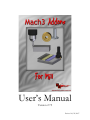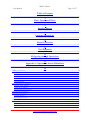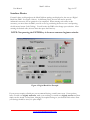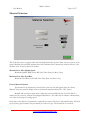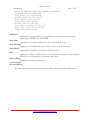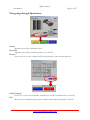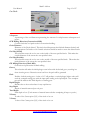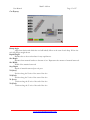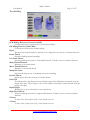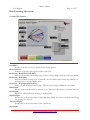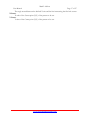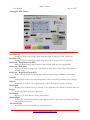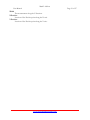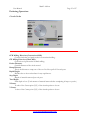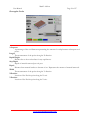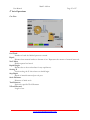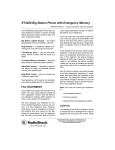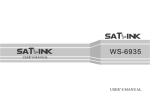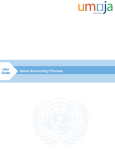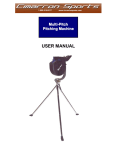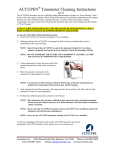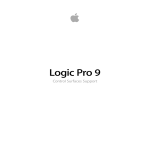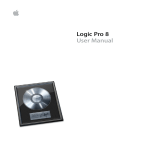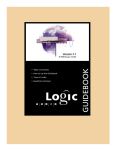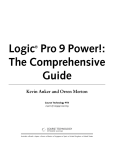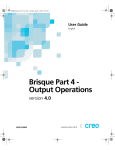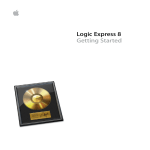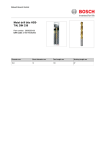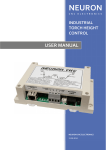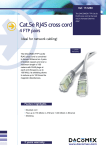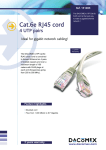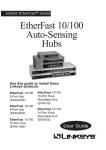Download Mach3 Addons for Mill Manual Version 2.75
Transcript
User’s Manual Version 2.75 Revised 10/29/2007 Mach3 Addons User Manual Page 2 of 27 Table of Contents ................................................................................................................................. 3 Basic Operational Flow: ................................................................................................................................. 4 Interface Basics: ................................................................................................................................. 6 Included Operations: ................................................................................................................................. 8 Material Selection ................................................................................................................................. 9 Tool Properties ................................................................................................................................. 11 Navigating through Operations: ................................................................................................................................. 13 Appendix 1 - Operations Screen Definitions ................................................................................................................................. 14 Milling Operations.........................................................................................................................................14 Cut Arc........................................................................................................................................................14 Cut Circle....................................................................................................................................................15 Cut Keyway................................................................................................................................................16 Surface Material.........................................................................................................................................17 Thread Milling........................................................................................................................................... 18 Hole Patterning Operations.........................................................................................................................19 Circular Hole Pattern................................................................................................................................19 Linear Hole Pattern.................................................................................................................................. 21 Rectangular Hole Pattern.........................................................................................................................23 Multiple Hole Position..................................................................................................................................25 Pocketing Operations....................................................................................................................................26 Circular Pocket..........................................................................................................................................26 Rectangular Pocket...................................................................................................................................27 4th Axis Operations......................................................................................................................................28 Cut Gear.....................................................................................................................................................28 Cut Spline...................................................................................................................................................29 Electrical Shapes........................................................................................................................................30 www.newfangledsolutions.com Mach3 Addons User Manual Page 3 of 27 Introduction: This manual has been assembled in an effort to provide the user with some basic information about the layout, functionality, and overall use of the Mach3 Addons from Newfangled Solutions LLC. It is intended to provide the beginning user with some very basic information that will hopefully help decrease the time necessary to go from “Start to Part”. The format this manual follows is simple we begin with some very basic user interface items, we give some information about each of the wizard operations included, and we give some basic suggestions for material settings. Each wizard operation then has its own chapter where all terms used in that operation are defined. Basic Operational Flow: Throughout Mach3 Addons for Mill, the user will be required to enter information. It is this information that will be used for all of the built in functions of the software. Through the course of conducting a selected operation, the user will progress from the initial Material Selection Screen, to the Operation Selection Screen, to the Tool Properties Screen, to the Operation Specific Screen, where the user can Post Code. At this point the user will have completed an operation, and could exit to Mach3 to run that operation. However, the user can also continue to select operations allowing the production of more complex parts from a single G-code File. Each operation is clearly differentiated in the created G-code, making this an effective teaching tool, or just easier to modify. www.newfangledsolutions.com Mach3 Addons User Manual Page 4 of 27 Interface Basics: Essential values used throughout the Mach3 Addons package are displayed to the user as a Digital Read Out (DRO - See Figure 1 below). At different points, the user will need to provide information necessary for an operation to be completed. When entering such values in this screenset, you must select the DRO you wish to use by positioning the mouse over it and pressing the left mouse button (Left Clicking). You will notice the DRO color change upon selection. After entering the desired value, the user must then press the Enter key. NOTE: Not pressing the ENTER key is the most common beginner mistake. Figure 1: Digital Read Out Example If your process requires a finish pass, we recommend leaving yourself some room. Create pockets, holes or inside cuts slightly undersize, make your surfacing or outside cuts slightly oversize and then simply run the wizard a second time, changing the required settings to your desired finish values. Since your settings should be saved, it’s quite simple! www.newfangledsolutions.com Mach3 Addons User Manual Page 5 of 27 Included Operations: Milling Operations Cut Arc – Commonly used for fillets, or milling curves Cut Circle – Commonly used for cutting circles, or circular groves for oil rings etc. Cut Keyway -- Commonly used to mill Keyways in round sock Surface Material – Commonly used to initially face material before milling Thread Milling – Commonly used to create internal or external threads on various parts Cut Rectangle- Commonly used to square off a piece of stock Hole Patterning Operations Circular Hole Pattern – Commonly used to position holes along a circular pattern Linear Hole Pattern - Commonly used to position holes in a linear pattern Rectangular Hole Pattern - Commonly used to position holes along a rectangular pattern Multiple Hole Pattern – Commonly used to “drill” in up to 20 predetermined locations Pocketing Operations Circular Pocket – Commonly used to create a circular recessed pocket Rectangular Pocket - Commonly used to create a rectangular recessed pocket with corner radius of the tool diameter 4th Axis Operations Cut Gear – Commonly used to cut gears using a gear cutting tool Cut Spline - Commonly used to create a spline using a spline cutting tool Special Operations Electrical Shapes- Cuts panel openings for common electrical devices. www.newfangledsolutions.com Mach3 Addons User Manual Page 6 of 27 Material Selection This is the first screen to appear when the Newfangled wizard is opened. There are two sections of the screen, Material data and fixed machine data. Once machine data is entered the wizards will save it for all future runs. It may be altered as needed. Machine Data: Max Spindle Speed Maximum Spindle RPM for the Mill (One Time Entry for Most Users) Machine Data: Max Feed Rate Maximum Feed Rate for the Mill (One Time Entry for Most Users) Current Material Options The material to be machined is selected from a list box that will appear when the “Select Material” button is pressed. Simply click on the desired material and then the “OK” button. Material and tool data is taken from a table that can be modified by the user. The table is a simple text file, stored at Addons\Newfangled\Material.txt.. The table may be edited to add materials, or to alter the settings for cutting speed. Each entry in the table has 5 parameters, separated by commas. The first is the material name, followed by the Cutting speed (surface feet per minute) for each tool type. The default file is as follows: www.newfangledsolutions.com Mach3 Addons User Manual Page 7 of 27 Material Name,Hss,HSStin,Carbide,CarbideTin Aluminum,500,650,850,1000 Soft Steel,95,130,250,250 Medium Steel,75,115,215,275 Hard Steel,25,65,125,215 Brass,230,325,550,700 Bronze,200,275,450,550 Soft Cast Iron,90,110,225,270 Hard cast Iron,25,65,130,200 Other,100,100,100,100 Aluminum Appropriate for general milling, also appropriate for soft metals, wood, and some plastics such as PTFE, PVC, and UHMW Steel (Soft) Appropriate for Common Steels such as Hot and Cold Rolled 1018 Steel (Medium) Appropriate for Harder Steels such as 4140, O1, D2, or other Tool Steels Steel (Hard) Appropriate for Hardened Tool Steels, and Stainless Steels Brass Appropriate for Brass, medium metals, and many plastics susceptible to melting during cutting such as Polypropylene, Polyethylene, and Acrylic Bronze (Hard) Appropriate for Bronze and Coppers Cast Iron (Soft) Cast Iron (Hard) Note that this screen also indicates the Version number of the current Newfangled wizard. www.newfangledsolutions.com Mach3 Addons User Manual Page 8 of 27 Tool Properties It is likely that a complex part program will consist of several steps, often performed using different tools. Therefore the tool Property screen will be display before each function screen. Be sure to enter all the tool data following the 5 steps indicated. Most of the properties have two ways to select, they may be directly entered into the DROs, or they may be calculated by the wizards. 1. Select a tool number and diameter. You may simply enter the tool diameter into the DRO. If you do not use the tool table built-in to Mach leave the tool number as 0. If you do use the tool table you may select the tool number and diameter from a list box that will be displayed if you press the “Select Tool from Table” button. 2. Select Surface Speed. Pressing one of the 4 tool type buttons will select a surface speed based on the material chosen in the Material Screen and the data stored in the Material table. If you want to enter a special surface speed enter it in the DRO and select the appropriate units. 3. Enter the number of cutting tips, or flutes. 4. Calculate the Chip Load. This is the amount of material to be removed by each tip, or tooth, as the tool revolves. The wizard will calculate a value based on the tool diameter and flutes, or you may enter a special number. 5. Calculate Speed and Feed. The calculate button will make its calculations based on the previous entries for diameter, surface speed and chip load. If you want to force a specific value you may enter it into the DRO instead of pressing the Calculate button. www.newfangledsolutions.com Mach3 Addons User Manual Page 9 of 27 Overrides: Feed % Feed Rate override allowing user to customize output values to their specific equipment. Entered value of 100% or less will decrease Feed Rate to the entered percentage of the otherwise calculated value. (Calculated Feed * override% = new Feed Therefore entering 80% will change a calculated Feed Rate of 14.4 in/min to a value of 11.5 in/Min ) Overrides: Spindle % Spindle speed override allowing user to customize output values to their specific equipment. Entered value of 100% or less will decrease spindle RPM to the entered percentage of the otherwise calculated value. (Calculated RPM * override% = new RPM Therefore entering 80% will change a calculated spindle RPM of 4000 to a value of 3200) Percent Plunge Feed Rate Plunge Feed Rate override allowing user to customize output values to their specific needs. Entered value of 100% or less will decrease Plunge Feed Rate to the entered percentage of Feed Rate value. (Calculated Feed Rate * override% = new Plunge Feed Rate) Therefore entering 50% will change the Plunge Feed Rate from the Calculated Feed Rate of 14.4 in./min. to a value of 7.2 in./min.) This screen also lets you select to use coolant and to set spindle direction Flood User selected Flood coolant option Mist User selected Mist coolant option Spindle Direction: CCW (M4) Spindle turns in a clockwise direction Spindle Direction: CW (M3) Spindle turns in a clockwise direction Tool Units: Inches User selected Units for general tooling Tool Units: Millimeters User selected Units for general tooling www.newfangledsolutions.com Mach3 Addons User Manual Page 10 of 27 Navigating through Operations: Cancel Returns user to Select Operation screen Post Code Appends G code from selected operation to G code file Preview Gives user a view of the toolpath and G code generated by the selected operation Verify Toolpath Gives User a view of the toolpath(s) created by the G code contained in the G code file. Exit Returns user to the Run Program screen of Mach3 and loads the generted G code file. www.newfangledsolutions.com Mach3 Addons User Manual Page 11 of 27 Appendix 1 - Operations Screen Definitions Milling Operations Cut Arc Arc Radius The radius of the arc to be cut. Arc Sweep A value in Degrees, which represents how much of an arc is desired. Cut Side (Inside) This selection causes the tool to cut on the inside of the user specified Arc. This makes the outside radius of the cutout the user specified value. Cut Side (Outside) This selection causes the tool to cut on the outside of the user specified Arc. This makes the inside radius of the cutout the user specified value. Rapid Height Distance above the work surface for any rapid moves.. Start Angle The angle created between the defined X axis and the line intersecting the user specified circle where the first hole will be placed. Zero degrees is defined to be the 3:00 O'clock position. Step Depth Depth of material removed per tool pass. Total Depth Final depth of cut. (Total amount of material removed after completing all steps or pecks.) X Center X value of the Center point (X,Y) of the Arc to be cut. Y Center Y value of the Center point (X,Y) of the Arc to be cut. www.newfangledsolutions.com Mach3 Addons User Manual Page 12 of 27 Cut Circle % Stepover A percentage of the tool diameter representing the amount of overlap between subsequent tool passes. CCW Milling Direction (Conventional Mill) Counter clockwise tool path results in conventional milling. Circle Diameter Diameter of the Circle desired. This circle should represent the finished diameter desired, and the appropriate Cut Inside or Cut Outside selection should be made to create the desired result. Cut Side (Inside) This selection causes the tool to cut on the inside of the user specified circle. This makes the outside diameter of the cutout the user specified value. Cut Side (Outside) This selection causes the tool to cut on the outside of the user specified circle. This makes the inside diameter of the cutout the user specified value. CW Milling Direction (Climb Mill) Clockwise tool path results in climb milling. Groove This selection will make the initial plunge occur in line with the desired grove, resulting in a clean circular groove. Otherwise an arc lead-in to the path will be generated Pitch Enables a helical cutting pass. A value of “0” will produce a vertical plunge; higher values will result in a ramped cutting pass with the input pitch ending at the input depth. One complete pass will be made at this finish depth as a cleaning pass. Rapid Height Distance above the work surface for any rapid moves. Step Depth Depth of material removed per tool pass. Total Depth Final depth of cut. (Total amount of material removed after completing all steps or pecks.) X Center X value of the Center point (X,Y) of the circle to be cut. Y Center Y value of the Center point (X,Y) of the circle to be cut. www.newfangledsolutions.com Mach3 Addons User Manual Page 13 of 27 Cut Keyway Ramp Angle Angle from horizontal which the tool will initially follow at the start of each Step. If Zero the tool will plunge straight down. Rapid Height Distance above the work surface for any rapid moves Slot Depth Distance from material surface to bottom of cut. Represents the amount of material removed. Slot Width Width of the material removed. Step Depth Depth of material removed per tool pass. X1 (Start) Position along the X-axis of the start of the slot. X2 (End) Position along the Y-axis of the start of the slot. Y1 (Start) Position along the X-axis of the end of the slot. Y2 (End) Position along the Y-axis of the end of the slot. www.newfangledsolutions.com Mach3 Addons User Manual Page 14 of 27 Surface Material Approach Amount The horizontal distance between the center of the tool and the part surface at the start of the initial surface pass. This value will also be used as the distance the tool will travel after completing a surface pass prior to the rapid move. Depth Distance from material surface to bottom of cut. Represents the amount of material removed. Length The measurement of the stock along the X direction Material Top Height of the material surface before cutting. Rapid Height Distance above the work surface for any rapid moves Step Depth Depth of material removed per tool pass. Width The measurement of the stock along the Y direction.. X Corner Location of the X-axis corner. Y Corner Location of the Y-axis corner. Use the Start Position button to select the corner represented by the X,Y Corner vvalues. www.newfangledsolutions.com Mach3 Addons User Manual Page 15 of 27 Thread Milling CCW Milling Direction (Conventional Mill) Counter clockwise tool path results in conventional milling. CW Milling Direction (Climb Mill) Clockwise tool path results in climb milling. Depth Distance from material surface to bottom of cut. Represents the amount of material removed. Inside Thread Selection enabling internal threading. Left Hand Thread Selection enabling the creation of left handed threads. Thread is cut in a clockwise direction. Major Thread Diameter Diameter of the inside thread. Minor Thread Diameter Diameter of the outside thread. Multipitch Cutter Selection allowing the use of multipitch cutters for threading. Outside Thread Selection that allows the creation of Outside threads. Pitch/TPI The thread pitch is the distance between threads expressed in millimeters (measured along the length of the part). TPI is simply a count of the number of threads per inch measured along the length of the part. Rapid Height Distance above the work surface for any rapid moves. Right Hand Thread Selection enabling the creation of right handed threads. Thread is cut in a counter clockwise direction. X Center X value of the Center point (X,Y) of the thread to be cut. Y Center Y value of the Center point (X,Y) of the thread to be cut. www.newfangledsolutions.com Mach3 Addons User Manual Page 16 of 27 Hole Patterning Operations Circular Hole Pattern # of Holes Number of Holes you wish to include in the circular pattern. Circle Diameter Diameter of the circle through the center of the holes. Drill Cycle - Deep Hole Drill (G83) Drill cycle with full retract clearing steps to remove chip buildup inside the hole being drilled. Drill Cycle - Drill (G81) Drill cycle without clearing steps. Commonly used for shallow holes where chip buildup is a minimal issue, or for spot drilling holes. Drill Cycle - High Speed Peck (G73) Drill Cycle with numerous clearing steps. Will only break chips, will Not do a full retract. Hole Depth Distance from material surface to bottom of cut. Represents the amount of material removed. Peck Depth Depth tool will travel before breaking or clearing chips. Rapid Height Distance above the work surface for rapid drill drop. Below this value it will feed at the Plunge rate specified for the tool. Traverse Height Distance above the work surface for any rapid moves Start Angle www.newfangledsolutions.com Mach3 Addons User Manual Page 17 of 27 The angle created between the defined X axis and the line intersecting the first hole center.. X Center X value of the Center point (X,Y) of the pattern to be cut. Y Center Y value of the Center point (X,Y) of the pattern to be cut. www.newfangledsolutions.com Mach3 Addons User Manual Page 18 of 27 Linear Hole Pattern # of Holes Number of holes you wish to include in the linear pattern. Angle The angle created between the defined X axis and the desired line the hole(s) will be placed along. Depth Distance from material surface to bottom of cut. Represents the amount of material removed. Drill Cycle - Deep Hole Drill (G83) Drill cycle with clearing steps to remove chip buildup inside the hole being drilled. Drill Cycle - Drill (G81) Drill cycle without clearing steps. Commonly used for shallow holes where chip buildup is a minimal issue. Drill Cycle - High Speed Peck (G73) Drill Cycle with numerous clearing steps. Will only break chips, will Not do a full retract. Increment Distance Linear distance between desired hole centers. Peck Depth Depth of tool travel before clearing created chips. Rapid Height Distance above the work surface for rapid drill drop. Below this value it will feed at the Plunge rate specified for the tool. www.newfangledsolutions.com Mach3 Addons User Manual Page 19 of 27 Traverse Height Distance above the work surface for any rapid moves. X Position Location of Starting point along the X-axis. Y Position Location of Starting point along the Y-axis. www.newfangledsolutions.com Mach3 Addons User Manual Page 20 of 27 Rectangular Hole Pattern # of Holes (L) Number of Holes you wish the make along the length of the part (in the X direction). # of Holes (W) Number of Holes you wish the make along the width of the part (in the Y direction). Drill Cycle - Deep Hole Drill (G83) Drill cycle with clearing steps to remove chip buildup inside the hole being drilled. Drill Cycle - Drill (G81) Drill cycle without clearing steps. Commonly used for shallow holes where chip builup is a minimal issue. Drill Cycle - High Speed Peck (G73) Drill Cycle with numerous clearing steps. Will only break chips, will Not do a full retract. Grid Off Selection that results in a rectangular pattern of holes around the perimeter of the rectangle. Grid On Selection that results in a rectangular matrix of holes throughout the entire rectangle. Hole Depth Distance from material surface to bottom of cut. Represents the amount of material removed. Length The measurement along the X direction. Peck Depth Depth of tool travel before clearing created chips. Rapid Height Distance above the work surface for rapid drill drop. Below this value it will feed at the Plunge rate specified for the tool. Traverse Height Distance above the work surface for any rapid moves www.newfangledsolutions.com Mach3 Addons User Manual Page 21 of 27 Width The measurement along the Y direction. X Position Location of Set Position point along the X-axis. Y Position Location of Set Position point along the Y-axis. www.newfangledsolutions.com Mach3 Addons User Manual Page 22 of 27 Multiple Hole Position Drill Cycle - Deep Hole Drill (G83) Drill cycle with clearing steps to remove chip buildup inside the hole being drilled. Drill Cycle - Drill (G81) Drill cycle without clearing steps. Commonly used for shallow holes where chip builup is a minimal issue. Drill Cycle - High Speed Peck (G73) Drill Cycle with numerous clearing steps. Will only break chips, will Not do a full retract. Hole Depth Distance from material surface to bottom of cut. Represents the amount of material removed. Page Down Allows user to enter values for hole locations 11-20 Page Up AllowsUser to enter values for hole locations 1-10 Peck Depth Depth of tool travel before clearing created chips. Rapid Height Distance above the work surface for rapid drill drop. Below this value it will feed at the Plunge rate specified for the tool. Traverse Height Distance above the work surface for any rapid moves X Position Location of Hole Position along the X-axis (Up to 20 locations possible per repetition) Y Position Location of Hole Position along the Y-axis. (Up to 20 locations possible per repetition) www.newfangledsolutions.com Mach3 Addons User Manual Page 23 of 27 Pocketing Operations Circular Pocket CCW Milling Direction (Conventional Mill) Counter clockwise tool path results in conventional milling. CW Milling Direction (Climb Mill) Clockwise tool path results in climb milling. Pocket Diameter Outside diameter of the circle created. Ramp Distance This is the distance to ramp out of the cut. It is like a pull off for each pass. Rapid Height Distance above the work surface for any rapid moves Step Depth Depth of material removed per tool pass. Total Depth Final depth of cut. (Total amount of material removed after completing all steps or pecks.) X Center X value of the Center point (X,Y) of the circular pocket to be cut. Y Center Y value of the Center point (X,Y) of the circular pocket to be cut. www.newfangledsolutions.com Mach3 Addons User Manual Page 24 of 27 Rectangular Pocket % Stepover A percentage of the tool diameter representing the amount of overlap between subsequent tool passes. Length The measurement of the pocket along the X direction. Rapid Height Distance above the work surface for any rapid moves Step Depth Depth of material removed per tool pass. Depth Distance from material surface to bottom of cut. Represents the amount of material removed. Width The measurement of the pocket along the Y direction X Position Location of Set Position point along the X-axis. Y Position Location of Set Position point along the Y-axis. www.newfangledsolutions.com Mach3 Addons User Manual Page 25 of 27 4th Axis Operations Cut Gear # of Teeth Number of teeth the finished part must contain. Depth Distance from material surface to bottom of cut. Represents the amount of material removed. No Z Move Disable upward tool travel. Rapid Height Distance above the work surface for any rapid moves Starting X Location along the X-Axis where cut should begin. Step Depth Depth of material removed per tool pass. Stock Diameter Diameter of initial stock. Tool Diameter Previously specified Tool Diameter. X Feed Distance Length of cut. www.newfangledsolutions.com Mach3 Addons User Manual Page 26 of 27 Cut Spline # of Teeth Number of teeth the finished part must contain. Depth Distance from material surface to bottom of cut. Represents the amount of material removed. Rapid Height Distance above the work surface for any rapid moves Starting X Location along the X-Axis where cut should begin. Step Depth Depth of material removed per tool pass. Stock Diameter Diameter of initial stock. Tool Diameter Previously specified Tool Diameter (will represent the width of material removed by this operation) X Feed Distance Length of cut. www.newfangledsolutions.com Mach3 Addons User Manual Page 27 of 27 Electrical Shapes Click the shape to select it. X Shift X Location of shape center Y Shift Y location of shape center Rotation Angle Angle to rotate shape, Zero is along X axis Depth Total depth of cut Rapid Height Height above material for rapid moves Step Depth Dept for each pass www.newfangledsolutions.com