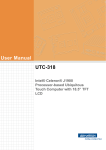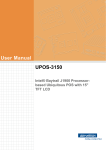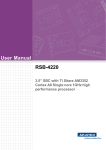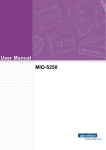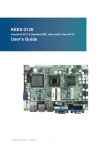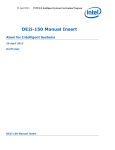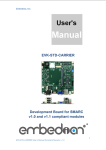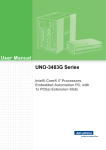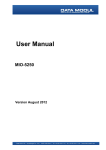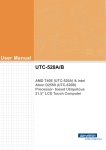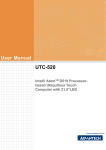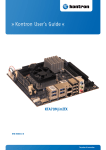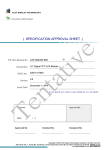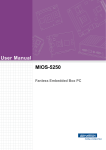Download User Manual UTC-315
Transcript
User Manual UTC-315 Intel® Celeron® J1900 Processor- based Ubiquitous Touch Computer with 15.6” TFT LCD Copyright The documentation and the software included with this product are copyrighted 2014 by Advantech Co., Ltd. All rights are reserved. Advantech Co., Ltd. reserves the right to make improvements in the products described in this manual at any time without notice. No part of this manual may be reproduced, copied, translated or transmitted in any form or by any means without the prior written permission of Advantech Co., Ltd. Information provided in this manual is intended to be accurate and reliable. However, Advantech Co., Ltd. assumes no responsibility for its use, nor for any infringements of the rights of third parties, which may result from its use. Acknowledgements Award is a trademark of Award Software International, Inc. Intel® and Celeron® are trademarks of Intel Corporation. IBM, PC/AT, PS/2 and VGA are trademarks of International Business Machines Corporation. Intel® and Pentium® are trademarks of Intel Corporation. Microsoft Windows® is a registered trademark of Microsoft Corp. RTL is a trademark of Realtek Semiconductor Co., Ltd. All other product names or trademarks are properties of their respective owners. For more information on this and other Advantech products, please visit our websites at: http://www.advantech.com http://www.advantech.com/ppc For technical support and service, please visit our support website at: http://support.advantech.com This manual is for the UTC-315. UTC-315 User Manual Part No. 200K031500 Edition 1 Printed in Taiwan December 2014 ii Declaration of Conformity FCC Class A Note: This equipment has been tested and found to comply with the limits for a Class B digital device, pursuant to part 15 of the FCC Rules. These limits are designed to provide reasonable protection against harmful interference in a residential installation. This equipment generates, uses and can radiate radio frequency energy and, if not installed and used in accordance with the instructions, may cause harmful interference to radio communications. However, there is no guarantee that interference will not occur in a particular installation. If this equipment does cause harmful interference to radio or television reception, which can be determined by turning the equipment off and on, the user is encouraged to try to correct the interference by one or more of the following measures: Reorient or relocate the receiving antenna. Increase the separation between the equipment and receiver. Connect the equipment into an outlet on a circuit different from that to which the receiver is connected. Consult the dealer or an experienced radio/TV technician for help. Warning! Any changes or modifications made to the equipment which are not expressly approved by the relevant standards authority could void your authority to operate the equipment. iii UTC-315 User Manual Packing List Before you begin installing UTC-315, please make sure that the following materials have been shipped: UTC-315 series Accessories for UTC-315 – Warranty card – 1 x adapter – 1 x SATA cable – Packet of screws If any of these items are missing or damaged, contact your distributor or sales representative immediately. Technical Support and Assistance 1. 2. Visit the Advantech web site at http://support.advantech.com where you can find the latest information about the product. Contact your distributor, sales representative, or Advantech's customer service center for technical support if you need additional assistance. Please have the following information ready before you call: – Product name and serial number – Description of your peripheral attachments – Description of your software (operating system, version, application software, etc.) – A complete description of the problem – The exact wording of any error messages UTC-315 User Manual iv Safety Instructions 1. 2. 3. Read these safety instructions carefully. Keep this User Manual for later reference. Disconnect this equipment from any AC outlet before cleaning. Use a damp cloth. Do not use liquid or spray detergents for cleaning. 4. For plug-in equipment, the power outlet socket must be located near the equipment and must be easily accessible. 5. Keep this equipment away from humidity. 6. Put this equipment on a reliable surface during installation. Dropping it or letting it fall may cause damage. 7. The openings on the enclosure are for air convection. Protect the equipment from overheating. DO NOT COVER THE OPENINGS. 8. Make sure the voltage of the power source is correct before connecting the equipment to the power outlet. 9. Position the power cord so that people cannot step on it. Do not place anything over the power cord. 10. All cautions and warnings on the equipment should be noted. 11. If the equipment is not used for a long time, disconnect it from the power source to avoid damage by transient overvoltage. 12. Never pour any liquid into an opening in the device. This may cause fire or electrical shock. 13. Never open the equipment. For safety reasons, the equipment should be opened only by qualified service personnel. 14. If one of the following situations arises, get the equipment checked by service personnel: 15. The power cord or plug is damaged. 16. Liquid has penetrated into the equipment. 17. The equipment has been exposed to moisture. 18. The equipment does not work well, or you cannot get it to work according to the user's manual. 19. The equipment has been dropped and damaged. 20. The equipment has obvious signs of breakage. 21. DO NOT LEAVE THIS EQUIPMENT IN AN ENVIRONMENT WHERE THE STORAGE TEMPERATURE MAY GO BELOW -20° C (-4° F) OR ABOVE 60° C (140° F). THIS COULD DAMAGE THE EQUIPMENT. THE EQUIPMENT SHOULD BE IN A CONTROLLED ENVIRONMENT. 22. CAUTION: DANGER OF EXPLOSION IF BATTERY IS INCORRECTLY REPLACED. REPLACE ONLY WITH THE SAME OR EQUIVALENT TYPE RECOMMENDED BY THE MANUFACTURER, DISCARD USED BATTERIES ACCORDING TO THE MANUFACTURER'S INSTRUCTIONS. 23. The sound pressure level at the operator's position according to IEC 704-1:1982 is no more than 70 dB (A). DISCLAIMER: This set of instructions is given according to IEC 704-1. Advantech disclaims all responsibility for the accuracy of any statements contained herein. v UTC-315 User Manual UTC-315 User Manual vi Contents Chapter 1 General Information ............................1 1.1 1.2 Introduction ............................................................................................... 2 General Specifications .............................................................................. 2 1.2.1 General ......................................................................................... 2 1.2.2 Standard PC Functions................................................................. 2 1.2.3 Audio Function .............................................................................. 2 1.2.4 LAN Function ................................................................................ 2 1.2.5 Touch screen (Optional) ............................................................... 3 1.2.6 Environment.................................................................................. 3 LCD Specifications.................................................................................... 4 Optional modules ...................................................................................... 4 Dimensions ............................................................................................... 5 Figure 1.1 Dimensions of UTC-315 ............................................. 5 1.3 1.4 1.5 Chapter 2 System Setup .......................................7 2.1 2.5 A Quick Tour of the UTC-315.................................................................... 8 Figure 2.1 Front view of UTC-315 ............................................... 8 Figure 2.2 Rear view of UTC-315 ................................................ 8 Installation Procedures.............................................................................. 9 2.2.1 Connecting the power cord ........................................................... 9 2.2.2 Connecting the keyboard or mouse .............................................. 9 2.2.3 Switching on the power................................................................. 9 Figure 2.3 Connect the power cord to the DC inlet...................... 9 Running the BIOS Setup Program .......................................................... 10 Installing System Software...................................................................... 13 2.4.1 Method 1: Ethernet ..................................................................... 13 2.4.2 Method 2: External USB CD-ROM.............................................. 13 Installing the Drivers................................................................................ 13 3 Hardware Install and Upgrades ........15 3.1 3.2 3.4 Introduction ............................................................................................. 16 Installing the 2.5" Hard Disk Drive (HDD) ............................................... 16 Figure 3.1 Installing primary 2.5" HDD ...................................... 16 Installing the mSATA Card...................................................................... 17 Figure 3.2 Installing the mSATA Card ....................................... 17 Installing the WLAN................................................................................. 17 4 Jumper Settings and Connectors ....19 4.1 Jumpers and Connectors ........................................................................ 20 4.1.1 Setting jumpers ........................................................................... 20 4.1.2 Jumpers and connectors............................................................. 21 Table 4.1: Jumpers and Connector Functions........................... 21 4.1.3 Locating jumpers and connectors ............................................... 22 Figure 4.1 Jumpers and Connectors on the UTC-315 motherboard 22 Jumpers .................................................................................................. 23 4.2.1 Jumper List ................................................................................. 23 Table 4.2: Jumper List ............................................................... 23 4.2.2 Jumper Settings .......................................................................... 23 2.2 2.3 2.4 Chapter 3.3 Chapter 4.2 vii UTC-315 User Manual Table 4.3: Table 4.4: Table 4.5: Table 4.6: JP1:LCD POWER .................................................... 23 JP3:Clear CMOS...................................................... 23 JP4:AT/ATX POWER SEL ....................................... 24 CN17:COM1 Ring .................................................... 24 Appendix A I/O Pin Assignments ......................... 25 A.1 PIN Assignments .................................................................................... 26 Table A.1: CN1: Backlight.......................................................... 26 Table A.2: CN3: Internal USB.................................................... 26 Table A.3: CN4: LVDS............................................................... 27 Table A.4: CN6: SATA............................................................... 28 Table A.5: CN7:SATA POWER ................................................. 28 Table A.6: CN8: Internal USB.................................................... 29 Table A.7: CN9:Touch ............................................................... 29 Table A.8: CN13:DDR3L SODIMM............................................ 30 Table A.9: MINIPCIE1:MINIPCIE .............................................. 31 Table A.10:MSATA1: MSATA..................................................... 32 Table A.11:CN16: COM2............................................................ 34 Table A.12:CN18: COM1............................................................ 35 Table A.13:CN21: Power switch ................................................. 35 Table A.14:CN22:SPEAKER ...................................................... 36 Table A.15:CN23: LAN1/LAN2 ................................................... 36 Table A.16:CN24:External USB.................................................. 36 Table A.17:CN25: External USB................................................. 37 Table A.18:CN26: External USB................................................. 37 Table A.19:CN27:Line-out .......................................................... 38 Table A.20:CN28:MIC-IN............................................................ 38 Table A.21:CN30:HDMI .............................................................. 39 Table A.22:CN31: DC-IN ............................................................ 40 Table A.23:SW2 BUTTON: Power button................................... 40 UTC-315 User Manual viii Chapter 1 1 General Information This chapter gives background information on the UTC-315. Sections include: Introduction General Specifications LCD Specifications Dimensions 1.1 Introduction UTC-315x is the multi-purpose all-in-one computing system which equipped with wide format, touch based LCD panel. It is easy to integrate key peripherals and display systems for diversified self-service and interactive signage deploy in different application areas. With the removable frame , the system also could fulfill industries or control system applications with panel mounting design. UTC series touch panel computers are the best investments to enhance user satisfaction, further brand equity, and maximize business profits. 1.2 General Specifications 1.2.1 General Dimensions: 402 mm (L) x 260 mm (H) x 39.7 mm (D) Weight: 3.5 kg Power adaptor: AC/DC (Standard Build in) 12 V, 84 W Input voltage:100 ~ 240 VAC Output voltage: 12 V @ 7 A Disk drive housing: Space for one 2.5" SATA HDD Front panel: IP65 1.2.2 Standard PC Functions CPU: Intel® Celeron J1900 at 2.0 GHz with 2 MB L2 cache BIOS: AMI 16 MB Flash BIOS via SPI System chipset: Intel® Celeron J1900 System memory: 1 x SO-DIMM DDR3L 1333 MHz up to 8 GB Serial ports: 1 x RS-232 COM , 1 x RS-232 / 422 / 485 Universal serial bus (USB) port: Supports up to 5 x USB 2.0 / 1 x USB 3.0 Mini PCI-E bus expansion slot: Accepts one mini PCI-E device (wireless LAN card) Watchdog timer: Single chip Watchdog 255-level interval timer, setup by software Power management: Full ACPI (Advanced Configuration and Power Interface) 2.0 Supports S0, S1, S3,S4, S5 1.2.3 Audio Function Audio: High Definition Audio (HD), 1 W x 2 Speakers Optional - Audio output function 1.2.4 LAN Function Chipset: LAN1 Intel WGI211AT, LAN2 Intel WGI211AT Speed: 1000 Mbps /Interface: 2 x RJ45 Wake-on-LAN: Supports Wake-on-LAN function with ATX power control Supports LAN teaming (in Fault Tolerance) UTC-315 User Manual 2 Type Analog Resistive 5-wires (Res. Flat Glass) / Projected Capacitive Touch Panel (Pcap. Flat Glass) Light Transmission 80% Controller USB interface Durability (touches in a lifetime) 36 million Operating temperature: 0 ~ 40° C (32 ~ 104° F) Storage temperature: -20 ~ 60° C Relative humidity: 10 ~ 95% @ 40° C (non-condensing) Shock: 10 G peak acceleration (11 ms duration) Certification: EMC: CE, FCC, BSMI, VCCI. Safety: UL 60950, CB, CCC, BSMI Vibration: 5 ~ 500 Hz 0.5 G RMS Random vibration VESA Support: 75 x 75 mm (Suggest screws type- M4 x 5) Caution! Use suitable mounting apparatus to avoid risk of injury. Supports landscape and portrait screen mode Note! Please follow suggestion to install UTC-315 Models. 3 UTC-315 User Manual General Information 1.2.6 Environment Chapter 1 1.2.5 Touch screen (Optional) 1.3 LCD Specifications Display type: 15.6" TFT LCD Max. resolution: 1366 x 768 Colors: 262 K Pixel Pitch (um): 252 (H) x 252 (V) View Angle: 90°/60° Luminance: 200 cd/m2 Note! The color LCD display installed in the UTC-315 is high-quality and reliable. However, it may contain a few defective pixels which do not always illuminate. With current technology, it is impossible to completely eliminate defective pixels. Advantech is actively working to improve this technology. 1.4 Optional modules Memory: 1 x SO-DIMM DDR3L 1333 MHz up to 8 GB HDD: 2.5" SATA HDD Operating System: Windows Embedded Standard 7, Windows Embedded Standard 8, Embedded Linux 3.0 Touchscreen: Analog resistive (UTC-315D-RE/UTC-315D-PE Optional - PCT solution) Power cord: 1702002600 ( US) 1702002605 (Europe) Wireless LAN Module: Part No. Description 968EMW0065 802.11abgn Intel 62205AN.HMWEBC Taylor P/2T2R 1750006682-01 Main antenna wireless 200 mm UTC-315 User Manual 4 Chapter 1 1.5 Dimensions General Information Figure 1.1 Dimensions of UTC-315 5 UTC-315 User Manual UTC-315 User Manual 6 Chapter 2 2 System Setup This chapter details system setup on the UTC-315. Sections include: A Quick Tour of the UTC-315 Installation procedures Running the BIOS Setup Program Installing System Software 2.1 A Quick Tour of the UTC-315 Before you start to set up the UTC-315, take a moment to become familiar with the locations and purposes of the controls, drives, connectors and ports, which are illustrated in the figures below. When you place the UTC-315 upright on the desktop, its front panel appears as shown in Figure 2.1. Figure 2.1 Front view of UTC-315 When you turn the UTC-315 around and look at its rear cover, you will find the I/O section as shown in Fig. 2.2. (The I/O section includes various I/O ports, including serial ports, Ethernet ports, USB ports, HDMI, and LINE-OUT / MIC-IN, DC-IN, Power button.) Figure 2.2 Rear view of UTC-315 UTC-315 User Manual 8 Chapter 2 B. Line-out D. Gigabit LAN x2 F. USB2.0 x5 / USB3.0 x1 H. DC-IN 2.2 Installation Procedures 2.2.1 Connecting the power cord The UTC-315 can be powered by a DC electrical outlet. Be sure to always handle the power cords by holding the plug ends only. Please follow the Figure 2.3 to connect the male plug of the power cord to the DC inlet of the UTC-315. 2.2.2 Connecting the keyboard or mouse Before you start the computer, please connect keyboard port on the I/O section of the UTC-315. 2.2.3 Switching on the power When you look at the rear side of the UTC-315, you will see the power switch as shown in Figure 2.3. Figure 2.3 Connect the power cord to the DC inlet 9 UTC-315 User Manual System Setup A. COM Port C. MIC-IN E. HDMI G. Power switch 2.3 Running the BIOS Setup Program Your UTC-315 is likely to have been properly set up and configured by your dealer prior to delivery. You may still find it necessary to use the UTC-315's BIOS (Basic Input-Output System) setup program to change system configuration information, such as the current date and time or your type of hard drive. The setup program is stored in read-only memory (ROM). It can be accessed either when you turn on or reset the UTC-315, by pressing the “Del” key on your keyboard immediately after powering on the computer. The settings you specify with the setup program are recorded in a special area of memory called CMOS RAM. This memory is backed up by a battery so that it will not be erased when you turn off or reset the system. Whenever you turn on the power, the system reads the settings stored in CMOS RAM and compares them to the equipment check conducted during the power on self-test (POST). If an error occurs, an error message will be displayed on screen, and you will be prompted to run the setup program. BIOS Setup When installing OS, please select Chipset → South Bridge. UTC-315 User Manual 10 Chapter 2 Select OS Selection [Windows 8.x/ Android / Windows7] System Setup COM2 RS232/RS422/RS485 Selection: Enter Into BIOS setup → Advanced → NCT6106D Super IO Configuration. 11 UTC-315 User Manual Select Serial Port 2 Configuration. Change Serial Port 2 Mode [RS232/RS422/RS485]. UTC-315 User Manual 12 Recent releases of operating systems from major vendors include setup programs which load automatically and guide you through hard disk preparation and operating system installation. The guidelines below will help you determine the steps necessary to install your operating system on the UTC-315 hard drive. Note! Installing software requires an installed HDD. Software can be loaded in the UTC-315 using any of four methods: 2.4.1 Method 1: Ethernet You can use the Ethernet port to download software to the HDD. 2.4.2 Method 2: External USB CD-ROM If required, insert your operating system's installation or setup diskette into the diskette drive until the release button pops out. The BIOS of UTC-315 supports system boot-up directly from the CD-ROM drive. You may also insert your system installation CD-ROM into the CD-ROM drive. Power on your UTC-315 or reset the system by pressing the “Ctrl+Alt+Del” keys simultaneously. The UTC-315 will automatically load the operating system from the diskette or CD-ROM. If you are presented with the opening screen of a setup or installation program, follow the instructions on screen. The setup program will guide you through preparation of your hard drive, and installation of the operating system. If you are presented with an operating system command prompt, such as A:\>, then you must partition and format your hard drive, and manually copy the operating system files to it. Refer to your operating system user manual for instructions on partitioning and formatting a hard drive. 2.5 Installing the Drivers After installing your system software, you will be able to set up the Ethernet, Chipset, Graphic, audio, USB3.0 and touchscreen functions. you can download the drivers from advantech website. Note! The drivers and utilities used for the UTC-315 are subject to change without notice. If in doubt, check Advantech's website or contact our application engineers for the latest information regarding drivers and utilities. 13 UTC-315 User Manual System Setup Some distributors and system integrators may have already preinstalled system software prior to shipment of your UTC-315. Chapter 2 2.4 Installing System Software UTC-315 User Manual 14 Chapter 3 3 Hardware Install and Upgrades This chapter details installing the UTC-315 hardware. Sections include: Overview of Hardware Installation and Upgrading Installing the 2.5" Hard Disk Drive (HDD) Installing the mSATA Installing the WLAN 3.1 Introduction The UTC-315 consists of a PC-based computer that is housed in an plastic enclosure. You can install a HDD, DRAM, and MiniSATA card by removing the rear cover. Any maintenance or hardware upgrades can be easily completed after removing the rear cover. Warning! Do not remove the rear cover until you have verified that no power is flowing within the UTC-315. Power must be switched off and the power cord must be unplugged. Every time you service the UTC-315, you should be aware of this. 3.2 Installing the 2.5" Hard Disk Drive (HDD) You can attach one Serial Advanced Technology Attachment (SATA) hard disk drive to the UTC-315's internal controller. The SATA controller supports faster data transfer and allows the SATA hard drive to exceed 150 MB. The following are instructions for installation: 1. Detach and remove the rear cover. 2. Place the HDD in the metal bracket, and tighten the screws (see Figure 3.1). 3. The HDD cable (SATA 7P+1*5P-2.5/SATA(15+7)P) is next to the metal brace. Connect the HDD cable to the motherboard (SATA1/SATA POWER). Plug the other end of the cable into the SATA hard drive. 4. Put the rear cover on and tighten the screws. Figure 3.1 Installing primary 2.5" HDD UTC-315 User Manual 16 1. 2. Chapter 3 3.3 Installing the mSATA Card Remove 10 screws of back cover. Remove 6 screws on the reinforced board. 3.4 Installing the WLAN Reserve two locations for the external Antenna. One is at the IO port, the other is at the rear cover. Customers can choose based on their requirement. 1. Remove 10 x screws from the back cover. 17 UTC-315 User Manual Hardware Install and Upgrades Figure 3.2 Installing the mSATA Card 2. 3. Remove 6 screws on the reinforced board. Coaxial cable (Advantech P/N: 1750006682-01) 4. Connect the coaxial cable to "ANT1" on the WLAN card. 5. Install the WLAN card on M/B bottom side. 6. Cable routing of the wireless antenna is shown below. UTC-315 User Manual 18 Chapter 4 4 Jumper Settings and Connectors This chapter tells how to set up the UTC-315 hardware, including instructions on setting jumpers and connecting peripherals, switches and indicators. Be sure to read all the safety precautions before you begin the installation procedures. Sections include: Jumpers and Connectors CMOS Clear for External RTC (JP3) COM Port Interface Watchdog Timer Configuration 4.1 Jumpers and Connectors 4.1.1 Setting jumpers You can configure your UTC-315 to match the needs of your application by setting jumpers. A jumper is the simplest kind of electrical switch. It consists of two metal pins and a small metal clip (often protected by a plastic cover) that slides over the pins to connect them. To 'close’ a jumper, you connect the pins with the clip. To ‘open’ a jumper you remove the clip. Sometimes a jumper will have three pins, labeled 1, 2, and 3. In this case, you would connect either pins 1 and 2 or pins 2 and 3. open closed closed 2-3 The jumper settings are schematically depicted in this manual as follows:. open closed closed 2-3 A pair of needle-nose pliers may be helpful when working with jumpers. If you have any doubts about the best hardware configuration for your application, contact your local distributor or sales representative before you make any changes. UTC-315 User Manual 20 The motherboard of the UTC-315 has a number of jumpers and connectors that allow you to configure your system to suit your applications. The table below lists the function of each of the board’s jumpers. Table 4.1: Jumpers and Connector Functions Function CN1 Back_Light CN3 Internal USB CN4 LVDS CN6 SATA CN7 SATA POWER CN8 Internal USB CN9 Touch CN13 DDR3L SODIMM MINIPCIE1 MINIPCIE MSATA1 MSATA CN16 COM2 CN18 COM1 CN22 Speaker CN21 Power switch CN23 LAN1/LAN2 CN24 External USB CN25 External USB CN26 External USB CN27 Line-out CN28 MIC-IN CN30 HDMI CN31 DC-IN SW2 BUTTON Power button Jumper Settings and Connectors Label Chapter 4 4.1.2 Jumpers and connectors 21 UTC-315 User Manual 4.1.3 Locating jumpers and connectors Figure 4.1 Jumpers and Connectors on the UTC-315 motherboard UTC-315 User Manual 22 Chapter 4 4.2 Jumpers 4.2.1 Jumper List Table 4.2: Jumper List LCD POWER JP3 Clear CMOS JP4 AT/ATX POWER SEL CN17 COM1 RING 4.2.2 Jumper Settings Table 4.3: JP1:LCD POWER Part Number 1653003100 Footprint HD_3x1P_100_D Description PIN HEADER 3x1P 2.54mm 180D(M) DIP 205-1x3GS Setting Function (1-2) 5V (2-3)* 3.3V Table 4.4: JP3:Clear CMOS Part Number 1653004101 Footprint HD_4x1P_79_D Description PIN HEADER 4x1P 2.0mm 180D(M) DIP 21N12050 Setting Function (2-3)* Normal (3-4) Clear CMOS 23 UTC-315 User Manual Jumper Settings and Connectors JP1 Table 4.5: JP4:AT/ATX POWER SEL Part Number 1653003101 Footprint HD_3x1P_79_D Description PIN HEADER 3*1P 180D(M) 2.0mm DIP SQUARE W/O Pb Setting Function (1-2) AT (2-3)* ATX Table 4.6: CN17:COM1 Ring Part Number 1653005101 Footprint HD_5x1P_79_D Description PIN HEADER 5x1P 2.0mm 180D(M) DIP 1140-000-05SN Setting Function (1-2) RING (3-4)* COM1 RI output +5V (4-5)* COM1 RI output +12V UTC-315 User Manual 24 Appendix A A I/O Pin Assignments A.1 PIN Assignments Table A.1: CN1: Backlight Part Number 1655004512-01 Footprint WF_8P_49_BOX_D Description WAFER BOX 8P 1.25mm 180D(M) DIP A1251WV0-8P Pin Pin name 1 +12V_INVERTER 2 +12V_INVERTER 3 GND 4 GND 5 BKLT_EN 6 BRIGHT1 7 +12V_INVERTER 8 GND Table A.2: CN3: Internal USB Part Number 1655000453 Footprint WHL5V-2M-24W1140 Description WAFER BOX 2.0mm 5P 180D(M) DIP WO/Pb JIH VEI Pin Pin name 1 +5V 2 D- 3 D+ 4 GND 5 GND UTC-315 User Manual 26 Part Number 1653920200 Footprint SPH20X2 Description B/B Conn. 40P 1.25mm 90D SMD DF13-40DP-1.25V(91) Pin Pin name 1 +3.3V or +5V 2 +3.3V or +5V - 3 GND 4 GND 5 +3.3V or +5V 6 +3.3V or +5V 7 LVDS0_D0- 8 LVDS1_D0- 9 LVDS0_D0+ 10 LVDS1_D0+ 11 GND 12 GND- 13 LVDS0_D1- 14 LVDS1_D1- 15 LVDS0_D1+ 16 LVDS1_D1+ 17 GND 18 GND 19 LVDS0_D2- 20 LVDS1_D2- 21 LVDS0_D2+ 22 LVDS1_D2+- 23 GND 24 GND 25 LVDS0_CLK- 26 LVDS1_CLK- 27 LVDS0_CLK+ 28 LVDS1_CLK+ 29 GND 30 GND 31 LVDS0_DDC_SC 32 LVDS0_DDC_SD 33 GND 34 GND 35 LVDS0_D3- 36 LVDS1_D3- 37 LVDS0_D3+ 38 LVDS1_D3+ 39 +3.3V or +5V 40 +3.3V or +5V 27 UTC-315 User Manual Appendix A I/O Pin Assignments Table A.3: CN4: LVDS Table A.4: CN6: SATA Part Number 1654004659 Footprint WF_5P_98_BOX_D Description WAFER BOX 5P 2.5mm 180D(M) DIP 2503-WS-5 Pin Pin name 1 GND 2 TX+ 3 TX- 4 GND 5 RX+ 6 RX- 7 GND Table A.5: CN7:SATA POWER Part Number 1659254005 Footprint SATA_7P_WATM-07DBN4A3B8UW_D Description Serial ATA 7P 1.27mm 180D(M) DIP WATM-07DBN4A3B8 Pin Pin name 1 +3.3V 2 GND 3 +5V 4 GND 5 +12V UTC-315 User Manual 28 Part Number 1655000453 Footprint WHL5V-2M-24W1140 Description WAFER BOX 2.0mm 5P 180D(M) DIP WO/Pb JIH VEI Pin Pin name 1 +5V 2 D- 3 D+ 4 GND 5 GND Table A.7: CN9:Touch Part Number 1655005110 Footprint WF_5P_100_RA_D Description WAFER 5P 2.54mm 90D(M) DIP 2542-WR-5 Pin Pin name 1 Y+ 2 Y- 3 SENSE 4 X+ 5 X- 29 UTC-315 User Manual Appendix A I/O Pin Assignments Table A.6: CN8: Internal USB Table A.8: CN13:DDR3L SODIMM Part Number 1651002087-11 Footprint DDR3_204P_AS0A626-N2S6-7H Description DDR3 SODIMM H=5.2mm STD 204P SMD AS0A626-H2S6-7H Pin Pin name 1 VREF_DQ 2 GND 3 GND 4 DQ4 5 DQ0 6 DQ5 7 DQ1 8 GND 9 GND 10 11 GND 12 GND 13 DQ4 14 DQ0 15 DQ5 16 DQ1 17 GND 18 GND 19 GND 20 GND 21 DQ4 22 DQ0 23 DQ5 24 DQ1 25 GND 26 GND 27 28 GND 29 GND 30 DQ4 31 DQ0 32 DQ5 33 DQ1 34 GND 35 GND UTC-315 User Manual 30 Part Number 1654002538 Footprint FOX_AS0B226-S68K7F Description MINI PCI E 52P 6.8mm 90D SMD AS0B226-S68Q-7H Pin Pin name 1 MPCIE1_WAKE# 2 +3.3VSB 3 NC 4 GND 5 NC 6 NC 7 MPCIE_CLKREQ# 8 NC 9 GND 10 NC 11 CLK_MINI_PCIE- 12 NC 13 CLK_MINI_PCI+ 14 NC 15 GND 16 NC 17 NC 18 GND 19 NC 20 MPCIE1_DISABLE# 21 GND 22 PLTRST# 23 PCIE_RX- 24 +3.3VSB 25 PCIE_RX+ 26 GND 27 GND 28 +1.5V 29 GND 30 SMB_CLK_MPCIE1 31 PCIE_TX- 32 SMB_DAT_MPCIE1 33 PCIE_TX+ 34 GND 35 GND 36 USB_D- 37 GND 38 USB_D+ 39 +3.3VSB 40 GND 41 +3.3VSB 42 NC 31 UTC-315 User Manual Appendix A I/O Pin Assignments Table A.9: MINIPCIE1:MINIPCIE Table A.9: MINIPCIE1:MINIPCIE 43 NC 44 NC 45 NC 45 NC 47 NC 48 NC 49 NC 50 GND 51 NC 52 +3.3VSB Table A.10: MSATA1: MSATA Part Number 1654002538 Footprint FOX_AS0B226-S68K7F Description MINI PCI E 52P 6.8mm 90D SMD AS0B226-S68Q-7H Pin Pin name 1 NC 2 +3.3V 3 NC 4 NC 5 NC 6 NC 7 NC 8 NC 9 GND 10 NC 11 NC UTC-315 User Manual 32 Appendix A I/O Pin Assignments Table A.10: MSATA1: MSATA 12 NC 13 NC 14 NC 15 GND 16 NC 17 NC 18 GND 19 NC 20 NC 21 GND 22 NC 23 SATA1_RX+ 24 +3.3V 25 SATA1_RX- 26 GND 27 GND 28 NC 29 GND 30 NC 31 SATA1_TX- 32 NC 33 SATA1_TX+ 34 GND 35 GND 36 NC 37 GND 38 NC 39 +3.3V 40 GND 41 +3.3V 42 NC 43 NC 44 NC 45 NC 45 NC 47 NC 48 NC 49 NC 50 GND 51 +3.3V 52 +3.3V 33 UTC-315 User Manual Table A.11: CN16: COM2 Part Number 1655000197 Footprint WF_5x2P_79_BOX_D_P1R Description 1655_WF_5x2P_79_BOX_D_P1R_0.Normal Pin Pin name 1 422/485 TX- 2 422/485 TX+ 3 422 RX+ 4 422 RX- 5 GND 6 DSR# 7 RTS# 8 CTS# 9 RI# UTC-315 User Manual 34 Table A.12: CN18: COM1 Part Number 1655000197 Footprint WF_5x2P_79_BOX_D_P1R Description 1655_WF_5x2P_79_BOX_D_P1R_0.Normal Pin Pin name 1 DCD 2 RXD 3 TXD 4 DTR# 5 GND 6 DSR# 7 RTS# 8 CTS# 9 RI# Table A.13: CN21: Power switch Part Number 1655302020 Footprint WF_2P_79_BOX_R1_D Description WAFER BOX 2P 2.0mm 180D(M) DIP A2001WV2-2P Pin Pin name 1 PSIN 2 GND 35 UTC-315 User Manual Appendix A I/O Pin Assignments UART RS485 Auto Flow Control COM2 supports RS485 auto flow control function for all UART. When enabling the RS485 auto control function, it will automatically drive RTS# pin to logic high or low for flow control. To make this RS485 auto flow control function work, please be noted that the parity and stop-bit setting has to be one of the following three settings: (1) 8 data bits + 1 parity bit + 1stop bit (2) 8 data bits + 1 parity bit + 2 stop bits (3) 8 data bits + 2 stop bits Table A.14: CN22:SPEAKER Part Number 1655304020 Footprint WF_4P_79_BOX_R1_D Description WAFER BOX 2.0mm 4P 180D(M) W/LOCK A2001WV2-4P Pin Pin name 1 AUD_OUTA- 2 AUD_OUTA+ 3 AUD_OUTB+ 4 AUD_OUTB- Table A.15: CN23: LAN1/LAN2 Part Number 1652003274 Footprint RJ45_28P_RTB-19GB9J1A Description PHONE JACK RJ45 28P DIP RTB-19GB9J1A Pin Pin name Table A.16: CN24:External USB Part Number 1654009513 Footprint USB_8P_UB1112C-8FDE-4F Description USB CONN. 8P 2.0mm 90D DIP UB1112C-8FDE-4F Pin Pin name 1 +5VSB 2 D- 3 D+ 4 GND 5 +5VSB 6 D- 7 D+ 8 GND UTC-315 User Manual 36 Part Number 1654009513 Footprint USB_8P_UB1112C-8FDE-4F Description USB CONN. 8P 2.0mm 90D DIP UB1112C-8FDE-4F Pin Pin name 1 +5VSB 2 D- 3 D+ 4 GND 5 +5VSB 6 D- 7 D+ 8 GND Table A.18: CN26: External USB Part Number 1654010199 Footprint USB_13P_UEA1112C-UHS6-4F Description USB Conn. 2.0+3.0 13P 90D(F) DIP UEA1112C-UHS6-4 Pin Pin name 1 +5VSB 2 D0- 3 D0+ 4 GND 5 RX_D- 6 RX_D+ 7 GND 8 TX_D- 9 TX_D+ 10 +5VSB 11 D1- 12 D1+ 13 GND 37 UTC-315 User Manual Appendix A I/O Pin Assignments Table A.17: CN25: External USB Table A.19: CN27:Line-out Part Number 1652001586 Footprint KUONYI_PJ-2508PC-5-L Description PHONE JACK 5P 3.5φ 90D(F) AZALIA GREEN DIP WO/P Pin Pin name 1 GND 2 OUT_L 3 JD 4 OUT_R 5 GND Table A.20: CN28:MIC-IN Part Number 1652001584 Footprint KUONYI_PJ-2508PA-5-L Description PHONE JACK 5P 3.5φ 90D(F) AZALIA PINK DIP WO/Pb Pin Pin name 1 GND 2 MIC_L 3 JD 4 MIC_R 5 GND UTC-315 User Manual 38 Part Number 1654011175-01 Footprint HDMI_19P_QJ51191-LFB4-7F Description HDMI Conn. 19P 0.5mm 90D(F) SMD QJ51191-LFB4-7F Pin Pin name 1 HDMI_TX0+ 2 GND 3 HDMI_TX0- 4 HDMI_TX1+ 5 GND 6 HDMI_TX1- 7 HDMI_TX2+ 8 GND 9 HDMI_TX2- 10 HDMI_TX3+ 11 GND 12 HDMI_TX3- 13 NC 14 NC 15 HDMI_CLK 16 HDMI_DAT 17 GND 18 +5V 19 HDMI_DET 39 UTC-315 User Manual Appendix A I/O Pin Assignments Table A.21: CN30:HDMI Table A.22: CN31: DC-IN Part Number 1652005624 Footprint PJ_2P_2DC-G213B200 Description DC POWER JACK 2.5mm 90D(M) DIP 2DC-G213B200 Pin Pin name 1 DC_IN 2 GND Table A.23: SW2 BUTTON: Power button Part Number 1600000055 Footprint SW_6P_TC003-N11AABRGXX-RK_D Description PUSH SW DIP 6P W/LED WO/Pb TC003-N11AABRGXX-RK Pin Pin name 1 GND 2 GND 3 ATX_PWRBTN# 4 ATX_PWRBTN# 5 +5V 6 GND UTC-315 User Manual 40 Appendix A I/O Pin Assignments UTC-315 User Manual 41 www.advantech.com Please verify specifications before quoting. This guide is intended for reference purposes only. All product specifications are subject to change without notice. No part of this publication may be reproduced in any form or by any means, electronic, photocopying, recording or otherwise, without prior written permission of the publisher. All brand and product names are trademarks or registered trademarks of their respective companies. © Advantech Co., Ltd. 2014