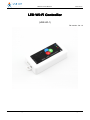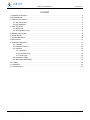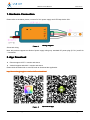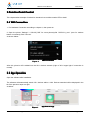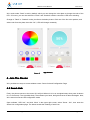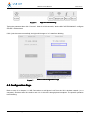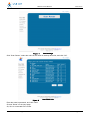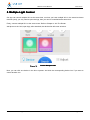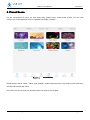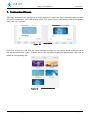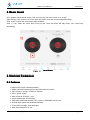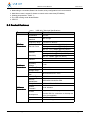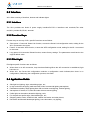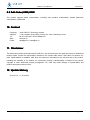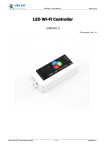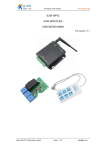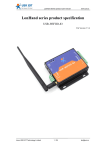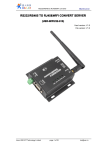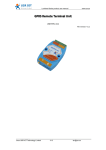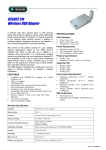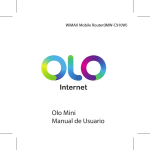Download LED Wi-Fi Controller - Jinan USR IOT Technology Limited
Transcript
USR-WL1 User Manual www.usr.so LED Wi-Fi Controller (USR-WL1) File version: Ver 1.0 Jinan USR IOT Technology Limited 1 / 14 [email protected] USR-WL1 User Manual www.usr.so Content 1. Hardware Connection......................................................................................................................................... 3 2. App Download...................................................................................................................................................... 3 3. Point-to-Point Control..........................................................................................................................................4 3.1 Wifi Connection..........................................................................................................................................4 3.2 App Operation............................................................................................................................................ 4 4. Join The Router....................................................................................................................................................5 4.1 Smart-Link.................................................................................................................................................. 5 4.2 Configuration Page....................................................................................................................................6 5. Multiple Light Control.......................................................................................................................................... 8 6. Preset Scene........................................................................................................................................................ 9 7. Customized Scene............................................................................................................................................ 10 8. Music Smart........................................................................................................................................................11 9. Electrical Parameters........................................................................................................................................ 11 9.1 Features.................................................................................................................................................... 11 9.2 Product Features..................................................................................................................................... 12 9.3 Interface.................................................................................................................................................... 13 9.3.1 Interface.........................................................................................................................................13 9.3.2 Function Keys............................................................................................................................... 13 9.3.3 Pilot Light.......................................................................................................................................13 9.4 Application Fields.....................................................................................................................................13 9.5 Bulk Order/OEM/ODM............................................................................................................................ 14 10. Contact ..........................................................................................................................................................14 11. Disclaimer......................................................................................................................................................... 14 12. Update History................................................................................................................................................. 14 Jinan USR IOT Technology Limited 2 / 14 [email protected] USR-WL1 User Manual www.usr.so 1. Hardware Connection Please refer to the below picture, connect DC12V power supply and LED lamp belt to WL1. Figure 1 Wiring diagram Schematic wiring Note: this product supports two kinds of power supply wiring way: standard DC power plug (5.5*2.1) and 5.08 * 2 terminals. 2. App Download � IPhone support IOS 7.0 version and above � Android support android 2.3 version and above Please click the below link or scan QR code to download the Application. http://www.zhangkongbao.com/usrledDownload.html Figure 2 Jinan USR IOT Technology Limited QR code of App 3 / 14 [email protected] USR-WL1 User Manual www.usr.so Point-to-Point Control 3. 3.Point-to-Point This chapter takes example of Android to introduce how mobile controls LED in detail. 3.1 Wifi Connection 1. Do Hardware Connection according to chapter 1, then power on. 2. Open the phone “Settings”—>”WLAN”(“Wifi” for some phones),find “USR-WL1_xxxx” (xxxx for random letters or numbers),Click “Connect” As shown below: Figure 3 WIFI connection After this, phone’s wifi is added into the WL1 wireless network (Light of WL1 kepps light if connection is normal). 3.2 App Operation Open the software after installation. The software will automatically search WL1 devices within a LAN. Devices searched will be displayed in the list if the previous steps are right. As below: Figure 4 Jinan USR IOT Technology Limited App Search Page 4 / 14 [email protected] USR-WL1 User Manual www.usr.so WL1 works under “Static” mode by default, which you can change the color plate to change the color of the LED. Of course, you can also select the “Flash” and “Gradual” model to control the LED color switching. Change to “Flash” or “Gradual” mode, pls refer to the below picture. Click one of the four color parkers, and select color from the plate, then click “Ok”, LEDs will change constantly. Figure 5 App Control 4. Join The Router WL1 provides two ways to access wireless router: Smart- link and Configuration Page. 4.1 Smart-Link Firstly, the phone connect to the router WL1 will join.When wl1 is in an energized state, short press its button for 1 to 5 seconds. The Light blink fastly. Then release your hand, the light becomes off then blink again. Now, WL1 enters into Smart-Link configuration mode. Open software “USR Led”, and click “More” in the upper right corner, select “Smart - link”, then enter the Smart-Link configuration page. The below reveals the meaning of each icon. Jinan USR IOT Technology Limited 5 / 14 [email protected] USR-WL1 User Manual Figure 6 www.usr.so App icon and meaning Typing the password then click “Connect”. Wait for 10-20 seconds, “device MAC ACCF23296A0C: configure success” will be shown. If WL1 join the router successfully, the light will change to “on” state from blinking. Figure 7 Smart-Link Configuration Page 4.2 Configuration Page Refer to step 2 in chapter 3.1 Wifi Connection to add phone’s wifi into the WL1 wireless network ( or a computer), and then enter WL1 built-in web “10.10.100.254” through phone’s explorer. The specific operation is as following: Jinan USR IOT Technology Limited 6 / 14 [email protected] USR-WL1 User Manual Figure 8 www.usr.so Fast Set Page Click “Scan Router”, select the name of the router in the drop-down list, and click “OK”. Figure 9 The Router List Enter the router’s password, and click “Save” Choose “Reset” on the jump page. So, WL1 is connected to the router. Jinan USR IOT Technology Limited 7 / 14 [email protected] USR-WL1 User Manual www.usr.so 5. Multiple Light Control Our App can control multiple WL1 at the same time, so when you have multiple WL1 in the same local area network (LAN), you only need to open the App ,then you can be controlled at the same time. Firstly, connect multiple WL1 to the same router. Refer to Chapter 4 Join The Router. Add phone to the LAN, open App, after searched, the devices list will come as below: Figure 10 Control Multiple Leds Next, you can click one device in the list to operate. And click the corresponding device iron if you want to control another one. Jinan USR IOT Technology Limited 8 / 14 [email protected] USR-WL1 User Manual www.usr.so 6. Preset Scene For the convenience of users, we have done many preset scene. Check these scenes, you can click “Scene” icon in the upper left corner of software homepage. As below: Figure 11 Preset Scene Preset scene is set as “Static”, “Flash”, and “Gradual”. Under the preset scene, only need to touch mode icon, the LED will become that scene. Of course, you can set your own favorite scenes. Pls refer to next chapter. Jinan USR IOT Technology Limited 9 / 14 [email protected] USR-WL1 User Manual www.usr.so 7. Customized Scene Open App, click menu bar in top right corner.In the popup menu, select the “Save” then dialog Appear to save the current configuration of the LED flashing scene. Type scene name or click the blue area to take photos, finally click “OK”. As below: Figure 12 Save Scene Then click “Scene” icon, and enter the scene management page, you can see the scene saved just now. It can also be used to save “Flash”, “Gradual” scene. If the user wants to delete his defined scene, click “Edit” to delete the corresponding item. Figure 13 Jinan USR IOT Technology Limited Customized Scene 10 / 14 [email protected] USR-WL1 User Manual www.usr.so 8. Music Smart WL1 supports “Music Smart” scene, Led color can vary with music which is on in App. Open the App, click “Scene” icon in the upper left corner, enter the scene management page. Click “music” to enter the music player page as below. Click “+” icon, select the music files in the pop list. Then the phone will play music, WL1 colors vary accordingly. Figure 14 Music Smart 9. Electrical Parameters 9.1 Features ※Support 802.11b/g/n wireless standard ※ Simple control,the Android phone and IPhone all can control; ※ WIFI frequency range 2.412GHz-2.484GHz ※ DC 5V power supply ※ Size :84.50*44.50*22.50(mm) ※ supply Android App and IOS App ※ Have been tested with Huawei, HTC, Lenovo, SAMSUNG, IPhone, etc. ※ Android each market can download software ※ Three RGB color light, One white light ※ Wide input voltage,DC 5-18V Jinan USR IOT Technology Limited 11 / 14 [email protected] USR-WL1 User Manual www.usr.so ※ Networking is convenient,Smart-Link function,a key configuration into home network ※ Multi client control, support 5 clients to control at the same time(STA Mode) ※ Working temperature: -40-85 ℃; ※ The LED working mode diversification ※ CE/FCC 9.2 Product Features Table 1 Class Wireless Parameters USR-WL1 Technical Specifications Item Parameters Certification FCC/CE Wireless standard 802.11 b/g/n Frequency range 2.412GHz-2.484GHz 802.11b: +16 +/-2dBm (@11Mbps) Transmit Power 802.11g: +14 +/-2dBm (@54Mbps) 802.11n: +13 +/-2dBm (@HT20, MCS7) Receiver Sensitivity interface Hardware Parameters Software Parameters Jinan USR IOT Technology Limited 802.11b: -93 dBm (@11Mbps ,CCK) 802.11g: -85dBm (@54Mbps, OFDM) 802.11n: -82dBm (@HT20, MCS7) Power interface R, G, B, W, DC12V+ Operating Voltage 5-18V Operating Temp. -40℃- 85℃ Storage Temp. -45℃- 125℃ Dimensions and Size 84.50*44.50*22.50(mm) Network Type STA/AP Security Mechanisms WEP/WPA-PSK/WPA2-PSK Encryption WEP64/WEP128/TKIP/AES Update Firmware Local Wireless Custom development Support custom Webpage Provide SDK for customers to develop two times (not supplied) Join the router Web/Smart-Link App Android/IOS App 12 / 14 [email protected] USR-WL1 User Manual www.usr.so 9.3 Interface WL1 offers a variety of interface, buttons and indicator lights. 9.3.1 Interface The WL1 provides two kinds of power supply interface:DC5.5*2.1 interfaces and terminals,The other end,WL1 provides R,G,B,W,+ terminal. 9.3.2 Function Keys Function keys on the top of WL1,specific functions are as follows: � Short press 1-5 seconds: Smart-Link function, to enter the Smart-Link configuration mode, waiting for the WL1 connected to the router. � Press 5-10 seconds: WPS function, to enter the WPS configuration mode, waiting for the WL1 connected to the router. � Long press 10-20 seconds: Reload function, restore factory settings. The parameters are all back to the original default value. 9.3.3 Pilot Light Pilot lights specific functions are as follows: � When there is no wifi connection, lamp has been flashing;When the wifi connection is established, light has been on. � When WL1 into Smart-Link configuration mode.As a configuration mode indicator,when there is no configuration, flash;being the configuration process, slow flash. lication Fields 9.4 App Application � � � � � � � � Slim light box,lighting, signs, advertising signs, etc.; In high-end stores,shopping malls and other indoor commercial lighting atmosphere; Entertainment,beauty salon lighting,Kara OK and other mood lighting, fashion lighting; Atmosphere of the bar, KTV,cafes and other leisure venues lighting; Crafts light,car decoration,decorative lighting yacht; For the path and profile signs, illuminated signs, etc.; Shopping malls, hotels, exhibition halls, outdoor decoration and other places; Decorative architectural landscape lighting, home decoration, city lighting; Jinan USR IOT Technology Limited 13 / 14 [email protected] USR-WL1 User Manual www.usr.so 9.5 Bulk Order/OEM/ODM This product supports batch customization, including web interface customization, default parameter customization, OEM/ODM 10. Contact Company: Address: Tel: Web: Email: Jinan USR IOT Technology Limited 1-728, Huizhan Guoji Cheng, Gaoxin Qu, Jinan, Shandong, China 86-531-55507297, 86-531-88826739 www.usr.so [email protected], [email protected] 11. Disclaimer This document provides information about USR-WL1, this document does not grant any license to intellectual property rights. Except the responsibility declared in the product sale clause, USR does not assume any other responsibilities. In addition, USR does not make any warranties for the sale and use of this product, including the suitability of the product for a particular purpose, merchantability or fitness for any patent, copyright or other intellectual property infringement, etc. USR may make changes to specifications and product descriptions without notice. 12. Update History 2014-07-14 V1.0 created Jinan USR IOT Technology Limited 14 / 14 [email protected]