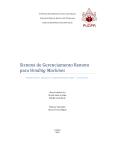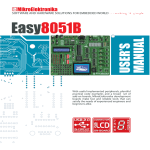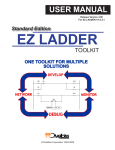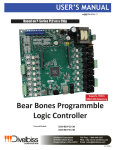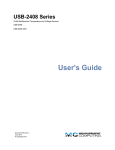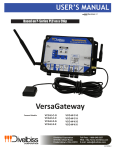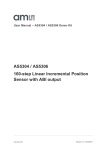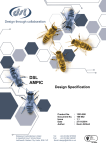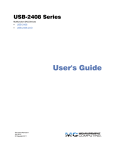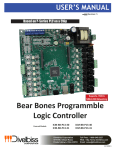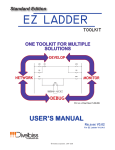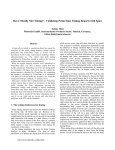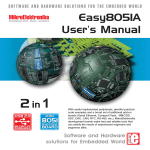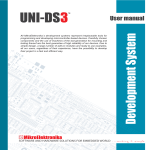Download USER MANUAL - Divelbiss Corporation
Transcript
USER MANUAL
P-Series Standard Edition
EZ LADDER
TOOLKIT
Programming Manual for all P-Series PLC on a ChipTM Based Products
© Divelbiss Corporation. 2004-2014
Release Version 1.07
For EZ LADDER V1.1.1.0
Table of Contents
Table of Contents
Chapter 1 - Getting Started....................................................................................6
What’s New or Changed in V1.1.1.0........................................................................................................ 7
How to Use this Manual............................................................................................................................ 8
Installing the EZ LADDER Toolkit............................................................................................................ 9
Activating the EZ LADDER Toolkit.......................................................................................................... 11
Installing Additional Copies of EZ LADDER Toolkit.............................................................................. 13
Chapter 2 - Navigating EZ LADDER Toolkit.........................................................14
EZ LADDER Toolkit Overview.................................................................................................................. 15
EZ LADDER Toolkit Menus...................................................................................................................... 16
EZ LADDER Toolkit Tool Bars and Tool Bar Buttons............................................................................ 20
Ladder Diagram Workspace.................................................................................................................... 22
Cross Reference Window Pane............................................................................................................... 23
Output Window Pane................................................................................................................................ 24
Opening Existing Ladder Diagram Project Files................................................................................... 24
Chapter 3 - Ladder Diagram Basics......................................................................25
Relay Logic vs Ladder Diagram.............................................................................................................. 26
Basic Ladder Diagram Symbols.............................................................................................................. 27
Power Rails and Links.............................................................................................................................. 28
Connection Types..................................................................................................................................... 29
Understanding Ladder Diagram Functionality....................................................................................... 30
Chapter 4 - Configuring Targets............................................................................31
Understanding Targets............................................................................................................................. 32
The Project Settings Window.................................................................................................................. 32
Selecting the Hardware Target................................................................................................................ 35
Viewing Target Information...................................................................................................................... 36
Updating / Installing Target Kernels....................................................................................................... 37
Recovering Communications.................................................................................................................. 38
Target Utilities........................................................................................................................................... 40
Bootloader Target Options & Configurations........................................................................................ 41
Installing Target Devices / Features........................................................................................................ 42
Chapter 5 - Creating Ladder Diagram Projects...................................................47
Creating Ladder Diagram Projects.......................................................................................................... 48
Understanding Objects & Variables........................................................................................................ 48
Creating and Placing Variables............................................................................................................... 50
Variable Types........................................................................................................................................... 51
Variable Attributes.................................................................................................................................... 52
Keeping Variable Values on Power Loss................................................................................................ 55
Placing Objects and Drawing Links........................................................................................................ 55
Using Copy and Paste.............................................................................................................................. 57
Inserting and Deleting Rungs.................................................................................................................. 58
Divelbiss Corporation - P-Series EZ LADDER Toolkit User Manual
2
Table of Contents
Saving EZ LADDER Toolkit Projects....................................................................................................... 58
Verifying and Compiling Ladder Diagrams............................................................................................ 59
Bit Addressable Variables........................................................................................................................ 60
Chapter 6 - Downloading and Running Projects.................................................62
Switching Modes in EZ LADDER Toolkit................................................................................................ 63
Monitor Mode Overview........................................................................................................................... 64
Connecting to a Target............................................................................................................................. 65
Connecting for the First Time to a New Target...................................................................................... 67
Downloading Ladder Diagram Projects to Targets................................................................................ 68
Real-Time Features................................................................................................................................... 68
Chapter 7 - Retentive Variables.............................................................................71
What is a Retentive Variable.................................................................................................................... 72
How to Make a Variable Retentive........................................................................................................... 72
Retentive Variable / Memory Limitations................................................................................................ 73
Configuring Retentive Memory in the Project Settings......................................................................... 73
EEPROM Memory Overview.................................................................................................................... 74
Installing EEPROM Fuctionality.............................................................................................................. 75
Using EEPROM Memory........................................................................................................................... 76
FRAM used as EEPROM........................................................................................................................... 77
Chapter 8 - Pulse Width Modulation.....................................................................78
What is Pulse Width Modulation............................................................................................................. 79
PWM Output Basics.................................................................................................................................. 79
Configuring PWM in Project Settings..................................................................................................... 80
Controlling PWM in the Ladder Diagram Project................................................................................... 81
Chapter 9 - LCD Display Support..........................................................................83
LCD Display Functionality....................................................................................................................... 84
Configuring the LCD Display in the Project Settings............................................................................ 84
Displaying Messages on the LCD Display............................................................................................. 85
Chapter 10 - Keypad Support................................................................................89
Keypad Functionality................................................................................................................................ 90
Configuring the Keypad in the Project Settings.................................................................................... 90
Getting Data from the Keypad................................................................................................................. 91
Chapter 11 - UARTS and Serial Ports...................................................................95
UARTS & Serial Ports............................................................................................................................... 96
Serial Print Functionality.......................................................................................................................... 98
Installing / Configuring the Serial Print Device...................................................................................... 98
Printing Data to a Serial Device using a Serial Port.............................................................................. 101
Chapter 12 - Real Time Clock................................................................................103
Installing the Real Time Clock................................................................................................................. 104
Using the Real Time Clock....................................................................................................................... 105
Divelbiss Corporation - P-Series EZ LADDER Toolkit User Manual
3
Table of Contents
Chapter 13 - Modbus Networking.........................................................................107
Modbus Overview..................................................................................................................................... 108
Installing the Modbus Master.................................................................................................................. 108
Using the Modbus Master........................................................................................................................ 110
Modbus Slave............................................................................................................................................ 116
Modbus TCP over Ethernet...................................................................................................................... 121
Modbus using Multiple Ports................................................................................................................... 123
Chapter 14 - CAN Networking...............................................................................124
What is CAN?............................................................................................................................................ 125
Installing CAN Network Ports.................................................................................................................. 125
Divelbiss OptiCAN Network..................................................................................................................... 126
J1939 Networking / NMEA 2000............................................................................................................... 144
Chapter 15 - SPI Devices and Support.................................................................159
SPI Bus Devices........................................................................................................................................ 160
Installing an SPI Bus................................................................................................................................ 160
Installing Supported SPI Bus Devices.................................................................................................... 162
Chapter 16 - I2C Devices........................................................................................180
I2C Overview.............................................................................................................................................. 181
Installing an I2C Bus in EZ LADDER ....................................................................................................... 181
Chapter 17 - Analog I/O..........................................................................................184
Analog Inputs............................................................................................................................................ 185
Analog Outputs......................................................................................................................................... 190
Chapter 18 - Counters & Timers............................................................................193
Counter - Timer Capture Inputs............................................................................................................... 194
Installing Counter - Capture Inputs......................................................................................................... 194
Quadrature Counter Inputs...................................................................................................................... 197
Installing Quadrature Counter Inputs..................................................................................................... 197
Using the Quadrature Counter Inputs..................................................................................................... 199
Chapter 19 - Ethernet.............................................................................................201
Ethernet Overview.................................................................................................................................... 202
Installing Ethernet Support...................................................................................................................... 202
Ethernet as the Programming Port......................................................................................................... 205
Ethernet Modbus Port.............................................................................................................................. 206
Chapter 20 - SD Card Support...............................................................................207
SD Card Support....................................................................................................................................... 208
Installing SD Card Support...................................................................................................................... 208
Using the SD Card.................................................................................................................................... 209
Divelbiss Corporation - P-Series EZ LADDER Toolkit User Manual
4
Table of Contents
Chapter 21 - EZ LADDER Toolkit Reports............................................................211
EZ LADDER Toolkit Reports.................................................................................................................... 212
Chapter 22 - Troubleshooting................................................................................215
Error Messages......................................................................................................................................... 216
Structured Text Errors.............................................................................................................................. 219
Common Ladder Diagram Errors............................................................................................................ 220
Chapter 23 - Hardware Targets..............................................................................222
P-Series PLC on a ChipTM Integrated Circuits........................................................................................ 223
HEC-P5xxx Series..................................................................................................................................... 225
VB-2xxx Series.......................................................................................................................................... 228
P-Series Bear Bones Controllers............................................................................................................ 232
Chapter 24 - Function Reference..........................................................................235
Object and Function Block Basics.......................................................................................................... 238
Chapter 25 - Password Protection........................................................................352
Password Protection Overview............................................................................................................... 353
Configuring Password Protection........................................................................................................... 353
Chapter 26 - Structured Text.................................................................................357
Structured Text Overview......................................................................................................................... 358
Structured Text Technical Support......................................................................................................... 358
Structured Text Introduction.................................................................................................................... 358
Structured Text Variables......................................................................................................................... 359
Structured Text Language........................................................................................................................ 361
Structured Text Function Blocks............................................................................................................. 367
Target Specific ST Functions................................................................................................................... 369
EZ LADDER Structured Text Editor......................................................................................................... 373
User-Defined Functions & Function Blocks........................................................................................... 375
Divelbiss Corporation - P-Series EZ LADDER Toolkit User Manual
5
CHAPTER 1
Getting Started
This chapter provides detailed information for getting started using the P-Series EZ LADDER Toolkit. Included in this section are installation instructions, activating EZ LADDER
Toolkit and instructions on how information in this manual is presented.
Chapter Contents
What’s New or Changed in V1.1.1.0..........................................................7
How to Use this Manual.............................................................................8
Installing the EZ LADDER Toolkit.............................................................9
Activating the EZ LADDER Toolkit............................................................11
Installing Additional Copies of EZ LADDER Toolkit................................13
Divelbiss Corporation - P-Series EZ LADDER Toolkit User Manual
6
Chapter 1
Getting Started
What’s New or Changed in V1.1.1.0
Updated release of this manual for EZ LADDER Toolkit V1.1.1.0 (EZ LADDER for the P-Series PLC on a
ChipTM based product line). For M-Series based PLC on a ChipTM products, refer to the M-Series EZ LADDER Toolkit User Manual.
New Networking: J1939 & NMEA 2000
With this version, J1939 is supported on all P-Series PLC on a Chip targets. Additionally, NMEA 2000 is also
supported. Refer to Chapter 14.
New Hardware Target: VB-2XXX
New Model Versatile Base (2X Series) based on P-Series PLC on a ChipTM. 12 Inputs, 8 Outputs, CAN Port,
2 Serial Ports, 7 Analog Inputs, 1 Analog Output, Ethernet Port and supports Display / Keypad HMI. Expandable with additional I/O, Thermocouple inputs and VBDSP HMI board.
Update to Hardware Target: ICM-BB-P13-XX
Added expansion option to ICM-BB-P13-XX Bear Bones controllers (P-Series) for ICM-PUI-01 programmble
user interface. Adds direct control of all on-board ICM-PUI-01 I/O to be controlled directly from ladder diagram.
Updated Structured Text Functions
Listed are some additional ST Functions and Features added for the P-Series PLC on a Chip based targets
in this version. See Chapter 26.
• EZ_LcdClear (Clear LCD display using Structured Text)
• EZLcdInit (Control LCD Initialization using Structured Text)
• EZ_LcdWrite (Write/Display data on LCD Display using Structured Text
Manual Corrections
Listed are some manual corrections for this release.
• TimerCounter function block (Timer/Counters) now uses a 96Mhz reference clock (for measuring
frequency or period.
• Typographical errors.
Divelbiss Corporation - P-Series EZ LADDER Toolkit User Manual
7
Chapter 1
Getting Started
How to Use this Manual
In this manual, the following conventions are used to distinguish elements of text:
BOLDDenotes labeling, commands, and literal portions of syntax that must appear exactly as shown.
Italic
Used for variables and placeholders that represent the type of text to be entered by the user.
small caps
Used to show key sequences or actual buttons, such as OK, where the user clicks the OK button.
In addition, the following symbols appear periodically appear in the left margin to call the readers attention to
specific details in the text:
Warns the reader of a potential danger or hazard that is associated with certain actions.
Appears when the text contains a tip that is especially helpful.
Indicates that the text contains information to which the reader should
pay particularly close attention.
This manual is divided into Chapters that are organized to promote a step by step progression of using the
EZ LADDER Toolkit from installation to troubleshooting. Each chapter contains specific information that is
relevant to understanding how to use the EZ LADDER Toolkit.
EZ LADDER Toolkit is a single program that supports both the M-Series and P-Series PLC on a ChipTM based targets. While all hardware targets are available, this manual’s focus is on the P-Series based targets and their supported features in relation to programming and EZ LADDER Toolkit. For M-Series based targets, the M-Series EZ LADDER Toolkit User Manual should be used. Only the correct manual for the hardware based (P-Series or M-Series) should be used as there are
distinct differences in configuring targets and features and functions supported between the two.
Divelbiss Corporation - P-Series EZ LADDER Toolkit User Manual
8
Chapter 1
Getting Started
Installing the EZ LADDER Toolkit
To install EZ LADDER Toolkit on your computer, follow the following steps. Once EZ LADDER Toolkit is
installed, it must be activated before it may be used with actual hardware targets.
EZ LADDER Toolkit supports Windows XP, Vista, Vista 64-bit, Windows 7, Windows 7 64-bit. Beginning with this release of EZ LADDER Toolkit, Windows 2000 and earlier versions are no longer
supported.
Windows Administrator Rights are required for proper installation. The EZ LADDER directory
security is dependent on local / network security settings and may be set for user Read/Execute
only. To allow the user to be able to write to this directory, an Administrator must change the
permissions accordingly.
Windows Administrator Rights are required to install / register / activate EZ LADDER. Installing
EZ LADDER Toolkit without Administrator Permissions will cause EZ LADDER Toolkit not install
and not operate correctly.
1. Copy the Serial Number printed on the face of the
EZ LADDER Toolkit CD to a piece of paper. You will
need this serial number during installation.
2. Insert the EZ LADDER Toolkit CD into your CD
drive. If you have Active Content Enabled for your
CD Drive, a Menu will appear. Click the
install ez ladder standard edition v x.x.x.x to run
the EZ LADDER Toolkit setup.
If this screen does not appear. Click the start button
and choose run. Browse to the CD Drive, the
EZ LADDER directory and then the Vx.x.x.x directory.
Select Setup.exe and click ok and ok to run the installer.
3. The EZ LADDER Toolkit Installation Wizard will open.
Click next.
Divelbiss Corporation - P-Series EZ LADDER Toolkit User Manual
9
Chapter 1
Getting Started
4. Complete the Name, Organization fields and
enter the Serial Number. Do not click
the select license xml button. This button should
only be used under Divelbiss personnel supervision.
Click next.
The serial number entered is used during
activation. If the serial number is not correct,
you will not be able to activate your
EZ LADDER Toolkit later.
5. Use the default location for installing the EZ LADDER
Toolkit or browse and select a different location.
Click next.
6. All the information is gathered. Click install to
install the EZ LADDER Toolkit. The EZ LADDER
installer will copy all the required files and create a
shortcut.
7. When installation is complete, click finish.
Divelbiss Corporation - P-Series EZ LADDER Toolkit User Manual
10
Chapter 1
Getting Started
Activating the EZ LADDER Toolkit
Until EZ LADDER Toolkit is activated, it will only operated in DEMO mode which does not connecting
to actual hardware targets (controllers) or downloading programs.
Now that the EZ LADDER Toolkit is installed, it must be activated to enable all the features. You will need
the following to activate your EZ LADDER Toolkit.
1. An internet connection and web browser like Internet Explorer ( does not have to be the computer
that EZ LADDER is installed on).
2. Your EZ LADDER Toolkit CD Case. You will need your CID Code located on the back of the case.
3. EZ LADDER Toolkit installed.
Once activated, EZ LADDER Toolkit is fully functional and will operate with hardware targets. The process
of registering and activating is completing the on-line registration form receiving a counter key. This key must
be loaded into EZ LADDER Toolkit and when loaded, it will activate your copy of EZ LADDER Toolkit.
If EZ Ladder is not registered, it will prompt you to do so when the application is started.
To activate and register your EZ LADDER Toolkit, follow the installation wizard as follows:
1. When prompted to Activate EZ LADDER, click yes.
2. You must read and agree to the license agreement
to activate the EZ LADDER Toolkit. Click the I agree
box and click next.
Divelbiss Corporation - P-Series EZ LADDER Toolkit User Manual
11
Chapter 1
Getting Started
2. Click the link provided. A web browser window will
open to the registration and activation page on
Divelbiss.com.
You will need the Activation key provided by
EZ LADDER and your CID Code # located on the
back of your EZ LADDER Toolkit CD case.
If you do not have your CID Code #, you must
obtain it prior to continuing the activation.
Contact Divelbiss Customer Support.
If you close EZ LADDER prior to completing activation, the original Activation Key cannot be
used. A new Activation Key must be used to activate the EZ LADDER Toolkit.
3. Click on the link provided to open the browser and
go to the Activation Page. Copy / Paste or type your
Activation key into the Activation key form box on the
web site Activation and Registration page, if not already
pre-loaded (Internet Explorer will preload this for you).
4. Complete all other form entries. All information must
be completed. The CID Code# is found on the
EZ LADDER Toolkit’s CD Case (located on back side).
5. Click the register & get key button. The Activation key
and other information will be confirmed and if valid,
a Counter Key, Username and Password will be
displayed. Save the Username and Password as
they can be used to download updates to EZ LADDER
Toolkit.
If the information is not valid, the registration will fail. Activation can fail due to an incorrect Serial
Number, incorrect CID Code#, copying the Activation or Counter key incorrectly or if this serial
number has been registered more times than allowed per the license agreement (typically 2 times). Check this information. If you are still unable to activate EZ LADDER Toolkit, Contact Divelbiss
Customer Support.
6. Copy / Paste or type the Counter Key into the
Counter Key form box in the EZ LADDER Toolkit
Activation Window. Click proceed.
7. A Dialog box will appear verifying that EZ LADDER
has successfully been activated.
Divelbiss Corporation - P-Series EZ LADDER Toolkit User Manual
12
Chapter 1
Getting Started
Installing Additional Copies of EZ LADDER Toolkit
The standard EZ LADDER Toolkit license agreement allows the EZ LADDER Toolkit to be installed on up to
two computers (usually a PC and a laptop). To install on a second computer, install the EZ LADDER Toolkit
and Activate it as was done on the original computer.
If you attempt to activate a serial more than two time (unless you have purchased a site license),
the activation will fail as the serial number has been activated the maximum number of allowed
times.
If you are re-installing due to a hardware failure or moving computers, Contact Divelbiss
Customer Support to allow additional activations.
Divelbiss Corporation - P-Series EZ LADDER Toolkit User Manual
13
CHAPTER 2
Navigating EZ LADDER Toolkit
This chapter provides detailed information on the basics of navigating and using the EZ
LADDER Toolkit’s workspace, menus, tool bars and windows.
Chapter Contents
EZ LADDER Toolkit Overview...................................................................15
EZ LADDER Toolkit Menus........................................................................16
FILE MENU................................................................................................16
EDIT MENU................................................................................................17
...................................................................................................................
17
VIEW MENU...............................................................................................18
PROJECT MENU.......................................................................................18
REPORTS MENU......................................................................................19
WINDOW MENU........................................................................................19
HELP MENU..............................................................................................20
EZ LADDER Toolkit Tool Bars and Tool Bar Buttons..............................20
Ladder Diagram Workspace......................................................................22
Cross Reference Window Pane.................................................................23
Output Window Pane.................................................................................24
Opening Existing Ladder Diagram Project Files.....................................24
Divelbiss Corporation - P-Series EZ LADDER Toolkit User Manual
14
Chapter 2
Navigating EZ LADDER Toolkit
EZ LADDER Toolkit Overview
When the EZ LADDER Toolkit is started, it will open in the Edit Mode. This mode is where ladder diagram
projects are created, functions are inserted and variables are placed. When actually downloading ladder
diagram projects to targets or monitoring ladder diagram operation on hardware targets, it is referred to as
Run Mode. The Run Mode is explained in Chapter 6 - Downloading and Running Projects.
Figure 2-1 identifies the components that are part of the Edit Mode.
1
2
4
5
3
6
Figure 2-1
1. Project Filename:
The name of the currently viewed project will be displayed in this
position.
2. Menus: Drop-down menus for programming features and options.
3. Cross Reference:
Quick Click Cross References for functions, objects and variables.
4. Tool Bars: Tool bars for placing functions, objects and drop-down function lists.
5. Ladder Workspace:
Area where the ladder diagram is drawn.
6. Output Window:
This is where status messages are displayed when Verifying or
Compiling ladder diagram programs.
Divelbiss Corporation - P-Series EZ LADDER Toolkit User Manual
15
Chapter 2
Navigating EZ LADDER Toolkit
EZ LADDER Toolkit Menus
The EZ LADDER Toolkit has many features and options. Basic commands, features and options are used
and controlled through drop down menus. Figure 2-2 shows the standard EZ LADDER Toolkit Menu bar. As
with any Windows based application, clicking on a menu heading will cause the drop down menu to open.
Figure 2-2
The menus found in the EZ LADDER Toolkit are: File, Edit, View, Project, Reports, Window and Help. Some
of these menus are specific to EZ LADDER Toolkit features while others are part of the basic Windows structure.
FILE MENU
The FILE Menu includes the standard windows functionality for file control and printing. The FILE Menu
items are: New, Open, Close, Save, Save As, Print, Print Preview, Print Setup and Exit. A recently opened
file list is also included for quick recall of recently opened ladder diagram projects.
New
The New menu item is used to create a new, blank EZ LADDER Toolkit Ladder Diagram Project.
Open
The Open menu item is select and open a previously saved EZ LADDER Toolkit Ladder Diagram
Project.
Close
The Close menu item closes the currently selected EZ LADDER Toolkit Ladder Diagram Project.
Save
The Save menu item is used to save the currently selected EZ LADDER Toolkit Ladder Diagram
Project. If the project has not been saved previously, the Save As dialog is displayed.
Save As
The Save As menu item is used to save the currently selected EZ LADDER Toolkit Ladder Diagram
Project under a new name.
Print
Opens the Print dialog box for printing the currently selected EZ LADDER Toolkit Ladder Diagram
Project with the settings defined in the Print Setup menu.
Print Preview
Opens a window to view the ladder diagram project as it is to be printed.
Divelbiss Corporation - P-Series EZ LADDER Toolkit User Manual
16
Chapter 2
Navigating EZ LADDER Toolkit
Print Setup
Opens a window to configure print and printer settings.
Exit
Closes all currently opened ladder diagram projects and closes the EZ LADDER Toolkit application
program.
EDIT MENU
The EDIT Menu includes the standard windows functionality for editing and editing preferences. The EDIT
Menu items are: Undo, Redo, Cut, Copy, Paste, Select All, Settings.
Undo
The Undo will cause the last action performed to be undone.
Redo
The Redo will cause an action that was undone using the Undo, to be repeated or completed again.
Cut
The Cut menu is disabled in the EZ LADDER Toolkit. To delete an object or multiple objects, select
the object(s) using the selector tool and remove by press the delete key.
Copy
The Copy is disabled in the EZ LADDER Toolkit. To copy an object or multiple objects, select
the object(s) using the selector tool, right click the mouse and select copy. This will copy all the
selected objects to the Windows clipboard.
Paste
The Paste menu item is disabled in the EZ LADDER Toolkit. To paste an object or multiple objects,
position the mouse at the starting point to paste, right click the mouse and select paste. This will
paste the Windows clipboard contents into the ladder diagram project.
When pasting objects and rungs, enough space must be available at the pasting point for the
Windows clipboard contents. The paste will not complete unless sufficient space is provided (# of
rungs and space on each rung).
Select All
The Select All menu item is disabled in the EZ LADDER Toolkit. Settings
The Settings menu item opens the LD (ladder diagram) settings window. This window allows general
setting to be configured such as displaying grid, fonts, etc. Typically, it is recommended to leave the
settings at the factory defaults.
Divelbiss Corporation - P-Series EZ LADDER Toolkit User Manual
17
Chapter 2
Navigating EZ LADDER Toolkit
VIEW MENU
The VIEW Menu is used to view currently selected target information and to view or hide tool bars and optional windows.
Target Information
Basic Components
Cross References
The Cross References menu item will cause the Cross Reference Window to be visible or hidden.
Edit Tools
Function List
The target information window provides details of the selected hardware target (selected in the
Projects Settings menu) including target name, minimum kernel version required for this version of
EZ LADDER Toolkit, Supported Objects and Functions, Analog I/O and Digital I/O. The target
information may be printed using the provided print button.
The Basic Components menu item will cause the basic components tool bar to be visible or hidden.
This tool bar includes buttons for the direct contact, inverted contact, direct coil, inverted coil, CTU,
CTD, CTUD, TP, TON and TOF functions.
The Edit Tools menu item will cause the edit tools tool bar to be visible or hidden. This tool bar
includes buttons for select, horizontal link, vertical link, Edit Vars, Inst Vars, Verify, Compile (C),
MON and text boxes (Abc..).
The Function List menu item will cause the drop down function list to be visible or hidden. This tool
bar is used to select and insert functions into the ladder diagram project.
Output
The Output menu item will cause the Output Window to be visible or hidden. This window displays
important messages during the Verify and Compile Operations.
During the Compile process, it is important to have this window visible. Information including compile
status and errors are displayed here.
Toolbar
The Toolbar menu item will cause the standard windows functions toolbar to be visible or hidden.
This tool bar includes, New, Open, Save, Cut, Print and more.
PROJECT MENU
The PROJECT Menu is used to view and configure Project target settings including hardware target selections, and installing and configuring optional target features.
Divelbiss Corporation - P-Series EZ LADDER Toolkit User Manual
18
Chapter 2
Navigating EZ LADDER Toolkit
Settings
The Settings menu item opens the Project Settings Dialog. This dialog is used to configure the
actual hardware target (controller) and its features. The target is selected from the available list.
Depending upon the target selected, additional configuration settings may be required and additional
features can be configured from this menu. Refer to Chapter 4 - Configuring Targets for detailed information regarding target configurations.
Bootloader
OptiCAN
The Bootloader menu item will open the Bootloader dialog window. This window is used to install or
update hardware target kernels and to configure some features such as the SD Card, Ethernet and USB.. The Bootloader menu item is only available in the Run Mode.
The OptiCAN menu item will open the OptiCAN Configuration Tool. This tool is used to configure the
OptiCAN network. The OptiCAN menu item is only available in the Run Mode and when OptiCAN is
enabled and supported.
REPORTS MENU
The REPORTS Menu is used to generate, view and print reports that may be helpful when developing a ladder diagram project.
Variable Definitions
Cross References
The Variables Definitions report generates a list of all variables present in the ladder diagram project
and their specific information including name, I/O Number, Default Value and their description.
The Cross Reference opens the Cross Reference Dialog box. This box is where the criteria for
the report is selected. The following are the selectable criteria items: Input, Output, Internal,
Function, Unused Variables, Contacts Without Coils, Coils Without Contacts, Drum Sequencer
Tables, Retentive Variables and Network Address / Registers. After the required items are selected
or deselected, click ok. This generates the viewable and printable report.
WINDOW MENU
The WINDOW Menu is the basic Window’s menu for viewing and controlling open application windows. This
menu is typically found in every Window’s based program. Since this functionality is based on Windows, it
will not be described in detail.
Divelbiss Corporation - P-Series EZ LADDER Toolkit User Manual
19
Chapter 2
Navigating EZ LADDER Toolkit
HELP MENU
The HELP Menu is useful to determine software versions and registration information. Currently, there is no
active help built-in to the EZ LADDER Toolkit.
About
Opens the EZ LADDER Toolkit about dialog box. The Toolkit version is displayed at the top of the dialog box. The File Versions tab identifies versions of each of the EZ LADDER Toolkit components. The License Information tab identifies the EZ LADDER Toolkit Serial Number and who it is registered to.
Splash Screen
Opens the EZ LADDER Toolkit splash screen. This screen is normally viewable for a few seconds
when EZ LADDER Toolkit is started.
EZ LADDER Toolkit Tool Bars and Tool Bar Buttons
The EZ LADDER Toolkit provides tool bars for many common functions for ease of use and to increase
efficiency when programming ladder diagram projects. As discussed earlier, many of these tool bars may be
either viewed or hidden. EZ LADDER Toolkit defaults these tool bars as viewable.
Figure 2-3
Each tool bar contains multiple buttons. The following describes the function of each button.
New Project. Opens a new blank EZ LADDER Toolkit Project Window.
Open Project. Browse and open an existing EZ LADDER Toolkit Project.
Save Project. Saves the currently selected EZ LADDER Toolkit Project.
Cut. Cuts (Deletes) the selected Items.
Divelbiss Corporation - P-Series EZ LADDER Toolkit User Manual
20
Chapter 2
Navigating EZ LADDER Toolkit
Copy. Copies the currently selected items to the Window’s Clipboard.
Print Project. Opens the Print dialog for printing the EZ LADDER Toolkit Project.
Help. Opens the Help About dialog.
Select Tool. Selects individual or multiple items. Click on item to select or click and drag to
select multiple items.
Horizontal Link. Used to draw horizontal links between functions, object and variables.
Vertical Link. Used to draw vertical links between functions, object and variables.
Edit Variables. Opens the Edit Variables Dialog. Variables are created, edited and deleted
using this dialog box.
Insert Variables. Clicking in the ladder diagram workspace inserts a variable in that location.
The inserted variable is selected from a dialog box that opens.
Verify Program. Verifies the ladder diagram and elements are complete and do not break
any rules. This is automatically done when the compile button is clicked.
Compile Program. This does an automatic verify and then compiles the ladder diagram
project for the specific hardware target (controller).
Monitor Mode. This changes the EZ LADDER workspace from the Edit Mode to the Monitor
Mode. The Monitor Mode is where ladder diagram projects are downloaded to and
monitored on targets.
Insert Comment. This inserts a comment block into the ladder diagram project.
Direct Contact. This inserts a Direct Contact (Normally Open Contact) into the ladder
diagram project workspace wherever you click.
Negated Contact. This inserts a Negated Contact (Normally Closed Contact) into the ladder
diagram project workspace wherever you click.
Direct Coil. This inserts a Direct Coil (Normally Open Coil) into the ladder
diagram project workspace wherever you click. Can only be placed in last column.
Negated Coil. This inserts a Negated Coil (Normally Closed Coil) into the ladder
diagram project workspace wherever you click. Can only be placed in last column.
Divelbiss Corporation - P-Series EZ LADDER Toolkit User Manual
21
Chapter 2
Navigating EZ LADDER Toolkit
Count Up Function. This inserts a Up Counter Function into the ladder diagram project
workspace wherever you click.
Count Down Function. This inserts a Down Counter Function into the ladder diagram project
workspace wherever you click.
Count Up and Down Function. This inserts an Up and Down Counter Function into the
ladder diagram project workspace wherever you click.
Pulse Timer Function. This inserts an Pulse Timer Function into the ladder diagram project
workspace wherever you click.
On Timer Function. This inserts an ON Timer Function into the ladder diagram project
workspace wherever you click.
Off Timer Function. This inserts an OFF Timer Function into the ladder diagram project
workspace wherever you click.
This is used to insert any function (specifically those
functions that do not have a quick used tool bar
button. Select the function from the drop down menu and click the Insert Function button. This will
place the function into the ladder diagram project workspace wherever you click.
Edit ST Functions. Opens the EZ LADDER Toolkits
Structured Text Function Editor. This window is used for configuring
structured text items. For more information on structured text, See
Chapter 26 - Structured Text.
Ladder Diagram Workspace
The ladder diagram workspace is the area of the screen where objects and links are placed to create the
ladder diagram program. Most objects can be placed at any location in the workspace provided there is actual space available. The DIRECT coil, Negated coil, LATCH coil and UNLATCH coil are the only objects that
must be placed in a particular location. They must be located in the last column (next to the right power rail).
Any attempt to place one of them in another location will cause an error dialog box to be displayed.
A ladder diagram is created using rungs. A rung is a horizontal line of logic. EZ LADDER Toolkit allows the
maximum number of rungs to be configured when the target is selected in the Project Settings dialog. Figure 2-4 shows the ladder diagram workspace and rungs of horizontal logic.
Divelbiss Corporation - P-Series EZ LADDER Toolkit User Manual
22
Chapter 2
Navigating EZ LADDER Toolkit
ELEMENTS on RUNG 1
ELEMENTS on RUNG 2
Rung Numbers
Figure 2-4
Cross Reference Window Pane
EZ LADDER Toolkit provides a real-edit-time Cross Reference Window. This
window provides lists of contacts, coils, variables, and functions as well as their
location by rung. This quick reference provides an easy method to locate
where a contact or other function is located in the ladder diagram program.
Figure 2-5 shows the Cross Reference Window. Cross references are updated
automatically when objects change.
This window may be used to find objects quickly. Double-click on any
of the object rung numbers listed for an object or function and EZ
LADDER Toolkit will locate and display that section of the ladder
diagram.
The Cross Reference Window may be viewed or hidden by using the
View Cross References Menu.
Figure 2-5
Divelbiss Corporation - P-Series EZ LADDER Toolkit User Manual
23
Chapter 2
Navigating EZ LADDER Toolkit
Output Window Pane
EZ LADDER Toolkit provides an Output Window pane where error messages are displayed. Typically, error
messages are only updated and displayed during a Verify operation or Compile operation. Figure 2-6 displays an example error identified during a compile process.
When an error message identifies a location, (i.e.: “ERROR: Object Motor at: (9,1) doesn’t have a left link at (8,1)), the first number in the location refers to the column in the workspace while the second number refers to the actual rung number where the error occurs (Column, Rung).
Figure 2-6
If the Output Window is not visible and an error is detected during a compilation, the Output Window will be reset to a visible state to announce the error.
Opening Existing Ladder Diagram Project Files
Existing ladder diagram project files may be opened and manipulated by editing, downloading and saving.
To open an existing ladder diagram project (.dld) file, use the File...Open menu.
Password protection is enforced if enabled in the project settings. When enabled, to open the ladder diagram file, you will be required to enter a password that will be compared against the ladder
diagram file’s credentials list. Only allowed permissions for the password entered will be allowed. If
the password entered is not in the list, then the ladder diagram file cannot be opened or viewed.
Refer to Chapter 25 - Password Protection for password details.
Divelbiss Corporation - P-Series EZ LADDER Toolkit User Manual
24
CHAPTER 3
Ladder Diagram Basics
This chapter provides detailed information on understanding the origin of ladder diagrams
as they relate to original relay logic, basic ladder diagram symbols, power rails, links, types
of circuit connections and ladder diagram functionality.
Chapter Contents
Relay Logic vs Ladder Diagram................................................................26
Basic Ladder Diagram Symbols...............................................................27
Contacts....................................................................................................27
Coils...........................................................................................................27
Power Rails and Links...............................................................................28
Power Rails...............................................................................................28
Links..........................................................................................................28
Connection Types.......................................................................................29
Understanding Ladder Diagram Functionality........................................30
Divelbiss Corporation - P-Series EZ LADDER Toolkit User Manual
25
Chapter 3
Ladder Diagram Basics
Relay Logic vs Ladder Diagram
Prior to the invention of the Programmable Logic Controller (PLC), control panels consisted of large numbers of relays, motor starters and other devices, wired to create the required functionality. Today, with the
use of PLCs, the same functionality is achieved by drawing the circuit functionality in software; similar to the
original relay logic panel wiring diagrams were drawn.
Ladder Diagram is a graphical representation of boolean equations, using contacts (inputs) and coils (outputs). The ladder diagram language allows these features to be viewed in a graphical form by placing graphic symbols into the program workspace similar to a Relay Logic electrical diagram. Both ladder diagram and
relay logic diagrams are connected on the left and right sides to power rails.
A comparison of a hard-wired relay logic system and a programmable system using EZ LADDER Toolkit as
the programming platform will show the similarities which make the programming using EZ LADDER Toolkit
quick and easy to apply to any application.
Figure 3-1 shows a block diagram on the left and the hard-wired relay logic control system on the right.
easy comparison, it is divided into three sections.
For
Input Devices: Includes devices operated manually (i.e.: push buttons) and devices operated automatically
(i.e.: limit switches) by the process or machine being controlled.
Relay Control Logic: Consists of relays interconnected to energize or de-energize output devices in response to status of input devices, and in accordance with the logic designed into the control circuit.
Output Devices: Consists of motor starters, solenoids, etc. which would control the machine or process.
Figure 3-1
In place of hard-wired relay logic circuitry, EZ LADDER Toolkit applications are programmed using relay-type
symbology. This symbology brings ease and familiarity to the programming while adding flexibility. Figure
3-2 is the same circuit as shown in Figure 3-1 as it is programmed using the EZ LADDER Toolkit’s relay-type
symbology.
Figure 3-2
Divelbiss Corporation - P-Series EZ LADDER Toolkit User Manual
26
Chapter 3
Ladder Diagram Basics
Basic Ladder Diagram Symbols
In ladder diagram, all devices are represented by symbols (objects and function blocks). Chapter 24 Function Reference provides detailed descriptions for all EZ LADDER Toolkit objects and function blocks.
This section will give a basic information regarding the most commonly used objects.
Contacts
Contacts represent two types of devices. The first is real world digital input (devices) such as limit switches,
push-button switches, and proximity sensors. The second is that contacts may represent internal relays;
also named control relays (CRs). When acting as a real world input, the ladder diagram object will represent the current state of the real world input it is assigned. When used as an internal control relay, the
contact will represent the current state of the control relay’s coil.
Contacts are represented in the EZ LADDER Toolkit by two different objects: Direct Coil and Negated Contact.
Contacts are always shown in their at-rest or un-powered state.
Direct Contact
Also known as a normally open contact, the direct contact may represent real world inputs or internal relay
contacts. As a real world input, when the input is energized (TRUE), it will be represented by a TRUE condition in the ladder diagram; causing power to flow through it to any following objects and function blocks. As
a real world input, when the input is de-energized (FALSE), it will be represented by a FALSE condition in
the ladder diagram; not allowing power to flow through it to any following objects and function blocks. When
used as an internal relay, the state of the contact (TRUE or FALSE) depends upon its internal coil state.
Negated Contact
Also known as a normally closed contact, the negated contact may represent real world inputs or internal
relay contacts. As a real world input, when the input is energized (TRUE), it will be represented by a FALSE
condition in the ladder diagram; not allowing power to flow through it to any following objects and function
blocks. As a real world input, when the input is de-energized (FALSE), it will be represented by a TRUE condition in the ladder diagram; causing power to flow through it to any following objects and function blocks. When used as an internal relay, the state of the contact (TRUE or FALSE) depends upon its internal coil
state and is always opposite of the Direct Contact.
Coils
Coils represent two types of devices. The first is real world digital output (devices) such as solenoids, valves
and motors. The second is that coils may represent internal relays; also named control relays (CRs).
When acting as a real world output, the ladder diagram object will control the current state of the real world
output it is assigned. When used as an internal control relay, the coil will control the current state of the
control relay’s coil.
Divelbiss Corporation - P-Series EZ LADDER Toolkit User Manual
27
Chapter 3
Ladder Diagram Basics
Direct Coil
Also known as a normally open coil, the direct coil may represent real world outputs or internal relay coils.
As a real world output, when the coil is energized (TRUE), it will be cause the real world output to be TRUE
(energized). As a real world output, when the coil is de-energized (FALSE), it will cause the real world output to be FALSE (de-energized). When used as an internal relay, it controls it’s contact(s) state.
Negated Coil
Also known as a normally closed coil, the negated coil may represent real world outputs or internal relay
coils. As a real world output, when the coil is energized (TRUE), it will cause the real world output to be
FALSE (de-energized). As a real world output, when the coil is de-energized (FALSE), it will be cause the
real world output to be TRUE (energized). When used as an internal relay, it controls it’s contact(s) state
and is always opposite of the Direct Coil.
Power Rails and Links
Power Rails
As previously discussed, an EZ LADDER Toolkit ladder diagram contains objects (contacts, coils and function blocks). For the ladder diagram to operate correctly, each rung must be complete on each side by connecting it to the left power rail and the right power rail. This is required because all objects in a rung must
have a power source (the left power rail) to provide power to the objects and a common return (right power
rail) to complete the circuit.
Power rails run the entire length of an EZ LADDER Toolkit project. Figure 3-3 shows a typical ladder diagram rung and identifies the power rails. Please note, the rung is connected to both the right and left power
rails.
Left Power Rail
Right Power Rail
Figure 3-3
Links
As discussed previously, a rung must be complete and connected to both power rails for proper operation.
Links (Horizontal and Vertical) are used to connect objects and function blocks to other objects and function
blocks as well as to power rails. Horizontal Links connect devices horizontally or on the same rung. Vertical
Links connect devices on different rungs. Consider each link like an electrical wire that is needed to connect
devices in a circuit. Figure 3-4 identifies the types of links.
Divelbiss Corporation - P-Series EZ LADDER Toolkit User Manual
28
Chapter 3
Ladder Diagram Basics
Vertical Link
Horizontal Link
Figure 3-4
Connection Types
As seen in previous sections, the use of power rails, horizontal and vertical links creates a wide variety of
ways to draw ladder diagram circuits. Below are some typical connection types. They are created by using
horizontal and vertical links.
Simple Series Connection
Figure 3-5
Multiple Device Series Connection
Figure 3-6
Parallel Connection
Figure 3-7
Divelbiss Corporation - P-Series EZ LADDER Toolkit User Manual
29
Chapter 3
Ladder Diagram Basics
Complex Series / Parallel Connection
Figure 3-8
Understanding Ladder Diagram Functionality
When a ladder diagram is installed on a PLC or other controller, it will scan the program from top to bottom
and left to right. A scan is similar to reading a page. A page is read from top to bottom reading each line
left to right. One complete reading of the program is considered a scan. The larger the scan time (one
complete read cycle), the less often any real world I/O devices are monitored and controlled. Scan time is
an important consideration in the design of a ladder diagram. This scan time may be viewed in the Monitor
Mode when running a ladder diagram with a hardware target.
Figure 3-9 diagrams the functionality and order which a ladder diagram functions.
All real-world inputs are read
for their state (true/false)
All real-world outputs are set
to their new state (true/false)
Rung 1 is scanned from Left to
Right, Setting any internal
variables immediately
Each additional rung is
scanned left to right in order
and internal variables are set.
Figure 3-8
Divelbiss Corporation - P-Series EZ LADDER Toolkit User Manual
30
CHAPTER 4
Configuring Targets
This chapter provides basic information and steps required to identify, select and configure
hardware targets (actual hardware controllers or PLCs) in the EZ LADDER Toolkit.
Chapter Contents
Understanding Targets..............................................................................32
The Project Settings Window....................................................................32
Target Tab Settings..................................................................................33
Version Tab Settings................................................................................34
Options Tab Settings...............................................................................35
Selecting the Hardware Target..................................................................35
Viewing Target Information.......................................................................36
Updating / Installing Target Kernels........................................................37
Recovering Communications....................................................................38
When Unable to Connect to the Target..................................................38
Target Utilities.............................................................................................40
When Able to Connect to the Target.......................................................40
Bootloader Target Options & Configurations..........................................41
Installing Target Devices / Features.........................................................42
Setup GPIO...............................................................................................43
Adding Devices........................................................................................44
Divelbiss Corporation - P-Series EZ LADDER Toolkit User Manual
31
Chapter 4
Configuring Targets
Understanding Targets
A Target is the term used in the EZ LADDER Toolkit to describe the actual electronic hardware controller
or Programmable Logic Controller (PLC) to which the ladder diagram is specifically written to operate on. Generally, most ladder diagrams can be utilized on different hardware targets with only minor changes to the
ladder diagram program itself.
Each hardware target is unique in that each usually have differing number of inputs, outputs, analog I/O and
other features. Due to the differences, in each EZ LADDER Toolkit ladder diagram project, the actual target
must be identified (selected) and it’s optional features (if any) installed and configured properly. Refer to
Chapter 23 - Hardware Targets for specific target details for each supported target.
It is important to understand that using PLC targets such as, Harsh Environment Controllers, etc
typically have some features that require additional configuration after the actual hardware target is
selected; while targets such as the PLC on a Chip require you to install and configure each and every
I/O point, device and feature you intend to use.
Failure to correctly select, install or configure a feature in the Project Settings may result in the target
not operating as anticipated or features and functions not showing available for the target.
For a target to be able to use the compiled ladder diagram program created using the EZ LADDER Toolkit, it
must also have its kernel installed. The kernel is the hardware target’s basic operating system or bios. The
kernel is required before any compiled programs can be installed. The kernels for targets are automatically
installed on your computer when the EZ LADDER Toolkit is installed. They are typically found in C:\Program
Files\Divelbiss\EZ Ladder\Kernel\.
Hardware targets ship from the factory without a kernel installed. The kernel must installed prior to
downloading the first ladder diagram program. The target is shipped without a kernel to provide
greater flexibility in version control.
The Project Settings Window
To create a ladder diagram project in EZ LADDER Toolkit, you must first select the hardware target. If you
attempt to place any ladder diagram objects in the workspace prior to selecting a target, the Project Settings
Window will open requiring you to select the target automatically. EZ LADDER Toolkit uses the target selection to filter and display only ladder diagram objects and functions supported by the selected target. Only the actual hardware target that will be used should be selected. Selecting a different target will
allow the use of objects and function blocks that may not be supported by the actual hardware target
as well as not allow use of objects and function blocks that are supported.
To select the target, either try to place a ladder diagram object in the workspace or use the Project Menu
and click Settings. The Project Settings Window / Dialog box will open. Figure 4-1 is an example of the
Project Settings Window and identifies the main components of it. While all targets are displayed in the Project Settings (M-Series or P-Series), the focus will be on the P-Series products and target configurations.
Divelbiss Corporation - P-Series EZ LADDER Toolkit User Manual
32
Chapter 4
Configuring Targets
1
5
3
2
4
Figure 4-1
Target Tab Settings
1. Project Setting Tabs:
Select the appropriate tab to configure target settings. Figure 4-1
represents the TARGET tab, Figure 4-2 represents the VERSION tab,
and Figure 4-3 represents the OPTIONS tab. Clicking on a tab selects
the tab for viewing.
2. Serial Settings:
Select the serial port on the computer that will be used to communicate
to the target. These settings are used to connect, download and
monitor ladder diagram programs running in EZ LADDER’s program
run and monitor mode. The baud rate for all hardware targets is
automatically set in EZ LADDER and cannot be changed.
3. Target List:
This is a list of all targets supported by your version of EZ LADDER
Toolkit. Click on the target name to select.
When selecting some targets, an additional dialog may open
depending on the hardware target selected.
4. Edit Passwords:
This button opens Password Setup Dialog box. This box is used to
configure a Master Password for the project and additional user /
passwords and permissions for others to view, edit, etc.
Divelbiss Corporation - P-Series EZ LADDER Toolkit User Manual
33
Chapter 4
5. Properties:
Configuring Targets
When a target has been selected, the properties button may appear
(target specific). If this button appears, clicking the properties will allow
additional configurations for the selected target. Properties may
include: Model Number and installing / removing additional target
supported features (Modbus, OptiCAN, Ethernet, etc).
Version Tab Settings
The Version Tab will display the current build and version of the ladder diagram that is currently active in the
EZ LADDER Toolkit. The build and version information is useful when determining if a program version is
current. Figure 4-2 shows the Version settings tab of the Project Setting Window. Version setting may be
changed in this window, if required.
1. Version Number:
A version number for the ladder diagram may be entered here. This
number will not change automatically. It must be manually adjusted for each revision or release of the ladder diagram project.
2. Build Number:
The current build number is displayed here. Each time the ladder
diagram project is Compiled, the build number automatically
increments. This number may be over-written in this window if needed.
1
2
Figure 4-2
Divelbiss Corporation - P-Series EZ LADDER Toolkit User Manual
34
Chapter 4
Configuring Targets
Options Tab Settings
The Options Tab will display the currently selected options and preferences. Some of these options are target specific while others are standard. Figure 4-3 shows the Options settings dialog box.
1. Number of Rungs:
This is where the maximum number of rungs in the ladder diagram
is specified. The default number is 100 rungs.
Inserting or Deleting rungs in an EZ LADDER Toolkit ladder diagram project will change this number accordingly. This number should be considered a starting number of rungs. If the number of rungs is not sufficient for the program size, return to this dialog and adjust the
number of rungs. The number of rungs may be adjusted at any time.
1
Figure 4-3
Selecting the Hardware Target
As discussed in a previous section, using the dialogs, select the target from the list. If required, select the
actual model number, configure any features that you wish to use and click ok. Chapter 23 - Hardware
Targets includes additional information for each supported hardware target.
To save the target selection, you must save the ladder diagram project using the Save or Save As menu
items. Hardware Target Selections are for the currently open and active EZ LADDER Toolkit ladder diagram
project only. For each new project, you must repeat the hardware target selection and configuration process.
Divelbiss Corporation - P-Series EZ LADDER Toolkit User Manual
35
Chapter 4
Configuring Targets
Viewing Target Information
EZ LADDER Toolkit provides includes a built-in quick reference tool to identify what I/O, Analog and functions are supported by a target. The first step is selecting a hardware target as previously shown. To view
the target supported features, from the View menu, click Target Information. The Target Information window will open as shown in Figure 4-4.
This window identifies: the Target Name, Minimum Target Kernel Version that is needed for this version of
EZ LADDER Toolkit, Supported Objects and Function Blocks, Analog Inputs, Digital Inputs and Digital Outputs.
The Target Information is printable using the print button.
Figure 4-4
Divelbiss Corporation - P-Series EZ LADDER Toolkit User Manual
36
Chapter 4
Configuring Targets
Updating / Installing Target Kernels
As new targets, functions and features are added to the EZ LADDER Toolkit and new versions of EZ
LADDER Toolkit are developed and released, to take advantage of newer features, it will be
necessary to update the actual target’s kernel with newer version.
These same steps may be taken to install a kernel in a target that is new as all new targets from the
factory do not have kernels installed.
EZ LADDER Toolkit provides an easy way to update the kernel on the hardware target.
1. Obtain the new kernel for the target (provided by Divelbiss via CD, e-mail or download).
2. Start EZ LADDER Toolkit and open any project that uses the target or create a new project with
the actual hardware target selected. This project must have at least one rung of ladder. Compile the program if not already compiled.
3. Verify the Serial Port Settings and connect the target to the computer.
4. Enter the Monitor Mode.
5. From the Project menu, select Bootloader.
6. EZ LADDER will connect to the target and the Bootloader dialog will open showing the current
version of the target’s kernel (if any). It will also display the target’s bootloader version.
See Figure 4-5.
Figure 4-5
Divelbiss Corporation - P-Series EZ LADDER Toolkit User Manual
37
Chapter 4
Configuring Targets
6. Click the erase user program button to erase the ladder diagram project on the target (if any). 7. Click browse and select the kernel file for the hardware target. The dialog will update showing the
selected kernel file version in the Upload File section of the Bootloader dialog box. 8. To update or install the new kernel, click update target. A status box will appear indicating the
status of the kernel installation. During this, the new kernel is being installed. This may take
several minutes.
It is highly recommended that the user program be erased before updgrading a kernel.
When updating or installing a kernel, DO NOT REMOVE the CABLE or the POWER. If
interrupted during this process, the target will be corrupted and return to a bootloader mode.
You must repeat all the above steps again.
Only the correct target’s kernel may be installed into a target. The target is checked against
the kernel automatically and will display an error if the wrong kernel is selected and an update
is attempted. If a wrong kernel is somehow loaded, contact Divelbiss Technical Support for
help regarding removing incorrect kernels.
Recovering Communications
EZ LADDER Toolkit provides additional target utilities that may be used correct actual target problems and
restore communication from EZ LADDER to the target. Although rare, occasionally, targets get corrupted
and communications cannot be established using normal methods. This can be caused by not erasing a ladder diagram prior to upgrading kernels, wrong kernels installed and interruptions during kernel installations.
The bootloader is installed at the factory and can not be updated outside the factory environment.
When Unable to Connect to the Target
The following steps may be taken if you can verify the connection problems is with the actual hardware target unit specifically (another unit connects with the same setup and program).
1. Start EZ LADDER Toolkit and open any project that uses the target or create a new project with
the actual hardware target selected. This project must have at least one rung of ladder. Compile
the program.
3. Verify the Serial Port Settings and connect the target to the computer.
4. Enter the Monitor Mode.
Divelbiss Corporation - P-Series EZ LADDER Toolkit User Manual
38
Chapter 4
Configuring Targets
5. Press the F11 key on your computer’s keyboard. The dialog box in Figure 4-6 will open.
Figure 4-6
6. Disconnect power from the hardware target.
8. Apply power to the hardware target. If the time has elapsed, repeat steps 6-8 again.
The hardware target will now allow bootloader operations (other buttons are now active).
9. Choose the correct option to try and resolve your target issue.
7. Click the enter bootloader button in the dialog box. A timing dialog box will appear. This is
amount of time that is remaining to re-apply power to the hardware target.
Bootloader:
Bootloader will open the bootloader dialog box for updating kernels.
Erase LD Program: Erases the ladder diagram project from the hardware target’s memory. In the event the program is hanging and preventing a normal
connection, this will erase the program to allow a normal connect.
Restart Target:
Causes the hardware target to reboot. This is required when all other
bootloader actions have been completed. Without the restart, the
kernel will still not connect normally.
Using the Restart Target is the same as resetting the power to the
hardware target. Both will cause the target to restart and operate
normally.
If the incorrect kernel has been installed or there is a corrupt kernel installed, from this screen, press the F11 key. A dialog will appear asking if you are sure you want to erase the kernel. To erase the kernel and reset the target to a blank target, click the yes. If you don’t wish to erase the kernel, click no. This is how the kernel may be erased.
When a Kernel or User Program is erased, there is no recovery. Erasing a Kernel / User
Program should only be done after verification that these items are available to install / re-install.
Divelbiss Corporation - P-Series EZ LADDER Toolkit User Manual
39
Chapter 4
Configuring Targets
Target Utilities
When communications is present between EZ LADDER and the hardware target, there are additional options / utilities available when connected to the target.
When Able to Connect to the Target
If you can connect normally to the target, there are only a few additional utilities available in the EZ LADDER
Toolkit.
1. If the target is connected to normally, press the F11 key on your computer’s keyboard. The
Device Properties dialog box will appear as in Figure 4-7.
Figure 4-7
If the actual hardware target does not support a Real Time Clock, then an error dialog box may
appear if you were successfully, connected to the hardware target prior to press the F11
button. Click ok to continue.
From this dialog, you can compare the actual computer time and date to the current time and date set on the
hardware target. If you wish to synchronize the time (set the hardware target to the computer time), click the
sync w/ pc button. The times should now be synchronized.
The ladder diagram project can be erased from this dialog by pressing the erase user program button.
Use caution when deleting the ladder diagram project from the target. There is no Undo. To reload
the hardware target, the original ladder diagram project must be opened, compiled and reloaded to
the target.
Divelbiss Corporation - P-Series EZ LADDER Toolkit User Manual
40
Chapter 4
Configuring Targets
Bootloader Target Options & Configurations
When communications is present between EZ LADDER and the hardware target, there are additional options available in the Bootloader dialog based on the actual target connected. These options are target
dependent and the dialogs associated are used to configure the options.
In the Bootloader dialog, click the target options button. See Figure 4-8. The Target Options dialog box will
open.
Figure 4-8
The Target Options dialog has three tabs: Ethernet Options, USB Options and SD Card Options. These
items are additional configurations that are required if using any of these features on your target. See Figure 4-9.
For details on the Ethernet settings and port use, see Chapter 19 - Ethernet. This dialog displays information regarding the Ethernet configuration including MAC Address, etc and provides user configuration items
such as Host Name and DCHP settings.
For details on the USB Options settings and use, see Chapter 27 - USB Support.
For details on the SD Card Options settings and use, see Chapter 20 - SD Card Support.
When all the configurations required have been completed, click ok to close the Target Options dialog. This
will save these options. Click the restart target button to restart the target and close the Bootloader dialog.
Divelbiss Corporation - P-Series EZ LADDER Toolkit User Manual
41
Chapter 4
Configuring Targets
Selectable Tabs
Figure 4-9
Installing Target Devices / Features
For greater flexibility, some target features and devices are not automatically installed on the actual hardware target when the target is selected as previously shown. Devices / Features automatically installed is
entirely dependent upon the actual target selected. The P-Series PLC on a ChipTM for example only installs
very minimum features while the HEC-P5XXX controller installs some features and devices, but leaves others to the actual user to install and configure.
For devices and features that are not automatically installed, they must be installed manually. The
following steps are shown as basics for installing additiona devices and features. These are general
steps only and some variances will occur based on the target and devices to be installed.
To select the target, either try to place a ladder diagram object in the workspace or use the Project Menu
and click Settings. The Project Settings Window / Dialog box will open. Figure 4-1 is an example of the
Project Settings Window and identifies the main components of it. Select (highlight) the target and click the properties button. The XXXX (XXX represents the target) Target
Properties window will open. Using the DCPN drop down menu, select the model number of the target (if
available). Refer to Figure 4.10.
This window consists of an Installed Devices pane, DCPN drop down menu and four buttons used to configure devices.
Divelbiss Corporation - P-Series EZ LADDER Toolkit User Manual
42
Chapter 4
Configuring Targets
DCPN Select Drop Down Menu
Installed Devices Pane
Setup GPIO button
Add Device button
Properties button
Remove button
Figure 4-10
The Devices Pane shows all the currently installed devices and features for the target. Add new devices are
added or devices are removed, this pane will update accordingly.
Setup GPIO
The setup gpio button is used to add / remove General Purpose I/O (GPIO), also known as digital inputs and
digital outputs. Any digital I/O to be used in the ladder diagram program must be installed in the target’s devices. To configure the digital I/O (GPIO), click the setup gpio button. The targets GPIO window / dialog box
will open. Refer to Figure 4.11.
GPIO does not appear in the Devices pane when installed.
To install digital inputs, select GPIO Pins (listed by name and actual PLC on a Chip pin) that are required and click the add to inputs button. These GPIO pins will move from the GPIO Pins pane to
the Inputs Pane. If Inputs were added incorrectly or need to be removed, select them in the Inputs
pane and click the remove from input(s) button.
Divelbiss Corporation - P-Series EZ LADDER Toolkit User Manual
43
Chapter 4
Configuring Targets
To install digital outputs, select GPIO Pins (listed by name and actual PLC on a Chip pin) that are
required and click the add to outputs button. These GPIO pins will move from the GPIO Pins pane to
the Outputs Pane. If Outputs were added incorrectly or need to be removed, select them in the
Outputs pane and click the remove from output(s) button.
When all the GPIO have been installed, click the ok button to save the settings and close the dialog / window.
GPIO pins are designed to be configured as Inputs or as Outputs, but cannot be both simulteanously.
Based on the Target selected, there may be no GPIO configuration available.
When PWM (Pulse Width Modulator) is configured, the GPIO pins associated with it are not available as GPIO as they are used as PWM. GPIO pins can only be used as either Outputs or PWM, not both
simulatenously in the same program.
Figure 4-11
Adding Devices
The add device button is used to add / remove devices such as serial ports, Ethernet, Quadrature Inputs, etc.
Any device to be used in the ladder diagram program must be installed in the target’s devices. To add ad
device, click the add device button. The targets Devices window / dialog box will open. Refer to Figure 4.12.
All supported devices are shown for the target.
The window / dialog is divided into two panes, Devices and Variable Names. As devices are selected, the
associated variables that will be installed with them are shown in the Variable Names pane. Select a device
from the Devices pane by clicking on the Name (highlight) and click ok to install it.
Divelbiss Corporation - P-Series EZ LADDER Toolkit User Manual
44
Chapter 4
Configuring Targets
Depending upon the device, additional dialog boxes may appear with addtional configuration items
that are required for the device before it can operate. Select the appropriate information for these
dialog boxes. Additional support is given in later chapters that are specifically written for some devices such as Ethernet, etc.
Figure 4-12
Some device may be required to be installed prior other devices. For example, before Modbus Slave
can be installed, ether the Ethernet or a Serial Port (UART) must be installed prevously as when
installing the Modbus Slave, the port must be selected. This is only an example, other situations exist
similar to this. Other examples may be adding the I2C port before a FM24XXX FRAM, etc.
When PWM (Pulse Width Modulator) is configured, the GPIO pins associated with it are not available as GPIO as they are used as PWM. GPIO pins can only be used as either Outputs or PWM, not both
simulatenously in the same program.
Figure 4-13 is the Target Properties Window with some devices installed. When all the devices required
have been configured, click ok to save the settings and close the window. Be sure to save the ladder diagram program after making target changes.
Divelbiss Corporation - P-Series EZ LADDER Toolkit User Manual
45
Chapter 4
Configuring Targets
Figure 4-13
Divelbiss Corporation - P-Series EZ LADDER Toolkit User Manual
46
CHAPTER 5
Creating Ladder Diagram Projects
This chapter provides basic information and understanding to create ladder diagram
projects using EZ LADDER Toolkit including variables, variable types, inserting variables,
inserting objects and functions, bit addressable variables, drawing links, inserting and
deleting rungs, saving ladder diagram projects and verifying and compiling ladder diagram
projects.
Chapter Contents
Creating Ladder Diagram Projects...........................................................48
Understanding Objects & Variables.........................................................48
Creating and Placing Variables.................................................................50
Variable Types.............................................................................................51
Variable Attributes......................................................................................52
Keeping Variable Values on Power Loss.................................................55
Placing Objects and Drawing Links.........................................................55
Using Copy and Paste...............................................................................57
Inserting and Deleting Rungs....................................................................58
Saving EZ LADDER Toolkit Projects........................................................58
Verifying and Compiling Ladder Diagrams..............................................59
Bit Addressable Variables.........................................................................60
Divelbiss Corporation - P-Series EZ LADDER Toolkit User Manual
47
Chapter 5
Creating Ladder Diagram Projects
Creating Ladder Diagram Projects
When EZ LADDER Toolkit is opened, it will automatically create a new blank project and it’s corresponding
workspace as shown in Figure 5-1. A new project may be created at any time by choosing New from the
File menu.
Figure 5-1
Before adding any objects, functions or variables to the new workspace, the Target must be selected and
configured according to the target needs and your program requirements. Select your target by choosing
Settings from the Project menu. See Chapter 4 - Configuring Targets and Chapter 23 - Hardware
Targets for details.
When configuring your target, it is recommended to only install and configure features that are
intended to be used. Installing unused features may degrade target performance.
Understanding Objects & Variables
Ladder diagram projects in EZ LADDER Toolkit are comprised of a combination of objects, function blocks,
variables and links. It is important to understand the basic relation of these items. These items will be covered first generally, then in more detail as this chapter progresses.
Divelbiss Corporation - P-Series EZ LADDER Toolkit User Manual
48
Chapter 5
Creating Ladder Diagram Projects
Nearly all ladder diagram objects and function blocks rely on variables, either as a definition for the object or
addition to the function block to provide required data to function properly. A variable is a placeholder that
represents values that can change. A variable can represent any number depending upon its type.
Variables are an important part of understanding how EZ LADDER uses functions and objects. Some objects, such as Direct Contacts or Direct Coils are actually defined as variables themselves while other function blocks such as TON will require variables created, inserted and connected, using links, to the function
block itself to provide set points and other functional requirements.
Variables in the EZ LADDER Toolkit are global, meaning that each variable must be uniquely named
and can be changed or used anywhere in the ladder diagram project.
Using function blocks, variables can pass data (copy or move) to other variables, functions and objects.
Figure 5-2 illustrates a simple ladder diagram project that contains objects that are variables and inserted
variables linked to function blocks.
Direct Contact is
actual variable
named MotorStart
ElapTime is actual
variable inserted
and linked to the
function block
TON1.
Figure 5-2
Figure 5-2 identifies the two typical ways variables are used in an EZ LADDER Toolkit ladder diagram project. As shown, the On-Delay timer function block identified as TON1 uses two unique variables (one for the
set point - PT and one for the elapsed time - ET). All contacts and coils are actually variables themselves
and as they are created, they must be either assigned to an existing variable or a new variable created must
be created (declared) for them.
Divelbiss Corporation - P-Series EZ LADDER Toolkit User Manual
49
Chapter 5
Creating Ladder Diagram Projects
Creating and Placing Variables
Placing and creating variables can be done several ways. Inserting some objects automatically require the
selection or creation of a new variable when being inserted (an automatic dialog box), while function blocks
typically require you to insert any needed variables and link them without being prompted to do so.
We will identify how to create and assign variables using two methods, although variable creation is basically the same for all methods.
Placing Contacts and Coil Type Objects
To place a contact, from the tool bar, select the Direct Contact and locate a point in the workspace to place
the item. Clicking that location will place the object. When placing certain objects (coils and contacts), a
Contact Properties dialog box will appear. You can choose a variable that already exists from the dropdown list or type in a new name. For this example, we will type in a new name and click ok. If you had
selected a name that already exists, the object placement would be completed. Since we have chosen a
new variable, the dialog in Figure 5-3 will appear.
Figure 5-3
Click yes to create the new variable. The Add Variable dialog box will open automatically with the variable
name you entered already in the Name field. See Figure 5-4. For now click ok to create the variable. We
will cover the details of variable attributes later in this chapter. You have now successfully created a contact with a new variable. Repeat the same as needed for new contacts or coils.
Figure 5-4
Divelbiss Corporation - P-Series EZ LADDER Toolkit User Manual
50
Chapter 5
Creating Ladder Diagram Projects
Placing a Linked Variable
To place a variable that is linked to a function block, from the tool bar, select the Insert Variables button (Inst
Vars). In the ladder diagram workspace, click in an open area and the Variables window will open. This
window contains tabs at the top for all variable types supported.
When inserting a variable next to a function block input, only the variable types supported by the
function block will be displayed as tabs in the Variables window.
Select the appropriate type for the variable you are needing to insert and click the add button. The Add Variable dialog box will open automatically. Enter a variable name in the Name field. See Figure 5-4. For now
click ok to create the variable. We will cover the details of variable attributes later in this chapter. You have
now placed a linkable variable.
If the variable you need to insert already exists, select it from the list and click ok to insert it.
Variables names must always begin with a letter and cannot contain spaces. Trying to begin
variables with numbers or using spaces will result in a error message being displayed.
Variables may be created at any time without inserting or placing them in the ladder diagram
workspace. To create a variable without placing it, from the tool bar, select the Edit Variables button
(Edit Vars). The Variables window will open as shown previously. Use the add button to create
variables as needed.
When function blocks are used with variables, as previously covered, only supported variable types
are allowed. Typically, most function blocks will lock the types of variables linked to it’s outputs as
the same type linked to it’s inputs. When changing variable types that are an input or an output to a
function block, delete the variables and function block. Then insert the function block and new
variables to remove all the variable type associations that previously existed.
Variable Types
There are four variable types supported in the EZ LADDER Toolkit. They are: Boolean (BOOL), REAL,
INTEGER and TIMER. Each type of variable exists for specific purposes and each has pros and cons depending upon the ladder diagram project needs.
Examples of Variables:
Boolean:
0 or 1, False or True, Off or On
Real:234.56, 192.345
Integer:
1, 525, 1034
Timer:
Days, Hours, Minutes, Seconds, Milliseconds
Divelbiss Corporation - P-Series EZ LADDER Toolkit User Manual
51
Chapter 5
Creating Ladder Diagram Projects
Boolean Variables
Boolean variables are based on only being in one of two states, typically either true or false (1 or 0, On or
Off). Boolean variables are most commonly used for contacts and coils, but also may be used with function
blocks as individual bits. Boolean variables are 1 byte in size.
Real Variables
Real variables are based on numbers that use floating point math (use decimal points). Real variables can
range from -1.7x1038 to 1.7x1038. Real variables are typically used for calculations and with functions where
decimal point accuracy is required. Real variables used with function blocks result in a slower Scan Time.
Real variables are 4 bytes in size.
Integer Variables
Integer variables are based on whole numbers (no decimal points) Integers can be ranged from
-2147483648 to 2147483647. Integers are used when decimal points are not required. Integer result in a
faster Scan Time than real variables. Integer variables Default Value can be entered in Hexadecimal format. Integer variables are 4 bytes in size.
Timer Variables
Timer variables are used in conjunction with timer function blocks to provide input set points and output
elapsed time. Timer variables consist of milliseconds, seconds, minutes, hours and days. Timer variables
are 4 bytes in size.
Variable Attributes
For each variable type, specific attributes will apply. For most variables, these attributes are common. While some attributes are optional such as description, others are required prior to creating the variable.
When creating a new variable, it is ideal to set it’s attributes with as much detail as possible.
Integer, Real and Boolean Variable Attributes
When adding new integer, real or boolean variables, refer to Figure 5-5 for the Add Variable dialog box. The
following are fields (attributes) for variables. Some must be completed while others are optional.
1. Name:
The variable name is entered in this field. This name will be used to
identify this variable and will be the name viewed in the workspace and any
cross reference and reports. All names must begin with a letter and cannot
contain any spaces. A unique name is require for each variable.
Divelbiss Corporation - P-Series EZ LADDER Toolkit User Manual
52
Chapter 5
2. Description:
3. Variable Type:
Creating Ladder Diagram Projects
This is where a text based description may be entered for more clarification
and details regarding this variable. Descriptions appear in reports and in
many dialog boxes. This attribute is optional.
The variable type is selected in this box. The choices are:
Input:
Select Input if the variable will actually represent a real world digital input on the target. Selecting this option will require that physical address of the input to be entered in the Var I/O Number field. Output: Select Output if the variable will actually represent a real world digital output on the target. Selecting this option will require that physical address of the output to be entered in the Var I/O Number field.
Internal: Select Internal if the variable has no real world
connection but is to be used internal in the ladder
diagram project only.
Retentive:
This check box is used to identify retentive variables
(variables that will store their current value on power
loss and reload it automatically when power is restored).
This feature must be supported on the hardware target.
4. Var I/O Number: This is where the physical address of real world I/O points is entered. This
field is only used if the Variable Type is either Input or Output. 5. Default Value:
This is where default variable values are set. An internal variable will be
equal to this value unless it has been altered by the ladder diagram. This is
used to preset values in the ladder diagram for comparisons as well as other
uses. This field is optional.
6. Address Register: When the ladder diagram project is configured to use register based
communications such as Modbus or OptiCAN, the register assignment for the
variable is configured in this field. If left blank, there is no assigned register. This field only appears if a feature that will use a register is installed or
supported on the hardware target and Projects Settings. This field is optional.
Clicking the edit button opens an additional dialog box with all the available
networks and makes assigning registers easier.
Divelbiss Corporation - P-Series EZ LADDER Toolkit User Manual
53
Chapter 5
Creating Ladder Diagram Projects
1
2
4
5
3
6
Figure 5-5
Timer Variable Attributes
When adding new timer variables, refer to Figure 5-6 for the Add Variable dialog box. The following are
fields (attributes) for timer variables. Some must be completed while others are optional. Typically, time
durations are entered as the unit of measure closes to the set point.
Larger times may be entered into fields provided that the total timer value does not exceed 24 days.
For example, 1000 ms may be entered and will be considered 1 second when the program executes.
However, if 750 hours is entered, the time is greater than 24 days and the timer will malfunction.
1. Name:
The variable name is entered in this field. This name will be used to
identify this variable and will be the name viewed in the workspace and any
cross reference and reports. All names must begin with a letter and cannot
contain any spaces. A unique name is require for each variable.
2. Description:
This is where a text based description may be entered for more clarification
and details regarding this variable. Descriptions appear in reports and in
many dialog boxes. This attribute is optional.
3. Days:
The time duration in number of days.
4. Hours:
The time duration in hours.
5. Minutes:
The time duration is minutes.
6. Seconds:
The time duration in seconds.
7. Milliseconds
The time duration in milliseconds. The millisecond resolution is target specific
and is shown in parenthesis.
Divelbiss Corporation - P-Series EZ LADDER Toolkit User Manual
54
Chapter 5
Creating Ladder Diagram Projects
8. Retentive:
This check box is used to identify retentive variables (variables that will store
their current value on power loss and reload it automatically when power is
restored). This feature must be supported on the hardware target.
1
8
2
3
4
5
6
7
Figure 5-6
Keeping Variable Values on Power Loss
In the event of a power loss to the target, EZ LADDER Toolkit is designed to allow ladder diagram variables
to be stored and then be reloaded when power is restored. This is called the Retentive feature and variables
must be configured as retentive as well as the hardware target must support this feature. See Chapter 7 Retentive Variables for more details on the retentive feature.
Placing Objects and Drawing Links
To place an object in an EZ LADDER Toolkit project, select the object or function block from the tool bar or
select the object or function block from the tool bar drop down menu. Position the pointer in the ladder diagram workspace where the object is to be inserted and left-click. This places the object at that point. As you
add objects, variables may need created. See earlier in this chapter for how to create variables.
Figure 5-7 illustrates the placement of a Direct Contact and Direct Coil. Please refer to Chapter 24 - Function Reference.
The last placed object stays selected until a different object or button in the tool bar is chosen. This
feature allows an object be placed multiple times without the need of re-selecting the object.
Divelbiss Corporation - P-Series EZ LADDER Toolkit User Manual
55
Chapter 5
Creating Ladder Diagram Projects
To place an object or function, there must be enough space in the ladder diagram workspace at the
point of insertion. If there is insufficient space, an error message will display.
Placed Direct Contact
Placed Direct Coil
Figure 5-7
Refer to Figure 5-7, note when placing objects near the left or right power rails, links are
automatically drawn to the power rails. This also applies when variables are inserted next to
functions; the links are automatically drawn from the inserted variable to the function.
To finish the circuit shown in Figure 5-7, it will be necessary to draw a horizontal link between the contact
and coil on rung 1. Select the Horizontal Link Tool from the tool bar. Refer to Chapter 2 - Navigating EZ
LADDER Toolkit for details on tool bars and buttons.
To draw the link, click and hold the click at the location where the link will start, at the right side of the contact
on rung 1. Holding the mouse button down (clicked), drag the pointer to the left side of the coil on rung 1.
When the link is drawn connecting both objects, release the mouse button to complete the link.
If a vertical links are required (as in parallel circuits), select the Vertical Link Tool from the tool bar. Using the
same method, click and drag until a vertical link is created.
Horizontal and Vertical links snap to grid locations and can only be started and stopped at one of these locations. Take care when connecting links to objects and function blocks that the link actually connects to the block and not just near it. If a link does not connect, then an error will occur when Verifying or Compiling the ladder diagram project. Figure 5-8 shows a connected link and a link that
is not connected.
Divelbiss Corporation - P-Series EZ LADDER Toolkit User Manual
56
Chapter 5
Creating Ladder Diagram Projects
Bad Link
Good
Connected
Links
Figure 5-8
When connecting two function blocks in series, where a variable output of the first needs to be
connected to the second function blocks variable input, you must insert a variable between them. Failure to place a variable between function blocks (variable inputs and outputs only) will result in
the ladder diagram project Compiling successfully, but it will not operate as intended.
Using Copy and Paste
EZ LADDER Toolkit, being a Windows based application, allows the copy and paste functions inherit to
Windows with certain limitations imposed. It is possible to copy any single or combination of objects, function
blocks, variables and links to the Windows Clipboard.
To Copy object(s), choose the Select Tool from the tool bar. To choose a single object, left click on the object
to select it. To select multiple objects, click and drag across the objects. Objects may be selected by holding the ctrl key while clicking on them. With the items selected, using the Edit Menu, choose Copy or
right-click and choose Copy. The objects are now copies to the Windows Clipboard.
Divelbiss Corporation - P-Series EZ LADDER Toolkit User Manual
57
Chapter 5
Creating Ladder Diagram Projects
Unlike a standard windows application, objects on the clipboard cannot be pasted using ctrl-v or by using
the Edit Menu’s Paste feature. To paste an object or multiple objects in EZ LADDER Toolkit, use the Select
Tool from the tool bar and hover the point at the location to paste (if pasting multiple objects, this would be
the top, left of the objects that will be pasted). Right-click and choose Paste. The objects will be pasted.
When pasting objects or rungs, there must be enough room to paste the copied section (horizontally
and vertically) or an error will occur. When pasting rungs, move the pointer near the left power rail
as an pasting point.
Inserting and Deleting Rungs
During development of a ladder diagram project, it often becomes necessary to insert new rungs between
existing rungs or to delete rungs that will not be required.
Inserting Rungs
To insert a new rung in EZ LADDER Toolkit, position the pointer where the insertion needs to occur (typically
near the left power rail). Right-click and choose Insert Rung. A rung will insert at this location. All later
rungs will be moved accordingly and all cross references will update with the new rung numbers.
Deleting Rungs
To delete a rung, position the pointer on the rung to be deleted. Right-click and choose Delete Rung. The
selected rung will be deleted. Only empty rungs may be deleted.
Saving EZ LADDER Toolkit Projects
Saving an open ladder diagram project can be done two ways. Click the Save button on the tool bar or use
the File Menu, and choose Save. If the project has not been previously saved, a dialog box will appear to
enter name and save the project. The Save As selection in the File Menu always provides a dialog box for
naming the project.
Divelbiss Corporation - P-Series EZ LADDER Toolkit User Manual
58
Chapter 5
Creating Ladder Diagram Projects
Verifying and Compiling Ladder Diagrams
After a ladder diagram has been created, it must be verified and compiled prior to downloading it to an actual hardware target. This process checks the ladder diagram for adherence to all EZ LADDER Toolkit and
target rules and then creates a file that will be downloaded to the hardware target. This file, while maintaining the functionality of the ladder diagram actually has no graphical representation and is generally not
recognizable or viewable.
To Verify a Project
The verification process will check the ladder diagram for completeness and common rules, verifying there
are not broken links, etc. To verify the ladder diagram project, on the tool bar, click the Verify button. In the
Output Window at the bottom, a message will be displayed with the status and results of the verification
process.
To Compile a Project
The compilation process involves two actions. The first is an automatic verification is done and if no problems are detected, the ladder diagram is then compiled (converted into machine language code for downloading to the hardware target). To compile a ladder diagram project, on the tool bar, click the Compile
button.
All EZ LADDER Toolkit Projects must be compiled prior to downloading them to a hardware target.
Once a program has been compiled, it does not need to be compiled again unless the actual ladder
diagram project has changed since it was last compiled.
Any errors encountered during the compilation process must be corrected before the compilation will successfully complete and provide operational compiled code. See Chapter 22 - Troubleshooting for common
error messages. Figure 5-9 illustrates two Output Window messages for the same ladder diagram project.
The first identifies errors during the compile process while the second illustrates a successful compile.
Figure 5-9
Divelbiss Corporation - P-Series EZ LADDER Toolkit User Manual
59
Chapter 5
Creating Ladder Diagram Projects
Bit Addressable Variables
As covered earlier in this chapter, variables are an important part of an EZ LADDER Toolkit project. While
most projects will use variables as described earlier, the EZ LADDER Toolkit also provides a feature to use
integer variables and then actually control the individual bits that make up the entire integer variable (number, total of 32 bits per integer). This feature is called Bit Addressable Variables.
Any integer may be used as a bit addressable variable. As a bit addressable variable, each variable has
32 individual bits that are numbered 0-31 and each bit represents the binary bit of the total integer variable
number. To understand bit addressable variables, you must have a basic understanding of the binary numbering system where numbers are created using ones and zeros in specific placeholder bits that represent
an actual number.
Bit Number (0-31): 6
Placeholder:
5 4 3 2 1 0
64 32 16 8 4 2 1
Add the placeholder numbers of bits with 1’s only
8 + 4 + 1 = 13
Binary Bits:
0 0
0 1 1 0 1
The integer variable value would be 13.
Setting the bit of a Variable
To set the bit of an integer variable, identify or create the variable. In addition to the variable that will be bit
addressable (the one you just identified), additional variables will be required to write to the bits of the original bit addressable variable (one for each bit that you intend to use).
These additional variables will be (boolean) output variables, representing a boolean 0 or 1 for the actual bit.
In Figure 5-10, the Add Variable dialog box shows the creation of one of the actual bit controlling boolean
variables. These bit controlling variables are always set as Output and the Var I/O Number is the variable
name of the bit addressable variable and the bit number to control separated by a period. In Figure 5-10,
the bit addressable variable is named Limit and the bit shown being controlled is 3 or the placeholder for the
number 8 in integer form and the variable that is controlling the bit is named Bit3. Therefore, if Bit3 is true
then bit 3 of the variable Limit would be true, changing the value of the variable Limit by its placeholder value
(in this case 8).
Bit Controlling Output
Variable (Boolean) Name
Name of the Bit Addressable
variable and bit number to be
controlled. Format is:
Name.BitNumber
Variable Type: Output
Figure 5-10
Divelbiss Corporation - P-Series EZ LADDER Toolkit User Manual
60
Chapter 5
Creating Ladder Diagram Projects
Reading the bit of a Variable
To read the bit of an integer variable, identify or create the variable. In addition to the variable that will be bit
addressable (the one you just identified), additional variables will be required to read to the bits of the original bit addressable variable (one for each bit that you intend to use).
These additional variables will be (boolean) input variables, representing a boolean 0 or 1 for the actual
bit. In Figure 5-11, the Add Variable dialog box shows the creation of one of the actual bit reading boolean
variables. These bit reading variables are always set as Input and the Var I/O Number is the variable name
of the bit addressable variable and the bit number to read separated by a period. In Figure 5-11, the bit
addressable variable is named Limit and the bit shown being read is 3 or the placeholder for the number 8
in integer form and the variable that is reading and storing the bit is named RBit3. Therefore RBit3 will be
equal to the actual binary status (0 or 1) of bit 3 of the Limit variable.
Bit Reading Input Variable
(Boolean) Name
Name of the Bit Addressable
variable and bit number to be
read. Format is:
Name.BitNumber
Variable Type: Input
Figure 5-11
Divelbiss Corporation - P-Series EZ LADDER Toolkit User Manual
61
CHAPTER 6
Downloading and Running Projects
This chapter provides basic information needed to connect to hardware targets, download
ladder diagram projects and use real-time EZ LADDER Toolkit features.
Chapter Contents
Switching Modes in EZ LADDER Toolkit..................................................63
Monitor Mode Overview.............................................................................64
Connecting to a Target...............................................................................65
Connecting for the First Time to a New Target........................................67
Downloading Ladder Diagram Projects to Targets.................................68
Real-Time Features....................................................................................68
Divelbiss Corporation - P-Series EZ LADDER Toolkit User Manual
62
Chapter 6
Downloading & Running Projects
Switching Modes in EZ LADDER Toolkit
EZ LADDER Toolkit is generally has two modes of operation. Up to this point, most of the time we have
been using the Edit Mode. The Edit Mode is used to open and close projects, configure targets, create ladder diagram projects, verify and compile them. The Monitor Mode is used to connect to hardware targets,
download ladder diagram projects, monitor their power flow in real-time and to work with target utilities. Typically switching modes is done often during ladder diagram project development.
Switching to Monitor Mode
To switch to monitor mode, on the tool bar, click the monitor button. Refer to Chapter 2 - Navigation EZ
LADDER Toolkit for tool bar and buttons. EZ LADDER Toolkit will switch from the Edit Mode to the Monitor Mode. While the ladder diagram workspace will appear similar, some tool bars and buttons will change
adding functionality for features only needed in Monitor Mode. Figure 6-1 shows EZ LADDER Toolkit in the
Monitor Mode.
Figure 6-1
In addition to the tool bar changes, the Output Window is not available in the Monitor Mode as the
program should be compiled in the Edit Mode prior to switching to the Monitor Mode.
Divelbiss Corporation - P-Series EZ LADDER Toolkit User Manual
63
Chapter 6
Downloading & Running Projects
Switching to Edit Mode
When in the Monitor Mode, to switch back to the Edit Mode, on the tool bar, click the Edit button. EZ LADDER Toolkit will switch from Monitor Mode to the Edit Mode. All Edit Modes standard tool bars, menus and
windows will reappear.
Monitor Mode Overview
While the Monitor Mode generally looks similar to the Edit Mode, the tool bars, menus and windows can differ greatly. Refer to Figure 6-2 for identification status fields. Project Version
Tool Bar
Project Name
Estimated Scan Time
Project Build #
Figure 6-2
Divelbiss Corporation - P-Series EZ LADDER Toolkit User Manual
64
Chapter 6
Downloading & Running Projects
The following descriptions are for buttons found on the Monitor Mode Tool Bar.
Edit Mode. Switches EZ LADDER Toolkit to the Edit Mode.
Connect. Connects EZ LADDER Toolkit to the hardware target’s Programming Port.
Disconnect. Disconnects EZ LADDER Toolkit from the hardware target..
` Download. Transfers the compiled ladder diagram project to the hardware target and saves
the program in memory and starts executing the program. The program will remain until over
written by a new downloaded program.
Stop. Stops execution of the ladder diagram project on the hardware target.
Go. Starts execution of the ladder diagram project on the hardware target.
Target Information. Opens the a target information dialog that identifies the actual target
version connected to EZ LADDER Toolkit and the current Target’s Name or Model Number.
EEPROM Erase. This erases the EEPROM on the hardware target. The target must support
EEPROM storage for this feature to function.
There is no UNDO when erasing the EEPROM. Once the EEPROM has been
erased, all contents are lost. Take care in erasing the EEPROM as to not lose
valuable data.
Connecting to a Target
To download a ladder diagram project to a hardware target, it must first be connected to in the Monitor
Mode. To successfully connect to a target, the Serial Port Settings in the Project Settings Window must
match your computers setup, the appropriate programming cable must be connected from the computer’s
serial port to the hardware target’s programming port and the hardware target must be turned on.
To connect to target, click the connect button located on the tool bar. If an error occurs, check the Serial
Port Settings, cable and target. Also see Chapter 22 - Troubleshooting.
Divelbiss Corporation - P-Series EZ LADDER Toolkit User Manual
65
Chapter 6
Downloading & Running Projects
When connecting to a target, the background of the workspace may change with watermark text
identifying conditions such as when a different program is runnng than is open in EZ LADDER
Toolkit.
When Target has no Project Loaded
If the target does not have a previously loaded ladder diagram project, then no dialog boxes will open when
the Connect button is clicked. The Status window typically will change to Waiting to identify that the connection is complete and the hardware target is waiting for a ladder diagram project to be downloaded. Figure
6-3 illustrates the status as described.
Figure 6-3
When Target has Different Project Loaded
If the ladder diagram project name of the project open in EZ LADDER Toolkit does not match the name of
the ladder diagram project that is loaded on the target, workspace background will change as shown in Figure 6-4. This warning can be caused because the projects differ or the project open in EZ LADDER Toolkit
was renamed or saved with a different name using the Save As since it was loaded on the target. Downloading the project will clear this watermark text shown.
Figure 6-4
When Target has the Same Project
If the ladder diagram project name of the project open in EZ LADDER Toolkit does match the name of the
ladder diagram project that is loaded on the target, two results can occur. If the build number (that automatic
number that increments each time a project is compiled, See Chapter 4 - Configuring Targets), is the
same as the build number of the project loaded on the target, no dialog boxes are displayed. The Status,
Program Name, Program Version, Build Number and Scan Time are updated. Now ladder diagram project
can be viewed in real-time.
Divelbiss Corporation - P-Series EZ LADDER Toolkit User Manual
66
Chapter 6
Downloading & Running Projects
If the two build numbers differ, then the warning water mark test in Figure 6-5 is displayed. This text serves
as a warning that the two build numbers do not match. While this is usually caused by the ladder diagram
project being compiled again since it was downloaded, it also requires that you must download the new build
of the ladder diagram project to view it in real-time.
Figure 6-5
Connecting for the First Time to a New Target
To connect to a target, the target must have a kernel installed. As hardware targets are shipped from the
factory without kernels, the kernel must be loaded prior to being able to connect and download projects.
When trying to connect to a new target for the first time (if it is configured correctly and successful), the Bootloader Window automatically is displayed. From this window, the kernel can be selected and installed on the
hardware target. Figure 6-6 illustrates the Bootloader window. Refer to Chapter 4 - Configuring Targets
for details on installing and upgrading the hardware target kernel.
Figure 6-6
Divelbiss Corporation - P-Series EZ LADDER Toolkit User Manual
67
Chapter 6
Downloading & Running Projects
Downloading Ladder Diagram Projects to Targets
When connected to a hardware target, click the download button located on the tool bar. A dialog box will
temporarily be displayed showing the status of the ladder diagram’s download to the target and the Status
field will indicate Downloading.
Upon completion of the download, the Status field will update and indicate Running. The target has now
been programmed with the ladder diagram project. A download action causes the project to download, for
the project to be saved in the target’s non-volatile memory and then it is given a execute command to begin
running on the target.
The project is now executing on the hardware target. The status of contacts, coils, function blocks, variables
and power flow may be viewed in real-time.
Disconnecting from the target or changing to Edit Mode does not stop the target from operating as it
can only be stopped by removing power or the use of the Stop button in the Monitor Mode.
It is important that all ladder diagram projects be archived for safe keeping. There is no method to recover a ladder diagram project from the target. The actual ladder diagram file must be available for editing and future downloads.
Real-Time Features
When connected to a hardware target with an executing program, there are additional real-time monitoring
features available in the EZ LADDER Toolkit. These features include Power Flow indication, Scan Time,
Starting and Stopping program execution, hover boxes and the ability to change variable values.
Power Flow Indication
Monitoring a project in real-time provides the ability to watch the state of contacts, coils, function blocks and
variables. See Figure 6-7. Contacts and Coils are actually represented in their current state (On / Off) by
color. Blue represents the contact or coil in it’s rest state (un-powered state) while Red represents a powered or flow condition. As real world and internal objects change during program execution, they are represented in color accordingly and the flow of power can be viewed (Power Flow) from the left power rail to the
right power rail).
Although contacts and coils change colors based on their actual state, some links may change
color, but most links and all function blocks remain the standard black and white color.
Divelbiss Corporation - P-Series EZ LADDER Toolkit User Manual
68
Chapter 6
Downloading & Running Projects
Red Indicates
Power Flow
Blue Indicates
No Power Flow
Figure 6-7
Scan Time
Scan time is calculated in real-time, updated and displayed in the Scan Time Field. The scan time is always
represented in milliseconds. The scan time resolution is target specific. For more information on scan time,
please see Chapter 3 - Ladder Diagram Basics.
Starting and Stopping Program Execution
The program on the target can be stopped and started again using the EZ LADDER Toolkit when in Monitor
Mode and connected to the target.
To Stop a program from executing on the target, on the tool bar, click the Stop button. This can be
useful when troubleshooting and diagnosing ladder diagrams that do not operate as expected.
To Start a program executing on the target, on the tool bar, click the Go button. This can be
useful when troubleshooting and diagnosing ladder diagrams that do not operate as expected.
Divelbiss Corporation - P-Series EZ LADDER Toolkit User Manual
69
Chapter 6
Downloading & Running Projects
Hover Boxes
Another useful feature that can be utilized in real-time monitoring is the use of hover boxes. When the
mouse pointer is hovered over an object, a hover box will appear that provides additional information in regards to the function or object including it’s name and current status. Figure 6-8 shows a typical hover box.
The mouse pointer is located over the contact CR2. Notice the hover box is now shown and identifies the
contact by name, type and it’s current state or value.
Figure 6-8
Changing Variable Values
EZ LADDER Toolkit provides an option for changing the value of a variable while the ladder project is executing. Double-click on the object and an dialog box appears with the current state or variable value. This
box is changeable and the value may be changed. Change the value as needed and click ok. The changes
take place immediately. The change does not affect the actual ladder diagram (in the Edit mode), only the
executing program. This is helpful for adjusting timer and counter values in real time during debugging.
Changing a contact variable (boolean) does not always have the desired effect. For example: If the
value of an internal coil (that is connected to a real world input) is changed using the dialog box, the
actual value will change only until the next scan and then will revert to its real world status. Since all
I/O status is re-evaluated each scan, the contacts and coils are updated and will override variable
changes. Actual real world inputs cannot be changed at all.
Changing any variable value in real-time does not change the ladder diagram project. Changes that
wish to be kept must be manually changed in the project in the Edit Mode. Additionally, any variable
changes on the target are lost if the target is stopped, started or power is reset to it.
Divelbiss Corporation - P-Series EZ LADDER Toolkit User Manual
70
CHAPTER 7
Retentive Variables & EEPROM Memory
This chapter provides basic information to understand what Retentive variables are, when
to use and how to use them including their limitations. EEPROM installation and use is
also provided.
Chapter Contents
What is a Retentive Variable......................................................................72
How to Make a Variable Retentive............................................................72
Retentive Variable / Memory Limitations.................................................73
Configuring Retentive Memory in the Project Settings..........................73
EEPROM Memory Overview......................................................................74
Installing EEPROM Fuctionality................................................................75
Using EEPROM Memory............................................................................76
FRAM used as EEPROM............................................................................77
Divelbiss Corporation - P-Series EZ LADDER Toolkit User Manual
71
Chapter 7
Retentive Variables & EEPROM Memory
What is a Retentive Variable
A Retentive variable is a variable that’s value is automatically stored in non-volatile memory in the event of a
power interruption on the hardware target. When power is restored, retentive variable values are automatically read from the non-volatile memory and re-loaded into their original variable.
Retentive variables are used often to recover from a power interruption and continue the process that is being controlled without initializing the process or wasting materials.
The hardware target must support Retentive Variables for this feature to work. Adding retentive variables to a ladder diagram project alone does not guarantee retentive functionality.
How to Make a Variable Retentive
For a variable to be retentive, it must be identified as retentive. To identify a variable as retentive in the Edit
Mode, click the Edit Vars button located on the tool bar. Select the variable that is to be retentive. Click the
edit button. The Edit Variable dialog will appear as in Figure 7-1.
Check box to
make variable
retentive
Figure 7-1
To make the variable retentive, click the Retentive check box and click ok. The variable is now retentive and
will be stored in the event of a power interruption provided the actual target supports the retentive feature.
The same check box is present when creating a new variable.
Divelbiss Corporation - P-Series EZ LADDER Toolkit User Manual
72
Chapter 7
Retentive Variables & EEPROM Memory
Retentive Variable / Memory Limitations
While retentive variables and functionality can be a useful tool when creating ladder diagram projects. There
are limitations to when retentive variable usage.
As was discussed previously, retentive variables are stored in non-volatile memory (memory that retains
data without power) and that retentive variable functionality is target dependent. The actual target must have
non-volatile memory capability and the capability to detect a loss of power before power drops below the operating range for the target. In other words, the target must be able to sense the loss of power early enough
to provide the time needed to write the retentive variables to the non-volatile memory while the target’s input
power is still sufficient for proper operation. This functionality is programmed at the factory level and cannot
be altered in the ladder diagram project.
If designing a P13 Series PLC on a ChipTM based custom product using the PLC on a ChipTM
Integrated Circuit or Module, this functionality is based on the use of the active low
LOW_VOLT_SENSE pin input (Integrated Circuit Pin: 130). This pin must be connected to a circuit
that can detect the loss of power early enough to allow the completion of the Retentive memory write
cycle.
For Retentive memory, the P-Series PLC on a ChipTM requires an external FRAM technology device. This device connects to the PLC on a Chip using its I2C ports. Please refer to the PLC on a Chip
P-Series Data Sheet for details on th retentive memory requirements and the FRAM connections.
The internal EEPROM memory may not be used for retentive memory storage as the on-board
EEPROM memory is too slow to allow sufficient time to complete the retentive write cycle.
The PLC on a Chip / EZ LADDER Toolkit supports multiple FRAM devices that in turn provide
different size memory. Connected FRAM device memory is split into Retentive and EEPROM
storage. The amount of this FRAM specified for Retentive is configured in the hardware target’s
Project Settings. Regardless of the memory size for Retentive, the hardware must support a loss of power detection and have sufficient power supply to allow enough time for the Retentive Memory to write successfully.
Configuring Retentive Memory in the Project Settings
To configure the Retentive Memory, use the Project Menu and click Settings. The Project Settings Window
/ Dialog box will open. Click the Properites button. See Chapter 4 - Configuring Targets for more details on
target configuation menus. The Target Properties window will open. Located in the Devices pane, the Low
Voltage Sense should be listed under Internal and under the Bus, the I2C, I2C port and FM24XXX should be
listed. Both these items are required for retentive memory to operate correctly. If these devices are not present, they must be installed. See Chapter 4 - Configuring Targets.
Click on the FM24XXX (highlight) and click the properties button. The RAMtron FM2xxx Properties dialog
will open. This dialog is used to configure the Retentive Memory. See Figure 7-2.
Divelbiss Corporation - P-Series EZ LADDER Toolkit User Manual
73
Chapter 7
Retentive Variables & EEPROM Memory
Figure 7-2
When configuring for PLC on a ChipTM, select the I2C port from the I2C Port drop-down menu and
the FRAM part number from the Part Number drop-down. The Device Select should be 0 and the
Size is based on the actual FRAM part number.
If the target automatically configures the FRAM device, these settings are preset.
The number of bytes on the device is divided into Number of Retentive Bytes (Num Retentive Bytes) and the
Number of User Bytes (Num User Bytes). The Num Retentive Bytes are where retentive variables are stored
on power loss. The Num User Bytes are used for the program to store information using the EEPROM_
WRITE and EEPROM_Read function blocks.
To set the amount of retentive memory, int he Num Retentive Bytes box, enter the desired number of
bytes that should be retentive, up to the maximum allowed for the device. The Num User Bytes is
automatically recalculated and updated based on the value you enter for Num Retentive Bytes.
When the Retentive memory has been configured, click ok to close the Ramtron FM24xxx Properties box.
Click ok to close the Target Properties window and click ok to close the Project Settings Window. Be sure to
save the ladder diagram project (program) after making any changes to the Target Settings.
EEPROM Memory Overview
EEPROM memory is a non-volatile memory (meaning its values are kept in the event of a power loss) that
may be used to store data from variables. The data may be stored and retrieved as needed. The EEPROM
memory is ideal for storing operational parameters of a program that don’t change regularly but need the
ability to change.
EEPROM memory is not suited for storing values or data that changes rapidly and must be stored at
each change. EEPROM technology provides a limited number of write cycles to an EEPROM
location before it will fail. This number of writes before failure is large (from hundreds of thousands to
Divelbiss Corporation - P-Series EZ LADDER Toolkit User Manual
74
Chapter 7
Retentive Variables & EEPROM Memory
millions) and does not pose any issues for items that change occassionaly; however, if a process were to try and write once per second, the number of writes would exceed the life of the EEPROM much faster. Retentive Variables and memory is better suited for rapid and repeated writes.
Installing EEPROM Fuctionality
For P-Series based PLC on a Chip targets, the EEPROM functionality may or may not be automatically
installed based on the actual hardware target. If the target automatically installs the EEPROM functionality,
then no other configuration is required.
If the EEPROM_READ and EEPROM_WRITE function blocks are in the function block drop down list, then the EEPROM functionality is installed and may be used.
If the EEPROM functionality is not installed and it is required for a ladder diagram project, it must be installed before the EEPROM may be utilized.
To install the EEPROM device (some target knowledge is assumed, refer to the hardware target’s user
manual) follow these basic steps. A VB-2000 is used as the example hardware target. All others will install
similarly.
1. In EZ LADDER, from the File Menu at the top, click PROJECT then SETTINGS. This will open the
Project Settings Window. Select VB-2000 as the target from the choices.
2. Click the PROPERTIES button to the right side of the window. The VB-2000 Properties Window will
open. Make sure the proper model (Part Number) is selected in the drop-down menu. Refer to Figure
7-3
3. Click the ADD DEVICE button. The PLCHIP-PXX Devices window will open. Locate the
PLCHIP_Pxx_eeprom in the Devices pane of this window. Refer to Figure 7-4.
4. Click the PLCHIP_Pxx_eeprom device (highlight) and click OK.
5. The PLCHIP_Pxx_eeprom is now listed as an internal device in the Devices Pane. Click OK to close
the VB-2XXX Properties.
9. Click OK to close the Project Settings Window.
10. Save your ladder diagram using the menu FILE and SAVE or SAVE AS to save the current settings in
your program.
The EEPROM functionality is now installed in the ladder diagram program. The EEPROM_WRITE and EEPROM_READ function blocks should now be available in the function block drop down list.
Divelbiss Corporation - P-Series EZ LADDER Toolkit User Manual
75
Figure 7-3
Figure 7-4
Using EEPROM Memory
EEPROM memory is accessed by using the EEPROM_WRITE and EEPROM_READ function blocks. The
EEPROM_WRITE and EEPROM_READ function blocks use variables to set the EEPROM address.
To write and read values from the EEPROM, you must understand that the EEPROM memory is basically a
bank of memory and the variable values may be stored into this bank. The EEPROM bank is organized by
per byte and each variable type has a specific number of bytes that it will require. Boolean variables fill two
bytes while all other variable types fill four bytes of EEPROM.
The address provides the location where to store the variable or from where to read the data into a variable from. The actual address is the first byte location of the EEPROM memory. Each EEPROM address is
absolute and is one byte in size. To correctly store and read variables (of the same or different type), they
must be mapped based on the starting byte location (address) and the number of bytes to store or read for
the variable type.
When writing a boolean to address 0, the actual variable will use addresses 0 (one byte). Should you write an integer variable into address 0, then it would use addresses 0-3 (4 bytes). A memory map should be created and used to assign variable types and addresses prior to coding to ensure that variable size and types are accounted for.
You must use the same address for writing and reading a variable for correct operation. If the
addresses are not the same and/or you have overwritten some bytes of where a value is stored, the
data read will be corrupted.
Chapter 7
Retentive Variables & EEPROM Memory
Variable 1 Address - Boolean (1
byte) uses location 0
Variable 2 Address - Integer (4
bytes) uses location 1,2,3 and 4.
Variable 3 Address - Boolean (1
byte) uses location 5.
EEPROM ADDRESS LOCATION
Variabel & Type
0
1
2
3
4
5
6
7
8
Variable 1 (Boolean)
Variable 2 (Integer)
Variable 3 (Boolean)
Refer to Chapter 24 - Function Reference for details on using the EEPROM_READ and EEPROM_WRITE
function blocks.
FRAM used as EEPROM
When configuring Retentive Memory (see earlier this Chapter), the NumUser Bytes are automatically calculated based on the number of retentive bytes configured. The NumUser Bytes are memory locations in
FRAM that may be used to store data just as in the EEPROM using the EEPROM_WRITE and EEPROM_
READ function blocks.
The FRAM memory locations as they are not based on EEPROM technology do not have the write cycle limitations. FRAM locations will not fail after repeated write cycles; therefore, they are
appropriate to use in any situation.
When using the EEPROM_READ or EEPROM_WRITE function block, ensure you select the
correct device from the drop down menu (the menu is available when placing the function blocks in the ladder diagram). The FMXXX devices are FRAM devices while the PLCHIP_Pxx_eeprom is the actual PLC on a Chip EEPROM.
Divelbiss Corporation - P-Series EZ LADDER Toolkit User Manual
77
CHAPTER 8
Pulse Width Modulation
This chapter provides basic information to understand what Pulse Width Modulation is and
how it is used as feature in the EZ LADDER Toolkit and hardware target.
Chapter Contents
What is Pulse Width Modulation...............................................................79
PWM Output Basics...................................................................................79
Configuring PWM in Project Settings.......................................................80
Controlling PWM in the Ladder Diagram Project....................................81
Divelbiss Corporation - P-Series EZ LADDER Toolkit User Manual
78
Chapter 8
Pulse Width Modulation
What is Pulse Width Modulation
Pulse Width Modulation, also referred to as PWM is a term common to the industrial controls and electronics
industries. Essentially PWM is generally an output that can be controlled in such a manner that will cause a
device connected to have varying operation. Consider a light dimmer, changing the knob changes the light
intensity; this is how a PWM output can affect a load such as a light.
PWM does what it’s name implies. By turning a PWM output on at a fast rate, the load device will appear
to be on all the time even though it is actually being turned on and off quickly. The rate at which the PWM
output is turned on and off is called the frequency. As the frequency changes (faster or slower), the result on
the load device changes like the light example from bright to dim. The PWM outputs a square-wave and the
time on vs the time off is the duty cycle. Figure 8-1 illustrates an example PWM output waveform.
Frequency 1
50% Duty Cycle
Freq.
2 50%
Duty
Cycle
Freq.
3 75%
Duty
Cycle
PWM OUTPUT
CHANNEL
Figure 8-1
PWM Output Basics
Pulse Width Modulation (PWM) Outputs for P-Series targets are easy implement and utilize using the EZ
LADDER Toolkit. PWM channels are 32 bit resolution and up to 12 channels are available based on the
actual hardware target.
PWM functionality, supported types and number of channels is always target dependent. While EZ
LADDER Toolkit provides the basic programmability, the hardware target must support PWM and the
selected configuration for the PWM outputs to operate correctly.
PWM output frequency is dependent upon the actual hardware target and the resolution configured. Changing the resolution (or hardware target) may change the acceptable range of the PWM outputs.
Divelbiss Corporation - P-Series EZ LADDER Toolkit User Manual
79
Chapter 8
Pulse Width Modulation
Configuring PWM in Project Settings
As with most EZ LADDER Toolkit hardware supported features, the PWM channels and functionality must
installed and configured before it may be used in a ladder diagram project. The PWM channels are configured using the Project Settings. Using the Project Menu, choose Settings. The Project Settings window
will open as previously covered in Chapter 4 - Configuring Targets.
Select the target and click the properties button. The Target Properties window will open. If PWM is already
listed in the Devices pane, you can select it (highlight) and click the properties button to make additional
configurations to the PWM. If the PWM is not listed in the Devices pane, it must be installed and configured.
Figure 8-2 shows no installed devices.
Figure 8-2
To install the PWM, click the add device button. The Devices window will open. Choose PWM from the devices (click to highlight) and then click ok. The PWM Properties window will open. See Figure 8-3.
Click the add button, the Add PWM Channels dialog will open. Select the channel(s) and click ok to add
them.
There are up to 12 channels available based on the target. Channels 0-5 operate on a base PWM
frequency and channels 6-11 operate on a different base PWM frequency. These frequencies are > 0
Hz and up to 10 MHz. Enter the base frequency desired for the channels that have been added. Click ok to close the PWM Properties window, click ok to close the Target Properties window and
click ok to close the Project Settings window. Be sure to save the ladder diagram project (program).
Divelbiss Corporation - P-Series EZ LADDER Toolkit User Manual
80
Chapter 8
Pulse Width Modulation
Figure 8-3
The actual PWM base frequency will be application dependent. The PWM frequency can be changed
in the ladder diagram program using the PWM_FREQ function block.
Controlling PWM in the Ladder Diagram Project
With PWM channels configured in the Project Settings, it is simple to control the actual PWM channels in the
ladder diagram project.
Enabling a PWM Channel
To control a PWM output, specifically when it is enabled, disabled and it’s duty cycle, the PWM function
block is used. This function block has two inputs (EN for Enable and DC for Duty Cycle) and also has one
output (Q). When the PWM function block is enabled (the EN input is true), the PWM channel is active and
operating at the frequency defined in the project settings and the Duty Cycle (variable connected to DC of
the PWM function block). When the EN input is false, the PWM channel output is disabled. Figure 8-4 illustrates the PWM function block in a sample circuit.
When placing the PWM function block, a new dialog is opened to select the PWM channel and the
polarity of the PWM Channel.
Divelbiss Corporation - P-Series EZ LADDER Toolkit User Manual
81
Chapter 8
Pulse Width Modulation
Figure 8-4
Controlling the PWM Channel Duty Cycle
The PWM output’s duty cycle is controlled the PWM function block for that channel. Changing the value
of the variable connected to the DC input of the PWM function block immediately changes the duty cycle
accordingly. This gives a PWM output the ability to change duty cycle in real-time in response to control
parameter changes.
Changing the PWM Frequency
In addition to an adjustable duty cycle, the PWM clock frequencies (CLK A / CLK B) can be changed in the
ladder diagram project by use of the PWM_FREQ function block. The PWM_FREQ function block has two
inputs (EN for enable and F for frequency) and one output (Q). When the EN is true, the PWM channel
frequency is changed to the value of the variable connected to the F input of the function block. Figure 8-4
illustrates a sample circuit using PWM_FREQ.
When using the PWM_FREQ to change the frequency, the actual CLK A or CLK B frequency is
changed. This affects all channels that use that specific CLK signal. For example, if PWM channel
0 uses CLK A and PWM channel 2 uses CLK A, then adjusting the frequency using PWM_FREQ to
CLK A affects all the PWM channels that use CLK A, in this case 0 and 2 respectively.
When placing the PWM_FREQ function block, a new dialog is opened to select the PWM channel
Clock.
The PWM clock frequency will be equal to the value of the F input of the PWM_FREQ function block, thus
allowing real-time frequency changes.
Figure 8-5
Divelbiss Corporation - P-Series EZ LADDER Toolkit User Manual
82
CHAPTER 9
LCD Display Support
This chapter provides basic information to understand how to install, configure and use an
LCD Display with the EZ LADDER Toolkit
Chapter Contents
LCD Display Functionality.........................................................................84
Configuring the LCD Display in the Project Settings..............................84
Displaying Messages on the LCD Display...............................................85
Divelbiss Corporation - P-Series EZ LADDER Toolkit User Manual
83
Chapter 9
LCD Display Support
LCD Display Functionality
EZ LADDER Toolkit provides the ability to display text and variables using it’s built-in LCD support. EZ
LADDER Toolkit supports LCD displays that meet the HD44780 interface specification. In addition to the
specification, the displays must have 1 to 4 rows and 8-40 columns>
LCD support is based on actual hardware target specifications. PLC on a ChipTM Integrated Circuits
and Modules support LCD display functionality. For PLCs and controllers, refer to the supported
features. See Chapter 23 - Hardware Targets.
EZ LADDER Toolkit supports only one LCD display in a ladder diagram project.
Configuring the LCD Display in the Project Settings
To be able to use an LCD display in an EZ LADDER Toolkit ladder diagram project, the LCD display must
first be installed and configured. The LCD display is configured using the Project Settings. Using the Project Menu, choose Settings. The Project Settings window will open as previously covered in
Chapter 4 - Configuring Targets.
Select the target and click the properties button. The Target Properties window will open. From the dropdown menu (DCPN) , select the actual part number (if not already done). In the Device section of the Devices Pane, if the LCD is installed, it will be displayed. To install the device, click the add device button. The
Target Devices window will open.
All the available devices and features for the target are shown in the Devices section. Scroll down and find
LCD. Figure 9-1 shows the Target Devices window.
Figure 9-1
Divelbiss Corporation - P-Series EZ LADDER Toolkit User Manual
84
Chapter 9
LCD Display Support
Click LCD and click ok. The LCDpropertiesForm dialog will open. using this dialog set the number of Rows
(1-4) and the number of Columns (8-40). Click OK when the LDC properties are entered to close the dialog
and return to the Target Properties Window. You will now see the LCD listed in the Devices pane. See Figure
9-2 for setting the rows and columns.
Figure 9-2
Click the ok button to close the Target Properties window and click ok to close the Project Settings window.
Be sure to save the ladder diagram project (program).
The LCD display can now be utilized from the ladder diagram project.
Displaying Messages on the LCD Display
With the LCD display configured in the ladder diagram project, it is now possible to use the EZ LADDER
Toolkit’s function blocks to display messages and variables. Two basic function blocks that are used control
the display are: LCD_CLEAR and LCD_PRINT.
Clearing the Display
To clear the LCD display (blank all rows and columns), the LCD_CLEAR function block is used. The LCD_
CLEAR will clear the display when it senses a rising edge on it’s enable input (EN). Figure 9-3 shows an
example program using the LCD_CLEAR function block.
Figure 9-3
Divelbiss Corporation - P-Series EZ LADDER Toolkit User Manual
85
Chapter 9
LCD Display Support
Writing to the Display
To write messages to the LCD Display, the LCD_PRINT function block is used. Using the LCD_PRINT function block is a two step process. When placing the function block, a new Lcd Print Properties dialog box will
open. See Figure 9-4. The Text field is where the message is typed that will be displayed. The Row field
is the row of the display where the text will be displayed. The Column field is the column where the text will
begin displaying.
Figure 9-4
The first row and first column are always zero (0) and are limited by the actual hardware target display size. If text in a row is more than can be displayed on the LCD, it will be truncated. It does not automatically wrap to the next line. Each row of the display must be written to individually with separate LCD_PRINT function blocks.
When all the information is entered, clicking ok will cause the function block to be placed in the ladder diagram project. Figure 9-5 is a sample of a complete LCD_PRINT circuit.
Figure 9-5
Writing Variables to the Display
In addition to printing static text, it is often desirable to be able to print variables to the display. This is
helpfulin displaying process parameters and menu items. To write a variable to the LCD display, the same
LCD_PRINT function block is still used. As in the simple text printing, the text is entered into the Text field.
Divelbiss Corporation - P-Series EZ LADDER Toolkit User Manual
86
Chapter 9
LCD Display Support
In addition to the text, control characters may be inserted that represent variables and how to format the
variable text. For a full listing of what control characters and formatting is supported, please see the LCD_
PRINT function block in Chapter 24 - Function Reference. Figure 9-6 illustrates a sample text dialog with
control characters.
Figure 9-6
When an LCD_PRINT function is inserted to display variables, a new variable input is added to the
function block automatically for each variable that will be displayed.
Figure 9-7 represents a sample ladder diagram project using a LCD_PRINT function block with a variable
input that will be displayed.
Figure 9-7
The LCD_PRINT function block is rising edge sensitive. Therefore, it will only display one time as the ENable input goes high. The text will appear normally, but the variable will not appear to update or change as the ladder diagram is executing.
To overcome the rising edge issue when displaying variable, create TON timer circuit as shown in
Figure 9-8 and use the timer contact to act as a refresh for the ENable input on the LCD_PRINT
function block. The refresh timer should be adjusted to your display preferences. in Figure 9-8,
CR1 will toggle on and off based on the Timer function TON, giving the result of the LCD_PRINT
seeing a rising edge at that timing rate.
Divelbiss Corporation - P-Series EZ LADDER Toolkit User Manual
87
Chapter 9
LCD Display Support
Figure 9-8
For more detail on all EZ LADDER Toolkit Function Blocks and objects, refer to Chapter 24 Function Reference.
Divelbiss Corporation - P-Series EZ LADDER Toolkit User Manual
88
CHAPTER 10
Keypad Support
This chapter provides basic information to understand how to install, configure and use the
Keypad feature in the EZ LADDER Toolkit.
Chapter Contents
Keypad Functionality.................................................................................90
Configuring the Keypad in the Project Settings......................................90
Getting Data from the Keypad...................................................................91
Divelbiss Corporation - P-Series EZ LADDER Toolkit User Manual
89
Chapter 10
Keypad Support
Keypad Functionality
EZ LADDER Toolkit provides the ability for the addition of keypad functionality. EZ LADDER Toolkit supports
a basic 4 row, 5 column keypad matrix. This keypad matrix includes the numbers 0-9, Enter, Clear, Up,
Down, +/-, Decimal Point, and F1-F4 (programmable function keys). Using this keypad matrix and the builtin EZ LADDER functions, menus and user interactions may be programmed into a ladder diagram project.
Keypad support is based on actual hardware target specifications. PLC on a ChipTM Integrated
Circuits and Modules support Keypad functionality. For PLCs and controllers, refer to the supported
features. See Chapter 23 - Hardware Targets.
Configuring the Keypad in the Project Settings
To be able to use an keypad in an EZ LADDER Toolkit ladder diagram project, the keypad must first be installed and configured. The keypad is configured using the Project Settings. Using the Project Menu, choose Settings. The Project Settings window will open as previously covered in
Chapter 4 - Configuring Targets.
Select the target and click the properties button. The Target Properties window will open. From the dropdown menu (DCPN), select the model / part number of the target. If the keypad were installed, it would be
listed in the Devices pane under the Devices section. Click the add device button. The Target’s Devices
window will open.
All the available devices and features for the target are shown in the Devices section. Scroll down and find
Keypad. Figure 10-1 shows the Target’s Devices window.
Figure 10-1
Divelbiss Corporation - P-Series EZ LADDER Toolkit User Manual
90
Chapter 10
Keypad Support
Click Keypad and click ok. The Devices window will close and return to the Target Properties window. The
Device section will now list the Keypad as an installed device. Refer to Figure 10-2.
No additional configuration is required to begin using the Keypad. Click ok close the Target Properties window and click ok again to close the Project Settings window. Use the File Menu and Save the ladder diagram project. The keypad matrix can now be utilized from the ladder diagram project
Figure 10-2
Getting Data from the Keypad
With the keypad configured in the ladder diagram project, it is now possible to use the EZ LADDER Toolkit’s
function blocks and objects to input user data and set points. The keypad can be read using two methods.
The two methods are: Integer and Real Variable entry using the Keypad Function block and the second is
identifying discrete key presses using contacts.
Real and Integer Inputs using the Keypad Function Block(s)
There are two Keypad function blocks provided for use in the ladder diagram program, Keypad and Keypad2.
Using the KEYPAD Function
To read data (integer or real) from the keypad using the KEYPAD function block, select the KEYPAD function
block from the drop-down menu and place it in the ladder diagram at the desired location. The Keypad block
will be inserted into the ladder diagram.
Divelbiss Corporation - P-Series EZ LADDER Toolkit User Manual
91
Chapter 10
Keypad Support
Each keypad function block has three inputs and three outputs. As with all function blocks, the EN (enable)
will enable the keypad function block or disable it. The MI and MA inputs are used to identify Minimum and
Maximum allowed entries respectively. The Q Output is true when the function is enabled. The KB output
will maintain the contents of the keypad buffer while KO is the actual value that was entered on the keypad
(and enter pressed). Figure 10-3 represents a typical keypad function in a ladder diagram project.
The Keypad function block can be used to input real or integer variables. When connecting a
variable, the type connected will limit all number inputs and outputs to the selected type (all integer
or all real).
Figure 10-3
Using the KEYPAD2 Function
The Keypad2 function block provides additional features over the Keypad function block. These featues allow menus and Discrete key press menu items to be combined, allowing for a more powerful and easier to
implement menu.
To read data (integer or real) from the keypad using the KEYPAD2 function block, select the KEYPAD2 function block from the drop-down menu and place it in the ladder diagram at the desired location. The Keypad2
block will be inserted into the ladder diagram.
Each keypad2 function block has three inputs and six outputs. As with all function blocks, the EN (enable)
will enable the keypad2 function block or disable it. The MI and MA inputs are used to identify Minimum and
Maximum allowed entries respectively.
The Q Output is true when the function is enabled. The KB output will maintain the contents of the keypad
buffer while KO is the actual value that was entered on the keypad (and enter pressed). The M output is a
boolean that is set to true when any number (0-9), + or . is pressed. Pressing the Clear or Enter will reset
the M output to false. The KP output is a boolean output that is true only for the single scan that a key was
pressed. The KY output is an integer output of the actual ASCII value of the key that was pressed.
Figure 10-4 shows the ASCII output for the key press detected.
Figure 10-5 represents a typical keypad2 function in a ladder diagram project.
Divelbiss Corporation - P-Series EZ LADDER Toolkit User Manual
92
Chapter 10
Keypad Support
KEY
0
1
2
3
ASCII Value
48
49
50
51
KEY
F1
F2
F3
F4
ASCII Value
65
66
67
68
4
5
6
7
8
9
52
53
54
55
56
57
UP
DOWN
ENTER
CLEAR
Decimal Point (.)
+/-
69
70
13
8
46
45
Figure 10-4
Figure 10-5
Reading Discrete Key Presses using Contacts
Before being able to read any key presses using the Discrete key method, the ladder diagram must
have at least one Keypad (or Keypad2) Function Block installed and in use. Any discrete keys will
not operate unless one Keypad (or Keypad2) Function Block is installed in the ladder diagram
project.
Divelbiss Corporation - P-Series EZ LADDER Toolkit User Manual
93
Chapter 10
Keypad Support
In addition to reading complete values from the keypad, it is possible to read individual keys to determine if
they are pressed. Each key has a predefined address that can be used as an input (boolean type variable
that is classified as an input). Create a contact as a new variable, and in the Var I/O Number field, enter the
address of the specific key desired. When the key is pressed, the contact will be true.
The following addresses are used to read discrete keypad buttons.
I/O Assignment
Button Description
I/O Assignment
Button Description
KB_0Numeric 0KB_CLEARClear Button
KB_1Numeric 1KB_DPDecimal Point Button
KB_2Numeric 2KB_+-+ / - Button
KB_3Numeric 3KB_F1F1 Button
KB_4Numeric 4KB_F2F2 Button
KB_5Numeric 5KB_F3F3 Button
KB_6Numeric 6KB_F4F4 Button
KB_7Numeric 7KB_UPUp Button
KB_8Numeric 8KB_DOWNDown Button
KB_9Numeric 9KB_ENTEREnter Button
For more detail on all EZ LADDER Toolkit Function Blocks and objects, refer to Chapter 24 Function Reference.
Divelbiss Corporation - P-Series EZ LADDER Toolkit User Manual
94
CHAPTER 11
UARTS and Serial Ports
This chapter provides basic information to understand how to install, configure and use the
UARTS, Serial Ports and to enable the Serial Printing feature in the EZ LADDER Toolkit.
Chapter Contents
UARTS & Serial Ports................................................................................96
Serial Print Functionality...........................................................................98
Installing / Configuring the Serial Print Device.......................................98
Printing Data to a Serial Device using a Serial Port................................101
Divelbiss Corporation - P-Series EZ LADDER Toolkit User Manual
95
Chapter 11
UARTS & Serial Ports
UARTS & Serial Ports
EZ LADDER Toolkit provides provides the software interface to bring P-Series hardware target’s communciation ports to life. These serial ports (name UARTS in EZ LADDER) may be used to communicate Modbus
Master or Slave, Print Serially to external devices and even transmit or receive data using Structured Text.
For more information about structured text, see Chapter 26 - Structured Text.
The availbility of UARTs (Serial Ports) is entirely dependent upon the actual target. For more
information regarding hardware target support and features, see Chapter 23 - Hardware Targets.
Prior to using the UARTs in EZ LADDER Toolkit, the UART(s) must be installed and configured in the target.
The UARTs are configured using the Project Settings. Using the Project Menu, choose Settings. The Project Settings window will open as previously covered in
Chapter 4 - Configuring Targets.
Select the target and click the properties button. The Target Properties window will open. From the dropdown menu (DCPN), select the model / part number of the target. If any UARTs were installed, they would
be listed in the Devices pane under the Bus/Uart section. Click the add device button. The Target’s Devices
window will open.
All the available devices and features for the target are shown in the Devices section. Scroll down and find
the UARTS (UART1 - UART4). Figure 11-1 shows the Target’s Devices window.
Figure 11-1
Divelbiss Corporation - P-Series EZ LADDER Toolkit User Manual
96
Chapter 11
UARTS & Serial Ports
Select the UART required and click ok. The UARTx Properties dialog box will open. The parameters for the
UART are set in this dialog. See Figure 11-2.
Figure 11-2
Configure the UART by setting each of the parameters to your hardware and applications needs.
Parity:
Parity. Select from None, Even and Odd.
Data Bits:
Number of Data Bits. Select from 5, 6, 7 or 8.
Stop Bits:
Number of Stop Bits. Select from 1 or 2.
Baud Rate:
Baud Rate. Select from 9600, 19200, 28400, 57600 and 115200
Comm Mode:
Communications Mode. Select from RS232, RS422 or RS485. Select
the type of communication interface. Communications Mode is subject
to the actual hardware features available.
RTS GPIO Pin:
Request to Send GPIO. For RS485, a GPIO (output) is required to
hand the transmit / receive pin on the RS485 transceiver. The
connected GPIO to the transceiver should be specified here.
Enable ST Buffers:
Check box to enable the Transmit / Receive buffers for use with
Structured Text.
Receive Buffer Size:
Receive Buffer Size for Structured Text. Enter the number of bytes
to buffer.
Transmit Buffer Size:
Transmit Buffer Size for Structured Text. Enter the number of bytes
to buffer.
When configured, click ok to close the UARTx Properties dialog and return to the Target Properties window.
Divelbiss Corporation - P-Series EZ LADDER Toolkit User Manual
97
Chapter 11
UARTS & Serial Ports
Click ok to close the Target Properties window and click ok to close the Project Settings window.
The UART is now installed. The UART supports the use of Modbus Master, Modbus Slave, Serial Printing and Structured Text.
The UART baud rate may be changed in the ladder diagram program by using the UART_SET_
PROPERTY function block.
For Modbus Master / Slave, see Chapter 13 - Modbus Networking.
For Structured Text, see Chapter 26 - Structured Text.
Serial Print Functionality
EZ LADDER Toolkit provides the ability to serially print text and variables to other devices using a serial port.
This feature can be useful to send data to data loggers, displays and other devices. The serial print feature
utilizes a standard serial port (UART) that may be configured as RS232, RS422 or RS485 and can operate
with multiple baud rates.
Serial Printing support is based on actual hardware target specifications. PLC on a ChipTM Integrated
Circuits and Modules support Serial Printing functionality as well as do some standard Divelbiss PLCs and Controllers.. For PLCs and controllers, refer to the supported features. See Chapter 23 Hardware Targets.
Installing / Configuring the Serial Print Device
As with most features, the Serial Print feature must be installed and configured in the EZ LADDER Toolkit
before it may be used.
The Serial Print is configured using the Project Settings. Using the Project Menu, choose Settings. The
Project Settings window will open as previously covered in Chapter 4 - Configuring Targets.
Select the target and click the properties button. The Target Properties window will open. From the dropdown menu (DCPN), select the part number / model number if not selected.
Verify the UART to be used for serial printing is installed. The UART to be used must be installed
prior to installing the Serial Printing device / feature. See Figure 11-3. If not installed, please see the
UARTS & Serial Ports section of this Chapter.
Click the add device button. The Targets Devices window will open.
All the available devices and features for the target are shown in the Devices section. Scroll down and find
Serial Print. Figure 11-4 shows the Device Properties window.
Divelbiss Corporation - P-Series EZ LADDER Toolkit User Manual
98
Chapter 11
UARTS & Serial Ports
Figure 11-3
Figure 11-4
Divelbiss Corporation - P-Series EZ LADDER Toolkit User Manual
99
Chapter 11
UARTS & Serial Ports
Click Serial Print and click ok. The Serial Print Properties window will open. This window is used to configure
the Serial Print properties. See Figure 11-5.
Figure 11-5
Click the add button. The Add Uart dialog will open. Select the UART to use from the drop-down Uart menu
and enter the number of bytes to use for the buffer size for the UART. See Figure 11-6.
Figure 11-6
Click ok to close and save the Add Uart Dialog. The Uart is now listed in the Uarts Box of the Serial Print
Properties window. Click ok to close the Serial Print Properties Window.
The targets Devices window will close and the previous target properties window will now list the Serial Print
as an installed device under the Device section.
Click ok close the Target’s properties and click ok again to close the Project Settings window. Use the File
Menu and Save the ladder diagram project. The Serial Print can now be utilized from the ladder diagram
project.
Divelbiss Corporation - P-Series EZ LADDER Toolkit User Manual
100
Chapter 11
UARTS & Serial Ports
Printing Data to a Serial Device using a Serial Port
With the Serial Print configured in the ladder diagram project, it is now possible to use the EZ LADDER Toolkit’s function blocks to serially transmit text and set points. To serial print, the SERIAL_PRINT function block
is used.
Transmitting Text Serially
To transmit using the serial port, the SERIAL_PRINT function block is used. Using the SERIAL_PRINT function block is a two step process. When placing the function block, a new Serial Print Properties dialog box
will open. See Figure 11-7. The Text field is where the message is typed that will be transmitted. Figure 11-7
When all the information is entered, clicking ok will cause the function block to be placed in the ladder diagram project. Figure 11-8 is a sample of a complete SERIAL_PRINT circuit.
Figure 11-8
The SERIAL_PRINT function block supports special control characters. See the SERIAL_PRINT
function block in Chapter 24 - Function Reference.
Divelbiss Corporation - P-Series EZ LADDER Toolkit User Manual
101
Chapter 11
UARTS & Serial Ports
Transmitting Variables Serially
In addition to transmitting static text, it is often desirable to be able to transmit variables to another device.
To transmit a variable using the serial port, the same SERIAL_PRINT function block is still used. As in transmitting text, the text is entered into the Text field. In addition to the text, control characters may be inserted
that represent variables and how to format the variable text. For a full listing of what control characters and
formatting is supported, please see the SERIAL_PRINT function block in Chapter 24 - Function Reference.
Figure 11-9 illustrates a sample text dialog with control characters.
Figure 11-9
When a SERIAL_PRINT function is used to transmit variables, a new variable input is added to the
function block automatically for each variable that will be transmitted.
The SERIAL_PRINT function block is rising edge sensitive. Therefore, it will only transmit one time
as the ENable input goes high. If data is required to be transmitted repeatedly, it must be
programmed into the ladder diagram project as part of the ENable control on the SERIAL_PRINT
function block.
Every placement of a SERIAL_PRINT function block will use available RAM. For most
ladder diagram projects, there is an more than enough RAM; however, ladder diagram projects with
heavy memory usage functions could run short on RAM.
For more detail on all EZ LADDER Toolkit Function Blocks and objects, refer to Chapter 24 Function Reference.
Additional Serial communications is available using Modbus and Structured Text. For Modbus Master /
Slave, see Chapter 13 - Modbus Networking. For Structured Text, see Chapter 26 - Structured Text.
Divelbiss Corporation - P-Series EZ LADDER Toolkit User Manual
102
CHAPTER 12
Real Time Clock
This chapter provides basic information to understand how to install, configure and use the
Real Time Clock in the EZ LADDER Toolkit.
Chapter Contents
Installing the Real Time Clock...................................................................104
Using the Real Time Clock........................................................................105
Divelbiss Corporation - P-Series EZ LADDER Toolkit User Manual
103
Chapter 12
Real Time Clock
Installing the Real Time Clock
P-Series targets (targets based on P-Series PLC on a ChipTM) support the use of a Real Time Clock device.
Most P-Series based targets support an on-chip Real Time Clock. Additional real time clock devices may be
connected via an SPI port on the PLC on a ChipTM.
Real Time Clock support is target dependent. The PLC on a ChipTM target itself supports on-board
and SPI real time clock devices. Refer to other target’s user manuals or Chapter 23 - Hardware Tar
gets for targets that support the real time clock. For proper operation the real time clock requires
a battery and crystal. Standard product P-Series targets will include the battery and crystal as part of
the product. When using the PLC on a ChipTM itself, the battery and crystal must be provided external
to the chip itself.
Prior to using the Real Time Clock in EZ LADDER Toolkit, the Real Time Clock must be installed and configured in the target.The Real Time Clock is configured using the Project Settings. Using the Project Menu, choose Settings. The Project Settings window will open as previously covered in
Chapter 4 - Configuring Targets.
Select the target and click the properties button. The Target Properties window will open. From the dropdown menu (DCPN), select the model / part number of the target. If the real time clock were installed, it
would be listed in the Devices pane under the Internal section. Click the add device button. The Target’s
Devices window will open.
All the available devices and features for the target are shown in the Devices section. Scroll down and find
the PLCHIP_Pxx_rtc. Figure 12-1 shows the Target’s Devices window.
Figure 12-1
Divelbiss Corporation - P-Series - EZ LADDER Toolkit User Manual
104
Chapter 12
Real Time Clock
Select the PLCHIP_Pxx_rtc and click ok. The real time clock will install and the Target’s Devices window will
close returning to the Target Properties Window. The real time clock will now be listed in the Devices pane.
Refer to Figure 12-2.
Figure 12-2
There are no additional configuration or setup required to use the real time clock. Click ok to close the Target
Properties window and click ok to close the Project Settings window. Be sure to save the ladder diagram
project. The real time clock is now ready to be used in the ladder diagram.
Using the Real Time Clock
To use the real time clock in a ladder diagram project, four function blocks are provided. Two blocks (GETDATE and GETTIME) are used to read the current date and time from the real time clock. The remaining two
blocks (SETDATE and SETTIME) are used to actually set the date and time on the real time clock. Figure
12-3 represents a ladder diagram program that will read the date and time.
The real time clock date and time may also be synced to a connected computer using EZ LADDER
Toolkit. See the Target Utilites section in Chapter 4 - Configuring Targets.
The real time clock function blocks use variables as inputs (for setting date and time) and outputs for reading
date and time. These integer variables are global and may be used anywhere in the ladder diagram. Figure
12-4 represents a ladder diagram to set the date and time.
Divelbiss Corporation - P-Series - EZ LADDER Toolkit User Manual
105
Chapter 12
Real Time Clock
For more details on using the real time clock function blocks or additional function blocks, see Chapter 24 Function Reference.
Figure 12-3
Figure 12-4
Divelbiss Corporation - P-Series - EZ LADDER Toolkit User Manual
106
CHAPTER 13
Modbus Networking
This chapter provides basic information to understand how to install, configure and use the
Modbus Networking feature in the EZ LADDER Toolkit.
Chapter Contents
Modbus Overview.......................................................................................108
Installing the Modbus Master....................................................................108
Using the Modbus Master..........................................................................110
Modbus Slave.............................................................................................116
Configuring for Modbus Slave................................................................116
Updating Network and Variable Values..................................................120
Modbus Slave Communication Errors...................................................120
Modbus Slave - Supported Master Functions.......................................121
Modbus TCP over Ethernet.......................................................................121
Configuring for Modbus TCP over Ethernet..........................................121
Modbus using Multiple Ports....................................................................123
Divelbiss Corporation - P-Series EZ LADDER Toolkit User Manual
107
Chapter 13
Modbus Networking
Modbus Overview
Modbus is a register based communication protocol connecting multiple devices to a single network. Devices on this network are divided into two types: Master and Slave. There is only one master device on a
network. The master is in control and initiates communication to all the other devices. Each device that is not
a master must be a slave. Multiple slaves may be located on a network. Slave devices listen for communication from the master and then respond as they are instructed. The master always controls the communication and can communicate to only one or all of the slaves. Slaves can not communicate with each other
directly.
All modbus networking requires either a serial port (UART) or Ethernet port for the network traffic.
The network device (UART or Ethernet) must be installed prior to installing and using any Modbus
devices in EZ LADDER Toolkit. For UART installation, see Chapter 11 - UARTS and Serial Ports.
For Ethernet, see Chapter 19 - Ethernet.
Installing the Modbus Master
EZ LADDER Toolkit (P-Series based products) supports Modbus Master. With Master support, any of the PSeries targets may be used as a master on a modbus network.
All Modbus communciation availability is based on actual hardware targets. Refer to the target’s User
Manual or Chapter 23 - Hardware Targets to determine if Modbus (and what network hardware) is
supported.
Prior to using the Modbus Master in EZ LADDER Toolkit, it must be installed and configured in the target.
The Modbus Master is configured using the Project Settings. Using the Project Menu, choose Settings. The Project Settings window will open as previously covered in
Chapter 4 - Configuring Targets.
Select the target and click the properties button. The Target Properties window will open. From the dropdown menu (DCPN), select the model / part number of the target. If the Modbus Master were installed, it
would be listed in the Devices pane under the Network section. Click the add device button. The Target’s
Devices window will open.
All the available devices and features for the target are shown in the Devices section. Scroll down and find
the Modbus Master. Figure 13-1 shows the Target’s Devices window.
Select the Modbus Master and click ok. The Modbus Master Properties dialog will open. This dialog is used
to specify which hardware interface will be used for this Modbus Network (UARTx, Ethernet). Click the add
button. The Add Interface dialog will open. Using the drop-down Interfade menu, select the actual hardware interface to use (UART or Ethernet must already be installed prior to this step). Enter the Response
Timeout in milliseconds and if a UART is used, select the Uart Properties as RTU or ASCII based on your
needs. See Figure 13-2.
Divelbiss Corporation - P-Series EZ LADDER Toolkit User Manual
108
Chapter 13
Modbus Networking
Figure 13-1
Figure 13-2
Click ok to close the Add Interface dialog and click ok to close the Modbus Master Properties dialog and
return to the Target Properties window. The Modbus Master is now listed in the Devices pane under the Network Section. See Figure 13-3.
The Modbus Master Properties dialog and Add Interface dialogs may also be used to adjust settings
and change the actual hardware interface by selecting the Modbus Master in the Devices pane and
clicking the Properties button.
Click ok to close the Target Properties window and click ok to close the Project Settings window. Be sure to
save the ladder diagram project. The Modbus Master is now ready to be used in the ladder diagram.
Divelbiss Corporation - P-Series EZ LADDER Toolkit User Manual
109
Chapter 13
Modbus Networking
Figure 13-3
Using the Modbus Master
The Modbus Master for the P-Series initiates communications to modbus slave(s) by using the MODBUS_MASTER function block. This section is provided as a base for how to use the Modbus Master on the
network, not as a modbus tutorial. Previous knowledge of Modbus would ease the integration of a modbus
network.
The Modbus Master feature in EZ LADDER Toolkit supports multiple commands for network control.
EZ LADDER Toolkit variables are used by the MODBUS_MASTER function block as the data
storage for values using in the network communications. When values are read from slave(s), these
values are stored in variables that are predefined in each instance of the MODBUS_MASTER
function block. When values are to be written to slave(s), the values to be written are captured from
variables that are predefined in each instance of the MODBUS_MASTER function block.
Only certain Modbus Master functions (commands) are supported in EZ LADDER Toolkit. See Figure 13-4.
Functional Description
Read Coils
Read Discrete Inputs
Read Holding Registers
Read Input Registers
Function
Functional Description
#
1
Write Multiple Coils
2
Write Multiple Registers
3
Read / Write Multiple Registers
4
Function
#
15
16
23
Figure 13-4
Divelbiss Corporation - P-Series EZ LADDER Toolkit User Manual
110
Chapter 13
Modbus Networking
When the MODBUS_MASTER is place in the ladder diagram workspace, a Modbus Master Properties dialog box is automatically displayed. See Figure 13-5.
Like most functions, a description can be added to the function block. Using the Interface drop-down selection menu, select the interface for the Modbus Master network (the UART or Ethernet) that was installed and
configured previously. The Function Code drop-down selection box is used to select the type of function
(command) for this instance of the MODBUS_MASTER function block to execute when active. These are
listed in Figure 13-4. Select the Function Code and Interface as required. See Figure 13-5.
Figure 13-5
With the Interface and Function Code set, it is now time to specify the variables used for this function block
to capture values and send to the slave or read values from the slave and store to. To configure the variables on this function block instance, click the map data button. The Modbus Master Map Data window will
open. See Figure 13-6.
Figure 13-6
Divelbiss Corporation - P-Series EZ LADDER Toolkit User Manual
111
Chapter 13
Modbus Networking
The Modbus Master Map Data window is divided into two sections: Write and Read. One or both of the window sections will be active depending upon what actual Function Code was selected in the Modbus Master
Properties dialog.
The Write and Read sections are configured identically, with the main difference that the Write
section is where variables are identified that will be used as the source point for writing to slave(s);
while the Read section is where variables are identified that will be used to store data read from
slave(s).
Starting Address
The Starting Address box for both the Read and Write sections is the base register number where data will
be read from / written to.
The register assignments for the Modbus Master is based on the Modbus specification and thus the
starting address is 0 based. Register 0 will always be the first available register in any group of
registers for a Function Code type (command). Each Function Code (command) type, per the
Modbus specification support registers from 0 to 65535 and the register groups for each Function
Code are independent. For example, Function Code 4 (Read Input Registers) will support from 0 to
65535 registers and Function Code 3 (Read Holding Registers) will support from 0 to 65535
registers; however, these two groups of registers are unique and independent from each other.
The actual number of registers supported on slave devices may vary by implementation of the
Modbus specification on the devices. See the device’s documentation for actual supported sizes.
Enter the register address in the Starting Address box. Once a valid address is entered, several buttons
and the Registers / Variables pane becomes active. See Figure 13-7.
Figure 13-7
Divelbiss Corporation - P-Series EZ LADDER Toolkit User Manual
112
Chapter 13
Modbus Networking
Adding / Specifying Variables
The buttons in the pane are used to Add, Insert, Delete, Edit and change the order of the variables for the
MODBUS_SLAVE function block.
Add Variable:
Used to add a new variable to the Registers / Variables list. Always adds the
variable to the end of the currently listed variables.
Insert Variable:
When a variable is highlight in the list, this button will insert a variable above
the current selection.
Delete Variable: Deletes the hightlighted variable in the list.
Properties:
Shows the highlighted variable’s properties and allows it to be changed.
Up:
Moves the hightlighted variable up in the list by one (1).
Down:
Moves the hightlighted variable down in the list by one (1).
Click the add variable button to add a new variable to the list. The Add Variable dialog will open. Click the
browse button. See Figure 13-8. The Variables window will open. Variables can be added or selected here
just as was shown in Chapter 5 - Creating Ladder Diagrams.
Figure 13-8
Add a new variable or select a variable from thelist of variables in the Variables window and click ok. This
new or selected variable will be transferred to the Add Variable Dialog and the Variables window will close. In
the Add Variable dialog, select the type of variable to write or read: 16 bit, 32 Bit LSB (ordered Least Significant Bit) or 32 Bit MSB (oredered Most Significant Bit). 32 bit variables will use multiple registers while 16 bit
variables use one.
The type of variable to read / write will be entirely application dependent and slave device dependent
on supported types.
Once the variable has been added or selected and the type is set, click ok. The Add Variable dialog will
close and the variable selected / added will now be listed in the Registers / Variables pane. Repeat the steps
to add addtional variables as needed for the application and this function block instance. As per indicated,
the provided buttons allow the re-ordering of the variables.
Figure 13-9 illustrates 3 variables loaded, two 16 bit and one 32 bit. the types and actual registers that will be
read / written to are displayed in the list with the variables.
Divelbiss Corporation - P-Series EZ LADDER Toolkit User Manual
113
Chapter 13
Modbus Networking
Figure 13-9
Click ok to close the Modbus Master Map Data window and click ok to close the Modbus Master Properties
dialog. One instance of the MOSBUS_MASTER function block is now placed in the ladder program.
For each variable added, memory (RAM) is used. Large numbers of registers / variables will reduce
the overall memory available for general ladder diagram object and program. Care should be taken
to limit variables to only those needed.
As a MODBUS_MASTER function block supports only one Function Code (command), additional
function block instances may need to be placed based on the application.
Understanding MODBUS_MASTER Function Block
The MODBUS_MASTER function block has two inputs (EN and ID) and two outputs (Q and ER). These
inputs and outputs are all that are required to use the MODBUS_MASTER function block.
EN:
Function block Enable Input. The EN is active on rising edge only. A rising edge on EN
enables the function block to begin communications.
ID:
Slave ID Input. This number is the number of the slave ID that this function block
communicates to. A valid address is 1 to 255.
Q:
Q Output. Only goes high for one scan when the communication initiated by the EN
rising edge is completed or a timeout has occured.
ER:
Error Output. Ouputs an integer number for the status of any errors detected during
the communications initiated by the rising edge on EN. Zero indicates NO errors. See
the MODBUS_MASTER Function Block Errors section of this chapter for a list of error
codes.
Divelbiss Corporation - P-Series EZ LADDER Toolkit User Manual
114
Chapter 13
Modbus Networking
When the EN rising edge is detected, the function block will attempt communication with the slave device.
If an error occurs (including if the device is already busy or another MODBUS_MASTER function block is
already communicating), the error will be present on the ER output. If an error occurs, the communication
must be re-attempted in the ladder program as it is not buffered. While a function block is active, it’s ER output will be set to 1. Figure 13-10 represents a ladder program using the MODBUS_MASTER function block.
Figure 13-10
MODBUS_MASTER Function Block Errors
The MODBUS_MASTER function block provides an error (ER) output to identify errors detected during Modbus Master communications to slave devices. Figure 13-11 lists the supported error ID codes.
Error ID
Code
Title
Description
0
No Error
No error was detected during communication.
1
Exception Code Illegal Function
The function code was not allowed by the slave.
1
Client Busy
A communications request is in process, busy.
2
Exception Code Illegal Data Address
The data address was not allowed by the slave.
3
Exception Code Illegal Data Value
A data value was not allowable for the slave.
4
Exception Code Slave Device Failure
An unrecoverable error occured while the slave was attempting to perform the requested function.
5
Exception Code Acknowledge
The slave has accepted the request, but it will take a long
duration ot time to to complete.
6
Exception Code Slave Device Busy
The slave is processing a long duration command / function.
8
Exception Code Memory Parity Error
A Parity error was detected in memory during a attempt to
read a record file.
10
Exception Code Gateway Path Unavailable
For Gateways only. Gateway was unable to allocate an internal communication path from the input port to the output port
for processing the request.
11
Exception Code Gatewary Target No Response
For Gateways only. Indicates no response was received
from the target device.
-1
Client Receive Packet Error
An error was detected when receiving a packet from a slave
-2
Client Timeout Waiting for Response
A timeout occurred while waiting for slave response.
-3
Client Error Transmitting Packet
A error occurred transmitting a packet to a slave.
-4
Client Invalid Request
The request was not valid.
-5
Client Buffer Error
An error ocurred access the communcations buffer.
-6
Client Invalid State
The client’s current state is not valid.
-7
Client Connect Failed
Unable to connect to the slave.
-8
Client Checksum Error
A checksum error occured.
-9
Client Null Transport
A Null transport pointer was detected.
Figure 13-11
Divelbiss Corporation - P-Series EZ LADDER Toolkit User Manual
115
Chapter 13
Modbus Networking
Modbus Slave
EZ LADDER Toolkit provides the ability to add Modbus slave functionality to a ladder diagram (making the
device a Modbus Slave).
Modbus Slave support is based on actual hardware target specifications. PLC on a ChipTM
Integrated Circuits and Modules support Modbus Slave as well as do some standard Divelbiss PLCs and Controllers.. For PLCs and controllers, refer to the supported features. See Chapter 23 Hardware Targets.
Configuring for Modbus Slave
Prior to using the Modbus Slave in EZ LADDER Toolkit, it must be installed and configured in the target.The
Modbus Slave is configured using the Project Settings. Using the Project Menu, choose Settings. The Project Settings window will open as previously covered in
Chapter 4 - Configuring Targets.
Select the target and click the properties button. The Target Properties window will open. From the dropdown menu (DCPN), select the model / part number of the target. If the Modbus Slave were installed, it
would be listed in the Devices pane under the Network section. Click the add device button. The Target’s
Devices window will open.
All the available devices and features for the target are shown in the Devices section. Scroll down and find
the Modbus Slave. Figure 13-12 shows the Target’s Devices window.
Figure 13-12
Divelbiss Corporation - P-Series EZ LADDER Toolkit User Manual
116
Chapter 13
Modbus Networking
Select the Modbus Slave and click ok. The Modbus Slave Properties dialog will open. This dialog is used to
specify which hardware interface will be used for this Modbus Network (UARTx, Ethernet). Click the add button. The Add Interface dialog will open. Using the drop-down Interfade menu, select the actual hardware interface to use (UART or Ethernet must already be installed prior to this step). Enter the Slave ID of this unit
(1-255), select the Uart Properties as RTU or ASCII based on your needs. See Figure 13-13. The packet
Transmit Delay defaults to 3.5 and typically it does not need to be adjusted.
Figure 13-13
Each device on a Modbus network must have a unique ID number. Duplicate ID numbers will result
in a malfunctioning network and communication errors.
Click ok to close the Add Interface dialog and click ok to close the Modbus Slave Properties dialog and
return to the Target Properties window. The Modbus Slave is now listed in the Devices pane under the Network Section. See Figure 13-14.
The Modbus Slave Properties dialog and Add Interface dialogs may also be used to adjust settings
and change the actual hardware interface by selecting the Modbus Slave in the Devices pane and
clicking the Properties button.
Click ok to close the Target Properties window and click ok to close the Project Settings window. Be sure to
save the ladder diagram project. The Modbus Slave is now ready to be used in the ladder diagram.
For all P-Series targets, the actual register numbers are always base zero per Function Code
(Master Function Code) supported. When a modbus master queries a slave, the function code is
identified and then the appropriate bank or block of registers are accessed. Register 0 will always be
the first available register in any group of registers for a Function Code type (command). Each
Function Code (command) type, per the Modbus specification support registers from 0 to 65535 and
the register groups for each Function Code are independent. For example, Function Code 4 (Read
Input Registers) will support from 0 to 65535 registers and Function Code 3 (Read Holding
Registers) will support from 0 to 65535 registers; however, these two groups of registers are unique
and independent from each other.
Typically the following register types are supported: Coils, Discrete Inputs, Inputs, and Holding Registers.
Using these groups of registers, a master can read and write as needed for communication.
Divelbiss Corporation - P-Series EZ LADDER Toolkit User Manual
117
Chapter 13
Modbus Networking
Figure 13-14
Coil Registers
Coils registers are registers that are written to by the Master. Using these registers, the master
can directly control coils located in the ladder diagram project (internal only).
Discrete Input Registers
Discrete Input registers are registers that are read directly by the Master. Using these registers,
the master can directly monitor the status of contacts located in the ladder diagram project (internal or real world).
Input Registers
Input registers are registers that may be read by the Master, but can only be written to by the slave
itself. Using these registers, the slave can set data that the master can view, but not modify.
Holding Registers
Holding registers are registers that may be read and modified by both the Master and Slave. These are the most commonly used registers to pass data between the master and slave.
Divelbiss Corporation - P-Series EZ LADDER Toolkit User Manual
118
Chapter 13
Modbus Networking
All Modbus registers are accessed as variables and must begin with MB_ to identify a modbus
slave register.
Assigning and Setting Slave Registers
To use Modbus Slave registers, registers must be assigned to variables. For more information regarding
variables, refer to Chapter 5 - Creating Ladder Diagram Projects. Modbus registers can be assigned by
editing an existing variable when new variables are created.
Coils and Discrete Input registers are to be used with Boolean variable types while Holding and Input
Registers are typically used with Integer variables.
To assign a Modbus register to a variable, using the Add Variable or Edit Variable dialog, click the edit button
next to the Address / Register field. See Figure 13-15.
Figure 13-15
The Edit Address / Register dialog box will open. See Figure 13-16. Using the drop down menu, select
MB_(Modbus). From the now visible Register Type drop down box, select the type of register to use (of
the four supported types). In the Register Index box, type the address number of the modbus register (065535). This number depends on the type of register and it’s range of allowed register numbers.
As the register type is selected and the number entered, the Address / Register displayed will be updated immediately. The MB_ and Function code is automatically entered. Only the actual register number needs to be added. This register number is always between 0 and 65535. This
register number is automatically added to the MB_ Xand type to create the register number in the correct range.
Select the type of variable to write or read: 16 bit, 32 Bit LSB (ordered Least Significant Bit) or 32 Bit MSB
(oredered Most Significant Bit). 32 bit variables will use multiple registers while 16 bit variables use one.
Click ok to close the Edit Address / Register dialog box and return to the Add/Edit Variable dialog box. The
register address is transferred to the text box automatically. Click ok to save the variable. The register is now
assigned to a variable.
Divelbiss Corporation - P-Series EZ LADDER Toolkit User Manual
119
Chapter 13
Modbus Networking
Figure 13-16
A Modbus address may be directly typed into the Address / Register box without using the edit
button.
Updating Network and Variable Values
When network registers are assigned to variables, any change to the variable locally in the ladder diagram
project is available to the master to see without additional programming. If the master chooses to view the
register, it will see the variables current value.
If the master chooses to modify a register (if the type is allowed to be modified), then any changes made by
the master to the register will immediately change the value of the variable that is assigned to that register
and will be used in the ladder diagram project locally.
Modbus Slave Communication Errors
Modbus communications supports the use of error codes to identify and diagnose problems with the network
and slaves. These errors are reported on master only. Typical error codes are:
2 - Illegal Data Address
This identifies that the master attempted to access an invalid register. 3 - Illegal Data Value This identifies the master attempted to access a register that is valid
but not used in the ladder diagram project (on the slave unit).The
largest register number is kept automatically by EZ LADDER
Toolkit in the ladder diagram project.
For more details regarding errors and error codes on a Modbus Network, refer to the network
Master’s documentation.
Divelbiss Corporation - P-Series EZ LADDER Toolkit User Manual
120
Chapter 13
Modbus Networking
Modbus Slave - Supported Master Functions
EZ LADDER Toolkit’s Modbus Slave supports eight standard Modbus master functions (functions the master
can use to access and update slave registers). While there is no way for the ladder diagram or EZ LADDER
to use these functions, they are noted for reference.
Supported Functions include:
1 - Read Coil Status
2 - Read Discrete Input Status
3 - Read Holding Registers
4 - Read Input Registers
5 - Write to a Single Coil
6 - Write to a Single Register
15 - Write to Multiple Coils
16 - Write to Multiple Registers
For more details regarding master functions and how to use them, refer to the network Master’s
documentation.
Modbus TCP over Ethernet
In addition to supporting Modbus Master and Slave via UART(s) or Serial Ports, the P-Series based targets
also support Modbus TCP over Ethernet.
Modbus TCP over Ethernet support is based on actual hardware target specifications. PLC on a
ChipTM Integrated Circuits and Modules support Modbus Slave as well as do some standard
Divelbiss PLCs and Controllers. For PLCs and controllers, refer to the supported features. See
Chapter 23 - Hardware Targets.
Configuring for Modbus TCP over Ethernet
Prior to using the Modbus TCP over Ethernet in EZ LADDER Toolkit, it must be installed and configured in
the target.The Modbus TCP is configured using the Project Settings. Using the Project Menu, choose Settings. The Project Settings window will open as previously covered in
Chapter 4 - Configuring Targets.
Select the target and click the properties button. The Target Properties window will open. From the dropdown menu (DCPN), select the model / part number of the target. If the Modbus were installed, it would be
listed in the Devices pane under the Network section. Click the add device button. The Target’s Devices
window will open.
Divelbiss Corporation - P-Series EZ LADDER Toolkit User Manual
121
Chapter 13
Modbus Networking
All the available devices and features for the target are shown in the Devices section. Scroll down and find
the Modbus Slave or Modbus Master depending upon your exact needs. Figure 13-17 shows the Target’s
Devices window.
Figure 13-17
For this example select the Modbus Slave and click ok. The Modbus Slave Properties dialog will open. This
dialog is used to specify which hardware interface will be used for this Modbus Network. Click the add button.
The Add Interface dialog will open. Using the drop-down Interfade menu, select the actual hardware interface: Ethernet. The Ethernet must already be installed prior to this step. Enter the Number of TCP Sockets
based on your needs. See Figure 13-18. For details on installing Ethernet, see Chapter 19 - Ethernet.
If Modbus Master was selected, the Number of TCP Sockets is not available, but the Response
Timeout will need to be configured.
Figure 13-18
Divelbiss Corporation - P-Series EZ LADDER Toolkit User Manual
122
Chapter 13
Modbus Networking
Click ok to close the Add Interface dialog and click ok to close the Modbus Slave Properties dialog and
return to the Target Properties window. The Modbus Slave is now listed in the Devices pane under the Network Section.
The Modbus Slave Properties dialog and Add Interface dialogs may also be used to adjust settings
and change the actual hardware interface by selecting the Modbus Slave in the Devices pane and
clicking the Properties button.
Click ok to close the Target Properties window and click ok to close the Project Settings window. Be sure to
save the ladder diagram project. The Modbus Slave TCP over Ethernet is now ready to be used in the ladder diagram.
The Slave ID is not set in the Modbus Slave Project Settings when using Modbus TCP over Ethernet.
The slave ID is set using the MODBUS_SET_PROPERTY function block in the ladder diagram
project.
Modbus using Multiple Ports
The structure of the EZ LADDER Toolkit and P-Series hardware targets allow for modbus to be implemented
using multiple ports that include serial ports and ethernet. As an example, two serial ports may be configured
to be Modbus slaves with unique slave ID numbers or one serial port may be configured as a slave and the
ethernet port may be configured to use Modbus TCP.
Regardless of the configuration, all the modbus registers are universal; meaning all the ports may use exactly the same register numbers (each port does not have individual register sets). This allows for multiple devices to access the same register and variable and therefore share the same data
easily.
If the data in registers must be unique to each port, then the network registers must be mapped and divided based on register numbers on a per port basis. Using variables for each mapped network register section per port will allow this separate values to be accessed by the ladder variables (based on register number).
Divelbiss Corporation - P-Series EZ LADDER Toolkit User Manual
123
CHAPTER 14
CAN Networking
This chapter provides basic information to understand how to install, configure and use
the OptiCAN Networking, J1939 Networking and NMEA 2000 Networking feature in the EZ
LADDER Toolkit.
Chapter Contents
What is CAN?..............................................................................................125
Installing CAN Network Ports....................................................................125
Divelbiss OptiCAN Network......................................................................126
Planning the OptiCAN Network...............................................................126
Hardware Requirements & Recommendations.....................................127
OptiCAN Specifications...........................................................................129
Using Controllers on the OptiCAN Network..........................................129
OptiCAN Controller Heartbeat.................................................................129
Installing a Controller on the OptiCAN Network...................................130
Controller OptiCAN Network Register Assignments............................132
Broadcasting to Other Controllers and Devices..................................134
Using the OptiCAN Configuration Tool..................................................139
J1939 Networking / NMEA 2000................................................................144
J1939 PGN Overview................................................................................144
J1939 SPN Overview................................................................................144
Installing J1939 in EZ LADDER Toolkit .................................................144
Standard J1939 Database .......................................................................148
User J1939 Database ..............................................................................149
Advanced J1939 Configuration ..............................................................150
Receiving Data with J1939......................................................................151
Transmitting Data with J1939..................................................................154
PGN Request............................................................................................156
BAM...........................................................................................................157
DIRECT CONNECT...................................................................................158
Divelbiss Corporation - P-Series EZ LADDER Toolkit User Manual
124
Chapter 14
CAN Networking
What is CAN?
CAN is short for Controller Area Network. CAN networks use a two-wire backbone to provide communication
to each individual item on the network. There are specific requirements for the hardware, see the OptiCAN
section of this chapter.
CAN networking refers to the hardware. There are multiple CAN protocols for communicating between
devices on a CAN network. As with all networking and protocols, protocols have advantages and disadvantages. Some common protocols are: SAE J1939, CANopen, etc.
At this time the P-Series based targets only support the proprietary OptiCAN protocol.
Installing CAN Network Ports
Prior to installing and configuring any type of CAN protocol, the actual CAN port must installed in the PSeries target.
CAN Networking Port availability is based on actual hardware targets. Refer to the target’s User
Manual or Chapter 23 - Hardware Targets to determine if CAN Network Ports are supported.
Using the Project Menu, choose Settings. The Project Settings window will open as previously covered in
Chapter 4 - Configuring Targets.
Select the target and click the properties button. The Target Properties window will open. From the dropdown menu (DCPN), select the model / part number of the target. If any CAN port were installed, it would
be listed in the Devices pane under the Bus\CAN section. Click the add device button. The Target’s Devices
window will open. All the available devices and features for the target are shown in the Devices section.
Scroll down and find the CAN ports (CAN0, CAN1, etc). Figure 14-1 shows the Target’s Devices window. Figure 14-1
Divelbiss Corporation - P-Series EZ LADDER Toolkit User Manual
125
Chapter 14
CAN Networking
Select CANx and click ok. The Target’s Devices window will close and the previous target properties window
will now list the CAN port as an installed device.
Click ok to close the Target Properties window and click ok to close the Project Settings window. Be sure to
save the ladder diagram project. The CAN port is now installed and ready to be used in the ladder diagram.
Baud Rate and other communication configuration items are controlled by the network protocol
(ie: OptiCAN) and do not require configuration anywhere else.
Divelbiss OptiCAN Network
OptiCAN is a Divelbiss proprietary CAN (Controller Area Network) that provides a communication link between Divelbiss OptiCAN enabled controllers and other OptiCAN enabled controllers and devices such as
I/O modules. The Divelbiss OptiCAN network supports up to 64 nodes (devices) and is register based.
Each node supports up to 256 registers and communication can be triggered based on time or on an event.
Divelbiss OptiCAN can perform the following major functions:
1. Allow controllers to access external I/O Devices
2. Allow controllers to access other controllers
3. Allow the user to configure devices utilizing the CAN protocol
Only Divelbiss OptiCAN enabled devices will communicate on the network OptiCAN network.
Connecting non-OptiCAN devices will result in network errors including loss of communication.
Planning the OptiCAN Network
As with any network or communication scheme, the network should be planned taking into account the
amount of communication, broadcast rate, communication triggers, register assignments and timing requirements. This plan is essential for a successful implementation of a network.
It is suggested that register needs should be identified and assigned for each device prior to the start
of the programming. While any legal register may be used, it is recommended that register assignments start at the high end of available registers and work backward (i.e.: start with register 127 and then assign 126 and so on). As some devices utilize lower register numbers this will ensure that the controller register assignments will not interfere with the device register assignments.
All OptiCAN controllers have the ability to broadcast (send data) and listen (receive data). OptiCAN Controllers broadcast to all units (called nodes) on the network. This is called a Global Broadcast.
While all controllers may broadcast and listen, ideally one should be identified as a controlling agent
for the network. This agent controller should be responsible for the network commands that start,
stop and reset the OptiCAN network communications.
Divelbiss Corporation - P-Series EZ LADDER Toolkit User Manual
126
Chapter 14
CAN Networking
Hardware Requirements & Recommendations
For optimal functionality, performance and noise immunity, all the hardware recommendations must
be followed. A failure to follow recommended hardware requirements could result in decreased
reliability of the OptiCAN Network.
Please adhere to the following requirements and recommendations:
1. The OptiCAN network cable should be of a twisted pair with shield variety and cannot exceed 40 meters in total length. Additional length or incorrect cable type may limit functionality or cause the network to fail.
Please adhere to the following specifications for cable requirements for all OptiCAN networks.
Twisted Pair Shielded Cable Specifications
Symbol
Minimum
Nominal
Maximum
Unit
Impedance
Parameter
Z
108
120
132
Ω
Comments
Specific Resistance
rb
0
25
50
mΩ/m
Specific Capacitance
Cb
0
40
75
pF/m
Between Conductors
Cs
0
70
110
pF/m
Conductor to Shield
2. A 120Ω ohm resistor (load) is required at each end of the network. Please adhere to the following specifications for terminating resistor requirements for all
OptiCAN networks.
Terminating Resistor Specifications
Parameter
Resistance
Symbol
Minimum
Nominal
Maximum
Unit
Comments
RL
110
120
130
Ω
Min power dissipation 400mW(1)
1
µh
Inductance
(1) Assumes a short of 16V to VCAN_H
3. The cable shield should be grounded near the middle of the network (cable) run.
The shield should only be connected to ground and one point on the network.
Multiple ground points could cause a ground loop, decrease noise immunity and
adversely affect network performance.
4. If wiring as a network bus with stub connections, the maximum stub length from bus to node is 1
Meter.
See Figure 14-2 for a sample connection diagram.
Divelbiss Corporation - P-Series EZ LADDER Toolkit User Manual
127
Chapter 14
CAN Networking
Figure 14-2
Divelbiss Corporation - P-Series EZ LADDER Toolkit User Manual
128
Chapter 14
CAN Networking
OptiCAN Specifications
Bandwidth: 250 KBits / Sec
Maximum Cable Length: Up to 270 Meters 1
Maximum Number of Nodes: Up to 254 Nodes 1
Registers per Node: 256 Registers
1
Dependent on cable selection and bus loading. See Application Note for CAN Transceiver (NXP AN00020 or your CAN transceiver)
Using Controllers on the OptiCAN Network
A typical application involves a controller running it’s own ladder diagram project, monitoring inputs and
controlling outputs based upon the project that is running. When connected to an OptiCAN network the controller will operate the same, but now using OptiCAN, it can communicate to other devices including other
controllers with OptiCAN and OptiCAN I/O Modules.
The following describes how a controller can operate when used on a active OptiCAN network.
1. Local Control: Monitor Inputs and Control Outputs
2. Globally broadcast data to all OptiCAN Nodes on the OptiCAN Network
3. Listen for Broadcasts from a specific Node on the OptiCAN Network
All EZ LADDER Toolkit programmed OptiCAN network controllers are configured using the EZ
LADDER Toolkit and maintain their network settings, parameters and register settings in the actual
ladder diagram project. Each controller on the OptiCAN Network may have different settings and all
will be required to have a different Node ID (address).
OptiCAN Controller Heartbeat
Each OptiCAN controller has the ability to broadcast a signal called a heartbeat. This signal is broadcast at
a regular interval and is used to ensure that all devices on the network are communicating properly. Each
node automatically listens for this heartbeat and adjusts OptiCAN registers based on the network condition.
These conditions may be monitored using function blocks.
One node on the OptiCAN network MUST broadcast the heartbeat message for the network to
function properly. Although it is possible to have multiple controllers on one network sending
heartbeats, it is recommended only one controller broadcast a heartbeat per network.
In the event the heartbeat is lost, then the local ladder diagram project should ignore data from the
network as the loss of heartbeat signifies that communication with part or all of the network has been
lost. How a controller responds to a network loss is entirely dependent on the ladder diagram project.
Divelbiss Corporation - P-Series EZ LADDER Toolkit User Manual
129
Chapter 14
CAN Networking
Installing a Controller on the OptiCAN Network
Before a controller may communicate on the OptiCAN network, it must be installed in the EZ LADDER Toolkit. Once the OptiCAN settings are configured, they are stored in the actual ladder diagram project. Please
see the following steps required to install and configure the OptiCAN network feature on a controller. Actual
menus steps to reach the OptiCAN configuration may vary based on the actual controller used, but the configuration itself is always the same. Divelbiss standard controllers based on PLC on a Chip (Enhanced Baby
Bear, PCS-XXX, etc) are configured based on the part number. For details on specific targets, please see
Chapter 23 - Hardware Targets.
OptiCAN Networking availability is based on actual hardware targets. Refer to the target’s User
Manual or Chapter 23 - Hardware Targets to determine if OptiCAN is supported.
Using the Project Menu, choose Settings. The Project Settings window will open as previously covered in
Chapter 4 - Configuring Targets.
Select the target and click the properties button. The Target Properties window will open. From the dropdown menu (DCPN), select the model / part number of the target. If OptiCAN were installed, it would be
listed in the Devices pane under the Device section. Click the add device button. The Target’s Devices window will open.
A CAN port must be installed prior to installing OptiCAN. See Installing CAN Network Ports earlier
in this chapter.
All the available devices and features for the target are shown in the Devices section. Scroll down and find
the OptiCAN. Figure 14-3 shows the Target’s Devices window.
Figure 14-3
Divelbiss Corporation - P-Series EZ LADDER Toolkit User Manual
130
Chapter 14
CAN Networking
Select the OptiCAN and click ok. The OptiCAN Properties dialog will open. This dialog is used to specify
which CAN port is to be used, the Node ID, Broadcast Rate, Heartbeat and Broadcast Register setup.
This dialog box is used to configure the controller on an OptiCAN Network. Figure 14-4 show the OptiCAN
Properties dialog box. The following items must be configured:
1. CAN Port
Using the drop down menu, select the physical CAN port that will be
connected to the OptiCAN network. All installed and not used CAN ports
are displayed.
2. Node ID
The Node ID serves as the controller’s address on the network. It may be
numbered up to the maximum number of nodes allowed.
All Node IDs on an OptiCAN Network must be unique. Duplicate Node
IDs will result in communication errors or communication loss.
The node ID may also be set from the ladder diagram project using a variable. This variable must be configured as node 255. The vari-
able (integer value) then becomes the OptiCAN node ID. It is important to keep this ID number in the proper range.
3. Broadcast Rate The rate that the controller will broadcast registers is entered here in
milliseconds. This timing requirement should be identified during network
planning.
Figure 14-4
In addition to the parameters listed above that are required, the following additional configuration points are
optional based on the requirements of the controller, program and network configuration.
Divelbiss Corporation - P-Series EZ LADDER Toolkit User Manual
131
Chapter 14
CAN Networking
1. Send Heartbeat
Check this box configure this controller to send a network heartbeat signal.
One node on the OptiCAN network MUST broadcast the heartbeat message for the network to function properly. Although it is possible
to have multiple controllers on one network sending heartbeats, it is
recommended only one controller broadcast a heartbeat per network.
2. 191 Node Status This setting identifies when to broadcast the status of this controller (node).
The broadcast trigger may be selected by clicking in the table. The selections
are Specified Interval, Change of State and Specified Interval and Change of
State.
3. CAN Tx Errors
This setting identifies when to broadcast the CAN Transmit errors identified by this controller (node).The broadcast trigger may be selected by clicking in the table. The selections are Specified Interval, Change of State and Specified Interval and Change of State.
4. CAN Rx Errors
This setting identifies when to broadcast the CAN Receive errors identified by this controller (node).The broadcast trigger may be selected by clicking in the table. The selections are Specified Interval, Change of State and Specified Interval and Change of State.
When the OptiCAN properties have been configured, click ok to close the OptiCAN Properties dialog and
return to the the Target Properties window. OptiCAN is now listed in the Devices pane under Device.
Click ok to close the Target Properties window and click ok to close the Project Settings window. Be sure to
save the ladder diagram project. OptiCAN is now installed and ready to be used in the ladder diagram.
Controller OptiCAN Network Register Assignments
The OptiCAN network operates based on preset and user defined registers. The following are general register assignments and information common for all OptiCAN enabled controllers. For non-controller devices,
please consult the product’s data sheet for detailed register assignments and preset functions.
General Register Assignments: These are the overall general register assignments common to all OptiCAN
enabled devices.
Register Number
0-127
128-191
Assigned Function / Use
User Defined Controller Registers and I/O Defined Registers
Common Broadcast Registers
192-255
Common Configuration and Command Registers
User Defined registers for controllers are available for the user to define the use of during the ladder diagram project
development. Device Defined registers for I/O and other devices have preset definitions of register use and cannot be
changed.
Divelbiss Corporation - P-Series EZ LADDER Toolkit User Manual
132
Chapter 14
CAN Networking
Common Configuration / Command Register Assignments: These registers are pre-assigned and cannot
be altered. These register’s contents may only be modified by a controller and can only change the I/O setting.
Register Number
Name
Description
Read / Write
255
Node ID
The node’s ID Number
Read / Write
254
Serial Number
The node’s Serial Number
Read
253
Broadcast Interval
Interval for Broadcasting (ms)
Read / Write
252
Broadcast Trigger 0
Broadcast Trigger for Registers 0-15
Read / Write
251
Broadcast Trigger 1
Broadcast Trigger for Registers 16-31
Read / Write
250
Broadcast Trigger 2
Broadcast Trigger for Registers 32-47
Read / Write
249
Broadcast Trigger 3
Broadcast Trigger for Registers 48-63
Read / Write
248
Broadcast Trigger 4
Broadcast Trigger for Registers 64-79
Read / Write
247
Broadcast Trigger 5
Broadcast Trigger for Registers 80-95
Read / Write
246
Broadcast Trigger 6
Broadcast Trigger for Registers 96-111
Read / Write
245
Broadcast Trigger 7
Broadcast Trigger for Registers 112-127
Read / Write
244
Broadcast Trigger 8
Broadcast Trigger for Registers 128-143
Read / Write
243
Broadcast Trigger 9
Broadcast Trigger for Registers 144-159
Read / Write
242
Broadcast Trigger 10
Broadcast Trigger for Registers 160-175
Read / Write
241
Broadcast Trigger 11
Broadcast Trigger for Registers 176-191
Read / Write
Common Broadcast Register Assignments: These registers are pre-assigned and cannot be altered
Register Number
Name
Description
Read / Write
191
Node Status
This Node’s Status
Read
190
CAN Transmit Errors
CAN Transmit Error Counter
Read
189
CAN Receive Errors
CAN Receive Error Counter
Read
The Node Status register (191) is represented by a 32 bit number. The lower 16 bits represents
the current status code while the upper 16 bits represents the error code.
There are three status codes supported on the OptiCAN network. The status codes are:
1 = Reset, 2 = Active, and 4 = Error.
If the error code returned is 0, then typically, the network was not started.
Error codes are divided into two groups. Device specific errors are numbered 0-32767 while
common error codes are numbered 32768-65535.
Common Error Codes are as follows:
65535 = CAN Controller Receive Error
65534 = CAN Controller Receive Warning
65533 = CAN Controller Transmit Error
65532 = CAN Controller Transmit Warning
Divelbiss Corporation - P-Series EZ LADDER Toolkit User Manual
65531 = CAN Controller Bus Off State
65530 = CAN Controller Data Overrun
65519 = OptiCAN Heartbeat Timeout
65518 = CAN Controller Error
133
Chapter 14
CAN Networking
Broadcasting to Other Controllers and Devices
To broadcast from one controller to other controllers and devices, the following steps should be completed
before proceeding.
1. All OptiCAN Devices and Controllers on the network must be identified with unique
Node ID numbers and configured properly.
2. Register assignments and uses should be defined as these register number will be
needed to broadcast and listen.
3. The heartbeat node should be identified.
To broadcast to nodes, several steps must take place in addition to the configurations listed above.
For the OptiCAN network to function correctly, several steps must be taken. Before any node can
broadcast or listen, the OptiCAN Network must be started.
To Start the OptiCAN Network
The OPTICAN_TXNETMSG function block is used to send global network commands to all OptiCAN nodes
on a network. Using this function block, a controller may send a Network Start, Network Stop or a Network Reset command.
On power up, the OptiCAN network does NOT start by default and will not begin communication
until one controller has sent the Network Start command.
To send the start command, the OPTICAN_TXNETMSG function block is used. Using the OPTICAN_
TXNETMSG function block is a two step process. When placing the function block, the OptiCAN Transmit
Network Message dialog box will open. See Figure 14-5. Using the drop down menu, select the Network
Message Start Network.
Figure 14-5
Divelbiss Corporation - P-Series EZ LADDER Toolkit User Manual
134
Chapter 14
CAN Networking
Click ok to place the function block in the ladder diagram project. Figure 14-6 is a sample of a complete
OPTICAN_TXNETMSG circuit. Note the use of contacts to control when the Start Network is sent.
The Network Start should be sent based on two conditions: The network needs to start as in a
start-up or if communication errors are detected. If a single node loses power, it will appear as
communication loss. When node regains power, it will not communicate on the network unless
another Network Start is sent (since nodes do not start on power up). If at any time a communication is lost to a node, re-send the Network Start.
Restarting upon an error is entirely application dependent. Some applications would benefit from an
automatica restart while other applications may find it beneficial to stop all functions when an error is
detected. Safety should be paramount when deciding when to automatically restart.
Figure 14-6
All nodes on the network should begin communication upon receipt of the Start Network command. With the
network started and communicating, it is now possible to broadcast to nodes and listen for node broadcasts.
Global Broadcasting to all Nodes
To broadcast or listen, a basic understanding of registers is required. Typically, controller registers 0-127
are available to be user-defined and used while 128-255 are pre-defined and cannot be altered. The userdefined registers are commonly used to communicate between controllers.
It is recommended that before programming is started that all nodes are identified, assigned a node ID and documented. For each device, their register requirements should be identified, registers assigned and registers documented. This will verify the all requirements are met and help to promote
proper functionality and design.
To send a global broadcast, a variable must be identified and assigned to use an OptiCAN register. To assign an OptiCAN register to a variable, using the Add Variable or Edit Variable dialog, click the edit button
next to the Address / Register field. See Figure 14-7.
The Edit Address / Register dialog box will open. See Figure 14-8. Using the drop down menu, select
CAN_(OptiCAN). Fill in the Register Number only to transmit to the same register on all nodes. The register number must be a user-defined register (0-127). When broadcasting, leave the Node ID empty or blank.
Leaving the Node ID blank causes this variable to be sent to the same register number on all nodes
on the network (Global Broadcast). This method will allow for any node to have the ability to listen for
this register broadcast.
Divelbiss Corporation - P-Series EZ LADDER Toolkit User Manual
135
Chapter 14
CAN Networking
Figure 14-7
Figure 14-8
Using the Broadcast drop down menu, select a broadcast trigger. The choices are: None, Specified Interval, Change of State and Specified Interval and Change of State. This register will be broadcast when this
condition is met. Click ok to close the dialog and click ok to close the Add / Edit Variable dialog.
As the register type is selected and the number entered, the Address / Register displayed will be updated immediately. The CAN_ and the register number is automatically entered.
In this example, when this ladder diagram project is running, value of the variable OilPSI will be transmitted
globally to all nodes at register 25. The interval will the same as Broadcast Rate that was configured in the
Project Settings.
Divelbiss Corporation - P-Series EZ LADDER Toolkit User Manual
136
Chapter 14
CAN Networking
Listening for Broadcasts
While broadcasting can be global or to a specific node ID, all listening for broadcasts are specific. For a
controller to listen for a broadcast, the specific node ID and register are required.
To listen for a broadcast, a variable must be identified and assigned to use an OptiCAN register. To assign
an OptiCAN register to a variable, using the Add Variable or Edit Variable dialog, click the edit button next to
the Address / Register field. See Figure 14-9.
Figure 14-9
The Edit Address / Register dialog box will open. See Figure 14-10. Using the drop down menu, select
CAN_(OptiCAN). Fill in the Node ID with the node ID number of the device you wish to listen for.
Fill in the Register Number that you are listening for on the specific node. The register number must be a
user-defined register (0-127).
Click the IN check box. This identifies that this variable will be listening, not broadcasting. The Broadcast
Trigger drop down is no longer available. Click ok to close the dialog and click ok to close the Add / Edit Variable dialog.
Figure 14-10
Leaving the node ID blank while is allowable, but is not a valid address and no data will be received.
Divelbiss Corporation - P-Series EZ LADDER Toolkit User Manual
137
Chapter 14
CAN Networking
When this ladder diagram project is running, if a broadcast from node ID 11, register 4 is seen on the network, it will be heard and the register (variable) on this controller will be updated.
Determining Node Status
As discussed earlier in this chapter, that a Start Network command must be transmitted to start the network
communicating and that it should happen on start up. In addition, it was recommended to monitor nodes
status and possible resent the Start Network command in the event of a communications loss to a node.
To determine the status of a specific node, the OPTICAN_NODESTATUS function block is used. Using the
OPTICAN_NODESTATUS function block is a two step process. When placing the function block, the OptiCAN Node Status Properties dialog box will open. See Figure 14-11.
In the Node ID field, enter the node ID that is to be monitored for communication loss and in the Timeout
(ms) field, enter the amount of time that communication is lost before the node status is changed (in milliseconds).
When enabled, the OPTICAN_NODESTATUS block’s Q output will be true if messages are received from the actual node. If the Q output is false, then the node status is not valid as no messages are received from it. When this occurs, the VAL output will be set to zero.
The OPTICAN_NODESTATUS function block is node specific, meaning that for each node that must be monitored for a network restart, a separate function block is required. In addition, nodes that are considered critical in overall operation may require multiple uses of the OPTICAN_NODESTATUS function block to identify errors and handle them correctly. Restarting or stopping based on
communication errors is application dependent. Keep in mind, there will always be some
communication errors on any network. The amount and type of what is allowable is application
dependent.
Figure 14-11
Click ok to place the function block in the ladder diagram project. Figure 14-12 is a sample of a complete
OPTICAN_NODESTATUS circuit. The Error variable shown will be equal to the status of the node that was
programmed into the function block. The error codes are listed earlier in this chapter.
Divelbiss Corporation - P-Series EZ LADDER Toolkit User Manual
138
Chapter 14
CAN Networking
Figure 14-12
Using the OptiCAN Configuration Tool
Up to this point, we have configured controllers on the OptiCAN network. In addition to controllers, other devices support OptiCAN including I/O modules. As these devices are not programmed with an EZ LADDER
Toolkit ladder diagram project, other means must be used to identify and configure them. There are two tools
that may be used to configure non-controller OptiCAN devices.
The first option is to purchase the OptiCAN Configuration Tool Professional. The Professional version is
sold separately and requires additional hardware (included in the purchase). The Professional version does
not have a limitation on the number of nodes that may configured. In addition, it also has more advanced
controls, diagnostics and reporting features. The OptiCAN Configuration Tool Professional has it’s own
User’s Manual.
If the OptiCAN network will host more than 10 non-controller nodes, then you must purchase and
use the OptiCAN Configuration Tool Professional to configure the non-controller nodes.
The OptiCAN Configuration Tool Basic is part of the EZ LADDER Toolkit and is capable of configuring up to
10 total non-controller nodes on an OptiCAN network. As this is a feature of the EZ LADDER Toolkit and
does not require additional hardware or software, it will covered in detail.
The can detect up to 10 nodes, returning the Node ID, Device Type / Name and it’s Serial Number.
To use the OptiCAN Configuration Tool, a ladder diagram project with OptiCAN enabled must be loaded,
compiled and running on a target. Using EZ LADDER Toolkit, change to the Monitor Mode. In the Monitor
Mode, using the Project Menu, select OptiCAN. The Divelbiss OptiCAN Configuration Tool will open in a
new window. See Figure 14-13.
EZ LADDER Toolkit must have a project loaded and be in Monitor mode (with OptiCAN enabled) to
open the OptiCAN Configuration Tool. It is not necessary to connect to the target controller. If
connected to the controller, the OptiCAN Configuration Tool will disconnect EZ LADDER Toolkit from
the controller when it opens.
Whenever the OptiCAN Configuration tool connects, it automatically sends the Stop Network
command. The network will have to be restarted for proper operation.
Divelbiss Corporation - P-Series EZ LADDER Toolkit User Manual
139
Chapter 14
CAN Networking
Figure 14-13
As shown in Figure 14-13, there are two devices on the OptiCAN network. The tool shows the Node ID,
Type and Serial Number for each of the devices. These two devices are already configured as they have
Node ID’s assigned.
When configuring a non-controller device for the first time, the device will display with a Node ID of
255. The 255 designation is reserved for devices that have not been configured. See Figure 14-14.
For multiple new devices, they will all be assigned the same 255 Node ID. The controller can
differentiate between devices that have not been configured using their serial number. The serial
number is programmed at the factory and is not user changeable.
Only non-controller device Node IDs may be configured using this tool. Controller Node IDs are only changeable in the actual ladder diagram project loaded on the controller.
Figure 14-14
Divelbiss Corporation - P-Series EZ LADDER Toolkit User Manual
140
Chapter 14
CAN Networking
To Configure a Node
To configure a node, select the node (highlight) in the list and click the configure node button. The Node
Configuration dialog box will open. See Figure 14-15. The following can be viewed from the Node Configuration dialog. Some may be configured while others may not.
Node ID:
This is where the node ID number is set.
Type:
This is the description of the device (cannot be edited).
Serial Number:
This is the serial number of the device (programmed at factory and cannot be edited).
Broadcast Interval: This is the interval (rate) at which the registers will be broadcast on the net
work.
Figure 14-15
The configure registers button is used to configure each register of the device including it’s trigger and
value. configure registers button to open the Configure Registers dialog box. See Figure 14-16.
Figure 14-16
Divelbiss Corporation - P-Series EZ LADDER Toolkit User Manual
141
Chapter 14
CAN Networking
To change the Trigger for any register, select the register and click the down arrow in the trigger column for
that register. This will open a small list of trigger options. Each register maintains its own individual trigger
setting. See Figure 14-17.
Figure 14-17
When each of the registers of the node have been configured, click the save & exit button to save changes
and close the Configure Registers dialog box and return to the Node Configuration dialog.
In addition to changing the trigger, from this dialog, the Value for each register can be changed (providing
the register is writable). The numbers can be represented in decimal or in hex. Figure 14.16 is set to display in decimal. As an example, register number 1 (Digital Outputs) will directly control the outputs on the
node. By changing the Value, the outputs can be set to be on or off.
The values that may be entered are decimals that represent the binary bits that correspond to each individual output.
Decimal Number Value
128
64
32
16
8
4
2
1
0
Corresponding Real
World Output
8
7
6
5
4
3
2
1
All
Off
Examples: If Decimal Number Value = 128, then Real World Output 8 is ON.
If Decimal Number Value = 8, then Real World Output 4 is ON.
If Decimal Number Value = 40, then Real World Outputs 4 and 6 are both ON.
Each non-controller node has unique register assignments. Refer to the actual product manual for
details regarding register assignments.
Divelbiss Corporation - P-Series EZ LADDER Toolkit User Manual
142
Chapter 14
CAN Networking
OptiCAN Node List Notes
Notes can be added to the list of nodes to help with documentation and service later. This is accessed from
the OptiCAN Configuration Tool. To access this feature, in the Divelbiss OptiCAN Configuration Tool window,
use the Reports Menu and select Node List.
The Node List Report window will open. Place the cursor under the Note Heading next to the node of choice.
Simply type in the notes for that node. See Figure 14-18.
The node list and notes may be saved and printed for future reference.
Figure 14-18
Divelbiss Corporation - P-Series EZ LADDER Toolkit User Manual
143
Chapter 14
CAN Networking
J1939 Networking / NMEA 2000
J1939 is a standard maintained by the Society of Automotive Engineers (SAE) that defines how information
is transferred across a network to allow devices such as engine ECUs to communicate information such as
engine speed, engine RPM, etc. to other ECUs or devices. J1939 is essentially a software specification /
protocol that operates on a CAN network. NMEA 2000 is based on J1939 with additional special message
requirements. As NMEA 2000 is based on J1939, many of the menus and configuration items are generally
the same and interchangeable except for noted differences.
J1939 uses CAN 2.0B as its structure. It is typically used on commercial vehicles such as tractor trailers and
construction equipment.
This manual section is provides the basics for installing and configuring J1939 support in EZ
LADDER Toolkit, using the function blocks and additional features available in EZ LADDER for J1939. It is not intended as a complete J1939 reference document. As such, prior knowledge of J1939 is recommended.
EZ LADDER Toolkit support for J1939 allow for receive and transmitting data on the J1939 bus
including items such as PGN request, BAM (global) and CM (specific destination). EZ LADDER also supports J1939 bus address claim.
J1939 PGN Overview
J1939 communication is based on the Parameter Group Number, otherwise known as the PGN. PGNs are
defined based on a compilation of information. For example, PGN 61444 is identified as Electronic Engine
Controller 1. Items transmitted with this PGN designation would be engine speed, driver’s demand torque,
etc. PGNs are typically transmitted by ECUs (and other devices) at a set rate. By reading appropriate PGNs,
controllers and targets can use the data as setpoints and values in the ladder diagram program. Additionally,
EZ LADDER Toolkit programs can transmit data using J1939 (P-Series targets only).
Most PGNs are eight bytes in length, but can be a different length. If data isn’t available (typically if the PGN is not supported), the data will return a 0xFF. If a 0xFE is returned, this signifies an error.
J1939 SPN Overview
When PGNs are received, they typically include multiple data points (transmitted as part of the PGN). For
example, PGN 61444 would be Electronic Engine controller 1. When PGN 61444 is received, it contains
multiple data points and these points are stored in the data based on byte number. In EZ LADDER Toolkit,
these parameters are accessed by their Suspect Parameter Numbers (SPNs).
Installing J1939 in EZ LADDER Toolkit
The information contained in this manual regarding J1939 is specifically for the P-Series PLC on a Chip based targets only. For M-Series based targets, refer to the M-Series EZ LADDER Toolkit Manual.
Divelbiss Corporation - P-Series EZ LADDER Toolkit User Manual
144
Chapter 14
CAN Networking
When installing the J1939 support in the project, many configuration settings and parameters (including
optional items) must be completed. It is recommended that you have a complete picture of how you want to
implement J1939 and use it.
J1939 is installed on a per project (program) basis. Once the J1939 settings are configured, they are stored
in the actual ladder diagram project. Actual menus steps to reach the J1939 configuration may vary based
on the actual controller used, but the configuration itself is always the same. Divelbiss standard controllers
based on P-Series PLC on a Chip (HEC-P5000, VB-2000, etc) are configured based on the part number. For details on specific targets, please see Chapter 23 - Hardware Targets.
Using the Project Menu, choose Settings. The Project Settings window will open as previously covered in
Chapter 4 - Configuring Targets.
Select the target and click the properties button. The Target Properties window will open. From the dropdown menu (DCPN), select the model / part number of the target. If J1939 were installed, it would be listed
in the Devices pane under the Device section. Click the add device button. The Target’s Devices window will
open.
A CAN port must be installed prior to installing J1939/NMEA 2000. See Installing CAN Network Ports earlier in this chapter.
All the available devices and features for the target are shown in the Devices section. Scroll down and find
the J1939. Figure 14-19 shows the Target’s Devices window.
Figure 14-19
Select the J1939 and click ok. The J1939 Properties dialog will open. This dialog is used to specify which
CAN port is to be used as well as the J1939 Universal Settings. The configuation here will decide how J1939
is implemented. Refer to Figure 14-20.
Divelbiss Corporation - P-Series EZ LADDER Toolkit User Manual
145
Chapter 14
CAN Networking
Figure 14-20
Listen Only checkbox
When this box is checked, J1939 is configured to receive J1939. The controller with this EZ LADDER program will receive data, but cannot transmit on the J1939 bus.
Enable Address Claim checkbox
When this box is checked, J1939 is configured to receive and transmit J1939 broadcast data. The controller with this EZ LADDER program will attempt to claim an address on the J1939 bus. With the address claimed, it not only receives data, but can transmit on the J1939 bus.
You should select between Listen Only mode and Enable Address Claim mode. No check boxes are required to receive J1939, but per the J1939 specification, to transmit the unit must claim an address on the
network.
If you are only needing to receive J1939 broadcast data (no transmit), it is recommended you select Listen Only.
The advanced button accesses advanced configuration features such as receive and transmit buffer sizes,
PGN and BAM connections. Changing these parameters would be required if larger numbers of simultaneous PGNs or lager buffers were required. This information will be discussed in detail later.
Once the Universal Setting (Listen Only or Enable Address Claim) has been configured, click the add button.
The J1939 Properties dialog will open. Refer to Figure 14-21.
Using the provided CAN Port drop down box, select the CAN port to use for the J1939 communication. This
should be the CAN port connected to the J1939 network.
With the CAN port selected, other items then become available to configure. The available
configuration items is dependent upon the mode selected previously (listen or claim address). Figure 14-21 illustrates the dialogs configured each way.
In listen mode, the amount of configuration items is reduced significantly. Configure the items as required for
the specific application requirements for interfacing to J1939.
Divelbiss Corporation - P-Series EZ LADDER Toolkit User Manual
146
Chapter 14
CAN Networking
Listen Only Mode
Claim Address Mode
Figure 14-21
Configuration Items
The items that are to be configured must be configured specifically for your application requirements for
proper operation.
Bit Rate:
Drop down box. Select 250K or 500K. Standard bus uses 250K.
J1939 Device/NMEA 2000 Device:
Select between J1939 and NMEA 2000 network. Choose the appropriate network.
Preferred/Fixed Source Address: Number from 1 to 100. This is the first address that the
controller will try and use on the J1939 network. This box works with the Arbitrary Address Capable box and addresses. If the Arbitrary Address Capable box is checked, then the Preferred/
Fixed Address is tried first. If the address is not available on the
network, then the controller will aribtrarily try additional
addresses based on the limits set. If the Aribitrary Address
Capable box is not checked, then only this one address will be attemped, even if it is not available. This box is not available in listen mode.
Divelbiss Corporation - P-Series EZ LADDER Toolkit User Manual
147
Chapter 14
CAN Networking
Arbitrary Address Capable:
If this box is checked, then the Preferred/Fixed Address is tried
first. If the address is not available on the network, then the controller will aribtrarily try additional addresses based on the Address Claim Start/Stop addresses set.This box is not
available in listen mode.
Address Claim Start Address:
If arbitrary addressing is required, this is the first arbitrary
address that will be tried.
Address Claim Stop Address:
If arbitrary addressing is required, this is the last arbitrary
address that will be tried.
Industry Group, Vehicle System These items are specific items that may be used on the J1939
Instance, Function, Function bus for communication and aribitration. These items are
Function Instance, ECU Instance,
optional and would be provided by the actual J1939 bus
Manufacturer Code, Identity Number
or equipement manufacturer. Note: if NMEA 2000 is selected
instead of J1939 above, then some of these names will change as required by NMEA 2000.
User J1939 Database:
This location box and check box for Use Standard J1939
Database identifies the J1939 database of PGNs and SPNs to
be used on this project. The Use Standard J1939 Database checkbox forces the use of the EZ LADDER Toolkit standard PGN and SPN database.
EZ LADDER Toolkit supports the ability to add new PGNs and SPNs that are not currenlty in the standard database as needed. This topic will be covered in a later section.
With all the items configured, click the ok button to close dialog and save the settings. Click ok to close and
save the J1939 properties dialog.
Up to two J1939 networks may be accessed (one for each CAN port, up to 2 maximum) by repeating the same steps for the addtional J1939 network with a different CAN port.
click the ok button to close the target’s properties. Click ok to close and save the Project Settings. The J1939
is now installed and configured and is ready to be used in the ladder diagram program.
Standard J1939 Database
Included as part of EZ LADDER Toolkit is the Divelbiss Standard J1939 database. This database has been
preloaded with common J1939 PGNs (and SPNs). During the configuration previously shown, the database that is used for the storing J1939 PGNs is identified. The Standard J1939 database cannot be modified (added to or deleted from). If additional PGNs are required that are not included in the Standard J1939
database, then the User J1939 database must be identifed and used during the configuration. To use the
Standard J1939 database, ensure the check box Use Standard J1939 Database is checked. If a user J1939
database is to be used, then uncheck the box.
Divelbiss Corporation - P-Series EZ LADDER Toolkit User Manual
148
Chapter 14
CAN Networking
User J1939 Database
If the Standard J1939 database does not include all the PGNs that are required, the option is provided to
use a User J1939 database. This custom database may be configured and used to store the PGN list for
your projects.
Using the Project Menu, choose Settings. The Project Settings window will open as previously covered in
Chapter 4 - Configuring Targets.
Select the target and click the properties button. The Target Properties window will open. From the dropdown menu (DCPN), select the model / part number of the target. If J1939 were installed, it would be listed
in the Devices pane under the Device section. Select the J1939 (under Network) and click the properties
button. The J1939 Properties dialog will open. Select the CAN port for the J1939 and click the properties
button. The CAN port Properties window will open.
A built-in editor is included in EZ LADDER Toolkit for creating and editing user J1939 databases. Refer to
Figure 14-21. To create a new user J1939 database, click the create new button. The Edit J1939 database
window will open. Refer to Figure 14-22.
Figure 14-22
Click into the fields provided and add the PGN (PGN number), PGN Description, Priority Broadcast Rate
DLS, and Transport Type for each PGN. If this for NMEA 2000, click the NMEA Message chechbox and if it
is a Fast Packet for NMEA 2000, click the Fast Packet checkbox.
For each PGN added in the top pane, SPNs may be added in the bottom pane. With the PGN selected in
the top PGN pane (Parameter Grou Information), add SPNs in the SPN pane at the bottom (Parameter
Information). The data for the PGN/SPN is provided by the manufacturer of the device or the J1939/NMEA
2000 specification. Enter the data for SPN, Description, Start Byte, Start Bit, Bit Length, Gain, Offset and
Data Type. For NMEA 2000, the SPN is the Field.
Use the save and saveas buttons to set the filename of the user J1939 database and save (update) as new
PGNs are added. The close button is used to close the editor.
Divelbiss Corporation - P-Series EZ LADDER Toolkit User Manual
149
Chapter 14
CAN Networking
Since the J1939 database cannot be edited, if you require PGNs from the Standard J1939 database and addtional not in the database, you will need to add ALL the PGNs that you require to the User J1939 database.
Refer to Figure 14-21. To select your User J1939 database, uncheck the Use Standard J1939 Database and
click the browse button. Browse to the location your J1939 database is located and click open. The location
of your User J1939 database should now be locate in the box. Ensure all the J1939 settings are correct and
click ok with the User J1939 Database selected to close the CAN port Properties window. Exit out of all the
remaining project settings windows. Be sure to save your ladder diagram project.
Advanced J1939 Configuration
EZ LADDER Toolkit provides advanced configuration options for J1939. These configuration items may be
adjusted if the default configuration is not sufficient for the application.
With the J1939 Properties window open (See Figure 14-20), click the advanced button. The J1939 Advanced
Properties window will open. The currently shown settings are the default transmit and receive configuration
items (assuming that no advanced changes were made previously). See Figure 14-23.
Figure 14-23
From inside this window, items such as transmit and receive buffer size, number of PGNs, etc. may be adjusted.
These advanced parameters should only be adjusted if necessary for the application. Adjusting these numbers affects the amount of RAM used and available for the entire ladder diagram project during Compilation. Cautionmust be taken to not use excessive RAM for J1939 unnecessarily as it is
possible to run out of RAM memory.
Divelbiss Corporation - P-Series EZ LADDER Toolkit User Manual
150
Chapter 14
CAN Networking
Receiving Data with J1939
With the J1939 network configured in the Project Settings of EZ LADDER Toolkit, data may be received
in the ladder diagram. To receive data using J1939 (NMEA 2000), the J1939_RX_PGN Function block is
used. This function block is automatically added to the functions drop down list when J1939/NMEA 2000 is
installed in the project settings.
To receive data, use the Functions drop down box on the toolbar and select J1939_RX_PGN. Click the
insert function button and then click in the ladder diagram workspace where you want to insert the J1939_
RX_PGN function block.
The J1939 RX Properties dialog box will open. This box is used to configure this specific instance of the
J1939_RX_PGN function used in the program. Refer to Figure 14-24.
The J1939 RX Properties must be configured for each insert of a J1939_RX_PGN function block as each insert is a unique instance of the function block.
Figure 14-24
Using the drop down menu, select the CAN port for the J1939/NMEA 2000 network. Along the left side of the
dialog, below the CAN port drop down, is a pane with a list of PGNs (PGNs in the configured database). By
selecting a PGN, the SPN pane below populates with the supported SPNs for the highlighted PGN. As different PGNs are selected (highlighted) in the PGN pane, the PGN settings to the right change as do the SPN
pane.
Select the PGN to receive data from. The SPN pane will update. Select the desired SPN in the SPN pane.
The SPN/Field setting will update with information based on the J1939/User database.
The Gain, Offset and Request Type are stored in the database but may be overridden for this
instance (of the J1939_RX_PGN) function block.
Divelbiss Corporation - P-Series EZ LADDER Toolkit User Manual
151
Chapter 14
CAN Networking
The Source Address area determines what J1939 address are may be received from for the selected PGN.
If the Receive from all addresses is checked, then any device on the network that broadcasts this PGN
will be received from. If only specific a specific J1939 network address should be received from, uncheck
the Receive from all addresses checkbox and use the Source Address to Receive From box to set the
J1939 network address.
The source of the J1939 broadcasts received may be configured as Receive from all addresses or may be limted to a specific address based on the Source Address area settings.
In addition to controlling which Source Addresses are received, the receive function block may be configured
based on a Destination address in the Destination Address section. Using these settings, the function block
will receive all global broadcasts of a PGN (Receive addressed to any device), broadcasts to this specific
controller or device (Receive only addressed to this device) or it may listen in on a broadcast to a specific
address broadcast (Specifiy Dest. Address to Receive). These configuration items are set by check boxes
and an Address box in the Destination Address area.
The function block instance may be configured to receive all global broadcasts to this PGN, only broadcasts to this specific address or to any specific address based on the settings in the Destination Address area.
The next step is to identify where the SPN data that is received will be stored. All J1939 data is stored in
variables. To set the variable(s) used, click the map variable button. The Map Variable dialog will open. Using the browse buttons, select the variable to store the received data to (Rx Data) and optionally, select the
variable to store the received data status (ie valid, not seen, etc). Click ok when the variables have been set.
Refer to Figure 14-25.
Figure 14-25
Repeat these steps for any SPN of the selected PGN you want to receive data from in this instance of the
J1939_RX_PGN function block. Figure 14-26 shows two SPNs selected and mapped to variables for PGN
61442.
Multiple SPNs may be mapped to a variables in one J1939_RX_PGN function block instance
providing that all the SPNs are part of the same PGN (selected PGN).
Click ok when all the SPNs required have been mapped to variables. The function block is now placed in the
ladder diagram.
The EN (enable) should be tied to the left power rail or using a contact to control when the specific J1939_
RX_PGN function block is enabled and receives data. The Q output goes true when the data is received for
one ladder diagram scan and then goes false on the next ladder diagram scan.
Divelbiss Corporation - P-Series EZ LADDER Toolkit User Manual
152
Chapter 14
CAN Networking
The ER is the error output. It must be connected to an integer variable. This variable will store the status of
the last receive (0= Valid Data or No Error, -1 = PGN Not Seen, -2 = PGN Failed Update or No data received
in last 5 seconds).
Figure 14-26
The SA is the Source Address output. It must be connected to an integer variable. This variable will store the
Source Address of the last receive (which address this PGN was received from).
The DA is the Destination Address output. It must be connected to an integer variable. This variable will
store the Destination Address of the last receive if the PGN had a specific destination in the broadcast
packet. If the broadcast was a global broadcast, then the DA does not apply.
Figure 14-27 illustrates a complete J1939_RX_PGN function block inserted in a ladder diagram program.
Figure 14-27
Divelbiss Corporation - P-Series EZ LADDER Toolkit User Manual
153
Chapter 14
CAN Networking
SPN Status Mapped Variables
The mapped status (not data) variables for the SPNs of the function block have their own error and status
reporting. The SPN error status reporting is only valid if the SPN is set as STANDARD or STATE in the
J1939 Database). The SPN status is 0 = Valid, -1 = Not Seen, -2 = Data Error, -3 = Not Supported -4 = Data
Reserved.
Transmitting Data with J1939
With the J1939 network configured in the Project Settings of EZ LADDER Toolkit, data may be transmitted
using the ladder diagram. To transmit data using J1939 (NMEA 2000), the J1939_TX_PGN Function block is
used. This function block is automatically added to the functions drop down list when J1939/NMEA 2000 is
installed in the project settings.
To transmit data, use the Functions drop down box on the toolbar and select J1939_TX_PGN. Click the
insert function button and then click in the ladder diagram workspace where you want to insert the J1939_
TX_PGN function block.
The J1939 TX Properties dialog box will open. This box is used to configure this specific instance of the
J1939_TX_PGN function used in the program. Refer to Figure 14-28.
The J1939 RX Properties must be configured for each insert of a J1939_RX_PGN function block as each insert is a unique instance of the function block.
Figure 14-28
Using the drop down menu, select the CAN port for the J1939/NMEA 2000 network. Along the left side of the
dialog, below the CAN port drop down, is a pane with a list of PGNs (PGNs in the configured database). By
selecting a PGN, the SPN pane below populates with the supported SPNs for the highlighted PGN. As different PGNs are selected (highlighted) in the PGN pane, the PGN settings to the right change as do the SPN
pane.
Divelbiss Corporation - P-Series EZ LADDER Toolkit User Manual
154
Chapter 14
CAN Networking
Select the PGN to transmit data as. The SPN pane will update. Select the desired SPN in the SPN pane.
The SPN/Field setting will update with information based on the J1939/User database.
The Destination Address area determines the type of J1939 broadcast. If set to 255, then the broadcast is
global and will not have a specific destination address. If the Destination Address is set to a specific number,
then the broadcast is sent with a that specific destination address.
Destination address may not be settable to a specific address. Specific address or global is also dependent upon the PGN/SPN selected and the database settings.
The PGN Settings are based on the settings from the J1939/User database. These values may be adjusted
for this instance of the function block. The adjustable values include the Priority and Broadcast Rate. Additionally, checkboxes are provided for NMEA 2000 optional settings (PGN Access, Priority Access and B.Cast
Rate Access). Refer to the NMEA 2000 specification for details on these configuration items.
The Priority and Broadcast Rate for th PGN are stored in the database but may be overridden for this instance (of the J1939_TX_PGN) function block.
The SPN Settings are based on the settings from the J1939/User database. These values may be adjusted
for this instance of the function block. The adjustable values include the Gain and Offset.
The Gain and Offset for the SPN are stored in the database but may be overridden for this instance (of the J1939_TX_PGN) function block.
The next step is to identify where the SPN data that will be broadcast will be gathered from. All J1939 broadcast data must be mapped from variables. To set the variable(s) used, click the map variable button. The
Map Variable dialog will open. Using the browse buttons, select the variable to gather the transmit data from
(Tx Data). For NMEA 2000 Commanded Data, select the variable for the Rx Command (NMEA2K). Click ok
when the variables have been set. Refer to Figure 14-29. Refer to the NMEA 2000 specification regarding
Commanded Data.
Double-clicking the SPN will open the Map Variable dialog.
Figure 14-29
Repeat these steps for any SPN of the selected PGN you want to transmit data as in this instance of the
J1939_TX_PGN function block. Figure 14-30 shows one SPN selected and mapped to variables for PGN
61442.
Multiple SPNs may be mapped to a variables in one J1939_TX_PGN function block instance
providing that all the SPNs are part of the same PGN (selected PGN).
Divelbiss Corporation - P-Series EZ LADDER Toolkit User Manual
155
Chapter 14
CAN Networking
Click ok when all the SPNs required have been mapped to variables. The function block is now placed in the
ladder diagram.
The EN (enable) should be tied to the left power rail or using a contact to control when the specific J1939_
TX_PGN function block is enabled and transmits data. The Q output is true when the function block is
enabled.
When the Enable input is true, the function block is active and the PGN/SPNs will broadcast based on the
rates set in the database or the overridden values when the function block was placed. If the Enable is false,
the function block is disabled and the PGN/SPNs will not transmit (broadcast).
Figure 14-30
Figure Figure 14-31 illustrates a complete J1939_TX_PGN function block inserted in a ladder diagram program.
Figure 14-31
PGN Request
J1939/NMEA 2000 PGN request is supported in EZ LADDER Toolkit. If a specific PGN is required and it is not broadcast on a schedule or if the PGN data is required more often than the device is broadcasting it (if the broadcast rate of the PGN is 10 seconds, but you need the data every 4
seconds), the PGN Request may be used. The PGN Request is exactly as it’s name implies, it re
quests the device to broadcast the PGN.
Divelbiss Corporation - P-Series EZ LADDER Toolkit User Manual
156
Chapter 14
CAN Networking
This feature is accessed in the J1939_RX_PGN function block. With a PGN and SPN selected, a drop-down
box is available in the SPN/Field Settings area of the Properties window. Refer to Figure 14-32. Mapped
variables to receive the data also required.
When the Request Type is set to J1939_REQUEST, the controller will request the device broadcast the
PGN. The request is sent every 1 second. The NMEA_Request is the NMEA 2000 version of the PGN request.
Drop Down Box. Select
from NOT_REQUESTED, J1939_REQUEST
and NMEA_REQUEST
Figure 14-32
BAM
In the event that data needs to be transmitted that is larger than the standard 16 bytes for the normal J1939
PGN/SPN communication, J1939 also provides the BAM message. EZ LADDER Toolkit support the BAM
message. Generally, the BAM message will take larger amounts of data that need trasmitted an break it
into smaller sizes. The J1939 BAM message will transmit the information regarding the message size and
number of packets that are required and then transmit the packets of data. The data is transmitted with a 50
millisecond transmit time then waits 50 milliseconds to send the next packet. This repeats until all the data of
the BAM message has been transmitted. The BAM message is a global transmit.
The message Transport Type is defined in the database and it determines the type of message (None, BAM or DIRECT_CONNECT). To set a PGN as a BAM message, it must be configured in the J1939/User database. Figure 14-33 illustrates the configuration options drop-down boxes.
The controller will handle all the data manipulation required to transmit BAM messages if configured to use
BAM in the database.
Divelbiss Corporation - P-Series EZ LADDER Toolkit User Manual
157
Chapter 14
CAN Networking
DIRECT CONNECT
J1939 Direct Connect is supported in EZ LADDER Toolkit and can be selected as the Transport Type for a
PGN in the J1939/User database. No additional configuration is required. Refer to the J1939 specification
for more information regarding Direct Connect.
Figure 14-33
Divelbiss Corporation - P-Series EZ LADDER Toolkit User Manual
158
CHAPTER 15
SPI Devices and Support
This chapter provides basic information to understand how to install, configure and use the
SPI Devices and SPI features in the EZ LADDER Toolkit.
Chapter Contents
SPI Bus Devices.........................................................................................160
Installing an SPI Bus..................................................................................160
Installing Supported SPI Bus Devices.....................................................162
LS7366R 32 Bit Quadrature Counter......................................................162
MCP3204 4 Channel 12 Bit Analog to Digital Converter.......................167
ADS8341 4 Channel 16 Bit Analog to Digital Converter.......................170
DAC8552 2 Channel 16 Bit Digital to Analog Converter.......................173
MAX31855 Single Channel Thermocouple Input...................................176
Divelbiss Corporation - P-Series EZ LADDER Toolkit User Manual
159
Chapter 15
SPI Devices and Support
SPI Bus Devices
EZ LADDER Toolkit provides built-in support for the use of several SPI devices. These supported devices
are easily integrated with PLC on a ChipTM and used via EZ LADDER Toolkit variables and function blocks.
Generally, these devices are installed and configured using the Project Settings and are not supported on all
targets. These devices may be factory implemented on other hardware targets.
Installing an SPI Bus
Before any of the above listed / supported SPI devices may be installed in EZ LADDER Toolkit, an SPI bus
must be installed.
SPI Port availability is based on actual hardware targets. Refer to the target’s User Manual or
Chapter 23 - Hardware Targets to determine if SPI Ports are supported. SPI devices must be
connected to the P-Series PLC on a ChipTM per design guidelines for proper operation.
Using the Project Menu, choose Settings. The Project Settings window will open as previously covered in
Chapter 4 - Configuring Targets.
Select the target and click the properties button. The Target Properties window will open. From the dropdown menu (DCPN), select the model / part number of the target. If any SPI port were installed, it would be
listed in the Devices pane under the Bus\SPI section. Click the add device button. The Target’s Devices window will open. All the available devices and features for the target are shown in the Devices section. Scroll
down and find the SPI ports (SPI0, SPI1, etc). Figure 15-1 shows the Target’s Devices window. Figure 15-1
Divelbiss Corporation - P-Series EZ LADDER Toolkit User Manual
160
Chapter 15
SPI Devices and Support
Select SPIx and click ok. The SPI Properties dialog will open. See Figure 15-2. All SPI Devices require Chip
Select pins, but they are typically selected / identified when the actual SPI device is installed. This dialog allows for reserving Chip Select pins specifically when using structured text only.
Each SPI Device requires the use of a Chip Select pin (GPIO) from the P-Series PLC on a ChipTM. As
chip select pins are reserved, they should not / cannot be used in a program as digital I/O. Designs
must identify all chip select pins while mapping the digital I/O. Each device on an SPI bus required its
own individual chip select pin.
While each device requires a single chip select pin. Multiiple devices may be connected to an SPI
port provided that SPI device is compatible and supported.
Figure 15-2
If using structured text, Click the add button. The SPI CS dialog will open. Using the provided drop-down CS
Output menu, select the GPIO to reserve as a chip select pin for the SPI bus for structured text only. Repeat
this step until all the required chip selects have been installed and are listed in the Reserved Chip Select
Pins pane of th SPI Properties dialog. See Figure 15-3. If not using structured text, click ok to close and exit
the SPI Properties dialog and return to the Target Properties window.
Figure 15-3
If using structured text, when all the chip selects have been reserved, click ok. The Target’s Devices window
will close and the previous target properties window will now list the SPI port as an installed device.
Click ok to close the Target Properties window and click ok to close the Project Settings window. Be sure
to save the ladder diagram project. The SPI port is now installed and ready to be used and additional SPI
devices may be installed and used in the ladder diagram.
Divelbiss Corporation - P-Series EZ LADDER Toolkit User Manual
161
Chapter 15
SPI Devices and Support
Installing Supported SPI Bus Devices
The following SPI devices are supported by EZ LADDER Toolkit.
LS7366R 32 Bit Quadrature Counter
The LS7366R is a 32 bit Quadrature Counter integrated circuit with an SPI interface. EZ LADDER Toolkit
has built-in software support for using this device on an SPI port.
The LS7366R is a hardware device and requires additional circuitry and knowledge to interface it an
EZ LADDER supported target. This chapter discusses the basics of using the LS7366R in the
ladder diagram and minor references to hardware when needed.
LS7366R / SPI support is based on actual hardware targets. Refer to the target’s User
Manual or Chapter 23 - Hardware Targets to determine if SPI devices are supported.
Installing the LS7366R in the Ladder Diagram Project
To be able to use the LS7366R in an EZ LADDER Toolkit ladder diagram project, the LS7366R must first be
installed and configured. As the PLC on a ChipTM is the most commonly used target for the LS7366R, it will
be used as an example to install and configure the LS7366R.
The LS7366R is configured using the Project Settings. Using the Project Menu, choose Settings. The
Project Settings window will open as previously covered in Chapter 4 - Configuring Targets.
Select the target and click the properties button. The Target Properties window will open. From the dropdown menu (DCPN), select the model / part number of the target. If a LS7366R device were installed, it
would be listed in the Devices pane under the Bus\SPI section. Click the add device button. The Target’s
Devices window will open. All the available devices and features for the target are shown in the Devices
section. Scroll down and find the LS7366R. Figure 15-4 shows the Target’s Devices window. Figure 15-4
Divelbiss Corporation - P-Series EZ LADDER Toolkit User Manual
162
Chapter 15
SPI Devices and Support
Click ok. The LS7366R Properties dialog will open. Ths dialog selects the SPI Port and Chip Select to be
used for this LS7366R device. See Figure 15-5.
Multiple LS7366R devices may be added to an SPI port provided that each device has a unique chip
select output specified.
The SPI port must be installed previously or no SPI ports will show available in drop down
configuration menus.
Figure 15-5
Click the add button. An additional LS7366R Properties window will open.
Select the SPI port from the drop down menu and select the general purpose output pin (GPO) that will
serve as this device’s chip select (CS). With these two devices selected, additional channel information will
be available to configure. See Figure 15-6. Any chip select pins reserved for structured text will not be visible in the drop-down menu.
The LS7366R may be configured to run in several modes. Each mode has specific operation parameters
and features that may be utilized in the ladder diagram project. These modes and parameters are configured in this dialog box.
Refer to the LS7366R integrated circuit data sheet for details to understand options, features and
configurations. Failure to review the data sheet may result in a loss of understanding of how to
configure and use this device.
As a difference between the LS7366R counter and other SPI devices, the LS7366R does not use
variables, but instead relies on a function block to provide access to counter functionality in the
ladder diagram project.
When the LS7366R is configured, click ok to close the LS7366R Properties dialog # 2. It is now listed in the
LS7366R Properties dialog #1. Click ok to close the LS7366 Properites dialog #1.
Divelbiss Corporation - P-Series EZ LADDER Toolkit User Manual
163
Chapter 15
SPI Devices and Support
Click ok to close the Target Properties window and click ok to close the Project Settings window. Be sure
to save the ladder diagram project. The SPI port is now installed and ready to be used and additional SPI
devices may be installed and used in the ladder diagram.
Figure 15-6
LS7366R Configuration Parameters
All modes are controlled by the hardware settings listed. Functionality is achieved using a function block in
the EZ LADDER Toolkit.
Quadrature Mode:
Non Quadrature (A=CLK, B=DIR)
A pulse on the A input will increment the counter or decrement
the counter based on the B input.
X1
The A and B inputs are used in X1 mode for use with biphase
encoders. The count value changes once for each biphase
cycle.
X2
The A and B inputs are used in X2 mode for use with biphase
encoders. The count value changes 2 times X1 mode given the
same input signal.
X4
The A and B inputs are used in X4 mode for use with biphase
encoders. The count value changes with each input transition,
4 times faster than X1 given the same input signal.
Divelbiss Corporation - P-Series EZ LADDER Toolkit User Manual
164
Chapter 15
SPI Devices and Support
Count Mode: Free Running
When counting pulses, the counter will continue to count in
either direction and wrap if the count goes larger (or smaller)
than the standard integer (32 bit).
Single Cycle
When counting pulses, the counter will stop counting in
either direction if the count goes larger (or smaller) than the
standard integer (32 bit). A Reset or Load is required to restart
counting.
Range Limit
Counting range is limited between zero (0) and the PD (DTR)
input on the CNTR_LS7366R function block. The LD function
block input must be used to load the DTR (one scan cycle).
Modulo N
The counter value will be equal to the value of the input signal
divided by the value loaded in DTR, plus 1 (DTR+1). If DTR is
1, then the count will equal the input signal divided by 2 or will
count at 1/2 the rate of the input signal.
Index Mode: Disable Index
The device’s Index input will have no affect on operation.
Load CNTR
Configures the device’s Index input to act as a load counter.
This will load the value of the function block input PD (DTR) as
the actual count.
Reset CNTR
Configures the device’s Index input to act as a reset counter.
This will reset the actual counter to zero.
Load OTR
Configures the devices Index input to transfer the actual count
into the OTR register. The OTR register is a temporary register
for storing the count.
Asynchronous Index
Asynchronous index mode. Valid in all modes.
Synchronous Index
Synchronous index mode. Only valid in quadrature mode.
Divelbiss Corporation - P-Series EZ LADDER Toolkit User Manual
165
Chapter 15
SPI Devices and Support
Clock Filter: Divide by 1
The clock input to the device is divided by 1 to create a filter
frequency. This filter frequency must be at least 4 times larger
than the frequency on the device A input.
Divide by 2
The clock input to the device is divided by 2 to create a filter
frequency. This filter frequency must be at least 4 times larger
than the frequency on the device A input.
LFLAG / DFLAG:
Flag on IDX
This check box enable the index flag bit that is output on the
status register (ST of the CNTR_LS7366R function block).
Flag on CMP
This check box enable the compare flag bit that is output on the
status register (set if DTR = actual count).
Flag on BW
This check box enable the borrow flag bit that is output on the
status register (set if counter wraps negative (borrow)).
Flag on CY
This check box enable the borrow flag bit that is output on the
status register (set if counter wraps positive (carry)).
Using the LS7366R in the Ladder Diagram Project
To gain the functionality of the SPI LS7366R counter integrated circuit, you must use the CNTR_LS7366R
function block. This function block has multiple inputs and outputs. These inputs and outputs can function
in different modes based on the configuration of the actual LS7366R in the ladder diagram projects.
It is important to reference the LS7366R data sheet for operation modes and to understand registers.
A thorough understanding of the LS7366R is required to properly configure and use the device
correctly.
For details on the use of the CNTR_LS7366 function block, refer to Chapter 24 - Function Reference.
Divelbiss Corporation - P-Series EZ LADDER Toolkit User Manual
166
Chapter 15
SPI Devices and Support
Figure 15-7
MCP3204 4 Channel 12 Bit Analog to Digital Converter
The MCP3204 is a 12 bit, 4 channel analog to digital converter integrated circuit with an SPI interface. EZ
LADDER Toolkit has built-in software support for using this device on an SPI port.
The MCP3204 is a hardware device and requires additional circuitry and knowledge to interface it an
EZ LADDER supported target. This chapter discusses the basics of using the MCP3204 in the
ladder diagram and minor references to hardware when needed.
MCP3204 / SPI support is based on actual hardware targets. Refer to the target’s User
Manual or Chapter 23 - Hardware Targets to determine if SPI devices are supported.
Installing the MCP3204 in the Ladder Diagram Project
To be able to use the MCP3204 in an EZ LADDER Toolkit ladder diagram project, the MCP3204 must first
be installed and configured. As the PLC on a ChipTM is the most commonly used target for the MCP3204, it
will be used as an example to install and configure the MCP3204.
Divelbiss Corporation - P-Series EZ LADDER Toolkit User Manual
167
Chapter 15
SPI Devices and Support
The MCP3204 is configured using the Project Settings. Using the Project Menu, choose Settings. The
Project Settings window will open as previously covered in Chapter 4 - Configuring Targets.
Select the target and click the properties button. The Target Properties window will open. From the dropdown menu (DCPN), select the model / part number of the target. If an MCP3204 device were installed, it
would be listed in the Devices pane under the Bus\SPI section. Click the add device button. The Target’s
Devices window will open. All the available devices and features for the target are shown in the Devices
section. Scroll down and find the MCP3204. Figure 15-8 shows the Target’s Devices window. The SPI port must be installed individually or no SPI ports will show available in later drop down
configuration menus.
Figure 15-8
Click ok. The MCP3204 Properties dialog will open. Ths dialog selects the SPI Port and Chip Select to be
used for this MCP3204 device. See Figure 15-9.
Figure 15-9
Divelbiss Corporation - P-Series EZ LADDER Toolkit User Manual
168
Chapter 15
SPI Devices and Support
Multiple MCP3204 devices may be added to an SPI port provided that each device has a unique chip
select output specified.
Click the add button. An additional MCP3204 Properties window will open.
Select the SPI port from the drop down menu and select the general purpose output pin (GPO) that will
serve as this device’s chip select (CS). See Figure 15-10. Any chip select pins reserved for structured text
will not be visible in the drop-down menu.
With the SPI Port and CS Output selected, the Channel enable check boxes are now functional. Place a
checkmark in the channels that are to be used by clicking in the check box next to CH0 to CH3. As a channel is enabled, an automatic Variable name is shown.
The variable names are automatically created when a channel is enabled. The name can be
changed by typing the desired variable name in the Variable Name box for each channel.
Figure 15-10
Refer to the MCP3204 integrated circuit data sheet for details on the MCP3204 and its limitations.
The MCP3204 analog input (analog to digital converter channel values) are always stored and can be accessed in the ladder diagram program by the variable (names) configured in the MCP3204 Properties # 2
dialog.
When the MCP3204 is configured, click ok to close the MCP3402 Properties dialog # 2. It is now listed in
the MCP3204 Properties dialog #1. Click ok to close the MCP3204 Properites dialog #1.
Click ok to close the Target Properties window and click ok to close the Project Settings window. Be sure
to save the ladder diagram project. The MCP3204 port is now installed and ready to be used in the ladder
diagram.
This installation is to configure the MCP3204 as a device in EZ LADDER Toolkit and the target. The MCP3204 requires additional circuitry to amplifiy and or scale real world analog signals that are
separate from the MCP3204 and EZ LADDER Toolkit.
Divelbiss Corporation - P-Series EZ LADDER Toolkit User Manual
169
Chapter 15
SPI Devices and Support
Using the MCP3204 in the Ladder Diagram Project
The MCP3204 analog input (analog to digital converter channel values) are always stored and can be accessed in the ladder diagram program by the variable (names) configured in the MCP3204 Properties # 2
dialog.
During the installation process of the MCP3204, the variables should automatically be created as Integers.
As the MCP3204 is a 12 bit analog to digital converter, the actual integer value for each channel will range
from 0 to 4095 with 0 being 0 or the low end and 4095 being the maximum or high end. These variables may
be used as inputs to function blocks in the ladder diagram program.
Figure 15-11 is an example ladder diagram using a variable from the MCP3204.
Figure 15-11
ADS8341 4 Channel 16 Bit Analog to Digital Converter
The ADS8341 is a 16 bit, 4 channel analog to digital converter integrated circuit with an SPI interface. EZ
LADDER Toolkit has built-in software support for using this device on an SPI port.
The ADS8341 is a hardware device and requires additional circuitry and knowledge to interface it an
EZ LADDER supported target. This chapter discusses the basics of using the ADS8341 in the
ladder diagram and minor references to hardware when needed.
ADS8341 / SPI support is based on actual hardware targets. Refer to the target’s User
Manual or Chapter 23 - Hardware Targets to determine if SPI devices are supported.
Installing the ADS8341 in the Ladder Diagram Project
To be able to use the ADS8341 in an EZ LADDER Toolkit ladder diagram project, the ADS8341 must first be
installed and configured. As the PLC on a ChipTM is the most commonly used target for the ADS8341, it will
be used as an example to install and configure the ADS8341.
Divelbiss Corporation - P-Series EZ LADDER Toolkit User Manual
170
Chapter 15
SPI Devices and Support
The ADS8341 is configured using the Project Settings. Using the Project Menu, choose Settings. The
Project Settings window will open as previously covered in Chapter 4 - Configuring Targets.
Select the target and click the properties button. The Target Properties window will open. From the dropdown menu (DCPN), select the model / part number of the target. If an ADS8341 device were installed, it
would be listed in the Devices pane under the Bus\SPI section. Click the add device button. The Target’s
Devices window will open. All the available devices and features for the target are shown in the Devices
section. Scroll down and find the ADS8341. Figure 15-12 shows the Target’s Devices window. The SPI port must be installed individually or no SPI ports will show available in later drop down
configuration menus.
Figure 15-12
Click ok. The ADS8341 Properties dialog will open. Ths dialog selects the SPI Port and Chip Select to be
used for this ADS8341 device. See Figure 15-13.
Figure 15-13
Divelbiss Corporation - P-Series EZ LADDER Toolkit User Manual
171
Chapter 15
SPI Devices and Support
Multiple ADS8341 devices may be added to an SPI port provided that each device has a unique chip
select output specified.
Click the add button. An additional ADS8341 Properties window will open.
Select the SPI port from the drop down menu and select the general purpose output pin (GPO) that will
serve as this device’s chip select (CS). See Figure 15-14. Any chip select pins reserved for structured text
will not be visible in the drop-down menu.
With the SPI Port and CS Output selected, the Channel enable check boxes are now functional. Place a
checkmark in the channels that are to be used by clicking in the check box next to CH0 to CH3. As a channel is enabled, an automatic Variable name is shown.
The variable names are automatically created when a channel is enabled. The name can be
changed by typing the desired variable name in the Variable Name box for each channel.
Figure 15-14
Refer to the ADS8341 integrated circuit data sheet for details on the ADS8341 and its limitations.
The ADS8341 analog input (analog to digital converter channel values) are always stored and can be accessed in the ladder diagram program by the variable (names) configured in the ADS8341 Properties # 2
dialog.
When the ADS8341 is configured, click ok to close the ADS8341 Properties dialog # 2. It is now listed in the
ADS8341 Properties dialog #1. Click ok to close the ADS8341 Properites dialog #1.
Click ok to close the Target Properties window and click ok to close the Project Settings window. Be sure
to save the ladder diagram project. The ADS8341 port is now installed and ready to be used in the ladder
diagram.
This installation is to configure the ADS8341 as a device in EZ LADDER Toolkit and the target. The ADS8341 requires additional circuitry to amplifiy and or scale real world analog signals that are
separate from the ADS8341 and EZ LADDER Toolkit.
Divelbiss Corporation - P-Series EZ LADDER Toolkit User Manual
172
Chapter 15
SPI Devices and Support
Using the ADS8341 in the Ladder Diagram Project
The ADS8341 analog input (analog to digital converter channel values) are always stored and can be accessed in the ladder diagram program by the variable (names) configured in the ADS8341 Properties # 2
dialog.
During the installation process of the ADS8341, the variables should automatically be created as Integers.
As the ADS8341 is a 16 bit analog to digital converter, the actual integer value for each channel will range
from 0 to 32767 with 0 being 0 or the low end and 32767 being the maximum or high end. These variables
may be used as inputs to function blocks in the ladder diagram program.
Figure 15-15 is an example ladder diagram using a variable from the ADS8341.
Figure 15-15
DAC8552 2 Channel 16 Bit Digital to Analog Converter
The DAC8552 is a 16 bit, 2 channel digital to analog converter integrated circuit with an SPI interface. EZ
LADDER Toolkit has built-in software support for using this device on an SPI port.
The DAC8552 is a hardware device and requires additional circuitry and knowledge to interface it an
EZ LADDER supported target. This chapter discusses the basics of using the DAC8552 in the
ladder diagram and minor references to hardware when needed.
DAC8552 / SPI support is based on actual hardware targets. Refer to the target’s User
Manual or Chapter 23 - Hardware Targets to determine if SPI devices are supported.
Installing the DAC8552 in the Ladder Diagram Project
To be able to use the DAC8552 in an EZ LADDER Toolkit ladder diagram project, the DAC8552 must first be
installed and configured. As the PLC on a ChipTM is the most commonly used target for the DAC8552, it will
be used as an example to install and configure the DAC8552.
Divelbiss Corporation - P-Series EZ LADDER Toolkit User Manual
173
Chapter 15
SPI Devices and Support
The DAC8552 is configured using the Project Settings. Using the Project Menu, choose Settings. The
Project Settings window will open as previously covered in Chapter 4 - Configuring Targets.
Select the target and click the properties button. The Target Properties window will open. From the dropdown menu (DCPN), select the model / part number of the target. If an DAC8552 device were installed, it
would be listed in the Devices pane under the Bus\SPI section. Click the add device button. The Target’s
Devices window will open. All the available devices and features for the target are shown in the Devices
section. Scroll down and find the DAC8552. Figure 15-16 shows the Target’s Devices window. The SPI port must be installed individually or no SPI ports will show available in later drop down
configuration menus.
Figure 15-16
Click ok. The DAC8552 Properties dialog will open. Ths dialog selects the SPI Port and Chip Select to be
used for this DAC8552 device. See Figure 15-17.
Figure 15-17
Divelbiss Corporation - P-Series EZ LADDER Toolkit User Manual
174
Chapter 15
SPI Devices and Support
Multiple DAC8552 devices may be added to an SPI port provided that each device has a unique chip
select output specified.
Click the add button. An additional DAC8552 Properties window will open.
Select the SPI port from the drop down menu and select the general purpose output pin (GPO) that will
serve as this device’s chip select (CS). See Figure 15-18. Any chip select pins reserved for structured text
will not be visible in the drop-down menu.
With the SPI Port and CS Output selected, the Channel enable check boxes are now functional. Place a
checkmark in the channels that are to be used by clicking in the check box next to CH0 to CH1. As a channel is enabled, an automatic Variable name is shown.
The variable names are automatically created when a channel is enabled. The name can be
changed by typing the desired variable name in the Variable Name box for each channel.
Figure 15-18
Refer to the DAC8552 integrated circuit data sheet for details on the DAC8552 and its limitations.
The DAC8552 analog output (digital to analog converter channel values) are always stored and can be accessed in the ladder diagram program by the variable (names) configured in the DAC8552 Properties # 2
dialog.
When the DAC8552 is configured, click ok to close the DAC8552 Properties dialog # 2. It is now listed in the
DAC8552 Properties dialog #1. Click ok to close the DAC8552 Properites dialog #1.
Click ok to close the Target Properties window and click ok to close the Project Settings window. Be sure
to save the ladder diagram project. The DAC8552 port is now installed and ready to be used in the ladder
diagram.
This installation is to configure the DAC8552 as a device in EZ LADDER Toolkit and the target. The DAC8552 requires additional circuitry to amplifiy and or scale real world analog signals that are
separate from the DAC8552 and EZ LADDER Toolkit.
Divelbiss Corporation - P-Series EZ LADDER Toolkit User Manual
175
Chapter 15
SPI Devices and Support
Using the DAC8552 in the Ladder Diagram Project
The DAC8552 analog output (digital to analog converter channel values) are always stored and can be accessed in the ladder diagram program by the variable (names) configured in the DAC8552 Properties # 2
dialog.
During the installation process of the DAC8552, the variables should automatically be created as Integers.
As the DAC8552 is a 16 bit digital to analog converter, the actual integer value for each channel will range
from 0 to 65535 with 0 being 0 or the low end and 65535 being the maximum or high end. These variables
may be used as outputs from function blocks in the ladder diagram program.
Figure 15-19 is an example ladder diagram using a variable from the DAC8552.
Figure 15-19
MAX31855 Single Channel Thermocouple Input
The MAX31855 is a single channel cold junction compensated thermocouple input integrated circuit with an
SPI interface. EZ LADDER Toolkit has built-in software support for using this device on an SPI port. The
suffix to the MAX31855 determines the thermocouple type and range of operation. Refer to the integrated
circuit’s datasheet.
The MAX31855 is a hardware device and requires additional circuitry and knowledge to interface it an EZ LADDER supported target. This chapter discusses the basics of using the MAX31855 in the
ladder diagram and minor references to hardware when needed.
MAX31855 / SPI support is based on actual hardware targets. Refer to the target’s User
Manual or Chapter 23 - Hardware Targets to determine if SPI devices are supported.
Installing the MAX31855 in the Ladder Diagram Project
To be able to use the MAX31855 in an EZ LADDER Toolkit ladder diagram project, the MAX31855 must first
be installed and configured. As the PLC on a ChipTM is the most commonly used target for the MAX31855, it
will be used as an example to install and configure the MAX31855.
Divelbiss Corporation - P-Series EZ LADDER Toolkit User Manual
176
Chapter 15
SPI Devices and Support
The MAX31855 is configured using the Project Settings. Using the Project Menu, choose Settings. The
Project Settings window will open as previously covered in Chapter 4 - Configuring Targets.
Select the target and click the properties button. The Target Properties window will open. From the dropdown menu (DCPN), select the model / part number of the target. If an MAX31855 device were installed,
it would be listed in the Devices pane under the Bus\SPI section. Click the add device button. The Target’s
Devices window will open. All the available devices and features for the target are shown in the Devices
section. Scroll down and find the MAX31855. Figure 15-20 shows the Target’s Devices window. The SPI port must be installed individually or no SPI ports will show available in later drop down
configuration menus.
Figure 15-20
Click ok. The MAX31855 Properties dialog will open. Ths dialog selects the SPI Port and Chip Select to be
used for this MAX31855 device. See Figure 15-21.
Figure 15-21
Divelbiss Corporation - P-Series EZ LADDER Toolkit User Manual
177
Chapter 15
SPI Devices and Support
Multiple MAX31855 devices may be added to an SPI port provided that each device has a unique chip select output specified.
Click the add button. An additional MAX31855 Properties window will open.
Select the SPI port from the drop down menu and select the general purpose output pin (GPO) that will
serve as this device’s chip select (CS). See Figure 15-22. Any chip select pins reserved for structured text
will not be visible in the drop-down menu.
With the SPI Port and CS Output selected, an automatic Variable name is shown.
The variable name is automatically created when SPI port and CS are selected. The name can be
changed by typing the desired variable name in the Variable Name box.
Figure 15-22
Refer to the MAX31855 integrated circuit data sheet for details on the MAX31855 and its limitations.
The MAX31855 thermocouple input values are always stored and can be accessed in the ladder diagram
program by the variable (names) configured in the MAX31855 Properties # 2 dialog.
When the MAX31855 is configured, click ok to close the MAX31855 Properties dialog # 2. It is now listed in
the MAX31855 Properties dialog #1. Click ok to close the MAX31855 Properites dialog #1.
Click ok to close the Target Properties window and click ok to close the Project Settings window. Be sure
to save the ladder diagram project. The MAX31855 port is now installed and ready to be used in the ladder
diagram.
This installation is to configure the MAX31855 as a device in EZ LADDER Toolkit and the target. The MAX31855 requires additional circuitry to control and filter real world thermocouple signals that are
separate from the MAX31855 and EZ LADDER Toolkit.
Using the MAX31855 in the Ladder Diagram Project
The MAX31855 thermocouple input values are always stored and can be accessed in the ladder diagram
program by the variable (names) configured in the MAX31855 Properties # 2 dialog.
Divelbiss Corporation - P-Series EZ LADDER Toolkit User Manual
178
Chapter 15
SPI Devices and Support
During the installation process of the MAX31855, the variable should have been automatically be created as
a real. As the MAX31855 is a thermcouple input, the actual value will be equal to the current sensed temperature in degrees celsius (oC). The type of thermocouple and range is dependent upon the actual part number of the MAX31855 used (model determines the thermocouple type and thermouple temperature range).
This variable may be used as outputs from function blocks in the ladder diagram program.
Figure 15-23 is an example ladder diagram using a variable from the MAX31855.
Figure 15-23
Divelbiss Corporation - P-Series EZ LADDER Toolkit User Manual
179
CHAPTER 16
I2C Devices
This chapter provides basic information to understand how to install, configure and use the
I2C Devices in the EZ LADDER Toolkit.
Chapter Contents
I2C Overview................................................................................................181
Installing an I2C Bus in EZ LADDER ........................................................181
FM24XXX RAMTRON FRAM Storage Devices.......................................182
Divelbiss Corporation - P-Series EZ LADDER Toolkit User Manual
180
Chapter 16
I2C Devices
I2C Overview
EZ LADDER Toolkit supports the use of I2C Devices. These devices expand the capability of the P-Series
PLC on a ChipTM. Only supported I2C devices may be used with the P-Series PLC on a ChipTM and not all
P-Series PLC on a Chip targets will support these devices. Refer to Chapter 23 - Hardware Targets for
complete target information including supported devices and commands.
For supported I2C devices, they must be connected to the P-Series PLC on a ChipTM correctly, using
standard pull-up resistors (typically 1.5K Ohms). In addition, the device must be installed in
EZ LADDER Toolkit.
The following I2C devices are currently supported in EZ LADDER Toolkit and P-Series targets:
FM24XXX
Ramtron 24xxx Series FRAM
Installing an I2C Bus in EZ LADDER
I2C bus availability is based on actual hardware targets. Refer to the target’s User Manual or
Chapter 23 - Hardware Targets to determine if I2C is supported. I2C devices must be
connected to the P-Series PLC on a ChipTM per design guidelines for proper operation using pull-up resistors.
Using the Project Menu, choose Settings. The Project Settings window will open as previously covered in
Chapter 4 - Configuring Targets.
Select the target and click the properties button. The Target Properties window will open. From the dropdown menu (DCPN), select the model / part number of the target. If any I2C bus is installed, it will be listed
in the Devices pane under the Bus\I2C section. Click the add device button. The Target’s Devices window
will open. All the available devices and features for the target are shown in the Devices section. Scroll down
and find the I2C buses (I2C0, I2C1, etc). Figure 16-1 shows the Target’s Devices window.
Figure 16-1
Divelbiss Corporation - P-Series EZ LADDER Toolkit User Manual
181
Chapter 16
I2C Devices
Select I2Cx and click ok. The I2Cx bus will be installed. The Target’s Devices window will close and the I2C
bus is now listed in the Target Properties window in the Devices pane.
Click ok to close the Target Properties window and click ok to close the Project Settings window. Be sure to
save the ladder diagram project. The I2C bus is now installed and ready to be used and additional I2C devices may be installed and used in the ladder diagram.
FM24XXX RAMTRON FRAM Storage Devices
F24XXX FRAM devices are memory storage devices based on FRAM technology. These FRAM devices are
the memory used for retentive memory and/or used as non-volatile (EEPROM) storage on P-Series targets.
As multiple sizes are available, the xxx in the part number represents the model / size.
To install an FM24XXX FRAM device, use the Project Menu, choose Settings. The Project Settings window will open as previously covered in Chapter 4 - Configuring Targets.
An I2C bus must be installed for the FM24XXX to install and function. If an I2C bus is not installed, see Installing an I2C bus in EZ LADDER earlier in this chapter.
Select the target and click the properties button. The Target Properties window will open. Click the add device button. The Target’s Devices window will open. All the available devices and features for the target are
shown in the Devices section. Scroll down and find the FM24XXX. Figure 16-2 shows the Target’s Devices
window.
Figure 16-2
Select FM24XXX and click ok. The Ramtron FM24XXX Properties Window will open. See Figure 16-3.
Divelbiss Corporation - P-Series EZ LADDER Toolkit User Manual
182
Chapter 16
I2C Devices
Figure 16-3
Using the I2C Port Dropdown select box, select the I2C port that will interface to the Ramtron device. This
bus should have been installed prior to this step.
Select the Ramtron Device part number from the Part Number Dropdown select box.
The Device Select (0) should not be edited unless multiple devices are installed on the same bus. Consult
the factory for configuring and using multiple I2C devices on one I2C port for P-Series Targets.
The Num Retentive Bytes may be adjusted to reflect the amount of retentive memory required. See Chapter 7 - Retentive Variables and Chapter 4 - Configuring Targets for more details.
Click ok to install the FM24XXX device and close the Target’s Devices window. The FM24XXX is now installed and should appear in the Target Properties window in the Devices pane under Bus/I2C/I2Cx/.
Click ok to close the Target Properties window and click ok to close the Project Settings window. Be sure to
save the ladder diagram project. The FM24XXX device is now installed and ready to be used.
Divelbiss Corporation - P-Series EZ LADDER Toolkit User Manual
183
CHAPTER 17
Analog I/O
This chapter provides basic information on installing and using analog inputs and outputs.
This chapter covers standard product and P-13 Series PLC on a ChipTM targets.
Chapter Contents
Analog Inputs..............................................................................................185
Analog Input Installation / Configuration...............................................185
Installing Analog Inputs for PLC on a ChipTM Targets...........................186
Using Analog Inputs in the Ladder Diagram Project............................187
Averaging Analog Input Readings..........................................................188
Scaling Analog Input Readings..............................................................188
Analog Outputs...........................................................................................190
Installing Analog Inputs for PLC on a ChipTM Targets...........................191
Using Analog Outputs in the Ladder Diagram Project.........................192
Divelbiss Corporation - P-Series EZ LADDER Toolkit User Manual
184
Chapter 17
Analog I/O
Analog Inputs
As analog inputs are a common requirement in today’s control world, EZ LADDER Toolkit provides an easy
to use interface to read analog inputs and then using the built-in function blocks, act on the analog input
values.
Analog inputs provide a digital representation of an analog input signal. Analog inputs values are ranged as
integers based on the resolution of the analog input. The on-board analog inputs of the P-Series PLC on a
ChipTM are 12 bit resolution and the integer values that represent the signal ranges from 0 to 4095.
As the ladder diagram scans, it reads the analog signal level and digitizes it and converts it into an integer
that represents it. For example, if the analog input signal can range from 0-5VDC, then the integer representation at 0V would be approximately 0 and at 5V would be approximately 4095. This integer number can
then be scaled in the ladder diagram into engineering units.
The integer representation of the analog input is typically zero at the lower end (0V, 0mA, etc.) and
4095 at the high end of the scale (5VDC, 20mA). The highest allowed for the analog input resolution
is hardware dependent (10 bit = 1023, 12 bit = 4095, 15 bit - 32767). SPI analog input devices may support different resolutions than the on-board 12 bit.
There are two ways to achieve analog input functionality in the EZ LADDER Toolkit hardware target.
One way is to add supported SPI bus analog input devices (integrated circuits). This requires additional
hardware circuitry and interfacing. See Chapter 15 - SPI Devices and Support for a list of the supported
devices, how to install and use them.
The seconds is using the on-board analog inputs (if supported).
All analog input support whether on-board or SPI device based are subject to the actual hardware
target. Refer to the target’s User Manual or Chapter 23 - Hardware Targets to determine if analog
inputs are supported.
Analog Input Installation / Configuration
Some hardware targets require analog inputs to be installed and prior to being available in the EZ LADDER
Toolkit ladder diagram project while others automatically configure the analog inputs in the EZ LADDER
Toolkit when the target is selected.
Generally, off-the-shelf controllers that have analog inputs will automatically install in the EZ
LADDER Toolkit and their variables are created automatically for the analog inputs.
P-Series PLC on a ChipTM targets (and others) typically require the analog inputs be installed in the
Project Settings before they can be used in an ladder diagram project.
Divelbiss Corporation - P-Series EZ LADDER Toolkit User Manual
185
Chapter 17
Analog I/O
Installing Analog Inputs for PLC on a ChipTM Targets
Select the target (PLCHIP-PXX) and click the properties button. The Target Properties window will open.
From the drop-down menu (DCPN), select the model / part number of the target. If any Analog Inputs are
installed, they will be listed in the Devices pane under the Internal/Analog I/O section. Click the add device
button. The Target’s Devices window will open. All the available devices and features for the target are
shown in the Devices section. Scroll down and find the Analog I/O. Figure 17-1 shows the Target’s Devices
window.
Figure 17-1
Select Analog I/O and click ok. The Internal Analog I/O Properties Window will open. See Figure 17-2. Click
the add inputs button to add analog inputs. A new Add Analog Inputs dialog will open. Select the analog input
channels that are required (AI0 through AI7) (holding the CNTRL key will allow multiple selections) and click
ok. The Add Analog Inputs dialog closes automatically and the analog inputs should now appear under the
Input section of the Internal Analog I/O Properties window.
Click ok to close the Internal Analog I/O Properites window. The Analog I/O should now be listed in the Devices pane, under Internal. Click ok to close the Target Properties window.
Click ok to close the Project Settings window. Be sure to save the ladder diagram project. The analog inputs
are now installed and ready to be used.
EZ LADDER Toolkit automatically creates variables that represent the analog inputs. They are
labeled AI0 through AI7 for analog input 1 through analog input 8 respectively.
The P-Series PLC on a Chip Target supports one (1) on-board analog output and it also uses pin 12 (AI3). Therefore functionality on pin 12 may be configured as and analog input (AI3) or an
analog output (AO0) but not both. Care should be taken when mapping analog I/O as to fit this into the requirements.
Divelbiss Corporation - P-Series EZ LADDER Toolkit User Manual
186
Chapter 17
Analog I/O
Removing Analog Inputs is accomplished in the same manner as adding inputs except the analog
input(s) to remove is selected and the remove inputs button is used in the Internal Analog I/O
Properties window.
Figure 17-2
Using Analog Inputs in the Ladder Diagram Project
With the hardware target selected (and analog inputs installed if required), it is now simple to use these analog input readings in the ladder diagram project.
For each analog input, an integer variable exists that will be equal to the digital representation of the
real world analog input signal. Typically, this number ranges from 0-4095 with zero representing the
low end (0VDC, 0mADC, etc) and 4095 representing the upper end of the range (5VDC, 20mADC, etc.).
As these variables represent the analog inputs, they can be tied directly to function blocks that have integer
inputs and if necessary these variables may be converted to REAL variables using the REAL function block.
Figure 17-3 shows a ladder diagram using the analog input variable AI0 as an input to a function block.
Figure 17-3
Divelbiss Corporation - P-Series EZ LADDER Toolkit User Manual
187
Chapter 17
Analog I/O
Averaging Analog Input Readings
As analog signals are susceptible to many environmental factors such as noise, etc, when connected to analog inputs, the analog input variables values will change frequently. Typically, analog inputs will toggle normally +/- one bit of resolution. To minimize the effect of this bit toggle and environmental conditions, it is recommended to average each analog input.
It is recommended to use the MAVG function block (Moving Average). When placing this block, you must
enter the number of samples to be averaged.
The larger the number of samples, the more RAM is used and the slower the reaction time of the block output to input changes. Size the number of samples to give the best suited reaction time and to use the least amount of RAM needed accomplish to meet the operation specifications.
Figure 17-4 illustrates an analog input being averaged by the MAVG function block.
Figure 17-4
Scaling Analog Input Readings
It is often desirable to scale analog input reading to match the range of some control parameter such as
pressure, etc. An analog input reading can be converted to another scale by using some math and conversion function blocks.
For scaling to operate properly, the analog input sensor must be sized correctly or the scaled analog
input will not truly represent the range of operation.
Simple Scaling
If the analog input and sensor are sized accordingly (analog input 0-5VDC and the sensor = 0-100 PSI),
then scaling is a simple matter. It is recommended that averaging be used prior to converting to any scale.
Figure 17-5 illustrates a simple scaling circuit taking the analog input, averaging it and then converting it as
above 0-100 PSI to represent 0-5VDC on the analog input.
It uses this formula:
Scaled Reading = ((Analog Input Reading / Max Resolution) X Max Scale)
Divelbiss Corporation - P-Series EZ LADDER Toolkit User Manual
188
Chapter 17
in this case: Analog I/O
Scaled Reading = ((AI0 / 4095.0) X 100)
Figure 17-5
Advanced Scaling
If the analog input and sensor are designed with a range that does not start at zero as in the previous example, The analog input reading is still scalable, but requires a more complex formula. See Figure 17-6. It
will take an analog input and scale it to 50 to 250 PSI.
It uses this formula:
Scaled Reading = (((Analog Input Reading / Max Resolution) X ( Range Max - Range Min)) + Range Min)
in this case: Scaled Reading = (((AI0 / 4095.0) X (250 - 50)) + 50)
Divelbiss Corporation - P-Series EZ LADDER Toolkit User Manual
189
Chapter 17
Analog I/O
Figure 17-6
Analog Outputs
As analog outputs are a common requirement in today’s control world, EZ LADDER Toolkit provides an easy
to use interface to control analog outputs.
Analog outputs convert a digital value into an analog signal. Analog outputs values are ranged as integers
based on the resolution of the analog input. The on-board analog output of the P-Series PLC on a ChipTM is
10 bit resolution and the integer values that represent the signal ranges from 0 to 1023.
There are two ways to achieve analog output functionality in the EZ LADDER Toolkit hardware target.
One way is to add supported SPI bus analog output devices (integrated circuits). This requires additional
hardware circuitry and interfacing. See Chapter 15 - SPI Devices and Support for a list of the supported
devices, how to install and use them.
The seconds is using the on-board analog output(s) (if supported).
All analog output support whether on-board or SPI device based are subject to the actual hardware
target. Refer to the target’s User Manual or Chapter 23 - Hardware Targets to determine if analog
outputs are supported.
Divelbiss Corporation - P-Series EZ LADDER Toolkit User Manual
190
Chapter 17
Analog I/O
The P-Series PLC on a Chip Target supports one (1) on-board analog output and it also uses pin
12 (AI3). Therefore functionality on pin 12 may be configured as and analog input (AI3) or an
analog output (AO0) but not both. Care should be taken when mapping analog I/O as to fit this into
the requirements.
Installing Analog Inputs for PLC on a ChipTM Targets
Select the target (PLCHIP-PXX) and click the properties button. The Target Properties window will open.
From the drop-down menu (DCPN), select the model / part number of the target. If any Analog Outputs are
installed, they will be listed in the Devices pane under the Internal/Analog I/O section. Click the add device
button. The Target’s Devices window will open. All the available devices and features for the target are
shown in the Devices section. Scroll down and find the Analog I/O. Figure 17-7 shows the Target’s Devices
window.
Figure 17-7
Select Analog I/O and click ok. The Internal Analog I/O Properties Window will open. See Figure 16-2. Click
the add outputs button to add analog outputs. A new Add Analog Outputs dialog will open. Select the analog
output channel(s) that are required (AOx) (holding the CNTRL key will allow multiple selections if necessary)
and click ok. The Add Analog Outputs dialog closes automatically and the analog outputs should now appear under the Outputs section of the Internal Analog I/O Properties window.
Click ok to close the Internal Analog I/O Properites window. The Analog I/O should now be listed in the Devices pane, under Internal. Click ok to close the Target Properties window.
Click ok to close the Project Settings window. Be sure to save the ladder diagram project. The analog
output(s) are now installed and ready to be used.
EZ LADDER Toolkit automatically creates variables that represent the analog outputs. They are
labeled AOx for analog outputs.
Divelbiss Corporation - P-Series EZ LADDER Toolkit User Manual
191
Chapter 17
Analog I/O
Using Analog Outputs in the Ladder Diagram Project
With the hardware target selected (and analog outputs installed if required), it is now simple to use these
analog outputs in the ladder diagram project.
For each analog output, an integer variable exists that will be the digital representation of
the real world analog output signal. Typically, this number ranges from 0-1023 with zero representing
the low end (0VDC, 0mADC, etc) and 1023 representing the upper end of the range (5VDC,
20mADC, etc.). Actual values and ranges are dependent upon the resolution of the analog output; in
this case, the on-board analog output is 10 bit or 0-1023.
As these variables represent the analog outputs, they can be tied directly to function blocks that have integer
outputs. As these function blocks change the variable values, the actual analog output’s voltage or current
will change accordingly.
Figure 17-8 shows a ladder diagram using the analog output variable AO0 as an output from a function
block.
Figure 17-8
Divelbiss Corporation - P-Series EZ LADDER Toolkit User Manual
192
CHAPTER 18
Counters & Timers
This chapter provides basic information on installing and using on-board P-Series PLC on
a ChipTM Timers and Counters.
Chapter Contents
Counter - Timer Capture Inputs................................................................194
Installing Counter - Capture Inputs..........................................................194
Capture Inputs Configured as Timers....................................................196
Capture Inputs Configured as Counters................................................196
Quadrature Counter Inputs........................................................................197
Installing Quadrature Counter Inputs.......................................................197
Using the Quadrature Counter Inputs......................................................199
Divelbiss Corporation - P-Series EZ LADDER Toolkit User Manual
193
Chapter 18
Timers & Counters
Counter - Timer Capture Inputs
The P-Series PLC on a ChipTM based products provide up to three hardware capture inputs that may be configured and utilized as either timers or counter inputs. These inputs are based on actual hardware inputs and
internal frequencies, therefore, are more accurate than standard software timers and counters.
Additional EZ LADDER software Counter (CTU, CTD) and Timer (TON, TOF) functions exist. See Chapter
24 - Function Reference.
As this manual is a generic EZ LADDER Toolkit manual for P-Series PLC on a ChipTM target
programming, the counter and timer capture inputs are covered. To determine if the actual hardware
target (model) supports these inputs, refer to Chapter 23 - Hardware Targets.
All the counter - timer capture inputs are based off the PLC on a ChipTM CAPx.x pins. Depending upon the
hardware target, only some or even none of the inputs may be available.
Installing Counter - Capture Inputs
Prior to using the TIMERCOUNTER function block, the actual capture input(s) must be installed in EZ LADDER Toolkit and configured for the operational mode desired. The examples shown are for the P-Series PLC
on a ChipTM. Other targets will operate and configure similarly.
Select the target (PLCHIP-PXX) and click the properties button. The Target Properties window will open.
From the drop-down menu (DCPN), select the model / part number of the target. If any of the Timer/Counter
capture inputs are installed, they will be listed in the Devices pane under the Internal/TimerCounter section.
Click the add device button. The Target’s Devices window will open. All the available devices and features
for the target are shown in the Devices section. Scroll down and find the TimerCounter. Figure 18-1 shows
the Target’s Devices window.
Figure 18-1
Divelbiss Corporation - P-Series EZ LADDER Toolkit User Manual
194
Chapter 18
Timers & Counters
Select TimerCounter and click ok. The Timer/Counter Properties Window will open. See Figure 18-2.
Figure 18-2
Click the add button to add capture inputs. A new Select Timer / Counter Chanel dialog will open. Select the
capture input channels that are required (TmrCntr0 - TmrCntr2) (holding the CNTRL key will allow multiple
selections) and click ok. See Figure 18-3.
The TmrCntrX (X=Channel) Properties for dialog will open. Using the drop down Mode menu, select the
mode of operation for the timer-counter capture input. The choices are Free-running Timer, Timer or Counter. When selecting the mode as a free-running timer, no additional configuration is required. When configuring as either a timer or a counter, additional configuration is required by selecting the Timer Mode (or Counter Mode) and the Pin (capture pin). For the capture pin, refer to the target’s hardware manual. See Figure
18-4.
Figure 18-3
Figure 18-4
Click ok to close the TmrCntrX Properites window. Click ok to close the Timer / Counter Properites window.
The TimerCounter should now be listed in the Devices pane, under Internal. Click ok to close the Target
Properties window.
Click ok to close the Project Settings window. Be sure to save the ladder diagram project. The timer / counter capture input(s) are now installed and ready to be used.
Divelbiss Corporation - P-Series EZ LADDER Toolkit User Manual
195
Chapter 18
Timers & Counters
Capture Inputs Configured as Timers
Capture inputs may be configured as either standard timers or free-running timers and must be configured
using the Project...Settings Menu as shown earlier this chapter.
Free-Running Timer
When configured as a free-running timer, the timer channel (capture input) may not be used for any other
function and is based on a 1MHz reference clock. The TIMERCOUNTER function block is used to read the
current value from the timer (capture input). See Chapter 24 - Function Reference for details on specific
function blocks. When configured and the TIMERCOUNTER function block is enabled, the timer channel
(capture input) will time based on 1MHz or one count for each microsecond. The timer may be reset by utilizing the reset (R) input.
When a timer capture channel reaches its maximum value, it will reset to zero and begin again. Care
should be taken to not allow this to occur in the ladder diagram.
Standard Timer
When configured as a standard timer, the timer channel (capture input) may not be used for any other function and is based on a 96MHz clock. When using the capture input(s) as standard timers, they may be used
and configured to measure either the input frequency or the period between input pulses.
The TIMERCOUNTER function block is used to read the current value from the timer (capture input). See
Chapter 24 - Function Reference for details on specific function blocks. When configured and the TIMERCOUNTER function block is enabled, the timer channel (capture input) will provide either the actual input
frequency on the capture input or the period between pulses on the catpure input.
The timer may be reset by utilizing the reset (R) input.
Capture Inputs Configured as Counters
Capture inputs may be configured as counters and must be configured using the Project...Settings Menu as
shown earlier this chapter.
Capture inputs configured as counters may be configured to count on rising edge, falling edge or both
edges. The Counter Mode (edge) is configured in the Project....Menu Settings. As timers, a input capture
pin must be selected. Refer to the actual hardware target’s datasheet or manual for identifying the proper
capture pin.
When a counter capture channel reaches its maximum value, it will reset to zero and begin again. Care should be taken to not allow this to occur in the ladder diagram.
Divelbiss Corporation - P-Series EZ LADDER Toolkit User Manual
196
Chapter 18
Timers & Counters
Quadrature Counter Inputs
In addition to timer-counter capture inputs, P-Series targets may support quadrature counter inputs. These
inputs are ideal for connecting encoders for motion control.
As this manual is a generic EZ LADDER Toolkit manual for P-Series PLC on a ChipTM target
programming, the Quadrature Counter inputs are covered. To determine if the actual hardware
target (model) supports these inputs, refer to Chapter 23 - Hardware Targets.
The qudrature counter consists of three inputs QEI_PHA (Phase A), QEI_PHB (Phase B) and QEI_IDX
(Index). Pulses on these inputs cause internal hardware counters to count up, down or reset.
The internal hardware counters consist of the Position counter which holds the actual count of the input device connected to the A and B inputs and the Index Counter which hold the number of times the counter has
passed the maximum allowed position (wrapped back to zero).
Installing Quadrature Counter Inputs
Prior to using the quadrature counter function block(s), the actual quadrature input(s) must be installed in EZ
LADDER Toolkit and configured for the operational mode desired. The examples shown are for the P-Series
PLC on a ChipTM. Other targets will operate and configure similarly.
Select the target (PLCHIP-PXX) and click the properties button. The Target Properties window will open.
From the drop-down menu (DCPN), select the model / part number of the target. If any of the Quadrature
Counter inputs are installed, they will be listed in the Devices pane under the Internal/PLCHIP_Pxx_qei
section. Click the add device button. The Target’s Devices window will open. All the available devices and
features for the target are shown in the Devices section. Scroll down and find the PLCHIP_Pxx_qei. Figure
18-5 shows the Target’s Devices window.
Figure 18-5
Divelbiss Corporation - P-Series EZ LADDER Toolkit User Manual
197
Chapter 18
Timers & Counters
Select PLCHIP_Pxx_qei and click ok. The PLCHIP_Pxx_qei Properties Window will open. See Figure 18-6.
Figure 18-6
This PLCHIP_Pxx_qei properties window is used to configure specific parameters for the quadrature counter
inputs.
Quadrature Mode
The quadrature mode sets how the quadrature counter inputs will operate.
Non-quadrature
Counter increments for each pulse on B (QEI_PHB) input. A (QEI_PHA) input
sets the direction of count.
X2 X2 quadrature mode. Only two edges are counted per quadrature pulses on
inputs A and B.
X4 X4 quadrature mode. All edges are counted per quadrature pulses on inputs
A and B.
Flags
Optional flags may be configured for added versatility. These flags alter the way inputs are handled.
Invert Direction
Inverts the count direction.
Invert Index Inverts the active state of the index input (QEI_IDX).
Index Resets
Counter Position
A pulse on the Index input (QEI_IDX) will cause the Position Counter to reset.
Divelbiss Corporation - P-Series EZ LADDER Toolkit User Manual
198
Chapter 18
Timers & Counters
Index Gating
Index Gating flags may be configured for added versatility. These flags alter the way the index pulses are
handled base on conditions of the A and B inputs (Phase A, QEI_PHA and Phase B, QEI_PHB).
Care must be taken when altering the Index Gating flags as changes may cause undesired
results.
Additional Settings
Maximum Position
This is the maximum position for the encoder (counter) position. In the forward
direction, when the position counter exceeds this value, the index counter is incremented and the position counter is set to zero. In a reverse direction,
when the position counter his zero, the index counters is decremented and the
Position counter is set to the this value (maximum position).
PHA Digital Filter
Sampling counter for digital input filter for Phase A Input. If set to zero, the filter
is disabled. When not zero, the value is the number of sample clocks that the
input signal must remain in a new state (high/low) for the new state to be seen]
as a valid state. The sample clock is 120MHz (8.33333ns).
PHB Digital Filter
Sampling counter for digital input filter for Phase B Input. If set to zero, the filter
is disabled. When not zero, the value is the number of sample clocks that the
input signal must remain in a new state (high/low) for the new state to be seen]
as a valid state. The sample clock is 120MHz (8.33333ns).
INX Digital Filter
Sampling counter for digital input filter for Index Input. If set to zero, the filter
is disabled. When not zero, the value is the number of sample clocks that the
input signal must remain in a new state (high/low) for the new state to be seen]
as a valid state. The sample clock is 120MHz (8.33333ns).
Click ok to close the PLCHIP_Pxx_qei Properites window. The PLCHIP_Pxx_qei should now be listed in the
Devices pane, under Internal. Click ok to close the Target Properties window.
Click ok to close the Project Settings window. Be sure to save the ladder diagram project. The quadrature
counter inputs are now installed and ready to be used.
Using the Quadrature Counter Inputs
With the quadrature counter inputs installed, they may be used in a ladder diagram. Three function blocks
are provided that access the quadrature inputs: CNTR_PXX_QEI, CNTR_PXX_QEI_CMP and CNTR_PXX_
QEI_VEL.
Using combinations of these function blocks provide maximum versatility in the ladder diagram to handle a
multitude of applications.
Divelbiss Corporation - P-Series EZ LADDER Toolkit User Manual
199
Chapter 18
Timers & Counters
The CNTR_PXX_QEI function block is used to read the current count (position counter), direction of travel,
status and index count with optional reset control for the position counter and index counter.
The CNTR_PXX_QEI_CMP function block is used to set internal compare registers and then monitor the
compare status of these registers. The position counter and index counter each have three (3) internal
hardware compare registers that this function uses to compare values input to the function block as compare
values to the actual counts of the position counter and index counter.
The CNTR_PXX_QEI_VEL function block is used to calculate a velocity based on the quadrature counter
inputs.
See Chapter 24 - Function Reference for details on specific function blocks.
Divelbiss Corporation - P-Series EZ LADDER Toolkit User Manual
200
CHAPTER 19
Ethernet
This chapter provides basic information on installing and using Ethernet features.
Chapter Contents
Ethernet Overview......................................................................................202
Installing Ethernet Support.......................................................................202
DHCP Configuration.................................................................................203
Static IP Configuration.............................................................................204
Ethernet as the Programming Port...........................................................205
Ethernet Modbus Port................................................................................206
Divelbiss Corporation - EZ LADDER Toolkit User Manual
201
Chapter 19
Ethernet
Ethernet Overview
P-Series PLC on a ChipTM targes may support Ethernet connectivity. This Ethernet port may be used in two
ways: as the programming port using EZ LADDER Toolkit and as a communication port (using Modbus).
As this manual is a generic EZ LADDER Toolkit manual for P-Series PLC on a ChipTM target
programming, Ethernet connectivity is covered. To determine if the actual hardware
target (model) supports ethernet, refer to Chapter 23 - Hardware Targets.
Installing Ethernet Support
By default, Ethernet ports are not enabled or configured on P-Series hardware targets. The Ethernet port
must be installed and configured using the Project....Bootloader Menu.
The first step is to open an existing program or create a new program (a simple one-rung program). This
program is required to switch EZ LADDER Toolkit from the EDIT mode to the RUN mode; which is required
for using the Bootloader Menu option. Make sure the serial port is configured correctly in the Project...Settings menu. Refer to Chapter 4 - Configuring Targets and Chapter 5 - Creating Ladder Diagram Projects.
The Bootloader Menu option is only available when EZ LADDER Tookit is in the RUN mode.
Open or create the ladder diagram project and configure the serial port using the Project...Settings menu.
Click the monitor (MON) button located on the toolbar. EZ LADDER will switch from the EDIT mode to the
RUN mode. The toolbars will change appropriately.
In the RUN mode, select the Project menu and the select Bootloader. EZ LADDER will now attemp to connect to the hardware target and initialize it’s bootloader. During this time, you may see a small status window
. If the Bootloader does not respond or an error is encountered, check the serial port settings and cables.
The bootloader is a factory installed utility program on all PLC on a ChipTM hardware targets. This utilility is used for configuring options on the target and to update or install target software kernels.
When the Bootloader utility responds, the Bootloader screen will automatically appear. See Figure 19-1.
Figure 19-1
Divelbiss Corporation - EZ LADDER Toolkit User Manual
202
Chapter 19
Ethernet
Click the target options button. A new Target Options window will open. This window had three tabs: Ethernet Options, USB Options and SD Card Options. See Figure 19-2.
Figure 19-2
If not selected, select the Ethernet Options Tab. Click the Ethernet Enabled check-box to enable Ethernet.
The Ethernet configuration defaults to DHCP Enabled and IP v4 Auto Config enabled (the target gets it’s IP
address from the network’s DHCP server. Static IP Addressing may also be configured.
DHCP Configuration
When configuring for receiving the IP address from the network, a Host name is recommended to identify the hardware target on the Ethernet network. See Figure 19-3. Enter a Host name in the Host Name box.
DHCP IP addressing is assigned by the network’s DHCP server and therefore can be any address and is controlled (can change at will) by the DHCP server.
Figure 19-3
Divelbiss Corporation - EZ LADDER Toolkit User Manual
203
Chapter 19
Ethernet
Click ok to accept the DHCP settings and close the window. Click restart target to exit the Bootloader and
force the software kernel to restart, accepting the changes. The Ethernet port is now configured to operate
as the hardware target’s programming port with the network’s DHCP.
The MAC: field is factory set and should not be changed.
Static IP Configuration
To configure for a static IP mode, de-select the DHCP Enabled and IP v4 Auto Config check-boxes. Additional configuration items are required. See Figure 19-4.
When using the static IP mode, a Host Name is recommended to identify the hardware target
on the Ethernet network.
Figure 19-4
The IP Address (IP Addr), Subnet (Subnet) and Gateway (Gateway) information must be entered into the appropriate boxes. Enter the information.
Generally, the Subnet (mask) is 255.255.255.0; however, this setting as with the IP Address and Gateway is network specific. This information may be obtained from you network administrator.
Click ok to accept the static IP settings and close the window. Click restart target to exit the Bootloader and
force the software kernel to restart, accepting the changes. The Ethernet port is now configured to operate
as the hardware target’s programming port with a static IP address.
The MAC: field is factory set and should not be changed.
Divelbiss Corporation - EZ LADDER Toolkit User Manual
204
Chapter 19
Ethernet
Ethernet as the Programming Port
By completing the configuration of the Bootloader Ethernet settings (DHCP or Static), the port is configured
to be used as the hardware target’s Programming Port for configuration and downloading ladder diagram
programs.
For Modbus functionality, additional configuration items are required.
To use the Ethernet port as the programming port, in the ladder diagram’s Project Settings, select Eth:XXXX
from the Communications Settings drop-down box to configure the Ethernet as the port to use. See Figure
19-5.
Figure 19-5
When connecting to the target (in RUN mode), a dialog box (Browse Ethernet Devices) will appear listing all
the hardware targets found on the Ethernet network. Select the target to use and click ok. See Figure 19-6.
Figure 19-6
Divelbiss Corporation - EZ LADDER Toolkit User Manual
205
Chapter 19
Ethernet
Ethernet Modbus Port
The Ethernet port may also be used as a Modbus communications port (Modbus Master or Slave). When
using the Ethernet port as a Modbus communications port, addtional configuration is required.
As this manual is a generic EZ LADDER Toolkit manual for P-Series PLC on a ChipTM target
programming, Ethernet connectivity is covered. To determine if the actual hardware
target (model) supports ethernet, refer to Chapter 23 - Hardware Targets
Prior to using the Ethernet port for Modbus communications, the Ethernet port must be installed in the EZ
LADDER project (this is different than previously installed using the Bootloader). It is installed using the Projects....Settings Menu.
Select the target (PLCHIP-PXX) and click the properties button. The Target Properties window will open.
From the drop-down menu (DCPN), select the model / part number of the target. If Ethernet Port is installed,
they will be listed in the Devices pane under the Internal/Ethernet section. Click the add device button. The
Target’s Devices window will open. All the available devices and features for the target are shown in the
Devices section. Scroll down and find Ethernet. Figure 19-7 shows the Target’s Devices window.
Figure 19-7
Select Ethernet and click ok. The Target Properties Properites window. Ethernet should now be listed in the
Devices pane, under Internal. Click ok to close the Target Properties window.
Click ok to close the Project Settings window. Be sure to save the ladder diagram project. The Ethernet port
now installed and ready to be used for Modbus communication.
Refer to Chapter 13 - Modbus Networking for details on Modbus communication and Modbus
function blocks.
Divelbiss Corporation - EZ LADDER Toolkit User Manual
206
CHAPTER 20
SD Card Support
This chapter provides basic information to understand install and use SD Card features.
Chapter Contents
SD Card Support.........................................................................................208
Installing SD Card Support........................................................................208
Using the SD Card......................................................................................209
Updating the Kernel and Ladder Diagram.............................................210
Divelbiss Corporation - EZ LADDER Toolkit User Manual
207
Chapter 20
EZ LADDER Toolkit Reports
SD Card Support
EZ LADDER Toolkit provides features for installing and using SD Card features for P-Series PLC on a
ChipTM targets. The SD Card may be used to install and update EZ LADDER target kernels and/or ladder
diagram programs. Future expansion will include the ability to log data to the SD Card.
As this manual is a generic EZ LADDER Toolkit manual for P-Series PLC on a ChipTM target
programming, SD Card Support is covered. To determine if the actual hardware target (model)
supports the use of SD Cards, refer to Chapter 23 - Hardware Targets.
Installing SD Card Support
By default, SD Card features are not enabled or configured on P-Series hardware targets. The SD Card
Support port must be installed and configured using the Project....Bootloader Menu.
The first step is to open an existing program or create a new program (a simple one-rung program). This
program is required to switch EZ LADDER Toolkit from the EDIT mode to the RUN mode; which is required
for using the Bootloader Menu option. Make sure the serial port is configured correctly in the Project...Settings menu. Refer to Chapter 4 - Configuring Targets and Chapter 5 - Creating Ladder Diagram Projects.
The Bootloader Menu option is only available when EZ LADDER Tookit is in the RUN mode.
Open or create the ladder diagram project and configure the serial port using the Project...Settings menu.
Click the monitor (MON) button located on the toolbar. EZ LADDER will switch from the EDIT mode to the
RUN mode. The toolbars will change appropriately.
In the RUN mode, select the Project menu and the select Bootloader. EZ LADDER will now attemp to connect to the hardware target and initialize it’s bootloader. During this time, you may see a small status window
. If the Bootloader does not respond or an error is encountered, check the serial port settings and cables.
The bootloader is a factory installed utility program on all PLC on a ChipTM hardware targets. This utilility is used for configuring options on the target and to update or install target software kernels.
When the Bootloader utility responds, the Bootloader screen will automatically appear. See Figure 20-1.
Figure 20-1
Divelbiss Corporation - EZ LADDER Toolkit User Manual
208
Chapter 20
EZ LADDER Toolkit Reports
Click the target options button. A new Target Options window will open. This window had three tabs: Ethernet Options, USB Options and SD Card Options. See Figure 20-2.
Figure 19-2
Select the SD Card Options Tab.
To enable the SD Card, click (check) the SD Card Enabled check-box. This enables the SD Card Features
in the target.
If you wish to allow kernel updates from an installed SD Card, click (check) the Allow Kernel Updates
check-box. How kernels are installed or updated is covered later in this chapter.
If you wish to allow Ladder Diagram updates from an installed SD Card, click (check) the Allow LD Updates
check-box. How ladder diagrams are installed or updated is covered later in this chapter.
Click ok to accept the SD Card settings and close the window. Click restart target to exit the Bootloader
and force the software kernel to restart, accepting the changes. The SD Card is now configured to operate
as configured.
Using the SD Card
The SD Card Support must be installed using the Bootloader before any SD Card may be used.
As this manual is a generic EZ LADDER Toolkit manual for P-Series PLC on a ChipTM target
programming, SD Card Support is covered. To determine if the actual hardware target (model)
supports the use of SD Cards, refer to Chapter 23 - Hardware Targets.
For targets that support the SD Card (Secure Digital Card), it is typically plugged-in (or inserted) into a
socket located on the hardware target.
Divelbiss Corporation - EZ LADDER Toolkit User Manual
209
Chapter 20
EZ LADDER Toolkit Reports
The type of SD Card and socket is target dependent. Refer to the hardware target’s User Manual for
details on the type of SD Card supported and details for accessing and installing a supported SD Card.
Updating the Kernel and Ladder Diagram
An installed SD Card may be used to install or update a kernel or ladder diagram (or both). The SD Card
must have a directory named: update. The files to be installed or updated are located in the update directory of the SD Card.
If the kernel is to be udpated or installed, the actual target kernel file (.dat) must be copied or loaded into the update directory on the SD Card. This file can be found in the EZ LADDER kernel directory or other kernel files may used from other sources such as downloading from the website, etc. This
file loading on the SD Card is done outside of EZ LADDER and the hardware target.
The kernel will only update from the SD Card when the kernel name (.dat) matches the kernel name
installed on the hardware target and the version of the kernel on the SD CARD is newer. The kernel will install on a new target (without kernel installed already) if there is only one kernel file (only 1 xxx.dat) in the update directory.
If the ladder diagram is to be udpated or installed, the actual compiled ladder diagram file (.hex) must be copied or loaded into the update directory on the SD Card. This file is found where the actual
ladder diagram (.dld) file is located. This file loading on the SD Card is done outside of EZ LADDER
and the hardware target.
The compiled ladder diagram program (.hex) will only update from the SD Card when the filename (.hex) matches the program name already installed on the hardware target, the hardware target’s installed kernel version is new enough to support the version the ladder program was compiled with and the ladder diagrams version and build numbers are different. This allows a program either newer or older to be installed (updated) from the SD Card if the conditions set here are met.
Additionally, if there is no ladder diagram installed on the target (blank) and there is only one .hex (compiled ladder diagram) file in the SD card’s update directory and the installed target’s kernel matches what is expected in the compile ladder diagram file (.hex) and the kernel is new enough to support the ladder diagram file (.hex), then the .hex file (ladder diagram) will in installed on the target.
Kernel and ladder diagram updates are performed only on power-up of the hardware target (after the SD Card has been installed).
To install an update, install the pre-loaded SD Card into the target’s SD Card socket and cycle power. If the
above conditions are met, the file(s) will be udpated on the target. The SD Card may be removed after the
update.
Divelbiss Corporation - EZ LADDER Toolkit User Manual
210
CHAPTER 21
EZ LADDER Toolkit Reports
This chapter provides basic information to understand how to create and use EZ LADDER
Toolkit project reports.
Chapter Contents
EZ LADDER Toolkit Reports......................................................................212
Variable Definitions Report.....................................................................212
Cross References Report........................................................................213
Divelbiss Corporation - EZ LADDER Toolkit User Manual
211
Chapter 21
EZ LADDER Toolkit Reports
EZ LADDER Toolkit Reports
EZ LADDER Toolkit includes reporting features to aid in creation, troubleshooting and documenting ladder
diagram projects. Each report, when generated, is viewable and printable.
There are two basic reports that can be generated: Variable Definitions and Cross References.
Variable Definitions Report
The variable definitions report provides a summary of all of the variables in the ladder diagram project. These variables are sorted by type for easy reference. For each variable, the report shows Name, Type, I/O
Number, Default Value and its Description.
To generate and view this report, using the Reports Menu, select Variable Definitions. A report window will
open displaying the generated report. Controls are available to change pages and print. Figure 20-1 is an
example of the report that is seen or printed.
Figure 20-1
Divelbiss Corporation - EZ LADDER Toolkit User Manual
212
Chapter 21
EZ LADDER Toolkit Reports
Cross References Report
The Cross Reference Report provides a summary of the objects that are in the ladder diagram project. The
project objects are sorted by the type of object. The actual types of objects and data to view is selected prior
to generating the Cross Reference Report.
To generate and view this report, using the Reports Menu, select Cross References. The Cross Reference
Report dialog box will open with the choices to what objects to include in the report. See Figure 17-2.
Figure 20-2
Using the check boxes provided, select or de-select the items desired to be included on the Cross Reference Report. The items to select are:
Input: This will include all real world inputs on the report.
Output: This will include all real world outputs on the report.
Internal:
This will include all internal contacts and coils on the report.
Function:
This will include all functions (function blocks) used on the report.
Unused Variables:
This will list any variables that are in the ladder diagram project, but
are not actually used in the ladder diagram itself (created but not used).
Contact without Coil:
This will list all contacts that have been created and are used in the
ladder diagram, but have no coil used in the ladder diagram,
Coil without Contact:
This will list all coils that have been created and are used in the
ladder diagram, but have no contacts used in the ladder diagram.
Divelbiss Corporation - EZ LADDER Toolkit User Manual
213
Chapter 21
EZ LADDER Toolkit Reports
Drum Sequencer Tables:
This will include all drum sequencer matrix tables on the report.
Retentive Variables:
This lists all variables (all types) that are configured to be retentive.
Network Address / Register: This lists the variables and network addresses on the report (only
variables with network addresses are listed).
For each option selected in the dialog box, the report is generated identifying the rung number, type and
description for each item.
Click ok to generate the report. A report window will open displaying the generated report. Controls are
provided to change pages and to print. Figure 20-3 represents the report that is viewed or printed.
Figure 20-3
Divelbiss Corporation - EZ LADDER Toolkit User Manual
214
CHAPTER 22
Troubleshooting
This chapter provides basic information to understand how to solve problems and to identify problems and common error message found using the EZ LADDER Toolkit.
Chapter Contents
Error Messages..........................................................................................216
Structured Text Errors...............................................................................219
Errors During Structured Text Verifying................................................219
Errors During Structured Text Code Generatrion.................................220
Common Ladder Diagram Errors..............................................................220
Connecting Functions to Functions Errors...........................................220
Divelbiss Corporation - P-Series EZ LADDER Toolkit User Manual
215
Chapter 22
Troubleshooting
Error Messages
The following is a list of error messages that may be encountered when using the EZ LADDER Toolkit.
While you may experience any of these messages, many are rarely encountered. These error message may
appear as pop-up dialog boxes or in the Output window.
A different program is running (Monitor Mode)
When connecting to a target, the program running on the target is different than the program currently
opened in EZ LADDER Toolkit.
Could not connect to target (Monitor Mode)
EZ LADDER Toolkit was not able to connect to a hardware target.
Could not get target version. Please connect first (Monitor Mode)
EZ LADDER Toolkit was unable to retrieve the target version when using the target information feature or
button.
Could not open: COMX (Monitor Mode)
When connecting to a target, the selected Com Port does not exist or is in use. This is typically caused
when another application is using and locked the serial port as a resource. Close the other application to
correct this.
Error downloading file (Monitor Mode)
An unknown error occurred while downloading the program to target. Try downloading the program again.
ERROR downloading user program: invalid address (Monitor Mode)
An invalid address was detected in a communications packet while EZ LADDER Toolkit was connected to a
target.
ERROR downloading user program: invalid record (Monitor Mode)
An invalid record was detected in a communications packet while EZ LADDER Toolkit was connected to a
target.
ERROR downloading user program: checksum error (Monitor Mode)
An invalid checksum was detected in a communications packet while EZ LADDER Toolkit was connected to
a target.
ERROR downloading user program: record to long (Monitor Mode)
An invalid record length was detected in a communications packet while EZ LADDER Toolkit was connected
to a target.
ERROR putting target into bootloader (Monitor Mode)
An error occurred when EZ LADDER Toolkit was trying to access the target bootloader. Verify the serial
connections and settings, cables and the target.
Error, serial port not open (Monitor Mode)
The serial port that is configured in EZ LADDER Toolkit cannot be opened for use. This may caused when
another application is using and locked the serial port as a resource. Close the other application to correct
this.
Divelbiss Corporation - P-Series EZ LADDER Toolkit User Manual
216
Chapter 22
Troubleshooting
ERROR programming target (Monitor Mode)
EZ LADDER Toolkit detected an undefined error while attempting to store the project on the hardware target. Repeat the download (and store process) to correct this issue.
Error staring program. Program doesn’t exist (Monitor Mode)
The program that is trying to start does not exist on the target. Download the program. This is typically
caused by clicking the Go button before the ladder diagram project is loaded on the target.
Error starting program. Program could not be started (Monitor Mode)
The program cannot be started. Re-compile and download the program.
Error while receiving packet (Monitor Mode)
There was an error when receiving communications packets from the target.
File could not be opened (Monitor Mode)
When downloading the program to target, the file with the compiled code could not be opened. The file
could have been moved or deleted. Compile the project and then download to the target.
Invalid File (Editor Mode)
The file you are trying to open in EZ LADDER Toolkit is not a valid EZ LADDER Toolkit ladder diagram file.
Invalid HEX file (Monitor Mode)
When downloading to a target, the file used to store compiled code is invalid, or corrupt. Re-compile the
ladder diagram project to correct this issue.
x is not supported by the current target (Editor Mode)
The object or function block that you are trying to use and place is not supported on target selected in the
Project Settings. This can be caused if the hardware target is changes after a ladder diagram is created,
then function blocks are edited. Either change the target or delete this function block / object.
Ladder program is not present (Monitor Mode)
No ladder diagram program was detected on the connected hardware target.
Link at: (x, y) had an invalid Grid point (Editor Mode)
The link is open or not connected at a grid point. Correct or re-draw the link.
Link is not valid (Editor Mode)
The link you are trying to create is not valid. This is typically caused when trying to link one type of variable (integer, real, etc) to a function block or object that does not support that type or all variables linked to
the function block must be identical types and you are trying to link a variable that does not match the types
already connected to the function block.
No acknowledgement sent from target (x) (Monitor Mode)
The target did not send a no acknowledgement during communications with EZ LADDER Toolkit. This error
can occur occasionally based on many factors. Click ok to clear.
Divelbiss Corporation - P-Series EZ LADDER Toolkit User Manual
217
Chapter 22
Troubleshooting
Object already there (Editor Mode)
An object already exists where you are trying to place another object. Select a new location to place the
object.
Object type: X, not found Aborting load (Editor Mode)
Error loading program into EZ LADDER Toolkit. The ladder diagram file may be corrupt.
Packet contained a formatting ERROR (Monitor Mode)
An packet formatting error was detected in a packet during communication with a target.
Packet contained an invalid checksum (Monitor Mode)
An invalid checksum was detected in a packet during communication with a target.
Packet length was invalid (Monitor Mode)
An invalid communications packet length was detected during communications with the connected target.
Please save project before compiling (Editor Mode)
EZ LADDER Toolkit projects must be saved prior to allowing them to be compiled. Save the ladder diagram
project.
Please select a target (Editor Mode)
A target has not been selected. You must select and configure a target in the Project Settings before placing
any objects and function blocks.
Please select a target before compiling (Editor Mode)
Unable to compile because no target was selected. You must select and configure a target in the Project
Settings before compiling.
Please select a target before verifying (Editor Mode)
Unable to run program verification because no target is selected. You must select and configure a target in
the Project Settings before verifying.
Targets do not match (Monitor Mode)
When connecting to a target the target specified in the ladder diagram project does not match the actual
detected hardware target connected to the serial port. Correct the target in the Project Settings.
Target does not support bootloader (Monitor Mode)
This specific target is too old to support any bootloader functions. Contact Support for options.
There is not enough room for the paste. Increase the number of rungs (Editor Mode)
There is not enough rung space to paste from the clipboard. Increase the number of rungs where the paste
is to occur.
There is not enough room to the right of the paste point. (Editor Mode)
There is not enough room at the insertion point to paste objects from the clipboard. Paste the objects farther
left.
This object must be place in the last column (Editor Mode)
Divelbiss Corporation - P-Series EZ LADDER Toolkit User Manual
218
Chapter 22
Troubleshooting
The selected object can only be placed in the last column. All coils can only be placed in the last column.
Timeout ERROR. Entire packet was not received (Monitor Mode)
During communication with a target, part of a packet was lost or not received.
Timeout ERROR. Target didn’t respond (Monitor Mode)
During communication with a target, the target did not respond. Check the cables, connections, target and
Serial port settings in EZ LADDER Toolkit.
Undefined packet type (Monitor Mode)
EZ Ladder has detected a undefined communications packet during communications with the connected
target.
Structured Text Errors
The following is a list of structured text specific error messages that may be encountered when using the EZ
LADDER Toolkit. These error message may appear as pop-up dialog boxes or in the Output window. For
more details on structured text, refer to Chapter 26 - Structured Text.
Errors During Structured Text Verifying
The following is a list of structured text specific error messages that may be encountered when structured
text is verified. Verification may be manually initiated in the Structured Text Editor. It is also performed automatically as a prerequisite during a ladder diagram Compile.
This error message gets formatted as {POU Name} {Location}: ERROR STV{Error Num}: {Description}
Member Name
Value
Description
Variable
1000
Generic variable error
Variable_NotDefined
1001
Variable is not defined message -> Variable {0} is not defined
Variable_NotModifiable
1002
Variable is not modifiable message ->
Variable_TypeMismatch
1003
Types don't match
Variable_NotArray
1004
Variable is not an array, don't use '[]' message -> Variable {0} is not an
array
Variable_IsArray
1005
Variable is an array, make sure use '[]' message -> Variable {0} is an array, but subscript list is missing
Variable_ConstantNotInialized
1006
constant variable is not initialized message -> CONSTANT Variable {0}
not initialized
Variable_ExternMustBeConstant
1007
Global Variable is defined as a constant, so external must be constant
message -> Variable {0} is defined as CONSTANT
Variable_TooManyInit
1008
array has to many initializers message -> Variable {0} has too many
initializers
Function
2000
Generic Function Error
Function_NotDefined
2001
Function is not defined message -> Function {0} is not defined
FunctionBlock
3000
Generic Function Block Error
Divelbiss Corporation - P-Series EZ LADDER Toolkit User Manual
219
Chapter 22
Troubleshooting
Member Name
Value
Description
FunctionBlock_InstanceUndefined
3001
Function Block Instance is not defined message -> Function Block
instance is undefined: {0}
FunctionBlock_NotSupportedHere
3002
Function Block is not supported here message -> Invalid expression,
Function Block name {0} not supported here
TypeDeclarations
4000
Generic type definition errors
TypeDecl_NotDefined
4001
Type is not defined
EnumDeclarations
5000
Generic enumeration errors
EnumDecl_NotDefined
5001
Enumeration is not defined
Errors During Structured Text Code Generatrion
The following is a list of structured text specific error messages that may be encountered when structured
text code is generated.
Member Name
Value
Description
Variable
1000
Generic Variable ERROR
Variable_NotDefined
1001
Variable is not defined message -> Variable {0} is not defined
Func_GenCode
2000
Generic code generation error, message -> Failed generating code for
{0}
Func_GenCode_TooManyParams
2001
In function call user specified too many function parameters message ->
Too many parameters for function call: {0}
Func_GenCode_TooLittleParams
2002
In function call user didn't specify enough function parameters message
-> Too little parameters for function call: {0}
FuncBlk_GenCode
3000
Common Ladder Diagram Errors
When creating ladder diagram projects using EZ LADDER Toolkit, here are some of the common errors
made during the creating process.
Connecting Functions to Functions Errors
When connecting Variable outputs of one function to a variable input of another function, a variable must be
placed between the two functions. Figure 22-1 illustrates the incorrect way of connecting functions to functions (variable inputs and outputs). Figure 22-2 illustrates the same ladder diagram project, but with the
corrections made (a variable between the function blocks).
If a function’s variable output is connected directly to another functions’ variable input, the program
will compile successfully, however; the program will not function as designed.
A variable must be placed between the output and the input for proper operation.
Divelbiss Corporation - P-Series EZ LADDER Toolkit User Manual
220
Chapter 22
Troubleshooting
Cannot connect directly
Figure 22-1
Figure 22-2
Divelbiss Corporation - P-Series EZ LADDER Toolkit User Manual
221
CHAPTER 23
Hardware Targets
This chapter provides detailed information for P-Series PLC on a Chip based hardware
targets including supported functions and features for each as well as specific information
needed to use hardware features.
Chapter Contents
P-Series PLC on a ChipTM Integrated Circuits..........................................223
PLCHIP-P13-5122X...................................................................................223
HEC-P5xxx Series......................................................................................225
HEC-P5000................................................................................................225
HEC-P5100................................................................................................227
VB-2xxx Series...........................................................................................228
VB-2000.....................................................................................................228
VB-2100.....................................................................................................229
VB-2200.....................................................................................................230
P-Series Bear Bones Controllers..............................................................232
ICM-BB-P13-30..........................................................................................232
ICM-BB-P13-40..........................................................................................233
Divelbiss Corporation - P-Series EZ LADDER Toolkit User Manual
222
Chapter 23
Hardware Targets
P-Series PLC on a ChipTM Integrated Circuits
Each P-Series PLC on a ChipTM integrated circuit model supports different features and function blocks.
Typically, the larger memory models support more features and function blocks. For all P-Series PLC on a
ChipTM models, any feature listed must be individually installed using the Project Settings Menu.
PLCHIP-P13-5122X
All listed features and function blocks listed are supported individually. Using certain features or function
blocks may limit the availability of other features and function blocks.
Features
On-Board Real Time Clock
Retentive Memory (using FM24xxx)
Up to 164 I/O Digital I/O
Up to 12 PWM Outputs
Quadrature Input
3 High Speed Counter / Timer Inputs
Up to 8 Analog Inputs, On-Board
Up to 1 Analog Output, On-Board
Up to 4 Serial Ports
Up to 2 CAN Ports
Ethernet Port
Up to 3 I2C Ports
Up to 2 SPI Ports
EEPROM Storage (4000 bytes)
Modbus Master / Slave
Modbus TCP over Ethernet
OptiCAN Networking
J1939 / NMEA 2000 Networking
LCD Support
Keypad Support
Expandable Analog using SPI / I2C
SD Card Storage
Supported Function Blocks
Less Than (<)
Less Than Equal To (<=)
Not Equal To (<>)
Equal To (=)
Greater Than (>)
Greater Than Equal To (>=)
Absolute Value (ABS)
Arc Cosine (ACOS)
Addition (ADD)
Arc Sine (ASIN)
Arc Tangent (ATAN)
Bitwise AND (AND)
Average (AVG)
Bit Pack (BIT_PACK)
Bit Unpack (BIT_UNPACK)
Convert to Boolean (BOOLEAN)
Ceiling (CEIL)
Compare (CMP)
Cosine (COS)
Count Down (CTD)
Count Up (CTU)
Count Up / Down (CTUD)
Division (DIV)
Drum Sequencer (DRUM_SEQ)
EEprom Read (EEPROM_READ)
EEprom Write (EEPROM_Write)
Exponential (EXP)
Power Function (EXPT)
Falling Edge Detect (F_TRIG)
Floor (FLOOR)
Get Date (GETDATE)
Get Time (GETTIME
Hysteresis (HYSTER)
Convert to Integer (INTEGER)
J1939 Receive PGN (J1939_RX_PGN)
J1939 Transmit PGN (J1939_TX_PGN)
Jump (JMP)
Keypad (KEYPAD)
Keypad2 (KEYPAD2)
Label
Latching Coil (LATCH)
LCD Clear (LCD_CLEAR)
LCD Print (LCD_PRINT)
Limit (LIMIT)
LS7366R Quad Counter (CNTR_LS7366R)
Natural Logarithm (LN)
Base-10 Logarithm (LOG)
Modbus Master (MODBUS_MASTER)
Moving Average (MAVG)
Maximum (MAX)
Minimum (MIN)
Modulo (MOD)
Multiplication (MULT)
Multiplexer (MUX)
Bitwise NOT (NOT)
Optican Node Status (OPTICAN_NODESTATUS)
Divelbiss Corporation - P-Series EZ LADDER Toolkit User Manual
223
Chapter 23
Optican Transmit Message (OPTICAN_TXNETMSG)
Bitwise OR (OR)
PID (PID)
PLCHIP Quad Counter (CNTR_PXX_QEI)
PLCHIP Quad Counter Compare (CNTR_PXX_CMP)
PLCHIP Quad Counter Velocity (CNTR_PXX_VEL)
PWM (PWM)
PWM Frequency (PWM_FREQ)
Rising Edge Detect (R_TRIG)
Random (RANDOM)
Convert to Real (REAL)
Rotate Left (ROL)
Rotate Right (ROR)
Reset / Set -Reset Dominant (RS)
Seed Random (SEED)
Select (SEL)
Serial Print (SERIAL_PRINT)
Set Date (SETDATE)
Set Time (SETTIME)
Hardware Targets
Shift Left (SHL)
Shift Right (SHR)
Sine (SIN)
Square Root (SQRT)
Set / Reset -Set Dominant (SR)
Structured Text Function (ST_FUNC)
Structured Text Function Block (ST_FUNC_BLK)
Subtraction (SUB)
Tangent (TAN)
Convert to Timer (TIMER)
Time Delay Off (TOF)
Time Delay On (TON)
Timer Counter (TimerCounter)
Pulse Timer (TP)
Uart Set Property (UART_SET_PROPERTY)
Unlatching Coil (UNLATCH)
Bitwise XOR (XOR)
Divelbiss Corporation - P-Series EZ LADDER Toolkit User Manual
224
Chapter 23
Hardware Targets
HEC-P5xxx Series
Each HEC-P5xxx model supports different features and function blocks based differences in the internal
hardware. When any HEC-P5xxx model is selected in the Project Settings, some supported functions are
automtically installed while others must be manually installed.
HEC-P5000
Features
On-Board Real Time Clock
Retentive Memory (FRAM 480 bytes)
16 Digital Inputs - Sink / Source (DC)
12 PWM / On, Off Digital Outputs (DC)
4 On,Off Digital Outputs (DC)
Quadrature Input
3 High Speed Counter / Timer Inputs - NPN/PNP
SD Card Support
2 Analog Inputs, Range/Type Field Adjustable
2 Serial Ports RS232/RS485
2 CAN Ports
Ethernet Port
EEPROM Storage (4000 bytes)
Modbus Master / Slave
Modbus TCP over Ethernet
OptiCAN Networking
J1939 / NMEA 2000 Networking
Supported Function Blocks
Less Than (<)
Less Than Equal To (<=)
Not Equal To (<>)
Equal To (=)
Greater Than (>)
Greater Than Equal To (>=)
Absolute Value (ABS)
Arc Cosine (ACOS)
Addition (ADD)
Arc Sine (ASIN)
Arc Tangent (ATAN)
Bitwise AND (AND)
Average (AVG)
Bit Pack (BIT_PACK)
Bit Unpack (BIT_UNPACK)
Convert to Boolean (BOOLEAN)
Compare (CMP)
Cosine (COS)
Count Down (CTD)
Count Up (CTU)
Count Up / Down (CTUD)
Division (DIV)
Drum Sequencer (DRUM_SEQ)
EEprom Read (EEPROM_READ)
EEprom Write (EEPROM_Write)
Exponential (EXP)
Power Function (EXPT)
Falling Edge Detect (F_TRIG)
Floor (FLOOR)
Get Date (GETDATE)
Get Time (GETTIME
Hysteresis (HYSTER)
Convert to Integer (INTEGER)
J1939 Receive PGN (J1939_RX_PGN)
J1939 Transmit PGN (J1939_TX_PGN)
Jump (JMP)
Label
Latching Coil (LATCH)
Limit (LIMIT)
Natural Logarithm (LN)
Base-10 Logarithm (LOG)
Modbus Master (MODBUS_MASTER)
Moving Average (MAVG)
Maximum (MAX)
Minimum (MIN)
Modulo (MOD)
Multiplication (MULT)
Multiplexer (MUX)
Bitwise NOT (NOT)
Optican Node Status (OPTICAN_NODESTATUS)
Optican Transmit Message (OPTICAN_TXNETMSG)
Bitwise OR (OR)
PID (PID)
PLCHIP Quad Counter (CNTR_PXX_QEI)
PLCHIP Quad Counter Compare (CNTR_PXX_CMP)
PLCHIP Quad Counter Velocity (CNTR_PXX_VEL)
PWM (PWM)
PWM Frequency (PWM_FREQ)
Rising Edge Detect (R_TRIG)
Random (RANDOM)
Convert to Real (REAL)
Rotate Left (ROL)
Rotate Right (ROR)
Reset / Set -Reset Dominant (RS)
Seed Random (SEED)
Select (SEL)
Serial Print (SERIAL_PRINT)
Set Date (SETDATE)
Divelbiss Corporation - P-Series EZ LADDER Toolkit User Manual
225
Chapter 23
Set Time (SETTIME)
Shift Left (SHL)
Shift Right (SHR)
Sine (SIN)
Square Root (SQRT)
Set / Reset -Set Dominant (SR)
Structured Text Function (ST_FUNC)
Structured Text Function Block (ST_FUNC_BLK)
Subtraction (SUB)
Tangent (TAN)
Convert to Timer (TIMER)
Hardware Targets
Time Delay Off (TOF)
Time Delay On (TON)
Timer Counter (TimerCounter)
Pulse Timer (TP)
Uart Set Property (UART_SET_PROPERTY)
Unlatching Coil (UNLATCH)
Bitwise XOR (XOR)
Divelbiss Corporation - P-Series EZ LADDER Toolkit User Manual
226
Chapter 23
Hardware Targets
HEC-P5100
Features
Retentive Memory (FRAM 480 bytes)
16 Digital Inputs - Sink / Source (DC)
12 PWM / On, Off Digital Outputs (DC)
4 On,Off Digital Outputs (DC)
Quadrature Input
3 High Speed Counter / Timer Inputs - NPN/PNP
SD Card Support
Supported Function Blocks
Less Than (<)
Less Than Equal To (<=)
Not Equal To (<>)
Equal To (=)
Greater Than (>)
Greater Than Equal To (>=)
Absolute Value (ABS)
Arc Cosine (ACOS)
Addition (ADD)
Arc Sine (ASIN)
Arc Tangent (ATAN)
Bitwise AND (AND)
Average (AVG)
Bit Pack (BIT_PACK)
Bit Unpack (BIT_UNPACK)
Convert to Boolean (BOOLEAN)
Compare (CMP)
Cosine (COS)
Count Down (CTD)
Count Up (CTU)
Count Up / Down (CTUD)
Division (DIV)
Drum Sequencer (DRUM_SEQ)
EEprom Read (EEPROM_READ)
EEprom Write (EEPROM_Write)
Exponential (EXP)
Power Function (EXPT)
Falling Edge Detect (F_TRIG)
Floor (FLOOR)
Get Date (GETDATE)
Get Time (GETTIME
Hysteresis (HYSTER)
Convert to Integer (INTEGER)
J1939 Receive PGN (J1939_RX_PGN)
J1939 Transmit PGN (J1939_TX_PGN)
Jump (JMP)
Label
Latching Coil (LATCH)
Limit (LIMIT)
Natural Logarithm (LN)
Base-10 Logarithm (LOG)
Modbus Master (MODBUS_MASTER)
Moving Average (MAVG)
Maximum (MAX)
2 Analog Inputs, Range/Type Field Adjustable
2 CAN Ports
EEPROM Storage (4000 bytes)
Modbus Master / Slave
OptiCAN Networking
J1939 / NMEA 2000 Networking
Minimum (MIN)
Modulo (MOD)
Multiplication (MULT)
Multiplexer (MUX)
Bitwise NOT (NOT)
Optican Node Status (OPTICAN_NODESTATUS)
Optican Transmit Message (OPTICAN_TXNETMSG)
Bitwise OR (OR)
PID (PID)
PLCHIP Quad Counter (CNTR_PXX_QEI)
PLCHIP Quad Counter Compare (CNTR_PXX_CMP)
PLCHIP Quad Counter Velocity (CNTR_PXX_VEL)
PWM (PWM)
PWM Frequency (PWM_FREQ)
Rising Edge Detect (R_TRIG)
Random (RANDOM)
Convert to Real (REAL)
Rotate Left (ROL)
Rotate Right (ROR)
Reset / Set -Reset Dominant (RS)
Seed Random (SEED)
Select (SEL)
Serial Print (SERIAL_PRINT)
Set Date (SETDATE)
Set Time (SETTIME)
Shift Left (SHL)
Shift Right (SHR)
Sine (SIN)
Square Root (SQRT)
Set / Reset -Set Dominant (SR)
Structured Text Function (ST_FUNC)
Structured Text Function Block (ST_FUNC_BLK)
Subtraction (SUB)
Tangent (TAN)
Convert to Timer (TIMER)
Time Delay Off (TOF)
Time Delay On (TON)
Timer Counter (TimerCounter)
Pulse Timer (TP)
Uart Set Property (UART_SET_PROPERTY)
Unlatching Coil (UNLATCH)
Bitwise XOR (XOR)
Divelbiss Corporation - P-Series EZ LADDER Toolkit User Manual
227
Chapter 23
Hardware Targets
VB-2xxx Series
Each VB-2XXX model supports different features and function blocks based differences of the on-board
hardware. When any VB-2XXX model is selected in the Project Settings, some supported functions are
automtically installed while others must be manually installed.
VB-2000
Features
Retentive Memory (FRAM 480 bytes)
12 Digital Inputs - Sink / Source (DC)
8 PWM / On, Off Digital Outputs (DC)
3 High Speed Counter / Timer Inputs - NPN/PNP
SD Card Support
7 Analog Inputs, Range/Type Field Adjustable
1 Analog Output, Range/type Field Adjustable
2 Serial Ports RS232/RS485
1 CAN Port
EEPROM Storage (4000 bytes)
Modbus Master / Slave
OptiCAN Networking
J1939 / NMEA 2000 Networking
VBDSP-X Display Port
Keypad Port
Din Rail Mount
EXP Plug-in Expansion Port
Supported Function Blocks
Less Than (<)
Less Than Equal To (<=)
Not Equal To (<>)
Equal To (=)
Greater Than (>)
Greater Than Equal To (>=)
Absolute Value (ABS)
Arc Cosine (ACOS)
Addition (ADD)
Arc Sine (ASIN)
Arc Tangent (ATAN)
Bitwise AND (AND)
Average (AVG)
Bit Pack (BIT_PACK)
Bit Unpack (BIT_UNPACK)
Convert to Boolean (BOOLEAN)
Compare (CMP)
Cosine (COS)
Count Down (CTD)
Count Up (CTU)
Count Up / Down (CTUD)
Division (DIV)
Drum Sequencer (DRUM_SEQ)
EEprom Read (EEPROM_READ)
EEprom Write (EEPROM_Write)
Exponential (EXP)
Power Function (EXPT)
Falling Edge Detect (F_TRIG)
Floor (FLOOR)
Hysteresis (HYSTER)
Convert to Integer (INTEGER)
J1939 Receive PGN (J1939_RX_PGN)
J1939 Transmit PGN (J1939_TX_PGN)
Jump (JMP)
Keypad
Keypad2
Label
Latching Coil (LATCH)
LCD Print
LCD Clear
Limit (LIMIT)
Natural Logarithm (LN)
Base-10 Logarithm (LOG)
Modbus Master (MODBUS_MASTER)
Moving Average (MAVG)
Maximum (MAX)
Minimum (MIN)
Modulo (MOD)
Multiplication (MULT)
Multiplexer (MUX)
Bitwise NOT (NOT)
Optican Node Status (OPTICAN_NODESTATUS)
Optican Transmit Message (OPTICAN_TXNETMSG)
Bitwise OR (OR)
PID (PID)
PWM (PWM)
PWM Frequency (PWM_FREQ)
Rising Edge Detect (R_TRIG)
Random (RANDOM)
Convert to Real (REAL)
Rotate Left (ROL)
Rotate Right (ROR)
Reset / Set -Reset Dominant (RS)
Seed Random (SEED)
Select (SEL)
Serial Print (SERIAL_PRINT)
Set Date (SETDATE)
Set Time (SETTIME)
Shift Left (SHL)
Shift Right (SHR)
Divelbiss Corporation - P-Series EZ LADDER Toolkit User Manual
228
Chapter 23
Sine (SIN)
Square Root (SQRT)
Set / Reset -Set Dominant (SR)
Structured Text Function (ST_FUNC)
Structured Text Function Block (ST_FUNC_BLK)
Subtraction (SUB)
Tangent (TAN)
Convert to Timer (TIMER)
Hardware Targets
Time Delay Off (TOF)
Time Delay On (TON)
Timer Counter (TimerCounter)
Pulse Timer (TP)
Uart Set Property (UART_SET_PROPERTY)
Unlatching Coil (UNLATCH)
Bitwise XOR (XOR)
VB-2100
Features
On-Board Real Time Clock
Retentive Memory (FRAM 480 bytes)
12 Digital Inputs - Sink / Source (DC)
8 PWM / On, Off Digital Outputs (DC)
3 High Speed Counter / Timer Inputs - NPN/PNP
SD Card Support
7 Analog Inputs, Range/Type Field Adjustable
1 Analog Output, Range/type Field Adjustable
2 Serial Ports RS232/RS485
1 CAN Port
Ethernet Port
EEPROM Storage (4000 bytes)
Modbus Master / Slave
Modbus TCP over Ethernet
OptiCAN Networking
J1939 / NMEA 2000 Networking
VBDSP-X Display Port
Keypad Port
Din Rail Mount
EXP Plug-in Expansion Port
Supported Function Blocks
Less Than (<)
Less Than Equal To (<=)
Not Equal To (<>)
Equal To (=)
Greater Than (>)
Greater Than Equal To (>=)
Absolute Value (ABS)
Arc Cosine (ACOS)
Addition (ADD)
Arc Sine (ASIN)
Arc Tangent (ATAN)
Bitwise AND (AND)
Average (AVG)
Bit Pack (BIT_PACK)
Bit Unpack (BIT_UNPACK)
Convert to Boolean (BOOLEAN)
Compare (CMP)
Cosine (COS)
Count Down (CTD)
Count Up (CTU)
Count Up / Down (CTUD)
Division (DIV)
Drum Sequencer (DRUM_SEQ)
EEprom Read (EEPROM_READ)
EEprom Write (EEPROM_Write)
Exponential (EXP)
Power Function (EXPT)
Falling Edge Detect (F_TRIG)
Floor (FLOOR)
Get Date (GETDATE)
Get Time (GETTIME
Hysteresis (HYSTER)
Convert to Integer (INTEGER)
J1939 Receive PGN (J1939_RX_PGN)
J1939 Transmit PGN (J1939_TX_PGN)
Jump (JMP)
Keypad
Keypad2
Label
Latching Coil (LATCH)
LCD Display
LCD Clear
Limit (LIMIT)
Natural Logarithm (LN)
Base-10 Logarithm (LOG)
Modbus Master (MODBUS_MASTER)
Moving Average (MAVG)
Maximum (MAX)
Minimum (MIN)
Modulo (MOD)
Multiplication (MULT)
Multiplexer (MUX)
Divelbiss Corporation - P-Series EZ LADDER Toolkit User Manual
229
Chapter 23
Bitwise NOT (NOT)
Optican Node Status (OPTICAN_NODESTATUS)
Optican Transmit Message (OPTICAN_TXNETMSG)
Bitwise OR (OR)
PID (PID)
PWM (PWM)
PWM Frequency (PWM_FREQ)
Rising Edge Detect (R_TRIG)
Random (RANDOM)
Convert to Real (REAL)
Rotate Left (ROL)
Rotate Right (ROR)
Reset / Set -Reset Dominant (RS)
Seed Random (SEED)
Select (SEL)
Serial Print (SERIAL_PRINT)
Set Date (SETDATE)
Set Time (SETTIME)
Shift Left (SHL)
Shift Right (SHR)
Sine (SIN)
Hardware Targets
Square Root (SQRT)
Set / Reset -Set Dominant (SR)
Structured Text Function (ST_FUNC)
Structured Text Function Block (ST_FUNC_BLK)
Subtraction (SUB)
Tangent (TAN)
Convert to Timer (TIMER)
Time Delay Off (TOF)
Time Delay On (TON)
Timer Counter (TimerCounter)
Pulse Timer (TP)
Uart Set Property (UART_SET_PROPERTY)
Unlatching Coil (UNLATCH)
Bitwise XOR (XOR)
VB-2200
Features
On-Board Real Time Clock
Retentive Memory (FRAM 480 bytes)
12 Digital Inputs - Sink / Source (DC)
8 PWM / On, Off Digital Outputs (DC)
3 High Speed Counter / Timer Inputs - NPN/PNP
SD Card Support
7 Analog Inputs, Range/Type Field Adjustable
1 Analog Output, Range/type Field Adjustable
2 Serial Ports RS232/RS485
1 CAN Port
Ethernet Port
EEPROM Storage (4000 bytes)
Modbus Master / Slave
Modbus TCP over Ethernet
OptiCAN Networking
J1939 / NMEA 2000 Networking
Standard LCD Display Port
Keypad Port
Din Rail Mount
EXP Plug-in Expansion Port
Supported Function Blocks
Less Than (<)
Less Than Equal To (<=)
Not Equal To (<>)
Equal To (=)
Greater Than (>)
Greater Than Equal To (>=)
Absolute Value (ABS)
Arc Cosine (ACOS)
Addition (ADD)
Arc Sine (ASIN)
Arc Tangent (ATAN)
Bitwise AND (AND)
Average (AVG)
Bit Pack (BIT_PACK)
Bit Unpack (BIT_UNPACK)
Convert to Boolean (BOOLEAN)
Compare (CMP)
Cosine (COS)
Count Down (CTD)
Count Up (CTU)
Count Up / Down (CTUD)
Division (DIV)
Drum Sequencer (DRUM_SEQ)
EEprom Read (EEPROM_READ)
Divelbiss Corporation - P-Series EZ LADDER Toolkit User Manual
230
Chapter 23
EEprom Write (EEPROM_Write)
Exponential (EXP)
Power Function (EXPT)
Falling Edge Detect (F_TRIG)
Floor (FLOOR)
Get Date (GETDATE)
Get Time (GETTIME
Hysteresis (HYSTER)
Convert to Integer (INTEGER)
J1939 Receive PGN (J1939_RX_PGN)
J1939 Transmit PGN (J1939_TX_PGN)
Jump (JMP)
Keypad
Keypad2
Label
Latching Coil (LATCH)
LCD Display
LCD Clear
Limit (LIMIT)
Natural Logarithm (LN)
Base-10 Logarithm (LOG)
Modbus Master (MODBUS_MASTER)
Moving Average (MAVG)
Maximum (MAX)
Minimum (MIN)
Modulo (MOD)
Multiplication (MULT)
Multiplexer (MUX)
Bitwise NOT (NOT)
Optican Node Status (OPTICAN_NODESTATUS)
Optican Transmit Message (OPTICAN_TXNETMSG)
Bitwise OR (OR)
PID (PID)
PWM (PWM)
Hardware Targets
PWM Frequency (PWM_FREQ)
Rising Edge Detect (R_TRIG)
Random (RANDOM)
Convert to Real (REAL)
Rotate Left (ROL)
Rotate Right (ROR)
Reset / Set -Reset Dominant (RS)
Seed Random (SEED)
Select (SEL)
Serial Print (SERIAL_PRINT)
Set Date (SETDATE)
Set Time (SETTIME)
Shift Left (SHL)
Shift Right (SHR)
Sine (SIN)
Square Root (SQRT)
Set / Reset -Set Dominant (SR)
Structured Text Function (ST_FUNC)
Structured Text Function Block (ST_FUNC_BLK)
Subtraction (SUB)
Tangent (TAN)
Convert to Timer (TIMER)
Time Delay Off (TOF)
Time Delay On (TON)
Timer Counter (TimerCounter)
Pulse Timer (TP)
Uart Set Property (UART_SET_PROPERTY)
Unlatching Coil (UNLATCH)
Bitwise XOR (XOR)
Divelbiss Corporation - P-Series EZ LADDER Toolkit User Manual
231
Chapter 23
Hardware Targets
P-Series Bear Bones Controllers
Each P-Series Bear Bones controller model supports different features and function blocks based differences of the on-board hardware. When any P-Series Bear Bones model is selected in the Project Settings,
some supported functions are automtically installed while others must be manually installed.
ICM-BB-P13-30
Features
On-Board Real Time Clock
Retentive Memory (FRAM 480 bytes)
8 Digital Inputs - Sink / Source (DC)
8 On, Off Digital Outputs (DC)
SD Card Support
Up to 8 Analog Inputs, Range/Type Field Adjustable
Up to 1 Analog Output, Range Field Adjustable
1 CAN Port
Ethernet Port
EEPROM Storage (4000 bytes)
Modbus TCP over Ethernet
OptiCAN Networking
J1939 / NMEA 2000 Networking
Standard LCD Display Port
Keypad Port
EXP1 / EXP2Plug-in Expansion Ports
Expandable I/O
Accepts ICM-PUI-01 Expander
Supported Function Blocks
Less Than (<)
Less Than Equal To (<=)
Not Equal To (<>)
Equal To (=)
Greater Than (>)
Greater Than Equal To (>=)
Absolute Value (ABS)
Arc Cosine (ACOS)
Addition (ADD)
Arc Sine (ASIN)
Arc Tangent (ATAN)
Bitwise AND (AND)
Average (AVG)
Bit Pack (BIT_PACK)
Bit Unpack (BIT_UNPACK)
Convert to Boolean (BOOLEAN)
Compare (CMP)
Cosine (COS)
Count Down (CTD)
Count Up (CTU)
Count Up / Down (CTUD)
Division (DIV)
Drum Sequencer (DRUM_SEQ)
EEprom Read (EEPROM_READ)
EEprom Write (EEPROM_Write)
Exponential (EXP)
Power Function (EXPT)
Falling Edge Detect (F_TRIG)
Floor (FLOOR)
Get Date (GETDATE)
Get Time (GETTIME
Hysteresis (HYSTER)
Convert to Integer (INTEGER)
J1939 Receive PGN (J1939_RX_PGN)
J1939 Transmit PGN (J1939_TX_PGN)
Jump (JMP)
Keypad
Keypad2
Label
Latching Coil (LATCH)
LCD Display
LCD Clear
Limit (LIMIT)
Natural Logarithm (LN)
Base-10 Logarithm (LOG)
Modbus Master (MODBUS_MASTER)
Moving Average (MAVG)
Maximum (MAX)
Minimum (MIN)
Modulo (MOD)
Multiplication (MULT)
Multiplexer (MUX)
Bitwise NOT (NOT)
Optican Node Status (OPTICAN_NODESTATUS)
Optican Transmit Message (OPTICAN_TXNETMSG)
Bitwise OR (OR)
PID (PID)
Rising Edge Detect (R_TRIG)
Random (RANDOM)
Convert to Real (REAL)
Rotate Left (ROL)
Rotate Right (ROR)
Reset / Set -Reset Dominant (RS)
Seed Random (SEED)
Select (SEL)
Set Date (SETDATE)
Set Time (SETTIME)
Shift Left (SHL)
Shift Right (SHR)
Sine (SIN)
Divelbiss Corporation - P-Series EZ LADDER Toolkit User Manual
232
Chapter 23
Square Root (SQRT)
Set / Reset -Set Dominant (SR)
Structured Text Function (ST_FUNC)
Structured Text Function Block (ST_FUNC_BLK)
Subtraction (SUB)
Tangent (TAN)
Convert to Timer (TIMER)
Time Delay Off (TOF)
Time Delay On (TON)
Hardware Targets
Timer Counter (TimerCounter)
Pulse Timer (TP)
Uart Set Property (UART_SET_PROPERTY)
Unlatching Coil (UNLATCH)
Bitwise XOR (XOR)
ICM-BB-P13-40
Features
On-Board Real Time Clock
Retentive Memory (FRAM 480 bytes)
8 Digital Inputs - Sink / Source (120VAC)
8 On, Off Digital Outputs (120VAC)
SD Card Support
Up to 8 Analog Inputs, Range/Type Field Adjustable
Up to 1 Analog Output, Range Field Adjustable
1 CAN Port
Ethernet Port
EEPROM Storage (4000 bytes)
Modbus TCP over Ethernet
OptiCAN Networking
J1939 / NMEA 2000 Networking
Standard LCD Display Port
Keypad Port
EXP1 / EXP2Plug-in Expansion Ports
Expandable I/O
Accepts ICM-PUI-01 Expander
Supported Function Blocks
Less Than (<)
Less Than Equal To (<=)
Not Equal To (<>)
Equal To (=)
Greater Than (>)
Greater Than Equal To (>=)
Absolute Value (ABS)
Arc Cosine (ACOS)
Addition (ADD)
Arc Sine (ASIN)
Arc Tangent (ATAN)
Bitwise AND (AND)
Average (AVG)
Bit Pack (BIT_PACK)
Bit Unpack (BIT_UNPACK)
Convert to Boolean (BOOLEAN)
Compare (CMP)
Cosine (COS)
Count Down (CTD)
Count Up (CTU)
Count Up / Down (CTUD)
Division (DIV)
Drum Sequencer (DRUM_SEQ)
EEprom Read (EEPROM_READ)
EEprom Write (EEPROM_Write)
Exponential (EXP)
Power Function (EXPT)
Falling Edge Detect (F_TRIG)
Floor (FLOOR)
Get Date (GETDATE)
Get Time (GETTIME
Hysteresis (HYSTER)
Convert to Integer (INTEGER)
J1939 Receive PGN (J1939_RX_PGN)
J1939 Transmit PGN (J1939_TX_PGN)
Jump (JMP)
Keypad
Keypad2
Label
Latching Coil (LATCH)
LCD Display
LCD Clear
Limit (LIMIT)
Natural Logarithm (LN)
Base-10 Logarithm (LOG)
Modbus Master (MODBUS_MASTER)
Moving Average (MAVG)
Maximum (MAX)
Minimum (MIN)
Modulo (MOD)
Multiplication (MULT)
Multiplexer (MUX)
Bitwise NOT (NOT)
Optican Node Status (OPTICAN_NODESTATUS)
Optican Transmit Message (OPTICAN_TXNETMSG)
Bitwise OR (OR)
PID (PID)
Rising Edge Detect (R_TRIG)
Random (RANDOM)
Convert to Real (REAL)
Divelbiss Corporation - P-Series EZ LADDER Toolkit User Manual
233
Chapter 23
Rotate Left (ROL)
Rotate Right (ROR)
Reset / Set -Reset Dominant (RS)
Seed Random (SEED)
Select (SEL)
Set Date (SETDATE)
Set Time (SETTIME)
Shift Left (SHL)
Shift Right (SHR)
Sine (SIN)
Square Root (SQRT)
Set / Reset -Set Dominant (SR)
Structured Text Function (ST_FUNC)
Structured Text Function Block (ST_FUNC_BLK)
Hardware Targets
Subtraction (SUB)
Tangent (TAN)
Convert to Timer (TIMER)
Time Delay Off (TOF)
Time Delay On (TON)
Timer Counter (TimerCounter)
Pulse Timer (TP)
Uart Set Property (UART_SET_PROPERTY)
Unlatching Coil (UNLATCH)
Bitwise XOR (XOR)
Divelbiss Corporation - P-Series EZ LADDER Toolkit User Manual
234
CHAPTER 24
Function Reference
This chapter provides detailed information for each function block and object found in the
EZ LADDER Toolkit (for P-Series Targets). For each function block and object, the following is provided: type, inputs, outputs and other special instructions needed to use them.
Chapter Contents
Object and Function Block Basics...........................................................238
ABS............................................................................................................239
ACOS.........................................................................................................240
ADD............................................................................................................241
AND............................................................................................................242
ASIN...........................................................................................................243
ATAN..........................................................................................................244
AVG............................................................................................................245
BIT_PACK..................................................................................................246
BIT_UNPACK............................................................................................247
BOOLEAN.................................................................................................248
CEIL...........................................................................................................249
CMP...........................................................................................................250
CNTR_LS7366R........................................................................................251
CNTR_PXX_QEI........................................................................................254
CNTR_PXX_QEI_CMP..............................................................................256
CNTR_PXX_QEI_VEL...............................................................................258
COS............................................................................................................260
CTD............................................................................................................261
CTU............................................................................................................262
CTUD.........................................................................................................263
DIRECT COIL ...........................................................................................265
DIRECT CONTACT ...................................................................................266
DIV.............................................................................................................267
DRUM_SEQ...............................................................................................268
EQUAL TO (=)...........................................................................................270
EEPROM_READ........................................................................................271
EEPROM_WRITE......................................................................................272
EXP............................................................................................................274
EXPT..........................................................................................................275
FLOOR.......................................................................................................276
Divelbiss Corporation - P-Series EZ LADDER Toolkit User Manual
235
Chapter 24
Function Reference
F_TRIG.......................................................................................................277
GETDATE..................................................................................................278
GETTIME...................................................................................................279
GREATER THAN (>)..................................................................................280
GREATER THAN OR EQUAL TO (>=).....................................................281
HYSTER.....................................................................................................282
INTEGER...................................................................................................283
INVERTED COIL .......................................................................................284
INVERTED CONTACT ..............................................................................285
J1939_RX_PGN ........................................................................................286
J1939_TX_PGN ........................................................................................288
JMP............................................................................................................290
KEYPAD.....................................................................................................291
KEYPAD2 ..................................................................................................292
LABEL.......................................................................................................294
LATCH (COIL)...........................................................................................295
LCD_CLEAR..............................................................................................296
LCD_PRINT...............................................................................................297
LESS THAN (<).........................................................................................299
LESS THAN OR EQUAL TO (=<).............................................................300
LIMIT..........................................................................................................301
LN...............................................................................................................302
LOG............................................................................................................303
MAVG.........................................................................................................304
MAX...........................................................................................................305
MIN.............................................................................................................306
MOD...........................................................................................................307
MODBUS_MASTER..................................................................................308
MODBUS_SET_PROPERTY.....................................................................310
MULT..........................................................................................................311
MUX...........................................................................................................312
NOT............................................................................................................313
NOT EQUAL TO (<>).................................................................................314
OPTICAN_NODESTATUS.........................................................................315
OPTICAN_TXNETMSG.............................................................................316
OR..............................................................................................................317
PID.............................................................................................................318
PWM...........................................................................................................320
PWM_FREQ...............................................................................................321
RANDOM...................................................................................................322
REAL..........................................................................................................323
R_TRIG......................................................................................................324
ROL............................................................................................................325
ROR...........................................................................................................326
RS..............................................................................................................327
SEED..........................................................................................................328
SEL............................................................................................................329
Divelbiss Corporation - P-Series EZ LADDER Toolkit User Manual
236
Chapter 24
Function Reference
SERIAL_PRINT.........................................................................................330
SETDATE...................................................................................................333
SETTIME....................................................................................................334
SHL............................................................................................................335
SHR............................................................................................................336
SIN.............................................................................................................337
SQRT.........................................................................................................338
SR..............................................................................................................339
ST_FUNC...................................................................................................340
ST_FUNC_BLK.........................................................................................341
SUB............................................................................................................342
TAN............................................................................................................343
TIMER........................................................................................................344
TIMERCOUNTER......................................................................................345
TOF............................................................................................................346
TON............................................................................................................347
TP...............................................................................................................348
UART_SET_PROPERTY...........................................................................349
UNLATCH (COIL)......................................................................................350
XOR............................................................................................................351
Divelbiss Corporation - P-Series EZ LADDER Toolkit User Manual
237
Chapter 24
Function Reference
Object and Function Block Basics
This chapter provides information on using each of the EZ LADDER Toolkit function blocks and objects. For
each object or function, the symbol diagram, information on the inputs and outputs and a description of the
function or block operation is provided. When applicable, truth tables, timing diagrams or other functions
details are provided.
This information is to provide basic practices of how each function or object works and is not intended to
provide complete applications or uses.
As this chapter is a reference, providing function block and object details on ALL functions available
in the EZ LADDER Toolkit, the presence of a function does not guarantee availability of the function on all
hardware targets.
Availability of functions and objects is determined by the hardware target that is configured for the ladder
diagram projects. Some functions and objects are not available on some targets. Refer to the actual hardware target’s data sheet / manual or Chapter 22 - Hardware Targets for a list of supported functions and
objects based on target selection.
It is important to formulate which function blocks may be used in a ladder diagram project and then
verify and select the target that supports the desired features and function blocks.
All objects and function blocks described in this chapter are organized in alphabetical order.
Divelbiss Corporation - P-Series EZ LADDER Toolkit User Manual
238
Chapter 24
Function Reference
ABS
ABS
Description:
The ABS function provides an absolute value output (O) from the input value (P1). The enable (EN) must be true for the ABS function block to be enabled. The Q output is true when
the ABS function is enabled.
Input / Output Connections:
The ABS function block placement requires connections of two input pins (EN, P1) and two output pins (Q,
O).
I/O Pin
Type
EN
Input
P1
Input
Q
Output
O
Output
Integer
Real
Boolean
Timer
X
X
Active State
Other Details
Active True
X
X
X
X
Example Circuit:
Divelbiss Corporation - P-Series EZ LADDER Toolkit User Manual
239
Chapter 24
Function Reference
ACOS
Description:
The ACOS function provides an Arc cosine (O) from the input value (P1). The enable (EN)
must be true for the ACOS function to be enabled. The Q output is true when the ACOS
function is enabled.
Input / Output Connections:
The ACOS function block placement requires connections of two input pins (EN, P1) and two
output pins (Q, O).
I/O Pin
EN
Type
Integer
Real
Input
P1
Input
Q
Output
O
Output
Boolean
Timer
X
X
Active State
Other Details
Active True
Base Number
X
X
Arc Cosine of P1 Base Number
Example Circuit:
Related Functions: ASIN, ATAN, COS, SIN, TAN
Divelbiss Corporation - P-Series EZ LADDER Toolkit User Manual
240
Chapter 24
Function Reference
ADD
ADD
Description:
The ADD functions sums all the inputs (Px) together and outputs this number (O). The number of inputs is specified when the function is placed in the program. The enable (EN) must
be true for the ADD function to be enabled. The Q output is true when the ADD function is
enabled.
Input / Output Connections:
The ADD function block placement requires connections of at least three input pins (EN, P1,
P2) and two output pins (Q, O).The number of inputs is specified when the function is inserted. The EN is always considered an input in the total number of inputs, therefore always
add one to the number of Px inputs that need to be used.
I/O Pin
Type
EN
Input
Px
Input
Q
Output
O
Output
Integer
Real
Boolean
Timer
X
X
X
Active State
Other Details
Active True
Number of inputs is dynamic
X
X
X
Example Circuit:
Related Functions: SUB, MULT, DIV
Divelbiss Corporation - P-Series EZ LADDER Toolkit User Manual
241
Chapter 24
Function Reference
AND
AND
Description:
The AND functions provides a bitwise AND function of the P1 and P2 inputs. The enable
(EN) must be true for the AND function to be enabled. The Q output is true when the AND
function is enabled.
Input / Output Connections:
The AND function block placement requires connections of three input pins (EN, P1, P2) and
two output pins (Q, O).
I/O Pin
Type
Integer
EN
Input
P1
Input
X
P2
Input
X
Q
Output
O
Output
Real
Boolean
Timer
X
Active State
Other Details
Active True
X
X
Example Circuit:
Related Functions: OR, NOT, XOR
Divelbiss Corporation - P-Series EZ LADDER Toolkit User Manual
242
Chapter 24
Function Reference
ASIN
Description:
The ASIN function provides an Arcsine (O) from the input value (P1). The enable (EN) must
be true for the ASIN function to be enabled. The Q output is true when the ASIN function is
enabled.
Input / Output Connections:
The ASIN function block placement requires connections of two input pins (EN, P1) and two
output pins (Q, O).
I/O Pin
EN
Type
Integer
Real
Input
P1
Input
Q
Output
O
Output
Boolean
Timer
X
X
Active State
Other Details
Active True
Base Number
X
X
Arc Sine of P1 Base Number
Example Circuit:
Related Functions: ACOS, ATAN, COS, SIN, TAN
Divelbiss Corporation - P-Series EZ LADDER Toolkit User Manual
243
Chapter 24
Function Reference
ATAN
Description:
The ATAN function provides an Arctangent (O) from the input value (P1). The enable (EN)
must be true for the ATAN function to be enabled. The Q output is true when the ATAN function is enabled.
Input / Output Connections:
The ATAN function block placement requires connections of two input pins (EN, P1) and two
output pins (Q, O).
I/O Pin
EN
Type
Integer
Real
Input
P1
Input
Q
Output
O
Output
Boolean
Timer
X
X
Active State
Other Details
Active True
Base Number
X
X
Arc Tangent of P1 Base Number
Example Circuit:
Related Functions: ACOS, ASIN, COS, SIN, TAN
Divelbiss Corporation - P-Series EZ LADDER Toolkit User Manual
244
Chapter 24
Function Reference
AVG
AVG
Description:
The AVG function averages all the inputs (Px) together and outputs this number (O). The
number of inputs is specified when the function is placed in the program. The enable (EN)
must be true for the AVG function to be enabled. The Q output is true when the AVG function is enabled.
Input / Output Connections:
The AVG function block placement requires connections of a minimum of three input pins
(EN, P1, P2) and two output pins (Q, O). The number of inputs is specified when the function is inserted. The EN is always considered an input in the total number of inputs, therefore always add one to the number of Px inputs that need to be used.
I/O Pin
Type
EN
Input
Px
Input
Q
Output
O
Output
Integer
Real
Boolean
Timer
X
X
X
X
X
Active State
Other Details
Active True
Number of inputs is dynamic
X
Example Circuit:
Related Functions: MAVG
Divelbiss Corporation - P-Series EZ LADDER Toolkit User Manual
245
Chapter 24
Function Reference
BIT_PACK
BIT_PACK
Description:
The BIT_PACK is a configurable function that will convert the inputs bits (from binary) to a
single 32 bit integer number. The Bx inputs are the bits to pack, the EN enables the function
when true. The Q output is true when the function is enabled. The output O is the 32-bit
integer result of the packed inputs.
The number of bits must be identified when the function is placed in the ladder diagram (132 bits). Only boolean variables or contacts may be used as bit inputs.
Included in the configuration is the bit offset. The bit offset allows the programmer to use
multiple BIT_PACK functions and have a single 32 bit output integer by offsetting the bit
range for each function block. Note the number of bits + offset bits must be less than or
equal to 32.
Input / Output Connections:
The BIT_PACK function block placement requires connections of a minimum of two input
pins (EN, B0) and two output pins (Q, O). The number of bits is specified when the function
is inserted. The EN is not considered a bit to pack and is not included in the number of bits to pack when
placing the function block.
I/O Pin
Type
Integer
Real
Boolean
EN
Input
X
Bx
Input
X
Q
Output
X
O
Output
Timer
Active State
Other Details
Active True
Number of Bits is dynamic
X
Example Circuit:
Related Functions: BIT_UNPACK
Divelbiss Corporation - P-Series EZ LADDER Toolkit User Manual
246
Chapter 24
Function Reference
BIT_UNPACK
BIT_UNPACK
Description:
The BIT_UNPACK is a configurable function that will convert a 32 bit integer into up to 32
individual boolean outputs (bits). The I input is the 32 bit integer input, the EN enables the
function when true. The Q output is true when the function is enabled. The Bx outputs are
the result of the integer being converted to bit outputs (binary equivalent).
The number of bits must be identified when the function is placed in the ladder diagram (132 bits). Only boolean variables may be used as bit outputs.
Included in the configuration is the bit offset. The bit offset allows the programmer to use
multiple BIT_UNPACK functions and have a single 32 bit input integer by offsetting the bit
range for each function block. Note the number of bits + offset bits must be less than or
equal to 32.
Input / Output Connections:
The BIT_UNPACK function block placement requires connections of two input pins (EN, I)
and a minimum of two output pins (Q, Bx). The number of bits is specified when the function is inserted. The EN is not considered a bit to unpack and is not included in the number of bits to unpack
when placing the function block.
I/O Pin
Type
Integer
Real
Boolean
EN
Input
I
Input
Q
Output
X
Bx
Output
X
Timer
X
Active State
Other Details
Active True
X
Number of Bits is dynamic
Although the output type for the Bx bit outputs is boolean, boolean variables must be connected to
the Bx outputs. It is not allowed to connect coils.
Example Circuit:
Related Functions: BIT_PACK
Divelbiss Corporation - P-Series EZ LADDER Toolkit User Manual
247
Chapter 24
Function Reference
BOOLEAN
BOOLEAN
Description:
The BOOLEAN function converts the input (P) into a boolean (zero or non-zero) output (O).
The enable (EN) must be true for the BOOLEAN function to be enabled. The Q output is
true when the BOOLEAN function is enabled.
Input / Output Connections:
The BOOLEAN function block placement requires connections of two input pins (EN, P) and
two output pins (Q, O).
I/O Pin
Type
Integer
Real
Boolean
EN
Input
P
Input
Q
Output
X
O
Output
X
Timer
X
X
X
Active State
Other Details
Active True
X
Although the output type for the O output is boolean, a boolean variable must be connected to
the O output. A coil may be connected, but compile errors will result.
Example Circuit:
Related Functions: INTEGER, REAL, TIMER
Divelbiss Corporation - P-Series EZ LADDER Toolkit User Manual
248
Chapter 24
Function Reference
CEIL
Description:
The CEIL function provides a rounded-up result of the P1 Input and outputs this number
(O). The enable (EN) must be true for the CEIL function to be enabled. The Q output is true
when the CEIL function is enabled.
Input / Output Connections:
The CEIL function block placement requires connections of two input pins (EN, P1) and two
output pins (Q, O).
I/O Pin
EN
Type
Integer
Real
Input
P1
Input
Q
Output
O
Output
Boolean
Timer
X
X
Active State
Other Details
Active True
Base Number
X
X
Rounded Up P1 Base Number
Example Circuit:
Related Functions: FLOOR
Divelbiss Corporation - P-Series EZ LADDER Toolkit User Manual
249
Chapter 24
Function Reference
CMP
CMP
Description:
The CMP function compares the P1 and P2 inputs. LT is true when the P1 input is less than
the P2 input. EQ is true when the P1 input equals the P2 input. GT is true when the P1
input is greater than the P2 input. The enable (EN) must be true for the CMP function to be
enabled. When the function is disabled, all outputs (LT, GT and EQ) are off.
Input / Output Connections:
The CMP function block placement requires connections of three input pins (EN, P1, P2) and
three output pins (LT,EQ, GT). There is no Q output on the CMP function block
I/O Pin
Type
Integer
Real
EN
Input
P1
Input
X
X
P2
Input
X
X
Boolean
Timer
X
LT
Output
X
EQ
Output
X
GT
Output
X
Active State
Other Details
Active True
Although the output type for the LT,EQ and GT outputs is boolean, coils must be connected to
the them. A boolean variable may be connected and it will compile, but it will not function on the
target.
Example Circuit:
Related Functions: LIMIT, HYSTER
Divelbiss Corporation - P-Series EZ LADDER Toolkit User Manual
250
Chapter 24
Function Reference
CNTR_LS7366R
CNTR_LS7366R
Description:
The CNTR_LS7366R function block is used to read and write to the LS7366R counter integrated circuit. The LS7366R is an integrated circuit that operates as a high speed counter
that supports counting up, down and also quadrature. In addition to this function block, the
LS7366R must be configured for the application. It is configured in the Project Settings. A
description of the configuration will follow later in this function block explanation.
The LS7366R operates using internal registers. There are three registers in the LS7366R.
OTR, DTR and Actual Count. Per the design of the LS7366R, the actual count register can
never be directly read or written to; therefore, the other registers must be used to read and
write to the actual count. As an example, when the function block Read Count (RC) input is
true, the actual count is copied to the OTR register and then the OTR registers is output at
the function blocks count (CT) output. DTR is used to set the count value and may be used
as a comparison (see LFLAG/DFLAG).
The first step is to configure the LS7366R. While targets may differ slightly, this configuration is found by clicking the Menu...then Project Settings. Look for a button LS7366R
Properties. Clicking this button will open the LS7366R Device Properties Window. In this
window, configure the LS7366R for the type of application (type of counting along with optional settings).
LS7366R Device Properties Window:
Divelbiss Corporation - P-Series EZ LADDER Toolkit User Manual
251
Chapter 24
Function Reference
Quadrature Mode
Non-quadrature: Counter input B sets the direction of counting (increase or decrease), and a pulse on input A causes the counter to count by 1.
X1 quadrature:
Counter operates in X1 quadrature mode.
X2 quadrature:
Counter operates in X2 quadrature mode.
X4 quadrature:
Counter operates in X4 quadrature mode.
Count Mode
Free-Running:
Single-cycle:
Range-limit:
Modulo-n:
Free running mode. Counter will wrap in either direction if maximum or minimum value is reached.
Counter will count until maximum value is reached and then stop counting. Used with CY Flag. Counter must be reset to continue counting.
Counter will only count between zero and the value loaded in the DTR register.
Actual count will equal number of pulses divided by value of the DTR register + 1.
Index Mode
Disable Index:
Load CNTR:
Reset CNTR:
Load OTR:
Asynchronous Index:
Synchronous Index:
Index input is disabled and will not cause any action on the actual count register.
When the index input is active, the actual count register is loaded with the value of the DTR register. The DTR register is loaded using PD and LD on the function block.
When the Index input is active, the actual count register is reset to zero.
When the index input is active, the OTR register is loaded with the actual count register value. The OTR register is used to read the current count.
In quadrature mode, if index is active, it is applied (acted on) regardless of its phase relationship to inputs A and B.
In quadrature mode, If index is active, it must meed the phase relationship of inputs A and B before it can be applied (acted on).
Clock Filter
Div by 1: Filter Frequency divided by 1. This is based on the input frequency of A and B inputs.
Div by 2: Filter Frequency divided by 2. This is based on the input frequency of A and B inputs.
LFLAG/DFLAG
Flag on IDX:
Flag on CMP:
Flag on BW:
Flag on CY:
When index is true, the LFLAG will set and latch, while DFLAG will be set only while the condition is maintained.
When actual count value = value of the DTR register, the LFLAG will set and latch, while DFLAG will be set only while the condition is maintained.
When enabled, when counter wraps from zero to maximum, the LFLAG will set and latch, while DFLAG will be set only while the condition is maintained.
When enabled, when counter wraps from maximum to zero, the LFLAG will set and latch, while DFLAG will be set only while the condition is maintained.
The DFLAG and LFLAG is typically read using digital inputs that are specific to each target. Refer to the
target’s User Manual.
In addition to the hardware inputs that control the LS7366R, the CNTR_LS7366R function block is used in
EZ LADDER to read the count, reset the count and control the registers.
Divelbiss Corporation - P-Series EZ LADDER Toolkit User Manual
252
Chapter 24
Function Reference
Function Block Inputs:
EN:
RC:
LD:
LC:
PD: PC:
Function block enable (Boolean). When true, the function block is enabled.
Read Count Input (Boolean). When true, the actual count is internally copied to OTR and then
OTR is output at the count output (CT). When false, the OTR is output at the count output (CT)
without copying the actual count.
Load DTR input (Boolean). When true, the DTR register is loaded with the value of the variable
connected to the PD input. When using LC and LD, LC has a higher priority and will execute first
before LD.
Load Counter input (Boolean). When true, the value of PC is loaded into the DTR register and then
the DTR register is copied to the actual count. When using LC and LD, LC has a higher priority and
will execute first before LD.
Value (Integer) to be loaded into DTR when LD input is true.
Value (Integer) to be loaded into DTR and then actual count when LC is true.
Function Block Outputs:
CE:
DR:
ST:
CT:
Output (Boolean) is true when the function block is enabled and no errors are present.
Direction output (Boolean). Identifies the current count direction (0 or 1).
Status output (Integer). The output provides a numeric represtation of the status of the LS7366R
current function. Consult factory if more information is required.
Current Count (Integer).
Divelbiss Corporation - P-Series EZ LADDER Toolkit User Manual
253
Chapter 24
Function Reference
CNTR_PXX_QEI
CNTR_PXX_QEI
Description:
The CNTR_PXX_QEI function block is used to read the current position of a quadrature encoder connected to the quadrature encoder inputs. For more details on how the quadrature
counter inputs and function blocks operate together, see Chapter 18 - Counters & Timers.
The enable (EN) input must be true for the CNTR_PXX_QEI function block to operate. The
Q output is true when the function block is enabled. The reset position counter input (RC)
will reset the internal position counter when true. The reset index counter input (RI) will reset
the internal index counter when true.
The direction output (DR) identifies the direction of encoder travel (0 or 1). The status output
(ST) identifies the current status of the encoder. The position counter value output (CT) will
be equal to the current encoder position. The index counter value output (IX) will be equal to
the current index counter (number of time the encoder has passed its maximum position).
IX is incremented and decremented as needed when the current encoder position either
passes its maximum position or its minimum position.
The quadrature encoder must be installed in the Project Settings before this function
block may be placed. Other parameter configurations must be completed during this installation. Refer to Chapter 18 - Counters & Timers.
Based on the qudarature encoder input configuration in the Project Settings menu, as the encoder moves in
the forward direction, when the position exceeds the maximum value, the index counter is incremented and
the position is set to zero. As the encoder moves in a reverse direction, when the position reaches 0, the
index counter is decremented and the position is set to the maximum.
I/O Pin
Type
Integer
Real
Boolean
Timer
Active State
Other Details
EN
Input
X
Active True
RC
Input
X
Active True
Resets Position Counter (CT)
RI
Input
X
Active True
Resets Index Counter (IX)
DR
Output
X
ST
Output
X
Status of Encoder
CT
Output
X
Current Value Encoder Position
IX
Output
X
Current Value of Idex Counter
Q
Output
Direction of Encoder Travel (0 or 1)
X
Divelbiss Corporation - P-Series EZ LADDER Toolkit User Manual
254
Chapter 24
Function Reference
Example Circuit:
Related Functions: CNTR_PXX_QEI_CMP, CNTR_PXX_QEI_VEL
Divelbiss Corporation - P-Series EZ LADDER Toolkit User Manual
255
Chapter 24
Function Reference
CNTR_PXX_QEI_CMP
CNTR_PXX_QEI_CMP
Description:
The CNTR_PXX_QEI_CMP function block is used to load values into compare registers (3 available for Position Counter and 3 avaliable for Index Counter). For more
details on how the quadrature counter inputs and function blocks operate together,
see Chapter 18 - Counters & Timers.
When the function block is placed, a dialog box is automatically displayed (See next
page). The Compare drop-down menu is used to select the type of compare to use
(load and monitor).
The enable (EN) input must be true for the CNTR_PXX_QEI_CMP function block to
operate.
The Q Output is based on the type of compare and the actual count value.
The quadrature encoder must be installed in the Project Settings before this function block may be
placed. Other parameter configurations must be completed during this installation. Refer to
Chapter 18 - Counters & Timers.
Three hardware compare registers are provided for the Position Counter compare. These are listed as
CMP0, CMP1 and CMP2 in the drop-down menu in the dialog. When a CMPx is selected, the value connected to the P1 input is compared to the Position Counter and the Q is true if these values are equal. As
three compare registers are provided, using three different instances of this function block with different
CMPx selected will provide three individual compares that may be made to the Position Counter.
Three hardware compare registers are provided for the Index Counter compare. These are listed as IDX0,
IDX1 and IDX2 in the drop-down menu in the dialog. When a IDXx is selected, the value connected to the
P1 input is compared to the Index Counter and the Q is true if these values are equal. As three compare
registers are provided, using three different instances of this function block with different IDXx selected will
provide three individual compares that may be made to the Index Counter.
Additionally, these two features (Position Counter Compare and Index Counter Compare) may be combined
by this function block. The combination requires the postion counter and index counter each equal their
respective Px inputs to the function block. These items are listed as CMP_IDX0, CMP_IDX1, CMP_IDX2.
When using the CMP_IDXx item, the P1 input is the compare value for the Position Counter and the P2 input is the compare value for the Index Counter. The Q Output is true when both the Position Counter equals
the P1 input and the Index Counter equals the P2 input. As three compare registers are provided, using
three different instances of this function block with different CMP_IDXx selected will provide three individual
compares that may be made to the both the Position and Index Counters.
I/O Pin
Type
EN
Input
Integer
Real
Boolean
Timer
P1
Input
X
Compare Value for Position Counter
P2
Input
X
Compare Value for Index Counter
Q
Output
X
X
Divelbiss Corporation - P-Series EZ LADDER Toolkit User Manual
Active State
Other Details
Active True
True when Compare values are true
256
Chapter 24
Function Reference
Example Circuit:
Dialog Box:
Related Functions: CNTR_PXX_QEI, CNTR_PXX_QEI_VEL
Divelbiss Corporation - P-Series EZ LADDER Toolkit User Manual
257
Chapter 24
Function Reference
CNTR_PXX_QEI_VEL
CNTR_PXX_QEI_VEL
Description:
The CNTR_PXX_QEI_VEL function block is used to convert quadrature input counts
into a velocity based on engineering units.
When the function block is placed, a dialog box is automatically displayed (See next
page). The Sample Period in seconds and the Pulses per Revolution is set using the
dialog box.
The quadrature encoder must be installed in the Project Settings before this function block may be placed. Other parameter configurations must be
completed during this installation. Refer to Chapter 18 - Counters & Timers.
The enable (EN) input must be true for the CNTR_PXX_QEI_VEL function block to operate. The function
block counts pulses on the quadrature inputs over the time set by the Sample Period in seconds. It uses the
pulses per revolution, the Sample Period and the actual counts to calculate the velocity.
The actual velocity (in engineering units) is output on the V output. The VC output is the number of pulses
counted in the sample period. The Q output is true only for the ladder diagram scan when the velocity is
calculated and updated on the V output.
If the Pulses per Revolution is 1, then the V output is equal to the counter frequency. If not set to 1, then the V output will be revolutions per second.
I/O Pin
Type
EN
Input
VC
Output
V
Output
Q
Output
Integer
Real
Boolean
Timer
X
X
Active State
Other Details
Active True
Number of Pulses in Sample Period
X
Velocity in Revolutions per second
X
True for Scan when Velocity is updated
Example Circuit:
Divelbiss Corporation - P-Series EZ LADDER Toolkit User Manual
258
Chapter 24
Function Reference
Dialog Box:
Related Functions: CNTR_PXX_QEI, CNTR_PXX_QEI_CMP
Divelbiss Corporation - P-Series EZ LADDER Toolkit User Manual
259
Chapter 24
Function Reference
COS
Description:
The COS function provides a cosine (O) from the input value (P1). The enable (EN) must
be true for the COS function to be enabled. The Q output is true when the COS function is
enabled.
Input / Output Connections:
The COS function block placement requires connections of two input pins (EN, P1) and two
output pins (Q, O).
I/O Pin
EN
Type
Integer
Real
Input
P1
Input
Q
Output
O
Output
Boolean
Timer
X
X
Active State
Other Details
Active True
Base Number
X
X
Cosine Output of P1 Base Number
Example Circuit:
Related Functions: ACOS, ASIN, ATAN, SIN, TAN
Divelbiss Corporation - P-Series EZ LADDER Toolkit User Manual
260
Chapter 24
Function Reference
CTD
CTD
Description:
The CTD function is a programmable software down counter. A true on CD will cause the
counter to decrement by one. Once the counter (CV) equals zero, the Q output will be true.
A true on LD will cause the counter to load the PV as the current (CV) count and reset the Q
output. The down counter triggers on a false to true transition on the CD input.
Input / Output Connections:
The CTD function block placement requires connections of three input pins (CD, LD, PV)
and two output pins (Q,CV).
I/O Pin
Type
Integer
Real
Boolean
CD
Input
X
LD
Input
X
PV
Input
Q
Output
CV
Output
Timer
Active State
Other Details
Rising Edge
X
X
True when CV=0
X
Example Circuit:
Timing Diagram:
Related Functions: CTU, CTUD
Divelbiss Corporation - P-Series EZ LADDER Toolkit User Manual
261
Chapter 24
Function Reference
CTU
CTU
Description:
The CTU function is a programmable software up counter. A true on CU will cause the counter to increment by one. Once the counter (CV) equals the preset value (PV), the Q output
will be true. A true on reset (R) will cause the counter reset to zero and reset the Q output.
The down counter triggers on a false to true transition on the CU input.
Input / Output Connections:
The CTU function block placement requires connections of three input pins (CU, R, PV) and
two output pins (Q,CV).
I/O Pin
Type
Integer
Real
Boolean
CU
Input
X
R
Input
X
PV
Input
Q
Output
CV
Output
Timer
Active State
Other Details
Rising Edge
X
X
True when CV=PV
X
Example Circuit:
Timing Diagram:
Related Functions: CTD, CTUD
Divelbiss Corporation - P-Series EZ LADDER Toolkit User Manual
262
Chapter 24
Function Reference
CTUD
CTUD
Description:
The CTUD function is programmable software up and down counter. This counter is a combination of the CTU and CTD; therefore, it can count up and down based on the count inputs
as well as the Reset and Load inputs.
With reset (R) not active, a true on input (CU) will increment the current (CV) count by one,
while a true on input (CD) will cause the current count (CV) to decrement by one. When the
CV = PV, the output (QU) will be true. When the CV = 0, the output (QD) will be true. A true
on the reset (R) will cause CV = 0, QU to go false and QD to go true. A true on the load (LD)
will cause CV = PV, QU to go true and QD to go false. The reset (R) is dominant and takes
priority over all inputs. The counter inputs trigger on a false to true transition on CU or CD.
Input / Output Connections:
The CTUD function block placement requires connections of five input pins (CU, CD, R, LD, PV) and three output pins (QU, QD, CV).
I/O Pin
Type
Integer
Real
Boolean
Timer
Active State
Other Details
CU
Input
X
R
Input
X
CD
Input
X
LD
Input
X
PV
Input
QU
Output
X
True when CV=PV
QD
Output
X
True when CV=0
CV
Output
Rising Edge
Reset is dominant
Rising Edge
X
X
Example Circuit:
Divelbiss Corporation - P-Series EZ LADDER Toolkit User Manual
263
Chapter 24
Function Reference
Timing Diagram:
Related Functions: CTU, CTD
Divelbiss Corporation - P-Series EZ LADDER Toolkit User Manual
264
Chapter 24
Function Reference
DIRECT COIL
DIRECT COIL
Description:
The DIRECT COIL is a representation of an internal boolean variable output (coil) or an
actual hardware (real world) output. Its normal state is false or normally de-energized. An
internal DIRECT COIL may also be referred to as a control relay (CR). If there is power flow
to the DIRECT COIL, then it will be true (on). If there is no power flow to the DIRECT COIL,
then it will be false (off). The DIRECT COIL may only be placed in the last column.
Example Circuit:
Related Functions: INVERTED COIL, DIRECT CONTACT, INVERTED CONTACT
Divelbiss Corporation - P-Series EZ LADDER Toolkit User Manual
265
Chapter 24
Function Reference
DIRECT CONTACT
DIRECT CONTACT
Description:
The DIRECT CONTACT is a representation of an internal boolean variable input or an
actual hardware (real world) input. Its normal state is false or normally de-energized.
An internal DIRECT CONTACT may also be referred to as a control relay (CR). A true
condition on the input (if internal coil is true for internal contacts or real world input is
true), then the contact will allow power flow and devices located to the right of the DIRECT CONTACT may operate.
Example Circuit:
Related Functions: DIRECT COIL, INVERTED COIL, INVERTED CONTACT
Divelbiss Corporation - P-Series EZ LADDER Toolkit User Manual
266
Chapter 24
Function Reference
DIV
DIV
Description:
The DIV function divides the P1 input by the P2 input and outputs the result (O). The enable (EN) must be true for the DIV function to be enabled. The Q output is true when the
DIV function is enabled. The result (O) is the whole number quotient only. No remainder is
provided.
Input / Output Connections:
The DIV function block placement requires connections of three input pins (EN, P1, P2) and
two output pins (Q,O).
I/O Pin
Type
Integer
Real
EN
Input
P1
Input
X
X
P2
Input
X
X
Q
Output
O
Output
Boolean
Timer
X
Active State
Other Details
Active True
X
X
X
O=P1/P2
Example Circuit:
Related Functions: ADD, SUB, MULT
Divelbiss Corporation - P-Series EZ LADDER Toolkit User Manual
267
Chapter 24
Function Reference
DRUM_SEQ
DRUM_SEQ
Description:
The DRUM_SEQ function is comprised of a matrix table of steps (rows of table) and the
channels (columns of table). For each channel, a boolean variable (to be used as a contact)
is automatically created. A DRUM_SEQ always starts in step 1. Each false to true transition
on the ST input will cause the step to increment to the next. The DRUM_SEQ will wrap to
step 1 after the last step. A true on RST will reset the DRUM_SEQ to step 1. RST is dominant and will not allow the DRUM_SEQ to step when true.
Each step stores a unique setting for each channel. This setting can be set as on or off
(true, false). As a contact is created to represent each channel, when a DRUM_SEQ changes steps, each channel is automatically set to the state the channel in that step.
Input / Output Connections:
The DRUM_SEQ function block placement requires connections of two input pins (RST, ST) and one output
pin (Q). In addition, a boolean variable to be used as a contact is created for each channel. A maximum of
32 channels is permitted per DRUM_SEQ. The matrix table is completed when the function is placed.
I/O Pin
Type
RST
Input
Integer
Real
Boolean
X
ST
Input
X
Q
Output
X
Timer
Active State
Other Details
RST is dominant
Configuring the number of channels, setting channel states and adding steps is handled using the DRUM
Sequencer Properties dialog box. This box is displayed when placing a DRUM_SEQ function block. Use the
buttons provided to add, insert, delete and edit steps. The order of steps may also be changed.
Divelbiss Corporation - P-Series EZ LADDER Toolkit User Manual
268
Chapter 24
Function Reference
Example Circuit:
Divelbiss Corporation - P-Series EZ LADDER Toolkit User Manual
269
Chapter 24
Function Reference
EQUAL TO (=)
EQUAL TO
Description:
The EQUAL TO function provides an equal to comparison for the Px inputs. The number
of inputs is specified when the object is placed. The Q output is true if all the Px inputs are
equal. The Enable must be true for the EQUAL TO function to be enabled.
Input / Output Connections:
The EQUAL TO function block placement requires connections of at least three input pins
(EN, P1, P2) and one output pin (Q). The EN is always considered an input in the total
number of inputs, therefore always add one to the number of Px inputs that need to be used.
I/O Pin
Type
EN
Input
Px
Input
Q
Output
Integer
Real
Boolean
Timer
X
X
X
Active State
Other Details
Active True
Number of inputs is dynamic
X
True when all Px are equal
Example Circuit:
Related Functions: <>, <, >, <=, >=
Divelbiss Corporation - P-Series EZ LADDER Toolkit User Manual
270
Chapter 24
Function Reference
EEPROM_READ
EEPROM_READ
Description:
The EEPROM_READ recalls variables stored in non-volatile memory (EEPROM). The
function is enabled when a false to true is seen on EN. AD provides the actual address
to read from and V is the actual value that is read from the EEPROM. Q is true when the
read cycle has completed.
The same variable type that writes to the EEPROM location should be used to
read the EEPROM location. A memory map is recommended for organizing
variables stored in EEPROM.
Each EEPROM address is absolute and is one byte in size. Boolean variables fill two bytes while all other
variable types fill four bytes of EEPROM. When reading variables from EEPROM storage, it is important that
use the exact address location for the variable only (taking into account variable types and sizes).
See EEPROM_WRITE for more on how variables are written to EEPROM storage.
Input / Output Connections:
The EEPROM_READ function block placement requires connections of two input pins (EN, AD) and two
output pins (Q, V). I/O Pin
Type
EN
Input
AD
Input
Q
Output
V
Output
Integer
Real
Boolean
Timer
X
Active State
Other Details
Rising Edge
X
X
X
X
X
X
Example Circuit:
Related Functions: EEPROM_WRITE
Divelbiss Corporation - P-Series EZ LADDER Toolkit User Manual
271
Chapter 24
Function Reference
EEPROM_WRITE
EEPROM_WRITE
Description:
The EEPROM_WRITE function allows variables to be stored in non-volatile memory
(EEPROM). The function is enabled when the EN sees a false to true transition. AD
provides the actual address to write to EEPROM and V is the actual value that is written.
Q is true when the write cycle has completed without error.
The same variable type that writes to the EEPROM location should be used to
read the EEPROM location. A memory map is recommended for organizing
variables stored in EEPROM.
Writing to EEPROM is a relatively slow operation and this must be considered when creating the ladder diagram project as scan time can be affected during a write.
EEPROM storage area has a limited number of write cycles; therefore it shouldn’t be used to store
data which changes often and must be re-written often. Writing often to the same location can cause
the location to fail.
Input / Output Connections:
The EEPROM_WRITE function block placement requires connections of three input pins (EN, AD, V) and
one output pin (Q). I/O Pin
Type
Integer
EN
Input
AD
Input
X
V
Input
X
Q
Output
Real
Boolean
Timer
Active State
X
X
Other Details
Rising Edge
X
X
X
Each EEPROM address is absolute and is one byte in size. Boolean variables fill two bytes while all other
variable types fill four bytes of EEPROM. When writing a boolean to address 0, the actual variable will use
addresses 0 and 1 (two bytes). Should you write an integer variable into address 0, then it would use addresses 0-3. A memory map should be created and used to assign variable types and addresses prior to
coding to ensure that variable size and types are accounted for.
Variable 1 Address - Boolean (2
bytes) uses location 0 and 1.
Variable 2 Address - Integer (4
bytes) uses location 2,3,4 and 5.
Variable 3 Address - Boolean (2
bytes) uses location 6 and 7.
EEPROM ADDRESS LOCATION
Variable & Type
0
1
2
3
4
5
6
7
8
9
Variable 1 (Boolean)
Variable 2 (Integer)
Variable 3 (Boolean)
Divelbiss Corporation - P-Series EZ LADDER Toolkit User Manual
272
Chapter 24
Function Reference
Example Circuit:
Related Functions: EEPROM_READ
Divelbiss Corporation - P-Series EZ LADDER Toolkit User Manual
273
Chapter 24
Function Reference
EXP
Description:
The EXP function provides the natural exponential of the P1 input. The output (O) is the
natural exponential of the P1 input. The enable (EN) must be true for the EXP function to be
enabled.
Input / Output Connections:
The EXP function block placement requires connections of two input pins (EN, P1) and two
output pins (Q, O).
I/O Pin
EN
Type
Integer
Real
Boolean
Input
P1
Input
Q
Output
O
Output
Timer
X
X
Active State
Other Details
Active True
Base Number
X
X
Natural Exponential of P1
Example Circuit:
Related Functions: EXPT, LN, SQRT. LOG
Divelbiss Corporation - P-Series EZ LADDER Toolkit User Manual
274
Chapter 24
Function Reference
EXPT
Description:
The EXPT function provides the exponentiation of the P1 and P2 inputs. The output (O) is
the is the result of the exponentiation (P1P2). The enable (EN) must be true for the EXPT
function to be enabled.
Input / Output Connections:
The EXPT function block placement requires connections of three input pins (EN, P1, P2)
and two output pins (Q, O).
I/O Pin
Type
Integer
Real
Boolean
Timer
EN
Input
P1
Input
X
Base Number
P2
Input
X
Exponent Number
Q
Output
O
Output
X
Active State
Other Details
Active True
X
X
Result of Exponentiation
Example Circuit:
Related Functions: EXP, LN, SQRT, LOG
Divelbiss Corporation - P-Series EZ LADDER Toolkit User Manual
275
Chapter 24
Function Reference
FLOOR
Description:
The FLOOR function provides a rouned-down output of P1 input. The output (O) is the is the
rounded-down number. The enable (EN) must be true for the FLOOR function to be enabled.
Input / Output Connections:
The FLOOR function block placement requires connections of two input pins (EN, P1) and
two output pins (Q, O).
I/O Pin
Type
EN
Input
P1
Input
Q
Output
O
Output
Integer
Real
Boolean
Timer
X
X
Active State
Other Details
Active True
Base Number
X
X
Rounded Down P1 Base Number
Example Circuit:
Related Functions: CEIL
Divelbiss Corporation - P-Series EZ LADDER Toolkit User Manual
276
Chapter 24
Function Reference
F_TRIG
F_TRIG
Description:
The F_TRIG is a function that may be used to trigger another function on the falling edge
of a transition. When the CLK detects a true to false transition, the output (Q) is energized
for one scan of the program only.
Input / Output Connections:
The F_TRIG function block placement requires connections of one input pin (CLK) and
one output pin (Q). I/O Pin
Type
CLK
Input
Integer
Real
Boolean
X
Q
Output
X
Timer
Active State
Other Details
Falling Edge
True for only one scan
Example Circuit:
Timing Diagram:
CLK
Q
Program Scan Time
Related Functions: R_TRIG
Divelbiss Corporation - P-Series EZ LADDER Toolkit User Manual
277
Chapter 24
Function Reference
GETDATE
GETDATE
Description:
The GETDATE function reads the current date from the hardware real time clock. The
values of the date are stored into the integer variables on the output pins. The enable
(EN) must be true for the GETDATE function to be enabled. The Q output is true when
the function is enabled. The MN output returns the month (1-12), the DY output returns the
day of the month (1-31) , the YR output returns the current year (last two digits) and the
WD returns the day of the week (1-7, 1=Sunday). The MN, DY, YR and WD outputs must
be connected to Integer variables.
Input / Output Connections:
The GETDATE function block placement requires connections of one input pin (EN) and
five output pins (Q, MN, DY, YR, WD). I/O Pin
Type
Integer
Real
Boolean
EN
Input
X
Q
Output
X
MN
Output
X
DY
Output
X
YR
Output
X
WD
Output
X
Timer
Active State
Active True
Example Circuit:
Related Functions: GETTIME, SETTIME, SETDATE
Divelbiss Corporation - P-Series EZ LADDER Toolkit User Manual
278
Chapter 24
Function Reference
GETTIME
GETTIME
Description:
The GETTIME function reads the current time from the hardware real time clock. The
values of the time are stored into the integer variables on the output pins. The enable (EN)
must be true for the GETTIME function to be enabled.
The Q output is true when the function is enabled. The HR output returns the hour of the
day (0-23) , the MN output returns the minutes and the SC returns the seconds. The HR,
MN and SEC outputs must be connected to Integer variables.
Input / Output Connections:
The GETTIME function block placement requires connections of one input pin (EN) and
four output pins (Q, HR, MN, SEC). I/O Pin
Type
Integer
Real
Boolean
EN
Input
X
Q
Output
X
HR
Output
X
MN
Output
X
SC
Output
X
Timer
Active State
Active True
Example Circuit:
Related Functions: GETDATE, SETTIME, SETDATE
Divelbiss Corporation - P-Series EZ LADDER Toolkit User Manual
279
Chapter 24
Function Reference
GREATER THAN (>)
GREATER THAN
Description:
The GREATER THAN provides an if greater than comparison for the Px inputs. The number of inputs is specified when the object is placed. The output (Q) is true if P1 is greater
than P2 and P2 is greater than P3 and so on. The enable (EN) must be true for the
GREATER THAN function to be enabled.
Input / Output Connections:
The GREATER THAN function block placement requires connections of at least 3 input
pins (EN, P1, P2) and one output pin (Q). The EN is always considered an input in the total
number of inputs, therefore always add one to the number of Px inputs that need to be
used.
I/O Pin
Type
EN
Input
Px
Input
Q
Output
Integer
Real
Boolean
Timer
X
X
X
Active State
Other Details
Active True
Number of inputs is dynamic
X
Example Circuit:
Related Functions: >, <, <=, <>, =
Divelbiss Corporation - P-Series EZ LADDER Toolkit User Manual
280
Chapter 24
Function Reference
GREATER THAN OR EQUAL TO (>=)
GREATER THAN
OR EQUAL TO
Description:
The GREATER THAN OR EQUAL TO provides an if greater than or equal to comparison
for the Px inputs. The number of inputs is specified when the object is placed. The output
(Q) is true if P1 is greater than or equal to P2 and P2 is greater than or equal to P3 and so
on. The enable (EN) must be true for the GREATER THAN OR EQUAL TO function to be
enabled.
Input / Output Connections:
The GREATER THAN OR EQUAL TO function block placement requires connections of
at least 3 input pins (EN, P1, P2) and one output pin (Q). The EN is always considered an
input in the total number of inputs, therefore always add one to the number of Px inputs
that need to be used.
I/O Pin
Type
Integer
Real
Boolean
Timer
Active State
Other Details
EN
Input
Px
Input
Q
Output
X
X
X
Active True
Number of inputs is dynamic
X
Example Circuit:
Related Functions: >, < , <=, <>, =
Divelbiss Corporation - P-Series EZ LADDER Toolkit User Manual
281
Chapter 24
Function Reference
HYSTER
HYSTER
Description:
The HYSTER provides hysteresis into a control loop. When the actual (A) is greater than
the rise (R), then output RQ is true and FQ is false. When actual (A) is less than fall (F),
the output FQ is true and RQ is false. The enable (EN) must be true for the HYSTER function to be enabled.
Input / Output Connections:
The HYSTER function block placement requires connections of four input pins (EN, A, R,
F) and two output pins (RQ, FQ). I/O Pin
Type
EN
Input
Integer
Real
Boolean
A
Input
X
R
Input
X
F
Input
X
RQ
Output
X
FQ
Output
X
Timer
X
Active State
Other Details
Active True
Example Circuit:
Related Functions: LIMIT
Divelbiss Corporation - P-Series EZ LADDER Toolkit User Manual
282
Chapter 24
Function Reference
INTEGER
INTEGER
Description:
The INTEGER function converts the input (P) into an integer output (O). The enable (EN)
must be true for the INTEGER function to be enabled. The Q output is true when the INTEGER function is enabled.
In addition to converting a Boolean, Timer or Real to an integer, the INTEGER
function block can be used to copy one integer to another.
Input / Output Connections:
The INTEGER function block placement requires connections of two input pins (EN, P) and two output pins
(Q, O). I/O Pin
Type
EN
Input
P
Input
O
Q
Integer
Real
Boolean
Timer
X
X
X
X
Active State
Other Details
Active True
X
X
Output
X
Example Circuit:
Related Functions: REAL, BOOLEAN, TIMER
Divelbiss Corporation - P-Series EZ LADDER Toolkit User Manual
283
Chapter 24
Function Reference
INVERTED COIL
INVERTED COIL
Description:
The INVERTED COIL is a representation of an internal boolean variable output (coil) or an
actual hardware (real world) output. Its normal state is true or normally energized. An internal INVERTED COIL may also be referred to as a control relay (CR). If there is power flow
to the INVERTED COIL, then it will be false (off). If there is no power flow to the INVERTED
COIL, then it will be true (on). The INVERTED COIL may only be placed in the last column.
Example Circuit:
Related Functions: DIRECT COIL, DIRECT CONTACT, INVERTED CONTACT
Divelbiss Corporation - P-Series EZ LADDER Toolkit User Manual
284
Chapter 24
Function Reference
INVERTED CONTACT
INVERTED
CONTACT
Description:
The INVERTED CONTACT is a representation of an internal boolean variable input or an
actual hardware (real world) input. Its normal state is true or normally energized. An internal INVERTED CONTACT may also be referred to as a control relay (CR). A false condition
on the input (if internal coil is true for internal contacts or real world input is false), then the
contact will allow power flow and devices located to the right of the DIRECT CONTACT may
operate. A true on it’s coil or real world input will result in it’s contacts to not allow power flow.
Example Circuit:
Related Functions: DIRECT CONTACT, DIRECT COIL, INVERTED COIL
Divelbiss Corporation - P-Series EZ LADDER Toolkit User Manual
285
Chapter 24
Function Reference
J1939_RX_PGN
J1939_RX_PGN
Description:
The J1939_RX_PGN function block is used to receive data over the J1939 / NMEA 2000
CAN network. There are several configurable items for receiving data, refer to Chapter 14 CAN Networking (J1939/NMEA 2000).
The J1939_RX_PGN function block receives data and stores it in variables located in the
ladder diagram program. These variables are mapped when the J1939_RX_PGN function
block is placed. Each function block insertion (instance) is treated individually in the ladder
diagram program.
Input / Output Connections:
When the EN (ENABLE) is true, the function block is active and will receive J1939/NMEA
2000 data as configured. The data is stored in the mapped variables.
The Q Output is true for one ladder diagram scan when data is received.
The ER (ERROR) output stores the current status of the data received from the PGN.
The SA is the Source Address output. It must be connected to an integer variable. This variable will store the
Source Address of the last receive (which address this PGN was received from).
The DA is the Destination Address output. It must be connected to an integer variable. This variable will
store the Destination Address of the last receive if the PGN had a specific destination in the broadcast
packet. If the broadcast was a global broadcast, then the DA does not apply.
5
6
1
2
9
3
4
8
7
Divelbiss Corporation - P-Series EZ LADDER Toolkit User Manual
286
Chapter 24
Function Reference
1. CAN Port Select
Drop down box to select the CAN port (network) to be used for this J1939 receive function block.
2. PGN Pane
Select the PGN to receive with this receive function block. Only one PGN per function
block is allowed.
3. SPN Pane
Select the SPN(s) to receive and store in variables of the selected PGN.
4. Map Variable Button
Clicking this button opens the map variable dialog to map the selected SPN data to variables. The data variable is required, but the status variable is optional. Double-c
licking the SPN in the SPN pane will also open the map variable dialog.
5. PGN Settings
The PGN settings will update as different PGNs are selected. These values are based on the PGN settings in the J1939 database.
6. SPN /Field Settings
The SPN settings will update as different SPNs are selected. These values are based on the SPN settings in the J1939 database. The Gain and Offset may be overridden by entering new values. Values changed will only affect this function block, not the J1939 database. The Request Type may be configured to NOT_REQUEST which is standard or J1939_REQUEST to request a PGN/SPN on J1939 or NMEA_REQUEST to request data on an NMEA 2000 network.
7. Source Address Area
This area determines the allowed source address of the network to receive data from (allowed device ID). Data may be received from all addresses or from specific address.
8. Destination Address Area
This area determines the allowed destination addresses (in the broadcast packet) from which to receive data. Optionally, the receive function block can receive data that
is specifically addressed to this device (controller), transmitted to any device or
transmitted specifically to a device (but not this one). This allows to receive data that
is specifcally transmitted to another device on the network.
9. Mapped Variables Area
As variables are mapped to SPNs, they will be listed in this area.
Example Circuit:
Related Functions: J1939_TX_PGN
Divelbiss Corporation - P-Series EZ LADDER Toolkit User Manual
287
Chapter 24
Function Reference
J1939_TX_PGN
J1939_TX_PGN
Description:
The J1939_TX_PGN function block is used to transmit / broadcast data over the J1939 /
NMEA 2000 CAN network. There are several configurable items for transmitting data, refer
to Chapter 14 - CAN Networking (J1939/NMEA 2000).
The J1939_TX_PGN function block transmits data that is stored in variables located in the ladder diagram
program. These variables are mapped when the J1939_TX_PGN function block is placed. Each function
block insertion (instance) is treated individually in the ladder diagram program.
Input / Output Connections:
When the EN (ENABLE) is true, the function block is active and will transmit J1939/NMEA 2000 data as configured (based on broadcast rates). The transmitted data is read from the mapped variables.
The Q Output is true when the EN is true.
5
6
1
2
8
3
4
7
1. CAN Port Select
Drop down box to select the CAN port (network) to be used for this J1939 transmit function block.
2. PGN Pane
Select the PGN to transmit with this receive function block. Only one PGN per function
block is allowed.
Divelbiss Corporation - P-Series EZ LADDER Toolkit User Manual
288
Chapter 24
3. SPN Pane
Function Reference
Select the SPN(s) to transmit from variables as the selected PGN / SPN.
4. Map Variable Button
Clicking this button opens the map variable dialog to map the selected SPN to variables storing the data. Double-clicking the SPN in the SPN pane will also open the map variable dialog.
5. PGN Settings
The PGN settings will update as different PGNs are selected. These values are based on the PGN settings in the J1939 database. The Priority and Broadcast rate can be overridden by entering new values. Values changed will only affect this function block, not the J1939 database. For NMEA 2000, optional checkboxes determine specific parameters for NMEA 2000. Refer to the NMEA 2000 specification for details.
6. SPN /Field Settings
The SPN settings will update as different SPNs are selected. These values are based on the SPN settings in the J1939 database. The Gain and Offset may be overridden by entering new values. Values changed will only affect this function block not the J1939 database.
7. Destination Address Area
This area determines the destination address (in the broadcast packet) to send data
to. If the destination address is set to 255, then the broadcast will be global. If set to a number other than 255, it is specifically addressed to that ID. The availability of setting the destination address depends on the PGN/SPN selected. Global may the only type supported based on the actual PGN/SPN.
8. Mapped Variables Area
As variables are mapped to SPNs, they will be listed in this area.
Example Circuit:
Related Functions: J1939_RX_PGN
Divelbiss Corporation - P-Series EZ LADDER Toolkit User Manual
289
Chapter 24
Function Reference
JMP
Description:
The JMP function allows sections of ladder to be skipped by “jumping” to another section. A LABEL must first be placed before the JMP is inserted. When the condition is true
to trigger the jump, the program scan jumps to the label, skipping any ladder between the
jump and label.
Input / Output Connections:
There are no Input or Output Connections
Example Circuit:
Related Functions: LABEL
Divelbiss Corporation - P-Series EZ LADDER Toolkit User Manual
290
Chapter 24
Function Reference
KEYPAD
KEYPAD
Description:
The KEYPAD function is used to allow users to input data. This function requires the Keypad feature be installed on the target’s hardware and target settings.
The keypad may be used in two ways. The first is using the KEYPAD function. This is
useful for allowing a user to input numeric data. The second is reading individual button
presses as a digital input. This is useful for menus. See Chapter 10 - Keypad Support
for details on keypad use.
Using the KEYPAD for Numeric Input (Keypad Function Block)
When EN is true, the function is enabled. Data is entered using numeric keypad buttons.
These numeric buttons are temporarily stored in the keypad buffer KB. When enter is pressed, the KB is
transferred stored in the variable connected to the output (KO). The output Q is true for the ladder diagram
scan in which the enter was pressed. Pressing the clear button on the keypad erases the buffer (KB). The
MI input specifies the minimum value allowed to be entered on the keypad while the MA input specifies the
maximum value allow to be entered on the keypad.
Input / Output Connections:
The KEYPAD function block placement requires connections of three input pins (EN, MI, MA) and three output pins (Q, KB, KO).
I/O Pin
Type
Integer
Real
Boolean
Timer
EN
Input
MI
Input
X
X
Minimum Allowed Value
MA
Input
X
X
Maximum Allowed Value
KB
Output
X
X
Keypad Buffer
KO
Output
X
X
Keypad Entered Value
Q
Output
X
Active State
Other Details
Active True
X
Example Circuit:
Related Functions: KEYPAD2
Divelbiss Corporation - P-Series EZ LADDER Toolkit User Manual
291
Chapter 24
Function Reference
KEYPAD2
KEYPAD2
Description:
The KEYPAD2 function is used to allow users to input data. It operates similar to the KEYPAD function. This function requires the Keypad feature be installed on the target’s hardware and target settings. See Chapter 10 - Keypad Support for details on keypad use.
The Keypad2 function block provides additional features over the Keypad function block.
These featues allow menus and Discrete key press menu items to be combined, allowing
for a more powerful and easier to implement menu.
Using the KEYPAD for Numeric Input (Keypad2 Function Block)
When EN is true, the function is enabled. Data is entered using numeric keypad buttons.
These numeric buttons are temporarily stored in the keypad buffer KB. When enter is
pressed, the KB is transferred stored in the variable connected to the output (KO). The
output Q is true for the ladder diagram scan in which the enter was pressed. Pressing the
clear button on the keypad erases the buffer (KB). The MI input specifies the minimum
value allowed to be entered on the keypad while the MA input specifies the maximum
value allow to be entered on the keypad.
The M output is a boolean that is set to true when any number (0-9), + or . is pressed.
Pressing the enter or clear will reset the M output to false. The KP output is a boolean output that is true only for the single scan that a key was pressed. The KY output is an integer
output of the actual ASCII value of the key that was pressed.
Input / Output Connections:
The KEYPAD2 function block placement requires connections of three input pins (EN, MI, MA) and six output pins (Q, KB, KO, M, KY, KP).
I/O Pin
Type
Integer
Real
Boolean
EN
Input
MI
Input
X
X
Minimum Allowed Value
MA
Input
X
X
Maximum Allowed Value
KB
Output
X
X
Keypad Buffer
KO
Output
X
X
Keypad Entered Value
M
Output
KY
Output
KP
Output
X
Q
Output
X
X
Timer
Active State
Other Details
Active True
X
True when 0-9, + or - Pressed
X
Integer Output of Ascii Value Pressed
True One Scan
Divelbiss Corporation - P-Series EZ LADDER Toolkit User Manual
True one scan when key is pressed
292
Chapter 24
Function Reference
Example Circuit:
Related Functions: KEYPAD
Divelbiss Corporation - P-Series EZ LADDER Toolkit User Manual
293
Chapter 24
Function Reference
LABEL
Description:
The LABEL function works with the JMP function to skip ladder diagram sections. A LABEL must be placed first, then the JMP inserted. When the condition is true to trigger the
jump, the program scan “jumps” to the LABEL, skipping any ladder between the jump and
label.
Input / Output Connections:
There are no Input or Output Connections
Example Circuit:
Related Functions: JMP
Divelbiss Corporation - P-Series EZ LADDER Toolkit User Manual
294
Chapter 24
Function Reference
LATCH (COIL)
LATCH COIL
Description:
The LATCH coil operates similar to the DIRECT COIL except when true (energized), it will
remain energized until a true is seen on the UNLATCH coil. LATCH and UNLATCH coils
work as pairs. Any boolean variable can be used as a LATCH / UNLATCH coil.
Example Circuit:
Related Functions: UNLATCH, DIRECT COIL, INVERTED COIL
Divelbiss Corporation - P-Series EZ LADDER Toolkit User Manual
295
Chapter 24
Function Reference
LCD_CLEAR
LCD_CLEAR
Description:
The LCD_CLR function block is used to clear the LCD display. When the EN input detects
a rising edge, the LCD Display is set to be cleared. The LCD display is cleared and updated at the END of the ladder scan.
Input / Output Connections:
The LCD_CLR function block placement requires connections of one input pin (EN) and
one output pin (Q). I/O Pin
Type
Integer
Real
Boolean
EN
Input
X
Q
Output
X
Timer
Active State
Other Details
Rising Edge
Example Circuit:
Related Functions: LCD_PRINT
Divelbiss Corporation - P-Series EZ LADDER Toolkit User Manual
296
Chapter 24
Function Reference
LCD_PRINT
LCD_PRINT
Description:
The LCD_PRINT function is used for printing data to the LCD Display.
When then EN input senses a rising edge, the block prepares the text that was provided
when the LCD_PRINT function was placed and marks it to update at the end of the current
ladder scan. The Q output is set true when the print is completed. The ER output is set
to non-zero if the printed data is larger than the LCD will display. At the end of the ladder
scan, the display is updated. See Chapter 9 - LCD Display Support.
Input / Output Connections:
The LCD_PRINT function block placement requires connections of at least one input pin
(EN) and two output pins (Q, ER). Additional inputs are based on variables in printing text.
I/O Pin
Type
Integer
EN
Input
ERR
Output
X
Ix
Input
X
Q
Output
Real
Boolean
Timer
X
Active State
Other Details
Rising Edge
Set to non-zero if error
X
X
Dynamic Inputs
X
True when print is completed
Example Circuit:
Text / Message Formatting:
The LCD_PRINT function text formatted per ANSI C “printf”. Variables as well as text may be printed. These variables must be formatted correctly. As variables are added to the text, the function block will automatically add the appropriate input for the variables.
Text
Text is entered exactly as the message is intended.
Printing text longer than the display will support will result in truncated printing. It is ideal to structure
printing based on column and row and to verify length of the printing.
Divelbiss Corporation - P-Series EZ LADDER Toolkit User Manual
297
Chapter 24
Function Reference
Variables
Variables are placed in the text using flags and print specification fields. The following is the configuration
for adding variables to the text.
%flag width .precision
Example Text: OIL PSI %-3d
% - identifies the beginning of a variable or other type of text entry
flag - This flag is optional. Use the following flags to change the way data is transmitted.
FlagDescription
-
Left align the variable within the specified width. Default is align right.
0
If width is prefixed with 0, leading zeros are added until the minimum width is reached. If 0 and - are used together, the 0 is ignored. If 0 is specified in an integer format, the 0 is ignored.
width - .precision - This flag is optional. Width is the number of characters that will be printed (total).
This flag is optional. The precision is the number of digits after the decimal point when using REAL variables.
Variable Formats
Variables are formatted based on the variable type. The following are supported variable types and their
format.
%d Signed Integer
%u
Unsigned Integer
%x
Lower Case Hexadecimal
%o
Octal
%X
%f
%b
Upper Case Hexadecimal
Real or Float Variable
binary
Other Special Characters and Formats
To Print Use
To Print Use
%%%OFF / ON%O
Boolean 0 or 1 %d
FALSE / TRUE
%T
Examples: FormatResultFormatResult
OIL: %dOIL: 25OIL: %04dOIL: 0025
LS1: %TLS1: TRUELS1: %OLS1: OFF
TEMP: %6.2fTEMP: 234.12TEMP: %3.fTEMP: 234
Related Functions: LCD_CLEAR
Divelbiss Corporation - P-Series EZ LADDER Toolkit User Manual
298
Chapter 24
Function Reference
LESS THAN (<)
LESS THAN
Description:
The LESS THAN provides an if less than comparison for the Px inputs. The number of inputs is specified when the object is placed. The output (Q) is true if P1 is less than P2 and
P2 is less than P3 and so on. The enable (EN) must be true for the LESS THAN function
to be enabled.
Input / Output Connections:
The LESS THAN function block placement requires connections of at least 3 input pins
(EN, P1, P2) and one output pin (Q). The EN is always considered an input in the total
number of inputs, therefore always add one to the number of Px inputs that need to be
used.
I/O Pin
Type
EN
Input
Px
Input
Q
Output
Integer
Real
Boolean
Timer
X
X
X
Active State
Other Details
Active True
Number of inputs is dynamic
X
Example Circuit:
Related Functions: <=, >, >=, <>, =
Divelbiss Corporation - P-Series EZ LADDER Toolkit User Manual
299
Chapter 24
Function Reference
LESS THAN
EQUAL TO
LESS THAN OR EQUAL TO (=<)
Description:
The LESS THAN or EQUAL TO provides an if less than or equal to comparison for the Px
inputs. The number of inputs is specified when the object is placed. The output (Q) is true
if P1 is less than or equal to P2 and P2 is less than or equal to P3 and so on. The enable
(EN) must be true for the LESS THAN or EQUAL TO function to be enabled.
Input / Output Connections:
The LESS THAN or EQUAL TO function block placement requires connections of at least
3 input pins (EN, P1, P2) and one output pin (Q). The EN is always considered an input in
the total number of inputs, therefore always add one to the number of Px inputs that need
to be used.
I/O Pin
Type
EN
Input
Px
Input
Q
Output
Integer
Real
Boolean
Timer
X
X
X
Active State
Other Details
Active True
Number of inputs is dynamic
X
Example Circuit:
Related Functions: <, >, >=, <>, =
Divelbiss Corporation - P-Series EZ LADDER Toolkit User Manual
300
Chapter 24
Function Reference
LIMIT
LIMIT
Description:
The LIMIT function provides minimum and maximum limited output for the input (IN). The
function compares the input (IN). If it is greater that the maximum (MX), then the output
(O) is equal to the maximum (MX). If it is less than the minimum (MN) then the output (O)
is equal to the minimum (MN). If it is in between the maximum and minimum, then the
output (O) is equal to the actual input (IN). The enable (EN) must be true for the LIMIT
function to be enabled.
Input / Output Connections:
The LIMIT function block placement requires connections of four input pins (EN, MN, IN,
MX) and two output pins (Q, O). I/O Pin
Type
EN
Input
Integer
Real
MN
Input
X
X
IN
Input
X
X
MX
Input
X
X
Q
Output
O
Output
Boolean
Timer
X
Active State
Other Details
Active True
X
X
X
Example Circuit:
Related Functions: CMP, HYSTER
Divelbiss Corporation - P-Series EZ LADDER Toolkit User Manual
301
Chapter 24
Function Reference
LN
Description:
The LN function provides the natural logarithm of the P1 input. The output (O) is the
natural logarithm of the P1 input. The enable (EN) must be true for the LN function to be
enabled.
Input / Output Connections:
The LN function block placement requires connections of two input pins (EN, P1) and two
output pins (Q, O).
I/O Pin
Type
Integer
Real
Boolean
Timer
Active State
Other Details
EN
Input
P1
Input
X
Base Number
O
Output
X
Natural Logarithm of P1 Base Number
Q
Output
X
X
Example Circuit:
Related Functions: EXP, EXPT, SQRT, LOG
Divelbiss Corporation - P-Series EZ LADDER Toolkit User Manual
302
Chapter 24
Function Reference
LOG
Description:
The LOG function calculates the logarithm (base 10) of the P1 input. The output (O) is the
cacluated base 10 (logarithm) value of the P1 input. The enable (EN) must be true for the
LOG function to be enabled.
Input / Output Connections:
The LOG function block placement requires connections of two input pins (EN, P1) and
two output pins (Q, O).
I/O Pin
Type
Integer
Real
Boolean
Timer
Active State
Other Details
EN
Input
P1
Input
X
Base Number
O
Output
X
Logarithm of P1 Number
Q
Output
X
X
Example Circuit:
Related Functions: EXP, EXPT, SQRT, LN
Divelbiss Corporation - P-Series EZ LADDER Toolkit User Manual
303
Chapter 24
Function Reference
MAVG
MAVG
Description:
The MAVG function calculates the moving average of the P input. The number of samples
is specified when the object is placed. The output (O) is the calculated moving average
value of the P input. The enable (EN) must be true for the MAVG function to be enabled.
When EN is true, the output is the moving average. When EN is false, the output is equal
to the P input.
The larger the number of samples, the more RAM is used and the slower the
reaction time of the block output to input changes. Size the number of samples to
give the best suited reaction time and to use the least amount of RAM needed
accomplish to meet the operation specifications.
Input / Output Connections:
The MAVG function block placement requires connections of two input pins (EN, P) and two output pins (Q,
O).
I/O Pin
Type
Integer
Real
EN
Input
P
Input
X
X
O
Output
X
X
Q
Output
Boolean
Timer
X
Active State
Other Details
Active True
Moving Average of P
X
Example Circuit:
Related Functions: AVG
Divelbiss Corporation - P-Series EZ LADDER Toolkit User Manual
304
Chapter 24
Function Reference
MAX
MAX
Description:
The MAX function compares all the Px input values and outputs the largest of them on the
O Output. The number of inputs is specified when the object is placed. The enable (EN)
must be true for the MAX function to be enabled.
Input / Output Connections:
The MAX function block placement requires connections of at least 3 input pins (EN, P1,
P2) and two output pins (Q, O). The EN is always considered an input in the total number
of inputs, therefore always add one to the number of Px inputs that need to be used.
I/O Pin
Type
Integer
Real
EN
Input
Px
Input
X
X
O
Output
X
X
Q
Output
Boolean
Timer
X
Active State
Other Details
Active True
Number of inputs is dynamic
X
Example Circuit:
Related Functions: MIN
Divelbiss Corporation - P-Series EZ LADDER Toolkit User Manual
305
Chapter 24
Function Reference
MIN
MIN
Description:
The MIN function compares all the Px input values and outputs the smalled of them on the
O Output. The number of inputs is specified when the object is placed. The enable (EN)
must be true for the MAX function to be enabled.
Input / Output Connections:
The MIN function block placement requires connections of at least 3 input pins (EN, P1,
P2) and two output pins (Q, O). The EN is always considered an input in the total number
of inputs, therefore always add one to the number of Px inputs that need to be used.
I/O Pin
Type
Integer
Real
EN
Input
Px
Input
X
X
O
Output
X
X
Q
Output
Boolean
Timer
X
Active State
Other Details
Active True
Number of inputs is dynamic
X
Example Circuit:
Related Functions: MAX
Divelbiss Corporation - P-Series EZ LADDER Toolkit User Manual
306
Chapter 24
Function Reference
MOD
MOD
Description:
The MOD function calculates the modulo (remainder) of the division using the inputs P1
and P2. The P2 number should be greater than zero (zero or less than zero will cause the
function to return invalid data the output). The enable (EN) must be true for the MOD function to be enabled.
Input / Output Connections:
The MOD function block placement requires connections of three input pins (EN, P1, P2)
and two output pins (Q, O).
I/O Pin
Type
Integer
Real
Boolean
Timer
EN
Input
P1
Input
X
Dividend
P2
Input
X
Divisor
O
Output
X
Remainder
Q
Output
X
Active State
Other Details
Active True
X
Example Circuit:
Related Functions: DIV
Divelbiss Corporation - P-Series EZ LADDER Toolkit User Manual
307
Chapter 24
Function Reference
MODBUS_MASTER
MODBUS_MASTER
Description:
The MODBUS_MASTER function is used to communicate to slave devices on a Modbus
Network. When the MODBUS_MASTER function is placed, additional information is provided that is required for communications including the interface (UART to use) and Function Code (Type of communication). For additional details and information, see Chapter
13 - Modbus Networking.
Input / Output Connections:
The MOD function block placement requires connections of three input pins (EN, P1, P2)
and two output pins (Q, O).
I/O Pin
Type
EN
Input
Integer
Real
Boolean
Timer
ID
Input
X
ID Number of Slave
ER
Output
X
Communication Status / Error Number
Q
Output
X
Active State
Other Details
Active True
X
MASTER Properties:
The Modbus Master Properties Box shown left is
automatically displayed when the MODBUS_MASTER
function is placed in the ladder diagram.
Select the UART from the Interface Drop-down Box.
Select the Function Code from the Drop-down Box to
identify the type of communication to the slave.
Click the Map Data button to map registers to variables during the communication process.
Supported Function Codes:
Read / Write Multiple Registers (23)
Write Multiple Registers (16)
Write Multiple Coils (15)
Read Input Registers (4)
Read Holding Registers (3)
Read Discrete Inputs (2)
Read Coils (1)
Map Data:
For the MODBUS_MASTER function block to read or write data (to/from slaves), variables and register
assignments must be configured using the Map Data button. Using the Modbus Master Map Data window,
variables may be assigned to transmit from and receive to. See window example shown.
For additional details and information, see Chapter 13 - Modbus Networking.
Divelbiss Corporation - P-Series EZ LADDER Toolkit User Manual
308
Chapter 24
Function Reference
Example Circuit:
Divelbiss Corporation - P-Series EZ LADDER Toolkit User Manual
309
Chapter 24
MODBUS_SET_PROPERTY
Function Reference
MODBUS_SET_PROPERTY
Description:
The MODBUS_SET_PROPERTY function is used to set or change the Modbus
Slave ID for the target from the ladder diagram program. This feature is ideal
for reading inputs (switches) and setting the slave ID accordingly. This function
must be used to set the slave ID when using Modbus TCP and is optional for
changing the slave ID for Modbus Slave using serial UARTS. For additional
details and information, see Chapter 13 - Modbus Networking.
When the EN is true, the slave ID at input P is set for modbus functionality. The
Q output is true when EN is true. The ERR output will identify if a error occurred
(if other than zero).
Input / Output Connections:
The MODBUS_SET_PROPERTY function block placement requires connections of two input pins (EN, P) and two output pins (Q, ERR).
When placing the MODBUS_SET_PROPERTY function, an automatic dialog
will appear that is used to set paramters such as the type of interface and the
Property to be set. At this time, only the Slave ID is supported for the property.
Divelbiss Corporation - P-Series EZ LADDER Toolkit User Manual
310
Chapter 24
Function Reference
MULT
MULT
Description:
The MULT function multiplies all of the Px inputs together. The number of inputs is specified when the object is placed. The output (O) provides the result of the multiplication. The
enable (EN) must be true for the MULT function to be enabled.
Input / Output Connections:
The MULT function block placement requires connections of at least 3 input pins (EN, P1,
P2) and two output pins (Q, O). The EN is always considered an input in the total number
of inputs, therefore always add one to the number of Px inputs that need to be used.
I/O Pin
Type
Integer
Real
EN
Input
Px
Input
X
X
O
Output
X
X
Q
Output
Boolean
Timer
X
Active State
Other Details
Active True
Number of inputs is dynamic
X
Example Circuit:
Related Functions: ADD, SUB, DIV
Divelbiss Corporation - P-Series EZ LADDER Toolkit User Manual
311
Chapter 24
Function Reference
MUX
MUX
Description:
The MUX function multiplexes the INx inputs into one output (O). The number of inputs
is specified when the object is placed. The output (O) provides the value of the selected
input. The value on input K (starts at zero for IN1) determines the number of the input
that will be present on the output. The enable (EN) must be true for the MUX function to be
enabled.
Input / Output Connections:
The MUX function block placement requires connections of at least four input pins (EN, K,
IN1, IN2) and two output pints (Q, O).
I/O Pin
Type
EN
Input
Integer
K
Input
X
INx
Input
X
Q
Output
O
Output
Real
Boolean
Timer
X
Active State
Other Details
Active True
X
X
X
X
= Value of INx selected by K
Example Circuit:
Related Functions: SEL
Divelbiss Corporation - P-Series EZ LADDER Toolkit User Manual
312
Chapter 24
Function Reference
NOT
NOT
Description:
The NOT function provides a one’s complement (bit to bit negation) of the P input. The
output (O) provides the one’s complement. The enable (EN) must be true for the NOT
function to be enabled.
Input / Output Connections:
The NOT function block placement requires connections of two input pins (EN, P) and two
output pins (Q, O).
I/O Pin
Type
Integer
EN
Input
P
Input
X
O
Output
X
Q
Output
Real
Boolean
Timer
X
Active State
Other Details
Active True
One’s Complement of P
X
Example Circuit:
Related Functions: OR, AND, XOR
Divelbiss Corporation - P-Series EZ LADDER Toolkit User Manual
313
Chapter 24
Function Reference
NOT EQUAL TO (<>)
NOT EQUAL TO
Description:
The NOT EQUAL TO provides an if greater than or less than comparison for the Px inputs.
The number of inputs is specified when the object is placed. The output (Q) is true if P1 is
not equal to P2 and P2 is not equal to P3 and so on. The enable (EN) must be true for the
NOT EQUAL TO function to be enabled.
Input / Output Connections:
The NOT EQUAL TO function block placement requires connections of at least 3 input pins
(EN, P1, P2) and one output pin (Q). The EN is always considered an input in the total
number of inputs, therefore always add one to the number of Px inputs that need to be
used.
I/O Pin
Type
EN
Input
Px
Input
Q
Output
Integer
Real
Boolean
Timer
X
X
X
Active State
Other Details
Active True
Number of inputs is dynamic
X
Example Circuit:
Related Functions: =, <, >, >=, <=
Divelbiss Corporation - P-Series EZ LADDER Toolkit User Manual
314
Chapter 24
Function Reference
OPTICAN_NODESTATUS
OPTICAN_NODESTATUS
Description:
The OPTICAN_NODESTATUS function listens for OK of the status register (191)
for the specified node over the OptiCAN network. When placing the function, the
NODE ID is specified as well as the Timeout. The function block will listen for the
node status register broadcast of the Node ID and update VAL and Q accordingly.
The Timeout value is the duration that the function block will listen and not receive
a status prior generating an Error on the VAL output pin and the Q output. The Q
output is true when the VAL output is valid. See Chapter 14 - OptiCAN Networking for more information regarding using the function block and general OptiCAN networking.
Input / Output Connections:
The OPTICAN_NODESTATUS function block placement requires connections of one input pin (EN) and two
output pins (Q, VAL).
I/O Pin
Type
EN
Input
O
Output
Q
Output
Integer
Real
Boolean
Timer
X
X
Active State
Other Details
Active True
See Error Codes
X
Example Circuit:
Error Codes:
The Node Status register (191) is represented by a 32 bit number. The lower 16 bits represents the current
status code while the upper 16 bits represents the error code.
There are three status codes supported on the OptiCAN network. The status codes are: 1 = Reset, 2 = Active, and 4 = Reset.
The Q output will be true if the VAL output is valid. If invalid (no response from node), then the Q output will be false and the VAL output will equal zero.
Error codes are divided into two groups. Device specific errors are numbered 0-32767 while common error
codes are numbered 32768-65535.
Common Error Codes are as follows:
65535 = CAN Controller Receive Error
65534 = CAN Controller Receive Warning
65533 = CAN Controller Transmit Error
65532 = CAN Controller Transmit Warning
65531 = CAN Controller Bus Off State
65530 = CAN Controller Data Overrun
65519 = OptiCAN Heartbeat Timeout
65518 = CAN Controller Error
Related Functions: OPTICAN_TXNETMSG
Divelbiss Corporation - P-Series EZ LADDER Toolkit User Manual
315
Chapter 24
Function Reference
OPTICAN_TXNETMSG
OPTICAN_TXNETMSG
Description:
The OPTICAN_TXNETMSG function broadcasts the network control commands
Start Network, Stop Network and Reset Network on the OptiCAN network. This
function block globally broadcasts, therefore affecting all connected nodes. A Start
Network command must be broadcast after power up to start the OptiCAN network
nodes communications. When placing the function, a dialog box provides the selection of the type of command to send and an optional description box. See Chapter 14 - OptiCAN Networking for more information
regarding using the function block and general OptiCAN networking.
Input / Output Connections:
The OPTICAN_TXNETMSG function block placement requires connections of one input pin (EN) and one
output pin (Q).
I/O Pin
Type
Integer
Real
Boolean
EN
Input
X
Q
Output
X
Timer
Active State
Other Details
Active True
Example Circuit:
Related Functions: OPTICAN_NODESTATUS
Divelbiss Corporation - P-Series EZ LADDER Toolkit User Manual
316
Chapter 24
Function Reference
OR
OR
Description:
The OR function provides a bitwise OR function of the P1 and P2 inputs. The enable (EN)
must be true for the OR function to be enabled. The Q output is true when the OR function
is enabled.
Input / Output Connections:
The OR function block placement requires connections of 3 input pins (EN, P1, P2) and
two output pins (Q, O).
I/O Pin
Type
EN
Input
Integer
P1
Input
X
P2
Input
X
O
Output
X
Q
Output
Real
Boolean
Timer
X
Active State
Other Details
Active True
X
Example Circuit:
Related Functions: XOR, AND, NOT
Divelbiss Corporation - P-Series EZ LADDER Toolkit User Manual
317
Chapter 24
Function Reference
PID
PID
Description:
The PID function provides an easy to use PID control algorithm. Specific PID information
is required when the function is placed as well as the PID inputs. The Q is true when the
function is enabled. The CO (Control Output) is the output calculated by the PID. The ER
is the error calculation of the PID (SP-PV). The PID function is defined by the difference
Equation:
u(n) = u(n-1) + Kp[e(n) - e(n-1)] + Ki [T * e(n)] + (Kd / T)[e(n) - 2 * e(n-1) + e(n-2)]
Where:
u(n) = PID Output
Kd = Derivative Gain
Kp = Proportional Gain
e(n) = Error (Setpoint - Process Variable)
Ki = Integral Gain
T = Sample Period
Name: Name of the PID function.
Description: Enter a description.
Sample Period (Secs): The sample period in seconds
(Min = .01S, Max = 86,400S),
sample period resolution = 50µS.
Minimum Output Value: Minimum PID Output value allowed.
Maximum Output Value: Maximum PID Output value allowed.
If SP, PV or process error is determined not to be infinite values, the error flag is set and
the CO is set to the IO value. When these values are valid (infinite) again, the PID function
will return to normal.
Input / Output Connections:
The PID function block placement requires connections of 7 input pins (EN, SP, PV, KP, KI, KD, IO) and 3
output pins (Q, CO, ER).
I/O Pin
Type
Integer
Real
Boolean
Timer
EN
Input
SP
Input
X
Control Set Point
PV
Input
X
Process Feedback Variable
KP
Input
X
Proportional Gain
KI
Input
X
Integral Gain
KD
Input
X
Derivative Gain
IO
Input
X
CO
Output
X
ER
Output
X
Q
Output
X
Active State
Other Details
Active True
Initial Value, PID is init to this value
Control Output - Calculated Signal
Error = Amount of error from set point
X
Divelbiss Corporation - P-Series EZ LADDER Toolkit User Manual
318
Chapter 24
Function Reference
Example Circuit:
Divelbiss Corporation - P-Series EZ LADDER Toolkit User Manual
319
Chapter 24
Function Reference
PWM
PWM
Description:
The PWM function controls the function of a hardware PWM output channel (this
channel is specified when the function is placed). When the EN is true, the hardware PWM channel outputs a square wave with the specified duty cycle (DC) at
the frequency pre-programmed (this frequency is determined by the PWM channel
and is configured when the PWM channel is installed in the target settings menu
unless the PWM_FREQ function overrides this frequency with it’s own). The Q
output is true when the function is enabled.
When the PWM function is placed, you must specify the actual hardware PWM channel that the function will
control and the Polarity (Starting Low will cause the PWM channel to start with a TTL low, Starting High will
cause the PWM channel to start with a TTL high). Refer to Chapter 8 - Pulse Width Modulation for details
on PWM functionality.
Input / Output Connections:
The PWM function block placement requires connections of two input pins (EN, DC) and one output pin (Q).
I/O Pin
Type
EN
Input
DC
Input
Q
Output
Integer
Real
Boolean
Timer
X
X
Active State
Other Details
Active True
X
X
Example Circuit:
Related Functions: PWM_FREQ
Divelbiss Corporation - P-Series EZ LADDER Toolkit User Manual
320
Chapter 24
Function Reference
PWM_FREQ
PWM_FREQ
Description:
The PWM_FREQ function controls the frequency of a hardware PWM output channel
(this channel is specified when the function is placed). When the EN sees a low to high
transition, the hardware PWM channel’s frequency is changed from it’s current value
(either from when the PWM channel was installed using the Target..Settings menu or a
PWM_FREQ function).
The PWM_FREQ only changes the hardware PWM channel’s frequency with a low to
high transition on EN. This frequency will be maintained regardless of the EN state. The only time this frequency will change again is when the actual frequency input variable (input F) changes and the EN detects
another low to high transition. Q is true during the ladder diagram scan when the frequency is newly applied. All other times, the Q output is low.
When the PWM function is placed, you must specify the actual PWM channel group (CLK A or CLK B) that
the function will change the frequency to.
If an invalid frequency is applied to input to F, then the Q Output will remain low as well as the actual PWM output.
Input / Output Connections:
The PWM function block placement requires connections of two input pins (EN, F) and one output pin (Q).
I/O Pin
Type
EN
Input
F
Input
Q
Output
Integer
Real
Boolean
Timer
X
X
X
Active State
Other Details
Rising Edge
Input Frequency
X
Example Circuit:
Related Functions: PWM
Divelbiss Corporation - P-Series EZ LADDER Toolkit User Manual
321
Chapter 24
Function Reference
RANDOM
Description:
The RANDOM functions provides a random number based on the SEED (function) value.
The enable (EN) must be true for the RANDOM function to be enabled. The Q output is
true when the RANDOM function is enabled. The output (O) is the random number.
The RANDOM function is designed to be used with the SEED function. Without the SEED,
the output will not be random.
Input / Output Connections:
The RANDOM function block placement requires connections of one input pin (EN) and
two output pins (Q, O).
I/O Pin
Type
EN
Input
O
Output
Q
Output
Integer
Real
Boolean
Timer
X
X
Active State
Other Details
Active True
Random Integer Number
X
Example Circuit:
Related Functions: SEED
Divelbiss Corporation - P-Series EZ LADDER Toolkit User Manual
322
Chapter 24
Function Reference
REAL
REAL
Description:
The REAL function converts the input (P) into an real output (O). The enable (EN) must be
true for the REAL function to be enabled. The Q output is true when the REAL function is
enabled.
In addition to converting a Boolean, Timer or Integer to an real, the REAL
function block can be used to copy one real to another.
Input / Output Connections:
The REAL function block placement requires connections of two input pins (EN, P) and two output pins (Q,
O). I/O Pin
Type
EN
Input
P
Input
O
Q
Integer
Real
Boolean
Timer
X
X
X
X
Active State
Other Details
Active True
X
X
Output
X
Example Circuit:
Related Functions: TIMER, BOOLEAN, INTEGER
Divelbiss Corporation - P-Series EZ LADDER Toolkit User Manual
323
Chapter 24
Function Reference
R_TRIG
R_TRIG
Description:
The R_TRIG is a function that may be used to trigger another function on the rising edge
of a transition. When the CLK detects a false to true transition, the output (Q) is energized
for one scan of the program only.
Input / Output Connections:
The R_TRIG function block placement requires connections of one input pin (CLK) and
one output pin (Q). I/O Pin
Type
CLK
Input
Integer
Real
Boolean
X
Q
Output
X
Timer
Active State
Other Details
Falling Edge
True for only one scan
Example Circuit:
Timing Diagram:
CLK
Q
Program Scan Time
Related Functions: F_TRIG
Divelbiss Corporation - P-Series EZ LADDER Toolkit User Manual
324
Chapter 24
Function Reference
ROL
ROL
Description:
The ROL function provides a left-bit rotation of the P1 input. P2 specifies the number of
one-bit rotations. The P1 number is a integer representation of a binary number. The P2
number is an integer representation of the number of binary rotations (shifts) to occur to
P1. The actual bit only rotates when the maximum number is reached (example: 32 bit
rotation to the input number 1).The enable (EN) must be true for the ROL function to be
enabled. The Q output is true when the ROL function is enabled. The O Output is the rotated number (represented in integer form).
Input / Output Connections:
The ROL function block placement requires connections of 3 input pins (EN, P1, P2) and two output pins (Q,
O).
I/O Pin
Type
Integer
EN
Input
P1
Input
X
P2
Input
X
O
Output
X
Q
Output
Real
Boolean
Timer
X
Active State
Other Details
Active True
X
Example Circuit:
Related Functions: ROR
Divelbiss Corporation - P-Series EZ LADDER Toolkit User Manual
325
Chapter 24
Function Reference
ROR
ROR
Description:
The ROR function provides a right-bit rotation of the P1 input. P2 specifies the number
of one-bit rotations. The P1 number is a integer representation of a binary number. The
P2 number is an integer representation of the number of binary rotations (shifts) to occur
to P1. The actual bit only rotates when the minimum number is reached (example: 32 bit
rotation to the input number 32). The enable (EN) must be true for the ROR function to
be enabled. The Q output is true when the ROR function is enabled. The O Output is the
rotated number (represented in integer form).
Input / Output Connections:
The ROR function block placement requires connections of 3 input pins (EN, P1, P2) and two output pins
(Q, O).
I/O Pin
Type
Integer
EN
Input
P1
Input
X
P2
Input
X
O
Output
X
Q
Output
Real
Boolean
Timer
X
Active State
Other Details
Active True
X
Example Circuit:
Related Functions: ROL
Divelbiss Corporation - P-Series EZ LADDER Toolkit User Manual
326
Chapter 24
Function Reference
RS
RS
Description:
The RS function acts as a reset dominant bistable. If the set input (S) is true, the output
(Q) is true. A true on the reset (R) input sets the output (Q) to false (regardless of the set
(S) input state).
Input / Output Connections:
The RS function block placement requires connections of two input pins (S,R) and one
output pin (Q). I/O Pin
Type
Integer
Real
Boolean
R
Input
X
S
Input
X
Q
Output
X
Timer
Active State
Other Details
Example Circuit:
Truth Table:
SET
RESET
Q
Q RESULT
0
0
0
0
0
0
1
1
0
1
0
0
0
1
1
0
1
0
0
1
1
0
1
1
1
1
0
0
1
1
1
0
Related Functions: SR
Divelbiss Corporation - P-Series EZ LADDER Toolkit User Manual
327
Chapter 24
Function Reference
SEED
Description:
The SEED function provides the number which the RANDOM function uses as the basis
for generating a random number. The enable (EN) must be true for the SEED function to
be enabled. The Q output is true when the SEED function is enabled.
Input / Output Connections:
The SEED function block placement requires connections of two input pins (EN, P) and
one output pins (Q).
I/O Pin
Type
EN
Input
P
Input
Q
Output
Integer
Real
Boolean
Timer
X
Active State
Other Details
Active True
X
X
Example Circuit:
Related Functions: RANDOM
Divelbiss Corporation - P-Series EZ LADDER Toolkit User Manual
328
Chapter 24
Function Reference
SEL
SEL
Description:
The SEL function provides selection of the P1 or P2 inputs. If enable (EN) is false, the output (O) will be equal to the input P1. If the enable (EN) is true, the output (O) will be equal
to the input P2. The Q output is true when the SEL function is enabled.
Input / Output Connections:
The SEL function block placement requires connections of 3 input pins (EN, P1, P2) and
two output pins (Q, O).
I/O Pin
Type
Integer
Real
EN
Input
P1
Input
X
X
P2
Input
X
X
O
Output
X
X
Q
Output
Boolean
Timer
X
Active State
Other Details
Active True
X
Example Circuit:
Related Functions: MUX
Divelbiss Corporation - P-Series EZ LADDER Toolkit User Manual
329
Chapter 24
Function Reference
SERIAL_PRINT
SERIAL_PRINT
Description:
The SERIAL_PRINT function is the transmit block for sending serial information using a
multi-purpose serial port.
When then EN input senses a rising edge, the block begins the serial transmission of its
text that was provided when the SERIAL_PRINT function was placed. The Q output is set
true when the transmission is completed. The ER output is set true if there is still data in
the buffer when the function block is enabled to transmit again. See Chapter 11 - Serial
Printing.
Input / Output Connections:
The SERIAL_PRINT function block placement requires connections of at least one input pin (EN) and two
output pins (Q, ER). Additional inputs are based on variables in serial text.
I/O Pin
Type
Integer
EN
Input
ERR
Output
X
Ix
Input
X
Q
Output
Real
Boolean
Timer
X
Active State
Other Details
Rising Edge
Set to non-zero if error
X
X
Dynamic Inputs
X
True when transmit is completed
Example Circuit:
Text / Message Formatting:
The SERIAL_PRINT function text formatted per ANSI C “printf”. The function block examples shown are for
VT100 terminals. Variables as well as text may be printed. These variables must be formatted correctly. As
variables are added to the text, the function block will automatically add the appropriate input for the variables.
Text
Text is entered exactly as the message is intended. Variables, special formats and escape codes are also
added to this field. See the Variables, Other Special Variables and Formats and the Escape Sequence sections for details regarding adding special codes for specific needs.
Divelbiss Corporation - P-Series EZ LADDER Toolkit User Manual
330
Chapter 24
Function Reference
Variables
Variables are placed in the text using flags and print specification fields. The following is the configuration
for adding variables to the text.
%flag width .precision
Example Text: OIL PSI %-3d
% - identifies the beginning of a variable or other type of text entry
flag - This flag is optional. Use the following flags to change the way data is transmitted.
FlagDescription
-
Left align the variable within the specified width. Default is align right.
0
If width is prefixed with 0, leading zeros are added until the minimum width is reached. If 0 and - are used together, the 0 is ignored. If 0 is specified in an integer format, the 0 is ignored.
width - .precision - This flag is optional. Width is the number of characters that will be printed (total).
This flag is optional. The precision is the number of digits after the decimal point when using REAL variables.
Variable Formats
Variables are formatted based on the variable type. The following are supported variable types and their
format.
%d Signed Integer
%u
Unsigned Integer
%x
Lower Case Hexadecimal
%o
Octal
%X
%f
%b
Upper Case Hexadecimal
Real or Float Variable
binary
Other Special Characters & Formats
To Print UseTo Print Use
%%%OFF / ON%O
Boolean 0 or 1 %d
FALSE / TRUE
%T
Examples: FormatResultFormatResult
OIL: %dOIL: 25OIL: %04dOIL: 0025
LS1: %TLS1: TRUELS1: %OLS1: OFF
TEMP: %6.2fTEMP: 234.12TEMP: %3.fTEMP: 234
Escape Sequences located on next page.
Divelbiss Corporation - P-Series EZ LADDER Toolkit User Manual
331
Chapter 24
Function Reference
Special Printing Codes (Escape Sequences)
Escape Sequence
Represents
\aBell (Alert)
\bBackspace
\fForm Feed
\nNew Line
\rCarriage Return
\tHorizontal Tab
\’Single Quotation Mark
\”
Double Quotation Mark
\?Literal Question Mark
\\BackSlash
\oooASCII character in Octal notation
\xhh
ASCII character in Hexadecimal notation, stops on last non-hex
character.
\uhhhh
Prints hexidecimal, always uses 4 characters
Divelbiss Corporation - P-Series EZ LADDER Toolkit User Manual
332
Chapter 24
Function Reference
SETDATE
SETDATE
Description:
The SETDATE function sets the current date on the hardware real time clock. The date is
set by using variables to apply values to each of the inputs. The enable (EN) must be true
for the SETDATE function to be enabled. The Q output is true when the function is enabled. The MN input sets the month (1-12), the DY input sets the day of the month (1-31)
, the YR input sets the current year (last two digits) and the WD sets the day of the week
(1-7, 1=Sunday). The MN, DY, YR and WD inputs must be connected to Integer variables.
Input / Output Connections:
The SETDATE function block placement requires connections of 5 input pins (EN, MN, DY,
YR, WD) and one output pin (Q). I/O Pin
Type
Integer
Real
Boolean
EN
Input
X
Q
Output
X
MN
Input
X
DY
Input
X
YR
Input
X
WD
Input
X
Timer
Active State
Active True
Example Circuit:
Related Functions: SETTIME, GETTIME, GETDATE
Divelbiss Corporation - P-Series EZ LADDER Toolkit User Manual
333
Chapter 24
Function Reference
SETTIME
SETTIME
Description:
The SETTIME function sets the current time on the hardware real time clock. The time is
set by using variables to apply values to each of the inputs. The enable (EN) must be true
for the SETTIME function to be enabled.
The Q output is true when the function is enabled. The HR input sets the hour of the day
(0-23) , the MN input sets the minutes (0-59) and the SC sets the seconds (0-59). The HR,
MN and SEC inputs must be connected to Integer variables.
Input / Output Connections:
The SETTIME function block placement requires connections of one input pin (EN) and
four output pins (Q, HR, MN, SEC). I/O Pin
Type
Integer
Real
Boolean
EN
Input
X
Q
Output
X
HR
Input
X
MN
Input
X
SC
Input
X
Timer
Active State
Active True
Example Circuit:
Related Functions: SETDATE, GETTIME, GETDATE
Divelbiss Corporation - P-Series EZ LADDER Toolkit User Manual
334
Chapter 24
Function Reference
SHL
SHL
Description:
The SHL function provides a left bit shift of the P1 input. The P2 input specifies the number of one-bit left shifts. If the enable (EN) is false, the function is disabled. If the enable
(EN) is true, the output (O) will be equal result of the left shifted input in integer form
(1..2..4..8..16..32). A shift left when the output is 32 will cause the output to be zero (bit is
shifted off). Zeros are always shifted on to the right side when a left shift occurs.
Input / Output Connections:
The SHL function block placement requires connections of 3 input pins (EN, P1, P2) and
two output pins (Q, O).
I/O Pin
Type
Integer
EN
Input
P1
Input
X
P2
Input
X
O
Output
X
Q
Output
Real
Boolean
Timer
X
Active State
Other Details
Active True
X
Example Circuit:
Related Functions: SHR
Divelbiss Corporation - P-Series EZ LADDER Toolkit User Manual
335
Chapter 24
Function Reference
SHR
SHR
Description:
The SHR function provides a right bit shift of the P1 input. The P2 input specifies the
number of one-bit right shifts. If the enable (EN) is false, the function is disabled. If the enable (EN) is true, the output (O) will be equal result of the right shifted input in integer form
(32..16..8..4..2..1). A shift right when the output is 1 will cause the output to be zero (bit is
shifted off). Zeros are always shifted on to the left side when a right shift occurs.
Input / Output Connections:
The SHR function block placement requires connections of 3 input pins (EN, P1, P2) and
two output pins (Q, O).
I/O Pin
Type
Integer
EN
Input
P1
Input
X
P2
Input
X
O
Output
X
Q
Output
Real
Boolean
Timer
X
Active State
Other Details
Active True
X
Example Circuit:
Related Functions: SHL
Divelbiss Corporation - P-Series EZ LADDER Toolkit User Manual
336
Chapter 24
Function Reference
SIN
Description:
The SIN function provides the sine (O) from the input value (P1). The enable (EN) must be
true for the SIN function to be enabled. The Q output is true when the SIN function is enabled.
Input / Output Connections:
The SIN function block placement requires connections of two input pins (EN, P1) and two
output pins (Q, O).
I/O Pin
EN
Type
Integer
Real
Input
P1
Input
Q
Output
O
Output
Boolean
Timer
X
X
Active State
Other Details
Active True
Base Number
X
X
Sine of P1 Base Number
Example Circuit:
Related Functions: ASIN, ATAN, COS, TAN, ACOS
Divelbiss Corporation - P-Series EZ LADDER Toolkit User Manual
337
Chapter 24
Function Reference
SQRT
Description:
The SQRT function provides the square root (O) from the input value (P1). The enable (EN)
must be true for the SQRT function to be enabled. The Q output is true when the SQRT
function is enabled.
Input / Output Connections:
The SQRT function block placement requires connections of two input pins (EN, P1) and two
output pins (Q, O).
I/O Pin
EN
Type
Integer
Real
Input
P1
Input
Q
Output
O
Output
Boolean
Timer
X
X
Active State
Other Details
Active True
Base Number
X
X
Square Root of P1 Base Number
Example Circuit:
Related Functions: EXP, EXPT, LOG, LN
Divelbiss Corporation - P-Series EZ LADDER Toolkit User Manual
338
Chapter 24
Function Reference
SR
SR
Description:
The SR function acts as a set dominant bistable. If the set input (S) is true, the output (Q)
is true. A true on the reset (R) input sets the output (Q) to false only if the set (S) input is
also false.
Input / Output Connections:
The SR function block placement requires connections of two input pins (S,R) and one
output pin (Q). I/O Pin
Type
Integer
Real
Boolean
R
Input
X
S
Input
X
Q
Output
X
Timer
Active State
Other Details
Example Circuit:
Truth Table:
SET
RESET
Q
Q RESULT
0
0
0
0
0
0
1
1
0
1
0
0
0
1
1
0
1
0
0
1
1
0
1
1
1
1
0
1
1
1
1
1
Related Functions: RS
Divelbiss Corporation - P-Series EZ LADDER Toolkit User Manual
339
Chapter 24
Function Reference
ST_FUNC
ST_FUNC
Description:
The ST_FUNC function is a function block for using structured-text functions created in
EZ LADDER Toolkit. The ST_FUNC has only local variables and will not allow variables
(items) to pass from one ladder scan to another (ie: keeping track of a count). As this uses
less memory, it is ideal for using when scan-passing is not required as it uses less overhead (memory). The Enable is used to enable the function and the Q output is active when
the function enable is true.
For understanding on Structured Text and how the ST_FUNC operates with structured text functions, refer to
Chapter 26 - Structured Text.
Input / Output Connections:
Before an ST_FUNC function may be used in a ladder diagram (called from a ladder diagram program, certain criteria must be met. Refer to Chapter 26-Structured Text for this criteria.
Input and Output connections are based on the structured text functions you create in EZ LADDER (ST
Function Editor). The Enable and Q outputs are by default created.
I/O Pin
Type
Integer
Enable
Input
X
Q
Output
X
XX
XX
X
Real
X
Boolean
X
Timer
Active State
Other Details
Active True
True when EN is true
X
Input/Output Name & Type based
solely on User Structured Text
Function.
Divelbiss Corporation - P-Series EZ LADDER Toolkit User Manual
340
Example Circuit:
Related Functions: ST_FUNC_BLK
Chapter 24
Function Reference
ST_FUNC_BLK
ST_FUNC_BLK
Description:
The ST_FUNC_BLK function is a function block for using structured-text functions created
in EZ LADDER Toolkit. The ST_FUNC may use local or global variables and will allow variables (items) to pass from one ladder scan to another (ie: keeping track of a count). This
function uses more memory than the ST_FUNC function. The Enable is used to enable
the function and the Q output is active when the function enable is true.
For understanding on Structured Text and how the ST_FUNC_BLK operates with structured text functions,
refer to Chapter 26 - Structured Text.
Input / Output Connections:
Before an ST_FUNC function may be used in a ladder diagram (called from a ladder diagram program, certain criteria must be met. Refer to Chapter 26-Structured Text for this criteria.
Input and Output connections are based on the structured text functions you create in EZ LADDER (ST
Function Editor). The Enable and Q outputs are by default created.
I/O Pin
Type
Enable
Input
Integer
X
Q
Output
X
XX
XX
X
Real
X
Boolean
X
Timer
Active State
Other Details
Active True
True when EN is true
X
Input/Output Name & Type based
solely on User Structured Text
Function.
Divelbiss Corporation - P-Series EZ LADDER Toolkit User Manual
341
Example Circuit:
Related Functions: ST_FUNC
Chapter 24
Function Reference
SUB
SUB
Description:
The SUB functions subtracts the P2 input from the P1 input. The output (O) is the result of
the subtraction. The enable (EN) must be true for the SUB function to be enabled. The Q
output is true when the SUB function is enabled.
Input / Output Connections:
The SUB function block placement requires connections of 3 input pins (EN, P1, P2) and
two output pins (Q, O).
I/O Pin
Type
Integer
Real
EN
Input
P1
Input
X
X
P2
Input
X
X
O
Output
X
X
Q
Output
Boolean
Timer
X
Active State
Other Details
Active True
X
Example Circuit:
Related Functions: ADD, MULT, DIV, ABS
Divelbiss Corporation - P-Series EZ LADDER Toolkit User Manual
342
Chapter 24
Function Reference
TAN
Description:
The TAN function provides the Tangent (O) from the input value (P1). The enable (EN) must
be true for the TAN function to be enabled. The Q output is true when the TAN function is
enabled.
Input / Output Connections:
The TAN function block placement requires connections of two input pins (EN, P1) and two
output pins (Q, O).
I/O Pin
EN
Type
Integer
Real
Input
P1
Input
Q
Output
O
Output
Boolean
Timer
X
X
Active State
Other Details
Active True
Base Number
X
X
Tangent of P1 Base Number
Example Circuit:
Related Functions: ASIN, ATAN, COS, SIN, ACOS
Divelbiss Corporation - P-Series EZ LADDER Toolkit User Manual
343
Chapter 24
Function Reference
TIMER
TIMER
Description:
The TIMER function converts the input (P) into an Timer output (O). The enable (EN)
must be true for the TIMER function to be enabled. The Q output is true when the TIMER
function is enabled. The O output is a representation of the P input value in milliseconds
(5=5ms, 1000=1 Second)
In addition to converting an Integer or Real to a Timer, the Timer
function block can be used to copy one timer to another.
Input / Output Connections:
The TIMER function block placement requires connections of two input pins (EN, P) and two output pins (Q,
O). I/O Pin
Type
EN
Input
P
Input
Integer
Real
Boolean
X
X
Active State
Other Details
Active True
X
O
Q
Timer
X
X
Output
X
Example Circuit:
Related Functions: INTEGER, REAL, BOOLEAN
Divelbiss Corporation - P-Series EZ LADDER Toolkit User Manual
344
Chapter 24
Function Reference
TIMERCOUNTER
TIMERCOUNTER
Description:
The TIMERCOUNTER function block is used to read counter or timer values of the real
world inputs connected to the Timer / Counter Capture inputs (pins). The enable (EN)
must be true for the TIMERCOUNTER function to be enabled. The Q output is true when
the TIMERCOUNTER function is enabled. The CV output is the actual count or time
value (based on how the input is configured). The reset (R) input is used to reset the
counter or timer.
Counter / Timer Capture inputs may be configured as Timers, Free Running Timers or Counters.
The capture input(s) must be configured in the EZ LADDER Toolkits Target Settings prior to placing
in the ladder diagram.
Input / Output Connections:
The TIMER function block placement requires connections of two input pins (EN, R) and two output pins (Q,
CV). I/O Pin
Type
Integer
Real
Boolean
Timer
EN
Input
X
Active True
R
Input
X
Active True
CV
Output
Q
Output
X
Active State
Other Details
Resets Counte/Timer
Actual Count / Timer Value
X
Example Circuit:
Divelbiss Corporation - P-Series EZ LADDER Toolkit User Manual
345
Chapter 24
Function Reference
TOF
TOF
Description:
The TOF (off delay timer / time delay on drop-out) is a programmable timer with a variable
turn-off time. When the input (IN) input is true, the output (Q) is true. When the input (IN)
sees a transition from true to false, the timer begins timing. When the elapsed time (ET)
is equal to the preset time (PT), the output (Q) de-energizes (goes false). When the input
(IN) sees a false to true to false transition, the timer is reset and begins timing again.
Input / Output Connections:
The TOF function block placement requires connections of two input pins (IN, PT) and two output pins (Q,
ET). I/O Pin
Type
IN
Input
PT
Input
Integer
Real
Boolean
X
Active State
Other Details
Falling Edge
X
ET
Q
Timer
X
Output
X
Example Circuit:
Timing Diagram:
ET=PT
ET
0 Elapsed Time
True / On
Q
False / Off
True / On
IN
False / Off
Related Functions: TON, TP
Divelbiss Corporation - P-Series EZ LADDER Toolkit User Manual
346
Chapter 24
Function Reference
TON
TON
Description:
The TON (on delay timer / time delay on pick-up) is a programmable timer with a variable
turn-on time. When the input (IN) input is true, the timer begins timing. When the elapsed
time (ET) is equal to the preset time (PT), the output (Q) energizes (goes true). When the
input (IN) sees a true to false transition, the timer is reset and the output (Q) is de-energized (goes false).
Input / Output Connections:
The TON function block placement requires connections of two input pins (IN, PT) and two output pins (Q,
ET). I/O Pin
Type
IN
Input
PT
Input
Integer
Real
Boolean
X
Active State
Other Details
Active True
X
ET
Q
Timer
X
Output
X
Example Circuit:
Timing Diagram:
ET=PT
ET
0 Elapsed Time
True / On
Q
False / Off
True / On
IN
False / Off
Related Functions: TOF, TP
Divelbiss Corporation - P-Series EZ LADDER Toolkit User Manual
347
Chapter 24
Function Reference
TP
TP
Description:
The TP (pulse timer) is a programmable one-shot timer with a variable turn-on time. When
the input (IN) input is true, the timer begins timing and the output (Q) is energized. When
the elapsed time (ET) is equal to the preset time (PT), the output (Q) de-energizes (goes
false). When the input (IN) goes from true to false, the timer is only reset if the elapsed
time (ET) is equal to the preset time (PT). If they are not equal, the reset will not occur
until they are equal (and IN must still be false).
Input / Output Connections:
The TP function block placement requires connections of two input pins (IN, PT) and two output pins (Q,
ET). I/O Pin
Type
IN
Input
PT
Input
Integer
Real
Boolean
Timer
X
Active State
Other Details
Active True
X
ET
X
Q
Output
X
Example Circuit:
Timing Diagram:
ET=PT
ET
0 Elapsed Time
True / On
Q
False / Off
True / On
IN
False / Off
Related Functions: TON, TOF
Divelbiss Corporation - P-Series EZ LADDER Toolkit User Manual
348
Chapter 24
Function Reference
UART_SET_PROPERTY
UART_SET_PROPERTY
Description:
The UART_SET_PROPERTY function block allows for adjustment of certain UART
parameters from inside the ladder program. The enable (EN) must be true for the
UART_SET_PROPERTY function to be enabled. The Q output is true when the
UART_SET_PROPERTY function is enabled. The ER output provides an error code
should an error occur. The P is the input parameter to adjust.
A dialog box will automatically open when placing the UART_SET_PROPERTY function block. This dialog allows the selection of the UART and Property to adjust.
The Baud Rate is the only adjustable parameter as of this release version of EZ LADDER Toolkit.
Input / Output Connections:
The UART_SET_PROPERTY function block placement requires connections of two input pins (EN, P) and
two output pins (Q, ER). I/O Pin
Type
EN
Input
P
Input
ER
Q
Output
Integer
Real
Boolean
Timer
X
Active State
Other Details
Active True
X
Parameter
X
Error Out Code, (0) = No Error
X
Example Circuit:
Dialog Box:
Divelbiss Corporation - P-Series EZ LADDER Toolkit User Manual
349
Chapter 24
Function Reference
UNLATCH (COIL)
UNLATCH COIL
Description:
The UNLATCH coil is for use with the LATCH coil operates similar to the DIRECT COIL.
The UNLATCH coil will clear it’s latched counterpart (LATCH coil with same name). This will
cause the LATCH coil to de-energize. LATCH and UNLATCH coils work as pairs. Any boolean variable can be used as a LATCH / UNLATCH coil.
Example Circuit:
Related Functions: LATCH, DIRECT COIL, INVERTED COIL
Divelbiss Corporation - P-Series EZ LADDER Toolkit User Manual
350
Chapter 24
Function Reference
XOR
XOR
Description:
The XOR functions provides a bitwise exclusive OR function of the P1 and P2 inputs. The
enable (EN) must be true for the XOR function to be enabled. The Q output is true when
the XOR function is enabled.
Input / Output Connections:
The XOR function block placement requires connections of 3 input pins (EN, P1, P2) and
two output pins (Q, O).
I/O Pin
Type
Integer
EN
Input
P1
Input
X
P2
Input
X
O
Output
X
Q
Output
Real
Boolean
Timer
X
Active State
Other Details
Active True
X
Example Circuit:
Related Functions: OR, AND, NOT
Divelbiss Corporation - P-Series EZ LADDER Toolkit User Manual
351
CHAPTER 25
Password Protection
This chapter provides information on securing ladder diagram projects and targets using
EZ LADDER Toolkit native password protection.
Chapter Contents
Password Protection Overview.................................................................353
Configuring Password Protection............................................................353
Master Password......................................................................................354
Creating Lower-Level Passwords...........................................................354
Editing Lower-Level Passwords.............................................................355
Removing Lower-Level Passwords........................................................356
Divelbiss Corporation - P-Series EZ LADDER Toolkit User Manual
352
Chapter 25
Password Protection
Password Protection Overview
Password protection may be used on all P-Series PLC on a ChipTM targets. There may be multiple passwords for a ladder diagram project. When using Password protection, the Master password is the only
pre-named password. Other lower-level passwords and descriptions may be created as needed to provide
maximum versatility in allow certain individuals to certain ladder diagram project features.
If password protection is enabled in a ladder diagram project, a password will be required prior to the project opening and being viewed in the EZ LADDER Toolkit Workspace.
Configuring Password Protection
By default, no passwords are set for a new ladder diagram project (.dld). If password protection is desired,
the protection must be configured using the Project...Settings Menu.
Select the target (PLCHIP-PXX) and click the properties button. The Target Properties window will open.
From the drop-down menu (DCPN), select the model / part number of the target. Click ok to save the Target
Properties and close the Target Properties Window. You are now back at the Project Settings Window.See
Figure 25-1.
Figure 25-1
In the bottom left corner of the Project Settings window, click the edit passwords button. The Password Setup
window will open. This window is used to configure the passwords for the ladder diagram project. See Figure
25-2.
Divelbiss Corporation - P-Series EZ LADDER Toolkit User Manual
353
Chapter 25
Password Protection
Figure 25-2
Master Password
The Master Password is exactly as phrased. This password is the highest level password in the ladder
diagram project. This password should be set and kept closely guarded. When this password is entered, it
provides access to all EZ LADDER Toolkit features of the ladder diagram project and allows editing of other
level passwords. Enter a master Password in the Master Password box. You will need to re-enter the same
password in the Verify Master Password box.
Until the Master Password and Verify Master Password boxes are equal, no other window functions will be functional.
The Master Password should be recorded in a safe place. There is no user-provided way to remove or bypass the Master Password. If you have lost your Master Password, you will need to contact Divelbiss Corporation for options in recovering access to the program.
Once into the Password Setup window, the Master Password can be changed by entering a new password
in both the Master Password and the Verify Master Password boxes. It may also be removed by completely
clearing both boxes.
If the password Setup is closed by clicking OK, the passwords installed will take effect immediately. Verify you have recorded the Master Password.
Creating Lower-Level Passwords
Additional passwords for lower-level functions may be created. Refer to Figure 25-2.
To add a new password, click the add button. A new Row in the Passwords section of the Password Setup
window will appear. Refer to Figure 25-3
Divelbiss Corporation - P-Series EZ LADDER Toolkit User Manual
354
Chapter 25
Password Protection
Figure 25-3
Description:
Password:Enter the password.
Enter a description for the password’s function.
Edit File:
When checked, if this password is used, the user will be able to edit the ladder diagram project (ladder diagram).
Monitor:
When checked, if this password is used, the user will be able to
monitor the program in EZ LADDER Toolkit (Run mode) and see the program operate in real time.
Monitor Modify Variable Values:
When checked, if this password is used, the user will be able to
monitor the program in EZ LADDER Toolkit, see the program operate in real time and be able to modify variable values.
Download LD Program:
When checked, if this password is used, the user will be able to download the ladder diagram program to the hardware target (replacing the current program installed on the hardware target).
Enter Bootloader:
When checked, if this password is used, the user will be able to
enter the Bootloader on the hardware target and will allow the
user to make any changes normally allowed in the bootloader, including updating the kernel.
Editing Lower-Level Passwords
To edit lower-level passwords, the Master Password is required. When prompted for a password, enter the
Master Password. The Password Setup window will be used. Refer to Figure 25-3.
Divelbiss Corporation - P-Series EZ LADDER Toolkit User Manual
355
Chapter 25
Password Protection
Removing Lower-Level Passwords
To remove lower-level passwords, the Master Password is required. When prompted for a password, enter
the Master Password. The Password Setup window will be used. Refer to Figure 25-3.
Passwords may be deleted by highlighting the row in the window (click on the row) and clicking the remove
button.
Divelbiss Corporation - P-Series EZ LADDER Toolkit User Manual
356
CHAPTER 26
Structured Text
This chapter provides information on using Structured Text in EZ LADDER Toolkit.
Chapter Contents
Structured Text Overview..........................................................................358
Structured Text Technical Support...........................................................358
Structured Text Introduction.....................................................................358
Structured Text Variables..........................................................................359
Variable Declarations...............................................................................360
Supported Variable Data Types...............................................................361
Structured Text Language.........................................................................361
Arithemtic Operators & Functions..........................................................363
Relational Operators................................................................................364
Logical Operators.....................................................................................365
Bitwise Operators.....................................................................................365
Order of Execution...................................................................................365
Standard Functions..................................................................................365
Constructs & Statements........................................................................367
Structured Text Function Blocks..............................................................367
ST_FUNC Function (Function Block).....................................................368
ST_FUNC_BLK Function Block .............................................................368
Target Specific ST Functions....................................................................369
File Descriptors........................................................................................369
EZ LADDER Structured Text Editor..........................................................373
Function List Pane ..................................................................................374
Function Pane ..........................................................................................375
Output Pane..............................................................................................375
User-Defined Functions & Function Blocks............................................375
Creating a New User-defined Function or Function Block...................376
Editing an Existing User-defined Function or Function Block............376
Divelbiss Corporation - P-Series EZ LADDER Toolkit User Manual
357
Chapter 26
Structured Text
Structured Text Overview
Structured Text is a high level textual language which is an IEC61131-3 language. Structured Text; also
called ST is used in EZ LADDER to create custom functions and function blocks. Structured Text syntax
resembles PASCAL as it is based on it.
Structured Text is a powerful programming tool to create custom functions and function blocks for items such
as serial communication drivers, complex mathematical calculations and many more.
This manual section provides basics on structured text support including supported statements, commands, EZ LADDER specific items and basic syntax and is not a structured
text programming manual or tutorial. Other Structured Text sources should be used for a total understanding of how Structured Text is used to accomplish actions. Structured Text is not
an intuitive or easy to use language; therefore, it should only be used by those with
adequate Structured Text knowledge or experience.
Structured Text Technical Support
Structured Text technical support for EZ LADDER Toolkit in regards to help with how to create programs, functions and function blocks is limited to e-mail support only. Refer to http://www.divelbiss.com/Support/supt/psupport/ for details on requirements for submitting a structured text support request via e-mail.
Structured Text Introduction
Structured Text is one of the included languages of the IEC-61131 stanard. Using Structured Text, functions
and function blocks may be created to perform actions. These functions and function blocks are designed
to operate with other programming languages and therefore may ‘call’ other functions or function blocks and
may also be ‘called’ from the main ladder diagram, other function or function block. If you are familiar with
other high level languages such as C, Structured Text (ST) programming will be similar.
Each program, function and function block begin and end with their respective statements. Between the statments, is where all the variables are declared and the actual actions are taken using other commands and
statements such as For...Next, etc. Figure 26-1 is a sample of a custom function block using structured text.
One of the important differences between other programming languages and Structured Text is
program flow. It is possible to program Structured Text so that it will loop indefinately, giving undesired results and operation.
Divelbiss Corporation - P-Series EZ LADDER Toolkit User Manual
358
Chapter 26
Structured Text
Figure 26-1 - ST Function Editor
The example shown in Figure 26-1 is the ST code for a function block named DoubleN. This block’s purpose is to take an integer input, double it and then output the result.
As shown, the ST language is composed of statements separated by seimcolons. These statements and
subroutines are used to change variables defined. These defined variables may be defined values such as
constants, internally stored variables, input and outputs. Spaces are used to separate variables from statements. Semcolons are used to signify the end of most code lines (as shown in Figure 26-1).
As shown in Figure 26-1, it is good form to indent variable declarations and subroutines. This allows easier reading and scanning of the line of code for debugging purposes.
Structured Text Variables
Structured Text programming requires named variables to be defined. Variable names must begin with a
letter with the remaining name being any combinations of letters, numbers and some symbols (such as ‘_’).
While variable names are not case sensitive, the use of case can be helpful for readability.
Certain variable names are reserved and cannot be used. Names of functions, function blocks,
statements and others items are not allowed as variable names.
Divelbiss Corporation - P-Series EZ LADDER Toolkit User Manual
359
Chapter 26
Structured Text
Examples of invalid variable names would be IF, EXP, etc. If an incorrect variable name is used, an error
should occur during the code ‘Verify’.
Variable Declarations
The variable declaration statements in figure 26-2 may be used to declare variables and name them in a
callable structured text function or function block. Certain declarations are limited based on the type of callable ST code (if function or function block). Callable in this instance refers to if the function or function
block will be called from the ladder diagram and only applies to the input / output variable declarations. ST functions (function blocks) called from other ST functions (function blocks) do not have these
limitations.
Declaration
Description
Use with
ST_FUNC
Use with
ST_FUN_
BLK
VAR
A general variable declaration. Used for internal function (block) declarations. Keeps variable values from call to call.
VAR_INPUT
Defines variables that are treated as inputs to the function (block). These
values are passed into the function (block) from an external source.
X
X
VAR_OUTPUT
Defines variables that are treated as outputs to other functions (blocks).
These values are passed to other external items (function, etc).
X
X
VAR_EXTERNAL
Used to access variables from the ladder diagram or variables declared
under the ‘Global’ user declarations.
X
VAR_TEMP
A general variable declaration. Used for internal function (block) declarations. Does not keep variable values from call to call.
X
VAR_IN_OUT
Defines variables that are treated as both inputs and outputs to other
functions (blocks). These values are received from and passed to other
external items (function, etc).
X
X
Figure 26-2 - Variable Declarations as Input/Output of Callable Function or Function Block
For the variable declarations listed in Figure 26-2, additional restrictions apply depending whether the ST
code is a function or a function block. Figure 26-3 lists the type of actual variables that may be used in a ladder diagram callable function (function block) when used with VAR_IN, VAR_OUT or VAR_IN_OUT declarations (input / outputs to function or function block). Internal variable declarations are not limited.
Variable Data
Type
Description
Use with
ST_FUNC
Use with
ST_FUN_
BLK
BOOL
Boolean value (0,1, True, False)
X
X
DINT
Double Integer (32 bit)
X
X
REAL
Float (real) number with decimal point
X
X
Figure 26-3 - Variable Data Type for Input/Output Declarations of Callable Functions & Function Blocks
Only the variable data types listed in Figure 26-3 may be used in ladder diagram callable functions or function blocks as variable declaration types for input or output (VAR_IN, VAR_OUT, VAR_IN_OUT). The use of other data types for input or output variable declarations will result in the function or Divelbiss Corporation - P-Series EZ LADDER Toolkit User Manual
360
Chapter 26
Structured Text
function block not appearing in the selection menu for inserting the function or function block into the ladder diagram. Other variable data types may be used internally to the function or function block.
As shown in 26-1, all variable declarations begin with the VAR (see Figure 26-2) statement to identify the
beginning of the variable declaration and end with the VAR_END statement to identify where the variable
declaration ends.
All the previous Figures and examples have illustrated the variable declarations and data types that are supported for the inputs and outputs of callable functions and function blocks. Other data types are supported
for functions and function blocks provided they are internal to the function or function block and are not
declared as an Input or Output.
Supported Variable Data Types
The variable types listed in Figure 26-4 are supported in EZ LADDER Toolkit Structured Text. Some limitations apply depending upon the type of function or function block and the type of variable declaration.
Keyword
Data Type
Bit Size
Internal Data Type
Input/Output Data Type
X
BOOL
Boolean
1
X
SINT
Short Integer
8
X
INT
Integer
16
X
DINT
Double Integer
32
X
LINT
Long Integer
64
X
USINT
Unsigned Short Integer
8
X
UINT
Unsigned Integer
16
X
UDINT
Unsigned Double Integer
32
X
ULINT
Unsigned Long Integer
64
X
REAL
Real Numbers
32
X
LREAL
Long Real Numbers
64
X
BYTE
Bit String of length 8
8
X
WORD
Bit String of length 16
16
v
DWORD
Bit String of length 32
32
X
LWORD
Bit String of length 64
64
X
ARRAY [..] OF
Array ot Type
---
X
X
X
Figure 26-4 Supported Data Types
Structured Text Language
Structured Text (ST) language is uses a combination of assignments, expressions, construct statements,
variables and comments to form function or function blocks.
Assignments are used in ST to assign values to tags (variables). Assignments use the operator := (colon
and equal signs).
Divelbiss Corporation - P-Series EZ LADDER Toolkit User Manual
361
Chapter 26
Structured Text
In Structured Text, to set a Variable named Pi to 3.14, see Figure 26-5.
Figure 26-5
Expressions may be part of an assignment or construct statement. An expression evalutes to a number (numerical expression, INT, REAL) or to a true or false condition (BOOL). An expression may contain variables,
constants, operators and functions. Refer to Figure 26-6.
Expression
Contains
Description / Definition
Example
Variables
Variable where data is stored inside the function (BOOL, INT, DINT, REAL)
Pi
Constants
A hard coded constant value
6
Operators
A symbol that specifies a operation within an expression (+, -, *, /)
Functions
When executed, a function call returns a single value. Parenthesis are used to
contain the operand of a function call. Functions can be used in expressions while
instructions cannot.
Vb1 + Vb2
functionname (vbl)
Figure 26-6
Instructions are standalone statements that when executed, povies one or more values that are part of it’s
data structure. Instructions are terminated with a semi colon (;). Instructions cannot be used in expressions.
A typical instruction would appear as:
instruction (operand1, operatnd2...);
Constructs are conditional statements used to trigger additional structure text code depending upon the
evaluation of a condition. Conditional statements are terminated with a semi colon (;).
Typically used constructs:
IF...THENCASEFOR...DO
WHILE...DOREPEAT...UNTIL
EXIT
Figure 26-7 is a sample of using a construct in a function block.
Divelbiss Corporation - P-Series EZ LADDER Toolkit User Manual
362
Chapter 26
Structured Text
Figure 26-7
Comments are used in a function or function block to explain, clarify and document what a section of structured text does and any information the programmer wants to include. Comments are helpful when revisiting
code in a function or function block.
Comments may appear anywhere in the structured text and have no effect on the structured text execution.
Comments are identified in structured text by the use of parenthesis and astericks (* or *). Figure 26-8 is an
example of adding comments to a function block.
Figure 26-8
Arithemtic Operators & Functions
A major advantage to programming in structured text is the ability to make custom functions or function
blocks that include complex calculations and mathematical features. Structured text supports many arithmetic operators and standard functions for creating these complex calcuations.
Figure 26-9 lists the standard arithmetic operators supported by EZ LADDER Toolkit’s function ST Editor.
Although not shown, a semi colon (;) ends each operator line. Parethesis should be used to control order of
Divelbiss Corporation - P-Series EZ LADDER Toolkit User Manual
363
Chapter 26
Structured Text
operation.
To
Operator
Add
Example
+
X := A1 + A2 + A3....
Subract
-
X := A1 - A2
Multiply
*
X := A1 * A2 * A3....
Exponent (x )
y
Divide
Modulo-divide
EXPT
X := A1**A2
/
X := A1 / A2
MOD
X := A1 MOD A2
Figure 26-9
The arithmetic functions in Figure 26-10 are supported by EZ LADDER Toolkit’s Structured Text.
Function
Description
Syntax
ABS
Absolute Value of a numeric expression.
ABS (numeric_expression)
ACOS
Arc Cosine of a numeric expression.
ACOS (numeric_expression)
ASIN
Arc Sine of a numeric expression.
ASIN (numeric_expression)
ATAN
Arc Tangent of a numeric expression
ATAN (numeric_expression)
COS
Cosine of a numeric expression
COS (numeric_expression)
EXP
Exponential of a numeric expression.
EXP (numeric_expression)
EXPT
Exponent of two numerical expressions.
EXPT (num_exp1, num_exp2)
LN
Natural Log of a numeric expression
LN (numeric_expression)
LOG
Log Base 10 of a numeric expression
LOG (numeric_expression)
SIN
Sine of a numeric expression
SIN (numeric_expression)
SQRT
Square Root of a numeric expression
SQRT (numeric_expression)
TAN
Tangent of a numeric expression
TAN (numeric_expression)
TRUNC
Truncate a numerical expression.
TRUNC (numeric_expression)
Figure 26-10
Relational Operators
Relational operator compare two values (strings or numerical expressions) and provide a true or false result
based on the comparison. The result of a relational operator is always a true or false (BOOL, 0 or 1).
Figure 26-11 lists the supported relational operators for EZ LADDER Toolkit’s Structured Text.
Operator
Description
Example
=
Equal to.
IF X = 1 THEN...
<
Less Than
IF X < 25 THEN..
<=
Less Than or Equal to
IF X <=15 THEN..
>
Greater Than
IF X > 5 THEN..
>=
Greater Than or Equal to
IF X >= 100 THEN..
<>
Not Equal to
IF X <> 6 THEN..
Figure 26-11
Divelbiss Corporation - P-Series EZ LADDER Toolkit User Manual
364
Chapter 26
Structured Text
Logical Operators
Logical operators are used to compare if multiple conditions are true or false. The result of a logical operator is always a true or false (BOOL, 0 or 1). These operators are helpful in determining a status of multiiple
items and performing an action based on that status. Figure 26-12 lists the supported logical operators in EZ
LADDER Toolkit’s Structured Text. Parenthesis should be used to control logical flow.
Operator
Description
Example
AND
Logical AND
IF X = 1 AND Y = 2 THEN...
OR
Logical OR
IF X = 2 OR X=4 THEN..
XOR
Logical Exclusive OR
IF XOR (A,B) = 1 THEN..
NOT
Logical Complement
IF NOT(A) = 1 THEN..
Figure 26-12
The combination of aritmetic, relational and logic operators allow for complex control of multiple inputs and
outputs in a control scheme.
Bitwise Operators
Bitwise operators are used to manipulate bits within values based on two additional values. Different from
logical operators, bitwise operators actually compare the bits of the number and not the entire number. The
results will differ.
Operator
Description
Example
AND
Bitwise AND
Z := X AND Y
OR
Bitwise OR
Z := X OR Y
XOR
Bitwise Exclusive OR
Z := A XOR B
NOT
Bitwise Complement
Z := NOT B
Figure 26-13
Order of Execution
Operation written into structured text expressions are performed in a prescribed order. This order may be
from left to right, but not always, depending upon the operators and language used.
Operations that have equal order will be performed left to right.
When writing expressions with multiple operations and functions, it is ideal to use parenthesis to group the condtions. This will control the order (or flow) of execution and also makes it easier to read and understand the expression.
Standard Functions
Figure 26-14 lists the supported EZ LADDER Toolkit’s Structured Text standard functions. These functions
are standard in structured text and conform to the IEC-61131-3 standard.
Divelbiss Corporation - P-Series EZ LADDER Toolkit User Manual
365
Chapter 26
Function
Structured Text
Function
Function
Function
Function
BYTE_TO_DINT
INT_TO_LINT
LSB_UINT_TO_ARRAY
ROL
UDINT_TO_LINT
BYTE_TO_DWORD
INT_TO_LREAL
LSB_ULINT_TO_ARRAY
ROR
UDINT_TO_LREAL
BYTE_TO_INT
INT_TO_LWORD
LSB_WORD_TO_ARRAY
SEL
UDINT_TO_LWORD
BYTE_TO_LINT
INT_TO_REAL
LWORD_TO_BYTE
SHL
UDINT_TO_REAL
BYTE_TO_LREAL
INT_TO_SINT
LWORD_TO_DINT
SHR
UDINT_TO_SINT
BYTE_TO_LWORD
INT_TO_UDINT
LWORD_TO_DWORD
SIN
UDINT_TO_UINT
BYTE_TO_REAL
INT_TO_UINT
LWORD_TO_INT
SINT_TO_BYTE
UDINT_TO_ULINT
BYTE_TO_SINT
INT_TO_ULINT
LWORD_TO_LINT
SINT_TO_DINT
UDINT_TO_USINT
BYTE_TO_UDINT
INT_TO_USINT
LWORD_TO_LREAL
SINT_TO_DWORD
UDINT_TO_WORD
BYTE_TO_UINT
INT_TO_WORD
LWORD_TO_REAL
SINT_TO_INT
UINT_TO_BYTE
BYTE_TO_ULINT
LEFT
LWORD_TO_SINT
SINT_TO_LINT
UINT_TO_DINT
BYTE_TO_USINT
LEN
LWORD_TO_UDINT
SINT_TO_LREAL
UINT_TO_DWORD
BYTE_TO_WORD
LIMIT
LWORD_TO_UINT
SINT_TO_LWORD
UINT_TO_INT
CONCAT
LINT_TO_BYTE
LWORD_TO_ULINT
SINT_TO_REAL
UINT_TO_LINT
DELETE
LINT_TO_DINT
LWORD_TO_USINT
SINT_TO_UDINT
UINT_TO_LREAL
DINT_TO_BYTE
LINT_TO_DWORD
LWORD_TO_WORD
SINT_TO_UINT
UINT_TO_LWORD
DINT_TO_DWORD
LINT_TO_LREAL
MAX
SINT_TO_ULINT
UINT_TO_REAL
DINT_TO_INT
LINT_TO_LWORD
MID
SINT_TO_USINT
UINT_TO_SINT
DINT_TO_LINT
LINT_TO_REAL
MIN
SINT_TO_WORD
UINT_TO_UDINT
DINT_TO_LREAL
LINT_TO_SINT
MSB_DINT_TO_ARRAY
TO_LSB_DINT
UINT_TO_ULINT
DINT_TO_LWORD
LINT_TO_UDINT
MSB_DWORD_TO_ARRAY
TO_LSB_DWORD
UINT_TO_USINT
DINT_TO_REAL
LINT_TO_UINT
MSB_INT_TO_ARRAY
TO_LSB_INT
UINT_TO_WORD
DINT_TO_SINT
LINT_TO_ULINT
MSB_LINT_TO_ARRAY
TO_LSB_LINT
ULINT_TO_BYTE
DINT_TO_UDINT
LINT_TO_USINT
MSB_LREAL_TO_ARRAY
TO_LSB_LREAL
ULINT_TO_DINT
DINT_TO_ULINT
LINT_TO_WORD
MSB_LWORD_TO_ARRAY
TO_LSB_LWORD
ULINT_TO_DWORD
DINT_TO_USINT
LREAL_TO_BYTE
MSB_REAL_TO_ARRAY
TO_LSB_REAL
ULINT_TO_INT
DINT_TO_DWORD
LREAL_TO_DINT
MSB_UDINT_TO_ARRAY
TO_LSB_UDINT
ULINT_TO_LINT
DWORD_TO_BYTE
LREAL_TO_DWORD
MSB_UINT_TO_ARRAY
TO_LSB_UINT
ULINT_TO_LREAL
DWORD_TO_DINT
LREAL_TO_INT
MSB_ULINT_TO_ARRAY
TO_LSB_ULINT
ULINT_TO_LWORD
DWORD_TO_INT
LREAL_TO_LINT
MSB_WORD_TO_ARRAY
TO_LSB_WORD
ULINT_TO_REAL
DWORD_TO_LINT
LREAL_TO_LWORD
MUX
TO_MSB_DINT
ULINT_TO_SINT
DWORD_TO_LREAL
LREAL_TO_SINT
REAL_TO_BYTE
TO_MSB_DWORD
ULINT_TO_UDINT
DWORD_TO_LWORD
LREAL_TO_UDINT
REAL_TO_DINT
TO_MSB_INT
ULINT_TO_UINT
DWORD_TO_REAL
LREAL_TO_UINT
REAL_TO_DWORD
TO_MSB_LINT
ULINT_TO_USINT
DWORD_TO_SINT
LREAL_TO_ULINT
REAL_TO_INT
TO_MSB_LREAL
ULINT_TO_WORD
DWORD_TO_UDINT
LREAL_TO_USINT
REAL_TO_LINT
TO_MSB_LWORD
USINT_TO_BYTE
DWORD_TO_UINT
LREAL_TO_WORD
REAL_TO_LWORD
TO_MSB_REAL
USINT_TO_DINT
DWORD_TO_ULINT
LSB_DINT_TO_ARRAY
REAL_TO_SINT
TO_MSB_UDINT
USINT_TO_DWORD
DWORD_TO_USINT
LSB_DWORD_TO_ARRAY
REAL_TO_UDINT
TO_MSB_UINT
USINT_TO_INT
DWORD_TO_WORD
LSB_INT_TO_ARRAY
REAL_TO_UINT
TO_MSB_ULINT
USINT_TO_LINT
FIND
LSB_LINT_TO_ARRAY
REAL_TO_ULINT
TO_MSB_WORD
USINT_TO_LREAL
INSERT
LSB_LREAL_TO_ARRAY
REAL_TO_USINT
UDINT_TO_BYTE
USINT_TO_LWORD
INT_TO_BYTE
LSB_LWORD_TO_ARRAY
REAL_TO_WORD
UDINT_TO_DINT
USINT_TO_REAL
INT_TO_DINT
LSB_REAL_TO_ARRAY
REPLACE
UDINT_TO_DWORD
USINT_TO_SINT
INT_TO_DWORD
LSB_UDINT_TO_ARRAY
RIGHT
UDINT_TO_INT
USINT_TO_UDINT
Divelbiss Corporation - P-Series EZ LADDER Toolkit User Manual
366
Chapter 26
Structured Text
Function
Function
Function
Function
USINT_TO_UINT
WORD_TO_DINT
WORD_TO_LREAL
WORD_TO_UDINT
USINT_TO_ULINT
WORD_TO_DWORD
WORD_TO_LWORD
WORD_TO_UINT
USINT_TO_WORD
WORD_TO_INT
WORD_TO_REAL
WORD_TO_ULINT
WORD_TO_BYTE
WORD_TO_LINT
WORD_TO_SINT
WORD_TO_USINT
Figure 26-14
Constructs & Statements
Figure 26-15 lists the supported EZ LADDER Toolkit’s Structured Text constructs and statements.
Construct / Statement
IF...THEN / ELSIF...THEN / ELSE
CASE...OF / ELSE
Structure
IF_statement ::=
‘IF’ expression ‘THEN’ statement_list
{‘ELSIF’ expression ‘THEN’ statement_list}
[‘ELSE’ statement_list]
‘END_IF’
CASE_statement ::=
‘CASE’ expression ‘OF’
case_element
{case_element}
[‘ELSE’ statement_list]
‘END_CASE’
FOR / WHILE / REPEAT / EXIT
FOR_statement ::=
‘FOR’ control_variable ‘:=’ for_list ‘DO’ statement_list ‘END_FOR’
control_variable ::= identifier
FOR_LIST ::= expression ‘TO’ expression [‘BY’ expression]
WHILE_statement ::= ‘WHILE’ expression ‘DO’ statement_list ‘END_WHILE’
REPEAT_statement ::=
‘REPEAT’ statement_list ‘UNTIL’ expression ‘END_REPEAT’
EXIT_statement ::= ‘EXIT’
Figure 26-15
Structured Text Function Blocks
EZ LADDER Toolkit provides two types of function blocks that use structured text: ST_FUNC and ST_FUN_
BLK. These two function blocks are similar is some ways but different in others.
These blocks may be callable; referring to the function blocks may be inserted into a ladder diagram project
and the ladder diagram call or cause the structured text to operate inside the function block based on the
inputs to the block. Certain rules must be followed for a function block (either ST_FUNC or ST_FUNC_BLK)
may be used as a callable function (block).
Divelbiss Corporation - P-Series EZ LADDER Toolkit User Manual
367
Chapter 26
Structured Text
ST_FUNC Function (Function Block)
The ST_FUNC function block is used to place a ST User-Defined function into a ladder diagram. When the
ST_FUNC function block is placed, a drop-down menu is used to select the functions from the User-Defined
Functions (created by you in the ST Editor).
To place a ST_FUNC, use the drop-down function block menu in the toolbar just as any other ladder function
/ function block. Select ST_FUNC and click to place it in the ladder where it is required.
Structured text user-defined functions differ from functionblocks. When a function’s instance is called, it executes and internal variables are used only for that instance and call. Variable values are not kept from one execution (or scan) to another while functionblocks pass their variables from one execution (scan) to another making them ideal when variables would need to be passed from scan to scan such as a count.
For a user-defined function to be usable as a callable function (inserted in the ladder diagram), it must mee
the following criteria:
• Return Type must be a BOOL.
• May only contain input/output variable declarations: VAR_INPUT, VAR_OUTPUT
• Variable Input/Output types may only be BOOL, DINT or REAL. Internal variables may be any supporte type.
ST_FUNC_BLK Function Block
The ST_FUNC_BLK function block is used to place a ST User-Defined functionblock into a ladder diagram.
When the ST_FUNC_BLK function block is placed, a drop-down menu is used to select the functionsblock
from the User-Defined Functionsblocks (created by you in the ST Editor).
To place a ST_FUNC_BLK, use the drop-down function block menu in the toolbar just as any other ladder
function / function block. Select ST_FUNC_BLK and click to place it in the ladder where it is required.
Structured text user-defined functions differ from functionblocks. When a function’s instance is called, it executes and internal variables are used only for that instance and call. Variable values are not kept from one execution (or scan) to another while functionblocks pass their variables from one execution (scan) to another making them ideal when variables would need to be passed from scan to scan such as a count.
For a user-defined functionblock to be usable as a callable function (inserted in the ladder diagram), it must
mee the following criteria:
• First Output type must be a BOOL.
• May only contain input / output variable declarations: VAR_INPUT, VAR_OUTPUT, VAR, VAR_EXTERNAL, VAR_TEMP
• Variable Input/Output types may only be BOOL, DINT or REAL. Internal variables may be any supported type.
Divelbiss Corporation - P-Series EZ LADDER Toolkit User Manual
368
Chapter 26
Structured Text
Target Specific ST Functions
Target specific ST Functions refers to functions in addition to the stardard functions listed earlier that are
required interact with specific features on the actual hardware target, such as Uarts, SPI ports, etc. These
functions are provided by Divelbiss Corporation as part of EZ LADDER Toolkit and cannot be edited, deleted
or added to exept by Divelbiss.
File Descriptors
Many of the target specific functions require a File Descriptor that acts as a device locator that the structured
text uses to locate the specific resource. They listed in the table as FD_x. For example, to use the EZ_EEPromReadArray, you must have the file descriptor for the actual EEPROM that is the device to read from.
The file descriptors for devices may be found in the Structured Text Editor. Click the Variables tab at the bottom left. All devices listed under FD_ are actual file descriptors. Refer to Figure 26-16. With an open function
block to edit, double-clicking on any variable including file descriptors (FD_) will insert the it into the cursors
location in the function block.
Only devices installed in the Project Settings will appear. If the device does not appear, check the Project Settings and install the device.
File Descriptor List
Figure 26-16
Variables Tab
The following table lists the target specific ST functions and descriptions of each.
Divelbiss Corporation - P-Series EZ LADDER Toolkit User Manual
369
Chapter 26
Structured Text
Target Specific Function
EZ_GetTickCount
EZ_EEPromRead
EZ_EEPromReadArray
EZ_EEPromWrite
EZ_EEPromWriteArray
EZ_FormatString
EZ_GPIO_Init
Description / Details
Description
Gets the current Tick count from the PLC on a Chip
Format:
UDINTvar := EZ_GetTickCount();
Parameters
n/a
Return
# of milliseconds elapsed system system started.
Description
Reads Data from EEPROM memory.
Format:
DINTvar := EZ_EEPromRead(FD_x, StartAdr, Datavar);
Parameters
FD_x
= File Descriptor
StartAdr = EEPROM address to start reading from (DINT)
Datavar = Variable to hold read data (any variable type)
Return
# of bytes read ( dependent upon type of variable used for Datavar)
Description
Reads Data array from EEPROM memory.
Format:
DINTvar := EZ_EEPromReadArray(FD_x, StartAdr, Buffer, offset, len);
Parameters
FD_x
StartAdr
Buffer
offset
len
Return
# of bytes read
Description
Writes Data to EEPROM memory.
Format:
DINTvar := EZ_EEPromWrite(FD_x, StartAdr, Datavar);
Parameters
FD_x
= File Descriptor
StartAdr = EEPROM address to start writing to (DINT)
Datavar = Variable of data to be written (any variable type)
Return
# of bytes written ( dependent upon type of variable used for Datavar)
Description
Writes Data array to EEPROM memory.
Format:
DINTvar := EZ_EEPromWriteArray(FD_x, StartAdr, Buffer, offset, len);
Parameters
FD_x
StartAdr
Buffer
offset
len
Return
# of bytes read
Description
Formats a string similar to standard ‘C’ PrintF (also used in LCD / Serial Print)
Format:
DINTvar := EZ_FormatString(Strbuffer, string format, ...);
Parameters
Strbuffer
= Destination of where the formatting string is stored
string format = String format to use (PrintF)
...
= additional arguments (depends on string format)
Return
# of bytes written to buffer
Description
Configures a GPIO pin from structured text as an input pin or an output pin.
Format:
BOOLvar: =EZ_GPIO_INIT(GPIOnum, PinSel, Mode)
Parameters
GPIOnum = Number of GPIO pin to configure. (UDINT)
PinSel
= 16#100 for digital input or 16#200 for digital output (UDINT)
Mode
= 1 for pull down or 2 = pull up (internal P13 Chip resistance) (UDINT)
Return
True is configuration is successful.
= File Descriptor
= EEPROM address to start reading from (DINT)
= Destination buffer to hold read EEPROM contents (ARRAY[ ] of USINT)
= Offset into the Buffer where to start writing read data. (DINT)
= # of bytes to read (DINT)
= File Descriptor
= EEPROM address to start writing to (DINT)
= Source buffer for write data (ARRAY[ ] of USINT)
= Offset into the Buffer where to start reading write data. (DINT)
= # of bytes to read (DINT)
Divelbiss Corporation - P-Series EZ LADDER Toolkit User Manual
370
Chapter 26
Structured Text
Target Specific Function
EZ_GPIO_Read
EZ_GPIO_Write
EZ_LcdClear
EZ_LcdInit
EZ_LcdWrite
EZ_ModbusMaster_UartEnableIsr
EZ_SpiWriteData
Description / Details
Description
Reads the current status of a digital input.
Format:
BOOLvar:=EZ_GPIO_Read(GPIOnum) (UDINT)
Parameters
GPIOnum
Return
Returns digital input state as true or false
Description
Sets the state of a digital output.
Format:
EZ_GPIO_Write (GPIOnum, State)
Parameters
GPIOnum
State
Return
none
Description
Clears the LCD Display.
Format:
EZ_LcdClear ();
Parameters
n/a
Return
none
Description
Initializes the LCD Display.
Format:
EZ_LcdInit();
Parameters
n/a
Return
none
Description
Writes to (Displays data) on the LCD Display.
Format:
EZ_LcdWrite (Row,Column,Data)
Parameters
Row
= Row of the LCD Display to Write data to 0 to numrows (DINT)
Column = Starting Column of the LCD Display to Write data to (DINT)
Data
= string to transmit (data may be formated using EZ_FormatString)
Return
none
Description
Controls Modbus communication enable.
Format:
BOOLvar := EZ_ModbusMaser_UartEnableIsr(FD_x, status);
Parameters
FD_x
Status
Return
If False, disables interrupt and disables Modbus read / write (functions won’t work)
Description
Writes data to SPI port (device)
Format:
DINTvar :=EZ_SpiWriteData (FD_x, flags, clkrate,GPIO, txbuff, rxbuff, len);
Parameters
FD_x
= File descriptor
flags = 16#10000 for active low SPI clock, else uses high SPI Clock
= 16#20000 to capture data on first clock transition. CPHA = 0, else
CPHA gets set to 1.
Low 8 bits are data fram size (4-16). Typical size is 8 bits.
clkrate
= clock rate in Khz, maximum 10 Mhz. (UDINT)
GPIO
= GPIO number for chip select of SPI device (UDINT)
txbuff
= Array for data transmit. (USINT)
rxbuff
= Array for data receive. (USINT)
len
= Number of frame transfer, sized based on data fram size (UDINT)
Return
# of bytes transferred or negative value if error occurs
Notes
On P-Series targets, minimum clock rate is 2KHz
= Number of GPIO pin to read status
= Number of GPIO output pin to set the state of. (UDINT)
= Desired output state (true or false) (BOOL)
= File Descriptor
= 0 or 1, True or False (BOOL)
Divelbiss Corporation - P-Series EZ LADDER Toolkit User Manual
371
Chapter 26
Structured Text
Target Specific Function
EZ_UartEnableIsr
EZ_UartGetBytestoRead
EZ_UartIsTxFinished
EZ_UartRead
EZ_UartSetBaudRate
EZ_UartWrite
Description / Details
Description
Controls UART enable.
Format:
BOOLvar := EZ_UartEnableIsr(FD_x, status);
Parameters
FD_x
Status
Return
If False, disables interrupt and disables UART read / write (functions won’t work)
Description
Gets the number of UART bytes available to read.
Format:
DINTvar := EZ_UartGetBytesToRead (FD_x);
Parameters
FD_x = File Descriptor
Return
# of bytes avalible to read in the receive buffer.
Description
Identifies if UART is finished transmitting data.
Format:
BOOLvar :=EZ_UartIsTxFinished(FD_x);
Parameters
FD_x = File descriptor
Return
True when transmit is complete, false when transmit has not completed
Notes
If using RS485, this will turn off the RS485 tranmsitter after all of the characters have
been transmitted.
Description
Reads data from a UART (serial port)
Format:
DINTvar :=EZ_UartRead(FD_x, rxbuff, offset, len);
Parameters
FD_x
rxbuff
offset
len
Return
# of bytes to read.
Notes
This will read up to len bytes from the receive buffer. This function will not wait until
len bytes have been received, so check the return value to see how many bytes have
been read.
Description
Set the UART baud rate
Format:
DINTvar := EZ_UarSetBaudRate(FD_UARTx, baudrate);
Parameters
FD_UARTx = File Descriptor
baudrate
= Baud rate for Uart to use (ie: 19200, 9600) (UDINT)
Return
0 when Baud rate set is successful.
Description
Writes data to a UART (serial port)
Format:
DINTvar := EZ_UartWrite(FD_UART, txbuff, offset, len);
Parameters
FD_UARTx = File Descriptor
txbuff
= Buffer to data to transmit (ARRAY[ ] of USINT)
offset
= Zero based offset into buffer to start reading transmit data (DINT)
len
= Numbef of bytes to write (DINT)
Return
# of bytes written or 0 if busy.
Notes
This will copy len bytes to the transmit buffer, start transmitting the data using an
interrupt. This function will return before all of the data has been transmitted, so use
EZ_UartIsTxFinished to see if the data has finished transmitting.
= File Descriptor
= 0 or 1, True or False (BOOL)
=
=
=
=
File descriptor
Buffer to store received data (ARRAY[ ] of USINT)
Zero based offset into buffer to start writing data (DINT)
Numbef of bytes to read (DINT)
Divelbiss Corporation - P-Series EZ LADDER Toolkit User Manual
372
Chapter 26
Structured Text
Target Specific Function
EZ_UartWriteStr
Description / Details
Description
Writes a string to a UART (serial port)
Format:
DINTvar :=EZ_UartWriteStr(FD_UART, strbuff) ;
Parameters
FD_UARTx = File descriptor for Uart #
strbuff
= string to transmit
Return
# of bytes written or 0 if busy.
Notes
This will copy len bytes to the transmit buffer, start transmitting the data using an
interrupt. This function will return before all of the data has been transmitted, so use
EZ_UartIsTxFinished to see if the data has finished transmitting.
EZ LADDER Structured Text Editor
To create structured text funtions and functionblocks, EZ LADDER Toolkit has a built-in editor. To open the
ST Editor, click the edit st functions button located on the toolbar. Refer to Figure 26-17.
Click to Open ST Editor
Figure 26-17
The ST Editor window (labeled Function Editor) will open It has it’s own menu and is divided into three distinct sections: Function List Pane, Function Pane and Output Pane. Each pane has it’s own purpose. Refer
to Figure 26-18.
Divelbiss Corporation - P-Series EZ LADDER Toolkit User Manual
373
Chapter 26
Menu
Structured Text
Function List Pane
Function Pane
Output Pane
Figure 26-18
Function List Pane
The function list pane lists the functions and function blocks by type. Four tabs are located at the bottom of
the pane. The first tab is for Standard functions such as ASIN and LIMIT. The second tab is for Target Specific functions as previously listed. Only the target specific functions listed in this tab are availabe to your
selected hardware target. The third tab list the variables. The variables listed are the variable file descriptors
for accessing specific target hardware (and ladder diagram variables) from structured text. The fourth tab
is for User-Declarations functions. This tab will hold any functions or function blocks that you have created.
Selecting the tab changes the contents for the pane. Figure 26-19 is a sample of each tab contents.
Figure 26-19
When creating and editing User-Defined functions, placing the cursor at a location in the function pane and then double-clicking a Standard function, Target Specific function or variable in the functions pane will place the item in your user-defined function.
In the User-Declaration tab, the user defined declarations, variables, functions and function blocks are
sorted by type. Expanding the type will list any defined items. In Figure 26-19, the Function Block type is
expanded showing three user-defined function blocks have been created.
Divelbiss Corporation - P-Series EZ LADDER Toolkit User Manual
374
Chapter 26
Structured Text
Function Pane
The function pane is the area that user-defined functions and function blocks structured text code is edited.
When a user-defined function is open, the window will act as a text editing window. The strutured text code
is entered and manipulated as in any other text editor. Figure 26-20 is a sample of the function pane with an
open function block.
Figure 26-20
The function pane colors text based on what is detected. In Figure 26-20, contructs and statements are colored blue, variable types are colored red, comments are colored green and standard text is colored black. This coloring is automatic.
After a function has been changed in any way, is must be verified and saved before it may be used. See the User-Defined Functions and Function blocks section of this chapter.
Output Pane
The Output Pane is where important messages and status about the open structured text user-defined functions and function blocks are listed including when any function or function block is verified for proper syntax
and content. Figure 26-21 is an example of a function block that has failed verification with an error. This
error would need to be corrected before the function block can be used. Note, the location (line and column)
are shown in the lower right hand corner identifiying the location where the error was detected.
Figure 26-21
User-Defined Functions & Function Blocks
As previously discussed, custom structured text functionality is added using user-defined functions or func-
Divelbiss Corporation - P-Series EZ LADDER Toolkit User Manual
375
Chapter 26
Structured Text
tion blocks. These functions (blocks) can be called from other ST functions (blocks) or from the ladder
diagram. Restrictions apply depending how the user-defined function (block) is to be called. See earlier sections of this chapter.
Creating a New User-defined Function or Function Block
1. To create a new user-defiend function or function block, open the ST Editor using the edit st functions
button. The ST Editor will open.
2. Click the User-Declarations tab to view the user-defined items.
3. Single Click to highlight the FunctionBlock (or Function) heading in the User-Declarations tab.
4. Right click and select the ADD from the menu.
5. A new function block will be created and opened in the Function Pane. This function block will have all
minimal requirements including the function block beginning and ending code required. This function
block can be edited and added to as required.
To quickly add a standard function, Target-specific function or variable to the function (function
block), place the cursor as the desired insertion point in the function (function block); click the appropriate tab and double-click the desired function to add. The item is added into the location selected in the user-defined function (function block).
The next step with your code added is to verify the user-defined function (function block). In the ST Editor
window, click the Verify item from the menu. In the Output Pane, either an error message will be seen or the
Verify Passed will be seen. If an error message is shown, the error must be corrected before proceeding. If
the Verify Passed is shown, it is time to save the function (function block).
An unverified function or function block may be saved without verification but it will not be usable until it is verified and will not show in drop down menu to call the function or function block from the ladder diagram.
To save the user-defined function or function block, using the ST Editor menu, click the File...then Save option. The function or function block is now saved.
Editing an Existing User-defined Function or Function Block
1. To edit a new user-defiend function or function block, open the ST Editor using the edit st functions
button. The ST Editor will open.
2. Click the User-Declarations tab to view the user-defined items.
3. Single Click to expand the FunctionBlock (or Function) heading in the User-Declarations tab.
4. Double-click the desired function or function block to edit.
5. The function block (or function) will be opened in the Function Pane. This function can be edited by
adding to or removing structured text as required.
Divelbiss Corporation - P-Series EZ LADDER Toolkit User Manual
376
Chapter 26
Structured Text
To quickly add a standard function, Target-specific function or variable to the function (function
block), place the cursor as the desired insertion point in the function (function block); click the appropriate tab and double-click the desired function to add. The item is added into the location selected in the user-defined function (function block).
The next step with your code added is to verify the user-defined function (function block). In the ST Editor
window, click the Verify item from the menu. In the Output Pane, either an error message will be seen or the
Verify Passed will be seen. If an error message is shown, the error must be corrected before proceeding. If
the Verify Passed is shown, it is time to save the function (function block).
An unverified function or function block may be saved without verification but it will not be usable until it is verified and will not show in drop down menu to call the function or function block from the ladder diagram.
To save the user-defined function or function block, using the ST Editor menu, click the File...then Save option. The function or function block is now saved.
Divelbiss Corporation - P-Series EZ LADDER Toolkit User Manual
377
DIVELBISS
SOFTWARE LICENSE AGREEMENT
This Software License Agreement (the “Agreement”) sets forth the terms by which Divelbiss Corporation, an Ohio corporation having a principal place of business at 9778 Mt. Gilead Road, Fredericktown, Ohio (“Divelbiss”), authorizes its bona fide licensees who
have paid all applicable fees and accepted the terms of this Agreement (each a “Licensee”) to use the Licensed Software (as defined
below) provided herewith. Installing, using or attempting to install or use such Licensed Software or otherwise expressing assent to
the terms herein constitutes acceptance of this Agreement. Any installation, use or attempted installation or use of such Licensed
Software by any party other than a Licensee or otherwise in violation of this Agreement is expressly prohibited.
Introduction
Whereas Divelbiss has developed certain modules of computer software known as “PLC ON A CHIP Kernel” and “EZ LADDER
Toolkit”; and Licensee wishes to secure certain rights to use such software ; and Divelbiss is prepared to license such rights, subject
to the terms and conditions of this Agreement; therefore, in consideration of the mutual covenants contained herein and intending to
be legally bound hereby, Divelbiss and Licensee agree as follows:
1. Licensed Software
The PLC ON A CHIP Kernel and EZ LADDER Toolkit software, whether in source code or object code format, and all related documentation and revisions, updates and modifications thereto (collectively, “Licensed Software”), is licensed by Divelbiss to Licensee
strictly subject to the terms of this Agreement.
2. License Grant
Divelbiss hereby grants to Licensee a non exclusive, non-transferable license to use the Licensed Software as follows.
(a) Except as otherwise provided herein, one (1) user may install and use on one (1) desktop personal computer and on one (1) portable personal computer the EZ LADDER Toolkit (i) to develop, test, install, configure and distribute certain applications on certain hardware devices such as programmable logic controllers (each a “Resulting Product”), and (ii) to configure the PLC ON A CHIP Kernel on designated processors, which shall constitute Resulting Products.
Licensee may copy the EZ LADDER Toolkit only for backup purposes.
(b)
(c)
Licensee may not amend, modify, decompile, reverse engineer, copy (except as expressly authorized in Section 2 of this Agreement), install on a network, or permit use by more than a single user, in whole or in part, the Licensed Software, or sublicense, convey or purport to convey any such right to any third party.
(d)
Licensee, Licensee’s customers and others who obtain Resulting Products are expressly prohibited from using, in whole or in part, the Licensed Software and any Resulting Product, in any use or application (i) intended to sustain
or support life; (ii) for surgical implant; (iii) related to the operation of nuclear facilities; (iv) in which malfunction or failure could result in death or personal injury; or (v) in environments otherwise intended to be fault-tolerant.
3. License Fee
(a)
Except when Licensee obtains the EZ LADDER Toolkit from an approved distributor or OEM pursuant to other fee
arrangements, Licensee will pay to Divelbiss the license fee for the EZ LADDER Toolkit specified in the applicable Divelbiss price list, which is due and payable upon delivery of same.
(b)
If Licensee fails to make any payment when due, Divelbiss may, at its sole option, terminate Licensee’s rights under this Agreement to use the Licensed Software. If Licensee fails to pay any balance within thirty (30) days after being notified by Divelbiss that payment is overdue, Divelbiss may take whatever steps it deems necessary to collect the balance, including referring the matter to an agency and/or suing for collection. All expenses and fees associated with the collection of an overdue balance, including costs and fees of collection and attorney’s fees, shall be paid by Licensee. Overdue balances are subject to a monthly finance charge equal to the greater of [1.5]% or the maximum interest rate permitted by law times the unpaid balance.
4. Reporting
(a)
Upon request of Divelbiss, Licensee will provide a written report each quarter showing the number of Resulting Products produced, distributed or sold by Licensee during the previous calendar quarter, the parties (identified by name, address, etc.) to which they were distributed or sold, and the revenue received therefor.
Divelbiss shall be entitled to commission or to conduct an audit of Licensee’s books and records twice per year in (b)
order to verify the accuracy of reports regarding resulting Products made by Licensee to Divelbiss. Such audit shall be conducted during regular business hours at Licensee’s facilities, and Licensee shall cooperate fully with in connection with such audit, making all facilities, records and personnel available upon request by Divelbiss or its representative.
5. Divelbiss Warranties
(a)
Divelbiss represents and warrants that (i) it is the owner of the Licensed Software, and (ii) this Agreement violates no previous agreement between Divelbiss and any third party.
(b)
Divelbiss further warrants that for a period of 90 days from the date this Agreement is accepted by Licensee, the EZ LADDER Toolkit will perform substantially in accordance with the accompanying documentation provided by Divelbiss, provided that the EZ LADDER Toolkit (i) has not been modified, (ii) has been maintained according to all applicable maintenance recommendations, (iii) has not been used with hardware or software or installed or operated in a manner inconsistent with any manuals or relevant system requirements provided by Divelbiss, and (iv) has not been subjected to abuse, negligence or other improper treatment, including, without limitation, use outside the operating environment or range of applications prescribed in any manuals or relevant system requirements provided by Divelbiss by Divelbiss. Provided that Licensee gives prompt written notice to Divelbiss of any alleged breach of the foregoing warranty and that such alleged breach can be reproduced by Divelbiss, Divelbiss will use commercially reasonable efforts to repair or replace the EZ LADDER Toolkit so that it performs as warranted, or , at its sole option, refund to Licensee a prorated share of the license fee paid by Licensee
for the portion of the EZ LADDER Toolkit which caused the alleged breach of warranty. Licensee acknowledges that the foregoing represents Divelbiss’s sole obligation and Licensee’s sole remedy for any alleged breach of
warranty regardingthe EZ LADDER Toolkit.
(c)
Divelbiss expressly disclaims any and all warranties concerning any Resulting Products and any applications developed, tested, installed or distributed by Licensee using the Licensed Software, and Licensee expressly ac
knowledges that it is solely responsible for any and all Resulting Products and applications developed, tested, installed or distributed using the Licensed Software, and for any and all claims, damages, settlements, expenses and attorney’s fees arising from the distribution or use of the PLC ON A CHIP Kernel or Resulting Products by Licensee, Licensee’s customers or others.
(d)
DIVELBISS MAKES NO OTHER WARRANTIES OF ANY KIND WITH RESPECT TO THE LICENSED SOFTWARE OR THIS AGREEMENT, AND EXPRESSLY DISCLAIMS ALL OTHER WARRANTIES, EXPRESS OR IMPLIED, INCLUDING BUT NOT LIMITED TO WARRANTIES OF MERCHANTABILITY, FITNESS FOR A PARTICULAR PURPOSE AND NON-INFRINGEMENT.
6. Licensee Warranties
Licensee represents, warrants and covenants that:
Licensee has all necessary authority to enter into and to fulfill its obligations under this Agreement;
(a)
(b)
Licensee will comply with all federal, state and local laws and regulations applicable to the use or disposition of the
Licensed Software, including without, limitation all export laws and regulations;
(c)
Licensee shall be solely liable for all Resulting Products, any and all warranties on Resulting Products shall be made only by and on behalf of Licensee, and Licensee shall make NO representations or warranties on behalf of Divelbiss.
(d)
For the term of this Agreement and any renewal thereof, and for one (1) year thereafter, Licensee will not solicit or hire any of Divelbiss’s employees.
7. Limitation of Liability
LICENSEE ACKNOWLEDGES AND AGREES THAT NEITHER DIVELBISS NOR ITS SUPPLIERS, EMPLOYEES OR
AFFILIATES WILL BE LIABLE FOR ANY LOSS OF PROFITS, LOSS OF BUSINESS OR GOODWILL, LOSS OF DATA
OR USE OF DATA, INTERRUPTION OF BUSINESS, NOR FOR ANY INDIRECT, SPECIAL, INCIDENTAL, OR
CONSEQUENTIAL DAMAGES OF ANY KIND UNDER, ARISING OUT OF, OR RELATED TO THE SUBJECT MATTER OF
THIS AGREEMENT (SPECIFICALLY INCLUDING ANY LOSS TO OR DAMAGES OF LICENSEE’S CUSTOMERS, OF
ANY SORT WHATSOEVER), HOWEVER CAUSED, WHETHER ANY SUCH CLAIM SOUNDS IN CONTRACT, TORT,
STRICT LIABILITY OR OTHER LEGAL OR EQUITABLE THEORY, EVEN IF DIVELBISS HAS BEEN ADVISED OF THE
POSSIBILITY OF SUCH LOSS. IN NO EVENT WILL DIVELBISS’S LIABILITY UNDER, ARISING OUT OF OR RELATED
TO THE SUBJECT MATTER OF THIS AGREEMENT EXCEED THE AMOUNT RECEIVED BY DIVELBISS FROM
LICENSEE UNDER THIS AGREEMENT DURING THE NINETY (90) DAY PERIOD PRECEDING THE EVENT GIVING
RISE TO SUCH LIABILITY, OR THE AMOUNT OF A SINGLE-USER LICENSE FEE FOR THE EZ LADDER TOOLKIT, WHICHEVER IS GREATER.
8. Indemnification
(a)
Subject to the limitations of Section 7 of this Agreement, Divelbiss will indemnify Licensee from and against liability for any judgment finally awarded by a court of competent jurisdiction against Licensee based upon a claim that the
EZ LADDER Toolkit infringes any current U.S. patent or copyright of a third party, provided that Divelbiss is promptly notified of any such threats, claims or proceedings, afforded the opportunity to intervene in any such proceeding and given sole control over the defense of such claim, including all negotiations of any prospective settlement or compromise, and that Licensee gives all cooperation and assistance requested by Divelbiss in connection with same; and provided further that the foregoing obligation of Divelbiss does not apply with respect to any Resulting Products or any hardware, software (including the Licensed Software) or components thereof (i) not supplied by Divelbiss, (ii) made or modified in whole or in part by Licensee or according to Licensee’s
specifications, (iii) otherwise modified after delivery, (iv) combined with other hardware, software, products or processes by Licensee (including in creating Resulting Products) where such claim could have been avoided
absent such combination, (v) insofar as Licensee continues allegedly infringing activity after being notified thereof or informed of steps or modifications that would have avoided the alleged infringement, or (vi) used by Licensee in violation of the terms of this Agreement.
(b)
Licensee will defend, indemnify and hold Divelbiss harmless from and against any and all losses, liabilities, judgments, damages and claims against Divelbiss obtained or asserted by any third party (including any allegation of infringement or violation of proprietary rights), and all related costs, including attorney fees, incurred by
Divelbiss, arising or resulting from or related to i) Licensee’s use, modification or adaptation of the Licensed Software, including to create any application or any Resulting Product, ii) the operation or performance, or Licensee’s or any third party’s use, of any Resulting Product, iii) any breach by Licensee of any representation or warranty made by Licensee related to the Licensed Software or any Resulting Product, or iv) any breach by Licensee of any of its obligations under this Agreement.
(c)
In the event that any claim of infringement under Section 8(a) above is, or in Divelbiss’s sole judgment is likely to be, substantiated, Divelbiss may, at its sole discretion, use commercially reasonable efforts to i) obtain a license from the third party for Licensee to continue using the allegedly infringing feature or aspect of the EZ LADDER Toolkit; ii) replace or modify the allegedly infringing feature or aspect of the EZ LADDER Toolkit to avoid such
infringement; or iii) terminate this Agreement and the license hereunder and refund a prorated portion of the initial license fee paid by Licensee for the allegedly infringing feature or aspect of the EZ LADDER Toolkit .
9. Modification of Licensed Software
(a)
Divelbiss may, from time to time, at its sole discretion and without further notice to Licensee, make, and at its further discretion distribute to Licensee, modifications to the Licensed Software. In the event that Licensee fails
to install such a modification when so advised by Divelbiss, Divelbiss shall be relieved of any obligation pursuant
to the limited warranty set forth in Section 5 hereof. Should Licensee request modifications to the Licensed Software, Divelbiss may charge for and make such changes subject to the terms of a separate agreement between the parties.
(b)
Licensee may not modify the Licensed Software or engage any third party to modify the Licensed Software without the express, written consent of Divelbiss. Any and all modifications made to the Licensed Software, whether by Licensee or any third party, and all rights therein are hereby assigned to and shall be the sole and exclusive property of Divelbiss.
10. Ownership of Licensed Software
(a)
Licensee acknowledges that, subject only to the license specifically granted herein, all right, title, and interest in and to the Licensed Software, all revisions and copies thereof provided to or created by Licensee and all
modifications thereof, by whomever made, are and shall remain the sole and exclusive property of Divelbiss.
(b)
LICENSEE ACKNOWLEDGES THAT VARIOUS ASPECTS AND FEATURES OF THE LICENSED SOFTWARE MAY BE PROTECTED UNDER APPLICABLE PATENT, COPYRIGHT, TRADEMARK AND TRADE SECRET LAW AND THAT, EXCEPT AS EXPRESSLY AUTHORIZED IN WRITING BY DIVELBISS, LICENSEE MAY NOT USE, DISCLOSE OR REPRODUCE OR DISTRIBUTE ANY COPIES OF THE LICENSED SOFTWARE, IN WHOLE OR IN PART, NOR AUTHORIZE OR PERMIT OTHERS TO DO SO.
(c)
Licensee further acknowledges that any applications made by Licensee using the Licensed Software, including any incorporated into Resulting Products, are derivative works made solely with the authorization of Divelbiss, in consideration for which Licensee agrees to provide, upon request from Divelbiss, copies of all such applications to Divelbiss and grants to Divelbiss a perpetual, irrevocable, royalty-free license to copy and use such applications so long as Divelbiss is not competing with Licensee.
(d)
Licensee shall not, nor will it assist others in attempting to, decompile, reverse engineer or otherwise re-create the source code for or functionality of the Licensed Software. Licensee shall not use the Licensed Software for the purpose of developing any similar or competing product, or assisting a third party to develop a similar or competing product.
(e)
At no expense to Divelbiss, Licensee will take any action, including executing any document, requested by Divelbiss in order to secure, perfect or protect the rights of Divelbiss in the Licensed Software or Confidential
Information (as hereinafter defined).
11. Confidentiality
Except as expressly provided in this Agreement, Licensee shall not disclose or permit disclosure to any third parties the
Licensed Software (including object code, source code and documentation) or any other confidential information provided
by Divelbiss (“Confidential Information”). Further, Licensee will use all reasonable precautions and take all steps
necessary to prevent any Confidential Information from being acquired, in whole or in part, by any unauthorized party, will
use Confidential Information solely in furtherance of this Agreement, and will permit access to any Confidential Information
only by those employees of Licensee with a legitimate “need to know.” In the event that Licensee learns or has reason
to believe that Confidential Information has been disclosed or is at risk of being disclosed to any unauthorized party,
Licensee will immediately notify Divelbiss thereof and will cooperate fully with Divelbiss in seeking to protect Divelbiss’s
rights in the Confidential Information.
12. Term and Termination
(a)
This Agreement shall remain in effect from the date it is accepted until terminated as provided below.
(b)
Divelbiss may terminate this Agreement and all license rights hereunder upon the occurrence of any of the
following:
(i) Licensee fails to cure any material breach of this Agreement within thirty (30) days after receiving notice of
such breach;
(ii) Licensee becomes insolvent or unable to pay its debts, makes an assignment for the benefit of creditors, ceases to be a going concern, files for protection of the bankruptcy laws, becomes the subject of any
involuntary proceeding under federal bankruptcy laws or has a receiver or trustee appointed to manage its
assets;
(iii) Licensee consolidates or merges into or with any other entity or entities or sells or transfers all or substantially all of its assets; or
(iv) Following ninety (90) days written notice of termination to Licensee.
(c)
Licensee may terminate this Agreement and all licenses hereunder in the event that Divelbiss fails to cure any material breach of this Agreement within thirty (30) days after receiving notice of such breach.
(d)
Any fees or expenses payable by Licensee to Divelbiss shall not be reduced or otherwise affected by termination of this Agreement. In the event of termination of this Agreement for any reason, neither party shall be liable to the other on account of loss of prospective profits or anticipated sales, or on account of expenditures, inventories, investments, or commitments.
(e)
Upon termination of this Agreement for any reason, Licensee will immediately return to Divelbiss or, upon
instruction from Divelbiss, destroy all copies of the Licensed Software (including all code, documentation, manuals, etc.) and all Confidential Information in its possession, and will certify in writing to Divelbiss that it has done so.
(f)
All provisions regarding ownership, confidentiality, proprietary rights, payment of fees and royalties, indemnification, disclaimers of warranty and limitations of liability will survive termination of this Agreement.
13. Assignment and Sublicensing
This Agreement, the license granted hereunder and the Licensed Software may not be assigned, sublicensed or otherwise transferred or conveyed by Licensee to any third party without the express, written consent of Divelbiss.
14. Dispute Resolution
(a)
In the event of any dispute arising between the parties related to the subject matter of this Agreement, except regarding the payment of fees under Sections 3 or 15 of this Agreement or as provided in Subsection (b) below
(“Dispute”), the parties agree to attempt to resolve such Dispute according to the procedures set forth below.
(i)
In the event either Divelbiss or Licensee notifies the other party of a Dispute, representatives of each
party with adequate authority to settle such Dispute will promptly engage in direct negotiations. If such representatives are unable to resolve such Dispute within ten (10) business days after commencing
negotiations, or twenty (20) business days after the initial notice of Dispute, then either party may
initiate mediation of the Dispute as provided in Subsection (a)(ii) below.
(ii)
In the event either party initiates mediation of the Dispute (by sending a written notice of mediation to
the other party), then the Dispute shall be subject to mediation in Mt. Vernon, Ohio before a single
mediator (to be proposed, in the first instance, by the party initiating mediation) who will be reasonably
familiar with the computer industry and mutually acceptable to the parties. The parties agree to participate
in such mediation in good faith, through representatives with due authority to settle any such Dispute. If
such representatives are unable to resolve such Dispute within twenty (20) business days after
commencing mediation, then each party may pursue whatever further recourse it deems necessary to
protect its rights under this Agreement.
(b)
Licensee agrees that any violation of this Agreement related to the Licensed Software or Confidential Information, specifically including Divelbiss’s proprietary rights therein, is likely to result in irreparable injury to Divelbiss. Accordingly, notwithstanding any other provision of this Agreement to the contrary, Licensee agrees that Divelbiss shall be entitled to all appropriate relief from any court of competent jurisdiction, whether in the form of injunctive relief and/or monetary damages, to protect its proprietary rights in the Licensed Software and Confidential
Information.
15. Maintenance and Support
(a)
In consideration of the payment of annual maintenance and support fees by or on behalf of Licensee (payable for the first year with the license fee, and thereafter annually at least thirty (30) days before the anniversary date of this Agreement),
Divelbiss will provide maintenance and support of the EZ LADDER Toolkit, in the form of (i) such periodic corrections, updates and revisions to the EZ LADDER Toolkit as Divelbiss, in its sole discretion, may from time to time elect to release, and (ii) responses to inquiries submitted by Licensee by email to Divelbiss at [email protected]. The maintenance and support fee is specified in the applicable Divelbiss price list. (b)
6. General
(a)
This agreement constitutes the entire agreement between the parties relating to the Licensed Software and the subject matter hereof, supersedes all other proposals, quotes, understandings or agreements, whether written or oral, and cannot be modified except by a writing signed by both Licensee and Divelbiss.
(b)
In the event of any conflict between the terms of this Agreement and any purchase order or similar documentation
prepared by Licensee in connection with the transactions contemplated herein, this Agreement shall govern and take precedence, notwithstanding Divelbiss’s failure to object to any conflicting provisions.
(c)
Notwithstanding anything to the contrary herein, except for payment obligations under Sections 3 or 15, neither party shall be liable for any failure of performance beyond its reasonable control.
(d)
Except as otherwise provided, this Agreement will be subject to and construed in accordance with the laws of the State of Ohio (U.S.A.) without regard to its conflict of laws provisions. Exclusive venue for any legal action between the Parties arising out of or related to this Agreement or the subject matter hereof will be in the state or federal courts located or having jurisdiction in Knox County, Ohio (U.S.A.), which the Parties expressly
acknowledge to have personal jurisdiction over them. The 1980 UN Convention on the International Sale of
Goods (CISG) will not apply hereto.
(e)
No waiver by either party of a breach of this Agreement shall operate or be construed as a waiver of any subsequent breach.
(f)
The invalidity, illegality or unenforceability of any provision of this Agreement shall not affect the remainder of the
Agreement, and this Agreement shall be construed and reformed without such provision, provided that the
ability of neither party to obtain substantially the bargained for performance of the other shall have thereby been
impaired.
(g)
All notices, consents and other communications between the parties shall be in writing and shall be sent by (i) first class mail, certified or registered, return receipt requested, postage prepaid, (ii) electronic facsimile transmission, (iii) overnight courier service, (iv) telegram or telex or (v) messenger, to the respective addresses that the parties may provide.
(h)
(i)
Licensee shall be deemed an independent contractor hereunder, and as such, shall not be deemed, nor hold itself out to be, an agent or employee of Divelbiss. Under no circumstances shall any of the employees of a party hereto be deemed to be employees of the other party for any purpose. This Agreement shall not be construed as
authority for either party to act for the other party in any agency or other capacity, or to make commitments of any kind for the account of or on behalf of the other except to the extent and for the purposes provided herein.
LICENSEE ACKNOWLEDGES THAT IT HAS READ THIS AGREEMENT, UNDERSTANDS IT, AND AGREES TO BE BOUND BY ITS TERMS AND CONDITIONS.