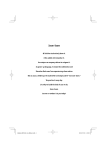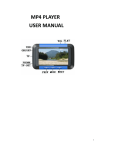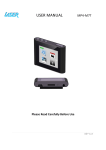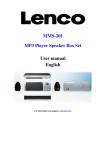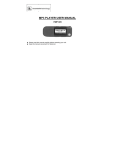Download B7 User manual
Transcript
Thank you for purchasing Box.Box lets you create the perfect sleeping and waking environments and enjoy outstanding audio performance throughout the day. With speaker's user-friendly controls you can simply set the clock and alarm time, or customize everything from the display brightness to the snooze timer. Keep it simple , this manual will show you how to do just that. Content Safety Information What's Included Initial Setup …………………………………… 3 ……………………………………… 5 … … … …… …… …… …… …… … … …… 5 Controls and Connections …………………………… 7 Using the Remote Control … … … … … … … … … … … 12 Display Setting … … … …… …… …… …… …… … … … 16 Time Settings ………………………………………… 17 Alarm Settings ………………………………………… 18 Listening to Audio FM Radio Operation …………………………………… 20 ………………………………… 21 Setting the Sleep Mode Preferences ……………… 23 ………………………………… 24 ……………………………………… 26 Replacing the Battery Troubleshooting Safety Information IMPORTANT: Please read all safety instructions before proceeding. The answers to most set up and performance questions can be found in this manual. If you have any further questions about the operation or use of this product , please contact our customer service team for assistance before returning it to the place of purchase. IMPORTANT SAFETY INSTRUCTIONS 1. All safety and operation instructions should be read thoroughly before attempting to operate this unit. 2. Please keep this handbook for future reference. 3. All warnings on this unit and in the operating instructions should be adhere to. 4. All operating and use instructions should be followed. 5. To prevent the risk of electric shock, do not remove the cover or back. Please refer all serving to qualified service personnel. -3- 6. 7. Do not expose the unit to liquid or solvent. Do not expose the unit to temperature or humidity extremes, direct sunlight, excessive dust, or vibrations. 8. Place the unit on a stable surface. Do not drop, apply excessive force to the controls, or put heavy objects on top of it. 9. If cleaning is required, use a soft dry cloth. If necessary, please use a damp cloth without solvent. 10. Please do not place the unit near a fluorescent or neon light. 11. Although the unit are magnetically shielded, please keep the magnetic memory medium (eg: disks or tapes) at least four inches away from the unit to avoid data loss. 12. WARNING: To reduce the risk of fire or electric shock, do not expose the unit to rain or moisture. 13. Use only this approved power supply, otherwise it may cause danger. 14. Only use attachments/accessories specified by the manufacturer. -4- What's included Open box, and you will find: - speaker Main Unit - Remote Control - Power Adaptor - Universal Dock Cradles - 3.5mm Stereo Aux-in Cable - Button Cell - User Manual Initial Setup 1. Open the box and place speaker on a level surface following the precautions listed in the safety warnings. 2. Install batteries for time and alarm backup: Speaker uses a backup battery system to retain the -5- alarm/clock setting in the event of a power failure. Open battery compartment cover located on the bottom of the unit. 2. Insert button cell. 3. Close the compartment cover. 1. 3. Install the Universal Dock Well Please refer to the table below to choose the Universal Dock Adapter that fits your iPod. Install it in the Universal Dock Well on the top of box. Adaptor Cradle Number 3 4 5 7 10 iPhone iPod Model iPod Mini 4G iPod 4G iPod iPod Photo 5G iPod iPhone -6- 4. Connect the Power Adapter Connect the power adapter into the jack on the back box labeled “DC”, then plug the power adapter into the wall outlet. Now you're ready to enjoy box. Controls and Connections Capacity 4GB & 8GB 20GB 40GB 40GB & 60GB 60GB & 80GB 8GB Please review these controls and connections as they are referred to throughout the manual. Note that the items are labeled with the user facing the unit. 1. · Press to volume down when playing. · Clock setting mode: Press to adjust time. · Alarm setting mode: Press to adjust alarm tone and volume. -7- 2. · · · Press to skip backwards last song or iPod tracks. FM mode: Press to skip backwards last tune. Manual-scanning radio station mode: Press to adjus the frequency backwards. 3. · Press once to play or pause playing. · FM mode: Press once to mute or play FM radio, and press and hold to enter FM station auto-scanning. 4. · · · Press to skip forwards next song or iPod tracks. FM mode: Press to skip forwards next tune. Manual-scanning radio station mode: Press to adjus the frequency forwards. · Clock setting mode: Press to switch AM/PM/24-hour mode. -8- 5. · Press to volume up when playing. · Clock setting mode: Press to adjust time. · Alarm setting mode: Press to adjust alarm time tone and volume. 6. Snooze · Alarm mode: Press once to stop alarm for 10-minute snooze. · Press to adjust the brightness of the backlit LCD. 7. Universal Dock Well · Accommodates iPod models with dock connector. Insert the appropriate dock well for your iPod before docking it. ( iPod is a registered trademark of Apple, Inc. and iPod is not included) 8.Mode · Under the condition of being not connected with iPod or iPhone, press once to turn on the unit(with the connection of iPod or iPhone, the unit will turn on by itself.) Press and hold for 3 seconds to turn off the unit. · Press to switch the audio source between iPod, FM and AUX. -9- 9. Sleep · Press to activate the sleep function 10. ALM ON · When the unit is on, quickly press once to enter alarm 1 setting; quickly press it twice to enter alarm 2 setting; · Manual-scanning radio station mode: Press to store The current tunes. - When setting alarm time and alarm mode, press to confirm the setting and switch to the setting of alarm audio source and alarm ring tone. After finishing setting alarm audio source and alarm, press to cinfirrm and exict your setting 12. Multifunction Display Variable brightness display with time, audio source, FM radio, and alarm times shown on main screen. - 10 - Jack .13.ForFMFMAntenna reception 14. DC IN Connect the power adapter into this jack and then plug the power adapter into the wall outlet. 15. AUX / LINE IN Jack To listen to iPod models without a dock connector or an alternative audio device, connect an auxiliary 3.5mm stereo audio cable to this jack and the other end to the device. . - 11 - Using the Remote Control · volume and On/Off status Clock setting condition: Press to adjust clock 1. Press once to power on or power off the unit · Alarm condition: Press once to stop alarm 2. SNOOZE · Press once to stop alarm for 10-minute snooze interval 3. MODE Press to switch among the modes of iPod, FM and AUX 4.+ · Press to volume up when playing · Alarm setting mode: Press to adjust alarm time · - 12 - 5. · Press to adjust the brightness of the backlit LCD 6. · · Press to skip backwards last song or iPod tracks FM mode: Press to skip backwards last tune 7. · · iPod mode: Press once to play or pause iPod playing FM or AUX: Press once to mute or play 8. Press to skip forwards next song or iPod tracks FM mode: Press to skip forwards next tune · Clock setting: Press to switch AM / PM / 24-hour mode · · - 13 - 9. BASS · Press to adjust the bass at the circulation of 0~5 14. TUN+ · Press to adjust manually forwards frequency 10. 15. Alarm 1 · Press to enter alarm 1 setting · Press to volume down when playing · Alarm setting mode: Press to adjust alarm time · volume and On/Off status Clock setting condition: Press to adjust clock 11. SLEEP · Press to activate the sleep function. 16. Alarm 2 17. Time · Press and hold for three seconds to enter clock setting 12. SCAN · FM mode: Long press to auto-scan tunes · FM manual-scan mode: Press quickly to store the station 13. TUN· Press to adjust manually backwards frequency - 14 - - 15 - Display Settings 1. Time Settings Under “OFF” status with connection to wall power, the 1. When the unit is on, press and hold “ALARM ON” for 6 seconds to enter time setting. backlit LCD displays clock and alarm status in brightest level for 5 seconds. 2. 2. Press <<MODE>> to turn on the unit, the backlit LCD begins to display not only clock, alarm status, also the icon letter “iPod”. 3. There are 6 brightness level of the backlit LCD. Press <<SNOOZE>> to adjust the brightness under “ON” status. - 16 - Enter clock setting, the “AM” begins to flash, and press << >> to choose between “AM” / “PM”/ 24hour mode, then press <<SET>> to confirm. In 24hour mode, the clock area begins to flash while “AM” and “PM” disappear. 3. Once confirmed 12 or 24 hours mode, the HOUR figure in the clock area begins to flash. Press <<+>> or <<->> to adjust the HOUR, then press <<ALARM ON>> to confirm; then the MINUTE figure begins to flash and press <<+>> or <<->> to adjust the MINUTE. 4. To exit clock setting, press <<SET>> to confirm you setting. - 17 - Alarms Settings 1. Press <<SET>> quickly to set the alarm 1 or press twice to set alarm 2. The “ON” or “OFF” under “Alarm 1” begins to flash, press <<+>> to switch between “ON” and “OFF”, then press <<SET>> to confirm. 2. When setting the alarm time, if the clock mode is unde 24-hour mode, then the alarm time mode is defaulted as 24-hour mode; And if under 12-hour mode, the “AM” begins to flash, then press << >> to switch between “AM” and “PM”, then press <<SET>> to confirm. 3. Setting the alarm time is in the same way as setting the clock. press << >> to switch among iPod, FM and buzzer, then press <<SET>> to confirm. If choosing to wake up to FM, the defaulted channel for the alarm ring tone is the channel tuned last time. Once the alarm ring tone is settled, the volume begins to flash, then press <<+>> or <<->> to adjust the alarm ring tone volume, then press <<SET>> to confirm. Remark: If choosing to wake up to buzzer, then no volume setting is required. When alarm is on, press <<POWER>> to stop the alarm. And it will last for one hour if no button is pressed. 4. To choose alarm ring tone and volume Once the alarm time is settled, iPod begins to flash, - 18 - - 19 - Listening to Audio Listening to Your iPod: 1. Select the correct insert and dock your iPod 2. 3. 4. Press <<MODE>> to enter iPod mode. Under iPod mode, the iPod icon appears on the display. Press <<Play>> on your iPod. Press the << >> or << or decrease the volume. >> to increase Listening to an Auxiliary Source: 1. Connect the device to “AUX/LINE IN” jack on the back of the unit with an auxiliary 3.5mm stereo audio cable. 2. Press <<MODE>> to enter AUX mode. Under AUX mode, the AUX icon appears on the display. - 20 - 3. Press << Play >> on the device 4. Press the << >> or << or decrease the volume. >> to increase FM Radio Operation Auto-scan Radio Station: 1. Under FM mode, press and hold << >> on the unit to auto-scan radio station and store the scanned stations accordingly. 2. The frequency starts from 76MHz to 108MHz and skips at every 0.1MHz in scanning process. Once catching a station, it stops for a second and displays the current frequency, then continues the auto-scanning. 3. When auto-scanning is finished, it goes back to play the 1 st station stored. Press << >> or << >> to select the station. - 21 - Manual-scan Radio Station 1. Under FM mode, press and hold <<SNOOZE>> to enter FM manual-scan radio station. Setting the Sleep Mode 1. Press <<SLEEP>> to activate the sleep function. 2. Press continually to adjust the sleep time intervals at 2. Once selected, the “FM” begins to flash, then press << >> or << >> to adjust frequencies at 0.1MHz intervals. For quick adjustment, press and hold << >> or << >>. 3. To store the current frequency, press <<ALM ON>> on the unit or <<SCAN>> on the remote. (No operation on any keys in 5 seconds, it exits manual-scanning, and starts to play the last station stored.) 15, 30, 45 and 60 minutes. It will automatically exit and set the sleep time as displayed last time when you leave the button alone for 5 seconds. 3. To shut off sleep function, choose sleep time intervals at zero. 4. To see the remaining sleep time, quickly press <<SLEEP>> . The screen will display the remaining Remark:30 radio stations could be preset. - 22 - sleep time for 5 seconds. - 23 - Replacing the Battery 2. Take out the current battery and replace it with a “CR2025” 3-volt Lithium Cell battery. The remote control battery is already installed at the factory. Before using, make sure to pull out the “Remove” tab that is protecting the battery. A backup battery can last for one month if the adaptor is not used. When the remote control stops operating or its range seems reduced, it is time to replace the battery. 3. Replace the battery with the “+” of the battery facing up. To Replace the Main Unit Battery: Replacing the battery on the main unit is in the same way as replacing the remote battery. To Replace the Battery: 1. The battery door is located on the bottom of the remote control. To Note: Please dispose of batteries properly. open, hold the remote with the back facing up and pull out the battery door. - 24 - - 25 - Troubleshooting No power Possible Problem Solution Power Adapter is not connected to a wall outlet and/or the power supply connector is not plugged into supply jack on the back of box Connect the power adaptor into the jack in the back of box labeled “DC” and then plug the power adapter into the wall outlet No sound from speakers Possible Problem Solution Audio source is not selected Press “MODE” to select the audio source Volume is set too low Increase the volume Remove your iPod from the dock well and re-dock to iPod is not docked correctly make sure it is properly connected Unit gets warm after extended play at high volume Possible Problem Solution Plug another device into the Wall outlet is not functioning same outlet to confirm the outlet is working As with other devices, this is Lower the volume or turn normal when the unit is the unit off for a short period played at loud volumes for of time an extended period of time - 26 - - 27 - iPod did not charge Possible Problem Solution Remove your iPod from the universal dock well and reiPod is not docked properly dock to make sure it is properly connected iPod is frozen or the iPod battery has a problem Make sure your iPod is working properly before docking into box. Refer to your iPod manual for details and make sure you are using the latest software on your iPod or for instructions on resetting your iPod - 28 -