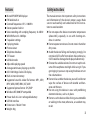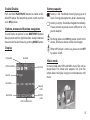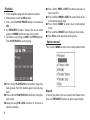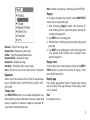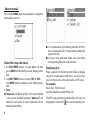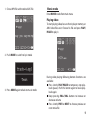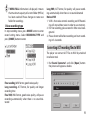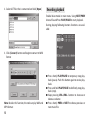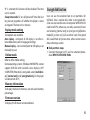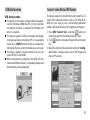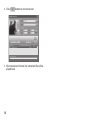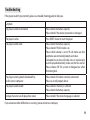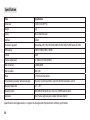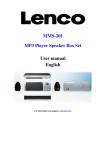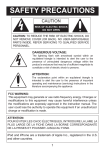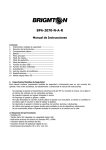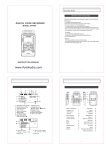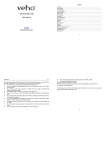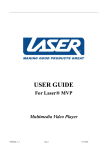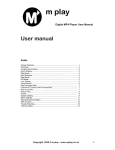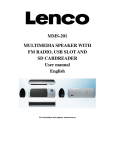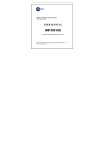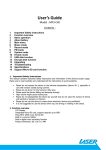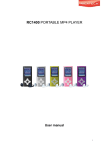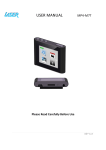Download NEVADA PLAYER
Transcript
NEVADA PLAYER Digital MP4/MP3/WMA/ASF Player MT822 User Guide Contents Introduction .................................................................................2 Features..........................................................................................3 Safety instructions .....................................................................3 Player description ......................................................................4 Buttons ...........................................................................................4 Display ............................................................................................5 Battery capacity ..........................................................................5 Music mode ..................................................................................5 Options menu 1 ..........................................................................6 Options menu 2 ..........................................................................8 Movie mode .................................................................................9 Voice recording .........................................................................10 Converting ACT recording files to WAV ............................11 Recording playback .................................................................12 Options menu............................................................................13 TXT file viewer ...........................................................................13 Graphic file viewer ...................................................................13 FM radio ..................................................................................... 13 System setting ......................................................................... 14 Encrypt disk function ............................................................ 15 USB disk function .................................................................. 17 Convert video file to AMV format ..................................... 17 Troubleshooting ..................................................................... 19 Specification............................................................................. 20 2 Introduction Welcome in MP4 users exclusive club. Because Your new MP4 player is quite sophisticated device, please read this manual first to discover all exciting features of it. MEDIA-TECH Team Package includes ■ ■ ■ ■ ■ ■ Player unit USB cable Stereo earphones Power adaptor Software disc User manual Features ■ ■ ■ ■ ■ ■ ■ ■ ■ ■ ■ ■ ■ ■ ■ ■ ■ ■ ■ ■ ■ ■ ■ Micro MP4/MP3/WMA player FM Radio built-in Scanned frequencies: 87.5~108MHz Stereo speakers built-in Voice recording with sampling frequency: 8~48kHz WMA Bit Rate: 32~384Kbps 7 equalizer settings 7 playing modes Picture viewer Telephone database TXT viewer USB disk mode Adjustable playing speed Average continuous playing: up to 8 hrs 65K 128x128 ppi Color LCD display Built-in internal memory Supported sound & video file formats: MP1, MP2, MP3, WMA, WMF, WMV, ASF, AMV Supported picture format: JPG, BMP Windows ME/2000/XP compatible Power: built-in Li-Ion rechargeable battery USB 2.0 interface Dimensions: 78x42x17mm Weight: 48g Safety instructions The manual contains the important safety instructions and information of the device’s proper usage. Make sure to read carefully and understand all the instructions to avoid accident. Do not expose the device to extreme temperature (above 40C), especially in cars with shutting windows in summer. Do not expose to moisture. Do not store in humid or dirty areas. Avoid the device falling and bumping strongly. Do not make OLED suffer from violent shake; otherwise, OLED could be damaged or displayed abnormally. Choose the suitable volume. Do not turn up the volume of the earphones too high while using it. If you get ringing in your ears stop using the device or turn the volume down. Do not disassemble the device yourself and do not wipe the surface of device with alcohol and benzene and thinners. Do not using the device in areas with prohibiting electronic devices, such as in plane. Do not use the device while driving an automobile or walking in the street, otherwise, an accident may result. 3 Player description Earphone socket 1 Buttons Microphone EQ – equalizer Earphone socket 2 MODE – change mode/option (push the joystick) Power switch PREV/NEXT – previous & next (joystick left/right) USB Port VOL+/– volume control (joystick up/down) 4 PLAY/PAUSE; ON/OFF – playback & pause; – Power ON/OFF Note: Several key functions are available after special method of pressing. There are methods of pressing: Short press - press time below 2 seconds Long press - press time above 2 seconds but below 2 seconds Hold - press above 5 seconds Enable/Disable Battery capacity Push and hold PLAY/PAUSE button to enable or disable MP4 player. Be noted that power switch must be set in ON position. Options, menus and function navigation To scroll menu or options list use NEXT/PREV buttons (bear joystick to left or right direction). Accept choice or move to next level of menu by pushing MODE button. Display PLAY MODE battery is full. Predicted time of playing up to 8 hours. During playing battery level is decreasing. battery is empty. Should be charged immediately. Please connect to power source (USB port or +5V power adaptor). To charge, please turn ON the power switch in the device, otherwise device will be not charged. When MP4 player is not in use, please turn it OFF by power switch. EQ MODE BIT/FILE FORMAT Music mode PLAY TIME FOLDER In music mode only MP3 and WMA music files can be played back. This mode also supports LRC lyric files which allows to display song lyric simultaneously with music. FILE NAME VOLUME LEVEL TRACK INFO BATTERY LEVEL LYRIC FILE PRESENCE 5 Playback 1. Insert earphone plug into the earphone socket 2. Move power switch to ON position 3. Press and hold PLAY/PAUSE button to turn device ON 4. By PREV/NEXT buttons choose the music mode and push MODE button to enter music mode 5. To choose track (song) use NEXT and PREV buttons. Press PLAY/PAUSE to start playing ■ Press shortly PREV or NEXT to choose previous or next music file ■ Press and hold PREV or NEXT to rewind back or forward rewind actual song. ■ Press shortly MODE to enter music mode option menu ■ Press and hold MODE to exit to player main menu ■ Press EQ to enter equalizer setting menu Options menu 1 Press shortly MODE to enter music mode option menu ■ Press shortly PLAY/PAUSE to temporary stop playback (pause). Push this button again to revive playback. ■ Press and hold PLAY/PAUSE to definitely stop playback (stop). ■ Keep pressing VOL+/VOL- buttons to increase or decrease volume 6 Repeat In music play menu, the user could enter Repeat interface. Use PREV/NEXT buttons to select repeat mode. Note: Tempo rate setting is working only for MP3 files Replay Normal – Play all the songs once Repeat One – Repeat play one song Folder – Play the selected folder once Repeat Folder – Repeat all songs Repeat All – Repeat all songs Random – Randomly select song to play Intro – Play the first part of all saved tracks for 10 seconds Equalizer Allows to set Your favorite music filter for played back music: NATURAL, ROCK, POP, POPULAR, CLASSIC, SOFT, AZZ i DBB Tempo rate Use NEXT/PREV buttons to set speed of playback rate. Move puller to positive direction to increase speed and move o negative to decrease speed of playback. “0” value means normal tempo rate. A – B replay: set replay tag A and B, use the NEXT/PREV buttons to set tag A and tag B. 1. After choosing „Replay” option, the character „A” start blinking what is mean that player waiting for setting starting point A. 2. Use NEXT to set starting point. 3. “B” character is blinking and waiting for setting end point „B”. 4. Use NEXT to set ending point. After that player will start playing back marked music fragment from point A to point B Replay time In music play menu, enter [replay time] by using NEXT/ PREV button to select the number of replays. Then press MODE to confirm. Replay gap Enter replay gap option. Refer to “replay time” setting and set replay time gap between every replay (time unit is second). Exit Exits options menu. 7 Options menu 2 Press shortly MODE when music playback is stopped to enter options menu 2. Delete files (stop sub-menu) 1. Use NEXT/PREV buttons to select delete all, then press MODE button briefly to enter deleting interface. 2. Use NEXT/PREV buttons to select [YES] or [NO]. Use MODE button to delete or exit deleting interface. 3. Note: ■ [delete all] will delete all files in the current folder in the current mode(for example, “delete all” will delete all musical files in music mode and will not delete all record files). 8 ■ It is simple and easy for deleting interface of FM radio. Just operate the first 3 steps and only delete the preset channels. ■ In music, voice and radio mode, users can delete corresponding files and saved channels. Displaying lyric Player supports LRC file format which allows to display song lyric simultaneously with music. To use lyric feature, LRC file must have the same name as MP3 song. For example: Music file is: TRACK-4.mp3 Lyric file should be named: TRACK-4.lrc The MP3 song containing matched files with lyric are displayed on screen with icon, close to battery icon: 1. Chose MP3 file with matched LRC file Movie mode Enter MOVIE mode from main menu Playing video To start playing video, be sure that in player memory an AMV video files exist. Choose his file and press PLAY/ PAUSE to play it. 2. Push MODE to switch to lyric mode 3. Press MODE again to back to music mode During video playing following buttons functions are available: ■ Press shortly PLAY/PAUSE to temporary stop playback (pause). Push this button again to revive playback again. ■ Keep pressing VOL+/VOL- buttons to increase or decrease volume ■ Press shortly PREV or NEXT to choose previous or next movie file 9 ■ Press and hold PREV or NEXT to rewind back or forward rewind actual movie. Voice recording Entering Voice recording mode 1. Enable main menu 2. By NEXT/PREV set Record option and confirm by MODE button 3. Press PLAY/PAUSE shortly to start recording 4. Press PLAY/PAUSE shortly to pause recording or hold this button to stop recording. ■ Press and hold MODE to exit to player main menu Movie mode options menu Press shortly MODE button when playback stops to enter options menu. File with voice recorded is stored in current folder which can be set in Record submenu (push MODE button) Next steps as described in Options menu 2 paragraph. 10 If SPACE FULL information is displayed, it means that there is not enough space to store more recordings. Please delete unnecessary files to recovers memory space. If MENU FULL information is displayed, it means that maximum capacity of current folder (99 files) has been reached. Please change or create new folder for recordings. Voice recording type In stop recording status, press MODE button to enter record setting menu. Select RECORDING TYPE and press [MODE] button to enter. Long VOR, ACT format, fair quality, will pause recording automatically when there is no sound detected Notice: VOR 1. VOR is that voice controls recording on/off. Recording will stop without voice in order to save memory. 2. For fine recording, please record in little noise background. 3. Please do not talk before recording and start recording in 5-6 seconds. Converting ACT recording files to WAV The player can convert ACT files to WAV by attached installation tool. 1. Run“Sound Converter” and click [Open] button: the picture will appear as below: Fine recoding, WAV format, good voice quality Long recording, ACT format, fair quality and longer recording time Fine VOR, WAV format, good voice quality, will pause recording automatically when there is no sound detected 11 2. Select ACT files that is converted and click [Open] Recording playback Enable Voice mode in main menu. Using NEXT/PREV choose file and Press PLAY/PAUSE to start playback. During playing following buttons functions are available: 3. Click [Convert] button and begin to convert to WAV format Note: Besides this function, the tool can play WAV and MP3 formats 12 ■ Press shortly PLAY/PAUSE to temporary stop playback (pause). Push this button again to revive playback. ■ Press and hold PLAY/PAUSE to definitely stop playback (stop). ■ Keep pressing VOL+/VOL- buttons to increase or decrease volume ■ Press shortly PREV or NEXT to choose previous or next music file ■ Press and hold PREV or NEXT to rewind back or forward rewind actual song. ■ Press shortly MODE to enter music mode option menu ■ Press and hold MODE to exit to player main menu Options menu Press shortly MODE button when playback stops to enter options menu. Next steps as described in Options menu 1 paragraph. buttons to choose JPG or BMP file to view. Press PLAY/ PAUSE to display JPG/BMP file content. FM radio Choose FM Radio from main menu ■ Press MODE button to enter FM radio menu in FM radio mode TXT file viewer Enter E-book mode from main menu. Use NEXT/PREV buttons to choose TXT file to view. Press PLAY/PAUSE to display TXT file content. Graphic file viewer Enter JPG mode from main menu. Use NEXT/PREV Save – Save currently tuned frequency to a channel Delete – Delete current preset channel Delete All – Delete all preset channels Normal Band – Frequencies from 87MHz- 108MHz Japan Band – Frequencies from 76MHz - 90MHz Auto Search – Auto search channel Exit – Escape from FM radio mode 13 Auto search 1. Hold NEXT or PREV button for two seconds to tune frequency upward or downward by 100KHz. When a radio station is located, it will stop automatically. Press MODE button briefly to enter radio submenu to save orderly channels. Press again NEXT or PREV button to resume auto searching and press NEXT or PREV button shortly to stop the auto searching. 2. Use radio submenu to search channels automatically. System setting Enter System setting mode from main menu Manual search Press PREV button briefly to search channel upward Press NEXT button briefly to search channel downward Listen to FM radio Press PLAY/PAUSE button to listen the saved channel. If no channel is saved, you can listen channels by auto or manual searching. Note: Normal band and Japan band can each store 20 preset channels. Clock 1. Use PREV/NEXT buttons to change value 2. Use VOL button to switch between cells LCD setting Available settings for display: brightness – setting of display brightness; darkle - setting of time to turn off display backlight; black - setting of time to turn display off Language Allows to change user interface language Power off setting Off time mode: To set the self-power off time when the player playback is stopped and no button is pressed. If 14 “0” is selected, this function will be disabled. The time unit is seconds. Sleep time mode: To set self-power off time after last key pressed, regardless of whether the player is active or stopped. The time unit is minutes. Replay mode setting Two options are available: Auto replay – end point of A-B replay is set after silence detection (used in language learning) Manual replay – start and end point of A-B replay is set manually by user Online mode Encrypt disk function User can use the attached tool to set partitions for USB disk. One is normal disk, other is encrypted disk. (User can see two disk icons in computer. WINDOWS 2K need install SP4, otherwise, user only see one disk icon and selecting [normal only] or [encrypt only]of[online mode]of [system set] [will see other icon]. Encrypted disk would hide all private data, other cannot access data without password. ■ Disk partition steps 1. Connect the player to PC and run attached procedure: MP3 PLAYER DISK TOOL. Refer to other mode setting. Some operating systems (Windows 98/98SEP4) cannot support USB disk with two disks icons display in MY COMPUTER. When disk is encrypted, select [multi driver], [normal only] and [encrypted only] in the player via connection to PC. Memory information To display the built-in memory size and used memory percentage. Firmware version To display the firmware version and date. 15 2. Choose [partition and encrypt] option and decide available size of each disk. Set username and password, put username in [new user] and new password in [new password], then confirm them. After clicking [start] button, dividing disk begins. Click [OK] to reboot computer. 4. Run executive file: RDISK DECRYPT.EXE, put username and password in dialog window. If correct, user can access disk. Note: Data in encrypted disk cannot be read by the player. It is necessary for access encrypted disk to input username and password when connecting to computer. 3. After rebooting computer, users will see two disk icons (SP4 installation is a must). Click the encrypted disk and three files is in the encrypted disk. Two are hidden files and one is executive file. Disk capacity is only 300K. 16 Setting partitions will erase data, please backup data. Combination disks would also erase data. Please do not lose username and password. Otherwise, you cannot access encrypted disk. You can combine disks to cancel encrypted disk at risk of damaging data in encrypted one. USB disk function USB display mode ■ The player can be used as a large mobile storage device. For Windows 2000, Mac OS 10.3 or Linux Redhat 8.0 pro, no driver is required. For Windows 98, driver is required. ■ The player supports USB bus-powered and began to charge up when connecting to PC. In suspending mode, press [MODE] button briefly to escape from USB mode, then re-select the mode you want to go. ■ The player supports Suspend mode and user can create 99 files in one folder. ■ When connected to a computer, the OLED will indicate three different modes: (suspending mode, data downloading , data uploading). Convert video file to AMV format This device supports only AMV format for video files. To watch other video format files such as AVI, MPG, MOV, WMV etc. you have to use a converting application which is delivered on driver disc together with player. 1. Run “AMV Convert Tool”, and click button to choose the path for file need to convert, then. button to choose the path for destination 2. Click file. 3. Mark file which will be converted and click “Configure” button. Change screen size to 128*96 ppi and movie FPS quality. 17 4. Click button to start conversion 5. After conversion finished, the converted file will be played back. 18 Troubleshooting If the player couldn’t play normally, please use trouble shooting guide to help you. Symptom The player cannot be turned on Please check the battery capacity. Please check if the device’s procedure is damaged. The player crashes Press RESET button to start the player. The player cannot work Please check the battery capacity. Please check if HOLD mode is set. Please check volume is set to “0” and make sure that earphones are connected properly and clean. Corrupted music data will make noise in some extent even be played abnormally; make sure the files are full. Please choose FAT file system in dialogue box when formatting disk. The player cannot upload /download files; no disk icon in computer Please check USB cable is correctly connected. Please re-install properly driver. The player cannot record Please check if memory is sufficient. Please check the battery capacity. Strange characters are displayed on screen Please check if the correct language is selected. If you encounter other difficulties in warranty, please contact our company. 19 Specification Item Specification Dimensions 78x42x17mm (W*H*D) Weight 48g Display OLED 128x64 65K colors Interface USB2.0 File formats supported Music&Video: MP1, MP2, MP3, WMA, WMV, ASF, WAV, AMV, JPG, BMP, Record: ACT, WAV FM frequency 76MHz–96MHz/87MHz–108MHz S/N rate 85dB The max output power (L) 10mW+(R) 10mW (32Ohm) Built-in memory 128MB/256MB Built-in speakers RMS 0,3W Power 3.7V lithium battery built-in Time of working on battery (without recharging) Play time: up to 8h, Record time: up to 8h, Radio FM listening time: up to 8h Operating temperature -5°C ~ 40°C Operating System WINSE/ME/2K/XP, Mac OS 10.x, Linux 2.4.2, (WIN98 needs the driver) Accessories User’s manual, earphone, power adaptor, USB cable, driver CD Specification and appearance is subject to change and improvement without prior notice. 20