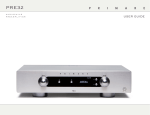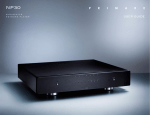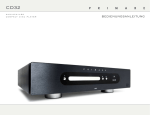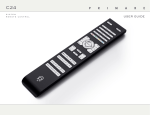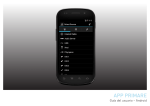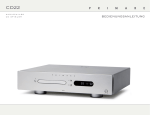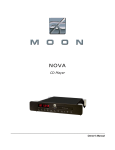Download PDF file - Primare
Transcript
CD32 audiophile compact disc player user guide C D 3 2 USER GUIDE Welcome! Welcome to the Primare CD32! Your CD32 is a high-quality compact disc player with analogue and digital outputs. USB input XLR (R) RCA Analogue outputs XLR (L) SPDIF TOSlink AES/EBU Trigger in/out RS-232 IR in/out Not active On/off Power Digital outputs C D 3 2 USER GUIDE Getting Started Set up your CD32 in four simple steps: 1 Unpack the CD32 Your CD32 is supplied with the following components: • • • Mains cable. C23 remote control. Two batteries for the remote control. If any of these items are missing please contact your supplier. We recommend you retain the packaging in case you need to transport the unit at a later date. 2 Connect to an amplifier Analogue outputs The analogue output provides for both the recommended balanced XLR outputs and the conventional unbalanced RCA for connection with an appropriate stereo amplifier or preamplifier. • Connect the appropriate outputs to your amplifier or preamplifier using a suitable cable. 3 Connect power 4 P l ay a C D • • Press the */å button on the front panel or remote control to open the tray. • Place the CD in the tray with the label facing upwards. • Press the > button on the front panel, or the >/= button on the remote control, to close the tray and start playing the disc. Plug one end of the mains cable supplied with the CD32 into the power connector on the back panel, and connect the other end to a wall socket. If this cable is not suitable for your power outlets please contact your supplier for an alternative cable. Digital outputs Note: See Phase, page 8, for information about getting the best sound from your CD32. Alternatively the CD32 Compact Disc Player provides one SPDIF, one TOSlink, and one AES/EBU digital output for connection to a digital preamplifier or digital surround processor. • Connect the appropriate output to your preamplifier or surround processor using a suitable cable. WARNING: Always disconnect the CD32 from the mains power before connecting or disconnecting any cables. • For more information about playing a CD see the next page. For more information about playing music files from a USB disk see Playing music files from a USB disk, page 7. Switch on the CD32, using the switch on the back panel. The standby indicator will light up on the front panel. To switch on from standby • Press the O button on the front panel or remote control. The display shows: PRIMARE Press the O button again to switch to standby. C D 3 2 USER GUIDE Using the CD32 This page explains how to operate your CD32, using the functions available from either the front panel or the C32 remote control. Front panel controls P l ay i n g a d i s c Standby O • Press the */å button on the front panel, or on the remote control, to open the tray. • Place the CD in the tray with the label facing upwards. Switches the CD32 to standby, or switches it on from standby. To insert a disc Stop/Open */å When the disc is playing: pauses the disc. • When the disc is paused: stops the disc. When the disc is stopped: opens or closes the CD tray. Press and hold: opens the CD tray. Play/Skip >/] Press the */å button again to close the tray (or press the > button). The display shows: followed by the number of tracks and total time: 19 74:59 When the disc is playing: skips to the next track. Press and hold: skips back through the tracks. To play the disc • • Press the */å button on the front panel or the remote control while the disc is playing. The display shows the pause symbol: = You can then resume play by pressing the >/] button on the front panel or the >/= button on the remote control. To stop play READING When the disc is stopped: plays the disc. To pause the disc Press the > button on the front panel, or the >/= button on the remote control. While a disc is playing the display shows the current track number and the elapsed time of the current track; for example: 7 1:24 • Press the */å button on the front panel or the remote control. L o c at i n g a p o s i t i o n on the disc You can skip between tracks to locate a particular track on the disc, or you can scan forwards or backwards to locate a position within a track. To skip forwards through the tracks • Press the >/] button on the front panel, or press the ] button on the remote control. To skip back through the tracks • Press and hold the >/] button on the front panel, or press the [ button on the remote control. The front panel display shows the track number: 12 • Release the button to start playing the selected track from the beginning. To scan through the disc • Press the ¯ or ˘ button on the remote control once to scan at 4X speed, or twice to scan at 8X speed. The display shows the position within the track. • Press the > button on the front panel, or the >/= button on the remote control to start playing from the position you have located. C D 3 2 USER GUIDE Using the remote control Switch on/off This page explains how to use the C24 remote control to operate the CD32, and how to fit the batteries into the remote control. Enter track number F i t t i n g t h e b at t e r i e s Before using the remote control you need to insert the two button cells supplied with the C24. • Programme a sequence of tracks Change the sampling rate Enter number >10 Shuffle tracks Open the cover on the back of the remote control by pressing the tab gently: Move up on CDR/USB menu Select item on CDR/USB menu Display folders on CDR/USB menu Select CD mode Display tracks in a folder on CDR/USB menu Move down on CDR/USB menu • Insert the two batteries, positive side uppermost: Increase volume of amplifier Decrease volume of amplifier + CR2 02 M BATT5 ERY 3V + 5 Y 202 TER CR BAT M HIU 3V LITHIU Restart the current track, or skip to the previous track Reverse scan LIT Open or close the CD tray, or stop the disc • Skip to the next track Play or pause the disc Forward scan Replace the cover and push until it clips into place. Note: Replace only with 3V button cells type CR2025 or equivalent. When disposing of old batteries please be considerate to the environment. Change the displayed information Repeat the track or disc Select between disc and USB Change the display brightness C D 3 2 USER GUIDE Advanced features This chapter explains how to use the more advanced features of the CD32, and how to play audio files from a USB disk. These functions are accessed from the remote control. Changing the front p a n e l d i s p l ay You can choose how the time is shown on the front panel display, and change the brightness. To change the time display • Press the DISP button.. The display switches between the following four options: Elapsed time for the current track 3:45 18:45 Remaining time for the entire disc ALL 41:15 You can play the current track repeatedly, or repeat the entire disc. Shuffle playback plays the tracks on the disk in random order. To repeat the current track To play the tracks in random order While the disc is playing: While the disc is playing: • • Press the REPEAT button. The front panel shows the symbol and TRK. To repeat the entire disc • Press the REPEAT button twice. symbol and ALL. To turn off repeat • RT Elapsed time for the entire disc ALL SHUFFLE p l a y b a c k The front panel shows the Remaining time for the current track 1:15 R e p e at p l ay b a c k Press the REPEAT button again. The symbol in the display will be cleared. • symbol: In shuffle mode you can pause a track by pressing the >/= button or skip a track by pressing the ] button. To turn off shuffle • Press the blue B button again. The You can play from any track by entering the track number on the remote control. To play from a specific track Press the blue B button. The front panel shows the PLAYING A SPE C IFI C TRA C K symbol in the display will be cleared. Specify the track number by pressing one of the buttons 1-9. To enter a two-digit track number press the +10 button first. For example, to enter 16 press the +10 button followed by the 1 and 6 buttons. Upsampling The CD32 allows you to upsample the 44.1kHz signal from a CD to either 48kHz or 96kHz, which improves fine detail, sound stage depth and image separation. • Press the red R button to select between 44.1K, 48K, and 96K (recommended). RT To change the front panel display brightness • Press the DIM button to step through the three levels of illumination and blank. The display auto-dims after a few seconds and returns to the selected brightness when you operate any control. C D 3 2 USER GUIDE Programming tracks To play the selection you have programmed The CD32 Compact Disc Player allows you to programme a sequence of tracks on the current disc. You can then play just the tracks you have programmed. As the tracks play the display shows the sequence of track numbers you have programmed, with the currently playing track highlighted: • Press the >/= button. To programme a sequence of tracks 02 40 06 While the disc is stopped: P • Press the green G button. The front panel display shows: P • Use the 1-9 and +10 buttons to enter the numbers of the tracks you want to play. As you enter each track number the front panel display shows the current track, preceded by the tracks you have already programmed in small text: 02 04 06 P 08 08 10 12 14 PLAYING MUSI C f i l e s f r o m a USB d i s k To select a track You can play MP3/WMA files on a USB disk or memory stick by connecting it to the USB port. The display shows the current track highlighted: • Press the AUDIO button. The display shows: • Press the [ or ] button. To clear the programme • Press the */å button. • USB It will then show an alphabetical list of the folders containing MP3 files on the USB disk. Names that are too long to fit on the display will scroll across. To select a folder • Press the A or V button to step between the folders. The display shows the current folder highlighted. For example: [Animal [Echo [Flesh Tone [Rated R [She Wolf ] ] ] ] ] • Press the > or SELECT button to display the tracks in the highlighted folder. • Press the < button to return to the list of folders. Press the A or V button to step between tracks. 04 05 06 07 08 To select the USB disk To step through the programmed tracks While the tracks are playing: • Home.mp3 Acapella.mp3 Scream.mp3 Emancipate.mp3 Brave.mp3 Press the >/=, >, or SELECT button to play from the highlighted track. As each track plays the display shows the artist and track name (or filename if this information is not available), elapsed time, and track duration (or VBR for Variable Bit Rate tracks). To step through the tracks While the tracks are playing: • Press the [ or ] button to step between the tracks in the current folder. To scan through a track • • Press the ¯ or ˘ button. Press the >/= button to start playing from the position you have located. Repeat and shuffle • Press the REPEAT button to repeat the Track (T), Folder (F) , or All (A). • Press the blue B button to shuffle the tracks within a folder. C D 3 2 USER GUIDE Technical specification AdDITIONAL INFORMATION Every component of the CD32, from the CD transport to the audio output stage, has been designed to achieve the highest possible audio performance. These instructions help you get the best possible sound from your CD32, and give information about configuring its advanced settings. FEATURES PERFORMAN C E Phase Mechanism Frequency response: Asatech 8210.B01-02, Sanyo SF-P101N 20Hz – 20kHz (-0.5dB) The phase of the AC supply can make a significant difference to the sound. D/A Converter Signal to noise ratio 2x PCM1704, DF1706 (digital filter), 24/96kHz 20Hz – 20kHz unweighted -100 dB THD + N: 20Hz – 20kHz <0.01% outputS Unbalanced output 2.1 VRMS, 390Ω impedance Balanced output 4.1 VRMS. 47Ω impedance Digital outputs Coaxial: SPDIF Optical: TOSlink AES/EBU: XLR PCM Sample Rate 44.1kHz Upsampling 44.1kHz, 48kHz, or 96kHz. USB PORT File format MP3 or WMA Disk format FAT16 or FAT32 Ensure that the live pin of the AC power cable is connected to the left-hand pin of the power connector, viewed from the back panel: General Power Consumption Operating 25W Idle 22W Standby 0.5W Size 430 x 375 x 106 mm (WxDxH) Weight Live Setting the trigger i n p u t a n d IR i n p u t • Press the O button to switch on the CD32. • Press and keep holding down the O button. NOTE: You need to keep the O button held down throughout this procedure. • When the version number is displayed press the */å button. The display shows: TRIG Burn-in Your Primare will start to sound best after an initial burn-in of approximately 24 hours. • Press the >/] button to select between TRIG ON, to enable the trigger input, or TRIG OFF, to disable it. 9 kg You will notice a further smaller improvement in sound quality for at least another 3 days’ playing. • Press the */å button again. Color RS 2 3 2 a n d t r i g g e r S The display shows: Black or titanium The RS232 input allows you to connect the CD32 to a controller system. For more information please contact Primare or visit www.primare.net. The Trigger input allows the CD32 to be switched on by another device, such as an I32. The Trigger output allows the CD32 to switch on other devices. IR • Press the >/] button to select between IR FRONT, to control the CD32 using a remote control pointed at the front panel, or IR BACK, to control it via the IR-input on the back panel. • Release the O button to return to normal operation. C D 3 2 USER GUIDE Copyright and acknowledgments Copyright © 2010-2103 Primare AB. All rights reserved. Primare AB Limstensgatan 7 21616 Limhamn Sweden http://www.primare.net Issue: CD32/2 The information in this guide is believed to be correct as of the date of publication. However, our policy is one of continuous development and so the information is subject to change without notice, and does not represent a commitment on the part of Primare AB. Primare is a trademark of Primare AB. This guide was produced by Human-Computer Interface Ltd. http://www.interface.co.uk Safety compliance This product has been designed to meet the IEC 60065 international electrical safety standard. CAUTION RISK OF ELECTRIC SHOCK DO NOT OPEN ATTENTION RISQUE DE CHOC ELECTRIQUE NE PAS OUVRIR CAUTION: To reduce the risk of electrical shock do not remove cover (or back). No user serviceable parts inside. Refer servicing to qualified service personnel. WARNING: To reduce the risk of fire or electrical shock, do not expose this apparatus to rain or moisture. CAUTION: In Canada and the USA, to prevent electric shock, match the wide blade of the plug to the wide slot in the socket and insert the plug fully into the socket. This product is designed and manufactured to meet strict quality and safety standards. However, you should be aware of the following installation and operation precautions. 1. Take heed of warnings & instructions You should read all the safety and operating instructions before operating this appliance. Retain this handbook for future reference and adhere to all warnings in the handbook or on the appliance. 2. Water and moisture The presence of electricity near water can be dangerous. Do not use the appliance near water – for example next to a bathtub, washbowl, kitchen sink, in a wet basement or near a swimming pool, etc. 3. Object or liquid entry Take care that objects do not fall and liquids are not spilled into the enclosure through any openings. Liquid-filled objects such as vases should not be placed on the equipment. 4.Ventilation Do not place the equipment on a bed, sofa, rug or similar soft surface, or in an enclosed bookcase or cabinet, since ventilation may be impeded. We recommend a minimum distance of 50mm around the sides and top of the appliance to provide adequate ventilation. The lightning flash with an arrowhead symbol within an equilateral triangle, is intended to alert the user to the presence of uninsulated 'dangerous voltage' within the product's enclosure that may be of sufficient magnitude to constitute a risk of electric shock to persons. The exclamation point within an equilateral triangle is intended to alert the user to the presence of important operating and maintenance (servicing) instructions in the literature accompanying the product. 5. Heat Locate the appliance away from naked flames or heat producing equipment such as radiators, stoves or other appliances (including other amplifiers) that produce heat. 6. Climate The appliance has been designed for use in moderate climates. 7. Racks and stands Only use a rack or stand that is recommended for use with audio equipment. If the equipment is on a portable rack it should be moved with great care, to avoid overturning the combination. 8. Cleaning Unplug the unit from the mains supply before cleaning. The case should normally only require a wipe with a soft, damp, lint-free cloth. Do not use paint thinners or other chemical solvents for cleaning. We do not advise the use of furniture cleaning sprays or polishes as they can cause indelible white marks if the unit is subsequently wiped with a damp cloth. 9. Power sources This appliance must be connected to a mains socket outlet using the supplied power cord. To disconnect this apparatus from power, you must disconnect the power cord. Make sure the power cord is always easily accessible. Only connect the appliance to a power supply of the type described in the operating instructions or as marked on the appliance. This is a Class 1 device and must be earthed. The power switch is a single-pole switch. When the switch is in the “Off ” position, the appliance is not completely disconnected from the main power. 10. Power-cord protection Power supply cords should be routed so that they are not likely to be walked on or pinched by items placed upon or against them, paying particular attention to cords and plugs, and the point where they exit from the appliance. 11. Grounding Ensure that the grounding means of the appliance is not defeated. 12. Power lines Locate any outdoor antenna/aerial away from power lines. 13. Non-use periods If the unit has a stand-by function, a small amount of current will continue to flow into the equipment in this mode. Unplug the power cord of the appliance from the outlet if left unused for a long period of time. 14. Abnormal smell If an abnormal smell or smoke is detected from the appliance, turn the power off immediately and unplug the unit from the wall outlet. Contact your dealer immediately. 15. Servicing You should not attempt to service the appliance beyond that described in this handbook. All other servicing should be referred to qualified service personnel. 16. Damage requiring service The appliance should be serviced by qualified service personnel when: A. the power-supply cord or the plug has been damaged, or B. objects have fallen, or liquid has spilled into the appliance, or C. the appliance has been exposed to rain, or D. the appliance does not appear to operate normally or exhibits a marked change in performance, or E. the appliance has been dropped or the enclosure damaged. the sound and vision of scandinavia p l e a s e v i s i t primare.net f o r m o r e information about our products p r i m a r e ab limstensgatan 7 21616 limhamn sweden primare.net