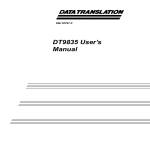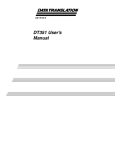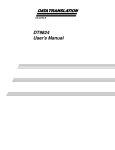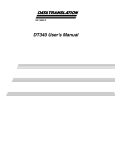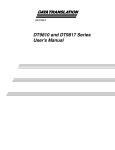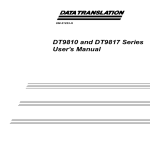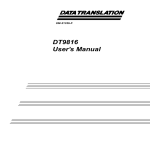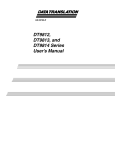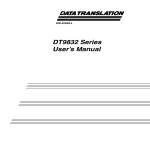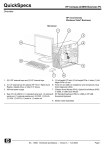Download DT9835 User`s Manual
Transcript
Title Page UM-18797-N DT9835 User’s Manual Copyright Page Thirteenth Edition May, 2010 Copyright © 2002 - 2010 by Data Translation, Inc. All rights reserved. Information furnished by Data Translation, Inc. is believed to be accurate and reliable; however, no responsibility is assumed by Data Translation, Inc. for its use; nor for any infringements of patents or other rights of third parties which may result from its use. No license is granted by implication or otherwise under any patent rights of Data Translation, Inc. Use, duplication, or disclosure by the United States Government is subject to restrictions as set forth in subparagraph (c)(1)(ii) of the Rights in Technical Data and Computer software clause at 48 C.F.R, 252.227-7013, or in subparagraph (c)(2) of the Commercial Computer Software - Registered Rights clause at 48 C.F.R., 52-227-19 as applicable. Data Translation, Inc., 100 Locke Drive, Marlboro, MA 01752. Data Translation, Inc. 100 Locke Drive Marlboro, MA 01752-1192 (508) 481-3700 www.datatranslation.com Fax: (508) 481-8620 E-mail: [email protected] Data Translation® is a registered trademark of Data Translation, Inc. DT-Open LayersTM, DT-Open Layers for .NET Class LibraryTM, DataAcq SDKTM, Data Acquisition OMNI CDTM, LV-LinkTM, and DTx-EZTM are trademarks of Data Translation, Inc. All other brand and product names are trademarks or registered trademarks of their respective companies. FCC Page Radio and Television Interference This equipment has been tested and found to comply with CISPR EN55022 Class A and EN61000-6-1 requirements and also with the limits for a Class A digital device, pursuant to Part 15 of the FCC Rules. These limits are designed to provide reasonable protection against harmful interference when the equipment is operated in a commercial environment. This equipment generates, uses, and can radiate radio frequency energy and, if not installed and used in accordance with the instruction manual, may cause harmful interference to radio communications. Operation of this equipment in a residential area is likely to cause harmful interference, in which case the user will be required to correct the interference at his own expense. Changes or modifications to this equipment not expressly approved by Data Translation could void your authority to operate the equipment under Part 15 of the FCC Rules. Note: This product was verified to meet FCC requirements under test conditions that included use of shielded cables and connectors between system components. It is important that you use shielded cables and connectors to reduce the possibility of causing interference to radio, television, and other electronic devices. Canadian Department of Communications Statement This digital apparatus does not exceed the Class A limits for radio noise emissions from digital apparatus set out in the Radio Interference Regulations of the Canadian Department of Communications. Le présent appareil numérique n’émet pas de bruits radioélectriques dépassant les limites applicables aux appareils numériques de la class A prescrites dans le Règlement sur le brouillage radioélectrique édicté par le Ministère des Communications du Canada. Table of Contents Table of Contents About this Manual . . . . . . . . . . . . . . . . . . . . . . . . . . . . . . . . . . . . . . . . . . . . . . . . . . . . . . 7 Intended Audience. . . . . . . . . . . . . . . . . . . . . . . . . . . . . . . . . . . . . . . . . . . . . . . . . . . . . . . . . . . . . 7 How this Manual is Organized . . . . . . . . . . . . . . . . . . . . . . . . . . . . . . . . . . . . . . . . . . . . . . . . . . 7 Conventions Used in this Manual . . . . . . . . . . . . . . . . . . . . . . . . . . . . . . . . . . . . . . . . . . . . . . . . 8 Related Information . . . . . . . . . . . . . . . . . . . . . . . . . . . . . . . . . . . . . . . . . . . . . . . . . . . . . . . . . . . . 8 Where To Get Help. . . . . . . . . . . . . . . . . . . . . . . . . . . . . . . . . . . . . . . . . . . . . . . . . . . . . . . . . . . . . 9 Chapter 1: Overview . . . . . . . . . . . . . . . . . . . . . . . . . . . . . . . . . . . . . . . . . . . . . . . . . . . 11 Features . . . . . . . . . . . . . . . . . . . . . . . . . . . . . . . . . . . . . . . . . . . . . . . . . . . . . . . . . . . . . . . . . . . . . 12 Supported Software . . . . . . . . . . . . . . . . . . . . . . . . . . . . . . . . . . . . . . . . . . . . . . . . . . . . . . . . . . 13 Accessories . . . . . . . . . . . . . . . . . . . . . . . . . . . . . . . . . . . . . . . . . . . . . . . . . . . . . . . . . . . . . . . . . . 14 Getting Started Procedure. . . . . . . . . . . . . . . . . . . . . . . . . . . . . . . . . . . . . . . . . . . . . . . . . . . . . . 15 Part 1: Getting Started . . . . . . . . . . . . . . . . . . . . . . . . . . . . . . . . . . . . . 17 Chapter 2: Installing a Module . . . . . . . . . . . . . . . . . . . . . . . . . . . . . . . . . . . . . . . . . . . 19 Unpacking . . . . . . . . . . . . . . . . . . . . . . . . . . . . . . . . . . . . . . . . . . . . . . . . . . . . . . . . . . . . . . . . . . 21 Attaching a Module to the Computer . . . . . . . . . . . . . . . . . . . . . . . . . . . . . . . . . . . . . . . . . . . . 22 Connecting Directly to the Host Computer . . . . . . . . . . . . . . . . . . . . . . . . . . . . . . . . . . . 22 Connecting to a Self-Powered USB Hub . . . . . . . . . . . . . . . . . . . . . . . . . . . . . . . . . . . . . . 23 Chapter 3: Configuring the Device Driver . . . . . . . . . . . . . . . . . . . . . . . . . . . . . . . . . . 25 Chapter 4: Attaching the Screw Terminal Panel . . . . . . . . . . . . . . . . . . . . . . . . . . . . . 29 Chapter 5: Wiring Signals . . . . . . . . . . . . . . . . . . . . . . . . . . . . . . . . . . . . . . . . . . . . . . . 33 Preparing to Wire Signals . . . . . . . . . . . . . . . . . . . . . . . . . . . . . . . . . . . . . . . . . . . . . . . . . . . . . . 35 Wiring Recommendations . . . . . . . . . . . . . . . . . . . . . . . . . . . . . . . . . . . . . . . . . . . . . . . . . 35 Wiring to the STP Box. . . . . . . . . . . . . . . . . . . . . . . . . . . . . . . . . . . . . . . . . . . . . . . . . . . . . . 35 Connecting Digital Input Signals . . . . . . . . . . . . . . . . . . . . . . . . . . . . . . . . . . . . . . . . . . . . . . . 40 Connecting Digital Output Signals . . . . . . . . . . . . . . . . . . . . . . . . . . . . . . . . . . . . . . . . . . . . . . 41 Chapter 6: Verifying the Operation of a Module . . . . . . . . . . . . . . . . . . . . . . . . . . . . . 43 Installing the Quick DataAcq Application . . . . . . . . . . . . . . . . . . . . . . . . . . . . . . . . . . . . . . . 45 Running the Quick DataAcq Application . . . . . . . . . . . . . . . . . . . . . . . . . . . . . . . . . . . . . . . . 45 Testing Single-Value Digital Input . . . . . . . . . . . . . . . . . . . . . . . . . . . . . . . . . . . . . . . . . . . . . . 46 Testing Single-Value Digital Output . . . . . . . . . . . . . . . . . . . . . . . . . . . . . . . . . . . . . . . . . . . . . 47 5 Contents Part 2: Using Your Module. . . . . . . . . . . . . . . . . . . . . . . . . . . . . . . . . . 49 Chapter 7: Principles of Operation . . . . . . . . . . . . . . . . . . . . . . . . . . . . . . . . . . . . . . . 51 Digital I/O Lines . . . . . . . . . . . . . . . . . . . . . . . . . . . . . . . . . . . . . . . . . . . . . . . . . . . . . . . . . . . . . 53 Resolution . . . . . . . . . . . . . . . . . . . . . . . . . . . . . . . . . . . . . . . . . . . . . . . . . . . . . . . . . . . . . . . . . . . 54 Interrupts . . . . . . . . . . . . . . . . . . . . . . . . . . . . . . . . . . . . . . . . . . . . . . . . . . . . . . . . . . . . . . . . . . . 56 Operation Modes . . . . . . . . . . . . . . . . . . . . . . . . . . . . . . . . . . . . . . . . . . . . . . . . . . . . . . . . . . . . . 57 Chapter 8: Supported Device Driver Capabilities. . . . . . . . . . . . . . . . . . . . . . . . . . . . 59 Data Flow and Operation Options. . . . . . . . . . . . . . . . . . . . . . . . . . . . . . . . . . . . . . . . . . . . . . . 61 Buffering . . . . . . . . . . . . . . . . . . . . . . . . . . . . . . . . . . . . . . . . . . . . . . . . . . . . . . . . . . . . . . . . . . . . 62 Triggered Scan Mode . . . . . . . . . . . . . . . . . . . . . . . . . . . . . . . . . . . . . . . . . . . . . . . . . . . . . . . . . . 62 Data Encoding. . . . . . . . . . . . . . . . . . . . . . . . . . . . . . . . . . . . . . . . . . . . . . . . . . . . . . . . . . . . . . . . 62 Channels . . . . . . . . . . . . . . . . . . . . . . . . . . . . . . . . . . . . . . . . . . . . . . . . . . . . . . . . . . . . . . . . . . . . 63 Gain . . . . . . . . . . . . . . . . . . . . . . . . . . . . . . . . . . . . . . . . . . . . . . . . . . . . . . . . . . . . . . . . . . . . . . . . 63 Ranges . . . . . . . . . . . . . . . . . . . . . . . . . . . . . . . . . . . . . . . . . . . . . . . . . . . . . . . . . . . . . . . . . . . . . . 63 Resolution . . . . . . . . . . . . . . . . . . . . . . . . . . . . . . . . . . . . . . . . . . . . . . . . . . . . . . . . . . . . . . . . . . . 64 Thermocouple and RTD Support. . . . . . . . . . . . . . . . . . . . . . . . . . . . . . . . . . . . . . . . . . . . . . . . 64 IEPE Support. . . . . . . . . . . . . . . . . . . . . . . . . . . . . . . . . . . . . . . . . . . . . . . . . . . . . . . . . . . . . . . . . 65 Triggers . . . . . . . . . . . . . . . . . . . . . . . . . . . . . . . . . . . . . . . . . . . . . . . . . . . . . . . . . . . . . . . . . . . . . 65 Clocks . . . . . . . . . . . . . . . . . . . . . . . . . . . . . . . . . . . . . . . . . . . . . . . . . . . . . . . . . . . . . . . . . . . . . . . 66 Counter/Timers . . . . . . . . . . . . . . . . . . . . . . . . . . . . . . . . . . . . . . . . . . . . . . . . . . . . . . . . . . . . . . 67 Chapter 9: Troubleshooting . . . . . . . . . . . . . . . . . . . . . . . . . . . . . . . . . . . . . . . . . . . . . 69 General Checklist . . . . . . . . . . . . . . . . . . . . . . . . . . . . . . . . . . . . . . . . . . . . . . . . . . . . . . . . . . . . . 70 Technical Support . . . . . . . . . . . . . . . . . . . . . . . . . . . . . . . . . . . . . . . . . . . . . . . . . . . . . . . . . . . . 72 If Your Module Needs Factory Service . . . . . . . . . . . . . . . . . . . . . . . . . . . . . . . . . . . . . . . . . . . 73 Appendix A: Specifications . . . . . . . . . . . . . . . . . . . . . . . . . . . . . . . . . . . . . . . . . . . . . 75 Analog Input Specifications . . . . . . . . . . . . . . . . . . . . . . . . . . . . . . . . . . . . . . . . . . . . . . . . . . . . 76 Analog Output Specifications. . . . . . . . . . . . . . . . . . . . . . . . . . . . . . . . . . . . . . . . . . . . . . . . . . . 77 Power, Physical, and Environmental Specifications . . . . . . . . . . . . . . . . . . . . . . . . . . . . . . . . 78 Cable and Connector Specifications . . . . . . . . . . . . . . . . . . . . . . . . . . . . . . . . . . . . . . . . . . . . . 79 Regulatory Specifications . . . . . . . . . . . . . . . . . . . . . . . . . . . . . . . . . . . . . . . . . . . . . . . . . . . . . . 80 Appendix B: Connector Pin Assignments . . . . . . . . . . . . . . . . . . . . . . . . . . . . . . . . . 81 Index . . . . . . . . . . . . . . . . . . . . . . . . . . . . . . . . . . . . . . . . . . . . . . . . . . . . . . . . . . . . . . . . 89 6 About this Manual This manual describes how to install and set up your DT9835 module and DT9835 Device Driver, and verify that your module is working properly. This manual also describes the features of the DT9835 module, the capabilities of the DT9835 Device Driver, and how to program the DT9835 module using the DT-Open Layers for .NET Class Library™ software. Troubleshooting information is also provided. Note: For information on checking system requirements, installing the software, and viewing the documentation, refer to the README file on the OMNI CD. For more information on the class library, refer to the DT-Open Layers for .NET Class Library User’s Manual. If you are using the DataAcq SDK or a software application to program your device, refer to the documentation for that software for more information. Intended Audience This document is intended for engineers, scientists, technicians, or others responsible for using and/or programming the DT9835 module for data acquisition operations in the Microsoft® Windows® XP, Windows Vista®, or Windows 7 operating system. It is assumed that you have some familiarity with data acquisition principles and that you understand your application. How this Manual is Organized This manual is organized as follows: • Chapter 1, “Overview,” describes the major features of the modules, as well as the supported software and accessories for the modules, and provides an overview of the DT9835 getting started procedure. • Chapter 2, “Installing a Module,” describes how to install the DT9835 module. • Chapter 3, “Configuring the Device Driver,” describes how to configure the device driver and the module. • Chapter 4, “Attaching the Screw Terminal Panel,” describes how to attach the STP100 screw terminal panel to a DT9835 module. • Chapter 5, “Wiring Signals,” describes how to wire signals to a DT9835 module using the STP100 screw terminal panel. • Chapter 6, “Verifying the Operation of a Module,” describes how to verify the operation of a DT9835 module with the Quick DataAcq application. • Chapter 7, “Principles of Operation,” describes all of the features of the modules and how to use them in your application. 7 About this Manual • Chapter 8, “Supported Device Driver Capabilities,” lists the data acquisition subsystems and the associated features accessible using the DT9835 Device Driver. • Chapter 8, “Troubleshooting,” provides information that you can use to resolve problems with the modules and the device driver, should they occur. • Appendix A, “Specifications,” lists the specifications of the module. • Appendix B, “Connector Pin Assignments,” shows the pin assignments for the connectors and the screw terminal assignments for the module. • An index completes this manual. Conventions Used in this Manual The following conventions are used in this manual: • Notes provide useful information or information that requires special emphasis, cautions provide information to help you avoid losing data or damaging your equipment, and warnings provide information to help you avoid catastrophic damage to yourself or your equipment. • Items that you select or type are shown in bold. Related Information Refer to the following documents for more information on using the DT9835 module: • Benefits of the Universal Serial Bus for Data Acquisition. This white paper describes why USB is an attractive alternative for data acquisition. It is available on the Data Translation® web site (www.datatranslation.com). • Measure Foundry Manual (UM-19298) and online help. These documents describe how to use Measure Foundry™ to build drag-and-drop test and measurement applications for Data Translation data acquisition devices. • DT-Open Layers for .NET User’s Manual (UM-22161). For programmers who are developing their own application programs using Visual C# or Visual Basic .NET, this manual describes how to use the DT-Open Layers for .NET Class Library to access the capabilities of Data Translation data acquisition devices. • DataAcq SDK User’s Manual (UM-18326). For programmers who are developing their own application programs using the Microsoft C compiler, this manual describes how to use the DT-Open Layers DataAcq SDK™ to access the capabilities of Data Translation data acquisition devices. • DTx-EZ Getting Started Manual (UM-15428). This manual describes how to use the ActiveX controls provided in DTx-EZTM to access the capabilities of Data Translation data acquisition devices in Microsoft Visual Basic® or Visual C++®. • LV-Link Online Help. This help file describes how to use LV-Link™ with the LabVIEW™ graphical programming language to access the capabilities of Data Translation data acquisition devices. • Microsoft Windows XP, Windows Vista, or Windows 7 documentation. • USB web site (http://www.usb.org). 8 About this Manual Where To Get Help Should you run into problems installing or using a DT9835 module, the Data Translation Technical Support Department is available to provide technical assistance. Refer to Chapter 8 for more information. If you are outside the United States or Canada, call your local distributor, whose number is listed on our web site (www.datatranslation.com). 9 About this Manual 10 1 Overview Features . . . . . . . . . . . . . . . . . . . . . . . . . . . . . . . . . . . . . . . . . . . . . . . . . . . . . . . . . . . . . . . . . . . . . 12 Supported Software . . . . . . . . . . . . . . . . . . . . . . . . . . . . . . . . . . . . . . . . . . . . . . . . . . . . . . . . . . . 13 Accessories . . . . . . . . . . . . . . . . . . . . . . . . . . . . . . . . . . . . . . . . . . . . . . . . . . . . . . . . . . . . . . . . . . 14 Getting Started Procedure. . . . . . . . . . . . . . . . . . . . . . . . . . . . . . . . . . . . . . . . . . . . . . . . . . . . . . 15 11 Chapter 1 Features The DT9835 is a low-cost, high-power, digital I/O module for the Universal Serial Bus (USB). Most computers have several USB ports that allow direct connection to USB devices. You can expand the number of USB devices attached to a single USB port by using expansion hubs. The DT9835 module is part of the high-power, bus-powered USB class; therefore, the module does not require external power, but the expansion hubs do require external power. The DT9835 module resides outside of the PC and installs with a single cable to ease installation. Modules can be “hot swapped” or plugged and unplugged while the PC is on, making them useful for many data acquisition applications. The DT9835 module provides the following major features: • USB compatibility • 64 configurable digital I/O lines (configurable in banks of eight) and 32 dedicated digital input lines for nonclocked monitoring or control • Interrupt-on-change on 16 dedicated digital input lines • External solid-state relay module support; digital outputs can drive sink 12 mA, source 100 kΩ pullup • Isolated output common from the USB bus to 500 V peak 12 Overview Supported Software The following software is available for use with the DT9835 modules and is shipped on the Data Acquisition OMNI CD: • DT9835 Device Driver – The device driver allows you to use a DT9835 module with any of the supported software packages or utilities. • Quick DataAcq application – The Quick DataAcq application provides a quick way to get up and running using a DT9835 module. Using this application, you can verify key features of the module and display data on the screen. • Measure Foundry – An evaluation version of this software is included on the Data Acquisition OMNI CD. Measure Foundry is drag-and-drop test and measurement application builder designed to give you top performance with ease-of-use development. Order the full development version of this software package to develop your own application using real hardware. • DT-Open Layers for .NET Class Library – Use this class library if you want to use Visual C# or Visual Basic for .NET to develop your own application software for a DT9835 module using Visual Studio 2003 or Visual Studio 2005; the class library complies with the DT-Open Layers standard. • DataAcq SDK – Use the Data Acq SDK if you want to use Visual Studio 6.0 and Microsoft C or C++ to develop your own application software for a DT9835 module using Windows Windows XP, Windows Vista, or Windows 7; the DataAcq SDK complies with the DT-Open Layers standard. • DTx-EZ – DTx-EZ provides ActiveX controls, which allow you to access the capabilities of the DT9835 boards using Microsoft Visual Basic or Visual C++; DTx-EZ complies with the DT-Open Layers standard. • DAQ Adaptor for MATLAB – Data Translation’s DAQ Adaptor provides an interface between the MATLAB Data Acquisition (DAQ) subsystem from The MathWorks and Data Translation’s DT-Open Layers architecture. • LV-Link – An evaluation version of LV-Link is included on the Data Acquisition OMNI CD. Use LV-Link if you want to use the LabVIEW graphical programming language to access the capabilities of the DT9835 modules. Refer to the Data Translation web site (www.datatranslation.com) for information about selecting the right software package for your needs. 13 Chapter 1 Accessories The following accessories are provided for the DT9835: • EP365 – A 1.83-meter, USB cable that connects the USB connector of the DT9835 module to the USB connector on the host computer. An EP365 cable is shipped with each DT9835 module. In addition, if you want to buy additional USB cables, EP365 is available as an accessory product for the DT9835. • STP100 – A 100 mm x 160 mm screw terminal panel that connects to the DT9835 module using the EP331 cable. This screw terminal panel allows you to connect all of the input and output connections that are supported by a DT9835 module. LEDs on up to 64 of the outputs light when the outputs are low. Note that the LEDs are not provided for the dedicated digital input lines. • EP331 – A 1-meter, 100-conductor cable that connects the STP100 screw terminal panel to the DT9835 module. 14 Overview Getting Started Procedure The flow diagram shown in Figure 1 illustrates the steps needed to get started using the DT9835 module. This diagram is repeated in each chapter; the shaded area in the diagram shows you where you are in the getting started procedure. Install the Module (see Chapter 2 starting on page 19) Configure the Device Driver (see Chapter 3 starting on page 25) Attach the Screw Terminal Panel (see Chapter 4 starting on page 29) Wire Signals (see Chapter 5 starting on page 33) Verify the Operation of the Module (see Chapter 6 starting on page 43) Figure 1: Getting Started Flow Diagram 15 Chapter 1 16 Part 1: Getting Started 2 Installing a Module Unpacking . . . . . . . . . . . . . . . . . . . . . . . . . . . . . . . . . . . . . . . . . . . . . . . . . . . . . . . . . . . . . . . . . . . 21 Attaching a Module to the Computer . . . . . . . . . . . . . . . . . . . . . . . . . . . . . . . . . . . . . . . . . . . . 22 19 Chapter 2 Install the Module (this chapter) Configure the Device Driver (see Chapter 3 starting on page 25) Attach the Screw Terminal Panel (see Chapter 4 starting on page 29) Wire Signals (see Chapter 5 starting on page 33) Verify the Operation of the Module (see Chapter 6 starting on page 43) 20 Installing a Module Unpacking Open the shipping box and verify that the following items are present: • DT9835 module • EP365 USB cable • Data Acquisition OMNI CD-ROM If an item is missing or damaged, contact Data Translation. If you are in the United States, call the Customer Service Department at (508) 481-3700, ext. 1323. An application engineer will guide you through the appropriate steps for replacing missing or damaged items. If you are located outside the United States, call your local distributor, listed on Data Translation’s web site (www.datatranslation.com). 21 Chapter 2 Attaching a Module to the Computer You can attach a DT9835 module to the host computer in one of two ways: • Connect directly to a USB port of the host computer, described on this page. Use this method if one or two DT9835 modules are sufficient for your application. • Connect to one or more self-powered USB hubs, described on page 23. Use this method if your application requires more than two DT9835 modules connected to the host computer. You must install the device driver before connection your DT9835 Series module(s) to the host computer. Note: The DT9835 module is a high-power device (using 500 mA); however, it does not require an external power supply. Connecting Directly to the Host Computer Generally, host computers have several USB ports. These ports are completely independent. To connect a DT9835 module directly to a USB port of the computer, do the following: 1. Attach one end of the EP365 cable, which is shipped with the DT9835 module, to the USB port on the module. 2. Attach the other end of the EP365 cable to one of the USB ports on the host computer, as shown in Figure 2. The operating system automatically detects the USB device and starts the Found New Hardware wizard. USB Ports DT9835 Modules Host Computer EP365 Cables Figure 2: Attaching the DT9835 Module Directly to the Host Computer 3. For Windows Vista: a. Click Locate and install driver software (recommended). The popup message "Windows needs your permission to continue" appears. b. Click Continue. The Windows Security dialog box appears. c. 22 Click Install this driver software anyway. Installing a Module For Windows XP: a. Click Next and/or Finish as required in the wizard. Once the firmware is loaded, the wizard restarts to initiate the firmware to accept commands. b. Click Next and/or Finish again. Note: Windows 7 finds the device automatically. 4. Repeat these steps to attach another DT9835 module to the host computer, if desired. Note: You can unplug a module, then plug it in again, if you wish, without causing damage. This process is called hot-swapping. Your application may take a few seconds to recognize a module once it is plugged back in. Connecting to a Self-Powered USB Hub Self-powered USB hubs are USB hubs that are powered by their own external power supply. You can connect multiple USB hubs to a USB port on the host computer. Each of these hubs supports multiple DT9835 modules. Note: Belken hubs are known to work properly with the DT9835 modules. To connect a DT9835 module to a self-powered USB hub, do the following: 1. Attach one end of the EP365 cable to the DT9835 module and the other end of the EP365 cable to a self-powered USB hub. 2. Connect the power supply for the self-powered USB hub to an external power supply. 3. Connect the hub to the USB port on the host computer using another EP365 cable. The operating system automatically detects the USB device and starts the Found New Hardware wizard. 4. For Windows Vista: a. Click Locate and install driver software (recommended). The popup message "Windows needs your permission to continue" appears. b. Click Continue. The Windows Security dialog box appears. c. Click Install this driver software anyway. 23 Chapter 2 For Windows XP: a. Click Next and/or Finish as required in the wizard. Once the firmware is loaded, the wizard restarts to initiate the firmware to accept commands. b. Click Next and/or Finish again. Note: Windows 7 finds the device automatically. 5. Repeat these steps until you have attached the number of hubs and modules that you desire. Refer to Figure 3. The operating system automatically detects the USB devices as they are installed. DT9835 Module DT9835 Module EP365 Cables Host Computer EP365 Cable EP365 Cable Self-Powered USB Hubs Power Supply for Hub DT9835 Module DT9835 Module EP365 Cables Figure 3: Attaching DT9835 Modules to the Host Computer Using Self-Powered USB Hubs Note: You can unplug a module, then plug it in again, if you wish, without causing damage. This process is called hot-swapping. Your application may take a few seconds to recognize a module once it is plugged back in. 24 3 Configuring the Device Driver 25 Chapter 3 Install the Module (see Chapter 2 starting on page 19) Configure the Device Driver (this chapter) Attach the Screw Terminal Panel (see Chapter 4 starting on page 29) Wire Signals (see Chapter 5 starting on page 33) Verify the Operation of the Module (see Chapter 6 starting on page 43) To configure the device driver, do the following: 1. If you have not already done so, power up the host computer and all peripherals. 2. From the Control Panel, double-click the Open Layers Data Acquisition Control Panel icon. The Open Layers dialog box appears. 3. Click the DT9835 module that you want to configure, then click Advanced. The DT9835 Control Panel dialog box appears. 4. Check the bits of banks 10 and 11 that you want to generate an interrupt when the bit changes state, where bit 0 corresponds to digital input line 0 and bit 7 corresponds to digital input line 7. Refer to page 56 for more information on interrupts. 5. To generate a debounce delay of 5 ms for the digital inputs, click the Debounce Inputs checkbox. If this box is left unchecked, a delay of less than 1 ms is used. 6. To continuously power the digital outputs, select the Power Always On checkbox. The DT9835 module will remain on even when you exit from the applications that use the module. If you want to shut down power to the module, you must uncheck this checkbox and close the control panel. Once all applications that use this module are exited, the module will power down. The module will remain off until you either run an application that uses the module or click the Advanced button from the Open Layers Data Acquisition Control Panel. 7. Click OK. 8. If you want to rename the module, click Edit Name; otherwise, go to step 10. 9. Enter a new name for the module, then click OK. Note: This name is used to identify the module in all subsequent applications. 26 Configuring the Device Driver 10. When you are finished configuring the module, click Close. 11. Repeat steps 3 to 10 for the other modules that you want to configure. 12. Close the Control Panel. 27 Chapter 3 28 4 Attaching the Screw Terminal Panel 29 Chapter 4 Install the Module (see Chapter 2 starting on page 19) Configure the Device Driver (see Chapter 3 starting on page 25) Attach the Screw Terminal Panel (this chapter) Wire Signals (see Chapter 5 starting on page 33) Verify the Operation of the Module (see Chapter 6 starting on page 43) Before you can wire signals, you first need to attach the STP100 screw terminal panel to connector J1 on your DT9835 module using the EP331 cable. Figure 4 illustrates how to attach the STP100 screw terminal panel to a DT9835 module. DT9835 Module J1 EP331 Cable J1 STP100 Screw Terminal Panel Figure 4: Connecting a DT9835 Module to the STP100 Screw Terminal Panel Table 1 lists the pin assignments of the J1 connector on the DT9835 modules and on the STP100 screw terminal panel. 30 Attaching the Screw Terminal Panel Table 1: Pin Assignments for Connector J1 on the DT9835 Module and on the STP100 Screw Terminal Panel Pin Signal Description Pin Signal Description 1 Bank 0, Bit 0 2 Bank 0, Bit 1 3 Bank 0, Bit 2 4 Bank 0, Bit 3 5 Bank 0, Bit 4 6 Bank 0, Bit 5 7 Bank 0, Bit 6 8 Bank 0, Bit 7 9 Bank 1, Bit 0 10 Bank 1, Bit 1 11 Bank 1, Bit 2 12 Bank 1, Bit 3 13 Bank 1, Bit 4 14 Bank 1, Bit 5 15 Bank 1, Bit 6 16 Bank 1, Bit 7 17 Bank 2, Bit 0 18 Bank 2, Bit 1 19 Bank 2, Bit 2 20 Bank 2, Bit 3 21 Bank 2, Bit 4 22 Bank 2, Bit 5 23 Bank 2, Bit 6 24 Bank 2, Bit 7 25 Bank 3, Bit 0 26 Bank 3, Bit 1 27 Bank 3, Bit 2 28 Bank 3, Bit 3 29 Bank 3, Bit 4 30 Bank 3, Bit 5 31 Bank 3, Bit 6 32 Bank 3, Bit 7 33 Bank 4, Bit 0 34 Bank 4, Bit 1 35 Bank 4, Bit 2 36 Bank 4, Bit 3 37 Bank 4, Bit 4 38 Bank 4, Bit 5 39 Bank 4, Bit 6 40 Bank 4, Bit 7 41 Bank 5, Bit 0 42 Bank 5, Bit 1 43 Bank 5, Bit 2 44 Bank 5, Bit 3 45 Bank 5, Bit 4 46 Bank 5, Bit 5 47 Bank 5, Bit 6 48 Bank 5, Bit 7 49 Isolated +5 V 50 Isolated Ground 51 Bank 6, Bit 0 52 Bank 6, Bit 1 53 Bank 6, Bit 2 54 Bank 6, Bit 3 55 Bank 6, Bit 4 56 Bank 6, Bit 5 57 Bank 6, Bit 6 58 Bank 6, Bit 7 59 Bank 7, Bit 0 60 Bank 7, Bit 1 61 Bank 7, Bit 2 62 Bank 7, Bit 3 31 Chapter 4 Table 1: Pin Assignments for Connector J1 on the DT9835 Module and on the STP100 Screw Terminal Panel (cont.) Pin Signal Description Pin Signal Description 63 Bank 7, Bit 4 64 Bank 7, Bit 5 65 Bank 7, Bit 6 66 Bank 7, Bit 7 67 Bank 8, Bit 0a 68 Bank 8, Bit 1a 69 Bank 8, Bit 2a 70 Bank 8, Bit 3a 71 Bank 8, Bit 4a 72 Bank 8, Bit 5a 73 Bank 8, Bit 6a 74 Bank 8, Bit 7a 75 Bank 9, Bit 0a 76 Bank 9, Bit 1a 77 Bank 9, Bit 2a 78 Bank 9, Bit 3a 79 Bank 9, Bit 4a 80 Bank 9, Bit 5a 81 Bank 9, Bit 6a 82 Bank 9, Bit 7a 83 Bank 10, Bit 0a 84 Bank 10, Bit 1a 85 Bank 10, Bit 2a 86 Bank 10, Bit 3a 87 Bank 10, Bit 4a 88 Bank 10, Bit 5a 89 Bank 10, Bit 6a 90 Bank 10, Bit 7a 91 Bank 11, Bit 0a 92 Bank 11, Bit 1a 93 Bank 11, Bit 2a 94 Bank 11, Bit 3a 95 Bank 11, Bit 4a 96 Bank 11, Bit 5a 97 Bank 11, Bit 6a 98 Bank 11, Bit 7a 99 Isolated +5 V 100 Isolated Ground a. Dedicated digital input only. The DT9835 board can generate a PCI-bus interrupt when any of the digital input lines (bits) corresponding to banks 10 and 11 changes state. 32 5 Wiring Signals Preparing to Wire Signals . . . . . . . . . . . . . . . . . . . . . . . . . . . . . . . . . . . . . . . . . . . . . . . . . . . . . . 35 Connecting Digital Input Signals. . . . . . . . . . . . . . . . . . . . . . . . . . . . . . . . . . . . . . . . . . . . . . . . 40 Connecting Digital Output Signals . . . . . . . . . . . . . . . . . . . . . . . . . . . . . . . . . . . . . . . . . . . . . . 41 33 Chapter 5 Install the Module (see Chapter 2 starting on page 19) Configure the Device Driver (see Chapter 3 starting on page 25) Attach the Screw Terminal Panel (see Chapter 4 starting on page 29) Wire Signals (this chapter) Verify the Operation of the Module (see Chapter 6 starting on page 43) 34 Wiring Signals Preparing to Wire Signals This section provides recommendations and information about wiring signals to the DT9835 module. Wiring Recommendations Keep the following recommendations in mind when wiring signals to the DT9835 modules: • Follow standard ESD procedures when wiring signals to the module. • Use individually shielded twisted-pair wire (size 14 to 26 AWG) when using the DT9835 module in highly noisy electrical environments. • Separate power and signal lines by using physically different wiring paths or conduits. • To avoid noise, do not locate the DT9835 module and cabling next to sources that produce high electromagnetic fields, such as large electric motors, power lines, solenoids, and electric arcs, unless the signals are enclosed in a mumetal shield. • Prevent electrostatic discharge to the I/O while the DT9835 module is operational. • When first installing the module, try wiring the signals as follows: − Wire a digital input to digital input line 0 of bank 11. − Wire a digital output to digital output line 0 of bank 5. − Then, run the Quick DataAcq application (described in Chapter 6) to verify that the module is operating properly. Once you have determined that the module is operating properly, wire the signals according to your application’s requirements. Wiring to the STP Box Figure 5 shows the layout of the STP100 screw terminal panel. 35 Chapter 5 TB1 J1 TB2 1 10 51 60 TB4 TB3 11 20 61 TB5 70 TB6 21 30 71 80 TB8 TB7 31 40 81 90 TB10 TB9 1 50 41 100 91 Figure 5: STP100 Screw Terminal Panel Table 2 lists the assignments of the screw terminals on the STP100 screw terminal panel. Table 2: Screw Terminal Assignments of the STP100 Screw Terminal Panel Screw Terminal Block TB1 36 Terminal Signal Description 1 Bank 0, Bit 0 2 Bank 0, Bit 1 3 Bank 0, Bit 2 4 Bank 0, Bit 3 5 Bank 0, Bit 4 6 Bank 0, Bit 5 7 Bank 0, Bit 6 8 Bank 0, Bit 7 9 Bank 1, Bit 0 10 Bank 1, Bit 1 Wiring Signals Table 2: Screw Terminal Assignments of the STP100 Screw Terminal Panel (cont.) Screw Terminal Block TB2 TB3 TB4 Terminal Signal Description 51 Bank 6, Bit 0 52 Bank 6, Bit 1 53 Bank 6, Bit 2 54 Bank 6, Bit 3 55 Bank 6, Bit 4 56 Bank 6, Bit 5 57 Bank 6, Bit 6 58 Bank 6, Bit 7 59 Bank 7, Bit 0 60 Bank 7, Bit 1 11 Bank 1, Bit 2 12 Bank 1, Bit 3 13 Bank 1, Bit 4 14 Bank 1, Bit 5 15 Bank 1, Bit 6 16 Bank 1, Bit 7 17 Bank 2, Bit 0 18 Bank 2, Bit 1 19 Bank 2, Bit 2 20 Bank 2, Bit 3 61 Bank 7, Bit 2 62 Bank 7, Bit 3 63 Bank 7, Bit 4 64 Bank 7, Bit 5 65 Bank 7, Bit 6 66 Bank 7, Bit 7 67 Bank 8, Bit 0a 68 Bank 8, Bit 1a 69 Bank 8, Bit 2a 70 Bank 8, Bit 3a 37 Chapter 5 Table 2: Screw Terminal Assignments of the STP100 Screw Terminal Panel (cont.) Screw Terminal Block TB5 TB6 TB7 38 Terminal Signal Description 21 Bank 2, Bit 4 22 Bank 2, Bit 5 23 Bank 2, Bit 6 24 Bank 2, Bit 7 25 Bank 3, Bit 0 26 Bank 3, Bit 1 27 Bank 3, Bit 2 28 Bank 3, Bit 3 29 Bank 3, Bit 4 30 Bank 3, Bit 5 71 Bank 8, Bit 4a 72 Bank 8, Bit 5a 73 Bank 8, Bit 6a 74 Bank 8, Bit 7a 75 Bank 9, Bit 0a 76 Bank 9, Bit 1a 77 Bank 9, Bit 2a 78 Bank 9, Bit 3a 79 Bank 9, Bit 4a 80 Bank 9, Bit 5a 31 Bank 3, Bit 6 32 Bank 3, Bit 7 33 Bank 4, Bit 0 34 Bank 4, Bit 1 35 Bank 4, Bit 2 36 Bank 4, Bit 3 37 Bank 4, Bit 4 38 Bank 4, Bit 5 39 Bank 4, Bit 6 40 Bank 4, Bit 7 Wiring Signals Table 2: Screw Terminal Assignments of the STP100 Screw Terminal Panel (cont.) Screw Terminal Block TB8 TB9 TB10 Terminal Signal Description 81 Bank 9, Bit 6a 82 Bank 9, Bit 7a 83 Bank 10, Bit 0a 84 Bank 10, Bit 1a 85 Bank 10, Bit 2a 86 Bank 10, Bit 3a 87 Bank 10, Bit 4a 88 Bank 10, Bit 5a 89 Bank 10, Bit 6a 90 Bank 10, Bit 7a 41 Bank 5, Bit 0 42 Bank 5, Bit 1 43 Bank 5, Bit 2 44 Bank 5, Bit 3 45 Bank 5, Bit 4 46 Bank 5, Bit 5 47 Bank 5, Bit 6 48 Bank 5, Bit 7 49 Isolated +5 V 50 Isolated Ground 91 Bank 11, Bit 0a 92 Bank 11, Bit 1a 93 Bank 11, Bit 2a 94 Bank 11, Bit 3a 95 Bank 11, Bit 4a 96 Bank 11, Bit 5a 97 Bank 11, Bit 6a 98 Bank 11, Bit 7a 99 Isolated +5 V 100 Isolated Ground a. Dedicated digital input only. 39 Chapter 5 Connecting Digital Input Signals Figure 6 shows how to connect digital input signals (lines 0 and 1 of bank 0, in this case) to a DT9835 module. STP100 Digital Input Line 0 TTL Inputs Digital Input Line 1 TB1, 0 TB1, 1 Isolated Digital Ground TB10, 10 Figure 6: Connecting Digital Inputs (Shown for Lines 0 and 1 of Bank 0) 40 Wiring Signals Connecting Digital Output Signals Figure 7 shows how to connect a digital output (line 0 of bank 1, in this case) to a DT9835 module. STP100 0 Out = LED On 500 Ω TB1, 9 Digital Output Line 0 + 5V - Isolated Digital Ground TB10, 10 Figure 7: Connecting Digital Outputs (Shown for Line 0 of Bank 1) 41 Chapter 5 42 6 Verifying the Operation of a Module Installing the Quick DataAcq Application . . . . . . . . . . . . . . . . . . . . . . . . . . . . . . . . . . . . . . . . 45 Running the Quick DataAcq Application. . . . . . . . . . . . . . . . . . . . . . . . . . . . . . . . . . . . . . . . . 45 Testing Single-Value Digital Input . . . . . . . . . . . . . . . . . . . . . . . . . . . . . . . . . . . . . . . . . . . . . . . 46 Testing Single-Value Digital Output . . . . . . . . . . . . . . . . . . . . . . . . . . . . . . . . . . . . . . . . . . . . . 47 43 Chapter 6 Install the Module (see Chapter 2 starting on page 19) Configure the Device Driver (see Chapter 3 starting on page 25) Attach the Screw Terminal Panel (see Chapter 4 starting on page 29) Wire Signals (see Chapter 5 starting on page 33) Verify the Operation of the Module (this chapter) You can verify the operation of a DT9835 Series module using the Quick DataAcq application. The Quick DataAcq application allows you to do the following: • Acquire data from a single digital input port • Output data from a single digital output port 44 Verifying the Operation of a Module Installing the Quick DataAcq Application The Quick DataAcq application is installed automatically when you install the driver software. Running the Quick DataAcq Application To run the Quick DataAcq application, do the following: 1. If you have not already done so, power up your computer and any attached peripherals. 2. Click Start from the Task Bar. 3. Browse to Programs|Data Translation, Inc| DT-Open Layers for Win32|QuickDataAcq. The main menu appears. Note: The Quick DataAcq application allows you to verify basic operations on the board; however, it may not support all of the board’s features. For information on each of the features provided, use the online help for the Quick DataAcq application by pressing F1 from any view or selecting the Help menu. If the system has trouble finding the help file, navigate to C:\Program Files\Data Translation\Win32\ dtdataacq.hlp, where C: is the letter of your hard disk drive. 45 Chapter 6 Testing Single-Value Digital Input To verify that the module can read a single digital input value, do the following: 1. Connect a digital input to digital input line 0 of bank 0 on the DT9835 module. Refer to page 40 for more information on connecting digital inputs. 2. In the Quick DataAcq application, choose Digital Input from the Acquisition menu. 3. Select the appropriate DT9835 module from the Board list box. 4. Select digital input port 0 by clicking Port A. 5. Click Get. The application displays the value of each digital input line of bank 0 on the screen in both text and graphical form. 46 Verifying the Operation of a Module Testing Single-Value Digital Output To verify that the board can output a single digital output value, do the following: 1. Connect a digital output to digital output line 0 of bank 1 on the DT9835 module. Refer to page 41 for an example of how to connect a digital output. 2. In the Quick DataAcq application, choose Digital Output from the Control menu. 3. Select the appropriate DT9835 module from the Board list box. 4. Select digital output bank 1 by clicking Port B. 5. Click the appropriate bits to select the digital output lines to write to. If the bit is selected, a high-level signal is output to the digital output line; if the bit is not selected, a low-level signal is output to the digital output line. Optionally, you can enter an output value in the Hex text box. 6. Click Send. The application displays the value of each digital output line of digital bank 1 on the screen in both text and graphical form. 47 Chapter 6 48 Part 2: Using Your Module 7 Principles of Operation Digital I/O Lines . . . . . . . . . . . . . . . . . . . . . . . . . . . . . . . . . . . . . . . . . . . . . . . . . . . . . . . . . . . . . 53 Resolution . . . . . . . . . . . . . . . . . . . . . . . . . . . . . . . . . . . . . . . . . . . . . . . . . . . . . . . . . . . . . . . . . . . 54 Interrupts . . . . . . . . . . . . . . . . . . . . . . . . . . . . . . . . . . . . . . . . . . . . . . . . . . . . . . . . . . . . . . . . . . . . 56 Operation Modes . . . . . . . . . . . . . . . . . . . . . . . . . . . . . . . . . . . . . . . . . . . . . . . . . . . . . . . . . . . . . 57 51 Chapter 7 Figure 8 shows a block diagram of the DT9835 module. Note that bold entries indicate signals you can access. Pins 1 to 64 Lines 0 to 63 Pins 50 and 100 64 Digital I/O WIth 100 kΩ Pull-Ups to +5V_I WIth Back EMF Protection Pins 49 and 99 Isolated Common Pins 64 to 96 Lines 63 to 95 +5 V In/Out Controller and Digital Filters 32 Digital Inputs WIth 100 kΩ Pull-Ups to +5V_I WIth Back EMF Protection High-Speed Isolated Data Path Isolated Power 500 V Isolation Barrier Power Control DC to DC Microcontroller USB Interface +5 V D + D - GND Figure 8: Block Diagram of the DT9835 Module 52 Principles of Operation Digital I/O Lines The DT9835 module supports 64 shared digital I/O lines. These lines are organized as eight digital banks (banks 0 to 7), each containing eight digital I/O lines (lines 0 to 7). The DT9835 module also supports 32 dedicated digital input lines. These lines are organized as four banks (banks 8 to 11), each containing eight digital input lines (lines 0 to 7). You access the digital inputs through the digital input (DIN) subsystem and the digital outputs through the digital output (DOUT) subsystem. The inputs are pulled up to +5 V through a 100 kΩ resistor. You can choose to debounce the inputs using the Open Layers Control Panel. When debounce is selected, a debounce delay of 5 ms occurs before a change is passed through the digital filter on the module. When debounce is not selected (the default configuration), a delay of less than 1 ms occurs. Outputs are open collectors with a 100 kΩ resistor connected to the internal isolated +5 V. All outputs are diode-protected for back EMF voltages typically seen when driving relays. The output stage latches are normally powered by the module. However, you can externally power the +5 V output so that the digital outputs retain their current values when the module is powered down. Note: +5 V output is available only when one of the subsystems is activated, which, in turn, activates power to the module. The DT9835 provides enough current to drive only one LED per output line on the STP100 screw terminal panel at a time. An LED turns on when the output is low. You can specify the digital input lines to read in a single-value digital I/O or continuous operation. You can specify the digital output lines to write to in a single-value digital I/O operation. Refer to page 57 for more information on digital I/O operation modes. Note: Continuous digital input operations are supported by digital input banks 10 and 11 only. Therefore, in continuous mode, the resolution is always 16 bits. The number of digital I/O lines that are read or written to depend on the resolution that is specified, as described in the next section. 53 Chapter 7 Resolution Using software, specify the number of digital I/O lines to read or write at once by specifying the resolution as 8, 16, 24, or 32. Table 3 shows the effect of resolution on the number of DIN and DOUT subsystems available for a bank. Note: If you are using digital input banks 10 and 11 in continuous mode, the resolution is always 16 bits. Table 3: Resolution, Digital I/O Lines, and Number of Subsystems Resolution 8 Digital I/O Lines Bank 0, lines 0 to 7 Element 0 Bank 1, lines 0 to 7 Element 1 Bank 2, lines 0 to 7 Element 2 Bank 3, lines 0 to 7 Element 3 Bank 4, lines 0 to 7 Element 4 Bank 5, lines 0 to 7 Element 5 Bank 6, lines 0 to 7 Element 6 Bank 7, lines 0 to 7 Element 7 Bank 8, lines 0 to 7a Element 8 7a Element 9 Bank 9, lines 0 to 16 54 DIN or DOUT Subsystem Bank 10, lines 0 to 7a Element 10 Bank 11, lines 0 to 7a Element 11 Banks 0 and 1, lines 0 and 15 combined Element 0 Banks 2 and 3, lines 0 and 15 combined Element 2 Banks 4 and 5, lines 0 and 15 combined Element 4 Banks 6 and 7, lines 0 and 15 combined Element 6 Banks 8 and 9, lines 0 and 15 combineda Element 8 Banks 10 and 11, lines 0 and 15 combineda Element 10 Principles of Operation Table 3: Resolution, Digital I/O Lines, and Number of Subsystems (cont.) Resolution Digital I/O Lines 24 Banks 0, 1, and 2, lines 0 to 23 combined Element 0 Banks 3, 4, and 5, lines 0 to 23 combined Element 3 Banks 6, 7, and 8, lines 0 to 23 combineda Element 6 Banks 9, 10, and 11, lines 0 to 23 combineda Element 9 Banks 0, 1, 2, and 3, lines 0 to 31 Element 0 Banks 4, 5, 6, and 7, lines 0 to 31 Element 4 Banks 8, 9, 10, and 11, lines 0 to 31a Element 8 32 DIN or DOUT Subsystem a. Banks 8 to 11 are dedicated digital input lines. All other banks can be used as digital input or digital output lines. For example, if you specify a resolution of 8, you can read or write to each digital bank separately by specifying element number 0 to 11. If you specify a resolution of 16, you can read or write to two banks at once by specifying element 0, 2, 4, 6, 8, or 10. If you specify a resolution of 24, you can read or write to three banks at once by specifying element 0, 3, 6, or 9. Lastly, if you specify a resolution of 32, you can read or write to four banks at once by specifying element 0, 4, or 8. The data is encoded in binary format. 55 Chapter 7 Interrupts The DT9835 module can generate a PCI-bus interrupt when any of the digital input lines corresponding to banks 10 and 11 changes state. This feature is useful when you want to monitor critical signals or when you want to signal the host computer to transfer data to or from the module. You enable the interrupts on a line-by-line basis using the Open Layers Control Panel; refer to page 25 for more information. Use software to determine which digital input line changed state, and the current value of the digital input port; refer to page 57 for more information. 56 Principles of Operation Operation Modes DT9835 modules support the following digital I/O operation modes: • Single-value operations are the simplest to use but do not allow you to check the interrupt status. Use software to specify the DIN or DOUT subsystem, and the resolution (the gain is ignored). Data is then read from or written to the appropriate digital I/O lines. Single-value operations stop automatically when finished; you cannot stop a single-value operation. • Continuous digital input allows you to read digital input values as well as check the interrupt status of the digital input lines corresponding to banks 10 and 11. Refer to page 25 for information on configuring the digital input lines for interrupt-on-change. Use software to specify the DIN subsystem element, continuous mode, the resolution, and the trigger source as software. Once the operation is configured and started, an interrupt-on-change event is generated when the interrupt occurs. You can then read the value and determine which digital I/O line changed state to cause the interrupt. Note: If you are using the DataAcq SDK to perform am interrupt-on-change operation, use the lParam parameter of the olDaSetWndHandle or olDaSetNotificationProcedure function to determine which digital input line changed state and the status of the digital input port when the interrupt occurred. The low word of lParam contains the digital lines (bits) that changed state causing the interrupt to occur, where bit 0 corresponds to digital input line 0 and bit 1 corresponds to digital input line 1 of the subsystem. The high word of lParam contains the state of the digital input subsystem, where bit 16 corresponds to digital input line 0 and bit 17 corresponds to digital input line 7. If a bit is set to 1, the associated digital input line changed state. The resolution reflects the number of significant bits in lParam. 57 Chapter 7 58 8 Supported Device Driver Capabilities Data Flow and Operation Options. . . . . . . . . . . . . . . . . . . . . . . . . . . . . . . . . . . . . . . . . . . . . . . 61 Buffering . . . . . . . . . . . . . . . . . . . . . . . . . . . . . . . . . . . . . . . . . . . . . . . . . . . . . . . . . . . . . . . . . . . . 62 Triggered Scan Mode . . . . . . . . . . . . . . . . . . . . . . . . . . . . . . . . . . . . . . . . . . . . . . . . . . . . . . . . . . 62 Gain . . . . . . . . . . . . . . . . . . . . . . . . . . . . . . . . . . . . . . . . . . . . . . . . . . . . . . . . . . . . . . . . . . . . . . . . 63 Channels . . . . . . . . . . . . . . . . . . . . . . . . . . . . . . . . . . . . . . . . . . . . . . . . . . . . . . . . . . . . . . . . . . . . 63 Ranges . . . . . . . . . . . . . . . . . . . . . . . . . . . . . . . . . . . . . . . . . . . . . . . . . . . . . . . . . . . . . . . . . . . . . . 63 Resolution . . . . . . . . . . . . . . . . . . . . . . . . . . . . . . . . . . . . . . . . . . . . . . . . . . . . . . . . . . . . . . . . . . . 64 Thermocouple and RTD Support. . . . . . . . . . . . . . . . . . . . . . . . . . . . . . . . . . . . . . . . . . . . . . . . 64 IEPE Support. . . . . . . . . . . . . . . . . . . . . . . . . . . . . . . . . . . . . . . . . . . . . . . . . . . . . . . . . . . . . . . . . 65 Triggers . . . . . . . . . . . . . . . . . . . . . . . . . . . . . . . . . . . . . . . . . . . . . . . . . . . . . . . . . . . . . . . . . . . . . 65 Clocks . . . . . . . . . . . . . . . . . . . . . . . . . . . . . . . . . . . . . . . . . . . . . . . . . . . . . . . . . . . . . . . . . . . . . . . 66 Counter/Timers . . . . . . . . . . . . . . . . . . . . . . . . . . . . . . . . . . . . . . . . . . . . . . . . . . . . . . . . . . . . . . 67 59 Chapter 8 The DT9835 Device Driver provides support for the digital input (DIN) and digital output (DOUT) subsystems. For information on how to configure the device driver, refer to page 25. Table 4: DT9835 Subsystems DT9835 Total Subsystems on Module A/D D/A DIN DOUT C/T QUAD 0 0 12a 8a 0 0 a. A total of eight banks of eight digital I/O lines and four banks of eight dedicated digital input lines exist on the board. You can configure the nondedicated banks for either digital input or digital output when you configure the device driver. The tables in this chapter summarize the features available for use with the DT-Open Layers for .NET Class Library and the DT9835 modules. The DT-Open Layers for .NET Class Library provides properties that return support information for specified subsystem capabilities. The first row in each table lists the subsystem types. The first column in each table lists all possible subsystem capabilities. A description of each capability is followed by the property used to describe that capability in the DT-Open Layers for .NET Class Library. Note: Blank fields represent unsupported options. For more information, refer to the description of these properties in the DT-Open Layers for .NET Class Library online help or DT-Open Layers for .NET Class Library User’s Manual. 60 Supported Device Driver Capabilities Data Flow and Operation Options Table 5: DT9835 Data Flow and Operation Options DT9835 Single-Value Operation Support SupportsSingleValue A/D D/A DIN Yes DOUT C/T QUAD Yes Simultaneous Single-Value Output Operations SupportsSetSingleValues Continuous Operation Support SupportsContinuous Yesa Continuous Operation until Trigger SupportsContinuousPreTrigger Continuous Operation before & after Trigger SupportsContinuousPrePostTrigger Waveform Operations Using FIFO Only SupportsWaveformModeOnly Simultaneous Start List Support SupportsSimultaneousStart Supports Programmable Synchronization Modes SupportsSynchronization Synchronization Modes SynchronizationMode Interrupt Support SupportsInterruptOnChange Yesb Output FIFO Size FifoSize Auto-Calibrate Support SupportsAutoCalibrate a. Continuous digital input operations are supported by digital input banks 10 and 11 only. b. Digital banks 10 and 11 can generate an interrupt on a line-by-line basis. You configure the digital lines to interrupt using the Open Layers Control Panel, described on page 25. If you are using the DataAcq SDK, refer to page 56 for more information on determining which digital input lines changed state. 61 Chapter 8 Buffering Table 6: DT9835 Buffering Options DT9835 A/D D/A DIN DOUT C/T QUAD Buffer Support SupportsBuffering Single Buffer Wrap Mode Support SupportsWrapSingle Inprocess Buffer Flush Support SupportsInProcessFlush Triggered Scan Mode Table 7: DT9835 Triggered Scan Mode Options DT9835 A/D D/A DIN DOUT C/T QUAD Triggered Scan Support SupportsTriggeredScan Maximum Number of CGL Scans per Trigger MaxMultiScanCount 0 0 Maximum Retrigger Frequency MaxRetriggerFreq 0 0 Minimum Retrigger Frequency MinRetriggerFreq 0 0 Data Encoding Table 8: DT9835 Data Encoding Options DT9835 Binary Encoding Support SupportsBinaryEncoding Twos Complement Support SupportsTwosCompEncoding Returns Floating-Point Values ReturnsFloats 62 A/D D/A DIN Yes DOUT Yes C/T QUAD Supported Device Driver Capabilities Channels Table 9: DT9835 Channel Options DT9835 A/D D/A Number of Channels NumberOfChannels DIN DOUT 1 1 SE Channels MaxSingleEndedChannels 0 0 DI Support SupportsDifferential Yes Yes DI Channels MaxDifferentialChannels 1 1 Maximum Channel-Gain List Depth CGLDepth 0 0 C/T QUAD C/T QUAD C/T QUAD SE Support SupportsSingleEnded Simultaneous Sample-and-Hold Support SupportsSimultaneousSampleHold Channel-List Inhibit SupportsChannelListInhibit Gain Table 10: DT9835 Gain Options DT9835 A/D D/A DIN DOUT Programmable Gain Support SupportsProgrammableGain Number of Gains NumberOfSupportedGains 1 1 Gains Available SupportedGains 1 1 Ranges Table 11: DT9835 Range Options DT9835 A/D D/A DIN DOUT Number of Voltage Ranges NumberOfRanges 0 0 Available Ranges SupportedVoltageRanges 0 0 Current Output Support SupportsCurrentOutput 63 Chapter 8 Resolution Table 12: DT9835 Resolution Options DT9835 A/D D/A DIN DOUT Software Programmable Resolution SupportsSoftwareResolution Yes Yes Number of Resolutions NumberOfResolutions 4a 4a Available Resolutions SupportedResolutions 8, 16, 24, or 32a 8, 16, 24, or 32a C/T a. The number of subsystem elements depends on the bank size or resolution established in the driver configuration dialog. If you are using digital input banks 10 and 11 in continuous mode, the resolution is always 16 bits. Refer to page 54 for more information on resolution. Thermocouple and RTD Support Table 13: DT9835 Thermocouple and RTD Support Options DT9835 Thermocouple Support SupportsThernocouple RTD Support SupportsRTD Resistance Support ReturnsOhms Voltage Converted to Temperature in Hardware SupportsTemperatureDataInStream Supported Thermocouple Types ThermocoupleType Supported RTD Types RTDType Supports CJC Source Internally in Hardware SupportsCjcSourceInternal Supports CJC Channel SupportsCjcSourceChannel Available CJC Channels CjcChannel Supports Interleaved CJC Values in Data Stream SupportsInterleavedCjcTemperaturesInStream Supports Programmable Filters SupportsTemperatureFilters Programmable Filter Types TemperatureFilterType 64 A/D D/A DIN DOUT C/T QUAD QUAD Supported Device Driver Capabilities IEPE Support Table 14: DT9835 IEPE Support Options DT9835 A/D D/A DIN DOUT C/T QUAD Software Programmable AC Coupling SupportsACCoupling Software Programmable DC Coupling SupportsDCCoupling Software Programmable External Excitation Current Source SupportsExternalExcitationCurrentSrc Software Programmable Internal Excitation Current Source SupportsInternalExcitationCurrentSrc Available Excitation Current Source Values SupportedExcitationCurrentValues Triggers Table 15: DT9835 Trigger Options DT9835 Software Trigger Support SupportsSoftwareTrigger A/D D/A DIN DOUT C/T QUAD Yes External Positive TTL Trigger Support SupportsPosExternalTTLTrigger External Negative TTL Trigger Support SupportsNegExternalTTLTrigger External Positive TTL Trigger Support for Single-Value Operations SupportsSvPosExternalTTLTrigger External Negative TTL Trigger Support for Single-Value Operations SupportsSvNegExternalTTLTrigger Positive Threshold Trigger Support SupportsPosThresholdTrigger Negative Threshold Trigger Support SupportsNegThresholdTrigger Digital Event Trigger Support SupportsDigitalEventTrigger 65 Chapter 8 Clocks Table 16: DT9835 Clock Options DT9835 A/D D/A DIN DOUT Internal Clock Support SupportsInternalClock External Clock Support SupportsExternalClock Simultaneous Input/Output on a Single Clock Signal SupportsSimultaneousClocking 66 Base Clock Frequency BaseClockFrequency 0 0 Maximum Clock Divider MaxExtClockDivider 1 1 Minimum Clock Divider MinExtClockDivider 1 1 Maximum Frequency MaxFrequency 0 0 Minimum Frequency MinFrequency 0 0 C/T QUAD Supported Device Driver Capabilities Counter/Timers Table 17: DT9835 Counter/Timer Options DT9835 A/D D/A DIN DOUT C/T QUAD Cascading Support SupportsCascading Event Count Mode Support SupportsCount Generate Rate Mode Support SupportsRateGenerate One-Shot Mode Support SupportsOneShot Repetitive One-Shot Mode Support SupportsOneShotRepeat Up/Down Counting Mode Support SupportsUpDown Edge-to-Edge Measurement Mode Support SupportsMeasure Continuous Edge-to-Edge Measurement Mode Support SupportsContinuousMeasure High to Low Output Pulse Support SupportsHighToLowPulse Low to High Output Pulse Support SupportsLowToHighPulse Variable Pulse Width Support SupportsVariablePulseWidth None (internal) Gate Type Support SupportsGateNone High Level Gate Type Support SupportsGateHighLevel Low Level Gate Type Support SupportsGateLowLevel High Edge Gate Type Support SupportsGateHighEdge Low Edge Gate Type Support SupportsGateLowEdge Level Change Gate Type Support SupportsGateLevel Clock-Falling Edge Type SupportsClockFalling Clock-Rising Edge Type SupportsClockRising Gate-Falling Edge Type SupportsGateFalling Gate-Rising Edge Type SupportsGateRising Interrupt-Driven Operations SupportsInterrupt 67 Chapter 8 68 8 Troubleshooting General Checklist . . . . . . . . . . . . . . . . . . . . . . . . . . . . . . . . . . . . . . . . . . . . . . . . . . . . . . . . . . . . . 70 Technical Support . . . . . . . . . . . . . . . . . . . . . . . . . . . . . . . . . . . . . . . . . . . . . . . . . . . . . . . . . . . . . 72 If Your Module Needs Factory Service . . . . . . . . . . . . . . . . . . . . . . . . . . . . . . . . . . . . . . . . . . . 73 69 Chapter 8 General Checklist Should you experience problems using the DT9835 module, follow these steps: 1. Read all the documentation provided for your product. Make sure that you have added any “Read This First” information to your manual and that you have used this information. 2. Check the OMNI CD for any README files and ensure that you have used the latest installation and configuration information available. 3. Check that your system meets the requirements stated in the README file on the OMNI CD. 4. Check that you have installed your hardware properly using the instructions in Chapter 2. 5. Check that you have installed and configured the device driver properly using the instructions in Chapter 3. 6. Search the DT Knowledgebase in the Support section of the Data Translation web site (at www.datatranslation.com) for an answer to your problem. If you still experience problems, try using the information in Table 18 to isolate and solve the problem. If you cannot identify the problem, refer to page 72. Table 18: Troubleshooting Problems Symptom Possible Cause Possible Solution Module is not recognized. You plugged the module into your computer before installing the device driver. From the Control Panel > System > Hardware > Device Manager, uninstall any unknown devices (showing a yellow question mark). Then, run the setup program on your OMNI CD to install the USB device drivers, and reconnect your USB module to the computer. Module does not respond. The module configuration is incorrect. Check the configuration of your device driver. The module is damaged. Contact Data Translation for technical support; refer to page 72. Loose connections or vibrations exist. Check your wiring and tighten any loose connections or cushion vibration sources. The module is overheating. Check environmental and ambient temperature; consult the module’s specifications on page 78 and the documentation provided by your computer manufacturer for more information. Electrical noise exists. Check your wiring and either provide better shielding or reroute unshielded wiring. Intermittent operation. 70 Troubleshooting Table 18: Troubleshooting Problems (cont.) Symptom Device failure error reported. Possible Cause Possible Solution The DT9835 module cannot communicate with the Microsoft bus driver or a problem with the bus driver exists. Check your cabling and wiring and tighten any loose connections. The DT9835 module was removed while an operation was being performed. Ensure that your DT9835 module is properly connected. Data appears to be invalid. An open connection exists. Check your wiring and fix any open connections. A signal source is not connected to the channel being read. Check the transducer connections. Computer does not boot. The power supply of the computer is too small to handle all the system resources. Check the power requirements of your system resources and, if needed, get a larger power supply; consult the module’s specifications on page 78. 71 Chapter 8 Technical Support If you have difficulty using a DT9834 Series module, Data Translation’s Technical Support Department is available to provide technical assistance. To request technical support, go to our web site at http://www.datatranslation.com and click on the Support link. When requesting technical support, be prepared to provide the following information: • Your product serial number • The hardware/software product you need help on • The version of the OMNI CD you are using • Your contract number, if applicable If you are located outside the USA, contact your local distributor; see our web site (www.datatranslation.com) for the name and telephone number of your nearest distributor. 72 Troubleshooting If Your Module Needs Factory Service If your module must be returned to Data Translation, do the following: 1. Record the module’s serial number, and then contact the Customer Service Department at (508) 481-3700, ext. 1323 (if you are in the USA) and obtain a Return Material Authorization (RMA). If you are located outside the USA, call your local distributor for authorization and shipping instructions; see our web site (www.datatranslation.com) for the name and telephone number of your nearest distributor. All return shipments to Data Translation must be marked with the correct RMA number to ensure proper processing. 2. Using the original packing materials, if available, package the module as follows: − Wrap the module in an electrically conductive plastic material. Handle with ground protection. A static discharge can destroy components on the module. − Place in a secure shipping container. 3. Return the module to the following address, making sure the RMA number is visible on the outside of the box. Customer Service Dept. Data Translation, Inc. 100 Locke Drive Marlboro, MA 01752-1192 73 Chapter 8 74 A Specifications Analog Input Specifications . . . . . . . . . . . . . . . . . . . . . . . . . . . . . . . . . . . . . . . . . . . . . . . . . . . . 76 Analog Output Specifications. . . . . . . . . . . . . . . . . . . . . . . . . . . . . . . . . . . . . . . . . . . . . . . . . . . 77 Power, Physical, and Environmental Specifications . . . . . . . . . . . . . . . . . . . . . . . . . . . . . . . . 78 Cable and Connector Specifications . . . . . . . . . . . . . . . . . . . . . . . . . . . . . . . . . . . . . . . . . . . . . 79 Regulatory Specifications . . . . . . . . . . . . . . . . . . . . . . . . . . . . . . . . . . . . . . . . . . . . . . . . . . . . . . 80 75 Appendix A Analog Input Specifications Table 19 lists the specifications for the digital input subsystem. Table 19: DIN Subsystem Specifications Feature Specifications Number of lines 64 shared digital I/O lines and 32 dedicated digital input linesa Termination 100 kΩ Pullup to +5V_Ib Inputs Input type: Input load: High-level input voltage: Low-level input voltage: High-level input current: Low-level input current: Level sensitive 1 (HCT) 2.0 V minimum 0.8 V maximum 100 kΩ Pullup to +5V_Ib –100 μA Back EMF diodes Yes a. The DT9835 board can generate a PCI-bus interrupt when any of the digital input lines corresponding to banks 10 and 11 changes state. b. You can drive the +5V_I isolated output pin from an external power supply. This will allow the last digital output value to be latched to the input stage; therefore, if the power is reduced by the host, the digital output values will not change. Current requirements are 50 mA plus load. 76 Specifications Analog Output Specifications Table 20 lists the specifications for the digital output subsystem. Table 20: DOUT Subsystem Specifications Feature Specifications Number of lines 64 shared digital I/O lines Termination 22 Ω series resistor Output driver Open collector (5 V) Output driver high voltage 100 kΩ Pullup to +5V_Ia Output driver low voltage 0.6 V maximum (IOL = 12 mA) Back EMF diodes Yes a. You can drive the +5V_I isolated output pin from an external power supply. This will allow the last digital output value to be latched to the input stage; therefore, if the power is reduced by the host, the digital output values will not change. Current requirements are 50 mA plus load. 77 Appendix A Power, Physical, and Environmental Specifications Table 21 lists the power, physical, and environmental specifications for the DT9835 module. Table 21: Power, Physical, and Environmental Specifications Feature Power +5 V Standby: +5 V Enumeration: +5 V Power ON: +5 V Isolated Power Out: Physical Dimensions: Weight: Environmental Operating temperature range: Storage temperature range: Relative humidity: Specifications 500 μA maximum 100 mA maximum 500 mA maximuma 2.5 mA maximum 6.6 inches x 4.5 inches x 1.4 inches 160 mm x 100 mm mounting 16 ounces (448 grams) 0° C to 55° C –25° C to 85° C To 95%, noncondensing a. Typical power supply current is 200 mA on startup. 78 Specifications Cable and Connector Specifications Table 22 lists the cable and connector specifications for the DT9835 module. Table 22: DT9835 Cable and Connector Specifications Feature Specifications USB cable 2-meter, Type A-B, USB cable Data Translation part#17394, or AMP part# 974327-1 J1 Connector 100-pin D, Robinson Nugent a part# P50E-100P1-SR1-TG J1 Mating Connector 100-pin D, Robinson Nugent part# P50E-100S-TG a. Because of different vendor number pinning schemes, the Robinson Nugent connector has a mirror pinout from that described in Appendix B. The Data Translation STP100 and EP331 cable already account for the mirroring; however, if you are building your own cable or screw terminal panel, you must take this into account. 79 Appendix A Regulatory Specifications Table 23 lists the regulatory specifications for the DT9835 module. Table 23: Regulatory Specifications Feature 80 Specifications Emissions (EMI) FCC Part 15, EN55022:1994 + A1:1995 + A2:1997 VCCI, AS/NZS 3548 Class A Immunity EN61000-6-1:2001 RoHS (EU Directive 2002/95/EG) Compliant (as of July 1st, 2006) B Connector Pin Assignments 81 Appendix B Table 24 lists the pin assignments of connector J1 on the DT9835 module and on the STP100 screw terminal panel. Note: Because of different vendor number pinning schemes, the Robinson Nugent connector specified on page 79 has a mirror pinout from that described in this appendix. The Data Translation STP100 and EP331 cable already account for the mirroring; however, if you are building your own cable or screw terminal panel, you must take this into account. Table 24: Pin Assignments for Connector J1 on the DT9835 Module and on the STP100 Screw Terminal Panel Pin 82 Signal Description Pin Signal Description 1 Bank 0, Bit 0 2 Bank 0, Bit 1 3 Bank 0, Bit 2 4 Bank 0, Bit 3 5 Bank 0, Bit 4 6 Bank 0, Bit 5 7 Bank 0, Bit 6 8 Bank 0, Bit 7 9 Bank 1, Bit 0 10 Bank 1, Bit 1 11 Bank 1, Bit 2 12 Bank 1, Bit 3 13 Bank 1, Bit 4 14 Bank 1, Bit 5 15 Bank 1, Bit 6 16 Bank 1, Bit 7 17 Bank 2, Bit 0 18 Bank 2, Bit 1 19 Bank 2, Bit 2 20 Bank 2, Bit 3 21 Bank 2, Bit 4 22 Bank 2, Bit 5 23 Bank 2, Bit 6 24 Bank 2, Bit 7 25 Bank 3, Bit 0 26 Bank 3, Bit 1 27 Bank 3, Bit 2 28 Bank 3, Bit 3 29 Bank 3, Bit 4 30 Bank 3, Bit 5 31 Bank 3, Bit 6 32 Bank 3, Bit 7 33 Bank 4, Bit 0 34 Bank 4, Bit 1 35 Bank 4, Bit 2 36 Bank 4, Bit 3 37 Bank 4, Bit 4 38 Bank 4, Bit 5 39 Bank 4, Bit 6 40 Bank 4, Bit 7 41 Bank 5, Bit 0 42 Bank 5, Bit 1 43 Bank 5, Bit 2 44 Bank 5, Bit 3 45 Bank 5, Bit 4 46 Bank 5, Bit 5 47 Bank 5, Bit 6 48 Bank 5, Bit 7 Connector Pin Assignments Table 24: Pin Assignments for Connector J1 on the DT9835 Module and on the STP100 Screw Terminal Panel (cont.) Pin Signal Description Pin Signal Description 49 Isolated +5 V 50 Isolated Ground 51 Bank 6, Bit 0 52 Bank 6, Bit 1 53 Bank 6, Bit 2 54 Bank 6, Bit 3 55 Bank 6, Bit 4 56 Bank 6, Bit 5 57 Bank 6, Bit 6 58 Bank 6, Bit 7 59 Bank 7, Bit 0 60 Bank 7, Bit 1 61 Bank 7, Bit 2 62 Bank 7, Bit 3 63 Bank 7, Bit 4 64 Bank 7, Bit 5 65 Bank 7, Bit 6 66 Bank 7, Bit 7 67 Bank 8, Bit 0a 68 Bank 8, Bit 1a 69 Bank 8, Bit 2a 70 Bank 8, Bit 3a 71 Bank 8, Bit 4a 72 Bank 8, Bit 5a 73 Bank 8, Bit 6a 74 Bank 8, Bit 7a 75 Bank 9, Bit 0a 76 Bank 9, Bit 1a 77 Bank 9, Bit 2a 78 Bank 9, Bit 3a 79 Bank 9, Bit 4a 80 Bank 9, Bit 5a 81 Bank 9, Bit 6a 82 Bank 9, Bit 7a 83 Bank 10, Bit 0a 84 Bank 10, Bit 1a 85 Bank 10, Bit 2a 86 Bank 10, Bit 3a 87 Bank 10, Bit 4a 88 Bank 10, Bit 5a 89 Bank 10, Bit 6a 90 Bank 10, Bit 7a 91 Bank 11, Bit 0a 92 Bank 11, Bit 1a 93 Bank 11, Bit 2a 94 Bank 11, Bit 3a 95 Bank 11, Bit 4a 96 Bank 11, Bit 5a 97 Bank 11, Bit 6a 98 Bank 11, Bit 7a 99 Isolated +5 V 100 Isolated Ground a. Dedicated digital input line. The DT9835 board can generate a PCI-bus interrupt when any of the digital input lines (bits) corresponding to banks 10 and 11 changes state. 83 Appendix B Table 25 lists the screw terminal assignments of the STP100 screw terminal panel. Table 25: Screw Terminal Assignments of the STP100 Screw Terminal Panel Screw Terminal Block TB1 TB2 TB3 84 Terminal Signal Description 1 Bank 0, Bit 0 2 Bank 0, Bit 1 3 Bank 0, Bit 2 4 Bank 0, Bit 3 5 Bank 0, Bit 4 6 Bank 0, Bit 5 7 Bank 0, Bit 6 8 Bank 0, Bit 7 9 Bank 1, Bit 0 10 Bank 1, Bit 1 51 Bank 6, Bit 0 52 Bank 6, Bit 1 53 Bank 6, Bit 2 54 Bank 6, Bit 3 55 Bank 6, Bit 4 56 Bank 6, Bit 5 57 Bank 6, Bit 6 58 Bank 6, Bit 7 59 Bank 7, Bit 0 60 Bank 7, Bit 1 11 Bank 1, Bit 2 12 Bank 1, Bit 3 13 Bank 1, Bit 4 14 Bank 1, Bit 5 15 Bank 1, Bit 6 16 Bank 1, Bit 7 17 Bank 2, Bit 0 18 Bank 2, Bit 1 19 Bank 2, Bit 2 20 Bank 2, Bit 3 Connector Pin Assignments Table 25: Screw Terminal Assignments of the STP100 Screw Terminal Panel (cont.) Screw Terminal Block TB4 TB5 TB6 Terminal Signal Description 61 Bank 7, Bit 2 62 Bank 7, Bit 3 63 Bank 7, Bit 4 64 Bank 7, Bit 5 65 Bank 7, Bit 6 66 Bank 7, Bit 7 67 Bank 8, Bit 0a 68 Bank 8, Bit 1a 69 Bank 8, Bit 2a 70 Bank 8, Bit 3a 21 Bank 2, Bit 4 22 Bank 2, Bit 5 23 Bank 2, Bit 6 24 Bank 2, Bit 7 25 Bank 3, Bit 0 26 Bank 3, Bit 1 27 Bank 3, Bit 2 28 Bank 3, Bit 3 29 Bank 3, Bit 4 30 Bank 3, Bit 5 71 Bank 8, Bit 4a 72 Bank 8, Bit 5a 73 Bank 8, Bit 6a 74 Bank 8, Bit 7a 75 Bank 9, Bit 0a 76 Bank 9, Bit 1a 77 Bank 9, Bit 2a 78 Bank 9, Bit 3a 79 Bank 9, Bit 4a 80 Bank 9, Bit 5a 85 Appendix B Table 25: Screw Terminal Assignments of the STP100 Screw Terminal Panel (cont.) Screw Terminal Block TB7 TB8 TB9 86 Terminal Signal Description 31 Bank 3, Bit 6 32 Bank 3, Bit 7 33 Bank 4, Bit 0 34 Bank 4, Bit 1 35 Bank 4, Bit 2 36 Bank 4, Bit 3 37 Bank 4, Bit 4 38 Bank 4, Bit 5 39 Bank 4, Bit 6 40 Bank 4, Bit 7 81 Bank 9, Bit 6a 82 Bank 9, Bit 7a 83 Bank 10, Bit 0a 84 Bank 10, Bit 1a 85 Bank 10, Bit 2a 86 Bank 10, Bit 3a 87 Bank 10, Bit 4a 88 Bank 10, Bit 5a 89 Bank 10, Bit 6a 90 Bank 10, Bit 7a 41 Bank 5, Bit 0 42 Bank 5, Bit 1 43 Bank 5, Bit 2 44 Bank 5, Bit 3 45 Bank 5, Bit 4 46 Bank 5, Bit 5 47 Bank 5, Bit 6 48 Bank 5, Bit 7 49 Isolated +5 V 50 Isolated Ground Connector Pin Assignments Table 25: Screw Terminal Assignments of the STP100 Screw Terminal Panel (cont.) Screw Terminal Block TB10 Terminal Signal Description 91 Bank 11, Bit 0a 92 Bank 11, Bit 1a 93 Bank 11, Bit 2a 94 Bank 11, Bit 3a 95 Bank 11, Bit 4a 96 Bank 11, Bit 5a 97 Bank 11, Bit 6a 98 Bank 11, Bit 7a 99 Isolated +5 V 100 Isolated Ground a. Dedicated digital input line. 87 Appendix B 88 Index Index Symbols +5 V power 53 A accessories 14 application wiring digital inputs 40 digital outputs 41 B banks 53 base clock frequency 66 BaseClockFrequency 66 binary data encoding 55, 62 C C/C++ programs 13 cables EP331 14 EP365 14, 22, 23 CGLDepth 63 channel type, differential 63 channel-gain list depth 63 channels 53 number of 63 clocks base frequency 66 maximum external clock divider 66 maximum throughput 66 minimum external clock divider 66 minimum throughput 66 connecting signals digital inputs 40 digital outputs 41 connecting to the host computer directly 22 using a self-powered USB hub 23 connector J1 pin assignments 31, 36, 82, 84 continuous digital input 61 customer service 73 D data flow modes continuous digital input 61 single-value 61 DataAcq SDK 13 device driver 13 differential channels 63 digital I/O features connecting input signals 40 connecting output signals 41 interrupts 56 lines 53 operation modes 57 resolution 54 specifications 76, 77 DIN subsystem specifications 76 DOUT subsystem specifications 77 DT9835 Device Driver 13 DT-Open Layers for .NET Class Library 13 DTx-EZ 13 E environmental specifications 78, 79 EP331 cable 14 EP365 cable 14, 22, 23 external +5 V power 53 external clock divider maximum 66 minimum 66 F factory service 73 features 12 frequency base clock 66 internal A/D clock 66 internal A/D sample clock 66 internal C/T clock 66 internal retrigger clock 62 G gain actual available 63 number of 63 data encoding 55, 62 89 Index H O help, online 45 hot-swapping 23, 24 online help 45 operation modes continuous digital input 57 single-value digital I/O 57 I installing the Quick DataAcq application 45 interrupt-on-change 61 interrupts 56 J J1 connector 30 J1 connector pin assignments 31, 36, 82, 84 physical specifications 78, 79 pin assignments 31, 36, 82, 84 power specifications 78, 79 power, +5 V 53 Q LabVIEW 13 lines 53 LV-Link 13 Quick DataAcq 13 installing 45 running 45 single-value digital input operations 46 single-value digital output operations 47 M R MaxDifferentialChannels 63 MaxExtClockDivider 66 MaxFrequency 66 MaxMultiScanCount 62 MaxRetriggerFreq 62 MaxSingleEndedChannels 63 Measure Foundry 13 MinExtClockDivider 66 MinFrequency 66 MinRetriggerFreq 62 module specifications 78, 79 ranges, number of 63 recommendations for wiring 35 resolution 54 available 64 number of 64 programmable 64 retrigger clock frequency 62 returning boards to the factory 73 RMA 73 running the Quick DataAcq application 45 L N number of differential channels 63 gains 63 I/O channels 63 resolutions 64 scans per trigger 62 single-ended channels 63 voltage ranges 63 NumberOfChannels 63 NumberOfRanges 63 NumberOfResolutions 64 NumberOfSupportedGains 63 90 P S screw terminal assignments 36, 84 screw terminal panel, STP100 14 SDK 13 service and support procedure 72 single-ended channels 63 single-value operations 57, 61 size, module 78 software packages 13 software supported 13 software trigger 65 specifications 75 digital input 76 digital output 77 environmental 78, 79 physical 78, 79 Index power 78, 79 regulatory 80 STP100 screw terminal panel 14, 30 layout 35 SupportedGains 63 SupportedResolutions 64 SupportedVoltageRanges 63 SupportsBinaryEncoding 62 SupportsContinuous 61 SupportsDifferential 63 SupportsGateRising 67 SupportsInterrupt 67 SupportsInterruptOnChange 61 SupportsSingleValue 61 SupportsSoftwareResolution 64 SupportsSoftwareTrigger 65 recommendations 35 writing programs in C/C++ 13 Visual Basic 13 Visual Basic .NET 13 Visual C# 13 Visual C++ 13 T technical support 72 throughput maximum 66 minimum 66 triggered scan number of scans per trigger 62 retrigger frequency 62 triggers 65 troubleshooting procedure 70 service and support procedure 72 troubleshooting table 70 U unpacking 21 USB cable 14, 22, 23 V Visual Basic for .NET programs 13 Visual Basic programs 13 Visual C# programs 13 Visual C++ programs 13 voltage ranges 63 number of 63 W wiring signals digital inputs 40 digital outputs 41 91 Index 92