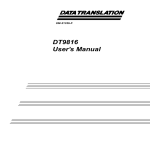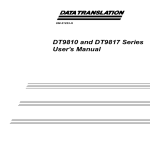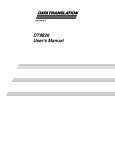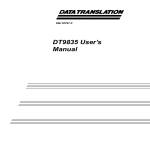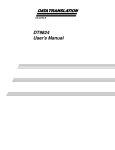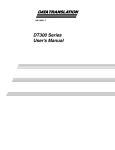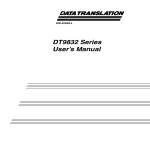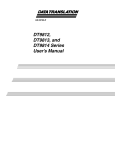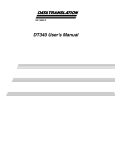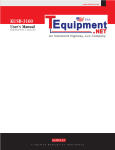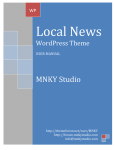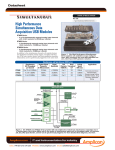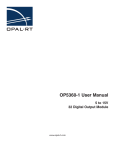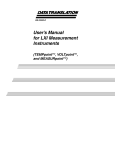Download DT351 User`s Manual
Transcript
Title Page UM-19140-K DT351 User’s Manual Copyright Page Tenth Edition April, 2010 Copyright © 2001 - 2010 by Data Translation, Inc. All rights reserved. Information furnished by Data Translation, Inc. is believed to be accurate and reliable; however, no responsibility is assumed by Data Translation, Inc. for its use; nor for any infringements of patents or other rights of third parties which may result from its use. No license is granted by implication or otherwise under any patent rights of Data Translation, Inc. Use, duplication, or disclosure by the United States Government is subject to restrictions as set forth in subparagraph (c)(1)(ii) of the Rights in Technical Data and Computer software clause at 48 C.F.R, 252.227-7013, or in subparagraph (c)(2) of the Commercial Computer Software - Registered Rights clause at 48 C.F.R., 52-227-19 as applicable. Data Translation, Inc., 100 Locke Drive, Marlboro, MA 01752. Data Translation, Inc. 100 Locke Drive Marlboro, MA 01752-1192 (508) 481-3700 www.datatranslation.com Fax: (508) 481-8620 E-mail: [email protected] Data Translation® is a registered trademark of Data Translation, Inc. DT-Open LayersTM, Data Acq SDKTM, Data Acquisition OMNI CDTM, LV-LinkTM, and DTx-EZTM are trademarks of Data Translation, Inc. All other brand and product names are trademarks or registered trademarks of their respective companies. FCC Page Radio and Television Interference This equipment has been tested and found to comply with CISPR EN55022 Class A and EN50082-1 (CE) requirements and also with the limits for a Class A digital device, pursuant to Part 15 of the FCC Rules. These limits are designed to provide reasonable protection against harmful interference when the equipment is operated in a commercial environment. This equipment generates, uses, and can radiate radio frequency energy and, if not installed and used in accordance with the instruction manual, may cause harmful interference to radio communications. Operation of this equipment in a residential area is likely to cause harmful interference, in which case the user will be required to correct the interference at his own expense. Changes or modifications to this equipment not expressly approved by Data Translation could void your authority to operate the equipment under Part 15 of the FCC Rules. Note: This product was verified to meet FCC requirements under test conditions that included use of shielded cables and connectors between system components. It is important that you use shielded cables and connectors to reduce the possibility of causing interference to radio, television, and other electronic devices. Canadian Department of Communications Statement This digital apparatus does not exceed the Class A limits for radio noise emissions from digital apparatus set out in the Radio Interference Regulations of the Canadian Department of Communications. Le présent appareil numérique n’émet pas de bruits radioélectriques dépassant les limites applicables aux appareils numériques de la class A prescrites dans le Règlement sur le brouillage radioélectrique édicté par le Ministère des Communications du Canada. Table of Contents Table of Contents About this Manual . . . . . . . . . . . . . . . . . . . . . . . . . . . . . . . . . . . . . . . . . . . . . . . . . . . . . . 7 Intended Audience. . . . . . . . . . . . . . . . . . . . . . . . . . . . . . . . . . . . . . . . . . . . . . . . . . . . . . . . . . . . . 7 How this Manual is Organized . . . . . . . . . . . . . . . . . . . . . . . . . . . . . . . . . . . . . . . . . . . . . . . . . . 7 Conventions Used in this Manual . . . . . . . . . . . . . . . . . . . . . . . . . . . . . . . . . . . . . . . . . . . . . . . . 8 Related Information . . . . . . . . . . . . . . . . . . . . . . . . . . . . . . . . . . . . . . . . . . . . . . . . . . . . . . . . . . . . 8 Where To Get Help. . . . . . . . . . . . . . . . . . . . . . . . . . . . . . . . . . . . . . . . . . . . . . . . . . . . . . . . . . . . . 9 Chapter 1: Overview . . . . . . . . . . . . . . . . . . . . . . . . . . . . . . . . . . . . . . . . . . . . . . . . . . . 11 Features . . . . . . . . . . . . . . . . . . . . . . . . . . . . . . . . . . . . . . . . . . . . . . . . . . . . . . . . . . . . . . . . . . . . . 12 Supported Software . . . . . . . . . . . . . . . . . . . . . . . . . . . . . . . . . . . . . . . . . . . . . . . . . . . . . . . . . . . 13 Accessories . . . . . . . . . . . . . . . . . . . . . . . . . . . . . . . . . . . . . . . . . . . . . . . . . . . . . . . . . . . . . . . . . . 14 Getting Started Procedure. . . . . . . . . . . . . . . . . . . . . . . . . . . . . . . . . . . . . . . . . . . . . . . . . . . . . . 15 Chapter 2: Installing the Board . . . . . . . . . . . . . . . . . . . . . . . . . . . . . . . . . . . . . . . . . . 19 Unpacking . . . . . . . . . . . . . . . . . . . . . . . . . . . . . . . . . . . . . . . . . . . . . . . . . . . . . . . . . . . . . . . . . . . 21 Setting up the Computer . . . . . . . . . . . . . . . . . . . . . . . . . . . . . . . . . . . . . . . . . . . . . . . . . . . . . . . 22 Setting up an Expansion Slot . . . . . . . . . . . . . . . . . . . . . . . . . . . . . . . . . . . . . . . . . . . . . . . . . . . 23 Inserting the DT351 Board into the Computer . . . . . . . . . . . . . . . . . . . . . . . . . . . . . . . . . . . . 24 Chapter 3: Loading and Configuring the Device Driver. . . . . . . . . . . . . . . . . . . . . . . 25 Loading the Device Driver . . . . . . . . . . . . . . . . . . . . . . . . . . . . . . . . . . . . . . . . . . . . . . . . . . . . . 27 Windows XP. . . . . . . . . . . . . . . . . . . . . . . . . . . . . . . . . . . . . . . . . . . . . . . . . . . . . . . . . . . . . . 27 Windows Vista . . . . . . . . . . . . . . . . . . . . . . . . . . . . . . . . . . . . . . . . . . . . . . . . . . . . . . . . . . . . 27 Windows 7 . . . . . . . . . . . . . . . . . . . . . . . . . . . . . . . . . . . . . . . . . . . . . . . . . . . . . . . . . . . . . . . 27 Configuring the Device Driver. . . . . . . . . . . . . . . . . . . . . . . . . . . . . . . . . . . . . . . . . . . . . . . . . . 28 Chapter 4: Attaching a Screw Terminal Panel. . . . . . . . . . . . . . . . . . . . . . . . . . . . . . . 29 Chapter 5: Wiring Signals . . . . . . . . . . . . . . . . . . . . . . . . . . . . . . . . . . . . . . . . . . . . . . . 33 Preparing to Wire Signals . . . . . . . . . . . . . . . . . . . . . . . . . . . . . . . . . . . . . . . . . . . . . . . . . . . . . . 35 Wiring Recommendations . . . . . . . . . . . . . . . . . . . . . . . . . . . . . . . . . . . . . . . . . . . . . . . . . . 35 Screw Terminal Assignments . . . . . . . . . . . . . . . . . . . . . . . . . . . . . . . . . . . . . . . . . . . . . . . 36 Wiring Digital Input Signals . . . . . . . . . . . . . . . . . . . . . . . . . . . . . . . . . . . . . . . . . . . . . . . . . . . . 37 Wiring Digital Output (Open Collector) Signals . . . . . . . . . . . . . . . . . . . . . . . . . . . . . . . . . . . 38 Chapter 6: Verifying the Operation of a DT351 Board . . . . . . . . . . . . . . . . . . . . . . . . 45 Running the Quick DataAcq Application . . . . . . . . . . . . . . . . . . . . . . . . . . . . . . . . . . . . . . . . 47 Testing Single-Value Digital Input . . . . . . . . . . . . . . . . . . . . . . . . . . . . . . . . . . . . . . . . . . . . . . 48 Testing Single-Value Digital Output . . . . . . . . . . . . . . . . . . . . . . . . . . . . . . . . . . . . . . . . . . . . . 49 5 Contents Chapter 7: Principles of Operation . . . . . . . . . . . . . . . . . . . . . . . . . . . . . . . . . . . . . . . 53 Digital I/O Lines . . . . . . . . . . . . . . . . . . . . . . . . . . . . . . . . . . . . . . . . . . . . . . . . . . . . . . . . . . . . . 55 Interrupts . . . . . . . . . . . . . . . . . . . . . . . . . . . . . . . . . . . . . . . . . . . . . . . . . . . . . . . . . . . . . . . . . . . . 56 Operation Modes . . . . . . . . . . . . . . . . . . . . . . . . . . . . . . . . . . . . . . . . . . . . . . . . . . . . . . . . . . . . . 57 Chapter 8: Supported Device Driver Capabilities. . . . . . . . . . . . . . . . . . . . . . . . . . . . 59 Data Flow and Operation Options. . . . . . . . . . . . . . . . . . . . . . . . . . . . . . . . . . . . . . . . . . . . . . . 61 Buffering . . . . . . . . . . . . . . . . . . . . . . . . . . . . . . . . . . . . . . . . . . . . . . . . . . . . . . . . . . . . . . . . . . . . 62 Triggered Scan Mode . . . . . . . . . . . . . . . . . . . . . . . . . . . . . . . . . . . . . . . . . . . . . . . . . . . . . . . . . . 62 Data Encoding. . . . . . . . . . . . . . . . . . . . . . . . . . . . . . . . . . . . . . . . . . . . . . . . . . . . . . . . . . . . . . . . 62 Channels . . . . . . . . . . . . . . . . . . . . . . . . . . . . . . . . . . . . . . . . . . . . . . . . . . . . . . . . . . . . . . . . . . . . 63 Gain . . . . . . . . . . . . . . . . . . . . . . . . . . . . . . . . . . . . . . . . . . . . . . . . . . . . . . . . . . . . . . . . . . . . . . . . 63 Ranges . . . . . . . . . . . . . . . . . . . . . . . . . . . . . . . . . . . . . . . . . . . . . . . . . . . . . . . . . . . . . . . . . . . . . . 64 Resolution . . . . . . . . . . . . . . . . . . . . . . . . . . . . . . . . . . . . . . . . . . . . . . . . . . . . . . . . . . . . . . . . . . . 64 Thermocouple and RTD Support. . . . . . . . . . . . . . . . . . . . . . . . . . . . . . . . . . . . . . . . . . . . . . . . 65 IEPE Support. . . . . . . . . . . . . . . . . . . . . . . . . . . . . . . . . . . . . . . . . . . . . . . . . . . . . . . . . . . . . . . . . 65 Triggers . . . . . . . . . . . . . . . . . . . . . . . . . . . . . . . . . . . . . . . . . . . . . . . . . . . . . . . . . . . . . . . . . . . . . 66 Clocks . . . . . . . . . . . . . . . . . . . . . . . . . . . . . . . . . . . . . . . . . . . . . . . . . . . . . . . . . . . . . . . . . . . . . . . 66 Counter/Timers . . . . . . . . . . . . . . . . . . . . . . . . . . . . . . . . . . . . . . . . . . . . . . . . . . . . . . . . . . . . . . 67 Chapter 9: Troubleshooting . . . . . . . . . . . . . . . . . . . . . . . . . . . . . . . . . . . . . . . . . . . . . 69 General Checklist . . . . . . . . . . . . . . . . . . . . . . . . . . . . . . . . . . . . . . . . . . . . . . . . . . . . . . . . . . . . . 70 Technical Support . . . . . . . . . . . . . . . . . . . . . . . . . . . . . . . . . . . . . . . . . . . . . . . . . . . . . . . . . . . . 72 If Your Board Needs Factory Service . . . . . . . . . . . . . . . . . . . . . . . . . . . . . . . . . . . . . . . . . . . . 73 Appendix A: Specifications . . . . . . . . . . . . . . . . . . . . . . . . . . . . . . . . . . . . . . . . . . . . . 75 Digital I/O Specifications . . . . . . . . . . . . . . . . . . . . . . . . . . . . . . . . . . . . . . . . . . . . . . . . . . . . . . 76 Physical Specifications. . . . . . . . . . . . . . . . . . . . . . . . . . . . . . . . . . . . . . . . . . . . . . . . . . . . . . . . . 77 Appendix B: Connector Pin Assignments . . . . . . . . . . . . . . . . . . . . . . . . . . . . . . . . . 79 Connector J1 on the DT351 Board . . . . . . . . . . . . . . . . . . . . . . . . . . . . . . . . . . . . . . . . . . . . . . . 80 Screw Terminal Assignments for the STP37. . . . . . . . . . . . . . . . . . . . . . . . . . . . . . . . . . . . . . . 81 Index . . . . . . . . . . . . . . . . . . . . . . . . . . . . . . . . . . . . . . . . . . . . . . . . . . . . . . . . . . . . . . . . 83 6 About this Manual This manual describes how to set up and install the following components: • DT351 software • DT351 board • STP37 screw terminal panel It describes how to wire signals to the board and how to verify the board’s operation using the Quick DataAcq application. This also manual describes the features of the DT351 board, the capabilities of the DT351 Device Driver, and how to program the DT351 board using DT-Open Layers for .NET Class Library™ software. Troubleshooting and calibration information are also provided. Note: For information on checking system requirements, installing the software, and viewing the documentation, refer to the README file on the OMNI CD. For more information on the class library, refer to the DT-Open Layers for .NET Class Library User’s Manual. If you are using the DataAcq SDK or a software application to program your device, refer to the documentation for that software for more information. Intended Audience This document is intended for engineers, scientists, technicians, or others responsible for using and/or programming the DT351 board for data acquisition operations in Microsoft® Windows® XP, Windows Vista®, or Windows 7. It is assumed that you have some familiarity with data acquisition principles and that you understand your application. How this Manual is Organized This manual is organized as follows: • Chapter 1, “Overview,” describes the major features of the board, as well as the supported software and accessories for the board, and provides an overview of the getting started procedure. • Chapter 2, “Installing the Board,” describes how to install the DT351 board and load the DT351 Device Driver. • Chapter 3, “Loading and Configuring the Device Driver,” describes how to configure the device driver to use interrupts. • Chapter 4, “Attaching a Screw Terminal Panel,” describes how to attach and configure the STP37 screw terminal panel. • Chapter 5, “Wiring Signals,” describes how to wire signals to the STP37 screw terminal panel. 7 About this Manual • Chapter 6, “Verifying the Operation of a DT351 Board,” describes how to verify the operation of a DT351 board with the Quick DataAcq application. • Chapter 7, “Principles of Operation,” describes all of the board’s features and how to use them in your application. • Chapter 8, “Supported Device Driver Capabilities,” lists the data acquisition subsystems and the associated features accessible using the DT351 Device Driver. • Chapter 9, “Troubleshooting,” provides information that you can use to resolve problems with the board and the device driver, should they occur. • Appendix A, “Specifications,” lists the specifications of the board. • Appendix B, “Connector Pin Assignments,” shows the pin assignments for the connectors on the board and for the STP37 screw termination panel. • An index completes this manual. Conventions Used in this Manual The following conventions are used in this manual: • Notes provide useful information or information that requires special emphasis, cautions provide information to help you avoid losing data or damaging your equipment, and warnings provide information to help you avoid catastrophic damage to yourself or your equipment. • Items that you select or type are shown in bold. Related Information Refer to the following documents for more information on using the DT351 board: • Measure Foundry Manual (UM-19298) and online help. These documents describe how to use Measure Foundry™ to build drag-and-drop test and measurement applications for Data Translation® data acquisition devices. • DT-Open Layers for .NET User’s Manual (UM-22161). For programmers who are developing their own application programs using Visual C# or Visual Basic .NET, this manual describes how to use the DT-Open Layers for .NET Class Library to access the capabilities or Data Translation data acquisition devices. • DataAcq SDK User’s Manual (UM-18326). For programmers who are developing their own application programs using the Microsoft C compiler, this manual describes how to use the DT-Open LayersTM Data Acq SDK to access the capabilities of Data Translation data acquisition boards. This manual is provided on the Data Acquisition OMNI CD. • DTx-EZ Getting Started Manual (UM-15428). This manual describes how to use the ActiveX controls provided in DTx-EZTM to access the capabilities of Data Translation’s data acquisition boards in Microsoft® Visual Basic® or Visual C++®. • LV-Link Online Help. This help file describes how to use LV-Link™ with the LabVIEW™ graphical programming language to access the capabilities of Data Translation data acquisition devices. 8 About this Manual • PCI Specification: PCI Local Bus Specification, PCI Special Interest Group, Portland, OR. (Revision 2.1s). • PLX PCI9030 Data Book: PLX Technology, Inc. (www.plxtech.com). • Microsoft Windows XP, Windows Vista, or Windows 7 documentation. Where To Get Help Should you run into problems installing or using a DT351 board, the Technical Support Department is available to provide technical assistance. Refer to Chapter 9 starting on page 69 for more information. If you are outside the U.S. or Canada, call your local distributor, whose number is listed on our web site (www.datatranslation.com). 9 About this Manual 10 1 Overview Features . . . . . . . . . . . . . . . . . . . . . . . . . . . . . . . . . . . . . . . . . . . . . . . . . . . . . . . . . . . . . . . . . . . . . 12 Supported Software . . . . . . . . . . . . . . . . . . . . . . . . . . . . . . . . . . . . . . . . . . . . . . . . . . . . . . . . . . . 13 Accessories . . . . . . . . . . . . . . . . . . . . . . . . . . . . . . . . . . . . . . . . . . . . . . . . . . . . . . . . . . . . . . . . . . 14 Getting Started Procedure. . . . . . . . . . . . . . . . . . . . . . . . . . . . . . . . . . . . . . . . . . . . . . . . . . . . . . 15 11 Chapter 1 Features Ideal for the control of electrical devices and for monitoring digital signals, the DT351 is an isolated digital I/O board that you can use to control electrical devices and monitor digital signals. It provides the following major features: • Half-size board for the PCI bus • 8 channel-to-channel opto-isolated digital input lines • 8 channel-to-channel opto-isolated digital output lines • DC input signal sensing from 3.5 V to 32 V • Output loads of up to 100 mA • 37-pin shielded I/O connector • 250 VDC isolation between the inputs and the outputs and between the digital I/O lines and the system’s PCI bus • Over-current fuse protection • PCI interrupt-request generated on change of any of the eight inputs For a discussion of these features in detail, refer to Chapter 7 starting on page 53. 12 Overview Supported Software The following software is available for use with the DT351 board and is shipped on the Data Acquisition OMNI CD: • DT351 Device Driver – You must install this device driver to use the DT351 board with any of the following supported software packages or utilities. • The Quick DataAcq application – The Quick DataAcq application provides a quick way to get a DT351 board up and running. Using the Quick DataAcq application, you can verify the features of the board and display data on the screen. • Measure Foundry – An evaluation version of this software is included on the Data Acquisition OMNI CD. Measure Foundry is drag-and-drop test and measurement application builder designed to give you top performance with ease-of-use development. Order the full development version of this software package to develop your own application using real hardware. • DT-Open Layers for .NET Class Library – Use this class library if you want to use Visual C# or Visual Basic for .NET to develop your own application software for the DT351 board using Visual Studio 2003 or Visual Studio 2005; the class library complies with the DT-Open Layers standard. • DataAcq SDK – Use the Data Acq SDK if you want to use Visual Studio 6.0 and Microsoft C or C++ to develop your own application software for the DT351 board using Windows Windows XP, Windows Vista, or Windows 7; the DataAcq SDK complies with the DT-Open Layers standard. • DTx-EZ – DTx-EZ provides ActiveX controls, which allow you to access the capabilities of the DT351 boards using Microsoft Visual Basic or Visual C++; DTx-EZ complies with the DT-Open Layers standard. • DAQ Adaptor for MATLAB – Data Translation’s DAQ Adaptor provides an interface between the MATLAB Data Acquisition (DAQ) subsystem from The MathWorks and Data Translation’s DT-Open Layers architecture. • LV-Link – An evaluation version of this software is included on the Data Acquisition OMNI CD. Use LV-Link if you want to use the LabVIEW graphical programming language to access the capabilities of the DT351 boards. Refer to the Data Translation web site (www.datatranslation.com) for information about selecting the right software package for your needs. 13 Chapter 1 Accessories The following optional accessories are available for the DT351 board: • STP37 screw terminal panel – The STP37 permits easy screw terminal connections to the DT351 board. The STP37 screw terminal panel contains LED indicators to monitor the digital output lines. • EP333 cable – The EP333 is a 2-meter shielded cable with two 37-pin connectors that connects the DT351 to the STP37. 14 Overview Getting Started Procedure The flow diagram shown in Figure 1 illustrates the steps needed to get started using a DT351 board. This diagram is repeated in each getting started chapter; the shaded area in the diagram shows you where you are in the getting started procedure. Install the Board (see Chapter 2 starting on page 19) Load and Configure the Device Driver (see Chapter 3 starting on page 25) Attach and Configure the Screw Terminal Panel (see Chapter 4 starting on page 29) Wire Signals (see Chapter 6 starting on page 45) Verify the Operation of the Board (see Chapter 6 starting on page 45) Figure 1: Getting Started Flow Diagram 15 Chapter 1 16 Part 1: Getting Started 2 Installing the Board Unpacking . . . . . . . . . . . . . . . . . . . . . . . . . . . . . . . . . . . . . . . . . . . . . . . . . . . . . . . . . . . . . . . . . . . 21 Setting up the Computer . . . . . . . . . . . . . . . . . . . . . . . . . . . . . . . . . . . . . . . . . . . . . . . . . . . . . . . 22 Setting up an Expansion Slot . . . . . . . . . . . . . . . . . . . . . . . . . . . . . . . . . . . . . . . . . . . . . . . . . . . 23 Inserting the DT351 Board into the Computer. . . . . . . . . . . . . . . . . . . . . . . . . . . . . . . . . . . . . 24 19 Chapter 2 Install the Board (this chapter) Load and Configure the Device Driver (see Chapter 3 starting on page 25) Attach and Configure the Screw Terminal Panel (see Chapter 4 starting on page 29) Wire Signals (see Chapter 5 starting on page 33 ) Verify the Operation of the Board (see Chapter 6 starting on page 45) 20 Installing the Board Unpacking Open the shipping box and remove the wrapped DT351 board. CAUTION! Keep the board in its protective antistatic bag until you are ready to install it; this minimizes the likelihood of electrostatic damage. Verify that the following items are present: • DT351 board • Data Acquisition OMNI CD If an item is missing or damaged, contact Data Translation. If you are in the United States, call the Customer Service Department at (508) 481-3700, ext 1323. An application engineer will guide you through the appropriate steps for replacing missing or damaged items. If you are located outside the United States, call your local distributor, listed on Data Translation’s web site (www.datatranslation.com). 21 Chapter 2 Setting up the Computer CAUTION: To prevent electrostatic damage that can occur when handling electronic equipment, use a ground strap or similar device when performing this installation procedure. To set up the computer, do the following: 1. Install the software from the Data Acquisition OMNI CD or Data Translation web site. Note: If you are using Windows 7, you must install the device driver before installing the board in the computer. 2. Turn off the computer. 3. Turn off all peripherals (printer, modem, monitor, and so on) connected to the computer. 4. Unplug the computer and all peripherals. 5. Remove the cover from you computer. Refer to your computer’s user manual for instructions. 22 Installing the Board Setting up an Expansion Slot Once you have set up the computer, set up an expansion slot as follows: 1. Select a PCI expansion slot. PCI slots are shorter than ISA slots, and are usually white or ivory. 2. Remove the cover plate from the selected expansion slot. Retain the screw that held it in place; you will use it later to install the board. 23 Chapter 2 Inserting the DT351 Board into the Computer Once you have set up an expansion slot, do the following to insert the DT351 board into the computer: 1. Discharge any static electricity by holding the wrapped board in one hand while placing your other hand firmly on a metal portion of the computer chassis. 2. Carefully remove the antistatic packing material from the board. (It is recommended that you save the original packing material in the unlikely event that your board requires servicing in the future.) 3. Hold the board by its edges and do not touch any of the components on the board. 4. Position the board so that the cable connectors are facing the rear of the computer, as shown in Figure 2. Rear of Computer DT351 Board PCI Expansion Slot Bus Connector Figure 2: Inserting the DT351 Board in the Computer 5. Carefully lower the board into the PCI expansion slot using the card guide to properly align the board in the slot. 6. When the bottom of the board contacts the bus connector, gently press down on the board until it clicks into place. CAUTION: Do not force the board into place. Moving the board from side to side during installation may damage the bus connector. If you encounter resistance when inserting the board, remove the board and try again. 7. Secure the board in place at the rear panel of the system unit using the screw removed from the slot cover. 8. Power up the computer. If you installed the DT351 software, the DT351 device driver is loaded automatically. If you have not installed the software, ensure that you do now. 24 3 Loading and Configuring the Device Driver Loading the Device Driver . . . . . . . . . . . . . . . . . . . . . . . . . . . . . . . . . . . . . . . . . . . . . . . . . . . . . 27 Configuring the Device Driver. . . . . . . . . . . . . . . . . . . . . . . . . . . . . . . . . . . . . . . . . . . . . . . . . . 28 25 Chapter 3 Install the Board (see Chapter 2 starting on page 19) Load and Configure the Device Driver (this chapter) Attach and Configure the Screw Terminal Panel (see Chapter 4 starting on page 29) Wire Signals (see Chapter 5 starting on page 33) Verify the Operation of the Board (see Chapter 6 starting on page 45) 26 Loading and Configuring the Device Driver Loading the Device Driver To load the DT351 device driver in • Windows XP, follow the steps on page 27. • Windows Vista, follow the steps on page 27. • Windows 7, follow the steps on page 27. Windows XP Once you have installed a DT351 board and powered up the host computer, the New Hardware Found dialog box appears. Do the following to load the device driver in Windows XP: 1. Click Next. 2. Click Search for a suitable driver for my device (recommended). 3. Click Specify a location, and click Next. 4. Browse to Windows\Inf\DT351.Inf, and then click Open. 5. Click OK. 6. Click Next. The files are copied. 7. Click Finish. Windows Vista Once you have installed the software from the Data Acquisition OMNI CD, installed a DT351 board, and powered up the host computer, the New Hardware Found dialog box appears. Do the following to load the device driver in Windows Vista: 1. Click Locate and install driver software (recommended). The popup message "Windows needs your permission to continue" appears. 2. Click Continue. The Windows Security dialog box appears. 3. Click Install this driver software anyway. The driver files are installed. Windows 7 Once you have installed the software from the Data Acquisition OMNI CD, installed a DT351 board, and powered up the host computer, the hardware is found automatically. Follow the steps on page 28 to configure the driver. 27 Chapter 3 Configuring the Device Driver To configure the device driver, do the following: 1. If you have not already done so, power up the host computer and all peripherals. 2. From the Control Panel, double-click the Open Layers Data Acquisition Control Panel icon. The Open Layers dialog box appears. 3. Click the DT351 board that you want to configure, and then click Advanced. The DT351 Control Panel dialog box appears. 4. Check the bits of the digital input that you want to generate an interrupt when the bit changes state, where bit 0 corresponds to digital input line 0 and bit 7 corresponds to digital input line 7. Refer to Chapter 2 of the DT351 User’s Manual for more information on interrupts. 5. Click OK. 6. If you want to rename the board, click Edit Name; otherwise, go to step 8. Note: Each module must have a unique name. This name is used to identify the module in all subsequent applications. 7. Enter a new name for the board, and then click OK. 8. When you are finished configuring the board, click Close. 9. Repeat steps 3 to 8 for the other boards that you want to configure. 10. Close the Control Panel. 28 4 Attaching a Screw Terminal Panel 29 Chapter 4 Install the Board (see Chapter 2 starting on page 19) Load and Configure the Device Driver (see Chapter 3 starting on page 25) Attach and Configure the Screw Terminal Panel (this chapter) Wire Signals (see Chapter 5 starting on page 33) Verify the Operation of the Board (see Chapter 6 starting on page 45) 30 Attaching a Screw Terminal Panel Before you can wire signals, you need to attach the STP37 screw terminal panel to the DT351 board. Connect the STP37 to the J1 connector on your DT351 board using the EP333 cable. Figure 3 illustrates how to attach the STP37 screw terminal panel to the DT351 board. EP333 Cable Assembly J1 J1 STP37 DT351 Board Figure 3: Connecting the DT351 to the STP37 31 Chapter 4 32 5 Wiring Signals Preparing to Wire Signals . . . . . . . . . . . . . . . . . . . . . . . . . . . . . . . . . . . . . . . . . . . . . . . . . . . . . . 35 Wiring Digital Input Signals . . . . . . . . . . . . . . . . . . . . . . . . . . . . . . . . . . . . . . . . . . . . . . . . . . . . 37 Wiring Digital Output (Open Collector) Signals . . . . . . . . . . . . . . . . . . . . . . . . . . . . . . . . . . . 38 33 Chapter 5 Install the Board (see Chapter 2 starting on page 19) Load and Configure the Device Driver (see Chapter 3 starting on page 25) Attach and Configure the Screw Terminal Panel (see Chapter 4 starting on page 29) Wire Signals (this chapter) Verify the Operation of the Board (see Chapter 6 starting on page 45) 34 Wiring Signals Preparing to Wire Signals This section describes wiring recommendations and the pin assignments of the STP37 screw terminal panel. Wiring Recommendations Keep the following recommendations in mind when wiring signals to the STP37 screw terminal panel: • Follow standard ESD procedures when wiring signals to the board. • Use individually shielded twisted-pair wire (size 14 to 26 AWG) when using the DT351 board in a highly noisy electrical environment. • Separate power and signal lines by using physically different wiring paths or conduits. • To avoid noise, do not locate the STP37 screw terminal panel and cabling next to sources that produce high electro-magnetic fields, such as large electric motors, power lines, solenoids, and electric arcs, unless the signals are enclosed in a mumetal shield. • When first installing the board, it is recommended that you do the following: − Wire a digital input signal to digital input line 0. − Wire an LED or other indicator to digital output line 0. − If you have not done so already, install the DT351 software. − Run the Quick DataAcq application (described in Chapter 6 starting on page 45) to verify that the board is operating properly. − Once you have determined that the board is operating properly, wire the signals according to your application’s requirements. 35 Chapter 5 Screw Terminal Assignments Figure 4 shows the layout of the STP37 screw terminal panel and lists the screw terminal assignments. J1 4 DIN_02_Neg 23 DIN_03_Pos 5 DIN_03_Neg 24 TB2 Ground DIN_02_Pos 20 18 19 37 Shielded Ground 22 17 DOUT_07_Pos 1 3 Ground DIN_01_Neg 36 DOUT_07_Neg TB1 Ground 2 21 +5 Vout DIN_00_Pos DIN_00_Neg DIN_01_Pos 35 DOUT_06_Neg TB3 34 DOUT_05_Neg 15 DOUT_05_Pos 33 DOUT_04_Neg 14 DOUT_04_Pos DIN_04_Pos 6 DIN_04_Neg 25 32 DOUT_03_Neg 13 DOUT_03_Pos 31 DOUT_02_Neg DIN_05_Pos 7 DIN_05_Neg 26 DIN_06_Pos 8 DIN_06_Neg 27 11 DOUT_01_Pos DIN_07_Pos 9 29 DOUT_00_Neg DIN_07_Neg 28 10 DOUT_00_Pos TB4 TB5 Figure 4: STP37 Screw Terminal Panel 36 16 DOUT_06_Pos 12 DOUT_02_Pos 30 DOUT_01_Neg Wiring Signals Wiring Digital Input Signals The DT351 can accept up to eight isolated digital input signals. Figure 5 shows how to connect a TTL digital input signal (input line 0, in this case) to the STP37 screw terminal panel. 2 - DIN_00_Pos TTL Input 21 - DIN_00_Neg Gnd STP37 Screw Terminal Panel Figure 5: Connecting a TTL Digital Input to the STP37 Screw Terminal Panel 37 Chapter 5 Wiring Digital Output (Open Collector) Signals The DT351 provides eight outputs for driving external loads, such as solenoid valves, indicators, solid-state relays, and other low-power DC loads. These outputs are in the form of open-collector (current-sinking) transistors capable of switching loads up to 120 mA. Generally, open-collector outputs have the collector terminal of the output transition left open, or unconnected, to allow greater flexibility. In fact, the DT351 outputs provide open collectors and emitters, since each channel is completely isolated. This arrangement provides a further advantage in that it allows you to configure the circuitry using either positive or negative logic. A DT351 open-collector output performs much like a switch contact. When the output is turned off, no current can flow through the transistor. This is equivalent to an open switch contact, since the device being controlled is turned off. When the output is turned on, current flows through the transistor just as though a switch contact had been closed. The controlled device turns on in response to the flow of current. Figure 6 shows an example of connecting a digital output signal to the STP37 screw terminal panel. When the DOUT_00_POS is high, the transistor turns on, current flows, and the LED turns on. 38 Wiring Signals LED is on when DOUT_00_POS is high 10 - DOUT_00_Pos RLoad = 470 Ω UD + 5V ic – 29 - DOUT00_Neg STP37 Screw Terminal Panel Note: The collector circuit (ic) is protected by 125 mA fast-acting fuses on each channel. Therefore, you must consider ic and RLOAD. In this example, the collector current is approximately 6.4 mA, determined as follows: ic = Vsuppy - UD - UCE ________________ RLOAD UD is the forward voltage drop across the diode (red is approximately 1.2 V) and UCE is the forward voltage drop across the DT351 transistor collector-emitter junction (0.8 V). ic = 5 V - 1.2 V - 0.8 V ________________ = 6.4 mA 470 Ω Note also that you can use +5 V from screw terminal +5 V (J1 pin 1) on the STP37 and 0 V from screw terminal Shielded Ground (J1 pin 19) on the STP37, if you wish, instead of providing them as shown in this example. Figure 6: Connecting a Digital Output to the STP37 Screw Terminal Panel Figure 7 shows an example of connecting a switching external load (such as relay) to the STP37 screw terminal panel. When the DOUT_00_POS is high, the transistor turns on, and current flows through the relay. 39 Chapter 5 24 VDC Supply Voltage Relay Coil 10 - DOUT_00_Pos ic 0V 29 - DOUT00_Neg STP37 Screw Terminal Panel Note: The collector circuit (ic) is protected by 125 mA fast-acting fuses on each channel. Therefore, you must consider ic and RLOAD. In this example, the collector current is approximately 23 mA, determined as follows: ic = Vsuppy - UCE _____________ RLOAD UCE is the forward voltage drop across the DT351 transistor collector-emitter junction (0.8 V). ic = 24 V - 0.8 V __________ = 23 mA 1kΩ When driving relays, it is standard practice to use a protection diode, such as an IN4004, to prevent back-voltage that can damage the DT351 output circuit. Figure 7: Connecting a Switching External Supply to the STP37 Screw Terminal Panel Figure 8 shows an example of connecting a programmable logic controller (PLC) device to the STP37 screw terminal panel using negative logic. When the DOUT_00_POS is high, the transistor turns on, point h in Figure 8 is pulled down to approximately 0.8 V; therefore, the output is low to the PLC. 40 Wiring Signals RLoad = 4.7 kΩ ic 10 - DOUT_00_Pos +24 V h I/P+ Common 29 - DOUT00_Neg 0V STP37 Screw Terminal Panel PLC Note: The collector circuit (ic) is protected by 125 mA fast-acting fuses on each channel. Therefore, you must consider ic and RLOAD. In this example, the collector current is approximately 5 mA, determined as follows: ic = Vsuppy - UCE _____________ RLOAD UCE is the forward voltage drop across the DT351 transistor collector-emitter junction (0.8 V). ic = 24 V - 0.8 V __________ = 5 mA 4.7 kΩ The 4.7 kΩ resistor acts as a pull-up for the PLC input and limits the current flow to below 125 mA. This example uses negative logic; 24 V and 0 V are shown but can be substituted with an external PSU, if required. Figure 8: Connecting a PLC to the STP37 Screw Terminal Panel Using Negative Logic Figure 9 shows an example of connecting a PLC device to the STP37 screw terminal panel using positive logic. When the DOUT_00_POS is high, the transistor turns on, point h in Figure 9 rises to approximately 23.4 V; therefore, the output is high to the PLC. 41 Chapter 5 ic 10 - DOUT_00_Pos +24 V I/P+ 29 - DOUT00_Neg h STP37 Screw Terminal Panel Common 0V RLoad = 4.7 kΩ PLC Note: The collector circuit (ic) is protected by 125 mA fast-acting fuses on each channel. Therefore, you must consider ic and RLOAD. In this example, the collector current is approximately 5 mA, determined as follows: ic = Vsuppy - UCE _____________ RLOAD UCE is the forward voltage drop across the DT351 transistor collector-emitter junction (0.8 V). ic = 24 V - 0.8 V __________ = 5 mA 4.7 kΩ The 4.7 kΩ resistor acts as a pull-down for the PLC input and limits the current flow to below 125 mA. This example uses positive logic; 24 V and 0 V are shown but can be substituted with an external PSU, if required. Figure 9: Connecting a PLC Input to the STP37 Screw Terminal Panel Using Positive Logic Figure 10 shows an example of connecting a TTL device to the STP37 screw terminal panel using positive logic. 42 Wiring Signals 10 - DOUT_00_Pos ic TTL Gate 29 - DOUT00_Neg STP37 Screw Terminal Panel 5 V Rail 0 V Rail RLoad = 4.7 kΩ TTL Device Note: For most TTL families, logic high ranges from 2.0 to 5.0 V and logic low ranges from 0 to 0.8 V. Normally, positive logic (shown in this example) is used to drive a TTL gate to reduce current consumption. Negative logic causes the TTL inputs to consume more current. Figure 10: Connecting a TTL Device to the STP37 Screw Terminal Panel Using Positive Logic 43 Chapter 5 44 6 Verifying the Operation of a DT351 Board Running the Quick DataAcq Application. . . . . . . . . . . . . . . . . . . . . . . . . . . . . . . . . . . . . . . . . 47 Testing Single-Value Digital Input . . . . . . . . . . . . . . . . . . . . . . . . . . . . . . . . . . . . . . . . . . . . . . . 48 Testing Single-Value Digital Output . . . . . . . . . . . . . . . . . . . . . . . . . . . . . . . . . . . . . . . . . . . . . 49 45 Chapter 6 Install the Board (see Chapter 2 starting on page 19) Load and Configure the Device Driver (see Chapter 3 starting on page 25) Attach and Configure the Screw Terminal Panel (see Chapter 4 starting on page 29) Wire Signals (see Chapter 5 starting on page 33) Verify the Operation of the Board (this chapter) You can verify the operation of a DT351 Series module using the Quick DataAcq application. Quick DataAcq lets you do the following: • Acquire data from a single digital input port • Output data from a single digital output port This chapter describes how to run the Quick DataAcq application. 46 Verifying the Operation of a DT351 Board Running the Quick DataAcq Application The Quick DataAcq application is installed automatically when you install the driver software. To run the Quick DataAcq application, do the following: 1. If you have not already done so, power up your computer and any attached peripherals. 2. Click Start from the Task Bar. 3. Browse to Programs|Data Translation, Inc| DT-Open Layers for Win32|QuickDataAcq. The main menu appears. Note: The Quick DataAcq application allows you to verify basic operations on the board; however, it may not support all of the board’s features. For information on each of the features provided, use the online help for the Quick DataAcq application by pressing F1 from any view or selecting the Help menu. If the system has trouble finding the help file, navigate to C:\Program Files\Data Translation\Win32\ dtdataacq.hlp, where C: is the letter of your hard disk drive. 47 Chapter 6 Testing Single-Value Digital Input To verify that the module can read a single digital input value, do the following: 1. Connect a digital input to digital input line 0 on the DT351 board. Refer to page 37 for more information on connecting digital inputs. 2. In the Quick DataAcq application, choose Digital Input from the Acquisition menu. 3. Select the appropriate DT351 board from the Board list box. 4. Click Port A. 5. Click Get. The application displays the value of each digital input line on the screen in both text and graphical form. 48 Verifying the Operation of a DT351 Board Testing Single-Value Digital Output To verify that the board can output a single digital output value, perform the following steps: 1. Connect a digital output to digital output line 0 on the DT351 board. Refer to page 38 for an example of how to connect a digital output. 2. In the Quick DataAcq application, choose Digital Output from the Control menu. 3. Select the appropriate DT351 board from the Board list box. 4. Click Port A. 5. Click the appropriate bits to select the type of data to write to the digital output lines. If the bit is selected, a low-level signal is output to the digital output line; if the bit is not selected, a high-level signal is output to the digital output line. Optionally, you can enter an output value in the Hex text box. 6. Click Send. The application displays the value of each digital output line on the screen in both text and graphical form. 49 Chapter 6 50 Part 2: Using Your Module 7 Principles of Operation Digital I/O Lines . . . . . . . . . . . . . . . . . . . . . . . . . . . . . . . . . . . . . . . . . . . . . . . . . . . . . . . . . . . . . 55 Interrupts . . . . . . . . . . . . . . . . . . . . . . . . . . . . . . . . . . . . . . . . . . . . . . . . . . . . . . . . . . . . . . . . . . . . 56 Operation Modes . . . . . . . . . . . . . . . . . . . . . . . . . . . . . . . . . . . . . . . . . . . . . . . . . . . . . . . . . . . . . 57 53 Chapter 7 This chapter describes the digital I/O features of the DT351 board. To frame the discussions, refer to the block diagram shown in Figure 11. 37-Pin I/O Connector Opto Coupler Interrupt Generator Mask Register Latch Opto Coupler Digital In Register Interrupt Interrupt Enable Address Decode and Control PCI and Local Bus Interface PCI Bus Figure 11: DT351 Block Diagram 54 Digital Out Register Principles of Operation Digital I/O Lines DT351 boards support eight dedicated digital input lines through the digital input (DIN) subsystem and eight dedicated digital output lines through the digital output (DOUT) subsystem. Channel-to-channel isolation of 250 VDC is provided by physical separation of the inputs and outputs and separate ground runs. In addition, the digital I/O lines are isolated from the system’s PCI bus by 250 VDC. Digital output line protection is provided by fast-acting fuses on each line. Fuses open when the load exceeds 300 mA. Note that these fuses reset themselves when needed. You can specify the digital input line to read in a single-value digital I/O or continuous operation. You can specify the digital output line to write to in a single-value digital I/O operation. Refer to page 57 for more information on digital I/O operation modes. The resolution is fixed at 8, which means that you can read or write to all the lines of the digital I/O port at once. On power up or reset, no digital data is output from the board. Note: For digital input lines, a value of 0 indicates the input is low; a value of 1 indicates that the input is high. For digital outputs, the values are inverted. Therefore, a value of 0 indicates that the output is high; a value of 1 indicates that the output is low. If you write a digital output value, then read the value using a digital input, you must wait approximately 1 ms to ensure accurate data. This delay is due to the isolation circuitry. 55 Chapter 7 Interrupts The DT351 board can generate a PCI-bus interrupt when any of the digital input lines changes state. This feature is useful when you want to monitor critical signals or when you want to signal the host computer to transfer data to or from the board. You enable the interrupts on a line-by-line basis during DT351 driver configuration; refer to page 28 for more information. Use software to determine which digital line changed state; refer to page 57 for more information. The DT351 board provides debouncing circuitry for the digital inputs; this means that any state changes that result from noise sources, slow rise or fall times, or switch bounce on the input source are ignored for approximately 1 ms. Debouncing the inputs prevents most situations where multiple interrupts can occur for one state change. In some cases, though, particularly with digital signals that are derived from mechanical switches, you may need to add more debouncing in your application program; refer to the Knowledgebase section of the Data Translation web site (www.datatranslation.com) for information on adding debouncing code to your application program. 56 Principles of Operation Operation Modes DT351 boards support the following digital I/O operation modes: • Single-value operations are the simplest to use but do not allow you to check the interrupt status. Use software to specify the DIN or DOUT subsystem, a resolution of 8, and a gain of 1 (the gain is ignored). Data is then read from or written to the appropriate digital I/O lines. Single-value operations stop automatically when finished; you cannot stop a single-value operation. • Continuous digital input allows you to read digital input values as well as check the interrupt status of the digital input lines. Use software to specify the DIN subsystem element and continuous mode. Once the operation is configured and started, an event is generated when an interrupt occurs. You can determine which digital input lines changed state as well as the current value of the digital input lines at the time the interrupt occurred. Note: If you are using the DataAcq SDK to perform a continuous digital input operation, use the lParam parameter of the olDaSetWndHandle or olDaSetNotificationProcedure function to determine which digital input line changed state and the status of the digital input port when the interrupt occurred. The low word of lParam contains the digital lines (bits) that changed state, where bit 0 corresponds to digital input line 0 and bit 7 corresponds to digital input line 0. The high word of lParam contains the state of the digital input subsystem, where bit 16 corresponds to digital input line 0 and bit 23 corresponds to digital input line 7. If a bit is set to 1, the associated digital input line changed state. The resolution reflects the number of significant bits in lParam. 57 Chapter 7 58 8 Supported Device Driver Capabilities Data Flow and Operation Options. . . . . . . . . . . . . . . . . . . . . . . . . . . . . . . . . . . . . . . . . . . . . . . 61 Buffering . . . . . . . . . . . . . . . . . . . . . . . . . . . . . . . . . . . . . . . . . . . . . . . . . . . . . . . . . . . . . . . . . . . . 62 Triggered Scan Mode . . . . . . . . . . . . . . . . . . . . . . . . . . . . . . . . . . . . . . . . . . . . . . . . . . . . . . . . . . 62 Gain . . . . . . . . . . . . . . . . . . . . . . . . . . . . . . . . . . . . . . . . . . . . . . . . . . . . . . . . . . . . . . . . . . . . . . . . 63 Channels . . . . . . . . . . . . . . . . . . . . . . . . . . . . . . . . . . . . . . . . . . . . . . . . . . . . . . . . . . . . . . . . . . . . 63 Ranges . . . . . . . . . . . . . . . . . . . . . . . . . . . . . . . . . . . . . . . . . . . . . . . . . . . . . . . . . . . . . . . . . . . . . . 64 Resolution . . . . . . . . . . . . . . . . . . . . . . . . . . . . . . . . . . . . . . . . . . . . . . . . . . . . . . . . . . . . . . . . . . . 64 Thermocouple and RTD Support. . . . . . . . . . . . . . . . . . . . . . . . . . . . . . . . . . . . . . . . . . . . . . . . 65 IEPE Support. . . . . . . . . . . . . . . . . . . . . . . . . . . . . . . . . . . . . . . . . . . . . . . . . . . . . . . . . . . . . . . . . 65 Triggers . . . . . . . . . . . . . . . . . . . . . . . . . . . . . . . . . . . . . . . . . . . . . . . . . . . . . . . . . . . . . . . . . . . . . 66 Clocks . . . . . . . . . . . . . . . . . . . . . . . . . . . . . . . . . . . . . . . . . . . . . . . . . . . . . . . . . . . . . . . . . . . . . . . 66 Counter/Timers . . . . . . . . . . . . . . . . . . . . . . . . . . . . . . . . . . . . . . . . . . . . . . . . . . . . . . . . . . . . . . 67 59 Chapter 8 The DT351 Device Driver provides support for the analog input (A/D), analog output (D/A), digital input (DIN), digital output (DOUT), counter/timer (C/T), and quadrature decoder (QUAD) subsystems. For information on how to configure the device driver, refer to page 28. Table 1: DT351 Subsystems DT351 Total Subsystems on Board A/D 0 D/A 0 DIN 1 DOUT 1 C/T 0 QUAD 0 The tables in this chapter summarize the features available for use with the DT-Open Layers for .NET Class Library and the DT351 boards. The DT-Open Layers for .NET Class Library provides properties that return support information for specified subsystem capabilities. The first row in each table lists the subsystem types. The first column in each table lists all possible subsystem capabilities. A description of each capability is followed by the property used to describe that capability in the DT-Open Layers for .NET Class Library. Note: Blank fields represent unsupported options. For more information, refer to the description of these properties in the DT-Open Layers for .NET Class Library online help or DT-Open Layers for .NET Class Library User’s Manual. 60 Supported Device Driver Capabilities Data Flow and Operation Options Table 2: DT351 Data Flow and Operation Options DT351 Single-Value Operation Support SupportsSingleValue A/D D/A DIN Yes DOUT C/T QUAD Yes Simultaneous Single-Value Output Operations SupportsSetSingleValues Continuous Operation Support SupportsContinuous Yes Continuous Operation until Trigger SupportsContinuousPreTrigger Continuous Operation before & after Trigger SupportsContinuousPrePostTrigger Waveform Operations Using FIFO Only SupportsWaveformModeOnly Simultaneous Start List Support SupportsSimultaneousStart Supports Programmable Synchronization Modes SupportsSynchronization Synchronization Modes SynchronizationMode Interrupt Support SupportsInterruptOnChange Yesa Output FIFO Size FifoSize Auto-Calibrate Support SupportsAutoCalibrate a. The DT351 board can generate a PCI-bus interrupt when any of the digital input lines changes state. This feature is useful when you want to monitor critical signals or when you want to signal the host computer to transfer data to or from the board. You enable the interrupts on a line-by-line basis during DT351 driver configuration; refer to page 28 for more information on configuring the driver. If you are using the DataAcq SDK, refer to page 56 for more information on determining which digital input lines changed state. 61 Chapter 8 Buffering Table 3: DT351 Buffering Options DT351 A/D D/A DIN DOUT C/T QUAD Buffer Support SupportsBuffering Single Buffer Wrap Mode Support SupportsWrapSingle Inprocess Buffer Flush Support SupportsInProcessFlush Triggered Scan Mode Table 4: DT351 Triggered Scan Mode Options DT351 A/D D/A DIN DOUT C/T QUAD C/T QUAD Triggered Scan Support SupportsTriggeredScan Maximum Number of CGL Scans per Trigger MaxMultiScanCount 0 0 Maximum Retrigger Frequency MaxRetriggerFreq 0 0 Minimum Retrigger Frequency MinRetriggerFreq 0 0 Data Encoding Table 5: DT351 Data Encoding Options DT351 Binary Encoding Support SupportsBinaryEncoding Twos Complement Support SupportsTwosCompEncoding Returns Floating-Point Values ReturnsFloats 62 A/D D/A DIN Yes DOUT Yes Supported Device Driver Capabilities Channels Table 6: DT351 Channel Options DT351 A/D D/A Number of Channels NumberOfChannels DIN DOUT 1 1 SE Channels MaxSingleEndedChannels 0 0 DI Support SupportsDifferential Yes Yes DI Channels MaxDifferentialChannels 1 1 Maximum Channel-Gain List Depth CGLDepth 0 0 C/T QUAD C/T QUAD SE Support SupportsSingleEnded Simultaneous Sample-and-Hold Support SupportsSimultaneousSampleHold Channel-List Inhibit SupportsChannelListInhibit Gain Table 7: DT351 Gain Options DT351 A/D D/A DIN DOUT Programmable Gain Support SupportsProgrammableGain Number of Gains NumberOfSupportedGains 1 1 Gains Available SupportedGains 1 1 63 Chapter 8 Ranges Table 8: DT351 Range Options DT351 A/D D/A Number of Voltage Ranges NumberOfRanges DIN 0 DOUT C/T QUAD C/T QUAD 0 Available Ranges SupportedVoltageRanges Current Output Support SupportsCurrentOutput Resolution Table 9: DT351 Resolution Options DT351 A/D D/A DIN DOUT Software Programmable Resolution SupportsSoftwareResolution 64 Number of Resolutions NumberOfResolutions 1 1 Available Resolutions SupportedResolutions 8 8 Supported Device Driver Capabilities Thermocouple and RTD Support Table 10: DT351 Thermocouple and RTD Support Options DT351 A/D D/A DIN DOUT C/T QUAD Thermocouple Support SupportsThernocouple RTD Support SupportsRTD Resistance Support ReturnsOhms Voltage Converted to Temperature in Hardware SupportsTemperatureDataInStream Supported Thermocouple Types ThermocoupleType Supported RTD Types RTDType Supports CJC Source Internally in Hardware SupportsCjcSourceInternal Supports CJC Channel SupportsCjcSourceChannel Available CJC Channels CjcChannel Supports Interleaved CJC Values in Data Stream SupportsInterleavedCjcTemperaturesInStream Supports Programmable Filters SupportsTemperatureFilters Programmable Filter Types TemperatureFilterType IEPE Support Table 11: DT351 IEPE Support Options DT351 A/D D/A DIN DOUT C/T QUAD Software Programmable AC Coupling SupportsACCoupling Software Programmable DC Coupling SupportsDCCoupling Software Programmable External Excitation Current Source SupportsExternalExcitationCurrentSrc Software Programmable Internal Excitation Current Source SupportsInternalExcitationCurrentSrc Available Excitation Current Source Values SupportedExcitationCurrentValues 65 Chapter 8 Triggers Table 12: DT351 Trigger Options DT351 A/D D/A Software Trigger Support SupportsSoftwareTrigger DIN Yes DOUT C/T QUAD C/T QUAD Yes External Positive TTL Trigger Support SupportsPosExternalTTLTrigger External Negative TTL Trigger Support SupportsNegExternalTTLTrigger External Positive TTL Trigger Support for Single-Value Operations SupportsSvPosExternalTTLTrigger External Negative TTL Trigger Support for Single-Value Operations SupportsSvNegExternalTTLTrigger Positive Threshold Trigger Support SupportsPosThresholdTrigger Negative Threshold Trigger Support SupportsNegThresholdTrigger Digital Event Trigger Support SupportsDigitalEventTrigger Clocks Table 13: DT351 Clock Options DT351 A/D D/A DIN DOUT Internal Clock Support SupportsInternalClock External Clock Support SupportsExternalClock Simultaneous Input/Output on a Single Clock Signal SupportsSimultaneousClocking 66 Base Clock Frequency BaseClockFrequency 0 0 Maximum Clock Divider MaxExtClockDivider 1 1 Minimum Clock Divider MinExtClockDivider 1.0 1.0 Maximum Frequency MaxFrequency 0 0 Minimum Frequency MinFrequency 0 0 Supported Device Driver Capabilities Counter/Timers Table 14: DT351 Counter/Timer Options DT351 A/D D/A DIN DOUT C/T QUAD Cascading Support SupportsCascading Event Count Mode Support SupportsCount Generate Rate Mode Support SupportsRateGenerate One-Shot Mode Support SupportsOneShot Repetitive One-Shot Mode Support SupportsOneShotRepeat Up/Down Counting Mode Support SupportsUpDown Edge-to-Edge Measurement Mode Support SupportsMeasure Continuous Edge-to-Edge Measurement Mode Support SupportsContinuousMeasure High to Low Output Pulse Support SupportsHighToLowPulse Low to High Output Pulse Support SupportsLowToHighPulse Variable Pulse Width Support SupportsVariablePulseWidth None (internal) Gate Type Support SupportsGateNone High Level Gate Type Support SupportsGateHighLevel Low Level Gate Type Support SupportsGateLowLevel High Edge Gate Type Support SupportsGateHighEdge Low Edge Gate Type Support SupportsGateLowEdge Level Change Gate Type Support SupportsGateLevel Clock-Falling Edge Type SupportsClockFalling Clock-Rising Edge Type SupportsClockRising Gate-Falling Edge Type SupportsGateFalling Gate-Rising Edge Type SupportsGateRising Interrupt-Driven Operations SupportsInterrupt 67 Chapter 8 68 9 Troubleshooting General Checklist . . . . . . . . . . . . . . . . . . . . . . . . . . . . . . . . . . . . . . . . . . . . . . . . . . . . . . . . . . . . . 70 Technical Support . . . . . . . . . . . . . . . . . . . . . . . . . . . . . . . . . . . . . . . . . . . . . . . . . . . . . . . . . . . . . 72 If Your Board Needs Factory Service. . . . . . . . . . . . . . . . . . . . . . . . . . . . . . . . . . . . . . . . . . . . . 73 69 Chapter 9 General Checklist Should you experience problems using a DT351 board, do the following: 1. Read all the documentation provided for your product. Make sure that you have added any “Read This First” information to your manual and that you have used this information. 2. Check the Data Acquisition OMNI CD for any README files and ensure that you have used the latest installation and configuration information available. 3. Check that your system meets the requirements stated in Chapter 2. 4. Check that you have installed your hardware properly using the instructions in Chapter 3. 5. Check that you have installed and configured the device driver properly using the instructions in Chapter 3. 6. Search the DT Knowledgebase in the Support section of the Data Translation web site (at www.datatranslation.com) for an answer to your problem. If you still experience problems, try using the information in Table 15 to isolate and solve the problem. If you cannot identify the problem, refer to page 72. Table 15: Troubleshooting Problems Symptom Board does not respond. Intermittent operation. Data appears to be invalid. 70 Possible Cause Possible Solution The board configuration is incorrect. Check the configuration of your device driver to ensure that the board name and type are correct. The board is incorrectly aligned in a PCI expansion slot. Check that the slot in which your DT351 board is located is a PCI slot and that the board is correctly seated in the slot. The board is damaged. Contact Data Translation for technical support; refer to page 72. Loose connections or vibrations exist. Check your wiring and tighten any loose connections or cushion vibration sources. The board is overheating. Check environmental and ambient temperature; consult the board’s specifications on page 77 of this manual and the documentation provided by your computer manufacturer for more information. Electrical noise exists. Check your wiring and either provide better shielding or reroute unshielded wiring. An open connection exists. Check your wiring and fix any open connections. Troubleshooting Table 15: Troubleshooting Problems (cont.) Symptom Computer does not boot. Possible Cause Possible Solution Board is not seated properly. Check that the slot in which your DT351 board is located is a PCI slot, that the board is correctly seated in the slot, and that the board is secured in the slot with a screw. The power supply of the computer is too small to handle all the system resources. Check the power requirements of your system resources and, if needed, get a larger power supply; consult the board’s specifications on page 77 of this manual. System lockup. Board is not seated properly. Check that the slot in which your DT351 board is located is a PCI slot, that the board is correctly seated in the slot, and that the board is secured in the slot with a screw. Digital outputs do not work properly. Outputs not TTL-compatible. The wiring requirements for isolated signals are different than for nonisolated outputs. Wire your digital output signals as shown in Chapter 4. 71 Chapter 9 Technical Support If you have difficulty using a DT351 board, Data Translation’s Technical Support Department is available to provide technical assistance. To request technical support, go to our web site at http://www.datatranslation.com and click on the Support link. When requesting technical support, be prepared to provide the following information: • Your product serial number • The hardware/software product you need help on • The version of the OMNI CD you are using • Your contract number, if applicable If you are located outside the USA, contact your local distributor; see our web site (www.datatranslation.com) for the name and telephone number of your nearest distributor. 72 Troubleshooting If Your Board Needs Factory Service If your board must be returned to Data Translation, do the following: 1. Record the board’s serial number, and then contact the Customer Service Department at (508) 481-3700, ext. 1323 (if you are in the USA) and obtain a Return Material Authorization (RMA). If you are located outside the USA, call your local distributor for authorization and shipping instructions; see our web site (www.datatranslation.com) for the name and telephone number of your nearest distributor. All return shipments to Data Translation must be marked with the correct RMA number to ensure proper processing. 2. Using the original packing materials, if available, package the module as follows: − Wrap the board in an electrically conductive plastic material. Handle with ground protection. A static discharge can destroy components on the module. − Place in a secure shipping container. 3. Return the board to the following address, making sure the RMA number is visible on the outside of the box. Customer Service Dept. Data Translation, Inc. 100 Locke Drive Marlboro, MA 01752-1192 73 Chapter 9 74 A Specifications Digital I/O Specifications . . . . . . . . . . . . . . . . . . . . . . . . . . . . . . . . . . . . . . . . . . . . . . . . . . . . . . 76 Physical Specifications. . . . . . . . . . . . . . . . . . . . . . . . . . . . . . . . . . . . . . . . . . . . . . . . . . . . . . . . . 77 75 Appendix A Digital I/O Specifications Table 16 lists digital I/O specifications of the DT351 board. Table 16: Digital I/O Specifications Feature 76 Specification Digital Input High Input Voltage Range 3.5 to 32 VDC Digital Input Low Input Voltage Range < 1.0 VDC Digital Input Resistance ∼ 3.3 kΩ Digital Input Turn On/Off Time (@12 VDC input) < 1 ms Digital Output Maximum Load Current 100 mA (DC) Digital Output Maximum Load Voltage 60 V (DC) Digital Output Dark Current 100 μA (maximum) Digital Output Turn On/Off Time < 1 ms Digital Output Lines Overcurrent Protection Fuse Point > 140 mA Digital Output Lines Transient Voltage Protection 600 Watts @ 1 ms ESD Per Mil 38510 Class 2 1,500 V Channel-to-Channel Isolation 250 VDC Channel-to-Host System Isolation 250 VDC Specifications Physical Specifications Table 17 lists the physical specifications of the DT351. Table 17: DT351 Physical Specifications Parameter Specification Dimensions 4.2” x 6.9” x 0.2” (10.7 x 17.5 x 0.5 cm) Weight 4.3 oz (121.9 gm) Temperature Range Operating: Storage: 0° C to +70° C –25 ° C to 85° C Relative Humidity Range Operating: Storage: 25 to 85% (noncondensing) 95% (noncondensing) Altitude Operating: Storage: to 2.3 km (10,000 ft) maximum to 9.2 km (40,000 ft) maximum Connector 37-pin AMP SCSI 2: Mating Connector Kit (includes plug and shell): AMP 747847-4 AMP 747563-1 77 Appendix A 78 B Connector Pin Assignments Connector J1 on the DT351 Board . . . . . . . . . . . . . . . . . . . . . . . . . . . . . . . . . . . . . . . . . . . . . . . 80 Screw Terminal Assignments for the STP37. . . . . . . . . . . . . . . . . . . . . . . . . . . . . . . . . . . . . . . 81 79 Appendix B Connector J1 on the DT351 Board Table 18 lists the pin assignments for connector J1 of the DT351 board. Table 18: Connector J1 Pin Assignments J1 Pin 80 Signal Name J1 Pin Signal Name 1 +5V_Out 2 DIN_00_POS 3 DIN_01_POS 4 DIN_02_POS 5 DIN_03_POS 6 DIN_04_POS 7 DIN_05_POS 8 DIN_06_POS 9 DIN_07_POS 10 DOUT_00_POS 11 DOUT_01_POS 12 DOUT_02_POS 13 DOUT_03_POS 14 DOUT_04_POS 15 DOUT_05_POS 16 DOUT_06_POS 17 DOUT_07_POS 18 Ground 19 Shielded Ground 20 Ground 21 DIN_00_NEG 22 DIN_01_NEG 23 DIN_02_NEG 24 DIN_03_NEG 25 DIN_04_NEG 26 DIN_05_NEG 27 DIN_06_NEG 28 DIN_07_NEG 29 DOUT_00_NEG 30 DOUT_01_NEG 31 DOUT_02_NEG 32 DOUT_03_NEG 33 DOUT_04_NEG 34 DOUT_05_NEG 35 DOUT_06_NEG 36 DOUT_07_NEG 37 Ground Connector Pin Assignments Screw Terminal Assignments for the STP37 Table 19 lists the screw terminal assignments for the STP37 screw terminal panel. Table 19: STP37 Screw Terminal Assignments Terminal Block Screw Terminal Terminal Block Screw Terminal TB1 1 +5V_Out TB2 2 DIN_00_POS TB2 3 DIN_01_POS TB2 4 DIN_02_POS TB2 5 DIN_03_POS TB4 6 DIN_04_POS TB4 7 DIN_05_POS TB4 8 DIN_06_POS TB4 9 DIN_07_POS TB5 10 DOUT_00_POS TB5 11 DOUT_01_POS TB5 12 DOUT_02_POS TB5 13 DOUT_03_POS TB3 14 DOUT_04_POS TB3 15 DOUT_05_POS TB3 16 DOUT_06_POS TB3 17 DOUT_07_POS TB1 18 Ground TB1 19 Shielded Ground TB1 20 Ground TB2 21 DIN_00_NEG TB2 22 DIN_01_NEG TB2 23 DIN_02_NEG TB2 24 DIN_03_NEG TB4 25 DIN_04_NEG TB4 26 DIN_05_NEG TB4 27 DIN_06_NEG TB4 28 DIN_07_NEG TB5 29 DOUT_00_NEG TB5 30 DOUT_01_NEG TB5 31 DOUT_02_NEG TB5 32 DOUT_03_NEG TB3 33 DOUT_04_NEG TB3 34 DOUT_05_NEG TB3 35 DOUT_06_NEG TB3 36 DOUT_07_NEG TB1 37 Ground Signal Name Signal Name 81 Appendix B 82 Index Index B base clock frequency 66 BaseClockFrequency 66 binary data encoding 62 block diagram 54 expansion slot selection 23 external clock divider maximum 66 minimum 66 F C C/C++ programs 13 CGLDepth 63 channel type, differential 63 channel-gain list depth 63 channels digital I/O 55 number of 63 clocks base frequency 66 maximum external clock divider 66 maximum throughput 66 minimum external clock divider 66 minimum throughput 66 continuous digital input 57, 61 customer service 73 D DAQ Adaptor for MATLAB 13 data encoding 62 data flow modes continuous digital input 61 single-value 61 DataAcq SDK 13 differential channels 63 digital I/O interrupts 56 lines 55 operation modes 57 wiring inputs 37 wiring outputs 38 DT Measure Foundry 13 DT351 Device Driver 13 DT-Open Layers for .NET Class Library 13 DTx-EZ 13 E EP333 cable assembly 14, 31 factory service 73 frequency 66 base clock 66 internal retrigger clock 62 G gain actual available 63 number of 63 H help, online 47 I inserting the board 24 interrupt-on-change 61 interrupts 56 J J1 connector 31 L LabVIEW 13 lines, digital I/O 55 loading the device driver Windows 7 27 Windows Vista 27 Windows XP 27 LV-Link 13 M MaxDifferentialChannels 63 MaxExtClockDivider 66 MaxFrequency 66 83 Index MaxMultiScanCount 62 MaxRetriggerFreq 62 MaxSingleEndedChannels 63 MinExtClockDivider 66 MinFrequency 66 MinRetriggerFreq 62 N number of differential channels 63 gains 63 I/O channels 63 resolutions 64 scans per trigger 62 single-ended channels 63 voltage ranges 64 NumberOfChannels 63 NumberOfRanges 64 NumberOfResolutions 64 NumberOfSupportedGains 63 O online help 47 open collectors, connecting 38 operation modes continuous digital input 57 single-value digital I/O 57 P ports 55 Q Quick DataAcq 13 running 47 single-value digital input operations 48 single-value digital output operations 49 R ranges, number of 64 resolution available 64 number of 64 retrigger clock frequency 62 returning boards to the factory 73 RMA 73 running the Quick DataAcq application 47 84 S screw terminal assignments 36 SDK 13 selecting an expansion slot 23 service and support procedure 72 setting up the computer 22 single-ended channels 63 single-value operations 57, 61 slot selection 23 software packages 13 software supported 13 software trigger 66 STP37 screw terminal panel 14, 31, 36 SupportedGains 63 SupportedResolutions 64 SupportsBinaryEncoding 62 SupportsContinuous 61 SupportsDifferential 63 SupportsInterruptOnChange 61 SupportsSingleValue 61 SupportsSoftwareTrigger 66 T technical support 72 throughput maximum 66 minimum 66 triggered scan number of scans per trigger 62 retrigger frequency 62 triggers 66 troubleshooting procedure 70 service and support procedure 72 troubleshooting table 70 V Visual Basic for .NET programs 13 Visual Basic programs 13 Visual C# programs 13 Visual C++ programs 13 voltage ranges, number of 64 W Windows 7, loading the device driver 27 Windows Vista, loading the device driver 27 Windows XP, loading the device driver 27 Index wiring digital input signals 37 digital output signals 38 recommendations 35 writing programs in C/C++ 13 Visual Basic 13 Visual Basic .NET 13 Visual C# 13 Visual C++ 13 85 Index 86