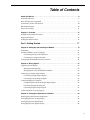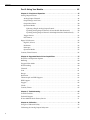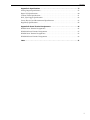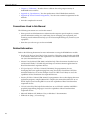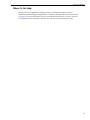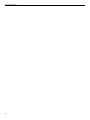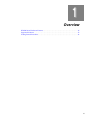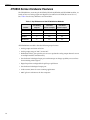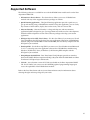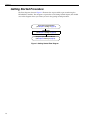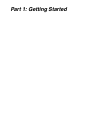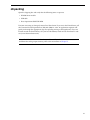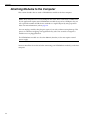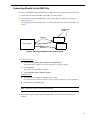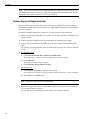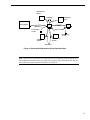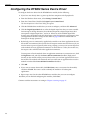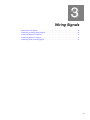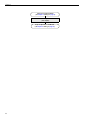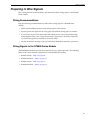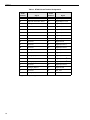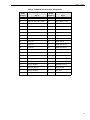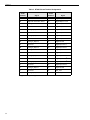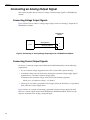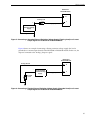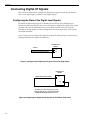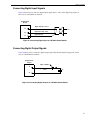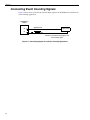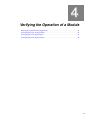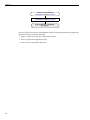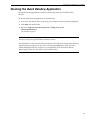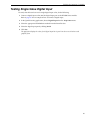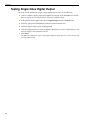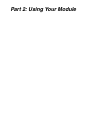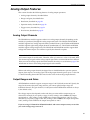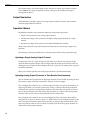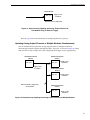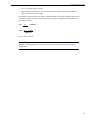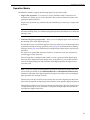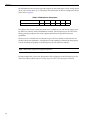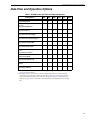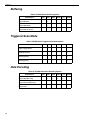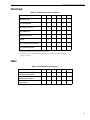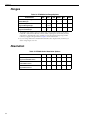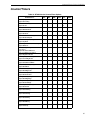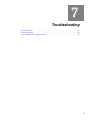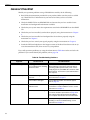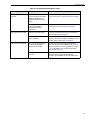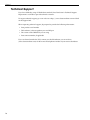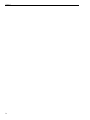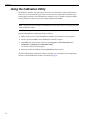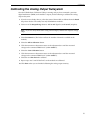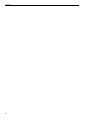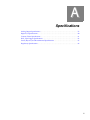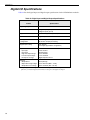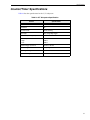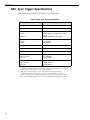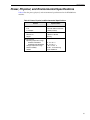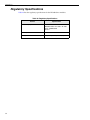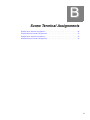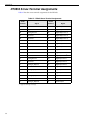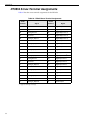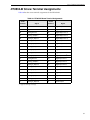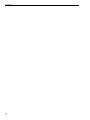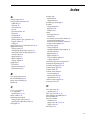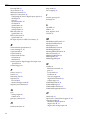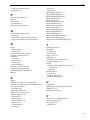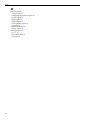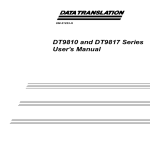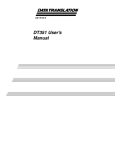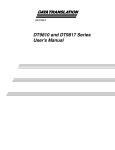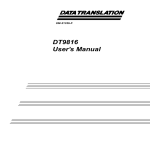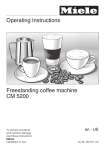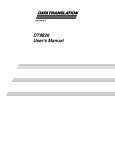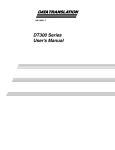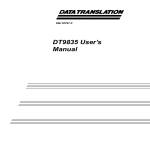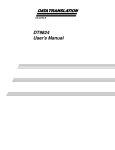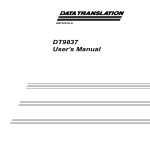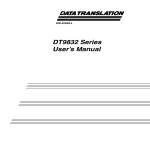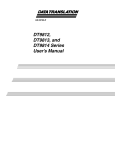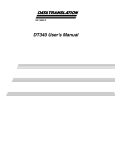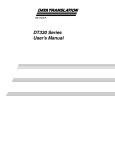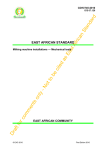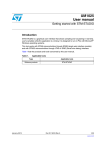Download DT9850 Series User`s Manual
Transcript
Title Page UM-22600-F DT9850 Series User’s Manual Copyright Page Sixth Edition May, 2010 Copyright © 2008 - 2010 by Data Translation, Inc. All rights reserved. Information furnished by Data Translation, Inc. is believed to be accurate and reliable; however, no responsibility is assumed by Data Translation, Inc. for its use; nor for any infringements of patents or other rights of third parties which may result from its use. No license is granted by implication or otherwise under any patent rights of Data Translation, Inc. Use, duplication, or disclosure by the United States Government is subject to restrictions as set forth in subparagraph (c)(1)(ii) of the Rights in Technical Data and Computer software clause at 48 C.F.R, 252.227-7013, or in subparagraph (c)(2) of the Commercial Computer Software - Registered Rights clause at 48 C.F.R., 52-227-19 as applicable. Data Translation, Inc., 100 Locke Drive, Marlboro, MA 01752. Data Translation, Inc. 100 Locke Drive Marlboro, MA 01752-1192 (508) 481-3700 www.datatranslation.com Fax: (508) 481-8620 E-mail: [email protected] Data Translation® is a registered trademark of Data Translation, Inc. DT-Open LayersTM, DT-Open Layers for .NET Class LibraryTM, DataAcq SDKTM, Data Acquisition OMNI CDTM, LV-LinkTM, and DTx-EZTM are trademarks of Data Translation, Inc. All other brand and product names are trademarks or registered trademarks of their respective companies. FCC Page Radio and Television Interference This equipment has been tested and found to comply with CISPR EN55022 Class A and EN61000-6-1 requirements and also with the limits for a Class A digital device, pursuant to Part 15 of the FCC Rules. These limits are designed to provide reasonable protection against harmful interference when the equipment is operated in a commercial environment. This equipment generates, uses, and can radiate radio frequency energy and, if not installed and used in accordance with the instruction manual, may cause harmful interference to radio communications. Operation of this equipment in a residential area is likely to cause harmful interference, in which case the user will be required to correct the interference at his own expense. Changes or modifications to this equipment not expressly approved by Data Translation could void your authority to operate the equipment under Part 15 of the FCC Rules. Note: This product was verified to meet FCC requirements under test conditions that included use of shielded cables and connectors between system components. It is important that you use shielded cables and connectors to reduce the possibility of causing interference to radio, television, and other electronic devices. Canadian Department of Communications Statement This digital apparatus does not exceed the Class A limits for radio noise emissions from digital apparatus set out in the Radio Interference Regulations of the Canadian Department of Communications. Le présent appareil numérique n’émet pas de bruits radioélectriques dépassant les limites applicables aux appareils numériques de la class A prescrites dans le Règlement sur le brouillage radioélectrique édicté par le Ministère des Communications du Canada. Table of Contents Table of Contents About this Manual . . . . . . . . . . . . . . . . . . . . . . . . . . . . . . . . . . . . . . . . . . . . . . . . . . . . . . 9 Intended Audience. . . . . . . . . . . . . . . . . . . . . . . . . . . . . . . . . . . . . . . . . . . . . . . . . . . . . . . . . . . . . 9 How this Manual is Organized . . . . . . . . . . . . . . . . . . . . . . . . . . . . . . . . . . . . . . . . . . . . . . . . . . 9 Conventions Used in this Manual . . . . . . . . . . . . . . . . . . . . . . . . . . . . . . . . . . . . . . . . . . . . . . . 10 Related Information . . . . . . . . . . . . . . . . . . . . . . . . . . . . . . . . . . . . . . . . . . . . . . . . . . . . . . . . . . . 10 Where To Get Help. . . . . . . . . . . . . . . . . . . . . . . . . . . . . . . . . . . . . . . . . . . . . . . . . . . . . . . . . . . . 11 Chapter 1: Overview . . . . . . . . . . . . . . . . . . . . . . . . . . . . . . . . . . . . . . . . . . . . . . . . . . . 13 DT9850 Series Hardware Features . . . . . . . . . . . . . . . . . . . . . . . . . . . . . . . . . . . . . . . . . . . . . . 14 Supported Software . . . . . . . . . . . . . . . . . . . . . . . . . . . . . . . . . . . . . . . . . . . . . . . . . . . . . . . . . . . 15 Getting Started Procedure. . . . . . . . . . . . . . . . . . . . . . . . . . . . . . . . . . . . . . . . . . . . . . . . . . . . . . 16 Part 1: Getting Started . . . . . . . . . . . . . . . . . . . . . . . . . . . . . . . . . . . . . 17 Chapter 2: Setting Up and Installing the Module . . . . . . . . . . . . . . . . . . . . . . . . . . . . 19 Unpacking . . . . . . . . . . . . . . . . . . . . . . . . . . . . . . . . . . . . . . . . . . . . . . . . . . . . . . . . . . . . . . . . . . . 21 Attaching Modules to the Computer . . . . . . . . . . . . . . . . . . . . . . . . . . . . . . . . . . . . . . . . . . . . 22 Connecting Directly to the USB Ports . . . . . . . . . . . . . . . . . . . . . . . . . . . . . . . . . . . . . . . . 23 Connecting to an Expansion Hub . . . . . . . . . . . . . . . . . . . . . . . . . . . . . . . . . . . . . . . . . . . 24 Configuring the DT9850 Series Device Driver . . . . . . . . . . . . . . . . . . . . . . . . . . . . . . . . . . . . 26 Chapter 3: Wiring Signals . . . . . . . . . . . . . . . . . . . . . . . . . . . . . . . . . . . . . . . . . . . . . . . 27 Preparing to Wire Signals . . . . . . . . . . . . . . . . . . . . . . . . . . . . . . . . . . . . . . . . . . . . . . . . . . . . . . 29 Wiring Recommendations . . . . . . . . . . . . . . . . . . . . . . . . . . . . . . . . . . . . . . . . . . . . . . . . . 29 Wiring Signals to the DT9850 Series Module . . . . . . . . . . . . . . . . . . . . . . . . . . . . . . . . . . 29 Connecting an Analog Output Signal . . . . . . . . . . . . . . . . . . . . . . . . . . . . . . . . . . . . . . . . . . . 34 Connecting Voltage Output Signals . . . . . . . . . . . . . . . . . . . . . . . . . . . . . . . . . . . . . . . . . . 34 Connecting Current Output Signals. . . . . . . . . . . . . . . . . . . . . . . . . . . . . . . . . . . . . . . . . . 34 Connecting Digital I/O Signals . . . . . . . . . . . . . . . . . . . . . . . . . . . . . . . . . . . . . . . . . . . . . . . . . 36 Configuring the State of the Digital Input Signals . . . . . . . . . . . . . . . . . . . . . . . . . . . . . . 36 Connecting Digital Input Signals . . . . . . . . . . . . . . . . . . . . . . . . . . . . . . . . . . . . . . . . . . . . 37 Connecting Digital Output Signals. . . . . . . . . . . . . . . . . . . . . . . . . . . . . . . . . . . . . . . . . . . 37 Connecting Event Counting Signals . . . . . . . . . . . . . . . . . . . . . . . . . . . . . . . . . . . . . . . . . . . . . 38 Chapter 4: Verifying the Operation of a Module . . . . . . . . . . . . . . . . . . . . . . . . . . . . . 39 Running the Quick DataAcq Application . . . . . . . . . . . . . . . . . . . . . . . . . . . . . . . . . . . . . . . . 41 Testing Single-Value Analog Output . . . . . . . . . . . . . . . . . . . . . . . . . . . . . . . . . . . . . . . . . . . . 42 Testing Single-Value Digital Input . . . . . . . . . . . . . . . . . . . . . . . . . . . . . . . . . . . . . . . . . . . . . . 43 Testing Single-Value Digital Output . . . . . . . . . . . . . . . . . . . . . . . . . . . . . . . . . . . . . . . . . . . . . 44 5 Contents Part 2: Using Your Module. . . . . . . . . . . . . . . . . . . . . . . . . . . . . . . . . . 45 Chapter 5: Principles of Operation . . . . . . . . . . . . . . . . . . . . . . . . . . . . . . . . . . . . . . . 47 Analog Output Features . . . . . . . . . . . . . . . . . . . . . . . . . . . . . . . . . . . . . . . . . . . . . . . . . . . . . . . 49 Analog Output Channels . . . . . . . . . . . . . . . . . . . . . . . . . . . . . . . . . . . . . . . . . . . . . . . . . . . 49 Output Ranges and Gains . . . . . . . . . . . . . . . . . . . . . . . . . . . . . . . . . . . . . . . . . . . . . . . . . . 49 Output Resolution. . . . . . . . . . . . . . . . . . . . . . . . . . . . . . . . . . . . . . . . . . . . . . . . . . . . . . . . . 50 Operation Modes. . . . . . . . . . . . . . . . . . . . . . . . . . . . . . . . . . . . . . . . . . . . . . . . . . . . . . . . . . 50 Updating a Single Analog Output Channel . . . . . . . . . . . . . . . . . . . . . . . . . . . . . . . 50 Updating Analog Output Channels of One Module Simultaneously . . . . . . . . . 50 Updating Analog Output Channels of Multiple Modules Simultaneously . . . . . 51 Trigger Sources . . . . . . . . . . . . . . . . . . . . . . . . . . . . . . . . . . . . . . . . . . . . . . . . . . . . . . . . . . . 52 Data Format . . . . . . . . . . . . . . . . . . . . . . . . . . . . . . . . . . . . . . . . . . . . . . . . . . . . . . . . . . . . . . 52 Digital I/O Features. . . . . . . . . . . . . . . . . . . . . . . . . . . . . . . . . . . . . . . . . . . . . . . . . . . . . . . . . . . 54 Digital I/O Lines . . . . . . . . . . . . . . . . . . . . . . . . . . . . . . . . . . . . . . . . . . . . . . . . . . . . . . . . . . 54 Resolution. . . . . . . . . . . . . . . . . . . . . . . . . . . . . . . . . . . . . . . . . . . . . . . . . . . . . . . . . . . . . . . . 54 Interrupts . . . . . . . . . . . . . . . . . . . . . . . . . . . . . . . . . . . . . . . . . . . . . . . . . . . . . . . . . . . . . . . . 54 Operation Modes. . . . . . . . . . . . . . . . . . . . . . . . . . . . . . . . . . . . . . . . . . . . . . . . . . . . . . . . . . 55 Counter/Timer Features . . . . . . . . . . . . . . . . . . . . . . . . . . . . . . . . . . . . . . . . . . . . . . . . . . . . . . . 56 Chapter 6: Supported Device Driver Capabilities. . . . . . . . . . . . . . . . . . . . . . . . . . . . 57 Data Flow and Operation Options. . . . . . . . . . . . . . . . . . . . . . . . . . . . . . . . . . . . . . . . . . . . . . . 59 Buffering . . . . . . . . . . . . . . . . . . . . . . . . . . . . . . . . . . . . . . . . . . . . . . . . . . . . . . . . . . . . . . . . . . . . 60 Triggered Scan Mode . . . . . . . . . . . . . . . . . . . . . . . . . . . . . . . . . . . . . . . . . . . . . . . . . . . . . . . . . . 60 Data Encoding. . . . . . . . . . . . . . . . . . . . . . . . . . . . . . . . . . . . . . . . . . . . . . . . . . . . . . . . . . . . . . . . 60 Channels . . . . . . . . . . . . . . . . . . . . . . . . . . . . . . . . . . . . . . . . . . . . . . . . . . . . . . . . . . . . . . . . . . . . 61 Gain . . . . . . . . . . . . . . . . . . . . . . . . . . . . . . . . . . . . . . . . . . . . . . . . . . . . . . . . . . . . . . . . . . . . . . . . 61 Ranges . . . . . . . . . . . . . . . . . . . . . . . . . . . . . . . . . . . . . . . . . . . . . . . . . . . . . . . . . . . . . . . . . . . . . . 62 Resolution . . . . . . . . . . . . . . . . . . . . . . . . . . . . . . . . . . . . . . . . . . . . . . . . . . . . . . . . . . . . . . . . . . . 62 Thermocouple and RTD Support. . . . . . . . . . . . . . . . . . . . . . . . . . . . . . . . . . . . . . . . . . . . . . . . 63 IEPE Support. . . . . . . . . . . . . . . . . . . . . . . . . . . . . . . . . . . . . . . . . . . . . . . . . . . . . . . . . . . . . . . . . 63 Triggers . . . . . . . . . . . . . . . . . . . . . . . . . . . . . . . . . . . . . . . . . . . . . . . . . . . . . . . . . . . . . . . . . . . . . 64 Clocks . . . . . . . . . . . . . . . . . . . . . . . . . . . . . . . . . . . . . . . . . . . . . . . . . . . . . . . . . . . . . . . . . . . . . . . 64 Counter/Timers . . . . . . . . . . . . . . . . . . . . . . . . . . . . . . . . . . . . . . . . . . . . . . . . . . . . . . . . . . . . . . 65 Chapter 7: Troubleshooting . . . . . . . . . . . . . . . . . . . . . . . . . . . . . . . . . . . . . . . . . . . . . 67 General Checklist . . . . . . . . . . . . . . . . . . . . . . . . . . . . . . . . . . . . . . . . . . . . . . . . . . . . . . . . . . . . . 68 Technical Support . . . . . . . . . . . . . . . . . . . . . . . . . . . . . . . . . . . . . . . . . . . . . . . . . . . . . . . . . . . . 70 If Your Module Needs Factory Service . . . . . . . . . . . . . . . . . . . . . . . . . . . . . . . . . . . . . . . . . . . 71 Chapter 8: Calibration . . . . . . . . . . . . . . . . . . . . . . . . . . . . . . . . . . . . . . . . . . . . . . . . . . 73 Using the Calibration Utility . . . . . . . . . . . . . . . . . . . . . . . . . . . . . . . . . . . . . . . . . . . . . . . . . . . 74 Calibrating the Analog Output Subsystem . . . . . . . . . . . . . . . . . . . . . . . . . . . . . . . . . . . . . . . 75 6 Contents Appendix A: Specifications . . . . . . . . . . . . . . . . . . . . . . . . . . . . . . . . . . . . . . . . . . . . . 77 Analog Output Specifications. . . . . . . . . . . . . . . . . . . . . . . . . . . . . . . . . . . . . . . . . . . . . . . . . . . 78 Digital I/O Specifications . . . . . . . . . . . . . . . . . . . . . . . . . . . . . . . . . . . . . . . . . . . . . . . . . . . . . . 80 Counter/Timer Specifications . . . . . . . . . . . . . . . . . . . . . . . . . . . . . . . . . . . . . . . . . . . . . . . . . . 81 DAC_Sync Trigger Specifications . . . . . . . . . . . . . . . . . . . . . . . . . . . . . . . . . . . . . . . . . . . . . . . 82 Power, Physical, and Environmental Specifications . . . . . . . . . . . . . . . . . . . . . . . . . . . . . . . . 83 Regulatory Specifications . . . . . . . . . . . . . . . . . . . . . . . . . . . . . . . . . . . . . . . . . . . . . . . . . . . . . . 84 Appendix B: Screw Terminal Assignments . . . . . . . . . . . . . . . . . . . . . . . . . . . . . . . . 85 DT9853 Screw Terminal Assignments . . . . . . . . . . . . . . . . . . . . . . . . . . . . . . . . . . . . . . . . . . . . 86 DT9853-M Screw Terminal Assignments . . . . . . . . . . . . . . . . . . . . . . . . . . . . . . . . . . . . . . . . . 87 DT9854 Screw Terminal Assignments . . . . . . . . . . . . . . . . . . . . . . . . . . . . . . . . . . . . . . . . . . . . 88 DT9854-M Screw Terminal Assignments . . . . . . . . . . . . . . . . . . . . . . . . . . . . . . . . . . . . . . . . . 89 Index . . . . . . . . . . . . . . . . . . . . . . . . . . . . . . . . . . . . . . . . . . . . . . . . . . . . . . . . . . . . . . . . 91 7 Contents 8 About this Manual The first part of this manual describes how to install and set up your DT9850 Series module and device driver, and verify that your module is working properly. The second part of this manual describes the features of the DT9850 Series modules, the capabilities of the DT9850 Series Device Driver, and how to program a DT9850 Series module using the DT-Open Layers for .NET Class Library™ software. Troubleshooting information is also provided. Note: For information on checking system requirements, installing the software, and viewing the documentation, refer to the README file on the OMNI CD. For more information on the class library, refer to the DT-Open Layers for .NET Class Library User’s Manual. If you are using the DataAcq SDK or a software application to program your device, refer to the documentation for that software for more information. Intended Audience This document is intended for engineers, scientists, technicians, or others responsible for using and/or programming the DT9850 Series modules for data acquisition operations in the Microsoft® Windows® XP, Windows Vista®, or Windows 7 operating system. It is assumed that you have some familiarity with data acquisition principles and that you understand your application. How this Manual is Organized This manual is organized as follows: • Chapter 1, “Overview,” describes the major features of the DT9850 Series module, as well as the supported software and accessories for the modules. • Chapter 2, “Setting Up and Installing the Module,” describes how to install a DT9850 Series module and configure the device driver. • Chapter 3, “Wiring Signals,” describes how to wire signals to a DT9850 Series module. • Chapter 4, “Verifying the Operation of a Module,” describes how to verify the operation of the DT9850 Series module with the Quick DataAcq application. • Chapter 5, “Principles of Operation,” describes all of the features of the DT9850 Series module and how to use them in your application. • Chapter 6, “Supported Device Driver Capabilities,” lists the data acquisition subsystems and the associated features accessible using the DT9850 Series Device Driver. • Chapter 7, “Troubleshooting,” provides information that you can use to resolve problems with the DT9850 Series module and device driver, should they occur. 9 About this Manual • Chapter 8, “Calibration,” describes how to calibrate the analog output circuitry of theDT9850 Series modules. • Appendix A, “Specifications,” lists the specifications of the DT9850 Series modules. • Appendix B, “Screw Terminal Assignments,” lists the screw terminal assignments for the modules. • An index completes this manual. Conventions Used in this Manual The following conventions are used in this manual: • Notes provide useful information or information that requires special emphasis, cautions provide information to help you avoid losing data or damaging your equipment, and warnings provide information to help you avoid catastrophic damage to yourself or your equipment. • Items that you select or type are shown in bold. Related Information Refer to the following documents for more information on using the DT9850 Series module: • Benefits of the Universal Serial Bus for Data Acquisition. This white paper describes why USB is an attractive alternative for data acquisition. It is available on the Data Translation web site (www.datatranslation.com). • Measure Foundry Manual (UM-19298) and online help. These documents describe how to use Measure Foundry™ to build drag-and-drop test and measurement applications for Data Translation data acquisition devices. • DT-Open Layers for .NET User’s Manual (UM-22161). For programmers who are developing their own application programs using Visual C# or Visual Basic .NET, this manual describes how to use the DT-Open Layers for .NET Class Library to access the capabilities of Data Translation data acquisition devices. • DataAcq SDK User’s Manual (UM-18326). For programmers who are developing their own application programs using the Microsoft C compiler, this manual describes how to use the DT-Open Layers DataAcq SDK™ to access the capabilities of Data Translation data acquisition devices. • LV-Link Online Help. This help file describes how to use LV-Link™ with the LabVIEW™ graphical programming language to access the capabilities of Data Translation data acquisition devices. • Microsoft Windows XP, Windows Vista, or Windows 7 documentation. • USB web site (http://www.usb.org). 10 About this Manual Where To Get Help Should you run into problems installing or using a DT9850 Series module, the Data Translation Technical Support Department is available to provide technical assistance. Refer to Chapter 7 for more information. If you are outside the United States or Canada, call your local distributor, whose number is listed on our web site (www.datatranslation.com). 11 About this Manual 12 1 Overview DT9850 Series Hardware Features . . . . . . . . . . . . . . . . . . . . . . . . . . . . . . . . . . . . . . . . . . . . . . . 14 Supported Software . . . . . . . . . . . . . . . . . . . . . . . . . . . . . . . . . . . . . . . . . . . . . . . . . . . . . . . . . . . 15 Getting Started Procedure. . . . . . . . . . . . . . . . . . . . . . . . . . . . . . . . . . . . . . . . . . . . . . . . . . . . . . 16 13 Chapter 1 DT9850 Series Hardware Features The DT9850 Series, consisting of the DT9853, DT9853-M, DT9854, and DT9854-M modules, is a family of low-cost analog output and digital I/O modules for the USB (Ver. 2.0 or Ver. 1.1) bus. Table 1 lists the key differences of each module. Table 1: Key Differences of the DT9850 Series Modules # of Analog Outputs ±10 V and 0 to 10 V Outputs 0 to 20 mA Current Output DT9853 4 Yes No DT9853-M 4 Yes Yes DT9854 8 Yes No DT9854-M 8 Yes Yes Module All DT9850 Series modules share the following major features: • Analog output resolution of 16 bits • Analog output range of ±10 V or 0 to 10 V • Bidirectional DAC_Sync pin that you can use to update the analog output channels on one or multiple modules simultaneously • One dedicated 8-bit digital input port with interrupt on change capability on seven lines for monitoring critical signals • Digital input lines configurable for pull-up or pull-down • One dedicated 8-bit digital output port • 32-bit counter/timer for event counting applications • 300 V galvanic isolation to the host computer 14 Overview Supported Software The following software is available for use with the DT9850 Series module and is on the Data Acquisition OMNI CD: • DT9850 Series Device Driver – The device driver allows you to use a DT9850 Series module with any of the supported software packages or utilities. • Quick DataAcq application – The Quick DataAcq application provides a quick way to get up and running using a DT9850 Series module. Using this application, you can verify key features of the modules, display data on the screen, and save data to disk. • Measure Foundry – Measure Foundry is a drag-and-drop test and measurement application builder designed to give you top performance with ease-of-use development. Order the full development version of this software package to develop your custom application. • DT-Open Layers for .NET Class Library – Use this class library if you want to use Visual C# or Visual Basic for .NET to develop your own application software for a DT9850 Series module using Visual Studio 2003 or Visual Studio 2005; the class library complies with the DT-Open Layers standard. • DataAcq SDK – Use the Data Acq SDK if you want to use Visual Studio 6.0 and Microsoft C or C++ to develop your own application software for a DT9850 Series module using Windows XP, Windows Vista, or Windows 7; the DataAcq SDK complies with the DT-Open Layers standard. • DAQ Adaptor for MATLAB – Data Translation’s DAQ Adaptor provides an interface between the MATLAB Data Acquisition (DAQ) subsystem from The MathWorks and Data Translation’s DT-Open Layers architecture. • LV-Link – An evaluation version of LV-Link is included on the Data Acquisition OMNI CD. Use LV-Link if you want to use the LabVIEW graphical programming language to access the capabilities of the DT9850 Series module. Refer to the Data Translation web site (www.datatranslation.com) for information about selecting the right software package for your needs. 15 Chapter 1 Getting Started Procedure The flow diagram shown in Figure 1 illustrates the steps needed to get started using the DT9850 Series module. This diagram is repeated in each Getting Started chapter; the shaded area in the diagram shows you where you are in the getting started procedure. Set Up and Install the Module (see Chapter 2 starting on page 19) Wire Signals (see Chapter 3 starting on page 27) Verify the Operation of the Module (see Chapter 4 starting on page 39) Figure 1: Getting Started Flow Diagram 16 Part 1: Getting Started 2 Setting Up and Installing the Module Unpacking . . . . . . . . . . . . . . . . . . . . . . . . . . . . . . . . . . . . . . . . . . . . . . . . . . . . . . . . . . . . . . . . . . . 21 Attaching Modules to the Computer. . . . . . . . . . . . . . . . . . . . . . . . . . . . . . . . . . . . . . . . . . . . . 22 Configuring the DT9850 Series Device Driver . . . . . . . . . . . . . . . . . . . . . . . . . . . . . . . . . . . . . 26 19 Appendix Set Up and Install the Module (this chapter) Wire Signals (see Chapter 3 starting on page 27) Verify the Operation of the Module (see Chapter 4 starting on page 39) 20 Unpacking Open the shipping box and verify that the following items are present: • DT9850 Series module • USB cable • Data Acquisition OMNI CD-ROM If an item is missing or damaged, contact Data Translation. If you are in the United States, call the Customer Service Department at (508) 481-3700, ext. 1323. An application engineer will guide you through the appropriate steps for replacing missing or damaged items. If you are located outside the United States, call your local distributor, listed on Data Translation’s web site (www.datatranslation.com). Note: The DT9850 Series module is factory-calibrated. If you decide that you want to recalibrate the analog output circuitry, refer to the instructions in Chapter 8. 21 Appendix Attaching Modules to the Computer This section describes how to attach a DT9850 Series module to the host computer. Notes: Most computers have several USB ports that allow direct connection to USB devices. If your application requires more DT9850 Series modules than you have USB ports for, you can expand the number of USB devices attached to a single USB port by using expansion hubs. For more information, refer to page 24. You can unplug a module, then plug it in again, if you wish, without causing damage. This process is called hot-swapping. Your application may take a few seconds to recognize a module once it is plugged back in. The DT9850 Series module uses less than 500 mA; therefore, it does not require external power supply. You must install the device driver before connecting your DT9850 Series module(s) to the host computer. 22 Connecting Directly to the USB Ports To connect a DT9850 Series module directly to a USB port on your computer, do the following: 1. Attach one end of the USB cable to the USB port on the module. 2. Attach the other end of the USB cable to one of the USB ports on the host computer, as shown in Figure 2. The operating system automatically detects the USB module and starts the Found New Hardware wizard. DT9850 Series Modules USB Ports Host Computer USB Cable Figure 2: Attaching the Module to the Host Computer 3. For Windows Vista: a. Click Locate and install driver software (recommended). The popup message "Windows needs your permission to continue" appears. b. Click Continue. The Windows Security dialog box appears. c. Click Install this driver software anyway. For Windows XP: a. Click Next and/or Finish as required in the wizard. Once the firmware is loaded, the wizard restarts to initiate the firmware to accept commands. b. Click Next and/or Finish again. Note: Windows 7 finds the device automatically. 4. Repeat these steps to attach another DT9850 Series module to the host computer, if desired. 23 Appendix Note: Once you have connected your module to the host computer, power is turned on to the DT9850 Series module when your application program opens the module. The LED on the module turns green to indicate that power is turned on. Connecting to an Expansion Hub Expansion hubs are powered by their own external power supply. The practical number of DT9850 Series modules that you can connect to a single USB port depends on the throughput you want to achieve. To connect multiple DT9850 Series modules to an expansion hub, do the following: 1. Attach one end of the USB cable to the module and the other end of the USB cable to an expansion hub. 2. Connect the power supply for the expansion hub to an external power supply. 3. Connect the expansion hub to the USB port on the host computer using another USB cable. The operating system automatically detects the USB module and starts the Found New Hardware wizard. 4. For Windows Vista: a. Click Locate and install driver software (recommended). The popup message "Windows needs your permission to continue" appears. b. Click Continue. The Windows Security dialog box appears. c. Click Install this driver software anyway. For Windows XP: a. Click Next and/or Finish as required in the wizard. Once the firmware is loaded, the wizard restarts to initiate the firmware to accept commands. b. Click Next and/or Finish again. Note: Windows 7 finds the device automatically. 5. Repeat these steps until you have attached the number of expansion hubs and modules that you require. Refer to Figure 3. The operating system automatically detects the USB devices as they are installed. 24 DT9850 Series Module USB Cables DT9850 Series Module Host Computer USB Cable USB Cable Power Supply for Hub Expansion Hubs Power Supply for Hub DT9850 Series Module DT9850 Series Module USB Cables Figure 3: Attaching Multiple Modules Using Expansion Hubs Note: Once you have connected your module to the host computer, power is turned on to the DT9850 Series module when your application program opens the module. The LED on the module turns green to indicate that power is turned on. 25 Appendix Configuring the DT9850 Series Device Driver To configure the device driver for the DT9850 Series module, do the following: 1. If you have not already done so, power up the host computer and all peripherals. 2. From the Windows Start menu, select Settings|Control Panel. 3. From the Control Panel, double-click Open Layers Control Panel. The Data Acquisition Control Panel dialog box appears. 4. Click the DT9850 Series module that you want to configure, and then click Advanced. 5. Click the Digital Input Mask tab to select the digital input lines that you want to enable for interrupt-on-change detection, where bit 0 corresponds to digital input line 0, bit 1 corresponds to digital input line 1, and so on. When any of the enabled digital lines changes state, the module reads the digital input value and generates an interrupt to alert your application about the change of state. Refer to page 54 for more information on interrupt-on-change operations. 6. By default, power is continuously applied to the module even when applications that use the module are terminated; this ensures that all outputs remain constant. However, if you need to conserve power (especially when using a laptop), you may want to turn off power to the module when an application terminates its connection to it. Note, that in this case, the output values will float when the application terminates. To turn power off to the module when an application terminates its connection to it, click the High Power tab, and click the Power Off on termination checkbox. High-power circuitry on the module will be powered down when you exit from applications that use the module. The module will remain off until you either run an application that uses the module or uncheck the Power Off On Termination checkbox. 7. Click OK. 8. If you want to rename the module, click Edit Name, enter a new name for the module, and then click OK. The name is used to identify the module in all subsequent applications. 9. Repeat steps 4 to 8 for the other DT9850 Series modules that you want to configure. 10. When you are finished configuring the modules, click Close. Continue with the instructions on wiring in Chapter 3 starting on page 27. 26 3 Wiring Signals Preparing to Wire Signals . . . . . . . . . . . . . . . . . . . . . . . . . . . . . . . . . . . . . . . . . . . . . . . . . . . . . . 29 Connecting an Analog Output Signal . . . . . . . . . . . . . . . . . . . . . . . . . . . . . . . . . . . . . . . . . . . . 34 Connecting Digital I/O Signals . . . . . . . . . . . . . . . . . . . . . . . . . . . . . . . . . . . . . . . . . . . . . . . . . 36 Connecting Digital I/O Signals . . . . . . . . . . . . . . . . . . . . . . . . . . . . . . . . . . . . . . . . . . . . . . . . . 37 Connecting Event Counting Signals . . . . . . . . . . . . . . . . . . . . . . . . . . . . . . . . . . . . . . . . . . . . . 38 27 Chapter 3 Set Up and Install the Module (see Chapter 2 starting on page 19) Wire Signals (this chapter) Verify the Operation of the Module (see Chapter 4 starting on page 39) 28 Wiring Signals Preparing to Wire Signals This section provides recommendations and information about wiring signals to the DT9850 Series module. Wiring Recommendations Keep the following recommendations in mind when wiring signals to a DT9850 Series module: • Follow standard ESD procedures when wiring signals to the module. • Separate power and signal lines by using physically different wiring paths or conduits. • To avoid noise, do not locate the module and cabling next to sources that produce high electromagnetic fields, such as large electric motors, power lines, solenoids, and electric arcs, unless the signals are enclosed in a mumetal shield. • Prevent electrostatic discharge to the I/O while the DT9850 Series module is operational. Wiring Signals to the DT9850 Series Module All DT9850 Series modules provide screw terminals for easy signal connections. The following tables list the screw terminal assignments for each DT9850 Series module: • DT9853 module – Table 2 on page 30 • DT9853-M module – Table 3 on page 31 • DT9854 module – Table 4 on page 32 • DT9854-M module – Table 5 on page 33 29 Chapter 3 Table 2: DT9853 Screw Terminal Assignments Screw Terminal Signal Signal 20 +5 V Out 40 Digital Output, Line 7 19 Digital I/O Termination Select 39 Digital Output, Line 6 18 Analog Ground 38 Digital Output, Line 5 17 Reserved 37 Digital Output, Line 4 16 Reserved 36 Digital Output, Line 3 15 Reserved 35 Digital Output, Line 2 14 Reserved 34 Digital Output, Line 1 13 Reserved 33 Digital Output, Line 0 12 Reserved 32 Digital Ground 11 Reserved 31 Digital Input Line 7 10 Reserved 30 Digital Input Line 6a 9 Analog Ground 29 Digital Input Line 5a 8 Reserved 28 Digital Input Line 4a 7 Analog V_Output 3 27 Digital Input Line 3a 6 Reserved 26 Digital Input Line 2a 5 Analog V_Output 2 25 Digital Input Line 1a 4 Reserved 24 Digital Input Line 0a 3 Analog V_Output 1 23 Digital Ground 2 Reserved 22 DAC_Sync 1 Analog V_Output 0 21 Counter Input a. Supports interrupt-on-change. 30 Screw Terminal Wiring Signals Table 3: DT9853-M Screw Terminal Assignments Screw Terminal Signal Screw Terminal Signal 20 +5 V Out 40 Digital Output, Line 7 19 Digital I/O Termination Select 39 Digital Output, Line 6 18 Analog Ground 38 Digital Output, Line 5 17 Reserved 37 Digital Output, Line 4 16 Reserved 36 Digital Output, Line 3 15 Reserved 35 Digital Output, Line 2 14 Reserved 34 Digital Output, Line 1 13 Reserved 33 Digital Output, Line 0 12 Reserved 32 Digital Ground 11 Reserved 31 Digital Input Line 7 10 Reserved 30 Digital Input Line 6a 9 Analog Ground 29 Digital Input Line 5a 8 Analog I_Output 3 28 Digital Input Line 4a 7 Analog V_Output 3 27 Digital Input Line 3a 6 Analog I_Output 2 26 Digital Input Line 2a 5 Analog V_Output 2 25 Digital Input Line 1a 4 Analog I_Output 1 24 Digital Input Line 0a 3 Analog V_Output 1 23 Digital Ground 2 Analog I_Output 0 22 DAC_Sync 1 Analog V_Output 0 21 Counter Input a. Supports interrupt-on-change. 31 Chapter 3 Table 4: DT9854 Screw Terminal Assignments Screw Terminal Signal Signal 20 +5 V Out 40 Digital Output, Line 7 19 Digital I/O Termination Select 39 Digital Output, Line 6 18 Analog Ground 38 Digital Output, Line 5 17 Reserved 37 Digital Output, Line 4 16 Analog V_Output 7 36 Digital Output, Line 3 15 Reserved 35 Digital Output, Line 2 14 Analog V_Output 6 34 Digital Output, Line 1 13 Reserved 33 Digital Output, Line 0 12 Analog V_Output 5 32 Digital Ground 11 Reserved 31 Digital Input Line 7 10 Analog V_Output 4 30 Digital Input Line 6a 9 Analog Ground 29 Digital Input Line 5a 8 Reserved 28 Digital Input Line 4a 7 Analog V_Output 3 27 Digital Input Line 3a 6 Reserved 26 Digital Input Line 2a 5 Analog V_Output 2 25 Digital Input Line 1a 4 Reserved 24 Digital Input Line 0a 3 Analog V_Output 1 23 Digital Ground 2 Reserved 22 DAC_Sync 1 Analog V_Output 0 21 Counter Input a. Supports interrupt-on-change. 32 Screw Terminal Wiring Signals Table 5: DT9854-M Screw Terminal Assignments Screw Terminal Signal Screw Terminal Signal 20 +5 V Out 40 Digital Output, Line 7 19 Digital I/O Termination Select 39 Digital Output, Line 6 18 Analog Ground 38 Digital Output, Line 5 17 Analog I_Output 7 37 Digital Output, Line 4 16 Analog V_Output 7 36 Digital Output, Line 3 15 Analog I_Output 6 35 Digital Output, Line 2 14 Analog V_Output 6 34 Digital Output, Line 1 13 Analog I_Output 5 33 Digital Output, Line 0 12 Analog V_Output 5 32 Digital Ground 11 Analog I_Output 4 31 Digital Input Line 7 10 Analog V_Output 4 30 Digital Input Line 6a 9 Analog Ground 29 Digital Input Line 5a 8 Analog I_Output 3 28 Digital Input Line 4a 7 Analog V_Output 3 27 Digital Input Line 3a 6 Analog I_Output 2 26 Digital Input Line 2a 5 Analog V_Output 2 25 Digital Input Line 1a 4 Analog I_Output 1 24 Digital Input Line 0a 3 Analog V_Output 1 23 Digital Ground 2 Analog I_Output 0 22 DAC_Sync 1 Analog V_Output 0 21 Counter Input a. Supports interrupt-on-change. 33 Chapter 3 Connecting an Analog Output Signal This section describes how to connect a voltage or current output signal to a DT9850 Series module. Connecting Voltage Output Signals Figure 4 shows how to connect a voltage output signal, in this case Analog V_Output 0, to a DT9850 Series module. DT9850 Series Module Analog Ground Load 9 Analog V_Output 0 1 Figure 4: Connecting an Analog Voltage Output Signal to a DT9850 Series Module Connecting Current Output Signals To connect a current (I) output to the DT9853-M or DT9854-M module, note the following requirements: • Use an excitation voltage supply between 8 VDC and 36 VDC to power the loop. • Consider the drop across the load when selecting the excitation voltage supply. Typical applications use a 24 VDC excitation voltage supply. To determine the maximum voltage at the load, use the following equation: Uload_max = (Compliance voltage – 8 V)/0.02 A • The loop can use either a grounded external supply, where the load floats, or a grounded load, where the external supply floats. Figure 5 shows an example of connecting a grounded excitation voltage supply (the load floats) to a current output channel of the DT9853-M or DT9854-M module. In this case, the output is connected to the Analog I_Output 0 signal. 34 Wiring Signals DT9853-M or DT9854-M Module 18 Floating Load 2 + Analog I_Output 0 Grounded External Excitation Voltage Supply – Analog Ground Figure 5: Connecting a Grounded External Excitation Voltage Supply (Floating Load) to a Current Output Signal of a DT9853-M or DT9854-M Module Figure 6 shows an example of connecting a floating excitation voltage supply (the load is grounded) to a current output channel of the DT9853-M or DT9854-M module. In this case, the output is connected to the Analog I_Output 1 signal. DT9853-M or DT9854-M Module Analog Ground 18 – Floating External Excitation Voltage Supply + 4 Analog I_Output 1 Grounded Load Figure 6: Connecting a Floating External Excitation Voltage Supply (Grounded Load) to a Current Output Signal of a DT9853-M or DT9854-M Module 35 Chapter 3 Connecting Digital I/O Signals This section describes how to configure the digital input signals for pull-up or pull-down, how to wire digital inputs, and how to wire digital outputs. Configuring the State of the Digital Input Signals By default, the digital input signals are floating when unwired. Using the Digital I/O Termination Select pin (TB1, pin 19), you can configure the digital input signals to be pulled up (high value) or to be pulled down (low value) when unwired. If you are using the interrupt-on-change feature, you must configure the state of the input lines or you will see unwanted transitions. Figure 7 shows how to configure the digital I/O signals for pull-up; Figure 8 shows how to configure the digital I/O signals for pull-down. DT9850 Series Module +5V Out 20 Digital I/O Termination Select 19 Figure 7: Configuring the Digital Input Signals for Pull-Up (High Value) DT9850 Series Module Digital I/O Termination Select 19 23 Digital Ground Note that you could connect pin 19 to any digital ground (pin 23 or 32) to pull down the Digital I/O Termination Select pin to 0 V. Figure 8: Configuring the Digital Output Signals for Pull-Down (Low Value) 36 Wiring Signals Connecting Digital Input Signals Figure 9 shows how to connect a digital input signal (lines 1 and 3 of the digital input port, in this case) to a DT9850 Series module. DT9850 Series Module Digital Input Port, Line 3 27 TTL Inputs Digital Input Port, Line 1 25 Digital Ground 23 Figure 9: Connecting Digital Inputs to a DT9850 Series Module Connecting Digital Output Signals Figure 10 shows how to connect a digital output signal (line 0 of the digital output port, in this case) to a DT9850 Series module. DT9850 Series Module 0 Out = LED On 33 Digital Output Port, Line 0 500 Ω + 5V - 23 Digital Ground Figure 10: Connecting Digital Outputs to a DT9850 Series Module 37 Chapter 3 Connecting Event Counting Signals Figure 11 shows how to connect the Counter Input signal to the DT9850 Series module for an event counting application. DT9850 Series Module Digital Ground 23 21 Signal Source Counter Input Events are counted on rising edges of the Counter Input signal. Figure 11: Connecting Signals for an Event Counting Application 38 4 Verifying the Operation of a Module Running the Quick DataAcq Application. . . . . . . . . . . . . . . . . . . . . . . . . . . . . . . . . . . . . . . . . 41 Testing Single-Value Analog Output . . . . . . . . . . . . . . . . . . . . . . . . . . . . . . . . . . . . . . . . . . . . . 42 Testing Single-Value Digital Input . . . . . . . . . . . . . . . . . . . . . . . . . . . . . . . . . . . . . . . . . . . . . . . 43 Testing Single-Value Digital Output . . . . . . . . . . . . . . . . . . . . . . . . . . . . . . . . . . . . . . . . . . . . . 44 39 Chapter 4 Set Up and Install the Module (see Chapter 2 starting on page 19) Wire Signals (see Chapter 3 starting on page 27) Verify the Operation of the Module (this chapter) You can verify the operation of a DT9850 Series module using the Quick DataAcq application. Quick DataAcq lets you do the following: • Output a single value from the analog output channel • Read a value from the digital input port • Write a value to the digital output port 40 Verifying the Operation of a Module Running the Quick DataAcq Application The Quick DataAcq application is installed automatically when you install the driver software. To run the Quick DataAcq application, do the following: 1. If you have not already done so, power up your computer and any attached peripherals. 2. Click Start from the Task Bar. 3. Browse to Programs|Data Translation, Inc| DT-Open Layers for Win32|QuickDataAcq. The main menu appears. Note: The Quick DataAcq application allows you to verify basic operations of the module; however, it may not support all of the module’s features. For information on each of the features provided, use the online help for the Quick DataAcq application by pressing F1 from any view or selecting the Help menu. If the system has trouble finding the help file, navigate to C:\Program Files\Data Translation\Win32\ dtdataacq.hlp, where C: is the letter of your hard disk drive. 41 Chapter 4 Testing Single-Value Analog Output To verify that the module can output a single analog output value, do the following: 1. Connect an oscilloscope or voltmeter to analog output channel 0 on the module. Refer to page 34 for an example of how to connect analog output signals. 2. In the Quick DataAcq application, choose Single Analog Output from the Control menu. 3. Select the appropriate DT9850 Series module from the Board list box. 4. In the Channel list box, select analog output channel 0. 5. In the Range list box, select the output range of DAC0. The default is ±10 V. 6. Enter an output value or use the slider to select a value to output from DAC0. 7. Click Send to output a single value from analog output channel 0. The application displays the output value both on the slider and in the text box. 42 Verifying the Operation of a Module Testing Single-Value Digital Input To verify that the board can read a single digital input value, do the following: 1. Connect a digital input to line 0 of the digital input port on the DT9850 Series module. Refer to page 37 for an example of how to connect a digital input. 2. In the Quick DataAcq application, choose Digital Input from the Acquisition menu. 3. Select the appropriate DT9850 Series module from the Board list box. 4. Select the digital input port by clicking Port B. 5. Click Get. The application displays the value of each digital input line in port B on the screen in both text and graphical form. 43 Chapter 4 Testing Single-Value Digital Output To verify that the module can output a single digital output value, do the following: 1. Connect a digital output to line 0 of the digital output port on the DT9850 Series module. Refer to page 37 for an example of how to connect a digital output. 2. In the Quick DataAcq application, choose Digital Output from the Control menu. 3. Select the appropriate DT9850 Series module from the Board list box. 4. Select the digital output port by clicking Port A. 5. Click the appropriate bits to select the digital output lines to write to. Optionally, you can enter an output value in the Hex text box. 6. Click Send. The application displays the value of each digital output line of digital port A on the screen in both text and graphical form. 44 Part 2: Using Your Module 5 Principles of Operation Analog Output Features . . . . . . . . . . . . . . . . . . . . . . . . . . . . . . . . . . . . . . . . . . . . . . . . . . . . . . . 49 Digital I/O Features. . . . . . . . . . . . . . . . . . . . . . . . . . . . . . . . . . . . . . . . . . . . . . . . . . . . . . . . . . . 54 Counter/Timer Features . . . . . . . . . . . . . . . . . . . . . . . . . . . . . . . . . . . . . . . . . . . . . . . . . . . . . . . 56 47 Chapter 5 Figure 12 shows a block diagram of the DT9850 Series module. Serial Clock Serial Clock Serial Data Out 300 V Isolation Serial Data Out USB Processor Serial Data In Voltage Output DAC Channels 0 to 3 Current Output Voltage Output DAC Channels 4 to 7 Current Output Serial Data In Counter Input Current Output Port Expander Counter Input DAC Output 8 Digital Inputs, 8 Digital Outputs Figure 12: Block Diagram of the DT9850 Series Modules 48 Principles of Operation Analog Output Features This section describes the following features of analog output operations: • Analog output channels, described below • Ranges and gains, described below • Resolution, described on page 50 • Operation mode, described on page 50 • Trigger source, described on page 52 • Data format, described on page 52 Analog Output Channels The DT9850 Series module supports either 4 or 8 analog output channels, depending on the module you purchased, through the analog output subsystem. The DT9853 and DT9853-M modules supports four analog output channels (numbered 0 to 3); the DT9854 and DT9854-M modules supports eight analog output channels (numbered 0 to 7). The DT9853 and DT9854 modules support voltage output only. The DT9853-M and DT9854-M modules support both voltage and current output. Use software to specify the channels to update. Note: On the DT9853-M and DT9854-M modules, the D/A converter controls both a voltage and current output for each channel. Therefore, when you write to a value to a channel, both the current output signal and the voltage output signal of the associated channel are affected. How you wire the analog output channels determines how they are used. Refer to page 37 for information on how to wire analog output signals to the module. Within each analog output channel, the digital data is double-buffered to prevent spurious outputs, then output as an analog signal. All analog output channels power up to a value of 0 V ±10 mV. Resetting the module does not clear the values in the analog output channels. Output Ranges and Gains All DT9850 Series modules support an output range of ±10 V (default) or 0 to 10 V. Specify the range for the entire subsystem using software; you cannot specify unique ranges for individual channels. The gain for the D/A subsystem on the DT9850 Series modules is always 1 (the default value). The voltage output value depends on the code that you write and the output range you selected. For example, if you specify a range of ±10 V, writing a code of 0000 to the output corresponds to –10 V; writing a code of FFFF to the output corresponds to +10 V. If, on the other hand, you specify a range of 0 to 10 V, writing a code of 0000 to the output corresponds to 0 V; writing a code of FFFF to the output corresponds to +10 V. If you are using a DT9853-M or DT9854-M module and want to output current, ensure that you set the voltage range to 0 to 10 V. 49 Chapter 5 The current output value then depends on the code that you write. For example, writing a code of 0000 to the output corresponds to 0 mA; writing a code of FFFF to the output corresponds to 20 mA. Output Resolution All DT9850 Series modules support an analog output resolution of 16 bits. The resolution cannot be programmed in software. Operation Modes DT9850 Series modules can perform the following analog output operations: • Single-value operation on one analog output channel • Simultaneous single-value operation on multiple analog output channels of a single module • Simultaneous single-value operation on multiple DT9850 Series modules Single-value operations stop automatically when finished; you cannot stop a single-value operation. The following subsections describe how to configure the module for these operation types. Updating a Single Analog Output Channel To update the value of a single analog output channel, use software to specify the analog output channel to update and the value to output from the analog output channel. Then, set the trigger source to software (this configures the DAC_Sync pin as an output; refer to page 52 for more information). When you start the operation, the analog output channel is updated immediately. Updating Analog Output Channels of One Module Simultaneously You can simultaneously update the analog output channels of one module by setting the data flow mode to single value and using either a software or external trigger. If you configure the module to use a software trigger, the DAC_Sync pin of the module is an output signal. When you start the operation (by issuing a software command), the module simultaneously updates its analog output channels with values that you specify in software. You can choose to update all of the analog output channels or a subset of the analog output channels. Refer to your software documentation for more information. If you configure the module to use an external trigger, the DAC_Sync pin of the module is configured as an input, as shown in Figure 13. When it detects a low-to-high transition on the DAC_Sync pin, the module simultaneously updates its analog output channels with values that you specify in software. You can choose to update all of the analog output channels or a subset of the analog output channels. 50 Principles of Operation DT985x Module DAC_Sync Low-to-High Signal Trigger source is external Input Data flow mode is single-value Figure 13: Synchronously Updating the Analog Output Channels of One Module Using an External Trigger Refer to page 52 for more information on configuring the DAC_Sync pin. Updating Analog Output Channels of Multiple Modules Simultaneously You can simultaneously update the analog output channels of multiple modules by connecting the modules together through their DAC_Sync pins, as shown in Figure 14, setting their data flow mode to single value, and configuring their trigger sources appropriately. DT9850 Series Module (Master) DT9850 Series Module (Slave 1) DAC_Sync DAC_Sync Output Trigger source is external Input Trigger source is software DT9850 Series Module (Slave 2) DAC_Sync Input Trigger source is external . . . Data flow mode is single value for all modules DT9850 Series Module (Slave 8) DAC_Sync Input Trigger source is external Figure 14: Simultaneously Updating the Analog Output Channels of Multiple Modules 51 Chapter 5 In this configuration, the DAC_Sync pin of one module (called the master module) is configured as an output – the trigger source is set to software. The DAC_Sync pins of the other connected modules (called slave modules) are configured as inputs – their trigger sources are set to external. For each module, use software to specify the output channels to update and the values to write to each channel when the trigger is detected. Refer to your software documentation for more information. When you start the operation, the master module automatically sends a low-to-high signal from its DAC_Sync pin to the other connected modules; the analog output channels of all connected modules are then updated simultaneously with the values you specified. Trigger Sources The DT9853 and DT9854 modules provide a bidirectional DAC_Sync signal (pin 22) that allows you to simultaneously update the values of the analog output channels. You can use this signal in the following ways: • When you configure the trigger source for the module as external, the DAC_Sync signal is configured as an input. When a low-to-high transition is detected on the DAC_Sync pin, the module simultaneously updates its analog output channels. • When you configure the trigger source for the module as software (the default configuration), the DAC_Sync signal is configured as an output. When you start an operation (using a software command), the module outputs a signal on the DAC_Sync pin. You can use this signal to synchronize multiple DT9850 Series modules so that all the analog output channels on multiple devices are updated simultaneously. Refer to page 51 for more information. On power up and reset, the DAC_Sync pin is an input signal. Data Format In software, you need to supply a code that corresponds to the analog output value you want the board to output. To convert a voltage to a code, use the following formulas: LSB = FSR 2N Code = Vout – Offset LSB where, • LSB is the least significant bit. • FSR is the full-scale range. For the DT9850 Series, the full-scale analog output range is 10 for the unipolar range of 0 to 10 V, or 20 for the bipolar range of ±10 V. • N is the number of bits of the DAC, or 16 for these modules. • Code is the raw count used by the software to represent the voltage. 52 Principles of Operation • Vout is the analog output voltage. • Offset is the minus full-scale value. The minus full-scale value is 0.0 V for the unipolar range or −10 V for the ±10 V range. For example, assume that you are using a DT9853 module with a bipolar output range of ±10 V. The minus full-scale value is −10 V. If you want to output a voltage of 4.7 V, determine the code value as follows: LSB = 20 65536 = 0.000305 V Code = 4.7 V – (–10 V) 0.000305 V Code = 48169 = BC29h Note: If you are using a DT9853-M or DT9854-M module, the current value that is output depends on the range that you select and your current load. Refer to page 49 for more information. 53 Chapter 5 Digital I/O Features This section describes the following digital I/O features of the DT9850 Series boards: • Digital I/O lines • Resolution • Interrupts • Operation modes Digital I/O Lines DT9850 Series modules support eight dedicated digital input lines through the digital input (DIN) and eight dedicated digital output lines through the (DOUT) subsystem. By default, the digital input signals are floating when unwired. You can configure the state of the digital input signals to be pulled up (high value) or pulled down (low value) when they are unwired using the Digital I/O Termination Select pin (TB1, pin 19). Refer to page 36 for wiring information. For digital input operations, you can specify the digital input line to read using either a single-value or continuous digital input operation. For digital output operations, you can specify the digital output line to update using a single-value operation. Refer to page 55 for more information on digital I/O operation modes. On power up or reset, no digital data is output from the module. Resolution All DT9850 Series modules support a digital I/O resolution of 8 bits. This resolution is fixed and cannot be changed in software. Interrupts The DT9850 Series modules can generate an interrupt when digital input line 0 to 6 of the digital input port changes state. This feature is useful when you want to monitor critical signals or when you want to signal the host computer to transfer data to or from the module. You enable the interrupts on a line-by-line basis during when you configure the driver; refer to page 26 for more information. Note: To use the interrupt-on-change feature, you must configure the digital input lines for either pull up or pull down, or you will see noise on the input lines; refer to page 36 for more information. Digital input line 7 of the digital input port cannot generate an interrupt. Use software to determine which digital line changed state; refer to page 55 for more information. 54 Principles of Operation Operation Modes DT9850 Series modules support the following digital I/O operation modes: • Single-value operations – Use software to specify the DIN or DOUT subsystem, the resolution (8), and the gain (1) of the subsystem. Data is then read from or written to the appropriate digital I/O lines. Single-value operations stop automatically when finished; you cannot stop a single-value operation. Note: Although single-value operations are the simplest to use, they do not allow you to check the interrupt status; use continuous digital input mode, described next, to check the interrupt status. • Continuous digital input operations – Allow you to read digital input values and check the interrupt status of the digital input port. Use the Open Layers Control Panel applet to select any of the first seven digital input lines to perform interrupt-on-change operations; refer to page 26 for information on enabling interrupts and to page 36 for information on configuring the digital inputs for pull-up or pull-down. Use software to specify DIN subsystem element 1, continuous mode, the resolution (8), and the trigger source (software). Once the operation is configured and started, an event is generated when digital input line 0 to 6 of the digital input port changes state. Using software, you can then read the value of the digital input port and determine which digital input line changed state to cause the event. Note: If you are using the DataAcq SDK to perform am interrupt-on-change operation, use the lParam parameter of the olDaSetWndHandle or olDaSetNotificationProcedure function to determine which digital input line changed state and the status of the digital input port when the interrupt occurred. The low byte of the first word of lParam contains the state of the digital input subsystem, where bit 0 corresponds to digital input line 0 and bit 6 corresponds to digital input line 6. The high byte of the first word of lParam contains the digital lines (bits) that changed state causing the interrupt to occur, where bit 8 corresponds to digital input line 0 and bit 14 corresponds to digital input line 6. 55 Chapter 5 Counter/Timer Features DT9850 Series modules provide one 32-bit counter/timer (counter/timer subsystem 0) that accepts a counter input signal with a frequency of up to 1 MHz. The module counts the number of rising edges that occur on the counter input signal. You can count a maximum of 4,294,967,296 events before the counter rolls over to 0 and starts counting again. Using software, specify the counter/timer mode as event counting (count), the C/T clock source as external, and the gate type as software. Make sure that the signals are wired appropriately. Refer to page 38 for an example of connecting an event counting application. 56 6 Supported Device Driver Capabilities Data Flow and Operation Options. . . . . . . . . . . . . . . . . . . . . . . . . . . . . . . . . . . . . . . . . . . . . . . 59 Buffering . . . . . . . . . . . . . . . . . . . . . . . . . . . . . . . . . . . . . . . . . . . . . . . . . . . . . . . . . . . . . . . . . . . . 60 Triggered Scan Mode . . . . . . . . . . . . . . . . . . . . . . . . . . . . . . . . . . . . . . . . . . . . . . . . . . . . . . . . . . 60 Gain . . . . . . . . . . . . . . . . . . . . . . . . . . . . . . . . . . . . . . . . . . . . . . . . . . . . . . . . . . . . . . . . . . . . . . . . 61 Channels . . . . . . . . . . . . . . . . . . . . . . . . . . . . . . . . . . . . . . . . . . . . . . . . . . . . . . . . . . . . . . . . . . . . 61 Ranges . . . . . . . . . . . . . . . . . . . . . . . . . . . . . . . . . . . . . . . . . . . . . . . . . . . . . . . . . . . . . . . . . . . . . . 62 Resolution . . . . . . . . . . . . . . . . . . . . . . . . . . . . . . . . . . . . . . . . . . . . . . . . . . . . . . . . . . . . . . . . . . . 62 Thermocouple and RTD Support. . . . . . . . . . . . . . . . . . . . . . . . . . . . . . . . . . . . . . . . . . . . . . . . 63 IEPE Support. . . . . . . . . . . . . . . . . . . . . . . . . . . . . . . . . . . . . . . . . . . . . . . . . . . . . . . . . . . . . . . . . 63 Triggers . . . . . . . . . . . . . . . . . . . . . . . . . . . . . . . . . . . . . . . . . . . . . . . . . . . . . . . . . . . . . . . . . . . . . 64 Clocks . . . . . . . . . . . . . . . . . . . . . . . . . . . . . . . . . . . . . . . . . . . . . . . . . . . . . . . . . . . . . . . . . . . . . . . 64 Counter/Timers . . . . . . . . . . . . . . . . . . . . . . . . . . . . . . . . . . . . . . . . . . . . . . . . . . . . . . . . . . . . . . 65 57 Chapter 6 The DT9850 Series Device Driver provides support for the analog input (A/D), analog output (D/A), and counter/timer (C/T) subsystems. For information on how to configure the device driver, refer to page 26. Table 6: DT9850 Series Subsystems DT9850 Series Total Subsystems on Module A/D D/A DIN DOUT C/T QUAD 0 1 1 1 1 0 The tables in this chapter summarize the features available for use with the DT-Open Layers for .NET Class Library and the DT9850 Series module. The DT-Open Layers for .NET Class Library provides properties that return support information for specified subsystem capabilities. The first row in each table lists the subsystem types. The first column in each table lists all possible subsystem capabilities. A description of each capability is followed by the property used to describe that capability in the DT-Open Layers for .NET Class Library. Note: Blank fields represent unsupported options. For more information, refer to the description of these properties in the DT-Open Layers for .NET Class Library online help or DT-Open Layers for .NET Class Library User’s Manual. 58 Supported Device Driver Capabilities Data Flow and Operation Options Table 7: DT9850 Series Data Flow and Operation Options DT9850 Series A/D D/A Single-Value Operation Support SupportsSingleValue Yes Simultaneous Single-Value Output Operations SupportsSetSingleValues Yesa Continuous Operation Support SupportsContinuous DIN DOUT C/T QUAD Yes Yesb Yes Continuous Operation until Trigger SupportsContinuousPreTrigger Continuous Operation before & after Trigger SupportsContinuousPrePostTrigger Waveform Operations Using FIFO Only SupportsWaveformModeOnly Simultaneous Start List Support SupportsSimultaneousStart Supports Programmable Synchronization Modes SupportsSynchronization Synchronization Modes SynchronizationMode Interrupt Support SupportsInterruptOnChange Output FIFO Size FifoSize Yesb 0 Auto-Calibrate Support SupportsAutoCalibrate a. You can also update multiple channels simultaneously by using the DAC_Sync pin. Refer to page 51 for more information. b. The digital input port can operate in continuous digital input mode if you enabled interrupt usage for this port in the driver configuration dialog box (see page 26). The software generates an event when digital input line 0 to 6 of this port changes state. If you are using the DataAcq SDK, refer to page 54 for more information about determining which digital input lines changed state. 59 Chapter 6 Buffering Table 8: DT9850 Series Buffering Options DT9850 Series A/D D/A Buffer Support SupportsBuffering Yes Single Buffer Wrap Mode Support SupportsWrapSingle Yes DIN DOUT C/T QUAD Inprocess Buffer Flush Support SupportsInProcessFlush Triggered Scan Mode Table 9: DT9850 Series Triggered Scan Mode Options DT9850 Series A/D D/A DIN DOUT C/T QUAD Triggered Scan Support SupportsTriggeredScan Maximum Number of CGL Scans per Trigger MaxMultiScanCount 0 0 0 0 0 0 Maximum Retrigger Frequency MaxRetriggerFreq 0 0 0 0 0 0 Minimum Retrigger Frequency MinRetriggerFreq 0 0 0 0 0 0 Data Encoding Table 10: DT9850 Series Data Encoding Options DT9850 Series Binary Encoding Support SupportsBinaryEncoding Twos Complement Support SupportsTwosCompEncoding Returns Floating-Point Values ReturnsFloats 60 A/D D/A Yes DIN Yes DOUT Yes C/T Yes QUAD Supported Device Driver Capabilities Channels Table 11: DT9850 Series Channel Options DT9850 Series A/D D/A Number of Channels NumberOfChannels 4 or 8a SE Support SupportsSingleEnded Yes SE Channels MaxSingleEndedChannels 4 or 8a DI Support SupportsDifferential DIN 1b DOUT 1b C/T QUAD 1 Yes 0 0 Yes Yes 1 DI Channels MaxDifferentialChannels 0 1 1 0 Maximum Channel-Gain List Depth CGLDepth 4 or 8a 0 0 0 Simultaneous Sample-and-Hold Support SupportsSimultaneousSampleHold Channel-List Inhibit SupportsChannelListInhibit a. The DT9853 and DT9853-M modules have four analog output channels and the DT9854 and DT9854-M modules have eight analog output channels. b. All modules have one dedicated 8-bit digital input port (port B) and one dedicated digital output port (port A). Gain Table 12: DT9850 Series Gain Options DT9850 Series A/D D/A DIN DOUT C/T QUAD Programmable Gain Support SupportsProgrammableGain Number of Gains NumberOfSupportedGains 1 1 1 Gains Available SupportedGains 1 1 1 0 61 Chapter 6 Ranges Table 13: DT9850 Series Range Options DT9850 Series Number of Voltage Ranges NumberOfRanges A/D D/A 2a 0 DIN 0 Available Ranges SupportedVoltageRanges ±10 V or 0 to 10 Vb Current Output Support SupportsCurrentOutput Yesa DOUT 0 C/T QUAD 0 a. The DT9850 Series modules support an output range of ±10 V and 0 to 10 V. If you are using a DT9853-M or DT9854-M module and connect a current output signal to the module, the actual current that is output depends on the code that you write, the selected voltage range, and the load that you apply to the signal. Refer to Chapter 5 for more information. b. If you are using a DT9853-M or DT9854-M module and want to output current, ensure that you set the voltage range to 0 to 10 V. Resolution Table 14: DT9850 Series Resolution Options DT9850 Series A/D D/A DIN DOUT C/T Software Programmable Resolution SupportsSoftwareResolution 62 Number of Resolutions NumberOfResolutions 1 1 1 1 Available Resolutions SupportedResolutions 16 8 8 32 QUAD Supported Device Driver Capabilities Thermocouple and RTD Support Table 15: DT9850 Series Thermocouple and RTD Support Options DT9850 Series A/D D/A DIN DOUT C/T QUAD Thermocouple Support SupportsThernocouple RTD Support SupportsRTD Resistance Support ReturnsOhms Voltage Converted to Temperature in Hardware SupportsTemperatureDataInStream Supported Thermocouple Types ThermocoupleType Supported RTD Types RTDType Supports CJC Source Internally in Hardware SupportsCjcSourceInternal Supports CJC Channel SupportsCjcSourceChannel Available CJC Channels CjcChannel Supports Interleaved CJC Values in Data Stream SupportsInterleavedCjcTemperaturesInStream Supports Programmable Filters SupportsTemperatureFilters Programmable Filter Types TemperatureFilterType IEPE Support Table 16: DT9850 Series IEPE Support Options DT9850 Series A/D D/A DIN DOUT C/T QUAD Software Programmable AC Coupling SupportsACCoupling Software Programmable DC Coupling SupportsDCCoupling Software Programmable External Excitation Current Source SupportsExternalExcitationCurrentSrc Software Programmable Internal Excitation Current Source SupportsInternalExcitationCurrentSrc Available Excitation Current Source Values SupportedExcitationCurrentValues 63 Chapter 6 Triggers Table 17: DT9850 Series Trigger Options DT9850 Series A/D Software Trigger Support SupportsSoftwareTrigger D/A DIN DOUT C/T QUAD C/T QUAD Yesa External Positive TTL Trigger Support SupportsPosExternalTTLTrigger External Negative TTL Trigger Support SupportsNegExternalTTLTrigger External Positive TTL Trigger Support for Single-Value Operations SupportsSvPosExternalTTLTrigger Yesa External Negative TTL Trigger Support for Single-Value Operations SupportsSvNegExternalTTLTrigger Positive Threshold Trigger Support SupportsPosThresholdTrigger Negative Threshold Trigger Support SupportsNegThresholdTrigger Digital Event Trigger Support SupportsDigitalEventTrigger a. Uses the DAC_Sync pin; refer to page 51 for more information. Clocks Table 18: DT9850 Series Clock Options DT9850 Series A/D D/A DIN DOUT Internal Clock Support SupportsInternalClock External Clock Support SupportsExternalClock Yes Simultaneous Input/Output on a Single Clock Signal SupportsSimultaneousClocking 64 Base Clock Frequency BaseClockFrequency 0 0 0 1 Maximum Clock Divider MaxExtClockDivider 1.0 1.0 1.0 1.0 Minimum Clock Divider MinExtClockDivider 1.0 1.0 1.0 1.0 Maximum Frequency MaxFrequency 0 0 0 0 Minimum Frequency MinFrequency 0 0 0 0 Supported Device Driver Capabilities Counter/Timers Table 19: DT9850 Series Counter/Timer Options DT9850 Series A/D D/A DIN DOUT C/T QUAD Cascading Support SupportsCascading Event Count Mode Support SupportsCount Yes Generate Rate Mode Support SupportsRateGenerate One-Shot Mode Support SupportsOneShot Repetitive One-Shot Mode Support SupportsOneShotRepeat Up/Down Counting Mode Support SupportsUpDown Edge-to-Edge Measurement Mode Support SupportsMeasure Continuous Edge-to-Edge Measurement Mode Support SupportsContinuousMeasure High to Low Output Pulse Support SupportsHighToLowPulse Low to High Output Pulse Support SupportsLowToHighPulse Variable Pulse Width Support SupportsVariablePulseWidth None (internal) Gate Type Support SupportsGateNone Yes High Level Gate Type Support SupportsGateHighLevel Low Level Gate Type Support SupportsGateLowLevel High Edge Gate Type Support SupportsGateHighEdge Low Edge Gate Type Support SupportsGateLowEdge Level Change Gate Type Support SupportsGateLevel Clock-Falling Edge Type SupportsClockFalling Clock-Rising Edge Type SupportsClockRising Gate-Falling Edge Type SupportsGateFalling Gate-Rising Edge Type SupportsGateRising Interrupt-Driven Operations SupportsInterrupt 65 Chapter 6 66 7 Troubleshooting General Checklist . . . . . . . . . . . . . . . . . . . . . . . . . . . . . . . . . . . . . . . . . . . . . . . . . . . . . . . . . . . . . 68 Technical Support . . . . . . . . . . . . . . . . . . . . . . . . . . . . . . . . . . . . . . . . . . . . . . . . . . . . . . . . . . . . . 70 If Your Module Needs Factory Service . . . . . . . . . . . . . . . . . . . . . . . . . . . . . . . . . . . . . . . . . . . 71 67 Chapter 7 General Checklist Should you experience problems using a DT9850 Series module, do the following: 1. Read all the documentation provided for your product. Make sure that you have added any “Read This First” information to your manual and that you have used this information. 2. Check the OMNI CD for any README files and ensure that you have used the latest installation and configuration information available. 3. Check that your system meets the requirements stated in the README file on the OMNI CD. 4. Check that you have installed your hardware properly using the instructions in Chapter 2. 5. Check that you have installed and configured the device driver properly using the instructions in Chapter 2. 6. Check that you have wired your signals properly using the instructions in Chapter 3. 7. Search the DT Knowledgebase in the Support section of the Data Translation web site (at www.datatranslation.com) for an answer to your problem. If you still experience problems, try using the information in Table 20 to isolate and solve the problem. If you cannot identify the problem, refer to page 70. Table 20: Troubleshooting Problems Symptom Possible Cause Possible Solution Module is not recognized You plugged the module into your computer before installing the device driver. From the Control Panel > System > Hardware > Device Manager, uninstall any unknown devices (showing a yellow question mark). Then, run the setup program on your OMNI CD to install the USB device drivers, and reconnect your USB module to the computer. Module does not respond. The module configuration is incorrect. Check the configuration of your device driver; see the instructions in Chapter 2. The module is damaged. Contact Data Translation for technical support; refer to page 70. Loose connections or vibrations exist. Check your wiring and tighten any loose connections or cushion vibration sources; see the instructions in Chapter 3. The module is overheating. Check environmental and ambient temperature; consult the module’s specifications on page 83 of this manual and the documentation provided by your computer manufacturer for more information. Electrical noise exists. Check your wiring and either provide better shielding or reroute unshielded wiring; see the instructions in Chapter 3. Intermittent operation. 68 Troubleshooting Table 20: Troubleshooting Problems (cont.) Symptom Device failure error reported. Data appears to be invalid. USB 2.0 is not recognized. Possible Cause Possible Solution The DT9850 Series module cannot communicate with the Microsoft bus driver or a problem with the bus driver exists. Check your cabling and wiring and tighten any loose connections; see the instructions in Chapter 3. The DT9850 Series module was removed while an operation was being performed. Ensure that your DT9850 Series module is properly connected; see the instructions in Chapter 2. An open connection exists. Check your wiring and fix any open connections; see the instructions in Chapter 3. The DT9850 Series module is out of calibration. DT9850 Series modules are calibrated at the factory. If you want to readjust the calibration of the analog output circuitry, refer to Chapter 8. Your operating system does not have the appropriate Service Pack installed. Ensure that you load the appropriate Windows Service Pack (version 2 for Windows XP). If you are unsure of whether you are using USB 2.0 or USB 1.1, run the Open Layers Control Panel applet, described in Chapter 2. Standby mode is enabled on your PC. For some PCs, you may need to disable standby mode on your system for proper USB 2.0 operation. Consult Microsoft for more information. 69 Chapter 7 Technical Support If you have difficulty using a DT9850 Series module, Data Translation’s Technical Support Department is available to provide technical assistance. To request technical support, go to our web site at http://www.datatranslation.com and click on the Support link. When requesting technical support, be prepared to provide the following information: • Your product serial number • The hardware/software product you need help on • The version of the OMNI CD you are using • Your contract number, if applicable If you are located outside the USA, contact your local distributor; see our web site (www.datatranslation.com) for the name and telephone number of your nearest distributor. 70 Troubleshooting If Your Module Needs Factory Service If your module must be returned to Data Translation, do the following: 1. Record the module’s serial number, and then contact the Customer Service Department at (508) 481-3700, ext. 1323 (if you are in the USA) and obtain a Return Material Authorization (RMA). If you are located outside the USA, call your local distributor for authorization and shipping instructions; see our web site (www.datatranslation.com) for the name and telephone number of your nearest distributor. All return shipments to Data Translation must be marked with the correct RMA number to ensure proper processing. 2. Using the original packing materials, if available, package the module as follows: − Wrap the module in an electrically conductive plastic material. Handle with ground protection. A static discharge can destroy components on the module. − Place in a secure shipping container. 3. Return the module to the following address, making sure the RMA number is visible on the outside of the box. Customer Service Dept. Data Translation, Inc. 100 Locke Drive Marlboro, MA 01752-1192 71 Chapter 7 72 8 Calibration Using the Calibration Utility . . . . . . . . . . . . . . . . . . . . . . . . . . . . . . . . . . . . . . . . . . . . . . . . . . . 74 Calibrating the Analog Output Subsystem . . . . . . . . . . . . . . . . . . . . . . . . . . . . . . . . . . . . . . . 75 73 Chapter 8 Using the Calibration Utility DT9850 Series modules are calibrated at the factory and should not require calibration for initial use. We recommend that you check and, if necessary, readjust the calibration of the analog output circuitry on the DT9850 Series modules every six months using the DT9850 Series Calibration Utility and a precision digital multimeter (DMM). Note: Ensure that you installed the DT9850 Series Device Driver prior to using the DT9850 Series Calibration Utility. Start the DT9850 Series Calibration Utility as follows: 1. Make sure that one or more DT9850 Series modules are attached to your computer. 2. Attach a precision DMM to the DT9850 Series module’s outputs. 3. Click Start from the Task Bar, and then select Programs | Data Translation, Inc | Calibration | DT9850 Series Calibration Utility. The DT9850 Calibration utility appears. 4. Select the module to calibrate from the Board drop-down list box. Once the DT9850 Series Calibration Utility is running, you can calibrate the analog output circuitry of the DT9850 Series module, described on page 75. 74 Calibration Calibrating the Analog Output Subsystem Once the DT9850 Series Calibration Utility is running and you have connected a precision digital multimeter (DMM) to the module’s outputs, do the following to calibrate the analog output subsystem: 1. If you have not already done so, select the name of the module to calibrate from the Board drop-down list box. The utility lists only DT9850 Series modules. 2. Select one of the Output Range buttons: -10V to 10V (bipolar) or 0V to 10V (unipolar). Note: If you are solely interested in using current output, calibrate the unipolar voltage range. 3. Select DA channel 0. (The list box reflects the number of channels available on the module.) 4. Select the Offset calibration button. 5. Click the increment or decrement arrows in the adjustment box until the measured voltage on the connected DMM is 0 V (within 0.0005 V). 6. Select the Gain Calibration button. 7. Click the increment or decrement arrows in the adjustment box until the measured voltage on the connected DMM is 0 V (within 0.0005 V). 8. Select the next DA channel to calibrate. 9. Repeat steps 4 to 7 until all the DACs on the module are calibrated. 10. Click Done when you are finished calibrating the analog output circuitry. 75 Chapter 8 76 A Specifications Analog Output Specifications. . . . . . . . . . . . . . . . . . . . . . . . . . . . . . . . . . . . . . . . . . . . . . . . . . . 78 Digital I/O Specifications . . . . . . . . . . . . . . . . . . . . . . . . . . . . . . . . . . . . . . . . . . . . . . . . . . . . . . 80 Counter/Timer Specifications . . . . . . . . . . . . . . . . . . . . . . . . . . . . . . . . . . . . . . . . . . . . . . . . . . 81 DAC_Sync Trigger Specifications . . . . . . . . . . . . . . . . . . . . . . . . . . . . . . . . . . . . . . . . . . . . . . . 82 Power, Physical, and Environmental Specifications . . . . . . . . . . . . . . . . . . . . . . . . . . . . . . . . 83 Regulatory Specifications . . . . . . . . . . . . . . . . . . . . . . . . . . . . . . . . . . . . . . . . . . . . . . . . . . . . . . 84 77 Appendix A Analog Output Specifications Table 21 lists the analog output specifications for the DT9850 Series modules. Table 21: Analog Output Specifications Description General DAC Specifications Feature Number of analog output channels DT9853 and DT9853-M: DT9854 and DT9854-M: 4 8 Resolution 16 bits Data encoding (input) Offset binary Nonlinearity (integral) ±4 LSB typical Differential linearity ±1 LSB (monotonic) Throughput (full scale) Single value: Voltage Output Specifications 1 kHz update rate for a single channel, typical (system dependent) Isolation to the host computer ±300 V Output range (@3.5 mA, 2.8 kΩ) ±10 V, 0 to 10 V (software configurable) Output transient ±10 V to (0 to 10 V) or (0 to 10 V) to ±10 V range selection: Host is reset, powered on, suspended, or a reset command is issued to the device: Initial power on: 78 Specifications Duration: 5 μs typical; Amplitude: 5 V p-p typical Duration: 50 ms typical; Amplitude: 0.5 V peak typical Duration: 50 ms typical; Amplitude: 0.5 V peak typical Zero error Software-adjustable to zero Gain error ±15 LSBs maximum Output impedance 0.3 Ω typical Output coupling DC Capacitive drive capability 0.001 μF minimum (no oscillations) Protection Short Circuit to Analog Common Power-on voltage 0 V ±10 mV maximum Settling time to 0.01% of FSR 10 μs, 20 V step Slew rate 2 V/μs Specifications Table 21: Analog Output Specifications (cont.) Description Current Output Specifications Feature Specifications Current output ±3.5 mA maximum (10 V/2.8 kΩ) Current output sink 0 to 20 mA Compliance voltage range +8 VDC to +36 VDCa Absolute accuracy Resistive load = 100 Ω: ±0.05% of full-scale range Leakage current (all 0s written to current output channels) 100 nA maximum (for each current output channel) a. Use the following equation to determine the maximum voltage to use at the load: Uload_max = (Compliance voltage - 8 V)/0.02 A 79 Appendix A Digital I/O Specifications Table 22 lists the digital input and digital output specifications for the DT9850 Series modules. Table 22: Digital Input and Digital Output Specifications Feature Specifications Digital logic type CMOS Number of lines 8 digital inputs (port B); 8 digital outputs (port A) Digital I/O transfer rate Up to 1 kHz (system dependent) Power on and reset state Digital input Pull-up/pull-down configuration User-configurable on inputsa; By default, all input pins floating Digital input loading TTL (default) 47 kΩ (pull-up/pull-down configuration) Inputs Input type: Input load: High-level input voltage: Low-level input voltage: Interrupt-on-change: Level sensitive Schmitt trigger 3.5 V minimum 1.5 V maximum Digital input lines 0 to 6 Outputs Output driver: Output driver high voltage: Output driver low voltage: Push-pull logic 4.3 V minimum (IOH = –2 mA); 0.6 V maximum (IOL = 10 mA) a. For pull-up, connect the Digital I/O Termination Select pin to the +5 V Out pin. For pull-down, connect the Digital I/O Termination select pin to the Digital Ground pin. 80 Specifications Counter/Timer Specifications Table 23 lists the specifications for the C/T subsystem. Table 23: C/T Subsystem Specification Feature Specifications Number of counter/timer channels 1 Resolution 32 Counter mode Event counting Input type TTL, rising-edge trigger Maximum input frequency 1 MHz Minimum pulse width High: Low: 500 ns 500 ns Schmidt trigger hysteresis 20 mV to 100 mV Input leakage current ±1.0 μA typical Input high voltage 4.0 V minimum, 5.5 V absolute maximum Input low voltage 1.0 V maximum, –0.5 V absolute minimum 81 Appendix A DAC_Sync Trigger Specifications Table 24 lists the specifications for the DAC_Sync trigger signal. Table 24: DAC_Sync Trigger Specification Feature Specifications Power on and reset state Input Termination Internal 100 kΩ pull-down Software-selectable direction Inputa: Outputb: Receives DAC_Sync signal from external source Outputs internal DAC_Sync signal Clock pulse width Input: Output: 1 μs minimum 5 μs minimum Input leakage current ±1.0 μA typical Input high voltage 4.0 V minimum, 5.5 V absolute maximum Input low voltage 1.0 V minimum, –0.5 V absolute minimum Output high voltagec IOH = –2.5 mA: No load: 3.3 V minimum 3.8 V minimum Output low voltage IOH = 2.5 mA: No load: 1.1 V maximum 0.6 V maximum a. When you configure the trigger source for the module as external, the DAC_Sync signal is configured as an input. When a low-to-high transition is detected on the DAC_Sync pin, the module simultaneously updates its analog output channels. b. When you configure the trigger source for the module as software (the default configuration), the DAC_Sync signal is configured as an output. When you start an operation (using a software command), the module outputs a signal on the DAC_Sync pin. c. DAC_Sync is a Schmitt trigger input is over-current protected with a 200 Ω series resistor. 82 Specifications Power, Physical, and Environmental Specifications Table 25 lists the power, physical, and environmental specifications for the DT9850 Series modules. Table 25: Power, Physical, and Environmental Specifications Feature Specifications Power +5 V: +5 V Output: ±0.5 V@ 500 mA maximum 10 mA (isolated) Physical Dimensions: Weight: 100 mm x 100 mm 65.79 g Environmental Operating temperature range DT9853 and DT9854: DT9853-M and DT9854-M: Storage temperature range: Relative humidity: Altitude: 0° C to 70° C 0° C to 50° C –40° C to 85° C to 90%, noncondensing up to 10,000 feet 83 Appendix A Regulatory Specifications Table 26 lists the regulatory specifications for the DT9850 Series modules. Table 26: Regulatory Specifications Feature 84 Specifications Emissions (EMI) FCC Part 15, EN55022:1994 + A1:1995 + A2:1997 VCCI, AS/NZS 3548 Class A Immunity EN61000-6-1:2001 RoHS (EU Directive 2002/95/EG) Compliant (as of July 1st, 2006) B Screw Terminal Assignments DT9853 Screw Terminal Assignments . . . . . . . . . . . . . . . . . . . . . . . . . . . . . . . . . . . . . . . . . . . . 86 DT9853-M Screw Terminal Assignments . . . . . . . . . . . . . . . . . . . . . . . . . . . . . . . . . . . . . . . . . 87 DT9854 Screw Terminal Assignments . . . . . . . . . . . . . . . . . . . . . . . . . . . . . . . . . . . . . . . . . . . . 88 DT9854-M Screw Terminal Assignments . . . . . . . . . . . . . . . . . . . . . . . . . . . . . . . . . . . . . . . . . 89 85 Appendix B DT9853 Screw Terminal Assignments Table 27 lists the screw terminal assignments for the DT9853. Table 27: DT9853 Screw Terminal Assignments Screw Terminal Signal Signal 20 +5 V Out 40 Digital Output Line 7 19 Digital I/O Termination Select 39 Digital Output Line 6 18 Analog Ground 38 Digital Output Line 5 17 Reserved 37 Digital Output Line 4 16 Reserved 36 Digital Output Line 3 15 Reserved 35 Digital Output Line 2 14 Reserved 34 Digital Output Line 1 13 Reserved 33 Digital Output Line 0 12 Reserved 32 Digital Ground 11 Reserved 31 Digital Input Line 7 10 Reserved 30 Digital Input Line 6a 9 Analog Ground 29 Digital Input Line 5a 8 Reserved 28 Digital Input Line 4a 7 Analog V_Output 3 27 Digital Input Line 3a 6 Reserved 26 Digital Input Line 2a 5 Analog V_Output 2 25 Digital Input Line 1a 4 Reserved 24 Digital Input Line 0a 3 Analog V_Output 1 23 Digital Ground 2 Reserved 22 DAC_Sync 1 Analog V_Output 0 21 Counter Input a. Supports interrupt-on-change. 86 Screw Terminal Screw Terminal Assignments DT9853-M Screw Terminal Assignments Table 28 lists the screw terminal assignments for the DT9853-M. Table 28: DT9853-M Screw Terminal Assignments Screw Terminal Signal Screw Terminal Signal 20 +5 V Out 40 Digital Output Line 7 19 Digital I/O Termination Select 39 Digital Output Line 6 18 Analog Ground 38 Digital Output Line 5 17 Reserved 37 Digital Output Line 4 16 Reserved 36 Digital Output Line 3 15 Reserved 35 Digital Output Line 2 14 Reserved 34 Digital Output Line 1 13 Reserved 33 Digital Output Line 0 12 Reserved 32 Digital Ground 11 Reserved 31 Digital Input Line 7 10 Reserved 30 Digital Input Line 6a 9 Analog Ground 29 Digital Input Line 5a 8 Analog I_Output 3 28 Digital Input Line 4a 7 Analog V_Output 3 27 Digital Input Line 3a 6 Analog I_Output 2 26 Digital Input Line 2a 5 Analog V_Output 2 25 Digital Input Line 1a 4 Analog I_Output 1 24 Digital Input Line 0a 3 Analog V_Output 1 23 Digital Ground 2 Analog I_Output 0 22 DAC_Sync 1 Analog V_Output 0 21 Counter Input a. Supports interrupt-on-change. 87 Appendix B DT9854 Screw Terminal Assignments Table 27 lists the screw terminal assignments for the DT9854. Table 29: DT9854 Screw Terminal Assignments Screw Terminal Signal Signal 20 +5 V Out 40 Digital Output Line 7 19 Digital I/O Termination Select 39 Digital Output Line 6 18 Analog Ground 38 Digital Output Line 5 17 Reserved 37 Digital Output Line 4 16 Analog V_Output 7 36 Digital Output Line 3 15 Reserved 35 Digital Output Line 2 14 Analog V_Output 6 34 Digital Output Line 1 13 Reserved 33 Digital Output Line 0 12 Analog V_Output 5 32 Digital Ground 11 Reserved 31 Digital Input Line 7 10 Analog V_Output 4 30 Digital Input Line 6a 9 Analog Ground 29 Digital Input Line 5a 8 Reserved 28 Digital Input Line 4a 7 Analog V_Output 3 27 Digital Input Line 3a 6 Reserved 26 Digital Input Line 2a 5 Analog V_Output 2 25 Digital Input Line 1a 4 Reserved 24 Digital Input Line 0a 3 Analog V_Output 1 23 Digital Ground 2 Reserved 22 DAC_Sync 1 Analog V_Output 0 21 Counter Input a. Supports interrupt-on-change. 88 Screw Terminal Screw Terminal Assignments DT9854-M Screw Terminal Assignments Table 30 lists the screw terminal assignments for the DT9854-M. Table 30: DT9854-M Screw Terminal Assignments Screw Terminal Signal Screw Terminal Signal 20 +5 V Out 40 Digital Output Line 7 19 Digital I/O Termination Select 39 Digital Output Line 6 18 Analog Ground 38 Digital Output Line 5 17 Analog I_Output 7 37 Digital Output Line 4 16 Analog V_Output 7 36 Digital Output Line 3 15 Analog I_Output 6 35 Digital Output Line 2 14 Analog V_Output 6 34 Digital Output Line 1 13 Analog I_Output 5 33 Digital Output Line 0 12 Analog V_Output 5 32 Digital Ground 11 Analog I_Output 4 31 Digital Input Line 7 10 Analog V_Output 4 30 Digital Input Line 6a 9 Analog Ground 29 Digital Input Line 5a 8 Analog I_Output 3 28 Digital Input Line 4a 7 Analog V_Output 3 27 Digital Input Line 3a 6 Analog I_Output 2 26 Digital Input Line 2a 5 Analog V_Output 2 25 Digital Input Line 1a 4 Analog I_Output 1 24 Digital Input Line 0a 3 Analog V_Output 1 23 Digital Ground 2 Analog I_Output 0 22 DAC_Sync 1 Analog V_Output 0 21 Counter Input a. Supports interrupt-on-change. 89 Appendix B 90 Index Index A analog output 50, 51 analog output subsystem 49 calibrating 75 channels 49 data format 52 gain 49 operation modes 50 ranges 49 resolution 50 specifications 78 testing single-value operations 42 trigger sources 52 wiring 34 applet, Open Layers Control Panel 55, 69 application wiring analog output 34 configuring digital input signals 36 connecting event counting signals 38 current output 34 digital inputs 37 digital outputs 37 voltage output 34 applications LV-Link 15 Measure Foundry 15 Quick DataAcq 15 B base clock frequency 64 BaseClockFrequency 64 binary data encoding 60 buffers 60 C C/C++ programs 15 C/T subsystem specifications 81, 82 cables, USB 23, 24 calibrating the module analog output subsystem 75 running the calibration utility 74 CGLDepth 61 channel type differential 61 single-ended 61 channel-gain list depth 61 channels analog output 49 digital I/O 54 number of 61 clocks base frequency 64 external 64 maximum external clock divider 64 maximum throughput 64 minimum external clock divider 64 minimum throughput 64 connecting signals analog output 34 configuring digital input signals 36 current output 34 digital inputs 37 digital outputs 37 event counting signals 38 voltage output 34 connecting to the host computer 22 continuous digital input 55 Control Panel applet 55, 69 counter input signal 56 counter/timer 56 counter/timer features event counting 65 internal gate type 65 specifications 81, 82 current output support 62 customer service 71 D D/A subsystem 49 specifications 78 DAC_Sync pin 50, 51, 52 DAQ Adaptor for MATLAB 15 data encoding 60 data flow modes continuous 55 single-value 50, 51, 55, 59 single-values 59 data format 52 91 Index DataAcq SDK 15 device driver 15, 26 differential channels 61 digital I/O subsystems 54 configuring the state of digital input signals 36 interrupts 54 lines 54 operation modes 55 resolution 54 specifications 80 wiring inputs 37 wiring outputs 37 DIN subsystem 54 specifications 80 DOUT subsystem 54 specifications 80 DT-Open Layers for .NET Class Library 15 E environmental specifications 83 event counting 38, 65 expansion hub 24 external clock 64 external clock divider maximum 64 minimum 64 external positive digital trigger for single value operations 64 external trigger 52 F factory service 71 features 14 formatting data 52 frequency 64 base clock 64 internal retrigger clock 60 frequency measurement 38 G gain analog output 49 number of 61 gate type, software 65 H hardware features 14 92 help, online 41 hot-swapping 22 I internal gate type 65 interrupts 54 L LabVIEW 15 LED 23, 24 lines, digital I/O 54 LV-Link 15 M MaxDifferentialChannels 61 MaxExtClockDivider 64 MaxFrequency 64 MaxMultiScanCount 60 MaxRetriggerFreq 60 MaxSingleEndedChannels 61 Measure Foundry 15 MinExtClockDivider 64 MinFrequency 64 MinRetriggerFreq 60 N number of differential channels 61 gains 61 I/O channels 61 resolutions 62 scans per trigger 60 single-ended channels 61 voltage ranges 62 NumberOfChannels 61 NumberOfRanges 62 NumberOfResolutions 62 NumberOfSupportedGains 61 O online help 41 Open Layers Control Panel applet 55, 69 operation modes 50 continuous digital input 55 single-value 50, 51 single-value analog output 50 Index Quick DataAcq application 15 running 41 single-value digital input operations 43 single-value digital output operations 44 power 83 regulatory 84 SupportedResolutions 62 SupportedVoltageRanges 62 SupportsBinaryEncoding 60 SupportsBuffering 60 SupportsCount 65 SupportsCurrentOutput 62 SupportsDifferential 61 SupportsExternalClock 64 SupportsGateNone 65 SupportsSetSingleValues 59 SupportsSingleEnded 61 SupportsSingleValue 59 SupportsSoftwareResolution 62 SupportsSoftwareTrigger 64 SupportsSvPosExternalTTLTrigger 64 R T ranges analog output 49 number of 62 recommendations for wiring 29 regulatory specifications 84 resolution available 62 digital I/O 54 number of 62 programmable 62 resolution, analog output 50 retrigger clock frequency 60 returning boards to the factory 71 RMA 71 technical support 70 throughput maximum 64 minimum 64 trigger sources 52 triggered scan number of scans per trigger 60 retrigger frequency 60 triggers external positive digital for single-value operations 64 software 64 troubleshooting procedure 68 technical support 70 troubleshooting table 68 single-value digital I/O 55 output ranges 49 P physical specifications 83 ports 54 power 24, 25 specifications 83 preparing to wire signals 29 Q S SDK 15 simultaneous single-value operations 59 simultaneously updating analog output channels multiple modules 51 one module 50 single-ended channels 61 single-value operations 55, 59 software trigger 52, 64 specifications 77 analog output 78 counter/timer 81, 82 digital I/O 80 environmental 83 physical 83 U unpacking 21 updating one analog output channel 50 USB cable 23, 24 USB expansion hub 24 V Visual Basic for .NET programs 15 Visual C# programs 15 voltage ranges 62 number of 62 93 Index W wiring signals 29 analog output 34 configuring digital input signals 36 current output 34 digital inputs 37 digital outputs 37 event counting signals 38 preparing 29 recommendations 29 voltage output 34 writing programs in C/C++ 15 Visual Basic .NET 15 Visual C# 15 94