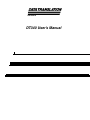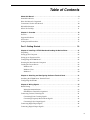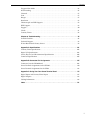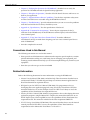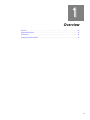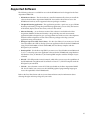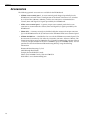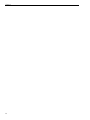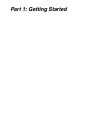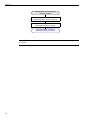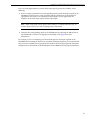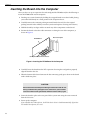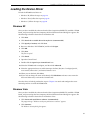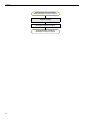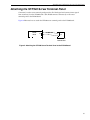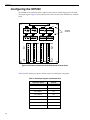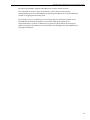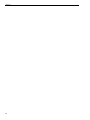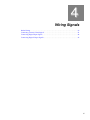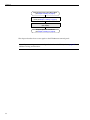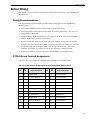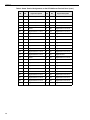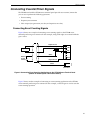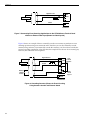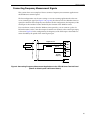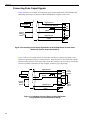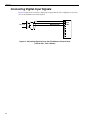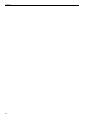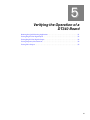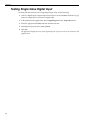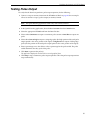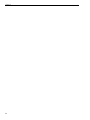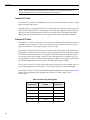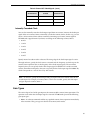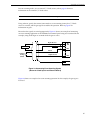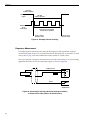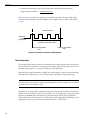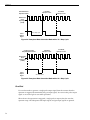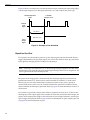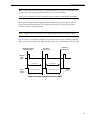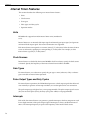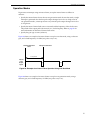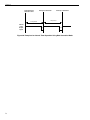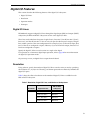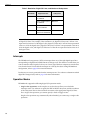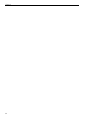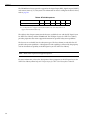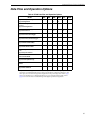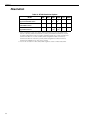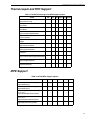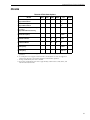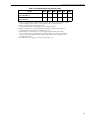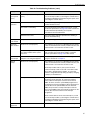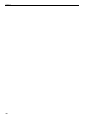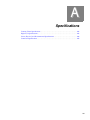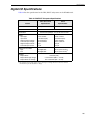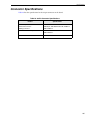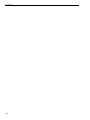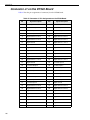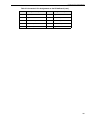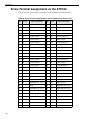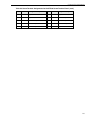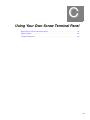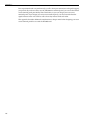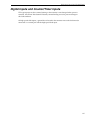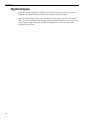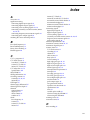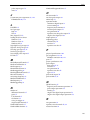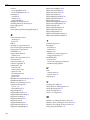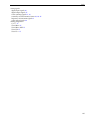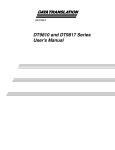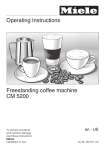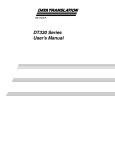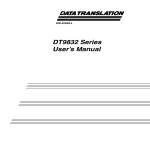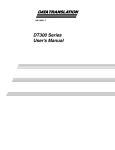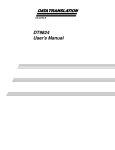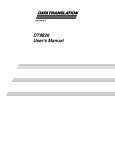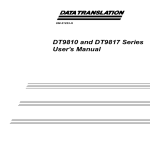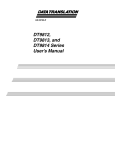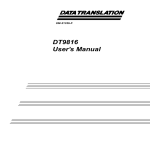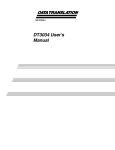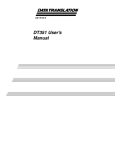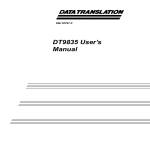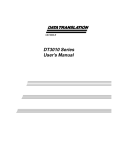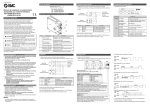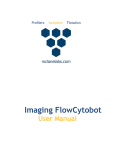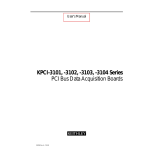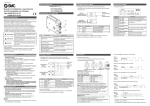Download DT340 User`s Manual
Transcript
Title Page UM-16862-N DT340 User’s Manual Copyright Page Thirteenth Edition January, 2010 Copyright © 1998 - 2010 by Data Translation, Inc. All rights reserved. Information furnished by Data Translation, Inc. is believed to be accurate and reliable; however, no responsibility is assumed by Data Translation, Inc. for its use; nor for any infringements of patents or other rights of third parties which may result from its use. No license is granted by implication or otherwise under any patent rights of Data Translation, Inc. Use, duplication, or disclosure by the United States Government is subject to restrictions as set forth in subparagraph (c)(1)(ii) of the Rights in Technical Data and Computer software clause at 48 C.F.R, 252.227-7013, or in subparagraph (c)(2) of the Commercial Computer Software - Registered Rights clause at 48 C.F.R., 52-227-19 as applicable. Data Translation, Inc., 100 Locke Drive, Marlboro, MA 01752. Data Translation, Inc. 100 Locke Drive Marlboro, MA 01752-1192 (508) 481-3700 www.datatranslation.com Fax: (508) 481-8620 E-mail: [email protected] Data Translation® is a registered trademark of Data Translation, Inc. DT-Open LayersTM, DT-Open Layers for .NET Class LibraryTM, DataAcq SDKTM, Data Acquisition OMNI CDTM, LV -LinkTM, and DTx-EZTM are trademarks of Data Translation, Inc. All other brand and product names are trademarks or registered trademarks of their respective companies. FCC Page Radio and Television Interference This equipment has been tested and found to comply with CISPR EN55022 Class A and EN50082-1 (CE) requirements and also with the limits for a Class A digital device, pursuant to Part 15 of the FCC Rules. These limits are designed to provide reasonable protection against harmful interference when the equipment is operated in a commercial environment. This equipment generates, uses, and can radiate radio frequency energy and, if not installed and used in accordance with the instruction manual, may cause harmful interference to radio communications. Operation of this equipment in a residential area is likely to cause harmful interference, in which case the user will be required to correct the interference at his own expense. Changes or modifications to this equipment not expressly approved by Data Translation could void your authority to operate the equipment under Part 15 of the FCC Rules. Note: This product was verified to meet FCC requirements under test conditions that included use of shielded cables and connectors between system components. It is important that you use shielded cables and connectors to reduce the possibility of causing interference to radio, television, and other electronic devices. Canadian Department of Communications Statement This digital apparatus does not exceed the Class A limits for radio noise emissions from digital apparatus set out in the Radio Interference Regulations of the Canadian Department of Communications. Le présent appareil numérique n’émet pas de bruits radioélectriques dépassant les limites applicables aux appareils numériques de la class A prescrites dans le Règlement sur le brouillage radioélectrique édicté par le Ministère des Communications du Canada. Table of Contents Table of Contents About this Manual . . . . . . . . . . . . . . . . . . . . . . . . . . . . . . . . . . . . . . . . . . . . . . . . . . . . . . 9 Intended Audience. . . . . . . . . . . . . . . . . . . . . . . . . . . . . . . . . . . . . . . . . . . . . . . . . . . . . . . . . . . . . 9 How this Manual is Organized . . . . . . . . . . . . . . . . . . . . . . . . . . . . . . . . . . . . . . . . . . . . . . . . . . 9 Conventions Used in this Manual . . . . . . . . . . . . . . . . . . . . . . . . . . . . . . . . . . . . . . . . . . . . . . . 10 Related Information . . . . . . . . . . . . . . . . . . . . . . . . . . . . . . . . . . . . . . . . . . . . . . . . . . . . . . . . . . . 10 Where To Get Help. . . . . . . . . . . . . . . . . . . . . . . . . . . . . . . . . . . . . . . . . . . . . . . . . . . . . . . . . . . . 11 Chapter 1: Overview . . . . . . . . . . . . . . . . . . . . . . . . . . . . . . . . . . . . . . . . . . . . . . . . . . . 13 Features . . . . . . . . . . . . . . . . . . . . . . . . . . . . . . . . . . . . . . . . . . . . . . . . . . . . . . . . . . . . . . . . . . . . . 14 Supported Software . . . . . . . . . . . . . . . . . . . . . . . . . . . . . . . . . . . . . . . . . . . . . . . . . . . . . . . . . . 15 Accessories . . . . . . . . . . . . . . . . . . . . . . . . . . . . . . . . . . . . . . . . . . . . . . . . . . . . . . . . . . . . . . . . . . 16 Getting Started Procedure. . . . . . . . . . . . . . . . . . . . . . . . . . . . . . . . . . . . . . . . . . . . . . . . . . . . . . 17 Part 1: Getting Started . . . . . . . . . . . . . . . . . . . . . . . . . . . . . . . . . . . . . 19 Chapter 2: Installing a DT340 Board and Loading the Device Driver . . . . . . . . . . . . 21 Unpacking . . . . . . . . . . . . . . . . . . . . . . . . . . . . . . . . . . . . . . . . . . . . . . . . . . . . . . . . . . . . . . . . . . 23 Setting up the Computer . . . . . . . . . . . . . . . . . . . . . . . . . . . . . . . . . . . . . . . . . . . . . . . . . . . . . . . 24 Setting up an Expansion Slot . . . . . . . . . . . . . . . . . . . . . . . . . . . . . . . . . . . . . . . . . . . . . . . . . . . 25 Configuring the DT340 Board . . . . . . . . . . . . . . . . . . . . . . . . . . . . . . . . . . . . . . . . . . . . . . . . . . 26 Inserting the Board into the Computer . . . . . . . . . . . . . . . . . . . . . . . . . . . . . . . . . . . . . . . . . . 28 Loading the Device Driver . . . . . . . . . . . . . . . . . . . . . . . . . . . . . . . . . . . . . . . . . . . . . . . . . . . . . 29 Windows XP. . . . . . . . . . . . . . . . . . . . . . . . . . . . . . . . . . . . . . . . . . . . . . . . . . . . . . . . . . . . . . 29 Windows Vista . . . . . . . . . . . . . . . . . . . . . . . . . . . . . . . . . . . . . . . . . . . . . . . . . . . . . . . . . . . . 29 Windows 7 . . . . . . . . . . . . . . . . . . . . . . . . . . . . . . . . . . . . . . . . . . . . . . . . . . . . . . . . . . . . . . . 30 Chapter 3: Attaching and Configuring the Screw Terminal Panel . . . . . . . . . . . . . . 31 Attaching the STP340 Screw Terminal Panel . . . . . . . . . . . . . . . . . . . . . . . . . . . . . . . . . . . . . . 33 Configuring the STP340 . . . . . . . . . . . . . . . . . . . . . . . . . . . . . . . . . . . . . . . . . . . . . . . . . . . . . . . 34 Chapter 4: Wiring Signals . . . . . . . . . . . . . . . . . . . . . . . . . . . . . . . . . . . . . . . . . . . . . . . 37 Before Wiring . . . . . . . . . . . . . . . . . . . . . . . . . . . . . . . . . . . . . . . . . . . . . . . . . . . . . . . . . . . . . . . . 39 Wiring Recommendations . . . . . . . . . . . . . . . . . . . . . . . . . . . . . . . . . . . . . . . . . . . . . . . . . . 39 STP340 Screw Terminal Assignments . . . . . . . . . . . . . . . . . . . . . . . . . . . . . . . . . . . . . . . . 39 Connecting Counter/Timer Signals . . . . . . . . . . . . . . . . . . . . . . . . . . . . . . . . . . . . . . . . . . . . . 41 Connecting Event Counting Signals . . . . . . . . . . . . . . . . . . . . . . . . . . . . . . . . . . . . . . . . . 41 Connecting Frequency Measurement Signals . . . . . . . . . . . . . . . . . . . . . . . . . . . . . . . . . 43 Connecting Pulse Output Signals . . . . . . . . . . . . . . . . . . . . . . . . . . . . . . . . . . . . . . . . . . . 44 Connecting Digital Input Signals . . . . . . . . . . . . . . . . . . . . . . . . . . . . . . . . . . . . . . . . . . . . . . . . 46 Connecting Digital Output Signals . . . . . . . . . . . . . . . . . . . . . . . . . . . . . . . . . . . . . . . . . . . . . . 47 5 Contents Chapter 5: Verifying the Operation of a DT340 Board . . . . . . . . . . . . . . . . . . . . . . . . . . . . . . . . . . . . . . . . . . . . . . . . . . . . . . . . . 49 Running the Quick DataAcq Application . . . . . . . . . . . . . . . . . . . . . . . . . . . . . . . . . . . . . . . . 51 Testing Single-Value Digital Input . . . . . . . . . . . . . . . . . . . . . . . . . . . . . . . . . . . . . . . . . . . . . . 52 Testing Single-Value Digital Output . . . . . . . . . . . . . . . . . . . . . . . . . . . . . . . . . . . . . . . . . . . . . 53 Testing Frequency Measurement . . . . . . . . . . . . . . . . . . . . . . . . . . . . . . . . . . . . . . . . . . . . . . . 54 Testing Pulse Output . . . . . . . . . . . . . . . . . . . . . . . . . . . . . . . . . . . . . . . . . . . . . . . . . . . . . . . . . . 55 Part 2: Using Your Board . . . . . . . . . . . . . . . . . . . . . . . . . . . . . . . . . . . 57 Chapter 6: Principles of Operation . . . . . . . . . . . . . . . . . . . . . . . . . . . . . . . . . . . . . . . 59 Counter/Timer Features . . . . . . . . . . . . . . . . . . . . . . . . . . . . . . . . . . . . . . . . . . . . . . . . . . . . . . . 61 Units . . . . . . . . . . . . . . . . . . . . . . . . . . . . . . . . . . . . . . . . . . . . . . . . . . . . . . . . . . . . . . . . . . . . 61 Clock Sources . . . . . . . . . . . . . . . . . . . . . . . . . . . . . . . . . . . . . . . . . . . . . . . . . . . . . . . . . . . . . 61 Internal C/T Clock . . . . . . . . . . . . . . . . . . . . . . . . . . . . . . . . . . . . . . . . . . . . . . . . . . . . 62 External C/T Clock . . . . . . . . . . . . . . . . . . . . . . . . . . . . . . . . . . . . . . . . . . . . . . . . . . . . 62 Internally Cascaded Clock . . . . . . . . . . . . . . . . . . . . . . . . . . . . . . . . . . . . . . . . . . . . . . 63 Gate Types . . . . . . . . . . . . . . . . . . . . . . . . . . . . . . . . . . . . . . . . . . . . . . . . . . . . . . . . . . . . . . . 63 Pulse Output Types and Duty Cycles . . . . . . . . . . . . . . . . . . . . . . . . . . . . . . . . . . . . . . . . 65 Interrupts . . . . . . . . . . . . . . . . . . . . . . . . . . . . . . . . . . . . . . . . . . . . . . . . . . . . . . . . . . . . . . . . 66 Operation Modes. . . . . . . . . . . . . . . . . . . . . . . . . . . . . . . . . . . . . . . . . . . . . . . . . . . . . . . . . . 66 Event Counting . . . . . . . . . . . . . . . . . . . . . . . . . . . . . . . . . . . . . . . . . . . . . . . . . . . . . . . 66 Frequency Measurement . . . . . . . . . . . . . . . . . . . . . . . . . . . . . . . . . . . . . . . . . . . . . . . 68 Rate Generation . . . . . . . . . . . . . . . . . . . . . . . . . . . . . . . . . . . . . . . . . . . . . . . . . . . . . . . 70 One-Shot . . . . . . . . . . . . . . . . . . . . . . . . . . . . . . . . . . . . . . . . . . . . . . . . . . . . . . . . . . . . . 72 Repetitive One-Shot . . . . . . . . . . . . . . . . . . . . . . . . . . . . . . . . . . . . . . . . . . . . . . . . . . . 74 Interval Timer Features . . . . . . . . . . . . . . . . . . . . . . . . . . . . . . . . . . . . . . . . . . . . . . . . . . . . . . . . 76 Units . . . . . . . . . . . . . . . . . . . . . . . . . . . . . . . . . . . . . . . . . . . . . . . . . . . . . . . . . . . . . . . . . . . . 76 Clock Sources . . . . . . . . . . . . . . . . . . . . . . . . . . . . . . . . . . . . . . . . . . . . . . . . . . . . . . . . . . . . . 76 Gate Types . . . . . . . . . . . . . . . . . . . . . . . . . . . . . . . . . . . . . . . . . . . . . . . . . . . . . . . . . . . . . . . 76 Pulse Output Types and Duty Cycles . . . . . . . . . . . . . . . . . . . . . . . . . . . . . . . . . . . . . . . . 76 Interrupts . . . . . . . . . . . . . . . . . . . . . . . . . . . . . . . . . . . . . . . . . . . . . . . . . . . . . . . . . . . . . . . . 76 Operation Modes. . . . . . . . . . . . . . . . . . . . . . . . . . . . . . . . . . . . . . . . . . . . . . . . . . . . . . . . . . 77 Digital I/O Features. . . . . . . . . . . . . . . . . . . . . . . . . . . . . . . . . . . . . . . . . . . . . . . . . . . . . . . . . . . 79 Digital I/O Lines . . . . . . . . . . . . . . . . . . . . . . . . . . . . . . . . . . . . . . . . . . . . . . . . . . . . . . . . . . 79 Resolution. . . . . . . . . . . . . . . . . . . . . . . . . . . . . . . . . . . . . . . . . . . . . . . . . . . . . . . . . . . . . . . . 79 Interrupts . . . . . . . . . . . . . . . . . . . . . . . . . . . . . . . . . . . . . . . . . . . . . . . . . . . . . . . . . . . . . . . . 80 Operation Modes. . . . . . . . . . . . . . . . . . . . . . . . . . . . . . . . . . . . . . . . . . . . . . . . . . . . . . . . . . 80 Chapter 7: Supported Device Driver Capabilities. . . . . . . . . . . . . . . . . . . . . . . . . . . . 83 Data Flow and Operation Options. . . . . . . . . . . . . . . . . . . . . . . . . . . . . . . . . . . . . . . . . . . . . . . 85 Buffering . . . . . . . . . . . . . . . . . . . . . . . . . . . . . . . . . . . . . . . . . . . . . . . . . . . . . . . . . . . . . . . . . . . . 86 6 Contents Triggered Scan Mode . . . . . . . . . . . . . . . . . . . . . . . . . . . . . . . . . . . . . . . . . . . . . . . . . . . . . . . . . . 86 Data Encoding. . . . . . . . . . . . . . . . . . . . . . . . . . . . . . . . . . . . . . . . . . . . . . . . . . . . . . . . . . . . . . . . 86 Channels . . . . . . . . . . . . . . . . . . . . . . . . . . . . . . . . . . . . . . . . . . . . . . . . . . . . . . . . . . . . . . . . . . . . 87 Gain . . . . . . . . . . . . . . . . . . . . . . . . . . . . . . . . . . . . . . . . . . . . . . . . . . . . . . . . . . . . . . . . . . . . . . . . 87 Ranges . . . . . . . . . . . . . . . . . . . . . . . . . . . . . . . . . . . . . . . . . . . . . . . . . . . . . . . . . . . . . . . . . . . . . . 87 Resolution . . . . . . . . . . . . . . . . . . . . . . . . . . . . . . . . . . . . . . . . . . . . . . . . . . . . . . . . . . . . . . . . . . . 88 Thermocouple and RTD Support. . . . . . . . . . . . . . . . . . . . . . . . . . . . . . . . . . . . . . . . . . . . . . . . 89 IEPE Support. . . . . . . . . . . . . . . . . . . . . . . . . . . . . . . . . . . . . . . . . . . . . . . . . . . . . . . . . . . . . . . . . 89 Triggers . . . . . . . . . . . . . . . . . . . . . . . . . . . . . . . . . . . . . . . . . . . . . . . . . . . . . . . . . . . . . . . . . . . . . 90 Clocks . . . . . . . . . . . . . . . . . . . . . . . . . . . . . . . . . . . . . . . . . . . . . . . . . . . . . . . . . . . . . . . . . . . . . . . 91 Counter/Timers . . . . . . . . . . . . . . . . . . . . . . . . . . . . . . . . . . . . . . . . . . . . . . . . . . . . . . . . . . . . . . 92 Chapter 8: Troubleshooting . . . . . . . . . . . . . . . . . . . . . . . . . . . . . . . . . . . . . . . . . . . . . 95 General Checklist . . . . . . . . . . . . . . . . . . . . . . . . . . . . . . . . . . . . . . . . . . . . . . . . . . . . . . . . . . . . . 96 Technical Support . . . . . . . . . . . . . . . . . . . . . . . . . . . . . . . . . . . . . . . . . . . . . . . . . . . . . . . . . . . . . 98 If Your Board Needs Factory Service . . . . . . . . . . . . . . . . . . . . . . . . . . . . . . . . . . . . . . . . . . . . 99 Appendix A: Specifications . . . . . . . . . . . . . . . . . . . . . . . . . . . . . . . . . . . . . . . . . . . . 101 Counter/Timer Specifications . . . . . . . . . . . . . . . . . . . . . . . . . . . . . . . . . . . . . . . . . . . . . . . . . 102 Digital I/O Specifications . . . . . . . . . . . . . . . . . . . . . . . . . . . . . . . . . . . . . . . . . . . . . . . . . . . . . 103 Power, Physical, and Environmental Specifications . . . . . . . . . . . . . . . . . . . . . . . . . . . . . . . 104 Connector Specifications . . . . . . . . . . . . . . . . . . . . . . . . . . . . . . . . . . . . . . . . . . . . . . . . . . . . . . 105 Appendix B: Connector Pin Assignments . . . . . . . . . . . . . . . . . . . . . . . . . . . . . . . . 107 Connector J1 on the DT340 Board . . . . . . . . . . . . . . . . . . . . . . . . . . . . . . . . . . . . . . . . . . . . . . 108 Screw Terminal Assignments on the STP340 . . . . . . . . . . . . . . . . . . . . . . . . . . . . . . . . . . . . . 110 Screw Terminal Assignments for the STP68. . . . . . . . . . . . . . . . . . . . . . . . . . . . . . . . . . . . . . 112 Appendix C: Using Your Own Screw Terminal Panel . . . . . . . . . . . . . . . . . . . . . . . 115 Digital Inputs and Counter/Timer Inputs . . . . . . . . . . . . . . . . . . . . . . . . . . . . . . . . . . . . . . . 117 Digital Outputs . . . . . . . . . . . . . . . . . . . . . . . . . . . . . . . . . . . . . . . . . . . . . . . . . . . . . . . . . . . . . . 118 Cabling Information. . . . . . . . . . . . . . . . . . . . . . . . . . . . . . . . . . . . . . . . . . . . . . . . . . . . . . . . . . 119 Index . . . . . . . . . . . . . . . . . . . . . . . . . . . . . . . . . . . . . . . . . . . . . . . . . . . . . . . . . . . . . . . 121 7 Contents 8 About this Manual This manual describes how to set up and install the following components: • DT340 software • DT340 board • DT340 Device Driver • STP340 screw terminal panel It describes how to wire signals to the board and how to verify the board’s operation using the Quick DataAcq application. This manual also describes the features of the DT340 board, the capabilities of the DT340 Device Driver, and how to program the DT340 board using DT-Open Layers for .NET Class Library™ software. Troubleshooting information is also provided. Note: For information on checking system requirements, installing the software, and viewing the documentation, refer to the README file on the OMNI CD. For more information on the class library, refer to the DT-Open Layers for .NET Class Library User’s Manual. If you are using the DataAcq SDK or a software application to program your device, refer to the documentation for that software for more information. Intended Audience This document is intended for engineers, scientists, technicians, or others responsible for using and/or programming a DT340 board for data acquisition operations in Microsoft® Windows® XP, Windows Vista®, or Windows 7. It is assumed that you have some familiarity with data acquisition principles, and that you understand your application. How this Manual is Organized This manual is organized as follows: • Chapter 1, “Overview,” describes the major features of the board, as well as the supported software and accessories for the board. It provides an overview of the DT340 getting started procedure. • Chapter 2, “Installing a DT340 Board and Loading the Device Driver,” describes how to install the DT340 board and load the DT340 Device Driver. • Chapter 3, “Attaching and Configuring the Screw Terminal Panel,” describes how to configure the STP340 screw terminal panel. • Chapter 4, “Wiring Signals,” describes how to wire signals to a DT340 board. 9 About this Manual • Chapter 5, “Verifying the Operation of a DT340 Board,” describes how to verify the operation of a DT340 board with the Quick DataAcq application • Chapter 6, “Principles of Operation,” describes all of the board’s features and how to use them in your application. • Chapter 7, “Supported Device Driver Capabilities,” lists the data acquisition subsystems and the associated features accessible using the DT340 Device Driver. • Chapter 8, “Troubleshooting,” provides information that you can use to resolve problems with the board and the device driver, should they occur. • Appendix A, “Specifications,” lists the specifications of the board. • Appendix B, “Connector Pin Assignments,” shows the pin assignments for the J1 connector on the DT340 board, on the STP340 screw terminal panel, and on the STP68 screw terminal panel. • Appendix C, “Using Your Own Screw Terminal Panel,” describes additional considerations to keep in mind when designing your own screw terminal panel for use with a DT340 board. • An index completes this manual. Conventions Used in this Manual The following conventions are used in this manual: • Notes provide useful information or information that requires special emphasis, cautions provide information to help you avoid losing data or damaging your equipment, and warnings provide information to help you avoid catastrophic damage to yourself or your equipment. • Items that you select or type are shown in bold. Related Information Refer to the following documents for more information on using the DT340 board: • Measure Foundry Manual (UM-19298) and online help. These documents describe how to use Measure Foundry™ to build drag-and-drop test and measurement applications for Data Translation® data acquisition devices. • DT-Open Layers for .NET User’s Manual (UM-22161). For programmers who are developing their own application programs using Visual C# or Visual Basic .NET, this manual describes how to use the DT-Open Layers for .NET Class Library to access the capabilities of Data Translation data acquisition devices. • DataAcq SDK User’s Manual (UM-18326). For programmers who are developing their own application programs using the Microsoft C compiler, this manual describes how to use the DT-Open LayersTM Data Acq SDK to access the capabilities of Data Translation data acquisition boards. This manual is included on the Data Acquisition OMNI CD. • DTx-EZ Getting Started Manual (UM-15428). This manual describes how to use the ActiveX controls provided in DTx-EZTM to access the capabilities of Data Translation data acquisition boards in Microsoft® Visual BasicTM or Visual C++. 10 About this Manual • LV-Link Online Help. This help file describes how to use LV-Link™ with the LabVIEW™ graphical programming language to access the capabilities of Data Translation data acquisition devices. • PCI Specification: PCI Local Bus Specification, PCI Special Interest Group, Portland, OR. (Revision 2.1, June 1, 1995). • Microsoft Windows XP, Windows Vista, or Windows 7 documentation. Where To Get Help Should you run into problems installing or using a DT340 board, our Technical Support Department is available to provide prompt, technical assistance. Refer to Chapter 8 for more information. If you are outside the U.S. or Canada, call your local distributor, whose number is listed on our web site (www.datatranslation.com). 11 About this Manual 12 1 Overview Features . . . . . . . . . . . . . . . . . . . . . . . . . . . . . . . . . . . . . . . . . . . . . . . . . . . . . . . . . . . . . . . . . . . . . 14 Supported Software . . . . . . . . . . . . . . . . . . . . . . . . . . . . . . . . . . . . . . . . . . . . . . . . . . . . . . . . . . . 15 Accessories . . . . . . . . . . . . . . . . . . . . . . . . . . . . . . . . . . . . . . . . . . . . . . . . . . . . . . . . . . . . . . . . . . 16 Getting Started Procedure. . . . . . . . . . . . . . . . . . . . . . . . . . . . . . . . . . . . . . . . . . . . . . . . . . . . . . 17 13 Chapter 1 Features The DT340 is a low-cost counter/timer and digital I/O board for the PCI bus. The DT340 consists of the following major features: • Eight 16-bit counter/timers programmable for event counting, frequency measurement, rate generation (continuous pulse output), one-shot pulse output, and repetitive one-shot pulse output • Four 24-bit interval timers • Interrupt capability for each counter/timer and interval timer (interrupts can be individually enabled for the eight counter/timers, and are always enabled for the four interval timers) • Programmable gate types • Programmable pulse output polarities (output types) and duty cycles • Four 8-bit digital ports programmable as inputs or outputs on a per-port basis • Digital outputs capable of driving external solid-state relays (15 mA) • Change on interrupt capability for one 8-bit digital port For a discussion of these features in detail, refer to Chapter 6 starting on page 59. 14 Overview Supported Software The following software is available for use with the DT340 board and is shipped on the Data Acquisition OMNI CD: • DT340 Device Driver – The device driver is installed automatically when you install the software from the Data Acquisition OMNI CD. You need the device driver to use the DT340 board with any of the supported software packages or utilities. • The Quick DataAcq application – This application provides a quick way to get a DT340 board up and running. Using the Quick DataAcq application, you can verify the features of the board, display data on the screen, and save data to disk. • Measure Foundry – An evaluation version of this software is included on the Data Acquisition OMNI CD. Measure Foundry is drag-and-drop test and measurement application builder designed to give you top performance with ease-of-use development. Order the full development version of this software package to develop your own application using real hardware. • DT-Open Layers for .NET Class Library – Use this class library if you want to use Visual C# or Visual Basic for .NET to develop your own application software for the DT340 board using Visual Studio 2003 or Visual Studio 2005; the class library complies with the DT-Open Layers standard. • DataAcq SDK – Use the Data Acq SDK if you want to use Visual Studio 6.0 and Microsoft C or C++ to develop your own application software for the DT340 board using Windows XP, Windows Vista, or Windows 7; the DataAcq SDK complies with the DT-Open Layers standard. • DTx-EZ – DTx-EZ provides ActiveX controls, which allow you to access the capabilities of the DT340 boards using Microsoft Visual Basic or Visual C++; DTx-EZ complies with the DT-Open Layers standard. • LV-Link – An evaluation version of LV-Link is included on the Data Acquisition OMNI CD. Use LV-Link if you want to use the LabVIEW graphical programming language to access the capabilities of the DT340 boards. Refer to the Data Translation web site (www.datatranslation.com) for information about selecting the right software package for your needs. 15 Chapter 1 Accessories The following optional accessories are available for the DT340 board: • STP340 screw terminal panel – A screw terminal panel designed specifically for the DT340 board, and used in the CE configuration of the board. It measures 3 15/16 inches by 3 15/16 inches (100 mm x 100 mm), and has one connector to accommodate the counter/timer and digital I/O signals provided by the DT340 board. • STP68 screw terminal panel – A generic, 68-pin screw terminal panel that has one connector to accommodate the counter/timer and digital I/O signals provided by the DT340 board. • EP305 cable – A 2-meter, twisted-pair, shielded cable that connects the 68-pin connector (J1) on the DT340 board to the J1 connector on the STP340 or STP68 screw terminal panel. • STP340 shielded box – A shielded box for use with the STP340 screw terminal panel. The box measures 5.28 inches by 5.31 inches by 1.96 inches (134 mm x 135 mm x 50 mm). The aluminum end plates measure 5.04 inches by 1.77 inches by 0.064 inches (128 mm x 45 mm x 1.6 mm). The part number for the box is 1598RBGY (gray) or 1598RBBK (black). You can purchase this box from Hammond Manufacturing directly, using the following information: Hammond Manufacturing Co, Ltd. 394 Edinburgh Road North Guelph, Ontario N1H 1E5 Canada Phone: (519) 822-2960 Canada; (716) 631-5700 USA Web address: www.hammondmfg.com 16 Overview Getting Started Procedure The flow diagram shown in Figure 1 illustrates the steps needed to get started using a DT340 board. This diagram is repeated in each getting started chapter; the shaded area in the diagram shows you where you are in the getting started procedure. Install the Board and its Accessories (see Chapter 2 starting on page 21) Configure the Board and Screw Terminal Panel (see Chapter 3 starting on page 31) Wire Signals (see Chapter 4 starting on page 37) Verify the Operation of the Board (see Chapter 5 starting on page 49) Figure 1: Getting Started Flow Diagram 17 Chapter 1 18 Part 1: Getting Started 2 Installing a DT340 Board and Loading the Device Driver Unpacking . . . . . . . . . . . . . . . . . . . . . . . . . . . . . . . . . . . . . . . . . . . . . . . . . . . . . . . . . . . . . . . . . . . 23 Setting up the Computer . . . . . . . . . . . . . . . . . . . . . . . . . . . . . . . . . . . . . . . . . . . . . . . . . . . . . . . 24 Setting up an Expansion Slot . . . . . . . . . . . . . . . . . . . . . . . . . . . . . . . . . . . . . . . . . . . . . . . . . . . 25 Configuring the DT340 Board . . . . . . . . . . . . . . . . . . . . . . . . . . . . . . . . . . . . . . . . . . . . . . . . . . 26 Inserting the Board into the Computer . . . . . . . . . . . . . . . . . . . . . . . . . . . . . . . . . . . . . . . . . . . 28 Loading the Device Driver . . . . . . . . . . . . . . . . . . . . . . . . . . . . . . . . . . . . . . . . . . . . . . . . . . . . . 29 21 Chapter 2 Install the Board and Load the Device Driver (this chapter) Attach and Configure the Screw Terminal Panel (see Chapter 3 starting on page 31) Wire Signals (see Chapter 4 starting on page 37) Verify the Operation of the Board (see Chapter 5 starting on page 49) Note: All DT340 boards are factory-calibrated and require no further adjustment prior to installation. 22 Installing a DT340 Board and Loading the Device Driver Unpacking Open the shipping box and remove the wrapped DT340 board. CAUTION: Keep the board in its protective antistatic bag until you are ready to install it; this minimizes the likelihood of electrostatic damage. Verify that the following items are present: • DT340 data acquisition board • Data Acquisition OMNI CD If an item is missing or damaged, contact Data Translation. If you are in the United States, call the Customer Service Department at (508) 481-3700, ext 1323. An application engineer will guide you through the appropriate steps for replacing missing or damaged items. If you are located outside the United States, call your local distributor, listed on Data Translation’s web site (www.datatranslation.com). 23 Chapter 2 Setting up the Computer CAUTION: To prevent electrostatic damage that can occur when handling electronic equipment, use a ground strap or similar device when performing this installation procedure. To set up the computer, do the following: 1. Install the software from the Data Acquisition OMNI CD or Data Translation web site. Note: If you are using Windows 7, you must install the device driver before installing the board in the computer. 2. Turn off the computer. 3. Turn off all peripherals (printer, modem, monitor, and so on) connected to the computer. 4. Unplug the computer and all peripherals. 5. Remove the cover from you computer. Refer to your computer’s user manual for instructions. 24 Installing a DT340 Board and Loading the Device Driver Setting up an Expansion Slot Once you have set up the computer, set up an expansion slot as follows: 1. Select a 32-bit or 64-bit PCI expansion slot. PCI slots are shorter than ISA or EISA slots and are usually white or ivory. Commonly, three PCI slots (one of which may be a shared ISA/PCI slot) are available. If an ISA board exists in the shared slot, you cannot use the slot for a PCI board; if a PCI board exists in the shared slot, you cannot use the slot for an ISA board. 2. Remove the cover plate from the selected expansion slot. Retain the screw that held it in place; you will use it later to install the board. 25 Chapter 2 Configuring the DT340 Board The DT340 board has eight resistor locations that correspond to the eight clock input signals on the board. Figure 2 shows the location of the resistors on the DT340 board. C/T 0 C/T 3 DT340 Board C/T 4 C/T 7 Figure 2: User-Resistor Locations on the DT340 Board Table 1 lists the clock input signals and the resistors to which they correspond. Table 1: Clock Input Signals and Resistor Use 26 Clock Input Signal Resistor Clock Input 0 R1 Clock Input 1 R2 Clock Input 2 R3 Clock Input 3 R4 Clock Input 4 R5 Clock Input 5 R6 Clock Input 6 R7 Clock Input 7 R8 Installing a DT340 Board and Loading the Device Driver If you are using high-frequency external clock input signals (greater than 1 MHz), do the following: 1. Insert a resistor to ground for the corresponding counter/timer clock input signal on the DT340 board. This resistor is used in parallel with the 1 kΩ resistor on the board. The appropriate value for the user-supplied resistor depends on your application, the frequency of the clock input signal, and the cable length. Note: When using clock sources greater than 1 MHz, it is recommended that you use counter/timers 0 to 3. This is the CE configuration of the board. 2. Terminate the corresponding signal on the STP340 panel by replacing the 0 Ω resistor on the STP340 with a resistor of an appropriate matching value (page 34 for more information). For example, if you are connecting an external clock signal to clock input signal 0 on the DT340 board and running the board at its maximum clock input frequency, it is recommended that you insert a 110 Ω resistor to ground on the board for the clock input signal 0, and replace the 0 Ω resistor in location R1 on the STP340 panel with a 100 Ω resistor for proper termination. 27 Chapter 2 Inserting the Board into the Computer Once you have set up an expansion slot and configured the DT340 board, do the following to insert the DT340 board into the computer: 1. Discharge any static electricity by holding the wrapped board in one hand while placing your other hand firmly on a metal portion of the computer chassis. 2. Carefully remove the antistatic packing material from the board. (Save the original packing material in the unlikely event that your board requires servicing in the future.) 3. Hold the board by its edges and do not touch any of the components on the board. 4. Position the board so that the cable connectors are facing the rear of the computer, as shown in Figure 3. DT340 Board Rear of Computer PCI Expansion Slot Bus Connector Figure 3: Inserting the DT340 Board in the Computer 5. Carefully lower the board into the PCI expansion slot using the card guide to properly align the board in the slot. 6. When the bottom of the board contacts the bus connector, gently press down on the board until it clicks into place. CAUTION: Do not force the board into place. Moving the board from side to side during installation may damage the bus connector. If you encounter resistance when inserting the board, remove the board and try again. 7. Secure the board in place at the rear panel of the system unit using the screw removed from the slot cover. 8. Power up the computer. If you installed the DT340 software, the DT340 device driver is loaded automatically. If you have not installed the software, do so now. 28 Installing a DT340 Board and Loading the Device Driver Loading the Device Driver To load the DT340 Device Driver in • Windows XP, follow the steps on page 29. • Windows Vista, follow the steps on page 29. • Windows 7, follow the steps on page 30. Windows XP Once you have installed the software from the Data Acquisition OMNI CD, installed a DT340 board, and powered up the host computer, the New Hardware Found dialog box appears. Do the following to load the device driver in Windows XP: 1. Click Next. 2. Click Search for a suitable driver for my device (recommended). 3. Click Specify a location, and click Next. 4. Browse to Windows\Inf\DT340.Inf, and then click Open. 5. Click OK. 6. Click Next. The files are copied. 7. Click Finish. 8. Open the Control Panel. 9. Double-click the Open Layers Control Panel icon. 10. Select the DT340 board to configure, and then click Advanced. 11. Select the appropriate boxes to enable interrupts for lines (bits) 0 to 7 on digital port D, user counter/timers 0 to 7, and interval timers 8 to 11. 12. When you are finished, click Close. 13. If you wish to change the name of the board, click Edit Name and enter a new name for the board. Otherwise, exit from the Control Panel. Once the driver is loaded, perform the steps in Chapter 3 to attach and configure the screw terminal panel for use with the DT340 board. Windows Vista Once you have installed the software from the Data Acquisition OMNI CD, installed a DT340 board, and powered up the host computer, the New Hardware Found dialog box appears. Do the following to load the device driver in Windows Vista: 1. Click Locate and install driver software (recommended). The popup message "Windows needs your permission to continue" appears. 2. Click Continue. The Windows Security dialog box appears. 29 Chapter 2 3. Click Install this driver software anyway. The driver files are installed. 4. Open the Control Panel. 5. Double-click the Open Layers Control Panel icon. 6. Select the DT340 board to configure, and then click Advanced. 7. Select the appropriate boxes to enable interrupts for lines (bits) 0 to 7 on digital port D, user counter/timers 0 to 7, and interval timers 8 to 11. 8. When you are finished, click Close. 9. If you wish to change the name of the board, click Edit Name and enter a new name for the board. Otherwise, exit from the Control Panel. Once the driver is loaded, perform the steps in Chapter 3 to attach and configure the screw terminal panel for use with the DT340 board. Windows 7 Once you have installed the software from the Data Acquisition OMNI CD, installed a DT340 board, and powered up the host computer, the hardware is found automatically. Perform the following steps to configure the device driver. 1. Open the Control Panel. 2. Double-click the Open Layers Control Panel icon. 3. Select the DT340 board to configure, and then click Advanced. 4. Select the appropriate boxes to enable interrupts for lines (bits) 0 to 7 on digital port D, user counter/timers 0 to 7, and interval timers 8 to 11. 5. When you are finished, click Close. 6. If you wish to change the name of the board, click Edit Name and enter a new name for the board. Otherwise, exit from the Control Panel. Once the driver is loaded, perform the steps in Chapter 3 to attach and configure the screw terminal panel for use with the DT340 board. 30 3 Attaching and Configuring the Screw Terminal Panel Attaching the STP340 Screw Terminal Panel . . . . . . . . . . . . . . . . . . . . . . . . . . . . . . . . . . . . . . 33 Configuring the STP340. . . . . . . . . . . . . . . . . . . . . . . . . . . . . . . . . . . . . . . . . . . . . . . . . . . . . . . . 34 31 Chapter 3 Install the Board and Load the Device Driver (see Chapter 2 starting on page 21) Attach and Configure the Screw Terminal Panel (this chapter) Wire Signals (see Chapter 4 starting on page 37) Verify the Operation of the Board (see Chapter 5 starting on page 49) 32 Attaching and Configuring the Screw Terminal Panel Attaching the STP340 Screw Terminal Panel Connector J1 on the screw terminal panel provides all of the digital and counter/timer signals from connector J1 on the DT340 board. Cable EP305 connects connector J1 on the screw terminal panel to the DT340 board. Figure 4 illustrates how to attach the STP340 screw terminal panel to the DT340 board. DT340 Board J1 EP305 Cable J1 STP340 Screw Terminal Panel Figure 4: Attaching the STP340 Screw Terminal Panel to the DT340 Board 33 Chapter 3 Configuring the STP340 The STP340 screw terminal panel has eight resistor locations which correspond to the eight clock input signals. Figure 5 shows the location of the resistors on the STP340 screw terminal panel. J1, 68-Pin Connector R5 R7 TB28 TB20 TB17 R8 R6 TB29 TB1 TB9 R4 TB24 TB32 TB4 TB12 TB25 R1 R3 R2 TB8 TB16 TB21 Resistor Locations TB13 TB5 TB63 TB53 TB43 TB33 TB72 TB62 TB52 TB42 Figure 5: Resistor Locations on the STP340 Screw Terminal Panel Table 2 lists the clock input signals and the resistors to which they correspond. Table 2: Clock Input Signals and Resistor Use 34 Clock Input Signal Resistor Clock Input 0 R1 Clock Input 1 R2 Clock Input 2 R3 Clock Input 3 R4 Clock Input 4 R5 Clock Input 5 R6 Clock Input 6 R7 Clock Input 7 R8 Attaching and Configuring the Screw Terminal Panel By default, the STP340 is shipped with 0 Ω resistors in these resistor locations. If you changed the resistor values on the board (), ensure that you terminate the corresponding signal on the STP340 panel by replacing the 0 Ω resistor on the STP340 with a resistor of an appropriate matching value. For example, if you are connecting an external clock signal to clock input signal 0 on the DT340 board and running the board at its maximum clock input frequency, it is recommended that you insert a 110 Ω resistor to ground on the board for the clock input signal 0, and replace the 0 Ω resistor in location R1 on the STP340 panel with a 100 Ω resistor for proper termination. 35 Chapter 3 36 4 Wiring Signals Before Wiring . . . . . . . . . . . . . . . . . . . . . . . . . . . . . . . . . . . . . . . . . . . . . . . . . . . . . . . . . . . . . . . . 39 Connecting Counter/Timer Signals . . . . . . . . . . . . . . . . . . . . . . . . . . . . . . . . . . . . . . . . . . . . . 41 Connecting Digital Input Signals. . . . . . . . . . . . . . . . . . . . . . . . . . . . . . . . . . . . . . . . . . . . . . . . 46 Connecting Digital Output Signals . . . . . . . . . . . . . . . . . . . . . . . . . . . . . . . . . . . . . . . . . . . . . . 47 37 Chapter 4 Install the Board and Load the Device Driver (see Chapter 2 starting on page 21) Attach and Configure the Screw Terminal Panel (see Chapter 3 starting on page 31) Wire Signals (this chapter) Verify the Operation of the Board (see Chapter 5 starting on page 49) This chapter describes how to wire signals to the STP340 screw terminal panel. Note: If you are using a screw terminal panel other than the STP340, refer to page 115 for additional wiring considerations. 38 Wiring Signals Before Wiring This section describes wiring recommendations and the pin assignments of the STP340 screw terminal panel. Wiring Recommendations Keep the following recommendations in mind when wiring signals to the STP340 screw terminal panel: • Follow standard ESD procedures when wiring signals to the board. • When using clock sources greater than 1 MHz, use counter/timers 0 to 3. This is the CE configuration of the board. • Use individually shielded twisted-pair wire (size 14 to 26 AWG) when using the DT340 board in highly noisy electrical environments. • Separate power and signal lines by using physically different wiring paths or conduits. • To avoid noise, do not locate the STP340 screw terminal panel and cabling next to sources that produce high electro-magnetic fields, such as large electric motors, power lines, solenoids, and electric arcs, unless the signals are enclosed in a mumetal shield. • Connect the shields to one end only (either at the STP340 or at the signal source). STP340 Screw Terminal Assignments Table 3 lists the screw terminal assignments for the STP340 screw terminal panel. Table 3: Screw Terminal Assignments on the STP340 Screw Terminal Panel J1 Pin TB Signal Description J1 Pin TB Signal Description 1 68 Digital Ground 2 67 C/T Clock Input 0 3 66 C/T Clock Output 0 4 65 C/T Gate Input 0 5 34 Digital Ground 6 33 C/T Clock Input 1 7 32 C/T Clock Output 1 8 31 C/T Gate Input 1 9 64 C/T Gate Input 2 10 63 C/T Clock Output 2 11 62 C/T Clock Input 2 12 61 Digital Ground 13 30 C/T Gate Input 3 14 29 C/T Clock Output 3 15 28 C/T Clock Input 3 16 27 Digital Ground 17 42 Digital Ground 18 41 C/T Clock Input 4 19 40 C/T Clock Output 4 20 39 C/T Gate Input 4 21 8 Digital Ground 22 7 C/T Clock Input 5 23 6 C/T Clock Output 5 24 5 C/T Gate Input 5 39 Chapter 4 Table 3: Screw Terminal Assignments on the STP340 Screw Terminal Panel (cont.) J1 Pin TB 40 Signal Description J1 Pin TB Signal Description 25 38 C/T Gate Input 6 26 37 C/T Clock Output 6 27 36 C/T Clock Input 6 28 35 Power Ground 29 4 C/T Gate Input 7 30 3 C/T Clock Output 7 31 2 C/T Clock Input 7 32 1 +5 V Output 33 - Shield 34 60 Digital I/O Port A, Line 0 35 26 Digital I/O Port A, Line 1 36 59 Digital I/O Port A, Line 2 37 25 Digital I/O Port A, Line 3 38 58 Digital I/O Port A, Line 4 39 24 Digital I/O Port A, Line 5 40 57 Digital I/O Port A, Line 6 41 23 Digital I/O Port A, Line 7 42 56 Digital Ground 43 - Shield 44 55 Digital I/O Port B, Line 0 45 21 Digital I/O Port B, Line 1 46 54 Digital I/O Port B, Line 2 47 20 Digital I/O Port B, Line 3 48 53 Digital I/O Port B, Line 4 49 19 Digital I/O Port B, Line 5 50 52 Digital I/O Port B, Line 6 51 18 Digital I/O Port B, Line 7 52 22 Digital Ground 53 - Shield 54 51 Digital I/O Port C, Line 0 55 17 Digital I/O Port C, Line 1 56 50 Digital I/O Port C, Line 2 57 16 Digital I/O Port C, Line 3 58 49 Digital I/O Port C, Line 4 59 15 Digital I/O Port C, Line 5 60 48 Digital I/O Port C, Line 6 61 14 Digital I/O Port C, Line 7 62 47 Digital Ground 63 - Shield 64 46 Digital I/O Port D, Line 0 65 12 Digital I/O Port D, Line 1 66 45 Digital I/O Port D, Line 2 67 11 Digital I/O Port D, Line 3 68 44 Digital I/O Port D, Line 4 69 10 Digital I/O Port D, Line 5 70 43 Digital I/O Port D, Line 6 71 9 Digital I/O Port D, Line 7 72 13 Digital Ground Wiring Signals Connecting Counter/Timer Signals The DT340 board with the STP340 screw terminal panel provides user counter/timers that you can use to perform the following operations: • Event counting • Frequency measurement • Pulse output (rate generation, one-shot, and repetitive one-shot) Connecting Event Counting Signals Figure 6 shows one example of connecting event counting signals to the STP340 screw terminal panel using user counter 0. In this example, rising clock edges are counted while the gate is active. Digital Ground User Clock Input 0 TB1 TB2 Signal Source TB4 Gate 0 External Gating Switch TB12 Digital Ground Shield TB33 STP340 Panel Figure 6: Connecting Event Counting Applications to the STP340 Screw Terminal Panel (Shown for Clock Input 0 and External Gate 0) Figure 7 shows another example of connecting an event counting application to the STP340 screw terminal panel using user counter 0. In this example, a software gate is used to start the event counting operation. 41 Chapter 4 Digital Ground TB1 User Clock Input 0 TB2 Signal Source Shield TB33 STP340 Panel Figure 7: Connecting Event Counting Applications to the STP340 Screw Terminal Panel without an External Gate Input (Shown for Clock Input 0) Figure 8 shows an example of how to externally cascade two counters to perform an event counting operation using user counters 0 and 2. Note that you can also internally cascade counters using software; if you internally cascade the counters, you do not have to make the external cascading connections. Note also that this example shows the use of an external gate; however, this connection is not required. Digital Ground TB1 TB2 User Clock Input 0 Signal Source External Gating Switch TB3 Gate 0 TB4 TB11 TB12 Digital Ground Shield TB33 STP340 Panel Figure 8: Cascading Counters (Shown for Event Counting Using Counters 0 and 2 and External Gate 0 42 User Counter Output 0 User Clock Input 2 Wiring Signals Connecting Frequency Measurement Signals This section shows two examples of how to connect a frequency measurement application to the STP340 screw terminal panel. The first configuration uses the same wiring as an event counting application that does not use an external gate signal (see Figure 7 on page 42); the software uses the Windows timer to specify the duration of the frequency measurement. In this configuration, the frequency of the clock input is the number of counts divided by the duration of the Windows timer. If you need more accuracy than the Windows timer provides, you can connect a pulse of a known duration (such as a one-shot output of another user counter) to the external gate input, as shown in Figure 9. In this configuration, the frequency of the clock input is the number of counts divided by the period of the external gate input. Digital Ground User Clock Input 0 TB1 TB2 Signal Source Gate 0 TB4 TB10 User Counter Output 2 Shield TB33 STP340 Panel Figure 9: Connecting Frequency Measurement Applications to the STP340 Screw Terminal Panel (Shown for Clock Input 0 and External Gate 0) 43 Chapter 4 Connecting Pulse Output Signals Figure 10 shows one example of connecting a pulse output application to the STP340 screw terminal panel using user counter 0. Other combinations of signals can be used. Heater Controller Digital Ground TB1 User Counter Output 0 TB3 TB4 Gate 0 External Gating Switch Digital Ground TB12 Shield TB33 STP340 Panel Figure 10: Connecting Pulse Output Applications to the STP340 Screw Terminal Panel (Shown for Counter Output 0 and Gate 0) Figure 11 shows an example of how to externally cascade two counters to perform a rate generation operation using user counters 0 and 2. Note that you can also internally cascade counters using software; if you internally cascade the counters, you do not have to make the external cascading connections. In this example, counter 2 gate is logic high. Digital Ground TB1 TB2 User Clock Input 0 Signal Source External Gating Switch Gate 0 TB3 TB4 TB11 Digital Ground Shield TB12 TB33 STP340 Panel Figure 11: Cascading Counters (Shown for Rate Generation Using Counters 0 and 2 and External Gate 0) 44 User Counter Output 0 User Clock Input 2 Wiring Signals Figure 12 shows an example of how to externally cascade two counters to perform a one-shot operation using user counters 0 and 2. Note that you can also internally cascade counters using software; if you internally cascade the counters, you do not have to make the external cascading connections. In this example, counter 0 gate is logic high. Digital Ground TB1 TB2 User Clock Input 0 Signal Source User Counter Output 0 TB3 TB4 TB9 Gate 2 One-Shot Trigger TB11 TB12 Digital Ground Shield User Clock Input 2 TB33 STP340 Panel Figure 12: Cascading Counters (Shown for One-Shot Using Counters 0 and 2 and External Gate 2) 45 Chapter 4 Connecting Digital Input Signals Figure 13 shows how to connect a digital input signal (lines 0 and 1 of digital Port A, in this case) to the STP340 screw terminal panel. Shield TTL Inputs Digital I/O Port A 0 Digital I/O Port A 1 TB33 TB34 TB35 STP340 Panel Figure 13: Connecting Digital Inputs to the STP340 Screw Terminal Panel (Lines 0 and 1, Port A Shown) 46 Wiring Signals Connecting Digital Output Signals Figure 14 shows how to connect a digital output signal (line 0 of digital Port B, in this case) to the STP340 screw terminal panel. 0 Out = LED On 500 Ω TB44 Digital I/O Port B 0 + 5V Digital Ground TB52 STP340 Panel Figure 14: Connecting Digital Outputs to the STP340 Screw Terminal Panel (Line 0, Port B Shown) 47 Chapter 4 48 5 Verifying the Operation of a DT340 Board Running the Quick DataAcq Application. . . . . . . . . . . . . . . . . . . . . . . . . . . . . . . . . . . . . . . . . 51 Testing Single-Value Digital Input . . . . . . . . . . . . . . . . . . . . . . . . . . . . . . . . . . . . . . . . . . . . . . . 52 Testing Single-Value Digital Output . . . . . . . . . . . . . . . . . . . . . . . . . . . . . . . . . . . . . . . . . . . . . 53 Testing Frequency Measurement . . . . . . . . . . . . . . . . . . . . . . . . . . . . . . . . . . . . . . . . . . . . . . . . 54 Testing Pulse Output . . . . . . . . . . . . . . . . . . . . . . . . . . . . . . . . . . . . . . . . . . . . . . . . . . . . . . . . . . 55 49 Chapter 5 Install the Board and Load the Device Driver (see Chapter 2 starting on page 21) Attach and Configure the Screw Terminal Panel (see Chapter 3 starting on page 31) Wire Signals (see Chapter 4 starting on page 37) Verify the Operation of the Board (this chapter) You can verify the operation of a DT340 board using the Quick DataAcq application. Quick DataAcq lets you do the following: • Acquire data from a single digital input port • Measure the frequency of events • Output data from a single analog output channel or digital output port • Output pulses either continuously or as a one-shot This chapter describes how to run the Quick DataAcq application. 50 Verifying the Operation of a DT340 Board Running the Quick DataAcq Application The Quick DataAcq application is installed automatically when you install the driver software. To run the Quick DataAcq application, do the following: 1. If you have not already done so, power up your computer and any attached peripherals. 2. Click Start from the Task Bar. 3. Browse to Programs|Data Translation, Inc| DT-Open Layers for Win32|QuickDataAcq. The main menu appears. Note: The Quick DataAcq application allows you to verify basic operations on the board; however, it may not support all of the board’s features. For information on each of the features provided, use the online help for the Quick DataAcq application by pressing F1 from any view or selecting the Help menu. If the system has trouble finding the help file, navigate to C:\Program Files\Data Translation\Win32\ dtdataacq.hlp, where C: is the letter of your hard disk drive. 51 Chapter 5 Testing Single-Value Digital Input To verify that the board can read a single digital input value, do the following: 1. Connect a digital input to digital input line 0 of port A on the DT340 board. Refer to page 46 for an example of how to connect a digital input. 2. In the Quick DataAcq application, choose Digital Input from the Acquisition menu. 3. Select the appropriate DT340 board from the Board list box. 4. Select digital input port A by clicking Port A. 5. Click Get. The application displays the value of each digital input line in port A on the screen in both text and graphical form. 52 Verifying the Operation of a DT340 Board Testing Single-Value Digital Output To verify that the board can output a single digital output value, perform the following steps: 1. Connect a digital output to digital output line 0 of port B on the DT340 board. Refer to page 47 for an example of how to connect a digital output. 2. In the Quick DataAcq application, choose Digital Output from the Control menu. 3. Select the appropriate DT340 board from the Board list box. 4. Select digital output port B by clicking Port B. 5. Click the appropriate bits to select the digital output lines to write to. If the bit is selected, a high-level signal is output to the digital output line; if the bit is not selected, a low-level signal is output to the digital output line. Optionally, you can enter an output value in the Hex text box. 6. Click Send. The application displays the value of each digital output line of digital port B on the screen in both text and graphical form. 53 Chapter 5 Testing Frequency Measurement To verify that the board can perform a frequency measurement operation, do the following: 1. Wire an external clock source to counter/timer 0 on the DT340 board. Refer to page 43 for an example of how to connect a an external clock for a frequency measurement operation. Note: The Quick DataAcq application works only with counter/timer 0. 2. In the Quick DataAcq application, choose Frequency Counter from the Acquisition menu. 3. Select the appropriate DT340 board from the Board list box. 4. In the Count Duration text box, enter the number of seconds during which events will be counted. 5. Click Start to start the frequency measurement operation. The operation automatically stops after the number of seconds you specified has elapsed, and the application displays the frequency on the screen. If you want to stop the frequency measurement operation when it is in progress, click Stop. 54 Verifying the Operation of a DT340 Board Testing Pulse Output To verify that the board can perform a pulse output operation, do the following: 1. Connect a scope to counter/timer 0 on the DT340 board. Refer to page 44 for an example of how to connect a scope (a pulse output) to counter/timer 0. Note: The Quick DataAcq application works only with counter/timer 0. 2. In the Quick DataAcq application, choose Pulse Generator from the Control menu. 3. Select the appropriate DT340 board from the Board list box. 4. Select either Continuous to output a continuous pulse stream or One Shot to output one pulse. 5. Select either Low-to-high to output a rising-edge pulse (the high portion of the total pulse output period is the active portion of the signal) or High-to-low to output a falling-edge pulse (the low portion of the total pulse output period is the active portion of the signal). 6. Enter a percentage or use the slider to select a percentage for the pulse width. The pulse width determines the duty cycle of the pulse. 7. Click Start to generate the pulse(s). The application displays the results both in text and graphical form. 8. Click Stop to stop a continuous pulse output operation. One-shot pulse output operations stop automatically. 55 Chapter 5 56 Part 2: Using Your Board 6 Principles of Operation Counter/Timer Features . . . . . . . . . . . . . . . . . . . . . . . . . . . . . . . . . . . . . . . . . . . . . . . . . . . . . . . 61 Interval Timer Features . . . . . . . . . . . . . . . . . . . . . . . . . . . . . . . . . . . . . . . . . . . . . . . . . . . . . . . . 76 Digital I/O Features. . . . . . . . . . . . . . . . . . . . . . . . . . . . . . . . . . . . . . . . . . . . . . . . . . . . . . . . . . . 79 59 Chapter 6 This chapter describes the counter/timer and digital I/O features of the DT340 board. To frame the discussions, refer to the block diagram shown in Figure 15. Note that bold entries indicate signals you can access. C/T Clk [7:4] C/T Gate [7:4] C/T Out [7:4] DIO Port D In and Out Registers DIO Port D [7:0] 8 DIO Port C In and Out Registers DIO Port C [7:0] 8 DIO Port B In and Out Registers DIO Port B [7:0] 8 DIO Port A In and Out Registers DIO Port A [7:0] Counter/Timer 1 4 Counter/Timers (16 bits each) -----------------------2 Interval Timers (24 bits each) C/T Clk [3:0] Counter/Timer 0 C/T Gate [3:0] 4 Counter/Timers (16 bits each) -----------------------2 Interval Timers (24 bits each) C/T Out [3:0] 8 16 I/T Out [3:2] 16 I/T Out [1:0] C/T Out [7:0] I/T Out [3:0] Interrupt Generator DIO Port D [7:0] LD[15:0] PCI Bus Interface PCI Bus Figure 15: Block Diagram of the DT340 Board 60 Principles of Operation Counter/Timer Features This section describes the following user counter/timer features: • Units • Clock sources • Gate types • Pulse types and duty cycles • Operation modes Units DT340 boards support eight 16-bit user counter/timer units (numbered 0 to 7). Each unit accepts a clock input signal and gate input signal, and outputs a clock output signal (also called a pulse output signal), as shown in Figure 16. Clock Input SIgnal (internal, external, or internally cascaded) Counter/Timer Unit Clock Output Signal Gate Input Signal (software or external input) Figure 16: Counter/Timers Each counter/timer unit corresponds to a counter/timer (C/T) subsystem. To select the unit to use in software, specify the corresponding C/T subsystem. For example, to select counter/timer 0, specify C/T subsystem element 0; to select counter/timer 7, specify C/T subsystem element 7. Clock Sources The following clock sources are available for the counter/timers: • Internal C/T clock • External C/T clock • Internally cascaded clock Refer to the following subsections for more information on these clock sources. 61 Chapter 6 Note: When using clock sources greater than 1 MHz, it is recommended that you use counter/timers 0 to 3. This is the CE configuration of the board. Internal C/T Clock The internal C/T clock uses a 40 MHz time base. Counter/timer operations start on the rising edge of the clock input signal. Through software, specify the clock source as internal and the frequency at which to pace the counter/timer operation (this is the frequency of the clock output signal). Using the internal clock source, the maximum frequency that you can specify for the clock output signal is 20 MHz. The minimum frequency that you can specify for the clock output signal is 610 Hz. External C/T Clock The external C/T clock is useful when you want to pace counter/timer operations at rates not available with the internal C/T clock, or if you want to pace at uneven intervals. The rising edge of the external C/T clock input signal is the active edge. Using software, specify the clock source as external and the clock divider used to determine the frequency at which to pace the operation (this is the frequency of the clock output signal). The minimum clock divider that you can specify is 2.0; the maximum clock divider that you can specify is 65,536. For example, assume that you want to generate a continuous rate and you supplied an external C/T clock with a frequency of 5 MHz. If you specify a clock divider of 5, the resulting frequency of the external C/T clock output signal is 1 MHz. You can use an external C/T clock source with an input frequency of up to 20 MHz; however, the resulting frequency of the external C/T clock output signal must not exceed 10 MHz. Connect the external C/T clock to the board through the STP340 screw terminal panel. Table 4 lists the screw terminals that correspond to the external C/T clock signals of each counter/timer. Table 4: External C/T Clock Signals 62 Counter/Timer Screw Terminal on STP340 Pin on Connector J1 0 TB2 67 1 TB6 33 2 TB11 62 3 TB15 28 4 TB18 41 Principles of Operation Table 4: External C/T Clock Signals (cont.) Counter/Timer Screw Terminal on STP340 Pin on Connector J1 5 TB22 7 6 TB27 36 7 TB31 2 Internally Cascaded Clock You can also internally route the clock output signal from one counter/timer to the clock input signal of the next counter/timer to internally cascade the counter/timers. In this way, you can create a 32-bit counter/timer without externally connecting two counter/timers together. DT340 boards support internal (software) cascading on the following counter/timers: • 0 and 1 • 1 and 2 • 2 and 3 • 4 and 5 • 5 and 6 • 6 and 7 Specify internal cascade mode in software. The rising edge of the clock input signal is active. Through software, specify the clock source as internal and the frequency at which to pace the counter/timer operation (this is the frequency of the clock output signal). The maximum frequency that you can specify for the clock output signal is 10 MHz. For a 32-bit cascaded counter, the minimum frequency that you can specify for the clock output signal is 0.00931 Hz, which corresponds to a rate of once every 107 seconds. Note: In software, specify the clock input and gate input for the first counter/timer in the cascaded pair. For example, if counter/timers 1 and 2 are cascaded, specify the clock input and gate input for counter/timer 1. Gate Types The active edge or level of the gate input to the counter enables counter/timer operations. The operation starts when the clock input signal is received. DT340 boards provide the following gate input types: • None – A software command enables any specified counter/timer operation immediately after execution. This gate type is useful for all counter/timer modes. 63 Chapter 6 • Logic-low level external gate input – Enables a counter/timer operation when the external gate signal is low, and disables the counter/timer operation when the external gate signal is high. Note that this gate type is used only for event counting, frequency measurement, and rate generation; refer to page 66 for more information on these modes. • Logic-high level external gate input – Enables a counter/timer operation when the external gate signal is high, and disables a counter/timer operation when the external gate signal is low. Note that this gate type is used only for event counting, frequency measurement, and rate generation; refer to page 66 for more information on these modes. • Falling-edge external gate input – Enables a counter/timer operation on the transition from the high level to the low level (falling edge). In software, this is called a low-edge gate type. Note that this gate type is used only for one-shot and repetitive one-shot mode; refer to page 66 for more information on these modes. • Rising-edge external gate input – Enables a counter/timer operation on the transition from the low level to the high level (rising edge). In software, this is called a high-edge gate type. Note that this gate type is used only for one-shot and repetitive one-shot mode; refer to page 66 for more information on these modes. Specify the gate type in software. Table 5 lists the screw terminals that correspond to the gate input signals of each counter/timer. Table 5: Gate Input Signals 64 Counter/Timer Screw Terminal on STP340 Pin on Connector J1 0 TB4 65 1 TB8 31 2 TB9 64 3 TB13 30 4 TB20 39 5 TB24 5 6 TB25 38 7 TB29 4 Principles of Operation Pulse Output Types and Duty Cycles DT340 boards can output pulses from each user counter/timer. Table 6 lists the screw terminals that correspond to the pulse output signals of each counter/timer. Table 6: Pulse Output Signals Counter/Timer Screw Terminal on STP340 Pin on Connector J1 0 TB3 66 1 TB7 32 2 TB10 63 3 TB14 29 4 TB19 40 5 TB23 6 6 TB26 37 7 TB30 3 DT340 boards support the following pulse output types on the clock output signal: • High-to-low transitions – The low portion of the total pulse output period is the active portion of the counter/timer clock output signal. • Low-to-high transitions – The high portion of the total pulse output period is the active portion of the counter/timer pulse output signal. You specify the pulse output type in software. The duty cycle (or pulse width) indicates the percentage of the total pulse output period that is active. A duty cycle of 50, then, indicates that half of the total pulse is low and half of the total pulse output is high. You specify the duty cycle in software. Figure 17 illustrates a low-to-high pulse with a duty cycle of approximately 30%. Active Pulse Width high low Total Pulse Period Figure 17: Example of a Low-to-High Pulse Output Type 65 Chapter 6 Interrupts You can use any of the eight user counter/timers to generate an interrupt to the host computer. You enable the interrupts during DT340 driver configuration. The interrupt occurs when the pulse output of the counter/timer changes from a low to a high state. In a typical pulse output application where you want an interrupt to occur, it is recommended that you specify the pulse output type as high-to-low. When the pulse output changes from a low to high state (based on the frequency and duty cycle of the pulse), the interrupt occurs. If the pulse output type is low-to-high, you can use the duty cycle to generate an interrupt whenever the pulse output changes from a low to high state. In a typical event counting application where you want an interrupt to occur, the pulse output falls sometime before the terminal count is reached, then rises when the counter rolls over from the terminal count to the initial count. The terminal count is 216 for a non-cascaded counter/timer or 232 for a cascaded counter/timer. In a typical event notification application where you want an interrupt to occur after a specified number of external events has occurred, use an external clock and specify an external clock divider. In this case, the value for the external clock divider determines the number of events that are counted before an interrupt is generated. Operation Modes DT340 boards support the following counter/timer operation modes: • Event counting • Frequency measurement • Rate generation • One-shot • Repetitive one-shot The following subsections describe these modes in more detail. Event Counting Use event counting mode to count events from the counter’s external clock input source. If you are using one counter/timer, you can count a maximum of 65,536 events before the counter rolls over to 0 and starts counting again. If you are using a cascaded 32-bit counter, you can count a maximum of 4,294,967,296 events before the counter rolls over to 0 and starts counting again. Note: If interrupts are enabled for a C/T subsystem operating in event counting mode, the interrupt occurs when the maximum number of counts is reached (before the counter rolls over to 0). An event is generated with the interrupt occurs. 66 Principles of Operation In event counting mode, use an external C/T clock source; refer to page 61 for more information on the external C/T clock source. Note: An external clock divider is not used when counting events. Using software, specify the counter/timer mode as event counting (count), the C/T clock source as external, and the gate type that enables the operation. Refer to page 63 for information on gates. Ensure that the signals are wired appropriately. Figure 18 shows one example of connecting an event counting application to the STP340 screw terminal panel using user counter 0. In this example, rising clock edges are counted while the gate is active. Digital Ground User Clock Input 0 TB1 TB2 Signal Source TB4 Gate 0 External Gating Switch Digital Ground TB12 TB33 Shield STP340 Panel Figure 18: Connecting Event Counting Signals (Shown for Clock Input 0 and External Gate 0) Figure 19 shows an example of an event counting operation. In this example, the gate type is low level. 67 Chapter 6 high level disables operation Gate Input Signal low level enables operation External C/T Clock Input Signal 3 events are counted while the operation is enabled event counting operation stops event counting operation starts Figure 19: Example of Event Counting Frequency Measurement Use frequency measurement mode to measure the frequency of the signal from counter’s external clock input source over a specified duration. In this mode, use an external C/T clock source; refer to page 61 for more information on the external C/T clock source. One way to perform a frequency measurement is to use the same wiring as an event counting application that does not use an external gate signal, as shown in Figure 20. Digital Ground User Clock Input 0 TB1 TB2 Signal Source Shield TB33 STP340 Panel Figure 20: Connecting Frequency Measurement Signals without an External Gate Input (Shown for Clock Input 0) 68 Principles of Operation In this configuration, use software to specify the counter/timer mode as frequency measurement or event counting, and the duration of the Windows timer over which to measure the frequency. (The Windows timer uses a resolution of 1 ms.) In this configuration, frequency is determined using the following equation: Frequency Measurement = Number of Events Duration of the Windows Timer If you need more accuracy than the Windows timer provides, you can connect a pulse of a known duration (such as a one-shot output of another counter/timer) to the external gate input, as shown in Figure 21. Digital Ground TB1 TB2 User Clock Input 0 Signal Source TB4 Gate 0 TB10 User Counter Output 2 Shield TB33 STP340 Panel Figure 21: Connecting Frequency Measurement Signals (Shown for Clock Input 0 and External Gate 0) In this configuration, use software to set up the counter/timers as follows: 1. Set up one of the counter/timers for one-shot mode, specifying the clock source, clock frequency, gate type, and type of output pulse (high or low). 2. Set up the counter/timer that will measure the frequency for event counting mode, specifying the clock source to count, and the gate type (this should match the pulse output type of the counter/timer set up for one-shot mode). 3. Start both counters (events are not counted until the active period of the one-shot pulse is generated). 4. Read the number of events counted. (Allow enough time to ensure that the active period of the one-shot occurred and that events have been counted.) 5. Determine the measurement period using the following equation: Measurement period = 1 * Active Pulse Width Clock Frequency 69 Chapter 6 6. Determine the frequency of the clock input signal using the following equation: Frequency Measurement = Number of Events Measurement Period Figure 22 shows an example of a frequency measurement operation. In this example, three events are counted during a duration of 300 ms. The frequency, then, is 10 Hz, since 10 Hz = 3/(.3 s). 3 Events Counted External C/T Clock Input Signal Duration over which the frequency is measured = 300 ms frequency measurement starts frequency measurement stops Figure 22: Example of Frequency Measurement Rate Generation Use rate generation mode to generate a continuous pulse output signal from the counter; this mode is sometimes referred to as continuous pulse output or pulse train output. You can use this pulse output signal as an external clock to pace other operations. While the pulse output operation is enabled, the counter outputs a pulse of the specified type and frequency continuously. As soon as the operation is disabled, rate generation stops. Note: If interrupts are enabled for a C/T subsystem operating in rate generation mode, the interrupt occurs when the pulse output signal changes from a low to a high state. An event is generated when the interrupt occurs. The period of the output pulse is determined by the clock input signal and the external clock divider. If you are using one counter (not cascaded), you can output pulses using a maximum frequency of 20 MHz (this is the frequency of the clock output signal). In rate generation mode, either the internal or external C/T clock input source is appropriate depending on your application; refer to page 61 for more information on the C/T clock source. 70 Principles of Operation Using software, specify the counter/timer mode as rate generation (rate), the C/T clock source as either internal or external, the polarity of the output pulses (high-to-low transitions or low-to-high transitions), the duty cycle of the output pulses, and the gate type that enables the operation. Refer to page 65 for more information on pulse output signals and to page 63 for more information on gate types. Note: If you want to use interrupts, we recommend that you specify the output pulse type as high to low. The interrupt occurs when the output pulse completes. For rate generation operations, use a duty cycle as close to 100% as possible to output a pulse immediately. Using a duty cycle closer to 0% acts as a pulse output delay. Ensure that the signals are wired appropriately. Figure 23 shows one example of connecting a pulse output operation to the STP340 screw terminal panel using user counter 0. In this example, a software gate type is used. Digital Ground Signal Source User Timer Input 0 TB1 User Timer Output 0 TB2 TB3 Heater Controller TB12 Digital Ground STP340 Panel Figure 23: Connecting Rate Generation Signals (Shown for Counter Output 0; a Software Gate is Used) Figure 24 shows an example of an enabled rate generation operation using an external C/T clock source with an input frequency of 4 kHz, a clock divider of 4, a high-to-low pulse type, and a duty cycle of 75%. (The gate type does not matter for this example.) A 1 kHz square wave is the generated output. Figure 25 shows the same example using a duty cycle of 25%. 71 Chapter 6 If enabled, interrupt occurs. Rate Generation Operation Starts If enabled, interrupt occurs. External C/T Clock Input Signal (4 kHz) Pulse Output Signal 75% duty cycle Figure 24: Example of Rate Generation Mode with a 75% Duty Cycle Continuous Pulse Output Operation Starts If enabled, interrupt occurs. If enabled, interrupt occurs. External C/T Clock Input Signal (4 kHz) Pulse Output Signal 25% duty cycle Figure 25: Example of Rate Generation Mode with a 25% Duty Cycle One-Shot Use one-shot mode to generate a single pulse output signal from the counter when the operation is triggered (determined by the gate input signal). You can use this pulse output signal as an external gate to start other operations. When the one-shot operation is triggered, a single pulse is output; then, the one-shot operation stops. All subsequent clock input signals and gate input signals are ignored. 72 Principles of Operation Note: If interrupts are enabled for a C/T subsystem operating in one-shot mode, the interrupt occurs when the pulse output signal changes from a low to a high state. An event is generated when the interrupt occurs. The period of the output pulse is determined by the clock input signal. In one-shot mode, generally the internal C/T clock source is more useful than an external C/T clock source. However, if you want to be notified after a number of external events occurs, specify an external clock source; in this case, the external clock divider specifies the number of events that occur before the interrupt is generated. Refer to page 61 for more information on the C/T clock sources. Using software, specify the counter/timer mode as one-shot, the clock source, the frequency of the output signal or the number of events that occur before the interrupt, the polarity of the output pulse (high-to-low transition or low-to-high transition), and the gate type to trigger the operation. Refer to page 65 for more information on pulse output types and to page 63 for more information on gate types. Note: If you want to use interrupts, we recommend that you specify the output pulse type as high to low. The interrupt occurs when the one-shot pulse completes. An event is generated when the interrupt occurs. In the case of a one-shot operation, the pulse width is automatically set to 100%. Ensure that the signals are wired appropriately. Figure 26 shows one example of connecting a pulse output operation to the STP340 screw terminal panel using user counter 0. Digital Ground Heater Controller TB1 C/T Output 0 External Gating Switch Gate 0 Digital Ground TB3 TB4 TB12 STP340 Panel Figure 26: Connecting One-Shot Signals (Shown for Counter Output 0 and Gate 0) 73 Chapter 6 Figure 27 shows an example of a one-shot operation using an external gate input (rising edge), a clock output frequency of 1 kHz (pulse period of 1 ms), and a high-to-low pulse type. One-Shot Operation Starts If enabled, interrupt occurs. External Gate Signal 1 ms period 100% duty cycle Pulse Output Signal Figure 27: Example of One-Shot Mode Repetitive One-Shot Use repetitive one-shot mode to generate a pulse output signal each time the board detects a trigger (determined by the gate input signal). You can use this mode to clean up a poor clock input signal by changing its pulse width, then outputting it. Note: If interrupts are enabled for a C/T subsystem operating in repetitive one-shot mode, the interrupt occurs each time the pulse output signal changes from a low to a high state. An event is generated when the interrupt occurs. The period of the output pulse is determined by the clock input signal. In one-shot mode, generally the internal C/T clock source is more useful than an external C/T clock source. However, if you want to be notified after a number of external events occurs, specify an external clock source; in this case, the external clock divider specifies the number of events that occur before the interrupt is generated. Refer to page 61 for more information on the C/T clock sources. Use software to specify the counter/timer mode as repetitive one-shot, the C/T clock source, the frequency of the output signal or that number of events that occur before the interrupt, the polarity of the output pulses (high-to-low transitions or low-to-high transitions), and the gate type to trigger the operation. Refer to page 65 for more information on pulse output types and to page 63 for more information on gates. 74 Principles of Operation Note: If you want to use interrupts, we recommend that you specify the output pulse type as high to low. The interrupt occurs when each one-shot pulse completes. In the case of a repetitive one-shot operation, the pulse width is automatically set to 100%. When the one-shot operation is triggered (determined by the gate input signal), a pulse is output. When the board detects the next trigger, another pulse is output. This operation continues until you stop the operation. Note: Triggers that occur while the pulse is being output are not detected by the board. Figure 28 shows an example of a repetitive one-shot operation using an external gate (rising edge); a clock output frequency of 1 kHz (one pulse every 1 ms), and a high-to-low pulse type. Repetitive One-Shot Operation Starts If enabled, interrupt occurs. If enabled, interrupt occurs. External Gate Signal 1 ms period Pulse Output Signal 99.99% duty cycle 1 ms period 99.99% duty cycle 99.99% duty cycle Figure 28: Example of Repetitive One-Shot Mode 75 Chapter 6 Interval Timer Features This section describes the following user interval timer features: • Units • Clock sources • Gate types • Pulse types and duty cycles • Operation modes Units DT340 boards support four 24-bit interval timer units (numbered 8 to 11). Interval timers use an internal clock input signal and internal gate input signal, and generate an internal clock output signal. No external connections are supported. Each interval timer corresponds to a counter/timer (C/T) subsystem. Select the interval timer to use in software by specifying its corresponding C/T subsystem. For example, to select interval timer 9, specify C/T subsystem 9. Clock Sources Interval timers are clocked by the internal 40 MHz clock. In software, specify the clock source as internal. Specify the frequency of the interval timer from 2.39 Hz to 20 MHz. Gate Types For interval timers, use software to specify the gate type as none (software). Only a software gate can enable an interval timer operation. Pulse Output Types and Duty Cycles For interval timer operations, the DT340 board generates a clock output signal that the board uses internally to generate an interrupt condition; it is not brought out for user connection. The pulse output type is high-to-low; it is not programmable. The pulse output signal is active (low) for one clock pulse (25 ns); the duty cycle (pulse width) is not programmable. Interrupts Each of the four interval timers can generate a periodic interrupt to the host computer on each low-to-high transition of the pulse output signal. Interrupts are always enabled for interval timers. The interrupt frequency is equal to the frequency of the internal clock source. 76 Principles of Operation Operation Modes To generate an interrupt using an interval timer, set up the interval timer as follows in software: • Specify the interval timer for one-shot or rate generation mode. In one-shot mode, a single interrupt is generated after the first pulse output changes from a low to a high state. In rate generation mode, a interrupt occurs every time the pulse output changes from a low to a high state. • Specify the interval timer clock source as internal and the frequency of the clock source. The period of the output pulse (the interval) is 1/clock frequency. Refer to page 76 for more information on the interval timer clock source. • Specify the gate type as none (software). Figure 29 shows an example of an interval timer set up for one-shot mode, using a software gate, and a clock frequency of 1 kHz (one pulse every 1 ms). One-Shot Operation Starts Interrupt is Generated 1 ms period Internal Pulse Output Signal 25 ns 25 ns Figure 29: Example of an Interval Timer Operation Using One-Shot Mode Figure 30 shows an example of an interval timer set up for rate generation mode, using a software gate, and a clock frequency of 1 kHz (one pulse every 1 ms). 77 Chapter 6 Rate Generation Operation Starts Interrupt is Generated 1 ms period 1 ms period Internal Pulse Output Signal Interrupt is Generated 25 ns 25 ns Figure 30: Example of an Interval Timer Operation Using Rate Generation Mode 78 Principles of Operation Digital I/O Features This section describes the following features of the digital I/O subsystem: • Digital I/O lines • Resolution • Operation modes • Interrupts Digital I/O Lines DT340 boards support 32 digital I/O lines through the digital input (DIN) and output (DOUT) subsystems; the DIN and DOUT subsystems use the same digital I/O lines. These lines are divided into four ports of eight: Port A, lines 0 to 7; Port B, lines 0 to 7; Port C, lines 0 to 7; and Port D, lines 0 to 7. You can use each port for either input or output; all eight lines within a port have the same configuration. For example, if you use Port A for input, lines 0 to 7 of Port A are configured as inputs. Likewise, if you use Port B for output, lines 0 to 7 of Port B are configured as outputs. Specify the digital I/O line to read or write in a single-value digital I/O operation or a continuous digital input operation; refer to page 80 for more information on digital I/O operation modes. On power up or reset, no digital data is output from the board. Resolution Using software, specify the number of digital I/O lines to read or write at once by specifying the resolution as 8, 16, 24, or 32. Choosing a resolution greater than 8 effectively combines the digital I/O ports. Table 7 shows the effect of resolution on the number of digital I/O lines available for each DIN or DOUT subsystem. Table 7: Resolution, Digital I/O Lines, and Number of Subsystems Resolution 8 Digital I/O Lines DIN or DOUT Subsystem Port A, lines 0 to 7 Element 0 Port B, lines 0 to 7 Element 1 Port C, lines 0 to 7 Element 2 Port D, lines 0 to 7 Element 3 79 Chapter 6 Table 7: Resolution, Digital I/O Lines, and Number of Subsystems Resolution 16 Digital I/O Lines DIN or DOUT Subsystem Port A and B, lines 0 to 15 combined Element 0 Port C and D, lines 0 to 15 combined Element 2 24 Port A, B, and C, lines 0 to 23 combined Element 0 32 Ports A, B, C, and D, lines 0 to 31 combined Element 0 Note: When the resolution is greater than 8, the bit value represents the combined number of digital I/O lines. For example, if the resolution is 32, digital I/O lines 0 to 7 of Port A are represented as bits 0 to 7 of the digital value, digital I/O lines 0 to 7 of Port B are represented as bits 8 to 15 of the digital value, digital I/O lines 0 to 7 of Port C are represented as bits 16 to 23 of the digital value, and digital I/O lines 0 to 7 of Port D are represented as bits 24 to 31 of the digital value. Interrupts The DT340 board can generate a PCI-bus interrupt when any of the eight digital input lines corresponding to digital Port D (DIN element 3) changes state. This feature is useful when you want to monitor critical signals or when you want to signal the host computer to transfer data to or from the board. You enable the interrupts on a line-by-line basis during DT340 driver configuration; refer to page 29 for more information. In software, an event is generated when the interrupt occurs. Use software to determine which digital line changed state; refer to page 81 for more information. Operation Modes DT340 boards support the following digital I/O operation modes: • Single-value operations are the simplest to use but do not allow you to check the interrupt status. Use software to specify the DIN or DOUT subsystem, and the resolution of the subsystem. Data is then read from or written to the appropriate digital I/O lines. For a single-value operation, you cannot specify a clock or trigger source. Single-value operations stop automatically when finished; you cannot stop a single-value operation. 80 Principles of Operation • Continuous digital input allows you to read digital input values as well as check the interrupt status of digital Port D only. Use software to specify DIN subsystem element 3, continuous mode, a resolution of 8, and the trigger source as software. Once the operation is configured and started, an event is generated when the interrupt occurs. You can then read the value and determine which digital I/O line changed state to cause the interrupt. Note: If you are using the DataAcq SDK to perform a continuous digital input operation, use the lParam parameter of the olDaSetWndHandle or olDaSetNotificationProcedure function to determine which digital input line changed state and the status of the digital input port when the interrupt occurred. The low word of lParam contains the digital lines (bits) that changed state, where bit 0 corresponds to digital input line 0 and bit 7 corresponds to digital input line 0. The high word of lParam contains the state of the digital input subsystem, where the bits represent the digital input lines. The resolution reflects the number of significant bits in lParam. 81 Chapter 6 82 7 Supported Device Driver Capabilities Data Flow and Operation Options. . . . . . . . . . . . . . . . . . . . . . . . . . . . . . . . . . . . . . . . . . . . . . . 85 Buffering . . . . . . . . . . . . . . . . . . . . . . . . . . . . . . . . . . . . . . . . . . . . . . . . . . . . . . . . . . . . . . . . . . . . 86 Triggered Scan Mode . . . . . . . . . . . . . . . . . . . . . . . . . . . . . . . . . . . . . . . . . . . . . . . . . . . . . . . . . . 86 Gain . . . . . . . . . . . . . . . . . . . . . . . . . . . . . . . . . . . . . . . . . . . . . . . . . . . . . . . . . . . . . . . . . . . . . . . . 87 Channels . . . . . . . . . . . . . . . . . . . . . . . . . . . . . . . . . . . . . . . . . . . . . . . . . . . . . . . . . . . . . . . . . . . . 87 Ranges . . . . . . . . . . . . . . . . . . . . . . . . . . . . . . . . . . . . . . . . . . . . . . . . . . . . . . . . . . . . . . . . . . . . . . 87 Resolution . . . . . . . . . . . . . . . . . . . . . . . . . . . . . . . . . . . . . . . . . . . . . . . . . . . . . . . . . . . . . . . . . . . 88 Thermocouple and RTD Support. . . . . . . . . . . . . . . . . . . . . . . . . . . . . . . . . . . . . . . . . . . . . . . . 89 IEPE Support. . . . . . . . . . . . . . . . . . . . . . . . . . . . . . . . . . . . . . . . . . . . . . . . . . . . . . . . . . . . . . . . . 89 Triggers . . . . . . . . . . . . . . . . . . . . . . . . . . . . . . . . . . . . . . . . . . . . . . . . . . . . . . . . . . . . . . . . . . . . . 90 Clocks . . . . . . . . . . . . . . . . . . . . . . . . . . . . . . . . . . . . . . . . . . . . . . . . . . . . . . . . . . . . . . . . . . . . . . . 91 Counter/Timers . . . . . . . . . . . . . . . . . . . . . . . . . . . . . . . . . . . . . . . . . . . . . . . . . . . . . . . . . . . . . . 92 83 Chapter 7 The DT340 Device Driver provides support for the digital input (DIN), digital output (DOUT), and counter/timer (C/T) subsystems. For information on how to configure the device driver, refer to page 29. Table 8: DT340 Subsystems DT340 Total Subsystems on Board A/D 0 D/A 0 DIN 4a DOUT 4a C/T 12b QUAD 0 a. DIN and DOUT subsystems use the same DIO lines. b. C/T subsystems 0 to 7 support counter/timer features only. C/T subsystems 8 to 11 support interval timer features only. The tables in this chapter summarize the features available for use with the DT-Open Layers for .NET Class Library and the DT340 board. The DT-Open Layers for .NET Class Library provides properties that return support information for specified subsystem capabilities. The first row in each table lists the subsystem types. The first column in each table lists all possible subsystem capabilities. A description of each capability is followed by the property used to describe that capability in the DT-Open Layers for .NET Class Library. Note: Blank fields represent unsupported options. For more information, refer to the description of these properties in the DT-Open Layers for .NET Class Library online help or DT-Open Layers for .NET Class Library User’s Manual. 84 Supported Device Driver Capabilities Data Flow and Operation Options Table 9: DT340 Data Flow and Operation Options DT340 Single-Value Operation Support SupportsSingleValue A/D D/A DIN Yes DOUT C/T QUAD Yes Simultaneous Single-Value Output Operations SupportsSetSingleValues Continuous Operation Support SupportsContinuous Yesa Yes Continuous Operation until Trigger SupportsContinuousPreTrigger Continuous Operation before & after Trigger SupportsContinuousPrePostTrigger Waveform Operations Using FIFO Only SupportsWaveformModeOnly Simultaneous Start List Support SupportsSimultaneousStart Supports Programmable Synchronization Modes SupportsSynchronization Synchronization Modes SynchronizationMode Interrupt Support SupportsInterruptOnChange Yesa Output FIFO Size FifoSize Auto-Calibrate Support SupportsAutoCalibrate a. Only Port D when configured for 8-bit resolution can operate in continuous digital input mode and only if you enabled interrupt usage for this port in the driver configuration dialog box. The driver posts an event done message when a digital line in this port changes state. Refer to page 29 for more information on configuring the driver. If you are using the DataAcq SDK, refer to page 80 for more information on determining which digital input lines changed state. 85 Chapter 7 Buffering Table 10: DT340 Buffering Options DT340 A/D D/A DIN DOUT C/T QUAD Buffer Support SupportsBuffering Single Buffer Wrap Mode Support SupportsWrapSingle Inprocess Buffer Flush Support SupportsInProcessFlush Triggered Scan Mode Table 11: DT340 Triggered Scan Mode Options DT340 A/D D/A DIN DOUT C/T QUAD Triggered Scan Support SupportsTriggeredScan Maximum Number of CGL Scans per Trigger MaxMultiScanCount 0 0 0 Maximum Retrigger Frequency MaxRetriggerFreq 0 0 0 Minimum Retrigger Frequency MinRetriggerFreq 0 0 0 Data Encoding Table 12: DT340 Data Encoding Options DT340 Binary Encoding Support SupportsBinaryEncoding Twos Complement Support SupportsTwosCompEncoding Returns Floating-Point Values ReturnsFloats 86 A/D D/A DIN Yes DOUT Yes C/T Yes QUAD Supported Device Driver Capabilities Channels Table 13: DT340 Channel Options DT340 A/D D/A Number of Channels NumberOfChannels DIN DOUT C/T 1 1 1 SE Channels MaxSingleEndedChannels 0 0 0 DI Support SupportsDifferential Yes Yes Yes DI Channels MaxDifferentialChannels 1 1 1 Maximum Channel-Gain List Depth CGLDepth 0 0 0 QUAD SE Support SupportsSingleEnded Simultaneous Sample-and-Hold Support SupportsSimultaneousSampleHold Channel-List Inhibit SupportsChannelListInhibit Gain Table 14: DT340 Gain Options DT340 A/D D/A DIN DOUT C/T QUAD C/T QUAD Programmable Gain Support SupportsProgrammableGain Number of Gains NumberOfSupportedGains 1 1 Gains Available SupportedGains 1 1 0 Ranges Table 15: DT340 Range Options DT340 Number of Voltage Ranges NumberOfRanges A/D D/A DIN 0 DOUT 0 0 Available Ranges SupportedVoltageRanges Current Output Support SupportsCurrentOutput 87 Chapter 7 Resolution Table 16: DT340 Resolution Options DT340 A/D D/A DIN DOUT C/T Software Programmable Resolution SupportsSoftwareResolution Yesa Yesa Number of Resolutions NumberOfResolutions 4a 4a 1 Available Resolutions SupportedResolutions 8, 16, 24, 32a 8, 16, 24, 32a 16b QUAD a. When configured for 8 bits of resolution, element 0 uses bits 7 to 0 (Port A), element 1 uses bits 15 to 8 (Port B), element 2 uses bits 23 to 16 (Port C), and element 3 uses bits 31 to 24 (Port D). When configured for 16 bits of resolution, element 0 uses bits 15 to 0 (Ports A and B), and element 2 uses bits 31 to 15 (Ports C and D). When configured for 24 bits of resolution, element 0 uses bits 23 to 0 (Ports A, B, and C). When configured for 32 bits of resolution, element 0 uses DIO bits 31 to 0 (Ports A, B, C, and D). b. You can also cascade two 16-bit counter/timers together to create a 32-bit counter/timer. 88 Supported Device Driver Capabilities Thermocouple and RTD Support Table 17: DT340 Thermocouple and RTD Support Options DT340 A/D D/A DIN DOUT C/T QUAD Thermocouple Support SupportsThernocouple RTD Support SupportsRTD Resistance Support ReturnsOhms Voltage Converted to Temperature in Hardware SupportsTemperatureDataInStream Supported Thermocouple Types ThermocoupleType Supported RTD Types RTDType Supports CJC Source Internally in Hardware SupportsCjcSourceInternal Supports CJC Channel SupportsCjcSourceChannel Available CJC Channels CjcChannel Supports Interleaved CJC Values in Data Stream SupportsInterleavedCjcTemperaturesInStream Supports Programmable Filters SupportsTemperatureFilters Programmable Filter Types TemperatureFilterType IEPE Support Table 18: DT340 IEPE Support Options DT340 A/D D/A DIN DOUT C/T QUAD Software Programmable AC Coupling SupportsACCoupling Software Programmable DC Coupling SupportsDCCoupling Software Programmable External Excitation Current Source SupportsExternalExcitationCurrentSrc Software Programmable Internal Excitation Current Source SupportsInternalExcitationCurrentSrc Available Excitation Current Source Values SupportedExcitationCurrentValues 89 Chapter 7 Triggers Table 19: DT340 Trigger Options DT340 Software Trigger Support SupportsSoftwareTrigger External Positive TTL Trigger Support SupportsPosExternalTTLTrigger External Negative TTL Trigger Support SupportsNegExternalTTLTrigger External Positive TTL Trigger Support for Single-Value Operations SupportsSvPosExternalTTLTrigger External Negative TTL Trigger Support for Single-Value Operations SupportsSvNegExternalTTLTrigger Positive Threshold Trigger Support SupportsPosThresholdTrigger Negative Threshold Trigger Support SupportsNegThresholdTrigger Digital Event Trigger Support SupportsDigitalEventTrigger 90 A/D D/A DIN DOUT C/T QUAD Supported Device Driver Capabilities Clocks Table 20: DT340 Clock Options DT340 A/D D/A DIN DOUT C/T Internal Clock Support SupportsInternalClock Yesa External Clock Support SupportsExternalClock Yesb QUAD Simultaneous Input/Output on a Single Clock Signal SupportsSimultaneousClocking Base Clock Frequency BaseClockFrequency 0 0 40 MHz Maximum Clock Divider MaxExtClockDivider 1.0 1,0 65536 Minimum Clock Divider MinExtClockDivider 1.0 1.0 2.0 Maximum Frequency MaxFrequency 0 0 20 MHzc Minimum Frequency MinFrequency 0 0 0.009 Hzd a. An internal clock source is not supported for event counting and frequency measurement operations. b. C/T subsystems 0 to 7 support an external clock. C/T subsystems 8 to 11 do not support an external clock; the clock source must be internal for interval timer operations. c. If using cascaded timers, this value is 10 MHz. d. If not using cascaded timers, this value is approximately 610 Hz for the counter/timers, and 2.39 Hz for the interval timers. 91 Chapter 7 Counter/Timers Table 21: DT340 Counter/Timer Options DT340 A/D D/A DIN DOUT C/T Cascading Support SupportsCascading Yesa Event Count Mode Support SupportsCount Yesb,c Generate Rate Mode Support SupportsRateGenerate Yesb One-Shot Mode Support SupportsOneShot Yes Repetitive One-Shot Mode Support SupportsOneShotRepeat Yes Up/Down Counting Mode Support SupportsUpDown Edge-to-Edge Measurement Mode Support SupportsMeasure Continuous Edge-to-Edge Measurement Mode Support SupportsContinuousMeasure High to Low Output Pulse Support SupportsHighToLowPulse Yesd Low to High Output Pulse Support SupportsLowToHighPulse Yesd Variable Pulse Width Support SupportsVariablePulseWidth Yese None (internal) Gate Type Support SupportsGateNone Yes High Level Gate Type Support SupportsGateHighLevel Yesf,g Low Level Gate Type Support SupportsGateLowLevel Yesf,g High Edge Gate Type Support SupportsGateHighEdge Yesf,g Low Edge Gate Type Support SupportsGateLowEdge Yesf,g Level Change Gate Type Support SupportsGateLevel Clock-Falling Edge Type SupportsClockFalling Clock-Rising Edge Type SupportsClockRising Gate-Falling Edge Type SupportsGateFalling 92 QUAD Supported Device Driver Capabilities Table 21: DT340 Counter/Timer Options (cont.) DT340 A/D D/A DIN DOUT C/T QUAD Gate-Rising Edge Type SupportsGateRising Interrupt-Driven Operations SupportsInterrupt Yes a. Only C/T subsystems 0 to 7 support internal cascading. The following adjacent counter/timers can be cascaded in software: 0 and 1, 1 and 2, 2 and 3, 4 and 5, 5 and 6, and 6 and 7. b. Only C/T subsystems 0 to 7 support this mode. c. An external clock divider is not support for event counting operations. d. Only C/T subsystems 0 to 7 support this pulse output type. The pulse output type is not programmable for interval timers (C/T subsystems 8 to 11). e. Interval timers (C/T subsystems 8 to 11) do not support programmable pulse widths. f. For C/T subsystems 0 to 7, high-edge and low-edge are supported for one-shot and repetitive one-shot modes only; high-level and low-level are supported for event counting and rate generation modes only. g. C/T subsystems 8 to 11 support a software (none) gate type only. 93 Chapter 7 94 8 Troubleshooting General Checklist . . . . . . . . . . . . . . . . . . . . . . . . . . . . . . . . . . . . . . . . . . . . . . . . . . . . . . . . . . . . . 96 Technical Support . . . . . . . . . . . . . . . . . . . . . . . . . . . . . . . . . . . . . . . . . . . . . . . . . . . . . . . . . . . . . 98 If Your Board Needs Factory Service. . . . . . . . . . . . . . . . . . . . . . . . . . . . . . . . . . . . . . . . . . . . . 99 95 Chapter 8 General Checklist Should you experience problems using the DT340 board, follow these steps: 1. Read all the documentation provided for your product. Make sure that you have added any “Read This First” information to your manual and that you have used this information. 2. Check the OMNI CD for any README files and ensure that you have used the latest installation and configuration information available. 3. Check that your system meets the requirements stated in the README file on the OMNI CD. 4. Check that you have installed your hardware properly using the instructions in Chapter 2. 5. Check that you have installed and configured the device driver properly using the instructions in Chapter 2. 6. Search the DT Knowledgebase in the Support section of the Data Translation web site (at www.datatranslation.com) for an answer to your problem. If you still experience problems, try using the information in Table 22 to isolate and solve the problem. If you cannot identify the problem, refer to page 98. Table 22: Troubleshooting Problems Symptom Board does not respond. Possible Cause Possible Solution The board configuration is incorrect. Check the configuration of your device driver to ensure that the board name and type are correct. The board is incorrectly aligned in a PCI expansion slot. Check that the slot in which your DT340 board is located is a PCI slot and that the board is correctly seated in the slot. The board is damaged. Contact Data Translation for technical support; refer to page 98. The interrupt level is unacceptable. An interrupt conflict exists in your system. The most common interrupt conflict occurs with a PCI device and a device that is plugged into the ISA bus. To resolve this problem, change the interrupt setting (usually by changing a jumper) on the ISA device. An interrupt conflict can also occur if a PCI device was not designed to share interrupts. To resolve this problem, select a different interrupt for each PCI slot in the PCI BIOS. To do this, enter the system BIOS program; this is usually done by pressing the DEL key when rebooting your system. Once in the system BIOS, enter the PCI/PnP BIOS setup, and select a unique interrupt for each PCI slot. The PCI BIOS assigns the interrupt; the device on the PCI bus does not have control over the interrupt assignment. 96 Troubleshooting Table 22: Troubleshooting Problems (cont.) Symptom Possible Cause Possible Solution Board does not respond (cont.) The interrupt level is unacceptable (cont.) Some network devices do not share interrupts. If you still have an interrupt conflict, try removing the network device, installing the DT340 board and rebooting the system, then reinserting the network device. Intermittent operation. Loose connections or vibrations exist. Check your wiring and tighten any loose connections or cushion vibration sources. The board is overheating. Check environmental and ambient temperature; consult the board’s specifications on page 104 of this manual and the documentation provided by your computer manufacturer for more information. Electrical noise exists. Check your wiring and either provide better shielding or reroute unshielded wiring. Data appears to be invalid. An open connection exists. Check your wiring and fix any open connections. Computer does not boot. Board is not seated properly. Check that the slot in which your DT340 board is located is a PCI slot, that the board is correctly seated in the slot, and that the board is secured in the slot with a screw. The power supply of the computer is too small to handle all the system resources. Check the power requirements of your system resources and, if needed, get a larger power supply; consult the board’s specifications on page 104 of this manual. Board does not interrupt. Counter/timer, interval timer, or digital I/O port is not configured properly. Check the properties of the device driver configuration using the instructions in Chapter 2. System lockup. Board is not seated properly. Check that the slot in which your DT340 board is located is a PCI slot, that the board is correctly seated in the slot, and that the board is secured in the slot with a screw. An interrupt conflict exists in your system. The most common interrupt conflict occurs with a PCI device and a device that is plugged into the ISA bus. To correct this problem, change the interrupt setting (usually by changing a jumper) on the ISA device. Interrupt level is unacceptable. An interrupt conflict can also occur if a PCI device was not designed to share interrupts. To resolve this problem, select a different interrupt for each PCI slot in the PCI BIOS. To do this, enter the system BIOS program; this is usually done by pressing the DEL key when rebooting your system. Once in the system BIOS, enter the PCI/PnP BIOS setup, and select a unique interrupt for each PCI slot. The PCI BIOS assigns the interrupt; the device on the PCI bus does not have control over the interrupt assignment. Some network devices do not share interrupts. If you still have an interrupt conflict, try removing the network device, installing the DT340 board and rebooting the system, then reinserting the network device. Test button grayed out. Vdtdad VxD is not installed. Load the DT340 Support Software or the Data Acq SDK. 97 Chapter 8 Technical Support If you have difficulty using a DT340 board, Data Translation’s Technical Support Department is available to provide technical assistance. To request technical support, go to our web site at http://www.datatranslation.com and click on the Support link. When requesting technical support, be prepared to provide the following information: • Your product serial number • The hardware/software product you need help on • The version of the OMNI CD you are using • Your contract number, if applicable If you are located outside the USA, contact your local distributor; see our web site (www.datatranslation.com) for the name and telephone number of your nearest distributor. 98 Troubleshooting If Your Board Needs Factory Service If your board must be returned to Data Translation, do the following: 1. Record the board’s serial number, and then contact the Customer Service Department at (508) 481-3700, ext. 1323 (if you are in the USA) and obtain a Return Material Authorization (RMA). If you are located outside the USA, call your local distributor for authorization and shipping instructions; see our web site (www.datatranslation.com) for the name and telephone number of your nearest distributor. All return shipments to Data Translation must be marked with the correct RMA number to ensure proper processing. 2. Using the original packing materials, if available, package the module as follows: − Wrap the board in an electrically conductive plastic material. Handle with ground protection. A static discharge can destroy components on the module. − Place in a secure shipping container. 3. Return the board to the following address, making sure the RMA number is visible on the outside of the box. Customer Service Dept. Data Translation, Inc. 100 Locke Drive Marlboro, MA 01752-1192 99 Chapter 8 100 A Specifications Counter/Timer Specifications . . . . . . . . . . . . . . . . . . . . . . . . . . . . . . . . . . . . . . . . . . . . . . . . . 102 Digital I/O Specifications . . . . . . . . . . . . . . . . . . . . . . . . . . . . . . . . . . . . . . . . . . . . . . . . . . . . . 103 Power, Physical, and Environmental Specifications . . . . . . . . . . . . . . . . . . . . . . . . . . . . . . . 104 Connector Specifications . . . . . . . . . . . . . . . . . . . . . . . . . . . . . . . . . . . . . . . . . . . . . . . . . . . . . . 105 101 Appendix A Counter/Timer Specifications Table 23 lists the specifications for the C/T subsystems on the DT340 boards. Table 23: C/T Subsystem Specifications Feature Number of counter/timers Clock Inputs Input type: Input load: Threshold voltage Counter/Timers 0, 1, 2, 3: Counter/Timers 4, 5, 6, 7: Input sensitivity: Input hysteresis: Input current (Vin = 0 V): Input current (Vin = 5 V): Minimum pulse width: Maximum frequency: Termination Counter/Timers 0, 1, 2, 3: Counter/Timers 4, 5, 6, 7: Specifications 8 Pseudo-differential, rising-edge sensitive 1 AM26C32 0.5 Va 0.98 V ±200 mV 60 mV 0 1 kΩ 25 ns high and low (sampled by 40 MHz) 19.9 MHz typical 100 Ωα,b 1 kΩ resistor to groundc Gate Inputs Input type: Input load: High-level input voltage: Low-level input voltage: Hysteresis: High-level input current: Low-level input current: Minimum pulse width: Termination: Schmitt trigger, level sensitive 1 HCT14 (TTL) 2.0 V minimum 0.8 V maximum 0.4 V (minimum); 1.5 V (maximum) 1.0 μA –1.0 μA 25 ns high and low (sampled by 40 MHz) 22 kΩ resistor pullup to +5 V Counter Outputs for Channels 0, 1, 2, 3 Output driver: Termination: Output driver high voltage: Output driver low voltage: 1.2 V peak-to-peaka 100 Ωa 2.6 V maximum at 100 Ω 1.2 V maximum at 100 Ω Counter Outputs for Channels 4, 5, 6, 7 Output driver: Output driver high voltage: Output driver low voltage: Termination: ALS244 (TTL) 3.0 V maximum at 100 Ω 1.6 V maximum at 100 Ω 100 Ω series resistor; 301 Ω pull-down resistor to ground (75 Ω) a. This value accommodates high-frequency clock signals. b. If you want to use low-frequency clock signals you can clip the 100 Ω resistors in locations R9 (counter/timer 0), R14 (counter/timer 1), R19 (counter/timer 2), and R27 (counter/timer 3). c. You can install a 110 Ω resistor to ground on the board in parallel with the 1 kΩ resistor to give 100 Ω termination. 102 Specifications Digital I/O Specifications Table 24 lists the specifications for the DIN/DOUT subsystems on the DT340 boards. Table 24: DIN/DOUT Subsystem Specifications Feature Number of lines Ports A, B, and C Specifications 8 per port 8 Direction Termination Port D Specifications bidirectional 22 kΩ resistor pullup to +5 V; 22 Ω series resistor Inputs Input type: Input load: High-level input voltage: Low-level input voltage: High-level input current: Low-level input current: Level sensitive 2 FCT2574 (TTL) 2.0 V minimum 0.8 V maximum 3 μA –3 μA Level sensitive 3 FCT2574 (TTL) 2.0 V minimum 0.8 V maximum 4.5 μA 4.5 μA Minimum Pulse Width High: Low: Not Applicable Not Applicable 66 ns (2 PCI clocks)a 66 ns (2 PCI clocks)a Outputs Output driver: Output driver high voltage: Output driver low voltage: FCT2574 (TTL) 2.4 V minimum (IOH = –15 mA); 0.5 V maximum (IOL = 12 mA) a. The minimum pulse width applies only to interrupt-on-change detection. Pulses less than the minimum may not be detected as a change. 103 Appendix A Power, Physical, and Environmental Specifications Table 25 lists the power, physical, and environmental specifications for the DT340 boards. Table 25: Power, Physical, and Environmental Specifications Feature Power +5 V (±0.25 V) −5 V +12 V −12 V Physical Dimensions: Weight: Environmental Operating temperature range: Storage temperature range: Relative humidity: 104 Specifications 405 mA + output current nominal not used not used not used PCI short card 6.875 inches (length) by 4.2 inches (height); 174 mm (length) by 106 mm (height) 4 ounces (113.4 grams) 0° C to 70° C –25° C to 85° C To 95%, noncondensing Specifications Connector Specifications Table 26 lists the specifications for the 68-pin connector on the board. Table 26: 68-Pin Connector Specifications Feature Connector part number On board connector: Mating connector: Specifications AMP 68-pin, 0.05 Subminiature D, #749621-7 AMP #749621-7 Shielded enclosure with jack screws: AMP #750752-1 Recommended shielded cable: Madison, 28 GA, Twisted Pair, #68KDK00029 105 Appendix A 106 B Connector Pin Assignments Connector J1 on the DT340 Board . . . . . . . . . . . . . . . . . . . . . . . . . . . . . . . . . . . . . . . . . . . . . . 108 Screw Terminal Assignments on the STP340 . . . . . . . . . . . . . . . . . . . . . . . . . . . . . . . . . . . . . 110 Screw Terminal Assignments for the STP68. . . . . . . . . . . . . . . . . . . . . . . . . . . . . . . . . . . . . . 112 107 Appendix B Connector J1 on the DT340 Board Table 27 lists the pin assignments of connector J1 on the DT340 board. Table 27: Connector J1 Pin Assignments on the DT340 Board Pin 108 Signal Description Pin Signal Description 1 +5 V Output 2 C/T Clock Input 7 3 C/T Clock Output 7 4 C/T Gate Input 7 5 C/T Gate Input 5 6 C/T Clock Output 5 7 C/T Clock Input 5 8 Digital Ground 9 Digital I/O Port D, Line 7 10 Digital I/O Port D, Line 5 11 Digital I/O Port D, Line 3 12 Digital I/O Port D, Line 1 13 Digital Ground 14 Digital I/O Port C, Line 7 15 Digital I/O Port C, Line 5 16 Digital I/O Port C, Line 3 17 Digital I/O Port C, Line 1 18 Digital I/O Port B, Line 7 19 Digital I/O Port B, Line 5 20 Digital I/O Port B, Line 3 21 Digital I/O Port B, Line 1 22 Digital Ground 23 Digital I/O Port A, Line 7 24 Digital I/O Port A, Line 5 25 Digital I/O Port A, Line 3 26 Digital I/O Port A, Line 1 27 Digital Ground 28 C/T Clock Input 3 29 C/T Clock Output 3 30 C/T Gate Input 3 31 C/T Gate Input 1 32 C/T Clock Output 1 33 C/T Clock Input 1 34 Digital Ground 35 Power Ground 36 C/T Clock Input 6 37 C/T Clock Output 6 38 C/T Gate Input 6 39 C/T Gate Input 4 40 C/T Clock Output 4 41 C/T Clock Input 4 42 Digital Ground 43 Digital I/O Port D, Line 6 44 Digital I/O Port D, Line 4 45 Digital I/O Port D, Line 2 46 Digital I/O Port D, Line 0 47 Digital Ground 48 Digital I/O Port C, Line 6 49 Digital I/O Port C, Line 4 50 Digital I/O Port C, Line 2 51 Digital I/O Port C, Line 0 52 Digital I/O Port B, Line 6 53 Digital I/O Port B, Line 4 54 Digital I/O Port B, Line 2 55 Digital I/O Port B, Line 0 56 Digital Ground 57 Digital I/O Port A, Line 6 58 Digital I/O Port A, Line 4 Connector Pin Assignments Table 27: Connector J1 Pin Assignments on the DT340 Board (cont.) Pin Signal Description Pin Signal Description 59 Digital I/O Port A, Line 2 60 Digital I/O Port A, Line 0 61 Digital Ground 62 C/T Clock Input 2 63 C/T Clock Output 2 64 C/T Gate Input 2 65 C/T Gate Input 0 66 C/T Clock Output 0 67 C/T Clock Input 0 68 Digital Ground 109 Appendix B Screw Terminal Assignments on the STP340 Table 28 lists the screw terminal assignments on the STP340 screw terminal panel. Table 28: Screw Terminal Assignments on the STP340 Screw Terminal Panel TB 110 J1 Pin Signal Description TB J1 Pin Signal Description 1 68 Digital Ground 2 67 C/T Clock Input 0 3 66 C/T Clock Output 0 4 65 C/T Gate Input 0 5 34 Digital Ground 6 33 C/T Clock Input 1 7 32 C/T Clock Output 1 8 31 C/T Gate Input 1 9 64 C/T Gate Input 2 10 63 C/T Clock Output 2 11 62 C/T Clock Input 2 12 61 Digital Ground 13 30 C/T Gate Input 3 14 29 C/T Clock Output 3 15 28 C/T Clock Input 3 16 27 Digital Ground 17 42 Digital Ground 18 41 C/T Clock Input 4 19 40 C/T Clock Output 4 20 39 C/T Gate Input 4 21 8 Digital Ground 22 7 C/T Clock Input 5 23 6 C/T Clock Output 5 24 5 C/T Gate Input 5 25 38 C/T Gate Input 6 26 37 C/T Clock Output 6 27 36 C/T Clock Input 6 28 35 Power Ground 29 4 C/T Gate Input 7 30 3 C/T Clock Output 7 31 2 C/T Clock Input 7 32 1 +5 V Output 33 - Shield 34 60 Digital I/O Port A, Line 0 35 26 Digital I/O Port A, Line 1 36 59 Digital I/O Port A, Line 2 37 25 Digital I/O Port A, Line 3 38 58 Digital I/O Port A, Line 4 39 24 Digital I/O Port A, Line 5 40 57 Digital I/O Port A, Line 6 41 23 Digital I/O Port A, Line 7 42 56 Digital Ground 43 - Shield 44 55 Digital I/O Port B, Line 0 45 21 Digital I/O Port B, Line 1 46 54 Digital I/O Port B, Line 2 47 20 Digital I/O Port B, Line 3 48 53 Digital I/O Port B, Line 4 49 19 Digital I/O Port B, Line 5 50 52 Digital I/O Port B, Line 6 51 18 Digital I/O Port B, Line 7 52 22 Digital Ground 53 - Shield 54 51 Digital I/O Port C, Line 0 55 17 Digital I/O Port C, Line 1 56 50 Digital I/O Port C, Line 2 57 16 Digital I/O Port C, Line 3 58 49 Digital I/O Port C, Line 4 Connector Pin Assignments Table 28: Screw Terminal Assignments on the STP340 Screw Terminal Panel (cont.) TB J1 Pin Signal Description TB J1 Pin Signal Description 59 15 Digital I/O Port C, Line 5 60 48 Digital I/O Port C, Line 6 61 14 Digital I/O Port C, Line 7 62 47 Digital Ground 63 - Shield 64 46 Digital I/O Port D, Line 0 65 12 Digital I/O Port D, Line 1 66 45 Digital I/O Port D, Line 2 67 11 Digital I/O Port D, Line 3 68 44 Digital I/O Port D, Line 4 69 10 Digital I/O Port D, Line 5 70 43 Digital I/O Port D, Line 6 71 9 Digital I/O Port D, Line 7 72 13 Digital Ground 111 Appendix B Screw Terminal Assignments for the STP68 Table 29 lists the screw terminal assignments for the STP68 screw terminal panel. Table 29: Screw Terminal Assignments for the STP-68 Screw Terminal Panel TB 112 J1 Pin Signal Description TB J1 Pin Signal Description 1 1 +5 V Output 2 2 C/T Clock Input 7 3 3 C/T Clock Output 7 4 4 C/T Gate Input 7 5 5 C/T Gate Input 5 6 6 C/T Clock Output 5 7 7 C/T Clock Input 5 8 8 Digital Ground 9 9 Digital I/O Port D, Line 7 10 10 Digital I/O Port D, Line 5 11 11 Digital I/O Port D, Line 3 12 12 Digital I/O Port D, Line 1 13 13 Digital Ground 14 14 Digital I/O Port C, Line 7 15 15 Digital I/O Port C, Line 5 16 16 Digital I/O Port C, Line 3 17 17 Digital I/O Port C, Line 1 18 18 Digital I/O Port B, Line 7 19 19 Digital I/O Port B, Line 5 20 20 Digital I/O Port B, Line 3 21 21 Digital I/O Port B, Line 1 22 22 Digital Ground 23 23 Digital I/O Port A, Line 7 24 24 Digital I/O Port A, Line 5 25 25 Digital I/O Port A, Line 3 26 26 Digital I/O Port A, Line 1 27 27 Digital Ground 28 28 C/T Clock Input 3 29 29 C/T Clock Output 3 30 30 C/T Gate Input 3 31 31 C/T Gate Input 1 32 32 C/T Clock Output 1 33 33 C/T Clock Input 1 34 34 Digital Ground 35 35 Power Ground 36 36 C/T Clock Input 6 37 37 C/T Clock Output 6 38 38 C/T Gate Input 6 39 39 C/T Gate Input 4 40 40 C/T Clock Output 4 41 41 C/T Clock Input 4 42 42 Digital Ground 43 43 Digital I/O Port D, Line 6 44 44 Digital I/O Port D, Line 4 45 45 Digital I/O Port D, Line 2 46 46 Digital I/O Port D, Line 0 47 47 Digital Ground 48 48 Digital I/O Port C, Line 6 49 49 Digital I/O Port C, Line 4 50 50 Digital I/O Port C, Line 2 51 51 Digital I/O Port C, Line 0 52 52 Digital I/O Port B, Line 6 53 53 Digital I/O Port B, Line 4 54 54 Digital I/O Port B, Line 2 55 55 Digital I/O Port B, Line 0 56 56 Digital Ground 57 57 Digital I/O Port A, Line 6 58 58 Digital I/O Port A, Line 4 Connector Pin Assignments Table 29: Screw Terminal Assignments for the STP-68 Screw Terminal Panel (cont.) TB J1 Pin Signal Description TB J1 Pin Signal Description 59 59 Digital I/O Port A, Line 2 60 60 Digital I/O Port A, Line 0 61 61 Digital Ground 62 62 C/T Clock Input 2 63 63 C/T Clock Output 2 64 64 C/T Gate Input 2 65 65 C/T Gate Input 0 66 66 C/T Clock Output 0 67 67 C/T Clock Input 0 68 68 Digital Ground 113 Appendix B 114 C Using Your Own Screw Terminal Panel Digital Inputs and Counter/Timer Inputs . . . . . . . . . . . . . . . . . . . . . . . . . . . . . . . . . . . . . . . 117 Digital Outputs . . . . . . . . . . . . . . . . . . . . . . . . . . . . . . . . . . . . . . . . . . . . . . . . . . . . . . . . . . . . . . 118 Cabling Information. . . . . . . . . . . . . . . . . . . . . . . . . . . . . . . . . . . . . . . . . . . . . . . . . . . . . . . . . . 119 115 Appendix C Data acquisition boards can perform only as well as the input connections and signal integrity you provide. If you choose not to use the STP340 screw terminal panel, you can use the STP-68 screw terminal panel provided by Data Translation, or you can design your own screw terminal panel. If you design your own screw terminal panel, you must consider how the signals interact in the real world as well as how they interact with each other. This appendix describes additional considerations to keep in mind when designing your own screw terminal panel for use with the DT340 board. 116 Using Your Own Screw Terminal Panel Digital Inputs and Counter/Timer Inputs TTL-type inputs must have current limiting so that circuitry is not damaged when power is removed. On all Data Translation PCI boards, current limiting is used to prevent damage in this fault condition. On high-speed clock inputs, a ground that is located in the connector next to the clock must be connected as a twisted pair with the high-speed clock input. 117 Appendix C Digital Outputs If you are using the high drive capability of any of the PCI boards, ensure that the load is returned to the digital ground provided in the connector next to the outputs. If just eight of the digital outputs are switching 16 mA per output, then 128 mA of current flows. To minimize problems with ringing, loading, and EMI, a 22 Ω resistor is used in series with all digital outputs. You must consider this 22 Ω resistor if you are matching cable impedance to the far end. 118 Using Your Own Screw Terminal Panel Cabling Information If you are building your own cable, the following information may be useful: • Conductors: 34 twisted pairs, shielded, #28 AWG • Onboard connector: (1) 68-pin AMP, receptacle, self-locking, AMP# 787170-7 • Mating connector: AMP# 749621-7 119 Appendix C 120 Index Index A accessories 16 application wiring connecting digital input signals 46 connecting digital output signals 47 connecting event counting signals 41, 43 connecting externally cascaded counter/timers 42, 44, 45 connecting frequency measurement signals 41 connecting pulse output signals 44 attaching the screw terminal panel 33 B base clock frequency 91 BaseClockFrequency 91 binary data encoding 86 block diagram 60 C C/C++ programs 15 C/T clock sources 61 cascaded C/T clock 63 external C/T clock 62 internal C/T clock 62 C/T subsystem 61, 76 specifications 102 cable, EP305 16 cabling information 119 cascading counters 92 externally 42, 44, 45 internally 63 CGLDepth 87 channel type, differential 87 channel-gain list depth 87 channels counter/timer 61 digital I/O 79 interval timer 76 number of 87 clocks base frequency 91 external 91 external C/T clock 62 internal 91 internal C/T clock 62 internally cascaded C/T clock 63 maximum external clock divider 91 maximum throughput 91 minimum external clock divider 91 minimum throughput 91 connecting signals digital input signals 46 digital output signals 47 event counting signals 41, 43 externally cascaded counter/timers 42, 44, 45 frequency measurement signals 41 pulse output signals 44 connector specifications 105 continuous counter/timer 70, 85 continuous digital input 81 counter/timer 61 C/T clock sources 61 cascading 63, 92 channels 87 clock sources 91 duty cycle 65 event counting 92 high-edge gate type 64, 92 high-level gate type 64, 92 high-to-low output pulse 92 internal gate type 63, 92 interrupt-driven operations 93 interrupts 66 low-edge gate type 64, 92 low-level gate type 64, 92 low-to-high output pulse 92 one-shot mode 92 pulse output types 65 rate generation mode 92 repetitive one-shot mode 92 specifications 102 units 61 variable pulse width 92 when not using the STP340 117 when using the STP340 41 counting events 66 customer service 99 D data encoding 86 121 Index data flow modes continuous counter/timer 85 continuous digital input 85 single-value 85 DataAcq SDK 15 description of the functional subsystems C/T 61, 76 DIN and DOUT 79 device driver 15 differential channels 87 digital I/O 79 interrupts 80 lines 79 operation modes 80 resolution 79 specifications 103 when not using the STP340 117, 118 when using the STP340 46, 47 DIN subsystem 79 specifications 103 DOUT subsystem 79 specifications 103 DT340 Device Driver 15 DT-Open Layers for .NET Class Library 15 DTx-EZ 15 duty cycle 65, 76 E edge gate type high 64 low 64 environmental specifications 104 EP305 cable 16 event counting 41, 43, 66, 92 event notification 66 expansion slot selection 25 external clock 62, 91 external clock divider maximum 91 minimum 91 F factory service 99 falling-edge gate 64 features 14 counter/timer 61 digital I/O 79 interval timer 76 122 frequency base clock 91 external C/T clock 62 internal A/D clock 91 internal A/D sample clock 91 internal C/T clock 62, 91 internal retrigger clock 86 frequency measurement 41, 43, 68 G gain actual available 87 number of 87 gate type 63, 76 falling edge 64 high-edge 92 high-level 92 internal 92 logic-high level 64 low-edge 92 low-level 64, 92 none (software) 63 rising edge 64 generating continuous pulses 70 H help, online 51 high-edge gate type 64, 92 high-level gate type 92 high-to-low pulse output 65, 76 I inserting the board 28 internal clock 91 C/T 62 cascaded C/T 63 internal gate type 92 interrupt-driven operations 93 interrupt-on-change 85 interrupts counter/timer 66 digital I/O 80 interval timer 76 interval timer clock sources 76 interval timer features 76 clock sources 76 duty cycle 76 interrupts 76 Index pulse output types 76 units 76 J J1 connector pin assignments 39, 110 DT340 board 108, 112 L LabVIEW 15 level gate type high 64 low 64 lines, digital I/O 79 loading the device driver Windows 7 30 Windows Vista 29 Windows XP 29 logic-high level gate type 64 logic-low level gate type 64 low-edge gate type 64, 92 low-level gate type 92 low-to-high pulse output 65 LV-Link 15 M MaxDifferentialChannels 87 MaxExtClockDivider 91 MaxFrequency 91 MaxMultiScanCount 86 MaxRetriggerFreq 86 MaxSingleEndedChannels 87 Measure Foundry 15 measuring frequency 68 MinExtClockDivider 91 MinFrequency 91 MinRetriggerFreq 86 N number of differential channels 87 gains 87 I/O channels 87 resolutions 88 scans per trigger 86 single-ended channels 87 NumberOfChannels 87 NumberOfResolutions 88 NumberOfSupportedGains 87 O one-shot mode 72 one-shot pulse output 92 online help 51 operation modes continuous digital input 81 event counting 66 frequency measurement 68 one-shot pulse output 72 rate generation 70 repetitive one-shot pulse output 74 single-value digital I/O 80 output pulses 92 outputting pulses continuously 70 one-shot 72 repetitive one-shot 74 P physical specifications 104 pin assignments 39, 110 DT340 J1 connector 108, 112 ports 79 power specifications 104 pulse output duty cycle 65, 76 one-shot 72 rate generation 70 repetitive one-shot 74 types 65, 76 pulse train output 70 pulse width 65, 76 Q Quick DataAcq 15 frequency measurement operations 54 pulse output operations 55 running 51 single-value digital input operations 52 single-value digital output operations 53 R rate generation 92 repetitive one-shot mode 74, 92 resistor locations 34 123 Index resistors on the DT340 board 27 on the STP340 panel 27, 35 resolution 79 available 88 number of 88 programmable 88 retrigger clock frequency 86 returning boards to the factory 99 rising-edge gate 64 RMA 99 running the Quick DataAcq application 51 S screw terminal panel 16 attaching 33 layout 34 SDK 15 selecting an expansion slot 25 service and support procedure 98 setting up the computer 24 shielded box 16 single-ended channels number of 87 single-value operations 80, 85 slot selection 25 software packages 15 software supported 15 specifications 101 connector 105 counter/timer 102 digital I/O 103 environmental 104 physical 104 power 104 STP340 screw terminal panel 16, 33 STP340 shielded box 16 STP68 screw terminal panel 16 subsystem descriptions C/T 61, 76 DIN and DOUT 79 SupportedGains 87 SupportedResolutions 88 SupportsBinaryEncoding 86 SupportsCascading 92 SupportsContinuous 85 SupportsCount 92 SupportsDifferential 87 SupportsExternalClock 91 SupportsGateHighEdge 92 124 SupportsGateHighLevel 92 SupportsGateLowEdge 92 SupportsGateLowLevel 92 SupportsGateNone 92 SupportsHighToLowPulse 92 SupportsInternalClock 91 SupportsInterrupt 93 SupportsInterruptOnChange 85 SupportsLowToHighPulse 92 SupportsOneShot 92 SupportsOneShotRepeat 92 SupportsRateGenerate 92 SupportsSingleValue 85 SupportsSoftwareResolution 88 SupportsVariablePulseWidth 92 T technical support 98 throughput maximum 91 minimum 91 triggered scan number of scans per trigger 86 retrigger frequency 86 troubleshooting procedure 96 service and support procedure 98 troubleshooting table 96 U units counter/timer 61 interval timer 76 unpacking 23 V variable pulse width 92 Visual Basic for .NET programs 15 Visual Basic programs 15 Visual C# programs 15 Visual C++ programs 15 W Windows 7, loading the device driver 30 Windows Vista, loading the device driver 29 Windows XP, loading the device driver 29 wiring recommendations 117 Index wiring signals digital input signals 46 digital output signals 47 event counting signals 41, 43 externally cascaded counter/timers 42, 44, 45 frequency measurement signals 41 pulse output signals 44 writing programs in C/C++ 15 Visual Basic 15 Visual Basic .NET 15 Visual C# 15 Visual C++ 15 125 Index 126