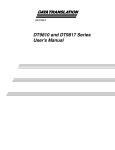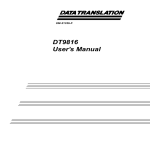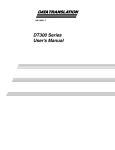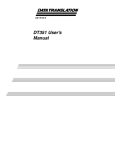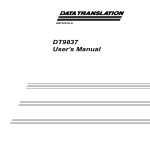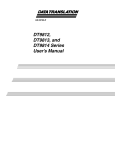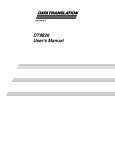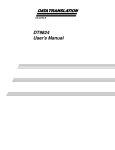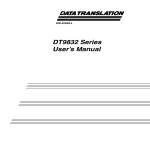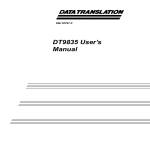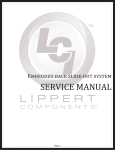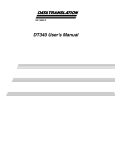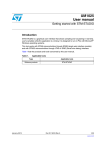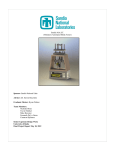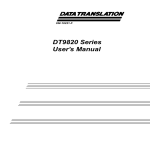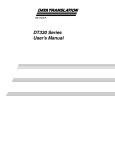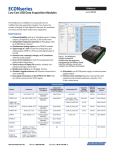Download DT9810 and DT9817 Series User`s Manual
Transcript
UM-21223-H DT9810 and DT9817 Series User’s Manual Eighth Edition October, 2006 Copyright © 2006 by Data Translation, Inc. All rights reserved. Information furnished by Data Translation, Inc. is believed to be accurate and reliable; however, no responsibility is assumed by Data Translation, Inc. for its use; nor for any infringements of patents or other rights of third parties which may result from its use. No license is granted by implication or otherwise under any patent rights of Data Translation, Inc. Use, duplication, or disclosure by the United States Government is subject to restrictions as set forth in subparagraph (c)(1)(ii) of the Rights in Technical Data and Computer software clause at 48 C.F.R, 252.227-7013, or in subparagraph (c)(2) of the Commercial computer Software Registered Rights clause at 48 C.F.R., 52-227-19 as applicable. Data Translation, Inc., 100 Locke Drive, Marlboro, MA 01752 Data Translation, Inc. 100 Locke Drive Marlboro, MA 01752-1192 (508) 481-3700 www.datatranslation.com Fax: (508) 481-8620 E-mail: [email protected] Data Translation® is a registered trademark of Data Translation, Inc. DT-Open LayersTM, DT-Open Layers for .NET Class LibraryTM, DataAcq SDKTM, OMNI CDTM, LV-LinkTM, and DTx-EZTM are trademarks of Data Translation, Inc. All other brand and product names are trademarks or registered trademarks of their respective companies. Radio and Television Interference This equipment has been tested and found to comply with CISPR EN55022 Class A, and EN50082-1 (CE) requirements and also with the limits for a Class A digital device, pursuant to Part 15 of the FCC Rules. These limits are designed to provide reasonable protection against harmful interference when the equipment is operated in a commercial environment. This equipment generates, uses, and can radiate radio frequency energy and, if not installed and used in accordance with the instruction manual, may cause harmful interference to radio communications. Operation of this equipment in a residential area is likely to cause harmful interference, in which case the user will be required to correct the interference at his own expense. Changes or modifications to this equipment not expressly approved by Data Translation could void your authority to operate the equipment under Part 15 of the FCC Rules. Note: This product was verified to meet FCC requirements under test conditions that included use of shielded cables and connectors between system components. It is important that you use shielded cables and connectors to reduce the possibility of causing interference to radio, television, and other electronic devices. Canadian Department of Communications Statement This digital apparatus does not exceed the Class A limits for radio noise emissions from digital apparatus set out in the Radio Interference Regulations of the Canadian Department of Communications. Le présent appareil numérique n’émet pas de bruits radioélectriques dépassant les limites applicables aux appareils numériques de la class A prescrites dans le Règlement sur le brouillage radioélectrique édicté par le Ministère des Communications du Canada. Table of Contents About this Manual . . . . . . . . . . . . . . . . . . . . . . . . . . . . . . . . . . 9 Intended Audience. . . . . . . . . . . . . . . . . . . . . . . . . . . . . . . . . . . . . . . 9 How this Manual is Organized . . . . . . . . . . . . . . . . . . . . . . . . . . . 10 Conventions Used in this Manual . . . . . . . . . . . . . . . . . . . . . . . . . 11 Related Information . . . . . . . . . . . . . . . . . . . . . . . . . . . . . . . . . . . . . 11 Where To Get Help. . . . . . . . . . . . . . . . . . . . . . . . . . . . . . . . . . . . . . 12 Chapter 1: Overview . . . . . . . . . . . . . . . . . . . . . . . . . . . . . . . 13 Key Hardware Features . . . . . . . . . . . . . . . . . . . . . . . . . . . . . . . . . 14 Analog Inputs . . . . . . . . . . . . . . . . . . . . . . . . . . . . . . . . . . . . . . 14 Counter/Timer Channel . . . . . . . . . . . . . . . . . . . . . . . . . . . . . 15 Digital I/O Lines . . . . . . . . . . . . . . . . . . . . . . . . . . . . . . . . . . . . 15 DT9817-H . . . . . . . . . . . . . . . . . . . . . . . . . . . . . . . . . . . . . . 15 DT9817-R . . . . . . . . . . . . . . . . . . . . . . . . . . . . . . . . . . . . . . 15 Supported Software . . . . . . . . . . . . . . . . . . . . . . . . . . . . . . . . . . . . . 16 Getting Started Procedure. . . . . . . . . . . . . . . . . . . . . . . . . . . . . . . . 18 Part 1: Getting Started . . . . . . . . . . . . . . . . . . . . . 19 Chapter 2: Preparing to Use a Module. . . . . . . . . . . . . . . . . 21 Unpacking . . . . . . . . . . . . . . . . . . . . . . . . . . . . . . . . . . . . . . . . . . . . . 22 Checking the System Requirements . . . . . . . . . . . . . . . . . . . . . . . 23 Installing the Software . . . . . . . . . . . . . . . . . . . . . . . . . . . . . . . . . . . 24 Chapter 3: Setting Up and Installing the Module . . . . . . . . 27 Attaching Modules to the Computer . . . . . . . . . . . . . . . . . . . . . . 29 Connecting Directly to the USB Ports . . . . . . . . . . . . . . . . . . 29 Connecting to an Expansion Hub . . . . . . . . . . . . . . . . . . . . . 31 5 Contents Changing the Name of a Module (Optional) . . . . . . . . . . . . . . . . 33 Chapter 4: Wiring Signals to the Module. . . . . . . . . . . . . . . 35 Preparing to Wire Signals . . . . . . . . . . . . . . . . . . . . . . . . . . . . . . . . 37 Wiring Recommendations . . . . . . . . . . . . . . . . . . . . . . . . . . . . 37 Wiring Locations . . . . . . . . . . . . . . . . . . . . . . . . . . . . . . . . . . . . 37 Connecting Single-Ended Analog Input Signals . . . . . . . . . . . . . 41 Connecting Digital Input Signals . . . . . . . . . . . . . . . . . . . . . . . . . 42 Connecting Digital Output Signals . . . . . . . . . . . . . . . . . . . . . . . . 44 DT9817-H High-Drive Applications . . . . . . . . . . . . . . . . . . . 44 DT9817-R . . . . . . . . . . . . . . . . . . . . . . . . . . . . . . . . . . . . . . . . . . 46 Connecting Counter/Timer Signals . . . . . . . . . . . . . . . . . . . . . . . 47 Event Counting . . . . . . . . . . . . . . . . . . . . . . . . . . . . . . . . . . . . . 47 Frequency Measurement . . . . . . . . . . . . . . . . . . . . . . . . . . . . . 49 Edge-to-Edge Measurement . . . . . . . . . . . . . . . . . . . . . . . . . . 50 Rate Generation . . . . . . . . . . . . . . . . . . . . . . . . . . . . . . . . . . . . 52 Chapter 5: Verifying the Operation of a Module . . . . . . . . . 53 Installing the Quick DataAcq Application . . . . . . . . . . . . . . . . . 55 Running the Quick DataAcq Application . . . . . . . . . . . . . . . . . . 55 Testing Single-Value Analog Input . . . . . . . . . . . . . . . . . . . . . . . . 56 Testing Continuous Analog Input . . . . . . . . . . . . . . . . . . . . . . . . 57 Testing Single-Value Digital Input . . . . . . . . . . . . . . . . . . . . . . . . 58 Testing Single-Value Digital Output . . . . . . . . . . . . . . . . . . . . . . . 59 Testing Frequency Measurement . . . . . . . . . . . . . . . . . . . . . . . . . 60 Testing Pulse Output . . . . . . . . . . . . . . . . . . . . . . . . . . . . . . . . . . . . 61 6 Contents Part 2: Using Your Module. . . . . . . . . . . . . . . . . . 63 Chapter 6: Principles of Operation . . . . . . . . . . . . . . . . . . . 65 Analog Input Features . . . . . . . . . . . . . . . . . . . . . . . . . . . . . . . . . . . 69 Input Resolution . . . . . . . . . . . . . . . . . . . . . . . . . . . . . . . . . . . . 69 Analog Input Channels . . . . . . . . . . . . . . . . . . . . . . . . . . . . . . 70 Specifying a Single Analog Input Channel . . . . . . . . . 70 Specifying One or More Analog Input Channels . . . . 70 Input Ranges and Gains . . . . . . . . . . . . . . . . . . . . . . . . . . . . . 71 Input Sample Clock Sources . . . . . . . . . . . . . . . . . . . . . . . . . . 71 Analog Input Conversion Modes . . . . . . . . . . . . . . . . . . . . . 72 Single-Value Operations . . . . . . . . . . . . . . . . . . . . . . . . . 72 Continuous Scan Mode . . . . . . . . . . . . . . . . . . . . . . . . . . 72 Input Triggers . . . . . . . . . . . . . . . . . . . . . . . . . . . . . . . . . . . . . . 74 Data Format and Transfer . . . . . . . . . . . . . . . . . . . . . . . . . . . . 74 Error Conditions . . . . . . . . . . . . . . . . . . . . . . . . . . . . . . . . . . . . 74 Digital I/O Features. . . . . . . . . . . . . . . . . . . . . . . . . . . . . . . . . . . . . 75 Digital I/O Lines . . . . . . . . . . . . . . . . . . . . . . . . . . . . . . . . . . . 75 Resolution. . . . . . . . . . . . . . . . . . . . . . . . . . . . . . . . . . . . . . . . . . 76 Operation Modes . . . . . . . . . . . . . . . . . . . . . . . . . . . . . . . . . . . 79 Counter/Timer Features . . . . . . . . . . . . . . . . . . . . . . . . . . . . . . . . . 80 C/T Channel . . . . . . . . . . . . . . . . . . . . . . . . . . . . . . . . . . . . . . . 80 C/T Clock Sources . . . . . . . . . . . . . . . . . . . . . . . . . . . . . . . . . . 81 Gate Types . . . . . . . . . . . . . . . . . . . . . . . . . . . . . . . . . . . . . . . . . 81 Pulse Duty Cycles . . . . . . . . . . . . . . . . . . . . . . . . . . . . . . . . . . 82 Counter/Timer Operation Modes . . . . . . . . . . . . . . . . . . . . . 83 Event Counting . . . . . . . . . . . . . . . . . . . . . . . . . . . . . . . . 83 Frequency Measurement . . . . . . . . . . . . . . . . . . . . . . . . . 84 Edge-to-Edge Measurement . . . . . . . . . . . . . . . . . . . . . . 84 Rate Generation . . . . . . . . . . . . . . . . . . . . . . . . . . . . . . . . 86 7 Contents Chapter 7: Supported Device Driver Capabilities. . . . . . . . 87 Data Flow and Operation Options. . . . . . . . . . . . . . . . . . . . . . . . . 89 Buffering . . . . . . . . . . . . . . . . . . . . . . . . . . . . . . . . . . . . . . . . . . . . . . 90 Triggered Scan Mode . . . . . . . . . . . . . . . . . . . . . . . . . . . . . . . . . . . . 90 Data Encoding. . . . . . . . . . . . . . . . . . . . . . . . . . . . . . . . . . . . . . . . . . 91 Channels . . . . . . . . . . . . . . . . . . . . . . . . . . . . . . . . . . . . . . . . . . . . . . 91 Gain . . . . . . . . . . . . . . . . . . . . . . . . . . . . . . . . . . . . . . . . . . . . . . . . . . 92 Ranges . . . . . . . . . . . . . . . . . . . . . . . . . . . . . . . . . . . . . . . . . . . . . . . . 92 Resolution . . . . . . . . . . . . . . . . . . . . . . . . . . . . . . . . . . . . . . . . . . . . . 93 Thermocouple Support . . . . . . . . . . . . . . . . . . . . . . . . . . . . . . . . . . 94 IEPE Support. . . . . . . . . . . . . . . . . . . . . . . . . . . . . . . . . . . . . . . . . . . 95 Triggers . . . . . . . . . . . . . . . . . . . . . . . . . . . . . . . . . . . . . . . . . . . . . . . 96 Clocks . . . . . . . . . . . . . . . . . . . . . . . . . . . . . . . . . . . . . . . . . . . . . . . . . 97 Counter/Timers . . . . . . . . . . . . . . . . . . . . . . . . . . . . . . . . . . . . . . . . 98 Chapter 8: Troubleshooting . . . . . . . . . . . . . . . . . . . . . . . . 101 General Checklist . . . . . . . . . . . . . . . . . . . . . . . . . . . . . . . . . . . . . . 102 Technical Support . . . . . . . . . . . . . . . . . . . . . . . . . . . . . . . . . . . . . . 106 If Your Module Needs Factory Service . . . . . . . . . . . . . . . . . . . . 107 Appendix A: Specifications . . . . . . . . . . . . . . . . . . . . . . . . 109 Appendix B: Screw Terminal Assignments . . . . . . . . . . . 117 Index . . . . . . . . . . . . . . . . . . . . . . . . . . . . . . . . . . . . . . . . . . . . 121 8 About this Manual The first part of this manual describes how to install and set up your DT9810, DT9817, DT9817-H, or DT9817-R module and software, and verify that your module is working properly. The second part of this manual describes the features of the DT9810, DT9817, DT9817-H, and DT9817-R modules and device drivers, and how to program these modules using the DT-Open Layers for .NET Class Library™ software. Troubleshooting information is also provided. Note: For more information on the class library, refer to the DT-Open Layers for .NET Class Library User’s Manual. If you are using the DataAcq SDK or a software application to program your device, refer to the documentation for that software for more information. Intended Audience This document is intended for engineers, scientists, technicians, or others responsible for using and/or programming the modules for analog input, digital I/O, or counter/timer operations in the Microsoft® Windows® 2000 or Windows XP operating system. It is assumed that you have some familiarity with data acquisition principles and that you understand your application. 9 About this Manual How this Manual is Organized This manual is organized as follows: • Chapter 1, “Overview,” describes the major features of the DT9810, DT9817, DT9817-H, and DT9817-R modules, as well as the supported software and accessories for the modules. • Chapter 2, “Preparing to Use a Module,” describes how to unpack the module, check the system requirements, and install the software. • Chapter 3, “Setting Up and Installing the Module,” describes how to install the module and how to configure the device driver. • Chapter 4, “Wiring Signals to the Module,” describes how to wire signals to the module. • Chapter 5, “Verifying the Operation of a Module,” describes how to verify the operation of the module with the Quick DataAcq application. • Chapter 6, “Principles of Operation,” describes all of the features of the modules and how to use them in your application. • Chapter 7, “Supported Device Driver Capabilities,” lists the supported subsystems and the associated capabilities accessible using the device driver for the modules. • Chapter 8, “Troubleshooting,” provides information that you can use to resolve problems with a module, should they occur. • Appendix A, “Specifications,” lists the specifications of the DT9810, DT9817, DT9817-H, and DT9817-R modules. • Appendix B, “Screw Terminal Assignments,” shows the screw terminal assignments of the modules. • An index completes this manual. 10 About this Manual Conventions Used in this Manual The following conventions are used in this manual: • Notes provide useful information or information that requires special emphasis, cautions provide information to help you avoid losing data or damaging your equipment, and warnings provide information to help you avoid catastrophic damage to yourself or your equipment. • Items that you select or type are shown in bold. Related Information Refer to the following documents for more information on using the DT9810, DT9817, DT9817-H, and DT9817-R modules: • Benefits of the Universal Serial Bus for Data Acquisition. This white paper describes why USB is an attractive alternative for data acquisition. It is available on the Data Translation web site (www.datatranslation.com). • DT Measure Foundry Getting Started Manual (UM-19298) and online help. These documents describe how to use DT Measure Foundry™ to build drag-and-drop test and measurement applications for Data Translation® data acquisition devices without programming. • DT-Open Layers for .NET User’s Manual (UM-22161). For programmers who are developing their own application programs using Visual C# or Visual Basic .NET, this manual describes how to use the DT-Open Layers for .NET Class Library to access the capabilities or Data Translation data acquisition devices. 11 About this Manual • DataAcq SDK User’s Manual (UM-18326). For programmers who are developing their own application programs using the Microsoft C compiler, this manual describes how to use the DT-Open Layers DataAcq SDK™ to access the capabilities of Data Translation data acquisition devices. • DTx-EZ Getting Started Manual (UM-15428). This manual describes how to use the ActiveX controls provided in DTx-EZ™ to access the capabilities of Data Translation data acquisition devices in Microsoft Visual Basic® or Visual C++®. • DAQ Adaptor for MATLAB (UM-22024). This document describes how to use Data Translation’s DAQ Adaptor to provide an interface between the MATLAB Data Acquisition subsystem from The MathWorks and Data Translation’s DT-Open Layers architecture. • Microsoft Windows 2000 or Windows XP documentation. • USB web site (http://www.usb.org). Where To Get Help Should you run into problems installing or using a module, the Data Translation Technical Support Department is available to provide technical assistance. Refer to Chapter 8 for more information. If you are outside the United States or Canada, call your local distributor, whose contact information is available on our web site (www.datatranslation.com). 12 1 Overview Key Hardware Features. . . . . . . . . . . . . . . . . . . . . . . . . . . . . . . . . . 14 Supported Software . . . . . . . . . . . . . . . . . . . . . . . . . . . . . . . . . . . . . 16 Getting Started Procedure. . . . . . . . . . . . . . . . . . . . . . . . . . . . . . . . 18 13 Chapter 1 Key Hardware Features The DT9810, DT9817, DT9817-H, and DT9817-R modules are economy, multifunction mini-instruments. Table 1 lists the key features of each module. Table 1: Key Features of the DT9810 and DT9817 Series Modules Analog Inputs Analog Input Resolution DT9810 8 SE 10-bit 0 to 2.44 V 25 kS/s 20 I/O 1 DT9817 − − − − 28 I/O 1 DT9817-H − − − − 28 I/O High Drive 1 DT9817-R − − − − 8 In/ 8 Out Isolated High Drive 1 Module I/O Range Analog Input Sample Rate Digital I/O C/T Analog Inputs The DT9810 module features a 16-location channel list that lets you cycle through a list of analog input channels continuously (continuous scan mode) using the internal clock. 14 Overview Counter/Timer Channel These modules support one 32-bit counter/timer channel. This counter/timer allows you to perform event counting, frequency measurement, edge-to-edge measurement, and continuous pulse output (rate generation) operations. 1 1 Digital I/O Lines Some of the key digital I/O features are described below. 1 DT9817-H The DT9817-H module sources up to 15 mA and sinks up to 64 mA of current on the digital I/O ports. DT9817-R 1 1 The DT9817-R is a robust, industrial-grade module that provides the following additional features: • 8 channel-to-channel opto-isolated digital inputs 1 • 8 channel-to-channel opto-isolated digital outputs • AC or DC input signal sensing from ± 3 V to ± 32 V • Switch up to ± 30 V at 400 mA peak (60 V PP) (AC or DC) at the digital output ports 1 • Up to 500 V isolation channel-to-channel 1 1 15 Chapter 1 Supported Software The following software is available for use with the DT9810 and DT9817 Series modules, and is provided on the OMNI CD: • DT9810 Device Driver – The DT9810 Device Driver allows you to use a DT9810 or DT9817 Series module with any of the supported software packages or utilities. Refer to Chapter 2 for more information on loading and configuring the device driver. • Quick DataAcq application – The Quick DataAcq application provides a quick way to get up and running using a DT9810 or DT9817 Series module. Using this application, you can verify key features of the modules, display data on the screen, and save data to disk. Refer to Chapter 5 for more information on using the Quick DataAcq application. • The quickDAQ application – An evaluation version of this .NET application is included on the Data Acquisition OMNI CD. quickDAQ lets you acquire analog data from all devices supported by DT-Open Layers for .NET software at high speed, plot it during acquisition, analyze it, and/or save it to disk for later analysis. • DT Measure Foundry – An evaluation version of this software is included or provided via a link on the OMNI CD. DT Measure Foundry is drag-and-drop test and measurement application builder designed to give you top performance with ease-of-use development. Order the full development version of this software package to develop your own application using real hardware. • DT-Open Layers for .NET Class Library – Use this class library if you want to use Visual C# or Visual Basic for .NET to develop your own application software for a DT9810 or DT9817 Series module using Visual Studio 2003 or Visual Studio 2005; the class library complies with the DT-Open Layers standard. 16 Overview • DataAcq SDK – Use the Data Acq SDK if you want to use Visual Studio 6.0 and Microsoft C or C++ to develop your own application software for a DT9810 or DT9817 Series module using Windows 2000 or Windows XP; the DataAcq SDK complies with the DT-Open Layers standard. • DTx-EZ – Use this optional software package if you want to use ActiveX controls to access the capabilities of the DT9810 or DT9817 Series modules using Microsoft Visual Basic or Visual C++; DTx-EZ complies with the DT-Open Layers standard. • DAQ Adaptor for MATLAB – Data Translation’s DAQ Adaptor provides an interface between the MATLAB Data Acquisition (DAQ) subsystem from The MathWorks and Data Translation’s DT-Open Layers architecture. • LV-Link – An evaluation version of LV-Link is included on the Data Acquisition OMNI CD. Use this software package if you want to use the LabVIEW graphical programming language to access the capabilities of the DT9810 and DT9817 Series modules. 1 1 1 1 1 1 1 1 1 17 Chapter 1 Getting Started Procedure The flow diagram shown in Figure 1 illustrates the steps needed to get started using the DT9810, DT9817, DT9817-H, and DT9817-R modules. This diagram is repeated in each Getting Started chapter; the shaded area in the diagram shows you where you are in the getting started procedure. Prepare to Use the Module (see Chapter 2 starting on page 21) Set Up and Install the Module (see Chapter 3 starting on page 27) Wire Signals to the Module (see Chapter 4 starting on page 35) Verify the Operation of the Module (see Chapter 5 starting on page 53) Figure 1: Getting Started Flow Diagram 18 Part 1: Getting Started 2 Preparing to Use a Module Unpacking . . . . . . . . . . . . . . . . . . . . . . . . . . . . . . . . . . . . . . . . . . . . . 22 Checking the System Requirements . . . . . . . . . . . . . . . . . . . . . . . 23 Installing the Software . . . . . . . . . . . . . . . . . . . . . . . . . . . . . . . . . . . 24 21 Chapter 2 Prepare to Use the Module (this chapter) Set Up and Install the Module (see Chapter 3 starting on page 27) Wire Signals to the Module (see Chapter 4 starting on page 35) Verify the Operation of the Module (see Chapter 5 starting on page 53) Unpacking Open the shipping box and verify that the following items are present: • DT9810, DT9817, DT9817-H or DT9817-R module • OMNI CD • USB cable If an item is missing or damaged, contact Data Translation. If you are in the United States, call the Customer Service Department at (508) 481-3700. An application engineer will guide you through the appropriate steps for replacing missing or damaged items. If you are located outside the United States, call your local distributor; see our web site (www.datatranslation.com) for contact information. Once you have unpacked your module, check the system requirements, as described in the next section. 22 Preparing to Use a Module Checking the System Requirements For reliable operation, your DT9810, DT9817, DT9817-H, or DT9817-R module requires the following: • Windows 2000 or Windows XP (Professional Edition) operating system. For USB Ver. 2.0 support, make sure that you install Service Pack 2 (for Windows XP) or Service Pack 4 (for Windows 2000). In addition, for some systems, you may have to disable standby mode. If you are not sure whether you are using USB Ver. 1.1 or Ver. 2.0, run the Open Layers Control Panel applet, described on page 29. • One or more USB ports (Ver. 2.0 or Ver. 1.1). USB Ver. 2.0 is recommended for optimal performance. 2 2 2 2 • One CD-ROM drive. Once you have verified that your system meets the system requirements, install the software, as described in the next section. 2 2 2 2 2 23 Chapter 2 Installing the Software To install the software, perform the following steps: 24 1. Insert the Data Acquisition OMNI CD into your CD-ROM or DVD drive. The installation program should automatically start, and the InstallShield Wizard should appear. 2. If the installation program does not automatically start, double-click Setup.exe from the CD. The InstallShield Wizard appears. 3. Click Install Drivers. The installation screen appears. 4. Click Install now! The InstallShield Wizard appears. 5. If your system already has the Microsoft .NET Framework 1.1 software installed, proceed to step 6. Otherwise, the Framework installation begins and you must do the following: a. Click the radio button next to "I agree" to accept the license agreement, and then click Install. b. After the components have been installed, click OK to configure them. c. Without removing your Data Acquisition OMNI CD, click Restart to restart your system. When the system restarts, the Windows Installer dialog box appears, followed by the DT-Open Layers InstallShield Wizard. 6. Click Next. The license agreement appears. 7. Read the license agreement, click the radio button next to "I accept the terms in the license agreement," and then click Next. The Destination Folder dialog box appears. 8. Change the default destination folder path, if you wish, by clicking Change, and then click Next. Preparing to Use a Module 9. Click Install. The files are copied to the specified destination folder. 10. Click Finish to complete the installation process. Continue with the instructions in Chapter 3 starting on page 27. 2 2 2 2 2 2 2 2 2 25 Chapter 2 26 3 Setting Up and Installing the Module Attaching Modules to the Computer. . . . . . . . . . . . . . . . . . . . . . . 29 Changing the Name of a Module (Optional) . . . . . . . . . . . . . . . . 33 27 Chapter 3 Prepare to Use the Module (see Chapter 2 starting on page 21) Set Up and Install the Module (this chapter) Wire Signals to the Module (see Chapter 4 starting on page 35) Verify the Operation of the Module (see Chapter 5 starting on page 53) Note: The DT9810 module is factory-calibrated and requires no further adjustment. 28 Setting Up and Installing the Module Attaching Modules to the Computer This section describes how to attach a DT9810, DT9817, DT9817-H, or DT9817-R module to the host computer. Note: Most computers have several USB ports that allow direct connection to USB devices. If your application requires more modules than you have USB ports for, you can expand the number of USB devices attached to a single USB port by using expansion hubs. For more information, refer to page 31. You can unplug a module, and then plug it in again, if you wish, without causing damage. This process is called hot-swapping. Your application may take a few seconds to recognize a module once it is plugged back in. Connecting Directly to the USB Ports To connect modules directly to the USB ports of your computer, do the following: 1. Attach one end of the USB cable to the USB port on the module. 2. Attach the other end of the USB cable to one of the USB ports on the host computer, as shown in Figure 2. The operating system automatically detects the USB module. 3 3 3 3 3 3 3 3 3 29 Chapter 3 DT9810 or DT9817 Series Modules USB Ports Host Computer USB Cable Figure 2: Attaching the Module to the Host Computer 30 3. Click Next and/or Finish as required in the Found New Hardware wizard. If the module is attached correctly, the LED on the module turns green. 4. Repeat the steps to attach another module to the host computer, if desired. Setting Up and Installing the Module Connecting to an Expansion Hub Expansion hubs are powered by their own external power supply. Theoretically, you can connect up to five expansion hubs to a USB port on the host computer. However, the practical number of modules that you can connect to a single USB port depends on the throughput you want to achieve. Each of the hubs supports up to four modules. To connect multiple modules to an expansion hub, do the following: 1. Attach one end of the USB cable to the module and the other end of the USB cable to an expansion hub. 2. Connect the power supply for the expansion hub to an external power supply. 3. Connect the expansion hub to the USB port on the host computer using another USB cable. The operating system automatically detects the USB device. 4. Click Next and/or Finish as required in the Found New Hardware wizard. If the module is attached correctly, the LED on the module turns green. 3 3 3 3 3 3 3 3 3 31 Chapter 3 5. Repeat these steps until you have attached the number of expansion hubs (up to five) and modules (up to four per hub) that you require. Refer to Figure 3. The operating system automatically detects the USB devices as they are installed. DT9810 or DT9817 Series Modules USB Cables Host Computer USB Cable USB Cable Power Supply for Hub Expansion Hubs Power Supply for Hub DT9810 or DT9817 Series Module DT9810 or DT9817 Series Module USB Cables Figure 3: Attaching Multiple Modules Using Expansion Hubs 32 Setting Up and Installing the Module Changing the Name of a Module (Optional) To change the name of a module, configure the device driver as follows: 1. From the Windows Start menu, select Settings|Control Panel. 2. From the Control Panel, double-click Open Layers Control Panel. The Data Acquisition Control Panel dialog box appears. 3. Click the module that you want to rename, and then click Edit Name. 4. Enter a new name for the module, and then click OK. The name is used to identify the module in all subsequent applications. 5. When you are finished configuring the module, click Close. 6. Repeat steps 3 to 5 for the other modules that you want to configure. 7. Close the Data Acquisition Control Panel dialog box. Continue with the instructions on wiring in Chapter 4 starting on page 35. 3 3 3 3 3 3 3 3 3 33 Chapter 3 34 4 Wiring Signals to the Module Preparing to Wire Signals . . . . . . . . . . . . . . . . . . . . . . . . . . . . . . . . 37 Connecting Single-Ended Analog Input Signals . . . . . . . . . . . . . 41 Connecting Digital Input Signals. . . . . . . . . . . . . . . . . . . . . . . . . . 42 Connecting Digital Output Signals . . . . . . . . . . . . . . . . . . . . . . . . 44 Connecting Counter/Timer Signals . . . . . . . . . . . . . . . . . . . . . . . 47 35 Chapter 4 Prepare to Use a Module (see Chapter 2 starting on page 21) Set Up and Install the Module (see Chapter 3 starting on page 27) Wire Signals to the Module (this chapter) Verify the Operation of the Module (see Chapter 5 starting on page 53) 36 Wiring Signals to the Module Preparing to Wire Signals 4 CAUTION: To avoid electrostatic sensitivity, unplug your module from the computer before wiring signals. This section provides recommendations and information about wiring signals to a DT9810, DT9817, DT9817-H, or DT9817-R module. Wiring Recommendations Keep the following recommendations in mind when wiring signals to a module: • Use individually shielded twisted-pair wire (size 16 to 26 AWG) in highly noisy electrical environments. • Separate power and signal lines by using physically different wiring paths or conduits. • To avoid noise, do not locate the box and cabling next to sources that produce high electromagnetic fields, such as large electric motors, power lines, solenoids, and electric arcs, unless the signals are enclosed in a mumetal shield. • Prevent electrostatic discharge to the I/O while the box is operational. • Connect all unused analog input channels to analog ground. 4 4 4 4 4 4 4 Wiring Locations You wire signals to the DT9810, DT9817, DT9817-H, or DT9817-R module using the screw terminals on the module. Table 5 lists the 4 37 Chapter 4 screw terminal assignments for the DT9810 module; Table 6 for the DT9817 and DT9817-H modules; Table 7 for the DT9817-R module. Table 5: DT9810 Screw Terminal Assignments Screw Terminal 38 Signal Screw Terminal Signal 20 USB +5 V Out 40 Reserved 19 Ground 39 Reserved 18 Counter 0 In 38 Ground 17 Counter 0 Out 37 Digital I/O 15 16 Counter 0 Gate 36 Digital I/O 14 15 Ground 35 Digital I/O 13 14 Digital I/O 19 34 Digital I/O 12 13 Digital I/O 18 33 Digital I/O 11 12 Digital I/O 17 32 Digital I/O 10 11 Digital I/O 16 31 Digital I/O 9 10 2.44 V Reference 30 Digital I/O 8 9 Analog Ground 29 Ground 8 Analog Input CH7 28 Digital I/O 7 7 Analog Input CH6 27 Digital I/O 6 6 Analog Input CH5 26 Digital I/O 5 5 Analog Input CH4 25 Digital I/O 4 4 Analog Input CH3 24 Digital I/O 3 3 Analog Input CH2 23 Digital I/O 2 2 Analog Input CH1 22 Digital I/O 1 1 Analog Input CH0 21 Digital I/O 0 Wiring Signals to the Module Table 6: DT9817 and DT9817-H Screw Terminal Assignments Screw Terminal Signal Screw Terminal 4 Signal 20 USB +5 V Out 40 Reserved 19 Ground 39 Reserved 18 Counter 0 In 38 Ground 17 Counter 0 Out 37 Digital I/O 15 16 Counter 0 Gate 36 Digital I/O 14 15 Ground 35 Digital I/O 13 14 Digital I/O 27 34 Digital I/O 12 13 Digital I/O 26 33 Digital I/O 11 12 Digital I/O 25 32 Digital I/O 10 11 Digital I/O 24 31 Digital I/O 9 10 Reserved 30 Digital I/O 8 9 Ground 29 Ground 8 Digital I/O 23 28 Digital I/O 7 7 Digital I/O 22 27 Digital I/O 6 6 Digital I/O 21 26 Digital I/O 5 5 Digital I/O 20 25 Digital I/O 4 4 Digital I/O 19 24 Digital I/O 3 3 Digital I/O 18 23 Digital I/O 2 2 Digital I/O 17 22 Digital I/O 1 1 Digital I/O 16 21 Digital I/O 0 4 4 4 4 4 4 4 4 39 Chapter 4 Table 7: DT9817-R Screw Terminal Assignments Screw Terminal 40 Signal Screw Terminal Signal 20 +5V Out @ 10mA isolated 40 Reserved 19 Isolated Ground 39 Counter 0 Out 18 Counter 0 In 38 Isolated Ground 17 Counter 0 Gate 37 Reserved 16 Digital In 7 Low 36 Digital Out 7 Low 15 Digital In 7 High 35 Digital Out 7 High 14 Digital In 6 Low 34 Digital Out 6 Low 13 Digital In 6 High 33 Digital Out 6 High 12 Digital In 5 Low 32 Digital Out 5 Low 11 Digital In 5 High 31 Digital Out 5 High 10 Digital In 4 Low 30 Digital Out 4 Low 9 Digital In 4 High 29 Digital Out 4 High 8 Digital In 3 Low 28 Digital Out 3 Low 7 Digital In 3 High 27 Digital Out 3 High 6 Digital In 2 Low 26 Digital Out 2 Low 5 Digital In 2 High 25 Digital Out 2 High 4 Digital In 1 Low 24 Digital Out 1 Low 3 Digital In 1 High 23 Digital Out 1 High 2 Digital In 0 Low 22 Digital Out 0 Low 1 Digital In 0 High 21 Digital Out 0 High Wiring Signals to the Module Connecting Single-Ended Analog Input Signals Note: Skip this section if you are using a DT9817 Series module. The DT9810 supports 8 single-ended analog input channels. Figure 4 shows how to connect single-ended voltage input signals (channels 0 and 1, in this case) to the screw terminals of a DT9810 module. 4 4 4 4 Analog Ground 9 4 + Vsource 1 Analog In 1 2 1 - + Vsource 0 Analog In 0 DT9810 Module Signal Source 4 4 Figure 4: Connecting Single-Ended Inputs 4 4 41 Chapter 4 Connecting Digital Input Signals Figure 5 shows how to connect digital input signals (lines 0 and 1, in this case) to the screw terminals of a DT9810, DT9817, or DT9817-H module. Note: Ensure that you also configure these lines for input using software. Ground 29 22 21 Digital I/O 1 Digital I/O 0 DT9810, DT9817, or DT9817-H Module Figure 5: Connecting Digital Inputs 42 TTL Inputs Wiring Signals to the Module Figure 6 shows how to connect digital input signals (lines 0 and 1, in this case) to the screw terminals of a DT9817-R module. 17 Ground +5 V* 1 kΩ* 4 3 4 DIN 1 Low DIN 1 High 2 DIN 0 Low 1 4 Digital Inputs 4 DIN 0 High DT9817-R Module 4 *1 kΩ pull-up to +5 V required for TTL inputs. Figure 6: Connecting Digital Inputs to a DT9817-R 4 4 4 4 4 43 Chapter 4 Connecting Digital Output Signals Figure 7 shows how to connect digital output signals (line 8, in this case) at the screw terminals of a DT9810, DT9817, or DT9817-H module. Note: Ensure that you also configure this line for output using software. 38 Ground Out = LED On 30 Digital I/O 8 500 Ω + 5V DT9810, DT9817, or DT9817-H Module - Figure 7: Connecting Digital Outputs DT9817-H High-Drive Applications For high-drive applications, use the DT9817-H module. Figure 8 shows how to connect DT9817-H digital output signals to sink up to 64 mA. Figure 9 shows how to connect DT9817-H digital outputs to source up to 15 mA. 44 Wiring Signals to the Module 29 4 Ground 4 21 Digital I/O 0 Sink up to 64 mA + - DT9817-H Module External 5 V Power Supply 4 Figure 8: Sinking up to 64 mA with the DT9817-H Module 4 29 4 Ground 21 Digital I/O 0 Source up to 15 mA 4 DT9817-H Module Figure 9: Sourcing up to 15 mA with the DT9817-H Module 4 4 4 45 Chapter 4 DT9817-R Use the DT9817-R module to control solid-state or mechanical relays, or for high-current electric motor control. Figure 10 shows how to connect DT9817-R digital output signals to control a motor relay. Motor Relay 10 A Fuse 21 Digital Out 0 High Hot 22 120V AC or 240V AC Digital Out 0 Low DT9817-R Module Neutral – + 30V DC @ 400mA Figure 10: Switching up to 30 V at 400mA with the DT9817-R Module 46 Wiring Signals to the Module Connecting Counter/Timer Signals The DT9810, DT9817, DT9817-H, and DT9817-R modules provide one counter/timer that you can use for the following operations: • Event counting • Frequency measurement 4 4 • Edge-to-edge measurement • Continuous pulse output (rate generation) This section describes how to connect counter/timer signals for these operation modes. Refer to page 80 for more information about using the counter/timers. 4 4 Event Counting Figure 11 shows how to connect counter/timer signals to the screw terminals on the module to perform an event counting operation using an external gate. In this example, the counter counts the number of falling edges that occur on the Counter 0 In signal when the Counter 0 Gate signal is in the active state (as specified by software). Refer to page 80 for more information. 4 4 4 4 4 47 Chapter 4 Ground DT9810 or DT9817 Series Module Signal Source 19 Counter 0 In External Gating Switch 18 Counter 0 Gate 16 Ground Figure 11: Connecting Counter/Timer Signals for an Event Counting Operation Using an External Gate Figure 12 shows how to connect counter/timer signals to the screw terminals on the module to perform an event counting operation without using a gate (also called a software gate). The counter counts the number of falling edges that occur on the Counter 0 In signal. Ground Signal Source DT9810 or DT9817 Series Module 19 Counter 0 In 18 Figure 12: Connecting Counter/Timer Signals for an Event Counting Operation Without Using a Gate 48 Wiring Signals to the Module Frequency Measurement One way to measure frequency is to connect a pulse of a known duration to the Counter 0 Gate signal, as shown in Figure 13. In this case, the frequency of the Counter 0 In signal is the number of counts divided by the period of the signal connected to the Counter 0 Gate input. Ground Signal Source DT9810 or DT9817 Series Module Counter 0 In (Number of pulses counted during gate period) 4 4 4 19 18 4 16 Known Signal Source Counter 0 Gate (Determines period for count) Figure 13: Connecting Counter/Timer Signals for a Frequency Measurement Operation Using an External Pulse 4 4 4 4 4 49 Chapter 4 Edge-to-Edge Measurement Figure 14 shows how to connect counter/timer signals to the module to perform an edge-to-edge measurement operation on one signal sources. The counter measures the number of counts between the start edge (in this case, a rising edge on the Counter 0 Gate signal) and the stop edge (in this case, another rising edge on the Counter 0 Gate signal). You specify the start edge and the stop edge in software. Refer to Chapter 6 for more information. DT9810 or DT9817 Series Module Ground Signal Source Counter 0 Gate 19 16 In this example, the software returns the number of counts between the two rising edges Figure 14: Connecting Counter/Timer Signals for an Edge-to-Edge Measurement Operation 50 Wiring Signals to the Module You can use edge-to-edge measurement to measure the following characteristics of a signal: • Pulse width −The amount of time that a signal pulse is in a high or a low state, or the amount of time between a rising edge and a falling edge or between a falling edge and a rising edge. You can calculate the pulse width as follows: − Pulse width = Number of counts/24 MHz • Period −The time between two occurrences of the same edge (rising edge to rising edge, or falling edge to falling edge). You can calculate the period as follows: 4 4 4 − Period = 1/Frequency − Period = Number of counts/24 MHz • Frequency −The number of periods per second. You can calculate the frequency as follows: − Frequency = 24 MHz/Number of Counts 4 4 4 4 4 4 51 Chapter 4 Rate Generation Figure 15 shows how to connect counter/timer signals to the screw terminals of a module to perform a rate generation (continuous pulse output) operation; in this example, an external gate is used. Ground DT9810 or DT9817 Series Module Heater Controller 19 Counter 0 Out External Gating Switch 17 Counter 0 Gate 16 Ground Figure 15: Connecting Counter/Timer Signals for a Rate Generation Operation Using an External Gate 52 5 Verifying the Operation of a Module Installing the Quick DataAcq Application . . . . . . . . . . . . . . . . . . 55 Running the Quick DataAcq Application. . . . . . . . . . . . . . . . . . . 55 Testing Single-Value Analog Input . . . . . . . . . . . . . . . . . . . . . . . . 56 Testing Continuous Analog Input . . . . . . . . . . . . . . . . . . . . . . . . . 57 Testing Single-Value Digital Input . . . . . . . . . . . . . . . . . . . . . . . . . 58 Testing Single-Value Digital Output . . . . . . . . . . . . . . . . . . . . . . . 59 Testing Frequency Measurement . . . . . . . . . . . . . . . . . . . . . . . . . . 60 Testing Pulse Output . . . . . . . . . . . . . . . . . . . . . . . . . . . . . . . . . . . . 61 53 Chapter 5 Prepare to Use the Module (see Chapter 2 starting on page 21) Set Up and Install the Module (see Chapter 3 starting on page 27) Wire Signals to the Module (see Chapter 4 starting on page 35) Verify the Operation of the Module (this chapter) 54 Verifying the Operation of a Module Installing the Quick DataAcq Application The Quick DataAcq application is installed automatically when you install the driver software. See “Installing the Software” on page 24 for more information. 5 5 Running the Quick DataAcq Application To run the Quick DataAcq application, do the following: 1. If you have not already done so, power up your computer and any attached peripherals. 2. Click Start from the Task Bar. 3. Browse to Programs|Data Translation, Inc| DT-Open Layers for Win32|QuickDataAcq. The main menu appears. Note: The Quick DataAcq application allows you to verify basic operations on the board; however, it may not support all of the board’s features. For information on each of the features provided, use the online help for the Quick DataAcq application by pressing F1 from any view or selecting the Help menu. If the system has trouble finding the help file, navigate to C:\Program Files\Data Translation\Win32\ dtdataacq.hlp, where C: is the letter of your hard disk drive. 5 5 5 5 5 5 5 55 Chapter 5 Testing Single-Value Analog Input To verify that the module can read a single analog input value, do the following: 56 1. Connect a voltage source, such as a function generator, to analog input channel 0 (single-ended mode) on the DT9810 module. Refer to page 41 for an example of how to connect a single-ended analog input. 2. In the Quick DataAcq application, choose Single Analog Input from the Acquisition menu. 3. Select the appropriate DT9810 module from the Board list box. 4. In the Channel list box, select analog input channel 0. 5. In the Range list box, select the range for the channel (0 to 2.44 V). 6. Select Single Ended. 7. Click Get to acquire a single value from analog input channel 0. The application displays the value on the screen in both text and graphical form. Verifying the Operation of a Module Testing Continuous Analog Input To verify that the module can perform a continuous analog input operation, do the following: 5 1. Connect known voltage sources, such as the outputs of a function generator, to analog input channels 0 and 1 on the DT9810 module (using the single-ended configuration). Refer to page 41 for an example of how to connect a single-ended analog input. 5 2. In the Quick DataAcq application, choose Scope from the Acquisition menu. 5 3. Select the appropriate DT9810 module from the Board list box. 4. In the Sec/Div list box, select the number of seconds per division (.1 to .00001) for the display. 5. In the Channel list box, select analog input channel 1, and then click Add to add the channel to the channel list. Note that, by default, channel 0 is included in the channel list. 6. Click Config from the Toolbar. 7. In the Config dialog, select ChannelType, and then select Single Ended. 8. In the Config dialog, select Range, and then select Unipolar. 9. From the Scope view, double-click the input range of the channel to change the input range of the module (0 to 2.44 V). The display changes to reflect the selected range for all the analog input channels on the module. 10. In the Trigger box, select Auto to acquire data continuously from the specified channels or Manual to acquire a burst of data from the specified channels. 5 5 5 5 5 5 57 Chapter 5 11. Click Start from the Toolbar to start the continuous analog input operation. The application displays the values acquired from each channel in a unique color on the oscilloscope view. 12. Click Stop from the Toolbar to stop the operation. Testing Single-Value Digital Input To verify that the module can read a single digital input value, do the following: 58 1. Connect a digital input to digital input line 0 of port A on the DT9810 or DT9817 Series module. Refer to page 42 for an example of how to connect a digital input. 2. In the Quick DataAcq application, choose Digital Input from the Acquisition menu. 3. Select the appropriate DT9810 or DT9817 Series module from the Board list box. 4. Select digital input port A by clicking Port A. 5. Click Get. The application displays the value of each digital input line in port A on the screen in both text and graphical form. Verifying the Operation of a Module Testing Single-Value Digital Output To verify that the module can output a single digital output value, do the following: 1. Connect a digital output to digital output line 0 of port B on the DT9810 or DT9817 Series module. Refer to page 44 for an example of how to connect a digital output. 2. In the Quick DataAcq application, select Digital Output from the Control menu. 3. Select the appropriate DT9810 or DT9817 Series module from the Board list box. 4. Select digital output port B by clicking Port B. 5. Click the appropriate bits to select the type of signal to write from the digital output lines. If the bit is selected, a high-level signal is output from the digital output line; if the bit is not selected, a low-level signal is output from the digital output line. Optionally, you can enter an output value in the Hex text box. 6. Click Send. The application outputs and displays the value of each digital output line of digital port B on the screen in both text and graphical form. 5 5 5 5 5 5 5 5 5 59 Chapter 5 Testing Frequency Measurement To verify that the module can perform a frequency measurement operation, do the following: 1. Wire an external clock source to counter/timer 0 on the DT9810 or DT9817 Series module. Refer to page 49 for an example of how to connect signals to a counter/timer for a frequency measurement operation. Note: The Quick DataAcq application works only with counter/timer 0. 2. In the Quick DataAcq application, choose Frequency Counter from the Acquisition menu. 3. Select the appropriate DT9810 or DT9817 module from the Board list box. 4. In the Count Duration text box, enter the number of seconds during which events will be counted. 5. Click Start to start the frequency measurement operation. The operation automatically stops after the number of seconds you specified has elapsed, and the application displays the frequency on the screen. If you want to stop the frequency measurement operation when it is in progress, click Stop. 60 Verifying the Operation of a Module Testing Pulse Output To verify that the module can perform a pulse output operation, do the following: 1. Connect a scope to counter/timer 0 on the DT9810 or DT9817 Series module. Refer to page 52 for an example of how to connect a scope (a pulse output) to counter/timer 0. Note: The Quick DataAcq application works only with counter/timer 0. 2. In the Quick DataAcq application, choose Pulse Generator from the Control menu. 3. Select the appropriate DT9810 or DT9817 Series module from the Board list box. 4. Select Continuous to output a continuous pulse stream. 5. Select High-to-low to output a falling-edge pulse (the low portion of the total pulse output period is the active portion of the signal). 6. Click Start to generate the pulse(s). The application displays the results both in text and graphical form. 7. Click Stop to stop a continuous pulse output operation. 5 5 5 5 5 5 5 5 5 61 Chapter 5 62 Part 2: Using Your Module 6 Principles of Operation Analog Input Features . . . . . . . . . . . . . . . . . . . . . . . . . . . . . . . . . . . 69 Digital I/O Features. . . . . . . . . . . . . . . . . . . . . . . . . . . . . . . . . . . . . 75 Counter/Timer Features . . . . . . . . . . . . . . . . . . . . . . . . . . . . . . . . . 80 65 Chapter 6 Figure 16 shows a block diagram of the DT9810 module. Power Supply +5 V +2.44 V Reference 8-Channel Multiplexer From USB Port C/T Out 0 C/T Gate 0 32-Bit Counter/Timer C/T In 0 A/D Ch7 A/D Ch6 A/D Clock A/D Ch5 A/D Ch4 10-Bit A/D Converter A/D Ch3 A/D Ch2 DIO 0 to 19 Digital I/O A/D Ch1 A/D Ch0 ESD Buffered to 4000 V ESD Buffered to 4000 V USB 2.0 or 1.1 Port Input FIFO Figure 16: Block Diagram of the DT9810 Module 66 Principles of Operation Figure 17 shows a block diagram of the DT9817 and DT9817-H modules. Power Supply From USB Port +5 V C/T Out 0 C/T Gate 0 32-Bit Counter/Timer 6 6 C/T In 0 6 6 Digital I/O DIO 0 to 27 ESD Buffered to 4000 V USB 2.0 or 1.1 Port Input FIFO Figure 17: Block Diagram of the DT9817 and DT9817-H Modules 6 6 6 6 6 67 Chapter 6 Figure 18 shows a block diagram of the DT9817-R module. Power Supply From USB Port +5 V isolated C/T Out 0 C/T Gate 0 32-Bit Counter/Timer C/T In 0 Up to +/- 32 V Inputs DIN 0 to 7 Channel/Channel Isolation up to 500V Digital In Digital Out 500 V Isolation DOUT 0 to 7 Channel/Channel Isolation up to 500V USB 2.0 Figure 18: Block Diagram of the DT9817-R Module 68 Principles of Operation Analog Input Features This section describes the following features of analog input (A/D) operations on the DT9810 module: Note: Skip this section if you are using a DT9817 Series module. • Input resolution, described below 6 6 6 • Analog input channels, described on page 70 • Input ranges and gains, described on page 71 • Input sample clock sources, described on page 71 6 • Analog input conversion modes, described on page 72 • Input triggers, described on page 74 • Data format and transfer, described on page 74 6 • Error conditions, described on page 74 Input Resolution The resolution of the A/D subsystem on the DT9810 module is 10-bits. This resolution is fixed; it cannot be programmed in software. 6 6 6 6 69 Chapter 6 Analog Input Channels The DT9810 provides eight single-ended analog input channels. You can acquire data from a single analog input channel or from a group of analog input channels on the module. The following subsections describe how to specify the channels. Specifying a Single Analog Input Channel The simplest way to acquire data from a single analog input channel is to specify the channel for a single-value analog input operation using software; refer to page 72 for more information about single-value operations. You can also specify a single channel using the analog input channel list, described in the next section. Specifying One or More Analog Input Channels You can read data from one or more analog input channels using an analog input channel list. You can group the channels in the list sequentially (starting either with 0 or with any other analog input channel) or randomly. You can also specify a single channel or the same channel more than once in the list. Using software, specify the channels in the order you want to sample them. You can enter up to 16 entries in the channel list. The channels are read in order from the first entry in the list to the last entry in the list. Refer to page 72 for more information about the supported conversion modes. 70 Principles of Operation Notes: The rate at which the module can read the analog input channels depends on the total number of analog input channels in the list. The DT9810 module supports a maximum A/D throughput of 25 kSamples/s. Therefore, if you specify two analog input channels in the channel list, the maximum sampling rate is 12.5 kSamples/s for each channel. Likewise, if you specify 16 analog input channels in the channel list, the maximum sampling rate is 1.5625 kSamples/s for each channel. 6 6 6 Input Ranges and Gains The DT9810 provides a fixed input range of 0 to 2.44 V. Use software to specify the range as 0 to 2.44 V, and specify a gain of 1 for each entry in the channel list. Note: This is the range for the entire analog input subsystem, not the range per channel. 6 6 6 Input Sample Clock Sources You can pace an analog input operation on a DT9810 module using a software clock source. Using software, specify the clock source as internal, then specify the clock frequency at which to pace the operation. The DT9810 supports an A/D clock frequency of 30 Hz to 25 MHz. According to sampling theory (Nyquist Theorem), specify a frequency that is at least twice as fast as the input’s highest frequency component. For example, to accurately sample a 2 kHz signal, specify a sampling frequency of at least 4 kHz. Doing so avoids an error condition called aliasing, in which high frequency input components erroneously appear as lower frequencies after sampling. 6 6 6 71 Chapter 6 Analog Input Conversion Modes The DT9810 supports the following conversion modes: • Single-value operations • Continuous scan operations The following subsections describes the conversion modes in more detail. Single-Value Operations Single-value operations are the simplest to use. Using software, you specify the range, gain, and analog input channel. The module acquires the data from the specified channel and returns the data immediately. For a single-value operation, you cannot specify a clock source, trigger source, scan mode, or buffer. Single-value operations stop automatically when finished; you cannot stop a single-value operation. Continuous Scan Mode Use continuous scan mode if you want to accurately control the period between conversions of individual channels in a channel list. When it receives a software trigger, the module cycles through the channel list, acquiring and converting the data for each entry in the list (this process is defined as the scan). The module then wraps to the start of the channel list and repeats the process continuously until either the allocated buffers are filled or until you stop the operation. Refer to page 74 for more information about buffers. 72 Principles of Operation The conversion rate is determined by the frequency of the internal sample clock; refer to page 71 for more information about the internal sample clock. The sample rate, which is the rate at which a single entry in the channel list is sampled, is determined by the frequency of the input sample clock divided by the number of entries in the channel list. 6 6 To select continuous scan mode, use software to specify the data flow as Continuous. Figure 19 illustrates continuous scan mode using a channel list with three entries: channel 0, channel 1, and channel 2. In this example, analog input data is acquired on each clock pulse of the input sample clock. When it reaches the end of the channel list, the module wraps to the beginning of the channel list and repeats this process. Data is acquired continuously. Chan 0 Chan 2 Chan 0 Chan 2 Chan 0 Chan 2 Chan 0 Chan 2 Chan 1 Chan 1 Chan 1 Chan 1 Internal Sample Clock Data is acquired continuously 6 6 6 6 Software trigger occurs Figure 19: Continuous Scan Mode 6 6 6 73 Chapter 6 Input Triggers The DT9810 supports a software trigger for starting an analog input operation. When the computer issues a write to the DT9810 module, data acquisition begins. Acquisition stops when either all the buffers on the queue have been filled, or when you stop the operation. Note that when you stop the operation, the module finishes filling the current buffer. Using software, specify the trigger source as a software trigger. Data Format and Transfer DT9810 modules use binary data encoding, where 0h represents 0 and 400h represents 2.44 V. Use software to specify the data encoding as binary. The ADC outputs 400h for above-range signals, and 0 for below-range signals. Before you begin acquiring data, you must allocate buffers to hold the data. A buffer done event is returned whenever a buffer is filled. This allows you to move and/or process the data as needed. We recommend that you allocate a minimum of two buffers for a continuous analog input operation. Data is written to multiple allocated input buffers continuously; when no more empty buffers are available, the operation stops. The data is gap-free. Error Conditions An overrun condition is reported if the A/D sample clock rate is too fast. This error is reported if a new A/D sample clock pulse occurs while the ADC is busy performing a conversion from the previous A/D sample clock pulse. The host computer can clear this error. To avoid this error, use a slower sampling rate. 74 Principles of Operation Digital I/O Features The DT9810, DT9817, DT9817-H, and DT9817-R modules provide a number of digital I/O lines that you can use to control external equipment. The DT9810 and DT9817 can source 4.5 mA and sink 10 mA. The DT9817-H is a high-drive version of the DT9817, and can source 15 mA and sink 64 mA. The DT9817-R is a high-performance relay version of the DT9817, and can switch up to 30 V at 400 mA. 6 6 6 This section describes the following digital I/O features of the DT9810, DT9817, DT9817-H, and DT9817-R modules: 6 • Digital I/O lines, described below • Resolution, described on page 76 • Operation modes, described on page 79 6 Digital I/O Lines The number of digital I/O lines that are available depends on the module you are using, as shown in Table 8. 6 Table 8: Number of Digital I/O Lines Module Digital I/O Lines DT9810 20 programmable I/O lines DT9817 and DT9817-H 28 programmable I/O lines DT9817-R 8 DIN / 8 DOUT lines 6 6 6 75 Chapter 6 The DT9817-R module features eight dedicated digital input lines and eight dedicated digital output lines. This module includes channel-to-channel isolation of up to 500 V (250 V between digital input channels that are paired in an opto-isolator, such as 0 and 1, 2 and 3, etc.). On the DT9810, DT9817, and DT9817-H modules, you can configure the number of lines per port by specifying the resolution, as described in the next section. Using software, you can specify the digital I/O line that you want to read or write in a single-value digital I/O operation. Refer to page 79 for more information about single-value operations. A digital line is high if its value is 1; a digital line is low if its value is 0. On the DT9817-R module, the digital output lines resemble a relay (switch); the switch is closed if the digital output bit is 1, and the switch is open if the digital output bit is 0. On power up or reset of a DT9810, DT9817, or DT9817-H module, a low value (0) is output from each of the digital output lines. The DT9817-R module outputs a signal only if some voltage is connected to one side of the output. Resolution The DT9810 provides 20 digital lines that are shared by the DIN and DOUT subsystems. By default, these lines are organized as two 8-bit ports (elements 0 and 1) and one 4-bit port (element 2). By configuring the resolution of each element in software, you can combine all the digital lines into one or two ports, if you wish. Table 9 shows the effect of resolution on the DIN and DOUT subsystems for the DT9810. 76 Principles of Operation Table 9: DT9810 Digital I/O Lines and Resolution Settings Configurations Resolution Three Separate Digital Ports (Default Configuration) 8 Port 0 (lines 0 to 7) Element 0 8 Port 1 (lines 0 to 7) Element 1 4 Port 2 (lines 0 to 3) Element 2 All Digital Lines in One Port 20 Ports 0, 1, and 2 combined (lines 0 to 19) Element 0 All Digital Lines in Two Ports 16 Ports 0 and 1 combined (lines 0 to 15) Element 0 4 Port 2 (lines 0 to 3) Element 2 8 Port 0 (lines 0 to 7) Element 0 12 Ports 1 and 2 combined (lines 0 to 11) Element 1 All Digital Lines in Two Ports Digital I/O Lines DIN or DOUT Subsystem The DT9817 and DT9817-H provide 27 shared digital I/O lines. By default, these lines are organized as three 8-bit ports (elements 0, 1, and 2) and one 4-bit port (element 3). By configuring the resolution of each element in software, you can combine all the digital lines into one, two, or three ports, if you wish. Table 10 shows the effect of resolution on the DIN and DOUT subsystems for the DT9817 and DT9817-H modules. 6 6 6 6 6 6 6 6 6 77 Chapter 6 Table 10: DT9817 and DT9817-H Digital I/O Lines and Resolution Settings Resolution Four Separate Digital Ports (Default Configuration) 8 Port 0 (lines 0 to 7) Element 0 8 Port 1 (lines 0 to 7) Element 1 8 Port 2 (lines 0 to 7) Element 2 4 Port 3 (lines 0 to 3) Element 3 All Digital Lines in One Port 28 Ports 0, 1, 2, and 3 combined (lines 0 to 27) Element 0 All Digital Lines in Two Ports 24 Ports 0 and 1 combined (lines 0 to 23) Element 0 4 Port 3 (lines 0 to 3) Element 2 8 Port 0 (lines 0 to 7) Element 0 20 Ports 2 and 3 combined (lines 0 to 19) Element 2 16 Ports 0 and 1 combined (lines 0 to 15) Element 0 8 Port 2 (lines 0 to 7) Element 2 4 Port 3 (lines 0 to 3) Element 3 8 Port 0 (lines 0 to 7) Element 0 16 Ports 1 and 2 combined (lines 0 to 15) Element 1 4 Port 3 (lines 0 to 3) Element 3 All Digital Lines in Two Ports All Digital Lines in Three Ports All Digital Lines in Three Ports 78 Digital I/O Lines DIN or DOUT Subsystem Configurations Principles of Operation The DT9817-R provides a resolution of 8 for the digital input port to accommodate the 8 digital input lines and a resolution of 8 for the digital output port to accommodate the 8 digital output lines. These lines are organized as isolated, dedicated ports with 8 bits each. Each line has two inputs or outputs respectively for AC or DC operation. You cannot configure port resolution through software. 6 6 Operation Modes The modules support single-value digital I/O operations only. For a single-value operation, use software to specify the digital I/O port (the gain is ignored). The module then reads data from or writes data to the digital lines associated with that port (determined by the resolution setting). Single-value operations stop automatically when finished; you cannot stop a single-value operation. 6 6 6 6 6 6 6 79 Chapter 6 Counter/Timer Features This section describes the following features of counter/timer (C/T) operations on the DT9810, DT9817, DT9817-H, and DT9817-R modules: • C/T channel, described below • C/T clock sources, described on page 81 • Gate types, described on page 81 • Pulse types and duty cycles, described on page 82 • C/T operation modes, described on page 83 C/T Channel The modules provide one 32-bit counter/timer. The counter accepts a clock input signal and gate input signal and outputs a pulse (pulse output signal), as shown in Figure 20. Clock Input SIgnal (internal or external) Counter Gate Input Signal (software or external input) Figure 20: Counter/Timer Channel 80 Pulse Output Signal Principles of Operation C/T Clock Sources The following clock sources are available for the counter/timers: • Internal clock – Through software, specify the clock source as internal, and specify the frequency at which to pace the counter/timer operation. The frequency of the internal C/T clock can range from 4 Hz to 2.5 kHz (DT9817-R) or 4 Hz to 12 MHz (all other modules). • External clock – An external clock is useful when you want to pace counter/timer operations at rates not available with the internal clock or if you want to pace at uneven intervals. Connect an external clock with a maximum recommended frequency of 6 MHz to the Counter 0 In signal on the module. Using software, specify the C/T clock source as external, and specify a clock divider between 9600 and 130050 (DT9817-R) or between 2 and 130050 (all other modules) to determine the actual frequency at which to pace the counter/timer operation. For example, if you connect a 6 MHz external C/T clock and use a clock divider of 2, the resulting C/T output frequency is 3 MHz. Counter/timer operations start on the falling edge of the Counter 0 In signal. 6 6 6 6 6 6 Gate Types The edge or level of the Counter 0 Gate signal determines when a counter/timer operation is enabled. Using software, you can specify one of the following gate types: 6 • None – A software command enables any counter/timer operation immediately after execution. 6 • Logic-low level external gate input – Enables a counter/timer operation when Counter 0 Gate signal is low, and disables the counter/timer operation when the Counter 0 Gate signal is high. Note that this gate type is used for event counting and rate 6 81 Chapter 6 generation modes; refer to page 83 for more information about these modes. • Logic-high level external gate input – Enables a counter/timer operation when Counter 0 Gate is high, and disables a counter/timer operation when Counter 0 Gate is low. Note that this gate type is used for event counting and rate generation modes; refer to page 83 for more information about these modes. • Falling-edge external gate input – Enables a counter/timer operation when a high-to-low transition is detected on the Counter 0 Gate signal. In software, this is called a low-edge gate type. Note that this gate type is used for edge-to-edge measurement mode; refer to page 84 for more information about these modes. • Rising-edge external gate input – Enables a counter/timer operation when a low-to-high transition is detected on the Counter 0 Gate signal. In software, this is called a high-edge gate type. Note that this gate type is used for edge-to-edge measurement mode; refer to page 84 for more information about these modes. Pulse Duty Cycles Counter/timer output signals from the modules are high-to-low going signals. The low portion of the total pulse output period is the active portion of the counter/timer clock output signal. The duty cycle (or pulse width) indicates the percentage of the total pulse output period that is active. In rate generation mode, the duty cycle is fixed at 50% for the modules. Figure 21 illustrates a high-to-low going output pulse with a duty cycle of 50%. 82 Principles of Operation 6 Total Pulse Period high pulse low pulse 6 Active Pulse Width Figure 21: Example of a Pulse Output SIgnal with a 50% Duty Cycle (High-to-Low Going) Counter/Timer Operation Modes The modules support the following counter/timer operation modes: • Event counting 6 6 6 • Frequency measurement • Edge-to-edge measurement • Rate generation Event Counting Use event counting mode if you want to count the number of falling edges that occur on Counter 0 In when the gate is active (low-level or high-level). Refer to page 81 for information about specifying the active gate type. 6 6 6 You can count a maximum of 4,294,967,296 events before the counter rolls over to 0 and starts counting again. 6 83 Chapter 6 For event counting operations, use software to specify the counter/timer mode as count, the C/T clock source as external, and the active gate type as low-level or high-level. Make sure that the signals are wired appropriately. Refer to Chapter 4 for an example of connecting an event counting application. Frequency Measurement Connect a pulse of a known duration to the Counter 0 Gate signal. Specify the active gate in software (high level). When the operation starts, read the number of counts that occurred when the gate was active. You can determine the frequency of the clock input signal using the following equation: Frequency Measurement = Number of Events Measurement Period Make sure that the signals are wired appropriately. Refer to “Frequency Measurement” on page 49 for an example of connecting a frequency measurement application. Edge-to-Edge Measurement Use edge-to-edge measurement mode if you want to measure the time interval between a specified start edge and a specified stop edge. The start edge can occur on the rising edge or the falling edge of the Counter 0 Gate signal, and the stop edge can occur on the rising edge or the falling edge of the Counter 0 Gate signal. When the start edge is detected, the counter/timer starts incrementing and continues incrementing until the stop edge is detected. The C/T then stops incrementing until it is enabled to start another measurement. When the operation is complete, you can read the value of the counter. You 84 Principles of Operation can count a maximum of 4,294,967,296 events before the counter rolls over to 0 and starts counting again. 6 You can use edge-to-edge measurement to measure the following characteristics of a signal: • Pulse width −The amount of time that a signal pulse is in a high or a low state, or the amount of time between a rising edge and a falling edge or between a falling edge and a rising edge. You can calculate the pulse width as follows: − Pulse width = Number of counts/24 MHz • Period −The time between two occurrences of the same edge (rising edge to rising edge, or falling edge to falling edge). You can calculate the period as follows: − Period = 1/Frequency 6 6 6 − Period = Number of counts/24 MHz • Frequency −The number of periods per second. You can calculate the frequency as follows: 6 − Frequency = 24 MHz/Number of Counts Using software, specify the counter/timer mode as measure, the C/T clock source as internal, the start edge as rising or falling gate, and the stop edge as rising or falling gate. Make sure that the signals are wired appropriately. Refer to “Edge-to-Edge Measurement” on page 50 for an example of connecting an edge-to-edge measurement application. 6 6 6 6 85 Chapter 6 Rate Generation Use rate generation mode to generate a continuous pulse output signal from Counter 0 Out; this mode is sometimes referred to as continuous pulse output or pulse train output. The pulse output operation is enabled whenever the Counter 0 Gate signal is active (high level, low level, or software gate). While the pulse output operation is enabled, the counter outputs a high-to-low going pulse with a pulse width of 50% continuously. As soon as the operation is disabled, rate generation stops. The frequency of the output is determined by the C/T clock source (either internal or external) and the clock divider used. You can generate an output signal from Counter 0 Out with a frequency of 4 Hz to 2.5 kHz (DT9817-R) or 4 Hz to 12 MHz (all other modules). To specify rate generation mode, use software to specify the counter/timer mode as rate, the C/T clock source as either internal or external, the clock divider (9600 to 130050 (DT9817-R) or 2 to 130050 (all other modules)), and the active gate type (low-level, high-level, or software gate). Refer to page 81 for more information about gate types. Make sure that the signals are wired appropriately. Refer to “Rate Generation” on page 52 for an example of connecting a rate generation application. 86 7 Supported Device Driver Capabilities Data Flow and Operation Options. . . . . . . . . . . . . . . . . . . . . . . . . 89 Buffering . . . . . . . . . . . . . . . . . . . . . . . . . . . . . . . . . . . . . . . . . . . . . . 90 Triggered Scan Mode . . . . . . . . . . . . . . . . . . . . . . . . . . . . . . . . . . . . 90 Gain . . . . . . . . . . . . . . . . . . . . . . . . . . . . . . . . . . . . . . . . . . . . . . . . . . 92 Channels . . . . . . . . . . . . . . . . . . . . . . . . . . . . . . . . . . . . . . . . . . . . . . 91 Ranges . . . . . . . . . . . . . . . . . . . . . . . . . . . . . . . . . . . . . . . . . . . . . . . . 92 Resolution . . . . . . . . . . . . . . . . . . . . . . . . . . . . . . . . . . . . . . . . . . . . . 93 Thermocouple Support . . . . . . . . . . . . . . . . . . . . . . . . . . . . . . . . . . 94 IEPE Support. . . . . . . . . . . . . . . . . . . . . . . . . . . . . . . . . . . . . . . . . . . 95 Triggers . . . . . . . . . . . . . . . . . . . . . . . . . . . . . . . . . . . . . . . . . . . . . . . 96 Clocks . . . . . . . . . . . . . . . . . . . . . . . . . . . . . . . . . . . . . . . . . . . . . . . . . 97 Counter/Timers . . . . . . . . . . . . . . . . . . . . . . . . . . . . . . . . . . . . . . . . 98 87 Chapter 7 The DT9810 and DT9817 Series Device Driver provides support for the analog input (A/D), digital input (DIN), digital output (DOUT), and counter/timer (C/T) subsystems. For information on how to configure the device driver, refer to page 33. Table 11: DT9810 and DT9817 Series Subsystems DT9810 and DT9817 Series Total Subsystems on Module A/D D/A DIN DOUT C/T QUAD 1a 0 1 to 4b 1 to 4b 1 0 a. The A/D subsystem is supported only on the DT9810. b. The DIN and the DOUT subsystems share the same digital I/O lines on all modules except the DT9817-R. On the DT9810, 20 digital I/O lines are available (0 to 20) in 3 elements. On the DT9817 and DT9817-H, 28 digital I/O lines are available (0 to 27) in 4 elements. On the DT9817-R, 8 DIN lines and 8 DOUT lines are available as a single subsystem each. See “Resolution” on page 76. The tables in this chapter summarize the features available for use with the DT-Open Layers for .NET Class Library and the DT9810 and DT9817 Series modules. The DT-Open Layers for .NET Class Library provides properties that return support information for specified subsystem capabilities. The first row in each table lists the subsystem types. The first column in each table lists all possible subsystem capabilities. A description of each capability is followed by the property used to describe that capability in the DT-Open Layers for .NET Class Library. Note: Blank fields represent unsupported options. For more information, refer to the description of these properties in the DT-Open Layers for .NET Class Library online help or DT-Open Layers for .NET Class Library User’s Manual. 88 Supported Device Driver Capabilities Data Flow and Operation Options 7 Table 12: DT9810 and DT9817 Series Data Flow and Operation Options DT9810 and DT9817 Series A/D D/A DIN DOUT C/T Single-Value Operation Support SupportsSingleValue a Yes Yes Yes QUAD 7 Yes Continuous Operation Support SupportsContinuous Yesa Continuous Operation until Trigger Yes 7 SupportsContinuousPreTrigger Continuous Operation before & after Trigger SupportsContinuousPrePostTrigger Waveform Operations Using FIFO Only 7 SupportsWaveformModeOnly Simultaneous Start List Support SupportsSimultaneousStart Interrupt Support 7 SupportsInterruptOnChange Output FIFO Size FifoSize a. The A/D subsystem is supported only on the DT9810. 7 7 7 7 89 Chapter 7 Buffering Table 13: DT9810 and DT9817 Series Buffering Options DT9810 and DT9817 Series A/D D/A DIN DOUT C/T QUAD Buffer Support SupportsBuffering Yes Single Buffer Wrap Mode Support SupportsWrapSingle Inprocess Buffer Flush Support SupportsInProcessFlush Yes Triggered Scan Mode Table 14: DT9810 and DT9817 Series Triggered Scan Mode Options DT9810 and DT9817 Series A/D D/A DIN DOUT C/T Triggered Scan Support SupportsTriggeredScan Maximum Number of CGL Scans per Trigger MaxMultiScanCount 1 0 0 0 0 0 0 0 0 0 0 0 0 0 0 Maximum Retrigger Frequency MaxRetriggerFreq Minimum Retrigger Frequency MinRetriggerFreq 90 QUAD Supported Device Driver Capabilities Data Encoding 7 Table 15: DT9810 and DT9817 Series Data Encoding Options DT9810 and DT9817 Series A/D D/A DIN DOUT C/T QUAD Binary Encoding Support SupportsBinaryEncoding 7 Yes Twos Complement Support 7 SupportsTwosCompEncoding Channels 7 Table 16: DT9810 and DT9817 Series Channel Options DT9810 and DT9817 Series A/D D/A DIN DOUT C/T QUAD Number of Channels NumberOfChannels 8 a 0 1 1 1 0 7 SE Support SupportsSingleEnded Yes 7 SE Channels MaxSingleEndedChannels 8 0 0 0 0 Yes Yes Yes 0 DI Support SupportsDifferential 7 DI Channels MaxDifferentialChannels 0 0 1 1 1 0 16b 0 0 0 0 0 Maximum Channel-Gain List Depth CGLDepth Simultaneous Sample-and-Hold Support 7 SupportsSimultaneousSampleHold Channel-List Inhibit SupportsChannelListInhibit a. The DT9810 provides analog input channels 0 to 7. b. Supported only on the DT9810. 7 91 Chapter 7 Gain Table 17: DT9810 and DT9817 Series Gain Options DT9810 and DT9817 Series A/D D/A DIN DOUT C/T QUAD Programmable Gain Support SupportsProgrammableGain Number of Gains NumberOfSupportedGains 1 0 1 1 0 0 Gains Available SupportedGains 1 Ranges Table 18: DT9810 and DT9817 Series Range Options DT9810 and DT9817 Series A/D D/A DIN DOUT C/T QUAD Number of Voltage Ranges 92 NumberOfRanges 1 Available Ranges 0 to SupportedVoltageRanges 2.44 V 0 0 0 0 0 Supported Device Driver Capabilities Resolution 7 Table 19: DT9810 and DT9817 Series Resolution Options DT9810 and DT9817 Series A/D D/A DIN DOUT a a C/T QUAD Software Programmable Resolution SupportsSoftwareResolution Number of Resolutions NumberOfResolutions 1 Available Resolutions SupportedResolutions 10 0 Yes Yes 4, 5 or 4, 5, or 1b 1b See See notes b notes b and c and c below below 1 0 32 a. Not supported on the DT9817-R module. b. On the DT9810, the DIN and DOUT subsystems (elements 0, 1, and 2) are configured as two 8-bit ports and one 4-bit port, by default. If you want to combine all the digital lines into one port, you can configure the resolution of element 0 for 20-bits. If you want to combine all the digital lines into two ports, you have two choices: configure element 0 for 8-bit resolution and element 1 for 12-bit resolution (element 2 would not be used), or configure element 0 for 16-bit resolution and element 2 for 4-bit resolution (element 1 would not be used). On the DT9817 and DT9817-H, the DIN and DOUT subsystems (elements 0, 1, 2, and 3) are configured as three 8-bit ports and one 4-bit port, by default. If you want to combine all the digital lines into one port, you can configure the resolution of element 0 for 28-bits. If you want to combine all the digital lines into two ports, you have two choices: configure element 0 for 24-bit resolution and element 3 for 4-bit resolution (elements 1 and 2 would not be used), or configure element 0 for 8-bit resolution and element 1 for 20-bit resolution (elements 2 and 3 would not be used). If you want to combine all the digital lines into three ports, you have two choices: configure element 0 for 16-bit resolution, element 1 for 8-bit resolution, and element 3 for 4-bit resolution (element 2 would not be used), or configure element 0 for 8-bit resolution, element 1 for 16-bit resolution, and element 3 for 4-bit resolution (element 2 would not be used). On the DT9817-R, the DIN and DOUT subsystems are configured as separate, dedicated 8-bit ports for DIN and DOUT respectively. 7 7 7 7 7 7 7 7 93 Chapter 7 Thermocouple Support Table 20: DT9810 and DT9817 Series Thermocouple Support Options DT9810 and DT9817 Series Thermocouple Support SupportsThernocouple Voltage Converted to Temperature in Hardware SupportsTemperatureDataInStream Supported Thermocouple Types ThermocoupleType Supports CJC Source Internally in Hardware SupportsCJCSourceInternal Supports CJC Channel SupportsCJCSourceChannel Available CJC Channels SupportedCJCChannels 94 A/D D/A DIN DOUT C/T QUAD Supported Device Driver Capabilities IEPE Support 7 Table 21: DT9810 and DT9817 Series IEPE Support Options DT9810 and DT9817 Series Software Programmable AC Coupling A/D D/A DIN DOUT C/T QUAD 7 SupportsACCoupling Software Programmable DC Coupling SupportsDCCoupling Software Programmable External 7 Excitation Current Source SupportsExternalExcitationCurrent Src Software Programmable Internal 7 Excitation Current Source SupportsInternalExcitationCurrentSrc Available Excitation Current Source Values 7 SupportedExcitationCurrentValues 7 7 7 7 95 Chapter 7 Triggers Table 22: DT9810 and DT9817 Series Trigger Options DT9810 and DT9817 Series A/D D/A DIN DOUT C/T Software Trigger Support SupportsSoftwareTrigger Yes Yes External Positive TTL Trigger Support SupportsPosExternalTTLTrigger External Negative TTL Trigger Support SupportsNegExternalTTLTrigger Positive Threshold Trigger Support SupportsPosThresholdTrigger Negative Threshold Trigger Support SupportsNegThresholdTrigger Digital Event Trigger Support SupportsDigitalEventTrigger 96 Yes QUAD Supported Device Driver Capabilities Clocks 7 Table 23: DT9810 and DT9817 Series Clock Options DT9810 and DT9817 Series A/D D/A DIN DOUT C/T Internal Clock Support SupportsInternalClock Yes QUAD 7 Yes External Clock Support SupportsExternalClock Yes Simultaneous Input/Output on a Single 7 Clock Signal SupportsSimultaneousClocking Base Clock Frequency BaseClockFrequency 24 MHz 0 0 24 MHz 1 1 130050 1 1 7 Maximum Clock Divider MaxExtClockDivider 1 1 Minimum Clock Divider MinExtClockDivider 2 or 1 9600a 7 12 MHz Maximum Frequency MaxFrequency or 2.5 25 kHz 0 0 0 kHzb 0 0 4 Hz Minimum Frequency MinFrequency 30 Hz a. The DT9817-R value is 9600; for all other modules the value is 2. b. The DT9817-R value is 2.5 kHz; for all other modules the value is 12 MHz. 7 7 7 7 97 Chapter 7 Counter/Timers Table 24: DT9810 and DT9817 Series Counter/Timer Options DT9810 and DT9817 Series A/D D/A DIN DOUT C/T Cascading Support SupportsCascading Event Count Mode Support SupportsCount Yes Generate Rate Mode Support SupportsRateGenerate Yes One-Shot Mode Support SupportsOneShot Repetitive One-Shot Mode Support SupportsOneShotRepeat Up/Down Counting Mode Support SupportsUpDown Edge-to-Edge Measurement Mode Support SupportsMeasure Yes Continuous Edge-to-Edge Measurement Mode Support SupportsContinuousMeasure High to Low Output Pulse Support SupportsHighToLowPulse Yes Low to High Output Pulse Support SupportsLowToHighPulse Variable Pulse Width Support SupportsVariablePulseWidth Noa None (internal) Gate Type Support SupportsGateNone Yes High Level Gate Type Support SupportsGateHighLevel Yes Low Level Gate Type Support SupportsGateLowLevel 98 Yes QUAD Supported Device Driver Capabilities Table 24: DT9810 and DT9817 Series Counter/Timer Options (cont.) DT9810 and DT9817 Series A/D D/A DIN DOUT C/T QUAD 7 High Edge Gate Type Support SupportsGateHighEdge Yes Low Edge Gate Type Support SupportsGateLowEdge Yes 7 Level Change Gate Type Support SupportsGateLevel 7 Clock-Falling Edge Type SupportsClockFalling Clock-Rising Edge Type SupportsClockRising Gate-Falling Edge Type SupportsGateFalling Yesb 7 Gate-Rising Edge Type SupportsGateRising Yesb Interrupt-Driven Operations SupportsInterrupt Yes a. The pulse width (duty cycle) if fixed at 50% when rate generation mode is used. b. Edge-to-edge measurement is supported on the gate signal only; both rising and falling edges are supported. 7 7 7 7 7 99 Chapter 7 100 8 Troubleshooting General Checklist . . . . . . . . . . . . . . . . . . . . . . . . . . . . . . . . . . . . . . 102 Technical Support . . . . . . . . . . . . . . . . . . . . . . . . . . . . . . . . . . . . . . 106 If Your Module Needs Factory Service . . . . . . . . . . . . . . . . . . . . 107 101 Chapter 8 General Checklist Should you experience problems using a DT9810, DT9817, DT9817-H, or DT9817-R module, do the following: 1. Read all the documentation provided for your product. Make sure that you have added any “Read This First” information to your manual and that you have used this information. 2. Check the OMNI CD for any README files and ensure that you have used the latest installation and configuration information available. 3. Check that your system meets the requirements stated in Chapter 2. 4. Check that you have installed your hardware properly using the instructions in Chapter 3. 5. Check that you have installed and configured the device driver properly using the instructions in Chapter 2. 6. Check that you have wired your signals properly using the instructions in Chapter 4. 7. Search the DT Knowledgebase in the Support section of the Data Translation web site (at www.datatranslation.com) for an answer to your problem. If you still experience problems, try using the information in Table 25 to isolate and solve the problem. If you cannot identify the problem, refer to page 106. 102 Troubleshooting Table 25: Troubleshooting Problems Symptom Possible Cause Module is not recognized You plugged the module into your computer before installing the device driver. Module does not respond. Intermittent operation. Possible Solution From the Control Panel > System > Hardware > Device Manager, uninstall any unknown devices (showing a yellow question mark). Then, run the setup program on your OMNI CD to install the USB device drivers, and reconnect your USB module to the computer. The module configuration is incorrect. Check the configuration of your device driver; see the instructions in Chapter 2. The module is damaged. Contact Data Translation for technical support; refer to page 106. Loose connections or vibrations exist. Check your wiring and tighten any loose connections or cushion vibration sources; see the instructions in Chapter 4. The module is overheating. Check environmental and ambient temperature; consult the module’s specifications on page 116 of this manual and the documentation provided by your computer manufacturer for more information. Electrical noise exists. Check your wiring and either provide better shielding or reroute unshielded wiring; see the instructions in Chapter 4. 8 8 8 8 8 8 8 8 8 103 Chapter 8 Table 25: Troubleshooting Problems (cont.) Symptom Device failure error reported. Data appears to be invalid. 104 Possible Cause Possible Solution The module cannot communicate with the Microsoft bus driver or a problem with the bus driver exists. Check your cabling and wiring and tighten any loose connections; see the instructions in Chapter 4. The module was removed while an operation was being performed. Ensure that your module is properly connected; see the instructions in Chapter 3. An open connection exists. Check your wiring and fix any open connections; see the instructions in Chapter 4. A transducer is not connected to the channel being read. Check the transducer connections; see the instructions in Chapter 4. The transducer is set up for differential inputs. Check your wiring and ensure that your transducer is set up for single-ended inputs (required by the DT9810 module); see the instructions in Chapter 4. The DT9810 module is out of calibration. The DT9810 module is calibrated at the factory and should not require recalibration. If you want to readjust the calibration of the analog input or analog output circuitry, refer to the instructions on the Data Translation web site (www.datatranslation.com). Troubleshooting Table 25: Troubleshooting Problems (cont.) Possible Cause Possible Solution 8 Computer does not boot. The power supply of the computer is too small to handle all the system resources. Check the power requirements of your system resources and, if needed, get a larger power supply; consult the module’s specifications on page 116 of this manual. 8 USB 2.0 is not recognized. Your operating system does not have the appropriate Service Pack installed. Ensure that you load the appropriate Windows Service Pack (version 2 for Windows XP or version 4 for Windows 2000). If you are unsure of whether you are using USB 2.0 or USB 1.1, run the Open Layers Control Panel applet, described in Chapter 3. Symptom Standby mode is enabled on your PC. For some PCs, you may need to disable standby mode on your system for proper USB 2.0 operation. Consult Microsoft for more information. 8 8 8 8 8 8 8 105 Chapter 8 Technical Support If you have difficulty using a DT9810, DT9817, DT9817-H, or DT9817-R module, Data Translation’s Technical Support Department is available to provide technical assistance. To request technical support, go to our web site at http://www.datatranslation.com and click on the Support link. When requesting technical support, be prepared to provide the following information: • Your product serial number • The hardware/software product you need help on • The version of the OMNI CD you are using • Your contract number, if applicable If you are located outside the USA, contact your local distributor; see our web site (www.datatranslation.com) for the name and telephone number of your nearest distributor. 106 Troubleshooting If Your Module Needs Factory Service If your module must be returned to Data Translation, do the following: 1. 2. Record the module’s serial number, and then contact the Customer Service Department at (508) 481-3700, ext. 1323 (if you are in the USA) and obtain a Return Material Authorization (RMA). 8 If you are located outside the USA, call your local distributor for authorization and shipping instructions. The name and telephone number of your nearest distributor are listed on our web site (www.datatranslation.com). All return shipments to Data Translation must be marked with the correct RMA number to ensure proper processing. 8 Using the original packing materials, if available, package the module as follows: − Wrap the module in an electrically conductive plastic material. Handle with ground protection. A static discharge can destroy components on the module. − Place in a secure shipping container. 3. 8 Return the module to the following address, making sure the RMA number is visible on the outside of the box. Customer Service Dept. Data Translation, Inc. 100 Locke Drive Marlboro, MA 01752-1192 8 8 8 8 8 8 107 Chapter 8 108 A Specifications 109 Appendix A Table 26 lists the specifications for the A/D subsystem on the DT9810 module. Table 26: A/D Subsystem Specifications Feature 110 DT9810 Specifications Number of analog input channels 8 single-ended Number of gains – Resolution 10-bit Data encoding binary System accuracy, to % of FSR (gain = 1) (Averaged over 50 readings) 0.1% Range 0 to 2.44 V Nonlinearity 0.1% Differential nonlinearity ±1/2 LSB Inherent quantizing error 1 LSB Drift Zero: Gain: ±20 μV ±50 ppm Differential linearity: monotonic Input impedancea Off channel: On channel: 10 MΩ, 10 pf 10 MΩ, 100 pf Input bias current ±10 nA Maximum input voltage (without damage) Power on: Power off: ±35 V ±20 V Specifications Table 26: A/D Subsystem Specifications (cont.) Feature DT9810 Specifications A/D conversion time 40 μs Channel acquisition time (±½ LSB) 40 μs Sample-and-hold Aperture uncertainty: Aperture delay: 2 ns 200 ns Throughput 25 kHz ESD protection (per spec) Arc: Contact: 8 kV 4 kV Reference 2.44 V Monotonicity Yes a. Very high input impedance minimizes any source error. A A A A A A A A A 111 Appendix A Table 27 lists the specifications for the digital input (DIN) and digital output (DOUT) subsystems on the DT9810, DT9817, and DT9817-H modules. Table 27: DIN/DOUT Subsystem Specifications Feature DT9817 DT9817-H Number of digital I/O lines 20 28 28 Number of ports 2, 8-bit & 1, 4-bit 3, 8-bit & 1, 4-bit 3, 8-bit & 1, 4-bit Input termination No No No Logic family TTL TTL TTL Logic sense Positive true Positive true Positive true Inputs Input type: Input logic load: High input voltage: Low input voltage: Low input current: Level sensitive 1 TTL Load 2.4V min 0.8 V max –0.4 mA max Level sensitive 1 TTL Load 2.4 V min 0.8 V max −0.4 mA max Level sensitive 1 TTL Load 2.4 V min 0.8 V max –0.4 mA max 2.8 V min 0.6 V max 2.8 V min 0.6 V max 2.8 V min 0.6 V max 4.5 mA 4.5 mA 15 mA 10 mA 10 mA 64 mA Software I/O selectable Yes Yes Yes ESD protection (per spec) Arc: Contact: 8 kV 4 kV 8 kV 4 kV 8 kV 4 kV Outputs High output: Low output: High output current (source), typical: Low output current (sink), typical: 112 DT9810 Specifications Table 28 lists the specifications for the digital input (DIN) and digital output (DOUT) subsystems on the DT9817-R module. A Table 28: DT9817-R DIN/DOUT Subsystem Specifications Feature DT9817-R Number of digital I/O lines 16 (8 In, 8 Out) Number of ports 2, 8-bit (1 In, 1 Out) Inputs Input type: High input voltage: Low input voltage: High input current: Low input current: Termination AC or DC ± 3 to 32 V < ± 1.5 V 2.2 kΩ resistor to 1.2 V 2.2 kΩ resistor to 1.2 V Series 2.2 kΩ Outputs Output type: Output driver: High output: Low output: Breakdown voltage: Contact impedance: Solid-state Relay CMOS ± 30 V 0.4 V @ 400 mA ± 60 V 1Ω Isolation voltage To computer ground: Input within pairs 0&1, 2&3, etc. Input across pairs Output channel to channel 500 V 250 V (± 125 V) 500 V (± 250 V) 500 V Software I/O selectable Yes ESD protection (per spec) Arc: Contact: 8 kV 4 kV A A A A A A A A 113 Appendix A Table 29 lists the specifications for the C/T subsystem on the DT9810, DT9817, DT9817-H, and DT9817-R modules. Table 29: C/T Subsystem Specifications Feature Number of counter/timers 1 Counter/timer modes Event counting, frequency measurement, edge-to-edge measurement, rate generation Resolution 32-bit Minimum pulse width: (minimum amount of time it takes a C/T to recognize an input pulse) 200 μs (DT9817-R) 200 ns (other modules) Logic family TTL Inputs Input logic load: High input voltage: Low input voltage: Low input current: Level sensitive 1 TTL Load 2.4 V min 0.8 V max –0.4 mA max Outputs High output DT9817-R: Other modules: Low output DT9817-R: Other modules: Isolation voltage (DT9817-R) 114 Specifications 3.0 V min @ 0.1 mA Source 2.8 V min @ 2 mA Source 0.4 V max @ 2 mA Sink 0.6 V max @ 12 mA Sink 500 V to computer ground Specifications Table 29: C/T Subsystem Specifications (cont.) Feature Specifications ESD protection (per spec) Arc: Contact: 8 kV 4 kV Internal clock frequency DT9817-R: Other modules: 4 Hz to 2.5 kHz 4 Hz to 12 MHz External clock divider DT9817-R: Other modules: 9600 to 130050 2 to 130050 A A A A A A A A A 115 Appendix A Table 30 lists the power, physical, and environmental specifications for all the DT9810, DT9817, DT9817-H, and DT9817-R modules. Table 30: Power, Physical, and Environmental Specifications Feature Power +5 V Enumeration: Operation: Physical Dimensions (board): < 100 mA < 100 mA (DT9810, DT9817, and DT9817-R) < 150 mA (DT9817-H) 100 mm (L) x 100 mm (W) x 15.5 mm (H) Dimensions (box with screw terminals and feet): 107.7 mm (L) x 100 mm (W) x 33.5 mm (H) Weight (board): 60.3 g Weight (box with screw terminals and feet): 133.4 g Environmental Operating temperature range: Storage temperature range: Relative humidity: Altitude: 116 DT9810, DT9817, DT9817-H, and DT9817-R 0 to 45° C –40 to 85° C to 95% non-condensing 10,000 feet B Screw Terminal Assignments 117 Appendix B Table 31 lists the screw terminal assignments for the DT9810 module. Table 31: DT9810 Screw Terminals Screw Terminal 118 Signal Screw Terminal Signal 20 USB +5 V Out 40 Reserved 19 Ground 39 Reserved 18 Counter 0 In 38 Ground 17 Counter 0 Out 37 Digital I/O 15 16 Counter 0 Gate 36 Digital I/O 14 15 Ground 35 Digital I/O 13 14 Digital I/O 19 34 Digital I/O 12 13 Digital I/O 18 33 Digital I/O 11 12 Digital I/O 17 32 Digital I/O 10 11 Digital I/O 16 31 Digital I/O 9 10 2.44 V Reference 30 Digital I/O 8 9 Analog Ground 29 Ground 8 Analog Input CH7 28 Digital I/O 7 7 Analog Input CH6 27 Digital I/O 6 6 Analog Input CH5 26 Digital I/O 5 5 Analog Input CH4 25 Digital I/O 4 4 Analog Input CH3 24 Digital I/O 3 3 Analog Input CH2 23 Digital I/O 2 2 Analog Input CH1 22 Digital I/O 1 1 Analog Input CH0 21 Digital I/O 0 Screw Terminal Assignments Table 32 lists the screw terminal assignments for the DT9817 and DT9817-H modules. B Table 32: DT9817 and DT9817-H Screw Terminals Screw Terminal Signal Screw Terminal Signal 20 USB +5 V Out 40 Reserved 19 Ground 39 Reserved 18 Counter 0 In 38 Ground 17 Counter 0 Out 37 Digital I/O 15 16 Counter 0 Gate 36 Digital I/O 14 15 Ground 35 Digital I/O 13 14 Digital I/O 27 34 Digital I/O 12 13 Digital I/O 26 33 Digital I/O 11 12 Digital I/O 25 32 Digital I/O 10 11 Digital I/O 24 31 Digital I/O 9 10 Reserved 30 Digital I/O 8 9 Ground 29 Ground 8 Digital I/O 23 28 Digital I/O 7 7 Digital I/O 22 27 Digital I/O 6 6 Digital I/O 21 26 Digital I/O 5 5 Digital I/O 20 25 Digital I/O 4 4 Digital I/O 19 24 Digital I/O 3 3 Digital I/O 18 23 Digital I/O 2 2 Digital I/O 17 22 Digital I/O 1 1 Digital I/O 16 21 Digital I/O 0 B B B B B B B B 119 Appendix B Table 33 lists the screw terminal assignments for the DT9817-R module. Table 33: DT9817-R Screw Terminals Screw Terminal 120 Signal Screw Terminal Signal 20 +5 V Out @ 10mA isolated 40 Reserved 19 Isolated Ground 39 Counter 0 Out 18 Counter 0 In 38 Isolated Ground 17 Counter 0 Gate 37 Reserved 16 Digital In 7 Low 36 Digital Out 7 Low 15 Digital In 7 High 35 Digital Out 7 High 14 Digital In 6 Low 34 Digital Out 6 Low 13 Digital In 6 High 33 Digital Out 6 High 12 Digital In 5 Low 32 Digital Out 5 Low 11 Digital In 5 High 31 Digital Out 5 High 10 Digital In 4 Low 30 Digital Out 4 Low 9 Digital In 4 High 29 Digital Out 4 High 8 Digital In 3 Low 28 Digital Out 3 Low 7 Digital In 3 High 27 Digital Out 3 High 6 Digital In 2 Low 26 Digital Out 2 Low 5 Digital In 2 High 25 Digital Out 2 High 4 Digital In 1 Low 24 Digital Out 1 Low 3 Digital In 1 High 23 Digital Out 1 High 2 Digital In 0 Low 22 Digital Out 0 Low 1 Digital In 0 High 21 Digital Out 0 High Index A A/D subsystem specifications 110 aliasing 71 analog input channel list for analog input channels 70 channels 70 conversion modes 72 data format and transfer 74 error conditions 74 gain 71 ranges 71 resolution 69 sample clock sources 71 single-ended operations 72 triggers 74 wiring 41 analog input features testing 56, 57 applet, Open Layers Control Panel 23, 105 application wiring analog inputs 41 digital inputs 42 digital outputs 44 edge-to-edge measurement 50 event counting 47 frequency measurement 49 pulse output 52 applications DT Measure Foundry 16 LV-Link 17 attaching the module to the computer 29 B base clock frequency 97 BaseClockFrequency 97 binary data encoding 91 buffers 90 inprocess flush 90 C C/C++ programs 17 C/T, see counter/timer 114 cables, USB 29, 31 CGLDepth 91 changing the name of a module 33 channel list, analog input 70 channel type differential 91 single-ended 91 channel-gain list depth 91 channels analog input 70 counter/timer 80 digital I/O 75 number of 91 clock sources analog input 71 counter/timer 81 121 Index clocks base frequency 97 external 97 internal 97 maximum external clock divider 97 maximum throughput 97 minimum external clock divider 97 minimum throughput 97 configuring the device driver 33 connecting signals analog inputs 41 digital inputs 42 digital outputs 44 edge-to-edge measurement 50 event counting 47 frequency measurement 49 pulse output 52 connecting to the host computer 29 using an expansion hub 31 continuous analog input 89 scan operations 72 continuous counter/timer 89 Control Panel applet 23, 105 conversion modes continuous scan mode 72 digital I/O 79 single-value analog input 72 conversion rate 73 counter/timer channels 80, 91 clock sources 81, 97 connecting edge-to-edge signals 50 connecting event counting signals 47 connecting frequency measurement signals 49 connecting pulse output signals 52 edge-to-edge measurement mode 98 122 event counting 98 gate types 81 gate-falling edge type 99 gate-rising edge type 99 high-edge gate type 99 high-level gate type 98 high-to-low output pulse 98 internal gate type 98 interrupt-driven operations 99 low-edge gate type 99 low-level gate type 98 rate generation mode 98 subsystem specifications 114 counting events 83 customer service 107 D data encoding 91 data flow modes continuous analog input 89 continuous C/T 89 single-value 89 data format and transfer 74 DataAcq SDK 17 device driver 16 configuring 33 installing 24 differential channels 91 digital I/O lines 75 operation modes 79 resolution 76 subsystem specifications 112, 113 wiring inputs 42 wiring outputs 44 Index digital I/O features testing 58, 59 DT Measure Foundry 16 DT9810 Device Driver 16 DT-LV Link 24 DT-Open Layers for .NET Class Library 16 DTx-EZ 17, 24 duty cycle 82 E edge type gate falling 99 gate rising 99 edge-to-edge measurement mode 84, 98 wiring 50 environmental specifications 116 errors, analog input 74 event counting 83, 98 wiring 47 external clock 81, 97 external clock divider maximum 97 minimum 97 external positive digital trigger 96 F factory service 107 features 14 formatting data 74 frequency base clock 97 internal A/D clock 71, 97 internal A/D sample clock 97 internal C/T clock 81, 97 internal retrigger clock 90 output pulse 85 frequency measurement 49, 60, 84 frequency output pulse 51 G gain actual available 92 analog input 71 number of 92 gate type 81 high-edge 99 high-level 98 internal 98 low-edge 99 low-level 98 gate-falling edge type 99 gate-rising edge type 99 generating pulses 86 H hardware features 14 help, online 55 high drive digital outputs sinking 44, 45 sourcing 44, 45, 46 high-edge gate type 99 high-level gate type 98 hot-swapping 29 I inprocess buffers 90 123 Index input channels 70 ranges 71 sample clock sources 71 installing the Quick Data Acq application in Windows 2000 55 in Windows XP 55 installing the software 24 internal clock 81, 97 gate type 98 interrupt-driven operations 99 N number of differential channels 91 gains 92 I/O channels 91 resolutions 93 scans per trigger 90 single-ended channels 91 voltage ranges 92 NumberOfChannels 91 NumberOfRanges 92 NumberOfResolutions 93 NumberOfSupportedGains 92 Nyquist Theorem 71 L LabVIEW 17 LEDs 30, 31 low-edge gate type 99 low-level gate type 98 LV-Link 17 M MATLAB 17 MaxDifferentialChannels 91 MaxExtClockDivider 97 MaxFrequency 97 MaxMultiScanCount 90 MaxRetriggerFreq 90 MaxSingleEndedChannels 91 measuring frequency 84 measuring pulses 84 MinExtClockDivider 97 MinFrequency 97 MinRetriggerFreq 90 multiple channels, analog input 70 124 O online help 55 Open Layers Control Panel applet 23, 105 operation modes continuous scan 72 single-value analog input 72 single-value digital I/O 79 output pulses 52, 61, 98 outputting pulses 86 P period 51, 85 physical specifications 116 power specifications 116 preparing to wire signals 37 pulse output 52 rate generation 86 testing 61 types 82 Index pulse width 51, 82, 85 Q Quick Data Acq 16 installing in Windows 2000 55 installing in Windows XP 55 running in Windows 2000 55 running in Windows XP 55 quickDAQ 16 R ranges analog input 71 number of 92 rate generation 86, 98 recommendations for wiring 37 requirements 23 resolution 76 analog input 69 available 93 number of 93 programmable 93 retrigger clock frequency 90 returning boards to the factory 107 RMA 107 running the Quick Data Acq application in Windows 2000 55 in Windows XP 55 S sample clock sources 71 sample rate 73 SDK 17 service and support procedure 106 single channel, analog input 70 single-ended channels 91 number of 91 single-value operations 89 analog input 72 digital I/O 79 sinking 44, 45 software packages 16, 17 software trigger 74, 96 sourcing 44, 45, 46 specifications 109 analog input 110 counter/timer specifications 114 digital I/O 112, 113 environmental 116 physical 116 power 116 SupportedGains 92 SupportedResolutions 93 SupportedVoltageRanges 92 SupportsBinaryEncoding 91 SupportsBuffering 90 SupportsContinuous 89 SupportsCount 98 SupportsDifferential 91 SupportsExternalClock 97 SupportsGateFalling 99 SupportsGateHighEdge 99 SupportsGateHighLevel 98 SupportsGateLowEdge 99 SupportsGateLowLevel 98 SupportsGateNone 98 SupportsGateRising 99 SupportsHighToLowPulse 98 SupportsInProcessFlush 90 SupportsInternalClock 97 125 Index SupportsInterrupt 99 SupportsMeasure 98 SupportsPosExternalTTLTrigger 96 SupportsRateGenerate 98 SupportsSingleEnded 91 SupportsSingleValue 89 SupportsSoftwareResolution 93 SupportsSoftwareTrigger 96 system requirements 23 V Visual Basic for .NET programs 16 Visual Basic programs 17 Visual C# programs 16 Visual C++ programs 17 voltage ranges 71, 92 number of 92 W T technical support 106 throughput maximum 97 minimum 97 transferring data, analog input 74 triggered scan number of scans per trigger 90 retrigger frequency 90 triggers analog input 74 external positive digital 96 software 74, 96 troubleshooting procedure 102 service and support procedure 106 troubleshooting table 103 U units, counter/timer 80 unpacking 22 USB cable 29, 31 126 wiring signals analog inputs 41 digital inputs 42 digital outputs 44 edge-to-edge measurement 50 event counting 47 frequency measurement 49 methods 37 preparing 37 pulse output 52 recommendations 37 writing programs in C/C++ 17 Visual Basic 17 Visual Basic .NET 16 Visual C# 16 Visual C++ 17