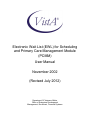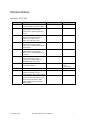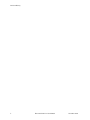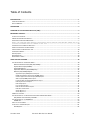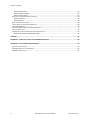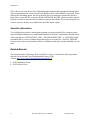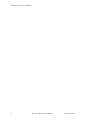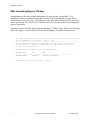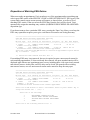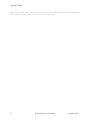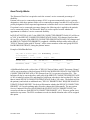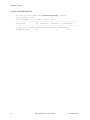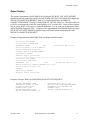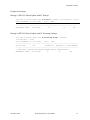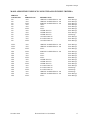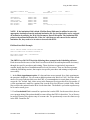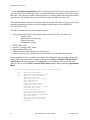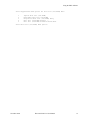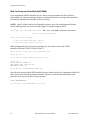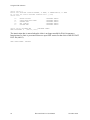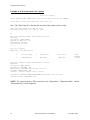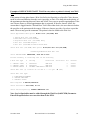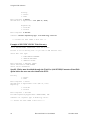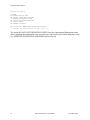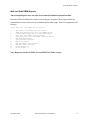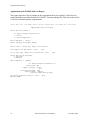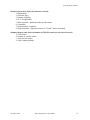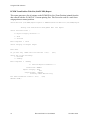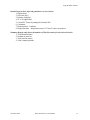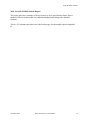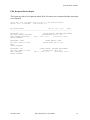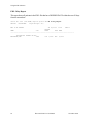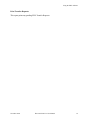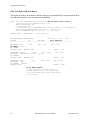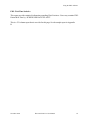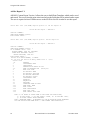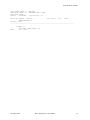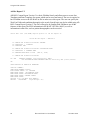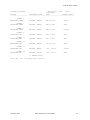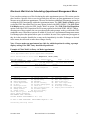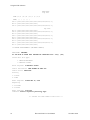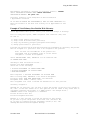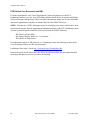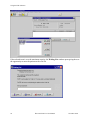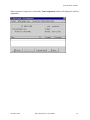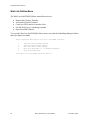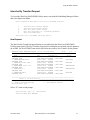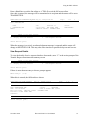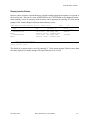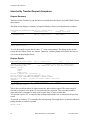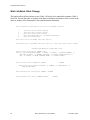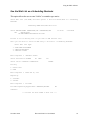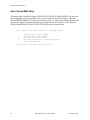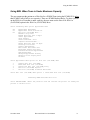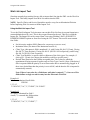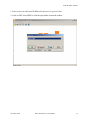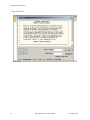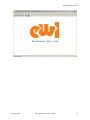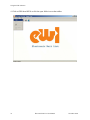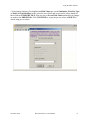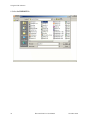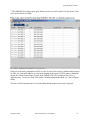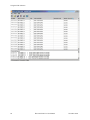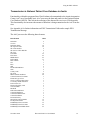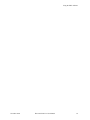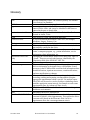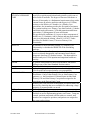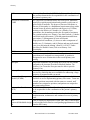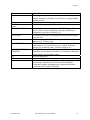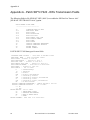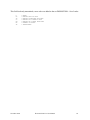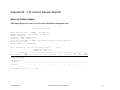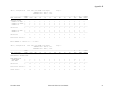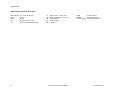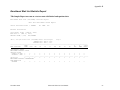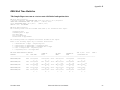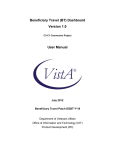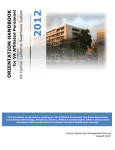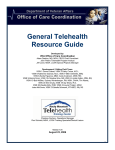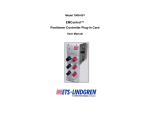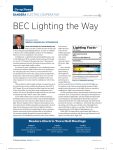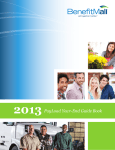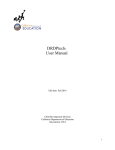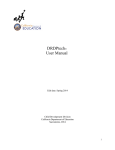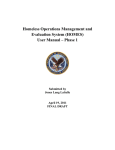Download Electronic Wait List (EWL) for Scheduling and Primary Care
Transcript
Electronic Wait List (EWL) for Scheduling
and Primary Care Management Module
(PCMM)
User Manual
November 2002
(Revised July 2012)
Department Of Veterans Affairs
Office of Enterprise Development
Management, Enrollment, Financial Systems
Revision History
Initiated on 12/27/2004
Date
12/27/2004
03/15/2006
09/28/2006
11/07/2006
06/19/2007
08/04/2008
10/09/2008
10/22/2008
06/25/2009
06/19/2012
November 2002
Description (Patch # if applic.)
Manual updated to comply with SOP
192-352 Displaying Sensitive Data
Manual updated to include
enhancements made by Patch
SD*5.3*420 - EWL Transmission
Fields
Manual updated to include
enhancements made by Patches
SD*5.3*327 SD*5.3*394
SD*5.3*417 & SD*5.3*467
Manual updated to include
enhancements made by Patch
SD*5.3*419 - EWL AD HOC Wait
Time Report
Manual updated to include
enhancements made by Patch
SD*5.3*446 - Scheduling Beyond
120 Days
Manual updated to include
corrections made by Patch
SD*5.3*491 - EWL, PAIT and
SCHEDULING Corrections
Patch SD*5.3*505 – Updated Wait
List Statistic Report
Project Manager
Tom Colton
Technical Writer
Berry Anderson
Bonnie Brown
Berry Anderson
Bonnie Brown
Berry Anderson
Bonnie Brown
Berry Anderson
Bonnie Brown
Berry Anderson
A. Scott
T. Dawson
Richard Muller
Formatting Changes
Manual updated (p. 7) for change
made by Patch SD*5.3*538 ELECTRONIC WAIT LIST FIXES
Manual updated (p. 50, 70) for
change made by Patch SD*5.3*539 ELEC WAIT LIST, PAT APPT
INFO TXN, PRIM CARE MGT
MOD FIXES
Zach Fain
A. Scott
Darryl Reese,
Author
Corinne Bailey
Corinne Bailey
T. Dawson
A. Scott
T. Dawson
Electronic Wait List User Manual
i
Revision History
ii
Electronic Wait List User Manual
November 2002
Table of Contents
INTRODUCTION.................................................................................................................................................. 1 SENSITIVE INFORMATION ................................................................................................................................................. 2 RELATED MANUALS ........................................................................................................................................................ 2 ORIENTATION .................................................................................................................................................... 3 OVERVIEW OF THE ELECTRONIC WAIT LIST (EWL) ............................................................................................... 3 IMPORTANT CONCEPTS ...................................................................................................................................... 5 INTER‐FACILITY TRANSFER ............................................................................................................................................... 5 EWL SCHEDULING BEYOND 120 DAYS .............................................................................................................................. 6 DISPOSITION OF MATCHING EWL ENTRIES ......................................................................................................................... 7 NOTE: THE SAME EWL ENTRY MATCHING FUNCTIONALITY EXISTS WHEN THE USER PERFORMS CHECK OUT ON AN
EXISTING APPOINTMENT THAT WAS ENTERED IN THE PAST. .................................................................................. 8 PLACING PATIENTS ON MULTIPLE WAIT LISTS ...................................................................................................................... 9 WHEN A CLINIC CANCELS AN APPOINTMENT ....................................................................................................................... 9 SERVICE CONNECTED APPOINTMENT TYPE ........................................................................................................................ 10 HOW PRIORITY WORKS ................................................................................................................................................. 11 REPORT/INQUIRY ......................................................................................................................................................... 13 BACKGROUND JOB ....................................................................................................................................................... 14 BUSINESS RULES TABLES ............................................................................................................................................... 16 USING THE EWL SOFTWARE .............................................................................................................................. 18 ELECTRONIC WAIT LIST STANDALONE MENU ..................................................................................................................... 18 Wait List Parameter Enter/Edit (Sch/PCMM) ..................................................................................................... 22 Inquire Wait List (Sch/PCMM) ............................................................................................................................ 25 Enter/Edit Wait List ............................................................................................................................................ 27 Disposition Wait List (Sch/PCMM) Entry ............................................................................................................ 31 Wait List (Sch/PCMM) Reports ........................................................................................................................... 33 Appointment (Sch/PCMM) Wait List Report ................................................................................................................... 34 PCMM Team/Position Wait List (Sch/PCMM) Report ..................................................................................................... 36 Overdue Appointment Wait List (Sch/PCMM) Report .................................................................................................... 38 Wait List (Sch/PCMM) Statistic Report ........................................................................................................................... 39 Enrollment Wait List (Sch/PCMM) Statistic Report ......................................................................................................... 40 EWL Reopened Entries Report ........................................................................................................................................ 41 EWL 30 Day Report ......................................................................................................................................................... 42 Print Transfer Requests ................................................................................................................................................... 43 EWL Non‐Removal Reason Report .................................................................................................................................. 44 EWL Wait Time Statistics ................................................................................................................................................. 45 Ad Hoc Report V1 ............................................................................................................................................................ 46 Ad Hoc Report V2 ............................................................................................................................................................ 48 SD WAIT LIST CLEANUP ................................................................................................................................................ 50 ELECTRONIC WAIT LIST VIA SCHEDULING APPOINTMENT MANAGEMENT MENU ...................................................................... 51 PCE (Patient Care Encounter) and EWL .............................................................................................................. 56 ELECTRONIC WAIT LIST VIA PCMM GUI .......................................................................................................................... 57 PCMM GUI .......................................................................................................................................................... 57 WAIT LIST UTILITIES MENU ........................................................................................................................................... 60 INTER‐FACILITY TRANSFER REQUEST ................................................................................................................................ 61 New Request ...................................................................................................................................................... 61 November 2002
Electronic Wait List User Manual
iii
Table of Contents
View Request Details .......................................................................................................................................... 63 Remove Transfer Request .................................................................................................................................. 64 Display Inactive Entries ...................................................................................................................................... 65 INTER‐FACILITY TRANSFER REQUEST ACCEPTANCE .............................................................................................................. 66 Request Summary .............................................................................................................................................. 66 Request Details ................................................................................................................................................... 66 WAIT LIST BATCH CLINIC CHANGE ................................................................................................................................... 68 USE THE WAIT LIST AS A SCHEDULING REMINDER............................................................................................................... 69 OPEN CLOSED EWL ENTRY ............................................................................................................................................ 70 USING EWL WHEN TEAM IS UNDER MAXIMUM CAPACITY .................................................................................................. 71 WAIT LIST IMPORT TOOL ............................................................................................................................................... 72 TRANSMISSION TO NATIONAL PATIENT CARE DATABASE IN AUSTIN ....................................................................................... 81 Sample EWL Transmission Message to AAC ....................................................................................................... 82 GLOSSARY ......................................................................................................................................................... 84 APPENDIX A ‐ PATCH SD*5.3*420 ‐ EWL TRANSMISSION FIELDS ........................................................................ 88 APPENDIX B – 132 COLUMN SAMPLE REPORTS .................................................................................................. 90 WAIT LIST STATISTIC REPORT ......................................................................................................................................... 90 ENROLLMENT WAIT LIST STATISTIC REPORT ...................................................................................................................... 93 EWL WAIT TIME STATISTICS .......................................................................................................................................... 95 iv
Electronic Wait List User Manual
November 2002
Introduction
The user manual for Electronic Wait List (EWL) Version 1.0, for Scheduling and Primary Care
Management Module (PCMM) provides instruction in the use of the Electronic Wait List (EWL).
Access to the EWL is available in four separate applications:
•
•
•
•
The EWL Stand-Alone program,
PCMM GUI,
PCMM VistA,
Scheduling Appointment Management Module.
The EWL protocols, on the Appointment Management menu, may also be added to a Patient Care
Encounter (PCE) List Manager menu if desired.
Recognizing a need to effectively track the demand for services at Department of Veterans Affairs
(VA) hospitals and Community Based Outpatient Clinics (CBOCs) versus their ability to meet this
demand, Laura Miller, then Deputy Under Secretary of Health O & M, sent a memo to Gary
Christopherson, then Deputy CIO for Health, VHA, requesting the development of an electronic
wait list. Here is an excerpt from the memo dated February 1, 2002.
As you are aware, clinic-waiting times has become a high visibility issue with the
Secretary’s office. We report data monthly during the Deputy Secretary’s Performance
briefings. Current waiting time measures reflect the experience of veterans already “in the
system” and do not accurately portray waiting time experiences of new enrollees or
patients without a scheduled appointment. Whether due to absence of appointments or
other reasons, ad hoc “waiting lists” of new veteran enrollees to be entered into the
scheduling system are known to exist, and waiting times for new enrollees seeking care are
anecdotally reported to be long. We will attempt to formalize an “electronic waiting list”
in VistA to more consistently and accurately reflect demand across VHA, and reduce the
risk to enrollees lost to follow-up due to clerical error.
The EWL assists VA Medical Centers, Community Based Outpatient Clinics, and VHA Central
Office in managing veterans’ access to outpatient health care. The EWL also assists clinics in
identifying patients waiting for appointments and/or PCMM panel assignments.
Within the EWL stand-alone software program, a patient may be placed on a Wait List for a
Primary Care team or position, a scheduling service/specialty, or a specific clinic. A patient can
only be placed on a Wait List for a team or position if that team/position has met or exceeded
capacity. To place a patient on a position Wait List, the patient must first be assigned a Primary
Care team.
November 2002
Electronic Wait List User Manual
1
Introduction
EWL software activates in the VistA Scheduling application through Appointment Management
when an appointment for a clinic (set up in the Parameter file) is not available or cancelled. When
utilizing the scheduling option, the user is notified prior to invoking the option if the patient is
rated service connected 50% or greater. Within PCMM GUI, the EWL software activates when a
Primary Care team or provider is not available to a patient. Specifically, this is when the panel is at
or above capacity. Reports are available from the EWL Report option.
Sensitive Information
To avoid displaying sensitive information regarding our patients and staff, the examples in this
manual contain pseudonyms or scrambled data instead of real names. Our patients and staff will be
will be referred to as “EWLPATIENT, ONE”, “EWLPROVIDER, ONE”, or “EWLUSER, ONE.”
Scrambled data is a series of random letters that replace a real name like “AAADY, JWHTRE”.
Likewise real social security numbers (SSNs), real addresses and other personal identifiers are not
used.
Related Manuals
The documentation for Electronic Wait List (EWL) Version 1.0 includes the following related
manuals, located on the VistA Documentation Library (VDL)
website. http://www.va.gov/vdl/application.asp?appid=131
•
•
2
EWL Installation Guide
EWL Release Notes
Electronic Wait List User Manual
November 2002
Orientation
This user manual assumes that readers have a working knowledge of the PCMM GUI and VistA,
VistA Scheduling, and other VistA software applications. Screen displays may vary among
different sites and you may not see the data on your monitor exactly as shown in this manual.
Although screens are subject to modification, the major menu options, as they appear in this
manual, are fixed and are not subject to modification (except by the package developer).
Overview of the Electronic Wait List (EWL)
In the outpatient setting, patients are assigned a primary care team and provider who are
responsible for delivering essential health care, coordinating all health care services, and serving
as the point of access for specialty care. This is accomplished through the Primary Care
Management Module (PCMM) of the Veterans Health Information Systems and Technology
Architecture (VistA). When a patient cannot be assigned to a primary care team or position, the
PCMM software asks if the patient should be placed on the Electronic Wait List. PCMM Wait List
reports assist in the management of patients awaiting a primary care team or provider assignment.
The purpose of EWL is to provide quicker or more convenient patient care by providing care by
another team or location for the patient’s benefit. The EWL can be accessed through the PCMM
GUI or by a Stand alone Roll and Scroll application from the VistA Scheduling Appointment
menu, as well as from the Scheduling Appointment Management Menu. The EWL standalone
menu is accessible to users with the SDWL MENU security key.
The goal of the EWL is to provide care to the patient as quickly as possible. To facilitate this goal,
patients may be placed on a Wait List for a different team or even at a different facility. The EWL
keeps track of appointments, clinics, and providers associated with patients on the various
Electronic Wait Lists. Patient eligibility information and service connected status is also recorded
and updated. The EWL runs a background job to determine patient changes in the veteran’s service
connected percentage, service connected priority as well as changes to appointment, clinics, and
personnel that affect Wait List patients. EWL also sends messages to assigned mail groups to
notify of such changes.
The Electronic Wait List can also produce reports on demand regarding EWL related activities.
November 2002
Electronic Wait List User Manual
3
Orientation / Overview of the EWL
4
Electronic Wait List User Manual
November 2002
Important Concepts
The following sections discuss important concepts and business rules that govern the use of the
Electronic Wait List. A step-by-step view of the EWL Menus is discussed in the section Using the
EWL Software.
Inter-Facility Transfer
The EWL Inquire option checks whether an EWL entry is the subject of an Inter-Facility Transfer.
If so, this information is displayed. In the Enter/Edit Wait List (Sch/PCMM) option, at the point
where a new EWL entry has been requested, a look-up is performed on the Inter-Facility Transfer
file (#409.36). If the patient has a transfer pending, a new prompt appears asking if a new EWL
entry should be created (transferring the patient from the requesting facility). In this way, an
association is made with the newly created EWL entry and the EWL entry at the requesting facility.
This association is maintained until EWL entry at the receiving facility is closed.
An EWL entry cannot be edited while it is the subject of an Inter-Facility Transfer. It should be
stressed that it is not possible to simply reopen an EWL entry closed due to a transfer. First, the
continuation EWL entry must be removed or the connection is broken.
When an EWL entry, which is the subject of an Inter-Facility Transfer, is closed, this normally
concludes the transfer. An exception to this is if the disposition reason is ENTERED IN ERROR.
In this case, the status of the transfer file at the facility returns to PENDING. Otherwise, a message
is returned to the requesting facility and the associated EWL entry there is closed.
Special flags indicate and track the patient's primary care transfer, rejection, and multiple team
assignments. These flags work in the background and shall provide information to the Austin
Automation Center (AAC) in the near future.
•
•
•
INTRA TRANSFER - identifies the patient's preferred location
REJECTION - indicates that there are locations with available Primary Care teams while
the patient opted to be put on the Wait List.
MULTI TEAM - the requested location has more than one team, and one Wait List entry
was created for each team.
See detailed information in section titled Inter-facility Transfer Request
November 2002
Electronic Wait List User Manual
5
Important Concepts
EWL Scheduling Beyond 120 Days
An appointment will not be scheduled more than 120 days from the “desired date”. If an
appointment cannot be scheduled earlier than 120 days from the desired date, an entry will be
created with the "120 Days" flag". The ability to use the related clinic will be allowed even if it is
not set up in the SD WL CLINIC LOCATION file (#409.32). That entry will be created during this
process if applicable.
A message is sent to the EWL Mail Group concerning the "120 Days" flags. When viewed through
Wait List – Inquiry, an entry with the 120-day flag will display a comment as shown below.
Subj: EWL opened entry with a 120 days flag [#442794] 05/30/07@15:20 10 lines
From: POSTMASTER In 'IN' basket.
Page 1 *New*
------------------------------------------------------------------------------An open Wait List entry was created with a 120 days flag, indicating that it
was not possible to schedule an appointment for the listed clinic within
120 days of the desired date.
An EWL Entry was created for the following patient,
PATIENT NAME
SSN
EWL
-------------------------------------------------------------------------EWLPATIENT,TWO
000020246
CECELIA'S CARDIOLOGY
Enter message action (in IN basket): Ignore//
6
Electronic Wait List User Manual
November 2002
Important Concepts
Disposition of Matching EWL Entries
When users make an appointment, VistA searches to see if the appointment has a matching stop
code in open EWL entries of the SPECIFIC CLINIC or SERVICE/SPECIALTY EWL types. If the
system finds a match, an on-screen message will appear, as shown below, as well as a list of
matching EWL entries. If the user selects an EWL entry from the list it will be closed. VistA
automatically assigns the matching entry with the (SA)REMOVED/SCHEDULED-ASSIGNED
disposition type.
If you do not want to close a particular EWL entry, pressing the ‘Enter’ key allows you to keep the
EWL entry opened but requires you to give a non-removal reason for not closing that entry.
==========================================================================
Open EWL entries matching appointment specialty
----------------------------------------EW List Type
SC/P Waiting for Institution Orig Date
By Des. Date Reopen
-------------------------------------------------------------------------------1. CLINIC
N/
DONNA'S CLINIC ALBANY
30 Oct 06
30 Oct 06
Comment: Follow-up needed
2. CLINIC
N/F DONNA'S CLINIC ALBANY
20 Dec 06
PAT 15 Dec 06
Non-Removal Reason: Provider wants another appointment
Select one of the above open EWL entries to close with an appointment or press ‘Enter’
key to continue>: (1-2): 2
*** Patient has been removed from Wait List ***
If a matching EWL entry is not removed, the user is required to enter a non-removal reason for
each matching appointment, if it has not already been entered. All open, matched entries will be
displayed again when a new appointment entry occurs, including those with a previously entered
non-removal reason. At this point, an EWL entry can be closed, left opened with an existing
non-removal reason, or a new non-removal reason can be entered to keep the entry open.
==========================================================================
Open EWL entries matching appointment specialty
----------------------------------------EW List Type
SC/P Waiting for Institution Orig Date
By Des. Date Reopen
-------------------------------------------------------------------------------1. CLINIC
N/
DONNA'S CLINI ALBANY
30 Oct 06
30 Oct 06
Comment: Follow-up needed
2. CLINIC
N/F DONNA'S CLINI ALBANY
20 Dec 06
PAT 15 Dec 06
Comment: > 120 days;
Non-Removal Reason: Provider wants another appointment
Select one of EWL entries to enter a non-removal reason or press 'Enter' key to
accept the current one: : (1-1): 1
Select one of the following:
1
2
3
4
APPOINTMENT CRITERIA NOT MET
PATIENT WANTS ANOTHER APPOINTMENT
PROVIDER WANTS ANOTHER APPOINTMENT
OTHER
Select one of the following reasons for #: 1:
November 2002
Electronic Wait List User Manual
7
Important Concepts
NOTE: The same EWL Entry matching functionality exists when the user performs CHECK OUT
on an existing appointment that was entered in the past.
8
Electronic Wait List User Manual
November 2002
Important Concepts
Placing Patients on Multiple Wait Lists
When prompting a user for Wait List Type, the system displays all types of Wait Lists (i.e., PCMM
team, PCMM position, Specific Clinic, Service/Specialty Clinic) regardless of current entries. The
system displays the team associated with the PCMM position. This permits users to place patients
on Wait Lists for multiple Primary Care Panels. Patients cannot be placed on the same TEAM
multiple times nor can patients be assigned POSITIONS not defined to the specific TEAM.
POSITION assignment can be made multiple times for the same TEAM, but the same POSITION
can be assigned only one time. In addition, the display of POSITION(S) will include the TEAM
associated with the POSITION for clarity.
It should also be noted that users may assign a patient to a Wait List for a specific position.
However, that patient must be assigned to the appropriate TEAM prior to the position assignment.
When a Clinic Cancels an Appointment
EWL entries are synchronized with appointments by placing the patient back on the Wait List
immediately whenever an appointment is cancelled by the decision of the clinic (denoted by
appointment statuses C: CANCELLED BY CLINIC or A: CANCELLED BY CLINIC &
AUTO-REBOOK), then interactively allowing the user to match an open Wait List entry with a
rebooked appointment.
November 2002
Electronic Wait List User Manual
9
Important Concepts
Service Connected Appointment Type
An appointment type called ‘SERVICE CONNECTED’ is used to flag and keep track of
service-connected appointments. Service connected information is displayed when making an
appointment. If the veteran’s service connection is 50 percent or greater, the display will look like
this:
PATIENT'S SERVICE CONNECTION AND RATED DISABILITIES: SC Percent: 100% LEG,
AMPUTATION: LOSS KNEE ACTION (SC - 100%)
Primary Eligibility Code: SERVICE CONNECTED 50% to 100%
APPOINTMENT TYPE: SERVICE CONNECTED//
Notice that if the patient’s service connection is 50% or greater the default prompt for appointment
type may change to ‘SERVICE CONNECTED’.
Note: If the default appointment type for this Clinic is set to ‘REGULAR’, the appointment type
default will change to ‘SERVICE CONNECTED’. If the default appointment type is not set to
‘REGULAR’ (e.g., C&P, Research, etc.), the default prompt will not change, but the Appointment
Type can be manually overwritten.
Service connected information is displayed when making an appointment. If the veteran’s service
connection is less than 50 percent, the display will look like this:
PATIENT'S SERVICE CONNECTION AND RATED DISABILITIES: SC Percent: 40% Primary
Eligibility Code: SC LESS THAN 50% No Service Connected Disabilities Listed
If the veteran’s service connection is less than 50%, a prompt will ask if this appointment is for a
service-connected condition as shown below. If you answer ‘Y’ or ‘YES’, the appointment type
prompt may change to ‘SERVICE CONNECTED’.
Note: If the default appointment type for this Clinic is set to ‘REGULAR’, the appointment type
default will change to ‘SERVICE CONNECTED’. If the default appointment type is not set to
‘REGULAR’ (e.g., C&P, Research, etc.), the default prompt will not change, but the Appointment
Type can be manually overwritten.
IS THIS APPOINTMENT FOR A SERVICE CONNECTED CONDITION? (Y OR N): Y
APPOINTMENT TYPE: SERVICE CONNECTED//
If at Check-out (Appointment Check-in/Check-out) the provider answers the question 'Is this
appointment for an SC condition' different from the answer provided by the patient and entered by
the user making the appointment, the provider’s answer will take precedence and set the
APPOINTMENT TYPE.
10
Electronic Wait List User Manual
November 2002
Important Concepts
How Priority Works
The Electronic Wait List is required to track the veteran’s service connected percentage of
disability.
Patients with a service connected percentage of 50% or greater automatically receive a priority
designation, while those patients with a service connected percentage less than 50% only receive a
priority designation if their requested appointment is related to their service connected condition.
If a patient's service connected percentage changes, the following rule is applied to the patient's
service connected priority: The Electronic Wait List is also required to track whether the
appointment is related to a service connected disability.
In SD WAIT LIST file (# 409.3), the SERVICE CONNECTED PRIORITY field (#15) will be set
to 'YES' if the SERVICE CONNECTED PERCENTAGE field (#.302) changes from less than
50% to 50% or greater. If the SERVICE CONNECTED PERCENTAGE field (#.302) changes and
the SERVICE CONNECTED PRIORITY is updated, a MailMan bulletin with a subject line of
"EWL SC Patient Update with SC Priority" will be sent to members of the mail group SD EWL
BACKGROUND UPDATE, listing the patients' names.
Example of MailMan Bulletin
Subj: EWL SC Patient Update with SC Priority [#165697]
12/09/04@09:28 4 lines
From: POSTMASTER In 'IN' basket.
Page 1 *New*
Patient Name
SSN
OLD-EWL/SC %
NEW-EWL/SC %
PRIORITY
-----------------------------------------------------------------------EWLPATIENT, THREE
9999
40
50
YES
A MailMan bulletin with a subject line of "EWL SC Patient Update with SC Percentage Change"
will be sent to members of the mail group SD EWL BACKGROUND UPDATE if the SERVICE
CONNECTED PERCENTAGE (#.302) changes from 50 % or greater to less than 50%. This
bulletin will also be sent to the above mail group if the SERVICE CONNECTED PERCENTAGE
(#.302) is initially less than 50% and changes to a different value that is also less than 50%, but less
than its initial SERVICE CONNECTED PERCENTAGE field (#.302) value. The bulletin will list
the patient(s) and include an additional note, "EWL SC PRIORITY MAY REQUIRE MANUAL
UPDATE PLEASE REVIEW". Each site will determine whether the SERVICE CONNECTION
PRIORITY (#15) needs updating and will need to change this field manually. The new option
Service Connected Wait List (Sch/PCMM) Edit [SD WAIT LIST SC PRIORITY EDIT] was
created to edit the new field SERVICE CONNECTED PRIORITY (#15). This new option is not
attached to any menus. The EWL coordinator at each site should determine who will be assigned
this option.
November 2002
Electronic Wait List User Manual
11
Important Concepts
Example of MailMan Bulletin
Subj: EWL SC Patient Update with SC Percentage Change [#165699]
12/09/04@09:48 6 lines
From: POSTMASTER In 'IN' basket.
Page 1 *New*
------------------------------------------------------------------------------Patient Name
SSN
OLD-EWL/SC % NEW-EWL/SC % MULTI-ENTRIES
------------------------------------------------------------------------------** NOTE: EWL SC PRIORITY MAY REQUIRE MANUAL UPDATE, PLEASE REVIEW **
EWLPATIENT, THREE
9999
30
40
YES
12
Electronic Wait List User Manual
November 2002
Important Concepts
Report/Inquiry
The options Appointment (Sch/PCMM) Wait List Report [SD WAIT LIST APPT REPORT]
(detailed report only) and Inquire Wait List (Sch/PCMM) [SD WAIT LIST INQUIRY] display the
SERVICE CONNECTED PRIORITY field (#15). During installation, the SERVICE
CONNECTED PRIORITY field (#15) in the SD WAIT LIST file will be set. This field will be set
to NO for current patients in this file with eligibility of SC less than 50%. Some of these patients
may be on the Wait List for service-connected disabilities. It is up to the site to determine if these
entries should be changed to YES. A printout of the Appointment (Sch/PCMM) Wait List Report
[SD WAIT LIST APPT REPORT] (detailed only) will list all patients and display the field
SERVICE CONNECTED PRIORITY.
Example of Appointment (Sch/PCMM) Wait List Report (detailed report)
Institution: VAMC ALBANY
Clinic/Service: PRIMARY CARE
EWLPATIENT, ELEVEN
9999
Desired Date: MAY 19, 2005
Primary Eligibility: SC LESS THAN 50%
Service Connected Priority: YES
Comments: THIS IS A REGULAR COMMENT
Requested by: PATIENT
Telephone (Home): 555-555-5555
__________________________________________________________________________
Institution: VAMC ALBANY
Clinic/Service: CARDIOLOGY
EWLPATIENT , SIX
9494
Desired Date: MAY 05, 2005
Primary Eligibility: SERVICE CONNECTED 50% to 100%
Service Connected Priority: YES
Comments:
Requested by: PATIENT
Telephone (Home): 555-555-5555
Example of Inquire Wait List (Sch/PCMM) [SD WAIT LIST INQUIRY]
PATIENT: EWLPATIENT, SEVEN
INSTITUTION: ALBANY, NY VAMC
WL SPECIFIC TEAM: TEAM 1
CURRENT STATUS: OPEN
EWL ENROLLEE STATUS: PRIOR
SERVICE CONNECTED PRIORITY: YES
November 2002
ORIGINATING DATE: MAY 18, 2005
WAIT LIST TYPE: PCMM TEAM ASSIGNMENT
ORIGINATING USER: EWLSTAFF, ONE
COMMENTS: TEST
SERVICE CONNECTED PERCENTAGE: 50
Electronic Wait List User Manual
13
Important Concepts
Background Job
SD EWL BACKGROUND JOB
The background job performs multiple operations. The routine SDWLQSC runs in the background
as scheduled by the site to determine the following:
1) The SD EWL BACKGROUND JOB opens a closed EWL entry if the appointment cancellation
was the clinic’s decision. The background job has been modified to remove the cancelled
appointment data from the opened EWL entry to prevent that entry from being reopened if it is
closed again with the same disposition code: SA: REMOVED/SCHEDULED-ASSIGNED.
A MailMan message is sent to recipients in the SD EWL BACKGROUND UPDATE mail group
indicating that EWL entries were opened because of cancelled appointments with a listing of the
patients, clinics, and date/times when the cancelled appointments had been scheduled. Each e-mail
message may contain one or more appointments depending on the options and actions used to
cancel appointments. Every cancelled appointment that results in opening an EWL entry will
appear in a message, including EWL entries optionally closed by rebooking the appointment
immediately after cancelling.
2) The SD EWL BACKGROUND JOB includes a search for potential matching appointments
and/or encounters created for the same clinic or specialty as open EWL entries. The matching
appointments/encounters would have to have their date/time not older than the Origination Date of
the related open EWL entries. If the matching encounters are identified as described above, a
message is sent to the mail group SD EWL BACKGROUND UPDATE, with a listing of those
opened entries that should potentially be closed. These messages will include the patient’s SSN.
3) The SD EWL BACKGROUND JOB determines changes in the veteran’s service connected
percentage and service connected priority. The business rules for this process are described in the
Business Rules Tables for the SD EWL BACKGROUND UPDATE. Two messages have been
created; Message 1 titled EWL SC Patient Update with SC Priority and Message 2 titled EWL SC
Patient Update with SC Percentage Change. The appropriate message will then be sent to the user
group. Message 1 will report that the SERVICE CONNECTED PRIORITY has been changed and
both the old and new service connected percentage will be printed on the message. Message 2 will
indicate that a manual review will be required and no updates to the EWL record will occur.
14
Electronic Wait List User Manual
November 2002
Important Concepts
Example of messages
Message 1 (EWL SC Patient Update with SC Priority)
Subj: EWL SC Patient Update with SC Priority
From: POSTMASTER
In 'IN' basket.
Page 1
[#165697] 12/09/04@09:28
4 lines
*New*
Patient Name
SSN
OLD-EWL/SC %
NEW-EWL/SC %
PRIORITY
---------------------------------------------------------------------------EWLPATIENT, THREE
000-66-9999
40
50
YES
Message 2 (EWL SC Patient Update with SC Percentage Change)
Subj: EWL SC Patient Update with SC Percentage Change [#165699]
12/09/04@09:48 6 lines
From: POSTMASTER In 'IN' basket.
Page 1 *New*
------------------------------------------------------------------------------Patient Name
SSN
OLD-EWL/SC % NEW-EWL/SC % MULTI-ENTRIES
------------------------------------------------------------------------------** NOTE: EWL SC PRIORITY MAY REQUIRE MANUAL UPDATE, PLEASE REVIEW **
EWLPATIENT, THREE
000-66-9999
30
40
YES
November 2002
Electronic Wait List User Manual
15
Important Concepts
Business Rules Tables
The following tables document the business rules related to the changes included in patch
SD*5.3*394.
SD EWL BACKGROUND JOB OPTION:
PATIENT FILE SC
('<50) & (=)
<50
>49 & (=)
<50 & (=)
>49
<50 & (=)
16
EWL SC
(<50) & (=)
('<50)
>49 & (=)
<50 & (=)
<50
<50 & (=)
SC %
UPDATE
NO
YES
YES
NO
YES
YES
PRIORITY
UPDATE
NO
NO
YES
NO
YES
NO
Electronic Wait List User Manual
MESSAGE TYPE
NONE
MESSAGE 2
NONE
NONE
MESSAGE 1
MESSAGE 2
November 2002
Important Concepts
MAKE APPOINTMENT SERVICE CONNECTED APPOINTMENT CRITERIA.
SERVICE
CONNECTED
NO
NO
NO
NO
NO
NO
NO
NO
NO
NO
NO
NO
SC
PERCENTAGE
>49%
<50%
NULL
>49%
<50%
NULL
>49%
<50%
NULL
>49%
<50%
NULL
PRIMARY ELIG
SERVICE CONNECTED 50 - 100
SERVICE CONNECTED 50 - 100
SERVICE CONNECTED 50 - 100
NULL
NULL
NULL
OTHER STATUS
OTHER STATUS
OTHER STATUS
SC LESS THAN 50
SC LESS THAN 50
SC LESS THAN 50
RESULT
Error Message
Error Message
Error Message
Error Message
Error Message
Error Message
Error Message
Error Message
No Message
Error Message
Error Message
Error Message
NULL
NULL
NULL
>49%
<50%
NULL
SERVICE CONNECTED 50 - 100
SERVICE CONNECTED 50 - 100
NULL
Error Message
Error Message
Error Message
YES
YES
YES
YES
YES
YES
YES
YES
YES
YES
YES
YES
YES
NULL
>49%
<50%
NULL
>49%
<50%
NULL
>49%
<50%
NULL
>49%
<50%
NULL
SERVICE CONNECTED 50 - 100
NULL
NULL
NULL
OTHER STATUS
OTHER STATUS
OTHER STATUS
SC LESS THAN 50
SC LESS THAN 50
SC LESS THAN 50
SERVICE CONNECTED 50 - 100
SERVICE CONNECTED 50 - 100
NULL
Error Message
Error Message
Error Message
Error Message
Error Message
Error Message
Error Message
Error Message
No Message
No Message
No Message
Error Message
Error Message
November 2002
Electronic Wait List User Manual
17
Using the EWL Software
The following instructions and examples assume that the user is beginning at the
Scheduling Appointment menu. All user actions appear in bold print. You must press
<RETURN> after you have chosen each option.
Electronic Wait List Standalone Menu
The Electronic Wait List (EWL) menu option appears on the Scheduling Appointment menu.
The EWL standalone menu is accessible to users with the SDWL MENU security key. If the
Wait List options at your site are not functioning, they may be blocked locally. If this is the case,
please contact your local ADPAC or IRM.
The SDWL Parameter security key provides for entering and editing Specific Clinics
and Service/Specialties that use the EWL at each facility.
NOTE: All Clinics and Service/Specialties that will use EWL must be setup in the
Scheduling application prior to use by EWL. Designate institutions for Service/Specialties
PRIOR to utilizing the Import Tool.
Active clinic division/institution assignments can be reviewed by running the FileMan
sort/print template provided below.
FileMan Sort & Print Templates:
Select OPTION: PRINT FILE ENTRIES
OUTPUT FROM WHAT FILE: HOSPITAL LOCATION//
SORT BY: NAME// TYPE="CLINIC"
WITHIN TYPE="CLINIC", SORT BY: INACTIVATE DATE=""
WITHIN INACTIVATE DATE="", SORT BY: NAME
START WITH NAME: FIRST//
WITHIN NAME, SORT BY:
STORE IN 'SORT' TEMPLATE:
FIRST PRINT FIELD: NAME
THEN PRINT FIELD: DIVISION
THEN PRINT FIELD: INSTITUTION
THEN PRINT FIELD:
Heading (S/C): HOSPITAL LOCATION LIST Replace
STORE PRINT LOGIC IN TEMPLATE:
START AT PAGE: 1// DEVICE: <select device>
November 2002
Electronic Wait List User Manual
18
Using the EWL Software
HOSPITAL LOCATION LIST
FEB 2,2007 11:21
PAGE 1
NAME
DIVISION
INSTITUTION
------------------------------------------------------------------------------OBSERVATION
OPC RADIOLOGY
ORTHO-CLINIC
OUTPATIENT LAB
PAT GM/SURG
PAT MH/NURS
ALBANY
ALBANY
ALBANY
ALBANY
ALBANY
ALBANY
VAMC
VAMC
VAMC
VAMC
VAMC
ALBANY
ALBANY
ALBANY
ALBANY
ALBANY
(****missing institution****)
NOTE: If the institution field is blank, FileMan Enter/Edit must be utilized to enter the
appropriate institution from the national institution file. Service/Specialties can be assigned
an institution by utilizing the Wait List Parameter Enter/Edit option. The institution field
points to the national institution file. If the site’s divisions are not entered in the national
institution file, they need to be in order to be used with EWL.
FileMan Enter/Edit Example
Select OPTION: ENTER OR EDIT FILE ENTRIES
INPUT TO WHAT FILE: HOSPITAL LOCATION//
EDIT WHICH FIELD: ALL// INSTITUTION
THEN EDIT FIELD:
The SDWL keys DO NOT block the following three prompts in the Scheduling software.
Each site must decide on use of the Wait List software at their site and implement the decision(s)
through site-specific procedures and training. These decisions are particularly important to
consider during the time of installation and local wait list cutover. These are the three prompts,
within the Scheduling routines, that require site-specific procedures and training to implement
successfully.
1. In the Make Appointment option, if a date and time are not entered for a clinic appointment
the question is displayed, “Do you want to add this patient to the Wait List? NO//. No is the default
answer. For users instructed not to use the EWL, a recommendation is to train them to always
accept the “No” default. Only clinics set up in the Parameter file triggers this Wait List prompt. If
a clinic appointment is made for a patient who is on the Wait List, the user is asked if they would
like to remove the patient from the Wait List for that clinic. The default is yes but the response may
be No and a reason given.
2. If an Unscheduled Visit is entered for a patient who is on the EWL for the same clinic, the user
sees a prompt asking if the patient should be removed from the EWL for that clinic. Yes or No may
be entered. Entering No requires entry of a reason code. The question only occurs for clinics set up
in the EWL Parameter file.
November 2002
Electronic Wait List User Manual
19
Using the EWL Software
3. When canceling an appointment, if there are patients on the Wait List for that clinic/service
specialty, the user sees a message on the screen that states there are patients on the Wait List for
that clinic. This message could be used to prompt users to notify authorized staff about available
appointments. The prompt only occurs for clinics set up in the EWL Parameter file.
An institution must be entered for all Clinics and Service/Specialties that use EWL. Active clinic
institution assignments can be verified by running a FileMan inquiry to the HOSPITAL
LOCATION file (#44).
The EWL menu provides the following functionality:
1. Enter a patient on the EWL and assign the patient an EWL TYPE of the following:
Specific clinic
Scheduling service/specialty
Primary care team
Primary care position
2. Edit the EWL entry.
3. Inquire to a patient’s EWL entries.
4. Disposition the EWL entry
5. Produce reports in both summary and detail format.
6. Allow the setting of local parameters for clinics and service/specialties by institution.
For the purposes of this user manual, we explain each of the above options in the order that they
appear to the user on the screen with the exception of the Wait List (Sch/PCMM) Parameter
Enter/Edit option, which because of its importance is explained first. This is how the menu
appears to the user. The Wait List (Sch/PCMM) Menu option is found within the Appointment
Menu.
Select Scheduling Manager's Menu Option: Appointment Menu
AM
CK
WL
20
Appointment Management
Appointment Check-in/Check-out
Wait List (Sch/PCMM) Menu ...
Add/Edit Stop Codes
Append Ancillary Test to Appt.
Cancel Appointment
Chart Request
Check-in/Unsched. Visit
Computer Generated Menu ...
Delete Ancillary Test for Appt.
Discharge from Clinic
Display Appointments
Edit Clinic Enrollment Data
Enrollment Review Date Entry
Find Next Available Appointment
Make Appointment
Multiple Appointment Booking
Multiple Clinic Display/Book
No-Shows
Electronic Wait List User Manual
November 2002
Using the EWL Software
Select Appointment Menu Option: WL
1
2
3
4
5
Wait List (Sch/PCMM) Menu
Inquire Wait List (Sch/PCMM)
Enter/Edit Wait List (Sch/PCMM)
Disposition Wait List (Sch/PCMM) Entry
Wait List (Sch/PCMM) Reports ...
Wait List (Sch/PCMM) Parameter Enter/Edit
Select Wait List (Sch/PCMM) Menu Option:
November 2002
Electronic Wait List User Manual
21
Using the EWL Software
Wait List Parameter Enter/Edit (Sch/PCMM)
Users assigned the SDWL Parameter key are able to set the parameters for their Wait List
functionality. By setting parameters, the user can determine which service/specialties and clinic
locations by institution are available for Wait List entry.
NOTE: Specific Clinics and Service/Specialties must be set up for each Institution/Division
before Importing Wait List entries with the Import Tool and/or using the EWL.
Select Wait List (Sch/PCMM) Menu Option: Wait List (Sch/PCMM) Parameter Enter/Edit
Wait List Parameter Enter/Edit
Select one of the following:
1. Wait List Service/Specialty (409.31)
2. Wait List Clinic Location (409.32)
When setting parameters for a service/specialty, the user chooses from a list of DSS
identifiers from the CLINIC STOP file (#40.7).
Enter response: 1 Wait List Service/Specialty File
Select DSS ID: ?
Do you want the entire CLINIC STOP List? Y (Yes)
Choose from:
ACTIVE DUTY SEX TRAUMA 524
AMB SURGERY EVAL BY NON-MD 416
AMPUTATION CLINIC 418
Select DSS ID: 418 AMPUTATION CLINIC 418
Once the user has selected the DSS identifier, the user chooses from a list of institutions in file (#4)
that are associated with that particular identifier. The user is asked for the institution for the
particular service/specialty that is being activated.
Select INSTITUTION: ?
You may enter a new INSTITUTION, if you wish
22
Electronic Wait List User Manual
November 2002
Using the EWL Software
Answer with INSTITUTION NAME, or STATUS, or STATION NUMBER, or
OFFICIAL VA NAME, or CURRENT LOCATION, or NAME (CHANGED FROM)
Do you want the entire 304-Entry INSTITUTION List? y (Yes)
ANN ARBOR, MI
ASHEVILLE, NC
BALTIMORE, MD
BALTIMORE MD BATAVIA, NY
BATH, NY
BATTLE CREEK, MI
BAY PINES, FL
ATLANTA, GA
ATLANTA- GA
AUGUSTA, GA
AUSTIN. TX
506
637
512
313
513
514
515
516
508
316
509
200
Select INSTITUTION: BAY PINES, FL 516
Are you adding 'BAY PINES, FL' as a new INSTITUTION (the 1ST for this SD WL
SERVICE/SPECIALTY)? No// Y (Yes)
The user then chooses an activation date for the service/specialty.
DATE ACTIVATED: T (AUG 22, 2002)
The inactivation date is used when the service/specialty is no longer needed for Wait List
purposes.
DATE INACTIVATED: RETURN
The clinics are set up in option SET UP A CLINIC with the Medical Center Division pointing to
the Institution in the national Institution file. Periodically, the Chief Business Office sends out a
directive and the sites are responsible for maintaining the Medical Center Division file. There is a
one to one relationship between a Medical Center Division and an Institution. Each Institution
should have the Station Number field (# 99) assigned.
Wait List Parameter Enter/Edit
Select one of the following:
1. Wait List Service/Specialty (409.31)
2. Wait List Clinic Location (409.32)
Enter response: 2 Wait List Clinic Location
November 2002
Electronic Wait List User Manual
23
Using the EWL Software
Select
Answer
Do you
Choose
Clinic: ?
with HOSPITAL LOCATION NUMBER, or NAME, or ABBREVIATION, or TEAM
want the entire HOSPITAL LOCATION List? y (Yes)
from:
50
51
57
66
87
HAYNES UROLOGY
OUTPT NURSE BLUE TEAM
GIBBENS ENT
MHC JOHNSON
NUCLEAR MED
-CHEYENNE
-CHEYENNE
-CHEYENNE
-CHEYENNE
-CHEYENNE
VAMROC
VAMROC
VAMROC
VAMROC
VAMROC
Select Clinic: NUCLEAR MED
-CHEYENNE VAMROC
DATE ACTIVATED: T
(AUG 22, 2002)
The inactivation date is entered when the clinic is no longer needed for Wait List purposes.
Inactivation of a clinic is prevented if there are open EWL entries for that clinic in the SD WAIT
LIST file (#409.3).
DATE INACTIVATED: <RETURN>
24
Electronic Wait List User Manual
November 2002
Using the EWL Software
Inquire Wait List (Sch/PCMM)
The Inquire Wait List option allows a user to view Wait List entries for a patient. Once the user
has entered the patient’s name, the user is asked if they want to view “only the open wait lists?” If
the user accepts the prompt YES, only the Wait List entries that are open at that time are displayed.
An open Wait List entry is one that has not had a disposition reason entered. If the user chooses
“no” {meaning the user wants to see OPEN and CLOSED dispositioned entries} the user is asked
for a date range. The Wait List entries for the noted time period are displayed. To best illustrate this
option, choose to view only open Wait List entries and then all Wait List entries as shown below.
Select Wait List (Sch/PCMM) Menu Option:
1
2
3
4
5
Inquire Wait List (Sch/PCMM)
Enter/Edit Wait List(Sch/PCMM)
Disposition Wait List (Sch/PCMM) Entry
Wait List (Sch/PCMM) Reports ...
Wait List (Sch/PCMM) Parameter Enter/Edit
Select Wait List (Sch/PCMM) Menu: Inquire Wait List (Sch/PCMM)
Example of open Wait List entries for a patient
Wait List -Inquiry
Select PATIENT NAME: TEST, PATIENT A 1-1-44 CAUCASIAN 555551234
YES SC VETERAN GREEN TEAM
Do You Want to View Only 'OPEN' Wait Lists? Yes//
#1
Wait List -SPECIFIC CLINIC Date Entered -09/23/02
PRIMARY CARE GREEN CLINIC
Institution -VAMC ALBANY
Entered by –EWLSTAFF, ONE
Requested By -PATIENT Date Desired -09/23/02
Comments – Patient Requesting appt in Green clinic
*****
November 2002
Electronic Wait List User Manual
25
Using the EWL Software
Example of all Wait List entries for a patient
Wait List -Inquiry
Select PATIENT NAME: EWLPatient, Five 10-26-38 666-10-2410 NO NSC VETERAN
Do You Want to View Only 'OPEN' Wait Lists? Yes// NO
Note: The “Date Entered” is the date the user placed the patient on the wait list.
Start with Date Entered: T (SEP 23, 2002)
End with Date Entered: T+90 (DEC 22, 2002)
#1
Wait List -SPECIFIC CLINIC Date Entered -09/23/02
AUDIOLOGY
Institution -VAMC ALBANY
Entered by –EWLstaff, Two
Requested By -PATIENT
Date Desired -10/23/02
*****
Wait List -Inquiry
EWLpatient, Five 666-10-2410
#
Wait List Type
1.
PCMM TEAM ASSI
P
Waiting For
RED TEAM
Institution
VAMC ALB
Date
Entered
092302
Wait List -SPECIFIC CLINIC Date Entered -09/23/02
AUDIOLOGY
Institution -VAMC ALBANY
Entered by - EWLSTAFF, TWO
Requested By -PROVIDER Date Desired -12/22/02
Provider –EWLPROVIDER, ONE
Comments – Consult request from Dr. Doctor.
Disposition -REMOVED/SCHEDULED-ASSIGNED Disposition Date -09/23/02
Dispositioned by - EWLSTAFF, ONE
NOTE: The closed or inactive EWL entries have the “Disposition,” “Disposition Date,” and the
“Dispositioned by” fields displayed.
26
Electronic Wait List User Manual
November 2002
Using the EWL Software
Enter/Edit Wait List
This option allows users to add patients to a PCMM Team or position, specific clinic or a
Service/Section Wait List, or to edit their entries on a Wait List. If the patient is already on a Wait
List, a listing of all the current Wait List entries for the patient is displayed. This listing contains
the Wait List type, the Wait List modifier (waiting for field,) institution, and date the patient was
entered on the Wait List. The user is then asked if they would like to put the patient on a new Wait
List or to edit the existing Wait List information. Patients with a date of death are not allowed to
have a Wait List entry assigned. The user receives a message that a date of death has been recorded
for this patient.
If a clinic's DIVISION field (#3.5) is changed in the HOSPITAL LOCATION file (#44), the
corresponding INSTITUTION fields (#2,#.02) in EWL files SD WL CLINIC LOCATION (#409.32)
and SD WAIT LIST (#409.3) must be updated as described below.
The institution is determined from a clinic entry in the Hospital Location file (#44):
DIVISION field (#3.5) --> MEDICAL CENTER DIVISION file (#40.8) -->
INSTITUTION FILE POINTER field (#.07) --> INSTITUTION file (#4)
That path is not automatic and is primarily made necessary when a division is entered in
the HOSPITAL LOCATION file (#44) in error. Each time a division correction takes place,
the SD Wait List Cleanup [SD WAIT LIST CLEANUP] option must be run to update the SD WL CLINIC
LOCATION file (#409.32) and the SD WAIT LIST file (#409.3).
Examples of PCMM Team Wait List entry
Select Appointment Menu Option: WL Wait List (Sch/PCMM) Menu
1
2
3
4
5
Inquire Wait List (Sch/PCMM)
Enter/Edit Wait List(Sch/PCMM)
Disposition Wait List (Sch/PCMM) Entry
Wait List (Sch/PCMM) Reports ...
Wait List (Sch/PCMM) Parameter Enter/Edit
Select Wait List (Sch/PCMM) Menu Option: Enter/Edit Wait List(Sch/PCMM)
Scheduling/PCMM Enter/Edit Wait List
If the selected patient is already on a wait list, VistA displays the entries as shown
below.
November 2002
Electronic Wait List User Manual
27
Using the EWL Software
Select PATIENT NAME: EWLPATIENT, FIVE
666-10-2410
Wait List Enter/Edit
EWLPATIENT, FIVE
666-10-2410
Patient Currently is on Waiting List for the Following
________________________________________________________________________________
# Wait List Type
P
Waiting
Institution
Date
For
Entered
1.
2.
3.
SPECIFIC CLINI
SPECIFIC CLINI
SPECIFIC CLINI
F
F
A
CECELIA'S OPHTHAL
DONNA'S CLINIC
PETER'S CLINIC
ALBANY
ALBANY
ALBANY
011607
011607
011607
Select Wait List (1-3) or Enter 'N' for New or '^' to Quit ?
If the selected patient is not on a wait list, see below.
Select PATIENT NAME: EWLPATIENT, FIVE 666-10-2410
Patient is not on Waiting List. Do you wish to Add Patient? Yes//
Select Wait List Type:
1 PCMM TEAM ASSIGNMENT
2 SERVICE/SPECIALTY
3 SPECIFIC CLINIC
Select Institution: VAMC ALBANY
Select Team: ?
Answer with TEAM NUMBER, or NAME
Do you want the entire TEAM List? Y (Yes)
Choose from:
10
FORT COLLINS TEAM
Select Team: 10 FORT COLLINS TEAM
...OK? Yes// (Yes)
(Note: Only PCMM Teams that are at or above their panel capacity are displayed for
selection in the Wait List. Therefore, if all Teams are below capacity, no teams
are display in the Wait List. If teams are not at capacity, patients should not be
placed on the Wait List for them.)
Comments: Patient is requesting assignment to PC team.
*** Patient has been added to Wait List ***
28
Electronic Wait List User Manual
November 2002
Using the EWL Software
Examples of SERVICE/SPECIALTY Wait List entry where a patient is already on a Wait
List
If the patient is being placed onto a Wait List for Service/Specialty or a Specific Clinic, the user
needs to select an institution, then the service/specialty or clinic. S/he then selects the priority of
the appointment choosing between Future and ASAP, for as soon as possible appointments. If the
user chooses Future, a desired appointment date is requested. If the user chooses ASAP, the
current date is logged into the "Desired Date" field. After either choice, the user chooses whether
the provider or the patient made the request. If the user chooses provider, s/he selects a provider
name. The user may provide comments. The patient is then be added to the Wait List.
Select Appointment Menu Option: WL Wait List (Sch/PCMM) Menu
1
2
3
4
5
Inquire Wait List (Sch/PCMM)
Enter/Edit Wait List(Sch/PCMM)
Disposition Wait List (Sch/PCMM) Entry
Wait List (Sch/PCMM) Reports ...
Wait List (Sch/PCMM) Parameter Enter/Edit
Select Wait List (Sch/PCMM) Menu Option: Enter/Edit Wait List(Sch/PCMM)
Scheduling/PCMM Enter/Edit Wait List
Select PATIENT NAME: EWLPATIENT, FIVE 666-10-2410
Patient Currently is on Waiting List for the Following
# Wait List Type
P
Waiting
Institution
1. SPECIFIC CLINI
2. SPECIFIC CLINI
3. SERVICE/SPECIA
F
F
A
AUDIOLOGY
VAMC ALB
AUDIOLOGY
VAMC ALB
PRIMARY CARE/MEDICI VAMC ALB
Status Date
For
Entered
O
O
O
092302
092302
092302
Select Wait List (1) or Enter 'N' for New or '^' to Quit ? N (New)
Select Wait List Type:
1. PCMM TEAM ASSIGNMENT
2. SERVICE/SPECIALTY
3. SPECIFIC CLINIC
Enter response: 2 SERVICE/SPECIALTY
Select Institution: BAY PINES, FL 516
Select Service/Specialty: ALLERGY IMMUNOLOGY 302
Note: Service/Specialties must be added through the Wait List (Sch/PCMM) Parameter
Enter/Edit option before user can select them in the EWL.
November 2002
Electronic Wait List User Manual
29
Using the EWL Software
Priority
1. Future
2. ASAP
Enter response: 1 Future
Desired Date of Appointment: T+4 (AUG 27, 2002)
Requested By
1. Provider
2. Patient
Enter response: 2 Patient
Comments: Patient-requesting appt. with Audiology services.
*** Patient has been added to Wait List ***
Example of SPECIFIC CLINIC Wait List entry
Select PATIENT NAME: EWLPATIENT, FIVE 666-10-2410
Patient is not on Waiting List. Do you wish to Add Patient? Yes//
Select Wait List Type:
1. PCMM TEAM ASSIGNMENT
2. SERVICE/SPECIALTY
3. SPECIFIC CLINIC
Enter response: 3 SPECIFIC CLINIC
Select Institution: VAMC ALBANY
Select Clinic: AUDIOLOGY
Specific Clinics must be added through the Wait List (Sch/PCMM) Parameter Enter/Edit
option before the user can select them in the EWL.
Priority
1. Future
2. ASAP
Enter response: 1 Future
Desired Date of Appointment: T+90 (DEC 05, 2002)
Request By
1. Provider
2. Patient
Enter response: 1 Provider
Provider Requesting Appointment: EWLPROVIDER, ONE
Comments: Dr. requests appt in Audiology clinic.
*** Patient has been added to Wait List ***
30
Electronic Wait List User Manual
November 2002
Using the EWL Software
Disposition Wait List (Sch/PCMM) Entry
This option allows users to disposition or remove a patient from a Wait List. After selecting a
patient, a list of the patient’s Wait List entries appears. Enter the number of the Wait List entry
to be dispositioned.
Using the SD WAIT LIST DISPOSITION option allows a patient's Wait List entry for a Specific
Clinic to be moved to a different clinic even if it involves a different Institution. The original entry
is closed with the new disposition code of CL for Changed Clinic.
Note:
1. A patient’s EWL entries are automatically dispositioned with the disposition reason D –
DEATH when a date of death is entered.
2. Within the new EWL Scheduling routines, make appointment and unscheduled visit,
EWL entries may be dispositioned.
Select Wait List (Sch/PCMM) Menu Option:
1
2
3
4
5
Inquire Wait List (Sch/PCMM)
Enter/Edit Wait List(Sch/PCMM)
Disposition Wait List (Sch/PCMM) Entry
Wait List (Sch/PCMM) Reports ...
Wait List (Sch/PCMM) Parameter Enter/Edit
Select Wait List (Sch/PCMM) Menu Option: Disposition Wait List (Sch/PCMM) Entry
Wait List -Disposition Patient
Select PATIENT NAME: EWLPATIENT, FIVE 10-10-38 666102410 NO NSC VETERAN
Patient Currently is on Waiting List for the Following
# Wait List Type
P
Waiting
Institution
1. SPECIFIC CLINI
2. SPECIFIC CLINI
3. SERVICE/SPECIA
F
F
A
AUDIOLOGY
VAMC ALB
AUDIOLOGY
VAMC ALB
PRIMARY CARE/MEDICI VAMC ALB
Status Date
For
Entered
O
O
O
092302
092302
092302
Select Wait List (1-3) or '^' to Quit? 2
November 2002
Electronic Wait List User Manual
31
Using the EWL Software
Disposition Reason:
D DEATH
NC REMOVED/NON-VA CARE
SA REMOVED/SCHEDULED-ASSIGNED
CC REMOVED/VA CONTRACT CARE
NN REMOVED/NO LONGER NECESSARY
CL CLINIC CHANGE
ER ENTERED IN ERROR
Enter response: SA REMOVED/SCHEDULED-ASSIGNED
*** Patient has been removed from Wait List. ***
The option SD WAIT LIST DISPOSITION ENTRY from the Appointment Management menu
allows appointments matching the same specialty/stop code to be associated if the disposition code
SA: REMOVED /SCHEDULED-ASSIGNED has been selected.
32
Electronic Wait List User Manual
November 2002
Using the EWL Software
Wait List (Sch/PCMM) Reports
These Sample Reports were run on a test account with limited and spurious data.
Electronic Wait List allows the creation of several types of reports. These reports allow the
customization of sort criteria (sort by institution, desired date range, Wait List assignment, and
priority).
Select Wait List (Sch/PCMM) Reports Option: ?
1
2
3
4
5
6
7
8
9
10
11
12
Appointment (Sch/PCMM) Wait List Report
PCMM Team/Position Wait List (Sch/PCMM) Report
Overdue Appointment Wait List(Sch/PCMM) Report
Wait List (Sch/PCMM) Statistic Report
Enrollment Wait List (Sch/PCMM) Statistic Report
EWL Reopened Entries
Print Transfer Requests
EWL 30 Day Report
EWL Non-Removal Reason Report
EWL Wait Time Statistics
Ad Hoc Report V1
Ad Hoc Report V2
Note: Reports print the 50-100% veterans FIRST by Wait List type.
November 2002
Electronic Wait List User Manual
33
Using the EWL Software
Appointment (Sch/PCMM) Wait List Report
This report generates a list of patients on the Appointment Wait List (Specific Clinic/Service)
printed from the desired date with the 50-100% SC Veterans printing first. This list can be used as
a call list to schedule patients’ appointments.
Select Wait List (Sch/PCMM) Reports Option: Appointment (Sch/PCMM) Wait List Report
Appointment Wait List Report
Select Institution ALL //
*** Report Category Selection ***
1. Clinic
2. Service/Specialty
Enter response: 1
Clinic
Select Category for Report Output
Clinic: ALL// <choose one, many or all clinics>
Print Report for ALL dates? ? Yes//
(Yes)
Do you want only 'OPEN' Wait List Entries ? Yes//
(Yes)
Select One of the Following:
D Detailed
S Summary
Enter response: s
Summary
*** Selected Report Parameters ***
Institution: ALL
Report Category: Clinic
ALL
Date Desired Range: ALL
Output Format: Summary
Printing 'OPEN' Entries Only.
Are these Parameters Correct ? Yes//
DEVICE: HOME//
34
(Yes)
Electronic Wait List User Manual
November 2002
Using the EWL Software
Detailed reports show (after the parameters entered)
1. Patient name
2. SSN (last four)
3. Primary eligibility
4. SC % (if applicable)
5. Who requested – patient/provider provider name
6. Comments
7. Phone number – residents
8. Disposition date – disposition reason if “Closed” entries are printed
Summary Reports only shows the number of Wait List entries for the selected criteria
1. Clinic Name
2. Number of wait list entries
3. Total wait list entries
4. Total # unique patients
November 2002
Electronic Wait List User Manual
35
Using the EWL Software
PCMM Team/Position Wait List (Sch/PCMM) Report
This report generates a list of patients on the PCMM Wait List (Team/Position) printed from the
date entered with the 50-100% SC Veterans printing first. This list can be used as a work list to
assign patients to teams/positions.
Select Wait List (Sch/PCMM) Reports Option: 2 PCMM Team/Position Wait List (Sch/PCMM) Report
Primary Care Team/Position Assignment Wait List Report
Select Institution ALL //
*** Report Category Selection ***
1. Team
2. Position
Enter response: 1
Team
Select Category for Report Output
Team: ALL/
Do you want only 'OPEN' Wait List Entries ? Yes//
(Yes)
Select One of the Following:
1. Detailed
2. Summary
Enter response: 2
Summary
*** Selected Report Parameters ***
Institution: ALBANY
Report Category: Team
ALL
Output Format: Summary
Printing 'OPEN' Entries Only.
Are these Parameters Correct ? Yes//
DEVICE: HOME//
36
(Yes)
Electronic Wait List User Manual
November 2002
Using the EWL Software
Detailed reports show (after the parameters or sort criteria)
1. Patient name
2. SSN (last four)
3. Primary eligibility
4. SC % (if applicable)
5. Current PC Team (if printing the Position WL)
6. Comments
7. Phone number – residents
8. Disposition date - disposition reason if “Closed” entries are printed
Summary Reports only shows the number of Wait List entries for the selected criteria
1. Team/Position Name
2. Number on wait list
3. Total wait list entries
4. Total # unique patients
November 2002
Electronic Wait List User Manual
37
Using the EWL Software
Overdue Appointment Wait List (Sch/PCMM) Report
This report prints a list of all patients in “wait list priority” order where the desired date has passed.
Select Wait List (Sch/PCMM) Reports Option: 3
Report
Overdue Appointment Wait List(Sch/PCMM)
Overdue Appointment Wait List Report
Select Institution ALL //
*** Report Category Selection ***
1. Clinic
2. Service/Specialty
Enter response: 1
Clinic
Select Category for Report Output
Clinic: ALL/
Select One of the Following:
D Detailed
S Summary
Enter response: s
Summary
*** Selected Report Parameters ***
Institution: ALL
Report Category: Clinic
ALL
Output Format: Summary
DEVICE: HOME//
Detailed reports show (after sort criteria)
1. Patient name
2. SSN (last four)
3. Primary eligibility
4. SC % (if applicable)
5. Current PC Team (if printing the Position WL)
6. Comments
7. Phone number – residents
8. Disposition date - disposition reason if “Closed” entries are printed
Summary Reports only shows the number of Wait List entries for the selected criteria
1. Team/Position Name
2. Number on wait list
3. Total wait list entries
4. Total # unique patients
38
Electronic Wait List User Manual
November 2002
Using the EWL Software
Wait List (Sch/PCMM) Statistic Report
This report generates a summary of Wait List activity for a specified time frame. Shows
number of Wait List entries that were added and dispositioned along with a detailed
breakout.
This is a 132-column report that is too wide for this page. See the sample report in Appendix
B
November 2002
Electronic Wait List User Manual
39
Using the EWL Software
Enrollment Wait List (Sch/PCMM) Statistic Report
This report generates a summary of Wait List activity for a user specified time frame. Shows
number of Wait List entries that were added and dispositioned along with a detailed breakout,
sorted in EWL Enrollment Priority order.
This is a 132-column report that is too wide for this page. See the sample report in Appendix
B
40
Electronic Wait List User Manual
November 2002
Using the EWL Software
EWL Reopened Entries Report
This report provides a list of patients whose Wait List entries were reopened and the reason they
were reopened.
Select Wait List (Sch/PCMM) Reports Option: 6 EWL Reopened Entries
DEVICE: <ret> UCX/TELNET
Right Margin: 80//
EWL REOPEN REASON
APR 26, 2005 09:16
PAGE 1
----------------------------------------------------------------------------EWLPATIENT, SIX
EWL TYPE: SERVICE/SPECIALTY
APPT: PRIMARY CARE TEAM 1
REOPEN COMMENTS:
EWLPATIENT, SEVEN
EWL TYPE: SPECIFIC CLINIC
APPT:
REOPEN COMMENTS:
EWLPATIENT, ONE
EWL TYPE: SPECIFIC CLINIC
APPT: STARTEST
REOPEN COMMENTS:
November 2002
REOPEN REASON: CANCELED APPOINTMENT
DESIRED DATE: AUG 21, 2003
MAY 6, 2005 09:00
Canceled by Clinic
REOPEN REASON: OTHER
DESIRED DATE: DEC 10,2004
REOPEN REASON: CANCELED APPOINTMENT
DESIRED DATE: JAN 5,2005
APR 27, 2005 13:00
Canceled by Clinic
Electronic Wait List User Manual
41
Using the EWL Software
EWL 30 Day Report
This report shows all patients in the EWL file that have a DESIRED DATE within the next 30 days
from the current date.
Select Wait List (Sch/PCMM) Reports Option: 8
DEVICE:
UCX/TELNET
Right Margin: 80//
EWL 30 Day Report
EWL 30 DAY REPORT
SEP 25,2006 13:22
PAGE 1
DESIRED
NAME
SSN
DATE
ORIG DATE
-------------------------------------------------------------------------------INSTITUTION: ALBANY.VA.GOV
EWLPATIENT,TWO
9380
42
OCT
8,2006
Electronic Wait List User Manual
AUG
9,2006
November 2002
Using the EWL Software
Print Transfer Requests
This report prints any pending EWL Transfer Requests.
November 2002
Electronic Wait List User Manual
43
Using the EWL Software
EWL Non-Removal Reason Report
This report provides a list of inactive patients who were not automatically removed from the Wait
List and the reason they were not removed as scheduled.
Select Wait List (Sch/PCMM) Reports Option: 9 EWL Non-Removal Reason Report
* Previous selection: PATIENT from AA to ZZ
START WITH PATIENT: AA//
GO TO PATIENT: ZZ//
* Previous selection: ORIGINATING DATE from Nov 1,2003 to Jul 28,2006@24:00
START WITH ORIGINATING DATE: Nov 1,2003//
(NOV 01, 2003)
GO TO ORIGINATING DATE: Jul 28,2006//
(JUL 28, 2006)
DEVICE: HOME//
TELNET PORT
Right Margin: 80//
EWL NON-REMOVAL REASON REPORT
SEP 25,2006 13:32
PAGE 1
PATIENT
SSN
ORIG DATE
DON'T REMOVE DT
-------------------------------------------------------------------------------EWLPATIENT, SIX
9999
NR REASON:
Other
NR COMMENT:
ENTERING USER:
EWLUSER, TEN
JAN
4,2006
4,2006
STATUS:
EWLPATIENT, TWELVE
1414
JAN
NR REASON:
Appointment Criteria Not Met
NR COMMENT:
ENTERING USER:
EWLUSER, TEN
EWLPATIENT, FOUR
NR REASON:
Other
NR COMMENT:
TESTING
ENTERING USER:
JAN
0155
4,2006
DEC 23,2005
JAN
OPEN
4,2006
STATUS:
OPEN
MAY 27,2006
STATUS:
OPEN
DO NOT REMOVE REASON
'A' FOR Appointment Criteria Not Met;
'P' FOR Patient wants another appointment;
'PR' FOR Provider wants another appointment;
'O' FOR Other;
44
Electronic Wait List User Manual
November 2002
Using the EWL Software
EWL Wait Time Statistics
This report provides statistical information regarding Wait List times. Users may examine EWL
Patient Wait Time by ‘SCHEDULED DATE OF APPT’.
This is a 132 column report that is too wide for this page. See the sample report in Appendix
B
November 2002
Electronic Wait List User Manual
45
Using the EWL Software
Ad Hoc Report V1
AD HOC Custom Report Version 1 allows the user to build Print Templates which can be saved
and reused. The user selects the print criteria and selects the fields that will be printed on the report.
The user is required to have FileMan access to the SD Wait List file in order to use this report.
Select Wait List (Sch/PCMM) Reports Option: 11
Ad Hoc Report V1
Custom AD HOC Report - VERSION 1
SORT BY: NUMBER//
START WITH NUMBER: FIRST//
FIRST PRINT FIELD: ^
Select Wait List (Sch/PCMM) Reports Option:
Ad Hoc Report V1
Custom AD HOC Report - VERSION 1
SORT BY: NUMBER//
START WITH NUMBER: FIRST// 1
GO TO NUMBER: LAST// 1000
WITHIN NUMBER, SORT BY: PROVIDER
START WITH PROVIDER: FIRST//
WITHIN PROVIDER, SORT BY:
FIRST PRINT FIELD: ?
Answer with FIELD NUMBER, or LABEL
Do you want the entire 43-Entry FIELD List? Y (Yes)
Choose from:
.01
PATIENT
1
ORIGINATING DATE
2
INSTITUTION
3
TRANSMISSION STATUS TO ACC
3.1
DATE OF TRANSMISSION (multiple)
4
WAIT LIST TYPE
5
WL SPECIFIC TEAM
6
WL SPECIFIC POSITION
7
WL SERVICE/SPECIALTY
8
WL SPECIFIC CLINIC
9
ORIGINATING USER
10
PRIORITY
11
REQUEST BY
12
PROVIDER
13
SCHEDULED DATE OF APPT
13.1
DATE APPT. MADE
13.2
APPT CLINIC
13.3
APPT INSTITUTION
13.4
APPT STOP CODE
13.5
APPT CREDIT STOP CODE
^
TYPE '&' IN FRONT OF FIELD NAME TO GET TOTAL FOR THAT FIELD,
'!' TO GET COUNT, '+' TO GET TOTAL & COUNT, '#' TO GET MAX & MIN,
']' TO FORCE SAVING PRINT TEMPLATE
TYPE '[TEMPLATE NAME]' IN BRACKETS TO USE AN EXISTING PRINT TEMPLATE
YOU CAN FOLLOW FIELD NAME WITH ';' AND FORMAT SPECIFICATION(S)
46
Electronic Wait List User Manual
November 2002
Using the EWL Software
FIRST PRINT FIELD: 10 PRIORITY
THEN PRINT FIELD: 13 SCHEDULED DATE OF APPT
THEN PRINT FIELD:
DEVICE:
UCX/TELNET
Right Margin: 80//
EWL AD HOC REPORT - VERSION 1
SEP 25,2006 14:02
PAGE 1
SCHEDULED DATE OF
PRIORITY APPT
--------------------------------------------------------------------------------
ASAP
NUMBER: 13
PROVIDER: EWLPROVIDER, SIX
OCT 5,2006
November 2002
Electronic Wait List User Manual
47
Using the EWL Software
Ad Hoc Report V2
AD HOC Custom Report Version 2 is a basic FileMan Search, and allows users to create Sort
Templates and Print Templates for reports which can be saved and reused. The user is required to
have FileMan access to the SD Wait List file in order to use this report. The user can specify the
Wait List Fields and conditions that apply to the search. Search logic can also be added using AD
HOC Custom Report Version 2. The user will need to be familiar with FileMan to use all the
features of this report The EWL information in SD WAIT LIST file (#409.3) as well as
information in other files, such as patient demographics can be accessed.
Select Wait List (Sch/PCMM) Reports Option: 12
Ad Hoc Report V2
Custom AD HOC Report - VERSION 2
-A- SEARCH FOR SD WAIT LIST FIELD: PATIENT
-A- CONDITION: [ CONTAINS
-A- CONTAINS: EWL
-B- SEARCH FOR SD WAIT LIST FIELD: ORIGINATING DATE
-B- CONDITION: 6 GREATER THAN
-B- GREATER THAN DATE: 010144 (JAN 01, 1944)
-C- SEARCH FOR SD WAIT LIST FIELD:
IF: A&B
PATIENT CONTAINS (case-insensitive) "EWL"
and ORIGINATING DATE GREATER THAN the entire day JAN 1,1944 (010144)
OR:
STORE RESULTS OF SEARCH IN TEMPLATE:
SORT BY: NUMBER//
START WITH NUMBER: FIRST//
FIRST PRINT FIELD: .01 PATIENT
THEN PRINT FIELD: ORIGINATING USER
THEN PRINT FIELD: ORIGINATING DATE
THEN PRINT FIELD: CURRENT STATUS
THEN PRINT FIELD:
Heading (S/C): SD WAIT LIST SEARCH//
DEVICE:
UCX/TELNET
Right Margin: 80//
48
Electronic Wait List User Manual
November 2002
Using the EWL Software
SD WAIT LIST SEARCH
SEP 25,2006 14:21
PAGE 1
ORIGINATING
PATIENT
ORIGINATING USER
DATE
CURRENT STATUS
-------------------------------------------------------------------------------NUMBER: 3
EWLPATIENT,THREE
EWLUSER, TWELVE
MAR 14,2006
CLOSED
NUMBER: 4
EWLPATIENT,THREE
EWLUSER, TWELVE
MAR 21,2006
OPEN
NUMBER: 6
EWLPATIENT,THREE
EWLUSER, TWELVE
MAR 27,2006
CLOSED
NUMBER: 9
EWLPATIENT,ONE
EWLUSER, TWELVE
MAY
9,2006
OPEN
NUMBER: 10
EWLPATIENT,ONE
EWLUSER, TWELVE
MAY
9,2006
OPEN
NUMBER: 12
EWLPATIENT,ONE
EWLUSER, TWELVE
JUN 20,2006
OPEN
NUMBER: 13
EWLPATIENT,TWO
EWLUSER, TWELVE
AUG
9,2006
CLOSED
NUMBER: 14
EWLPATIENT,TWO
EWLUSER, TWELVE
AUG
9,2006
OPEN
8 MATCHES FOUND.
Select Wait List (Sch/PCMM) Reports Option:
November 2002
Electronic Wait List User Manual
49
Using the EWL Software
SD Wait List Cleanup
Only open EWL entries are evaluated by the SD Wait List Cleanup [SD WAIT LIST CLEANUP]
option and the user is prompted for their correction if applicable.
This option allows users to update the INSTITUTION fields (#.02, #2) in the SD WL
CLINIC LOCATION file (#409.32) and the SD WAIT LIST file (#409.3) if a clinic's DIVISION
field (#3.5) is changed in the HOSPITAL LOCATION file (#44). Updating is done automatically
where possible whenever the SD Wait List Cleanup is run. The option also generates lists of data
problems and some editing features are built in.
SD Wait List Cleanup [WAIT LIST CLEANUP] must be run any time corrections are made to the
Hospital Location file (#44) entry's DIVISION or to an INSTITUTION FILE POINTER in the
MEDICAL CENTER DIVISION file (#40.8).
This option verifies that the entries in the files listed below are pointing to national institutions that
are active treating facilities. If an entry in any of the files listed below has an institution that does
not have a 'National' status or is not an active treating facility, then the entry will be available for
interactive editing to replace a bad institution with a good one. The files verified are:
- TEAM (#404.51) – this file belongs to the PCMM application but contains data that affects EWL
- TEAM POSITION (#404.57) – this file belongs to the PCMM application but contains data that
affects EWL
- SD WL SERVICE/SPECIALTY (#409.31)
- When evaluating EWL entries for the Wait List Key Field 'NULL' listing this report does not
evaluate any incomplete entries without the CURRENT STATUS field (#23) of the SD WAIT
LIST file (# 409.3) being populated. Those entries with 'NULL' in the CURRENT STATUS field
are closed by this report with code ER: ENTERED IN ERROR filed in the DISPOSITION field
(#21) if their ORIGINATING DATE field (#1) is before the current computer date. That condition
was included not to interfere with any process of partial EWL entry on the same date when that
report is generated. Those incomplete entries might have been created when there was a physical
disconnection of the user's workstation during the EWL entry process.
- All closed EWL entries are eliminated from evaluation of any 'NULL' values in their required
fields, and are not listed at all.
The SD WAIT LIST file (#409.3) is checked for null fields found in open EWL entries that must
be manually corrected individually. The entries with missing data are displayed/printed and are
available for editing. In some instances, if an entry, due to a missing field, is not available for
editing in the Enter/Edit Wait List (Sch/PCMM) [SD WAIT LIST ENTER/EDIT] option, it would
have to be corrected in FileMan.
50
Electronic Wait List User Manual
November 2002
Using the EWL Software
Electronic Wait List via Scheduling Appointment Management Menu
Users can place patients on a Wait List during the make appointment process. This action can take
place because a specific clinic or service/specialty does not have an open appointment or if a user
chooses not to schedule an appointment. The user also has three additional list manager options for
evoking the EWL functionality within the Appointment menu. The (WE) Wait List Entry option
evokes the EWL Enter/Edit Wait List entry option (locked with SDWL MENU.) The (DL) Wait
List Display option evokes the EWL Inquire Wait List option. The (WD) Wait List Disposition
option evokes the EWL Disposition Wait List entry option (locked with SDWL MENU.) When
choosing one of these options, the user goes through the same prompts, as they would in the EWL
standalone menu. When these options are added to a local site’s Appointment Management menu,
List Manager places the options where space is available. In some cases, options may not appear as
they do in the examples found below or may not be immediately viewable. If changes are desired
in the menu, the sites need to make those changes locally.
Note: If a user makes an appointment in a clinic for which the patient is waiting, a prompt
displays asking if the EWL entry should be dispositioned.
Example of Clinic Wait List Entry via Make Appointment
Select Appointment Menu option: Appointment Management
Select Patient name or Clinic name: EWLpatient, Seven (5555)
Appt Mgt Module
Oct 02, 2002@08:21:55
Page:
1 of
1 .
Patient: EWLPATIENT, SEVEN (0403)
MT: REQ
Total Appointment Profile
- New GAF Required
10/01/02 thru 02/02/03
Clinic
Appt Date/Time
Status
.
Cecelia's Clinic
08/20/2003@08:00
Enter ?? for more actions
CI Check In
CD Change Date Range
UN Unscheduled Visit
EP Expand Entry
MA Make Appointment
AE Add/Edit
CA Cancel Appointment
RT Record Tracking
NS No Show
PD Patient Demographics
DC Discharge Clinic
CO Check Out
AL Appointment Lists
EC Edit Classification
PT Change Patient
PR Provider Update
CL Change Clinic
WE Wait List Entry
Select Action: Quit// MA Make Appointment
Select CLINIC: AUDIOLOGY
APPOINTMENT TYPE: REGULAR//
DISPLAY PENDING APPOINTMENTS:? No// (No)
Future
.
.
DX
DL
DE
WD
CP
PC
TI
Diagnosis Update
Wait List Display
Delete Check Out
Wait List Disposition
Procedure Update
PC Assign or Unassign
Display Team Information
IS THIS A 'NEXT AVAILABLE' APPOINTMENT REQUEST? Y YES
Calculating follow-up status
November 2002
Electronic Wait List User Manual
51
Using the EWL Software
AUDIOLOGY
Aug 2002
TIME |8 |9 |10 |11 |12 |1 |2 |3 |4
DATE| | | | | | | | |
FR 23 [0000|0000|0000|0000|0000|0000|0000|0000|0 0]
MO 26 [0000|0000|0000|0000|0000]
FR 30 [0000|0000|0000|0000|0000|0000|0000|0000|0 0]
MO
FR
MO
FR
MO
FR
MO
FR
MO
02
06
09
13
16
20
23
27
30
Sep 2002
[0000|0000|0000|0000|0000]
[0000|0000|0000|0000|0000|0000|0000|0000|0
[0000|0000|0000|0000|0000]
[0000|0000|0000|0000|0000|0000|0000|0000|0
[0000|0000|0000|0000|0000]
[0000|0000|0000|0000|0000|0000|0000|0000|0
[0000|0000|0000|0000|0000]
[0000|0000|0000|0000|0000|0000|0000|0000|0
[0000|0000|0000|0000|0000]
0]
0]
0]
0]
15 MINUTE APPOINTMENTS (VARIABLE LENGTH)
DATE/TIME: <RETURN>
DO YOU WISH TO PLACE THIS PATIENT ON A WAITING LIST ? Yes// (Yes)
Select Wait List Type:
1 SERVICE/SPECIALTY
2 SPECIFIC CLINIC
Enter response: 2 SPECIFIC CLINIC
Select Institution: VAMC ALBANY NY VAMC 500
Select Clinic: AUDIOLOGY
Priority
1. Future
2. ASAP
Enter response: 2 ASAP SEP 18, 2002
Request By
1. Provider
2. Patient
Enter response: 2 Patient
Comments: Patient requesting Audiology Appt.
*** Patient has been added to Wait List ***
52
Electronic Wait List User Manual
November 2002
Using the EWL Software
Example of a Wait List removal via Make Appointment
Select Patient name or Clinic name: TEST, PATIENT A
Appt Mgt Module
Aug 20, 2002@14:28:24
Patient: TEST, PATIENT A (1234) Outpatient
Total Appointment Profile * -New GAF Required
Clinic
Appt Date/Time
Cecelia's Clinic
01/20/2003@08:00
Enter ?? for more actions
CI Check In
CD Change Date Range
UN Unscheduled Visit
EP Expand Entry
MA Make Appointment
AE Add/Edit
CA Cancel Appointment
RT Record Tracking
NS No Show
PD Patient Demographics
DC Discharge Clinic
CO Check Out
AL Appointment Lists
EC Edit Classification
PT Change Patient
PR Provider Update
CL Change Clinic
WE Wait List Entry
Select Action: Quit// MA Make Appointment
Page:1 of 1
.
07/21/02 thru 05/15/05
Status
.
Future
.
.
DX
DL
DE
WD
CP
PC
TI
Diagnosis Update
Wait List Display
Delete Check Out
Wait List Disposition
Procedure Update
PC Assign or Unassign
Display Team Information
Patient: TEST, PATIENT A (1234)
Select CLINIC: CARDIOLOGY
APPOINTMENT TYPE: REGULAR//
DISPLAY PENDING APPOINTMENTS:? No// (No)
IS THIS A 'NEXT AVAILABLE' APPOINTMENT REQUEST? NO
Calculating follow-up status
Select one of the following:
'F' for First available following a specified date
Date (or date computation such as 'T+2M') for a desired date
Date/time to schedule a specific appointment
'?' for detailed help
ENTER THE DATE DESIRED FOR THIS APPOINTMENT: T (OCT 03, 2002)
TIME
DATE
TH 03
TU 08
WE 09
TH 10
TU 15
WE 16
|7
|
|
|
|
|
|
|
November 2002
CARDIOLOGY
Oct 2002
|8
|9
|10
|11
|12
|1
|2
|
|
|
|
|
|
|
|
[1111|1111|1111|1111|1111|1111]
[1111|1 111|1111|1111|1111|1111]
[1111|1111|1111|1111|1111]
[1111|1111|1111|1111|1111|1111]
[1111|1111|1111|1111|1111|1111]
[1111|1111|1111|1111|1111]
|3
Electronic Wait List User Manual
53
Using the EWL Software
30 MINUTE APPOINTMENTS
DATE/TIME: T@1000 (OCT 03, 2002@10:00)
ISSUE REQUEST FOR RECORDS? NO//
30-MINUTE APPOINTMENT MADE
THIS APPOINTMENT IS MARKED AS 'NOT NEXT AVAILABLE', IS THIS CORRECT? YES//
THIS PATIENT IS CURRENTLY ON THE WAITING LIST FOR THIS CLINIC/SPECIALTY
SPECIFIC CLINIC F PODIATRY CHEYENNE 112202
DO YOU WISH TO REMOVE FROM LIST ? Yes// YES
WANT PATIENT NOTIFIED OF LAB, X-RAY, OR EKG STOPS? No// (No)
OTHER INFO:
Example of Do You Wish To Remove From List? Answered No
THIS PATIENT IS CURRENTLY ON THE WAITING LIST FOR THIS CLINIC/SPECIALTY
SPECIFIC CLINIC F PODIATRY CHEYENNE 112202
DO YOU WISH TO REMOVE FROM LIST ? Yes// N (No)
SELECT ONE OF THE FOLLOWING REASONS:
1.
2.
3.
4.
APPOINTMENT CRITERIA NOT MEET
PATIENT WANTS ANOTHER APPOINTMENT
PROVIDER WANTS ANOTHER APPOINTMENT
OTHER
Enter response: 2 PATIENT WANTS ANOTHER APPOINTMENT
WANT PATIENT NOTIFIED OF LAB, X-RAY, OR EKG STOPS? No// (No)
OTHER INFO:
Example of a Wait List notification via Cancel Appointment
Select Patient name or Clinic name: AUDIOLOGY
Appt Mgt Module
Oct 02, 2002@08:21:55
Clinic: AUDIOLOGY
No Action Taken/Action Required * - New GAF Required
Patient
1234 Test, Patient A
Appt Date/Time
10/02/2002@09:00
Enter ?? for more actions
CI Check In
CD Change Date Range
UN Unscheduled Visit
EP Expand Entry
MA Make Appointment
AE Add/Edit
CA Cancel Appointment
RT Record Tracking
NS No Show
PD Patient Demographics
DC Discharge Clinic
CO Check Out
AL Appointment Lists
EC Edit Classification
PT Change Patient
PR Provider Update
CL Change Clinic
WE Wait List Entry
Select Action: Quit// CA Cancel Appointment
54
Page:
1 of
1 .
10/01/02 thru 02/02/03
Status
.
No Action Taken/Tod
.
.
DX
DL
DE
WD
CP
PC
TI
Electronic Wait List User Manual
Diagnosis Update
Wait List Display
Delete Check Out
Wait List Disposition
Procedure Update
PC Assign or Unassign
Display Team Information
November 2002
Using the EWL Software
Appointments cancelled by (P)atient or (C)clinic: Patient// PATIENT
Select CANCELLATION REASONS NAME: TRAVEL DIFFICULTY
CANCELLATION REMARKS: Per phone call.
1234 Test, Patient A 10/02/2002@09:00 No Action Taken/Tod
1 Appointment cancelled
DO YOU WISH TO REBOOK ANY APPOINTMENT(S) THAT YOU HAVE CANCELLED? No//
There are Patients on the Wait List waiting for an Appointment in this
Clinic.
Example of VistA Primary Care Position Wait List entry
Select Appointment Menu Option: Primary Care Team/Posn Assign or Unassign
Prior to using this option, PCMM's Graphical User Interface (GUI) must
be used to:
1)
2)
3)
4)
Setup active primary care team(s)
Setup active PC Practitioner position(s)
Setup any necessary preceptor/precepted relationships
Assign practitioner to position(s)
A patient can only have one PC team and one PC Position assignment on a given day. The patient
must be assigned to a position's team to be assigned to the position.
Note: You must use the PCMM GUI if the patient was:
unassigned from PC assignment today or in the future
assigned to a future PC assignment.
Select PATIENT NAME: TEST, PATIENT A 10-1-43 332221212 YES
SC VETERAN BLUE TEAM
Checking PC Team and Position Status...
Primary Care Team: BLUE TEAM
Select one of the following:
1 POSITION ASSIGNMENT -BY PRACTITIONER NAME
2 POSITION ASSIGNMENT -BY POSITION NAME
3 TEAM UNASSIGNMENT
Enter response: 2 POSITION ASSIGNMENT -BY POSITION NAME
About to Assign TEST, PATIENT A to PC Position Assignment
Position’s Name: BLUE TEAM EWLPROVIDER, SIX 5TH FLOOR
Assignment date: TODAY// (SEP 23, 2002)
This assignment will reach or exceed the maximum set for this position.
Currently assigned: 3
Maximum set for position: 2 Do you wish to place the patient on the wait list (Yes/No)??
NO// YES ( If the user answers no to this question s/he are asked if they would like to
continuing assigning the patient to a PCMM position. See example below.)
COMMENTS: Wants to be assigned to S. McDermott
Patient Placed on Wait List
Position Assignment NOT made.
Example of a user choosing to assign the patient in this prompt:
Do you wish to place the patient on the wait list (Yes/No)?? NO//
Do you wish to continue with the assignment (Yes/No)?? NO// YES
Sending NEW Patient-Team Assignment Message
November 2002
Electronic Wait List User Manual
55
Using the EWL Software
PCE (Patient Care Encounter) and EWL
If “Make Appointment” and “Cancel Appointment” protocols/options are on the PCE
ListManager menu at your site, these Scheduling options contain Wait List routines and display
Wait List messages and questions. These messages and questions display for all users who make
and cancel appointments regardless of whether they have the SDWL Menu key.
NOTE: Sites that use a PCE ListManager menu for scheduling may want to add the three Wait
List protocols/options, from the Appointment Management Menu, to the PCE ListManager menu.
The three protocols/options listed below limit access with the SDWL Menu key.
WE (Wait List Enter/Edit)
DL (Inquire/Display Wait List) – for a patient
WD (Wait List Disposition)
For information on how to add protocols to a ListManager menu, the following website in the
VistA Document Library provides documentation.
ListManager Developer’s Guide http://vista.med.va.gov/listman/docs/hh/
Each site needs to decide who will use the Wait List software at their site and implement their
decision(s) through site-specific procedures and training.
56
Electronic Wait List User Manual
November 2002
Using the EWL Software
Electronic Wait List via PCMM GUI
A user can place a patient on a Wait List for a primary care team or position if that team or position
is at or beyond its allotted capacity. This option applies to the GUI software. A patient is
automatically dispositioned when they are placed on a PCMM team or position.
PCMM GUI
Note: The PCMM GUI will only allow a patient to be placed on the EWL when the selected
PCMM Team is over capacity.
1. Select patient.
2. Select a PC team or position.
3. If the team or position is at or beyond its allotted capacity, the user is given the number of
patients that are allowed for that team or position and the number that are currently assigned to it.
The user is then asked if they would like to put the patient on a Wait List. If the user chooses to put
a patient on the Wait List, the prompts are the same as in the standalone Wait List program. If the
user chooses not to put the patient on the Wait List, the user may proceed to assign the patient on a
team or position.
Screen Images of the PCMM GUI
This is an illustration of the PCMM GUI displaying patient information. Clicking the Assign Team
button opens a window displaying the Teams
November 2002
Electronic Wait List User Manual
57
Using the EWL Software
If the selected team is over the maximum capacity, the Waiting List window opens giving the user
the opportunity to enter the patient on the wait list.
58
Electronic Wait List User Manual
November 2002
Using the EWL Software
When a patient is assigned to a wait list the Team Assignment window will display the wait list
assignment.
November 2002
Electronic Wait List User Manual
59
Using the EWL Software
Wait List Utilities Menu
The Wait List (Sch/PCMM) Utilities menu allows users to:
•
•
•
•
•
Request Inter-Facility Transfers
Accept Inter-Facility Transfers
Create new EWL entries for another clinic,
Use the Wait List as a scheduling reminder
Open closed EWL Entries
To access the Wait List (Sch/PCMM) Utilities menu, start with the Scheduling Manager's Menu
and select Supervisor Menu.
Select Supervisor Menu Option: wait List (Sch/PCMM) Utilities
1
2
3
4
5
Inter-Facility Transfer Request
Inter-Facility Transfer Accept
Wait List Batch Clinic Change
Wait List Enter/Edit as a Scheduling Reminder
Open Closed EWL Entry
Select Wait List (Sch/PCMM) Utilities Option:
60
Electronic Wait List User Manual
November 2002
Using the EWL Software
Inter-facility Transfer Request
To access the Wait List (Sch/PCMM) Utilities menu, start with the Scheduling Manager's Menu
and select Supervisor Menu.
Select Supervisor Menu Option: wait List (Sch/PCMM) Utilities
1
2
3
4
5
Inter-Facility Transfer Request
Inter-Facility Transfer Accept
Wait List Batch Clinic Change
Wait List Enter/Edit as a Scheduling Reminder
Open Closed EWL Entry
Select Wait List (Sch/PCMM) Utilities Option:
New Request
The Inter-facility Transfer Request function is accessible from the Wait List (Sch/PCMM)
Utilities menu option. The New Transfer (N) protocol is asking the user to make sure the patient is
on an EWL list for a PCMM Team at their site before they enter a New Transfer for the patient.
INTER-FACILITY TRANSFFR REQUEST
User: EWLUSER,ONE
Name
1 EWLPTONE,RRRR PPPP
CHEYENNE VAMC
2 EWLPTONE,RRRR PPPP
CHEYENNE VAMC
3 EWLPTTWO,LLLLLL TTTT
CHEYENNE VAMC
4 EWLPTTHREE,CCCCC D JR
CHEYENNE VAMC
5 EWLPTFOUR,T J
CHEYENNE VAMC
6 EWLPTFIVE,HHH L
CHEYENNE VAMC
Jan 25, 2007@09:53:56
SSN
Transfer
666-01-4321
DAYTON
PCMM TEAM ASSIGNMENT :
666-01-4321
DAYTON
PCMM TEAM ASSIGNMENT :
666-02-8765
DAYTON
PCMM TEAM ASSIGNMENT :
666-66-7676
DAYTON
PCMM TEAM ASSIGNMENT :
666-05-5555
DAYTON
PCMM TEAM ASSIGNMENT :
666-44-0123
DAYTON
PCMM TEAM ASSIGNMENT :
Page:
to
1 of
Status
CANCELLED
1
.
BLUE TEAM
CANCELLED
BLUE TEAM
RECEIVED
GRAY TEAM
TRANSMITTED
GRAY TEAM
TRANSMITTED
BLUE TEAM
RECEIVED
GRAY TEAM
______________________________________________________________________________
Enter ?? for more actions___________________________________________
N
New Transfer
R
Remove Transfer Request
D
Display Inactive Entries
V
View Request Details
Select Action: Quit//
Select “N” at the action prompt.
Select Action: Quit// N
New Transfer
Select SD WAIT LIST PATIENT:
November 2002
Electronic Wait List User Manual
61
Using the EWL Software
Enter the name of the EWL patient.
If there is more than one match, the user is offered a list of patients to select from
Select
1
2
3
4
5
SD WAIT LIST PATIENT: EWLPATIENT
EWLPATIENT,ONE
5-1-55
107050155P
YES
NSC VETERAN
SMB
EWLPATIENT,TWO
1-1-56
YES
NSC VETERAN
EWLPATIENT,THREE
12-17-38
227121738P
YES
SC VETERAN
EWLPATIENT,FOUR
1-1-44
555551234
YES
SC VETERAN
EWLPATIENT,FIVE
1-1-30
555927888
YES
SC VETERAN
SMB
ENTER '^' TO STOP, OR
CHOOSE 1-5:
If the patient selected has more than one open EWL entry, these are displayed for selection
Select
1
2
3
4
5
SD WAIT LIST PATIENT: EWLPATIENT
EWLPATIENT,ONE
5-1-55
EWLPATIENT,TWO
1-1-56
EWLPATIENT,THREE
12-17-38
EWLPATIENT,FOUR
1-1-44
EWLPATIENT,FIVE
1-1-30
000050155P
000020246
000121738P
000551234
000927888
YES
YES
YES
YES
YES
NSC VETERAN
SMB
NSC VETERAN
SC VETERAN
SC VETERAN
SC VETERAN
SMB
ENTER '^' TO STOP, OR
CHOOSE 1-5:
When the EWL entry has been identified, the destination facility is entered
Select Institution to transfer to:
This is the institution code. Only national codes with a valid associated domain are accepted. The
domain will be where the request is transmitted, e.g., CHEYENNE.MED.VA.GOV.
The last step is to enter optional comments to be transmitted with the request. There may be a need
to add further details or some explanatory text in addition to the Wait List and Demographic data
that is sent by default. Depending on your default user characteristics, the preferred text editor
appears; the line editor
______________________________________________________________________
Transfer comments
1>
______________________________________________________________________________
or the full screen editor.
________________________________________________________________________
Transfer comments
==[ WRAP ]==[ INSERT ]==================<
>=================[ <PF1>H=Help ]====
<=======T=======T=======T=======T=======T=======T=======T=======T=======T>======
62
Electronic Wait List User Manual
November 2002
Using the EWL Software
Enter a blank line to exit the line editor or <CTRL>E to exit the full screen editor.
Once this is entered, the message will be transmitted to its recipient and the status will be set to
TRANSMITTED.
INTER-FACILITY TRANSFER REQUEST Aug 02, 2005@13:34:48
Page:
1 of
1
.
User: EWLUSER,ONE
Name
1 EWLPATIENT,ONE
AKRON
N
D
SSN
Transfer to
000-55-0555
BAY PINES VAMC
SPECIFIC CLINIC : PRIMARY CARE
Enter ?? for more actions
New Transfer
Display Inactive Entries
Status
TRANSMITTED
.
.
R
V
Remove Transfer Request
View Request Details
Select Action: Quit//
When the message is received, an acknowledgement message is returned and the status will
change to RECEIVED. N.B. This may take some time due to possible delays on mail servers.
View Request Details
To view the details of active requests that have been made, enter “V” at the action prompt of the
Transfer Request function main summary screen.
N
D
Enter ?? for more actions
New Transfer
Display Inactive Entries
.
.
R
V
Remove Transfer Request
View Request Details
Select Action: Quit//
If there is more than one entry to choose, prompt appears
Which entry?:
(1-4):
When this is entered, the full details are shown.
INTER-FACILITY XFER DETAILS
User: EWLUSER,ONE
Aug 02, 2005@14:03:19
Page:
1 of
1
.
.
Name: EWLPATIENT,ONE
Status:
RECEIVED
SSN: 107-05-0155P
Date of birth: MAY 1,1955
Wait List Type: SPECIFIC CLINIC : PRIMARY CARE
Transfer to: BAY PINES VAMC
Comments:
Enter ?? for more actions
.
.
Select Item(s): Quit//
November 2002
Electronic Wait List User Manual
63
Using the EWL Software
Remove Transfer Request
To remove an active request, enter “R” at the action prompt of the Transfer Request function main
summary screen.
The full details will be displayed in the same format as the View Details screen with a
confirmation prompt
INTER-FACILITY XFER REMOVE
Aug 02, 2005@14:27:23
Page:
1 of
1
.
User: EWLUSER,ONE
.
Name: EWLPATIENT,ONE
SSN: 000-05-0155P
Wait List Type: SPECIFIC CLINIC :
Transfer to: BAY PINES VAMC
Comments:
Status:
RECEIVED
Date of birth: MAY 1,1955
Enter ?? for more actions
.
.
R
Remove
Select Item(s): R//
The way this is treated depends on the status of the transfer. If the status is TRANSMITTED, the
acknowledgement has not been returned from the receiving site or the original message may have
failed to arrive. In this case, the record of the request is simply removed. If the status of the request
is RECEIVED, a corresponding record will be held at the receiving site and a message will have to
be sent to request its removal. Once this is sent and until an acknowledgement message is received
to indicate that the request has been removed, the status will stay as CANCELLED.
If a request is removed that has arrived at the receiving site but where the acknowledgement has
been delayed for some reason, there is a mechanism to automatically send a removal message back
when the acknowledgement is eventually returned. This will prevent a possible file mismatch at
the two sites.
64
Electronic Wait List User Manual
November 2002
Using the EWL Software
Display Inactive Entries
Inactive entries are those requests that have reached resolution through acceptance or rejection at
the receiving site. They have a status of REFUSED or ACCEPTED and are not displayed on the
main summary screen. A summary of these entries can be displayed by entering “D” at the action
prompt of the Transfer Request function main summary screen.
INTER-FACILITY XFER INACTIVE
User: EWLUSER,ONE
Name
1 EWLPATIENT,ONE
AKRON
1 EWLPATIENT,TWO
AKRON
Aug 02, 2005@14:40:34
SSN
Page:
Transfer to
555-55-0555
BAY
SPECIFIC CLINIC :
555-55-0556
BAY
SPECIFIC CLINIC :
PINES VAMC
PRIMARY CARE
PINES VAMC
PRIMARY CARE
1 of
1
.
Status_______
.
REFUSED
ACCEPTED
Enter ?? for more actions______________________________________________
V
View Request Details
Select Item(s): Quit//
.
The details of a request can be viewed by entering “V” at the action prompt. If there is more than
one entry displayed, a further prompt will request the line to be viewed.
November 2002
Electronic Wait List User Manual
65
Using the EWL Software
Inter-facility Transfer Request Acceptance
Request Summary
The Inter-facility Transfer Accept function is accessible from the Wait List (Sch/PCMM) Utilities
menu option.
The main screen displays a summary of requests that have been received and await resolution.
INTER-FACILITY TRANSFER ACCEPT Aug 05, 2005@11:18:05
Name
Transmission date
Page:
1 of
Sending Institution
1
VAMC ALBANY
EWLPATIENT,ONE
AUG 02, 2005@13:31:16
1
Enter ?? for more actions____________________________________________
V
View Details
Select Action: Quit//
.
.
.
.
To view the transfer request details, enter “V” at the action prompt. This brings up the details
screen directly if there is only one request. Otherwise, a further prompt will request the entry to
view before displaying the details.
Request Details
INTER-FACILITY XFER DETAILS
Aug 05, 2005@11:21:04
Page:
1 of
1
Transmg. Inst: VAMC ALBANY
Transmn. Date: AUG 02, 2005@13:31:16
Name: EWLPATIENT,ONE
Sex: FEMALE DoB: MAY 01, 1955 SSN: 000050155P
Address: 212 NE 3
DALLAS
YOLO
TEXAS 75214
Service connected: YES Percentage: 50
Primary Eligibility: SERVICE CONNECTED 50% to 100%
Wait List Type: PCMM TEAM ASSIGNMENT : VASSER'S TEAM 1
Desired Date of Appt:
Integration Control Number: 5000000167
Comments:
Enter ?? for more actions
A
Accept
P
Print Coversheet
R
Reject
Select Item(s): Quit//
.
.
.
This is the screen from where all other actions take place on this request. The request may be
rejected or accepted, or the print of a coversheet may be requested. The coversheet mush be
requested before acceptance is made as the request entry is removed after that.
To reject the request, “R” is entered at the action prompt and the user is returned to the previous
screen.
To print the coversheet, “P” is entered at the action prompt. The output device is entered at the next
prompt and the coversheet is printed.
DEVICE: HOME//
66
Electronic Wait List User Manual
November 2002
Using the EWL Software
To accept the transfer for this function, the details should be entered on the system as a new EWL
entry or scheduled appointment and the details printed out to refer to. Having done that, “A” is
entered at the action prompt for this screen. Following that a confirmation prompt appears to
emphasize the need to enter the details before the record is removed.
Do you confirm that the appropriate action was taken to schedule this patient
for an appointment or she/he has EWL entry and the cover sheet has been printed?
? N//
When this statement is confirmed, the details are resolved and the user is returned to the previous
screen.
Once a request has been either rejected or accepted, an acknowledgement message is returned to
the requesting site which will trigger notification messages to the administration mail group there.
If the result was accepted, the EWL entry at the requesting site will be closed with a disposition
reason, new for this function, of TR – TRANSFERRED.
November 2002
Electronic Wait List User Manual
67
Using the EWL Software
Wait List Batch Clinic Change
This option allows all the patients on one Clinic’s Wait list to be transferred to another Clinic’s
Wait List. Provide the name or number of the Source Institution and Source Clinic as well as the
name or number of the Destination Clinic and Destination Institution
Select Supervisor Menu Option: wait List (Sch/PCMM) Utilities
1
2
3
4
5
Inter-Facility Transfer Request
Inter-Facility Transfer Accept
Wait List Batch Clinic Change
Wait List Enter/Edit as a Scheduling Reminder
Open Closed EWL Entry
Select Wait List (Sch/PCMM) Utilities Option:
Select Wait List (Sch/PCMM) Utilities Option: 3
Wait List Batch Clinic Change
Scheduling/PCMM Batch Change EWL Clinic
Select Source Institution: ALBANY, NY//
Answer with INSTITUTION NUMBER, or NAME, or STATUS, or STATION NUMBER, or
OFFICIAL VA NAME, or CURRENT LOCATION, or CODING SYSTEM/ID PAIR, or
NPI, or STATUS, or NAME (CHANGED FROM), or CODING SYSTEM
Select Source Clinic: CECELIA'S CARDIO
ALBANY
Answer with SD WL CLINIC LOCATION, or NUMBER, or INSTITUTION, or
DATE INACTIVATED
Select Destination Institution: ALBANY// ALBANY
Select Destination Clinic: GENERAL CARDIO
68
ALBANY
Electronic Wait List User Manual
November 2002
Using the EWL Software
Use the Wait List as a Scheduling Reminder
This option allows the user to enter "tickler" or reminder type entries.
Select Wait List (Sch/PCMM) Utilities Option: 4
Reminder
Wait List Enter/Edit as a Scheduling
Scheduling/PCMM Enter/Edit Wait List
Select PATIENT NAME: EWLPATIENT,ONE EWLPATIENT,ONE
YES
ACTIVE DUTY
NO ENROLLMENT APPLICATION ON FILE
10-30-60
000119999
Patient is not on Waiting List. Do you wish to Add Patient? Yes//
Note: you are about to create an EWL entry to be used as a Scheduling Reminder.
Select Wait List Type:
1. PCMM TEAM ASSIGNMENT
2. SERVICE/SPECIALTY
3. SPECIFIC CLINIC
Enter response: 3
SPECIFIC CLINIC
Select Institution: ALBANY
NY
VAMC
Select Clinic: CECELIA'S CARDIOLOGY
500
ALBANY
Priority
1. Future Date
2. ASAP
Enter response: 2
ASAP JUN 15, 2007
Request By
1. Provider
2. Patient
Enter response: 1
Provider
Provider Requesting Appointment: ADHVARYU,KALINDI
KA
Comments:
*** Patient has been added to Wait List ***
November 2002
Electronic Wait List User Manual
69
Using the EWL Software
Open Closed EWL Entry
The option Open Closed EWL Entry [SD WAIT LIST OPEN CLOSED ENTRY] will allow the
user to manually open a closed EWL entry, with exception of closed EWL entries with code
ER:ENTERED IN ERROR. This process enters the value 'O' – Other in the Reopen Reason field
along with a required comment in the Reopen Comment field. This option is on the Wait List
Utilities (Sch/PCMM) [SD WAIT LIST UTILITIES] menu as shown below.
Select Supervisor Menu Option: wait List (Sch/PCMM) Utilities
1
2
3
4
5
Inter-Facility Transfer Request
Inter-Facility Transfer Accept
Wait List Batch Clinic Change
Wait List Enter/Edit as a Scheduling Reminder
Open Closed EWL Entry
Select Wait List (Sch/PCMM) Utilities Option:
70
Electronic Wait List User Manual
November 2002
Using the EWL Software
Using EWL When Team is Under Maximum Capacity
The user cannot put the patient on a Wait List for a PCMM Team (using the PCMM GUI) unless
that PCMM Team is full (is over capacity). These are PCMM Business Rules. To place a patient
on the EWL for a Team that is under capacity, the user must use the Enter/Edit Wait List
(Sch/PCMM) option in the Wait List (Sch/PCMM) Menu.
Select Scheduling Menu Option: Appointment Menu
AM
CK
WL
Appointment Management
Appointment Check-in/Check-out
Wait List (Sch/PCMM) Menu ...
Add/Edit Stop Codes
Append Ancillary Test to Appt.
Cancel Appointment
Chart Request
Check-in/Unsched. Visit
Computer Generated Menu ...
Delete Ancillary Test for Appt.
Discharge from Clinic
Display Appointments
Edit Clinic Enrollment Data
Enrollment Review Date Entry
Find Next Available Appointment
Make Appointment
Multiple Appointment Booking
Multiple Clinic Display/Book
No-Shows
Select Appointment Menu Option: WL
1
2
3
4
5
Wait List (Sch/PCMM) Menu
Inquire Wait List (Sch/PCMM)
Enter/Edit Wait List (Sch/PCMM)
Disposition Wait List (Sch/PCMM) Entry
Wait List (Sch/PCMM) Reports ...
Wait List (Sch/PCMM) Parameter Enter/Edit
Select Wait List (Sch/PCMM) Menu Option: 2
Enter/Edit Wait List (Sch/PCMM)
Scheduling/PCMM Enter/Edit Wait List
Select PATIENT NAME: <Enter the patient’s name and continue the process for adding the
patient to the Wait List.>
November 2002
Electronic Wait List User Manual
71
Using the EWL Software
Wait List Import Tool
Sites that currently keep waiting lists are able to import their lists into the EWL via the Wait List
Import Tool. This utility imports local Wait List entries into the EWL.
NOTE: Specific Clinics and Service/Specialties must be set up for each Institution/Division
before Importing Wait List entries with the Import Tool.
Using the Wait List Import Tool
To use the Wait List Import Tool sites must convert their Wait List from its current format into a
comma delimited text file (.txt). This is the excepted format for the tool. This file is called the
Import file. The Import file can be created from Vista using FileMan’s DATA EXPORT TO
FOREIGN FORMAT options or from Excel using the CSV format. This text file must contain
four fields:
•
•
•
•
•
Social security number (SSN) (Entered as xxxxxxxxx or xxx-xx-xxxx)
Institution Name (The name of the Institution from file 4)
Clinic Type {this numeric field is numbered 1-4, with 1 being file 404.51 (Team), 2 being
file 404.57 (Team Position), 3 being file 409.31 (SD WL Service/Specialty), and 4 being
file 409.32 (SD WL Clinic Location)}
Clinic Type Modifier {a specific choice within one of the clinic types. For example, if
clinic type 1 (Team) were chosen, the modifier would be a specific team.} \
Desired Date (Entered as the FileMan acceptable date. This is date for which the
appointment is being requested. Applies only to Clinic Types 3 and 4.) (Note: If the desired
date is requested then the priority is set to future and a date is automatically plugged in. If
there is no desired date than the priority is set to ASAP, and the date the file is imported is
automatically entered.)
Note: If there is no value for a field then a null value is entered (""). One row of five
fields defines a single record for entry into the Electronic Wait List.
Example #1
Values are submitted for all fields
FIELDS
12345
"123456789","VA","1","CLINIC","01/12/2003"
Example #2
No value is submitted for field 5.
A null ("") is entered this field position.
FIELDS
12345
"123456789","VA","1","CLINIC",""
72
Electronic Wait List User Manual
November 2002
Using the EWL Software
1. Select a server or add a new IP address for the server. Log on to Vista.
2. Click on FILE, then OPEN or click the open folder icon on the toolbar.
November 2002
Electronic Wait List User Manual
73
Using the EWL Software
3. Log on to Vista.
74
Electronic Wait List User Manual
November 2002
Using the EWL Software
November 2002
Electronic Wait List User Manual
75
Using the EWL Software
4. Click on FILE then OPEN or click the open folder icon on the toolbar.
76
Electronic Wait List User Manual
November 2002
Using the EWL Software
5. Select Import Options. Checking Pre-set Field Values pre-sets the Institution, Wait List Type,
or Wait List Type Modifiers to the values the user selects and overwrites the values found for
those fields in the IMPORT FILE. If the user leaves Pre-set Field Values unchecked, no changes
are made to the IMPORT file. Click CONTINUE to accept the pre-set values or SKIP IT to
cancel using pre-set values.
November 2002
Electronic Wait List User Manual
77
Using the EWL Software
6. Select the IMPORT file.
78
Electronic Wait List User Manual
November 2002
Using the EWL Software
7. The IMPORT file displays in the grid. Entries can be reviewed or edited. To edit slowly, click
twice in the field to be edited.
Each row of the grid is submitted to EWL as a new record. If the record is validated and accepted
by EWL, the successful addition is noted at the bottom of the screen. If EWL cannot validate the
record, the reason for the failure is noted in the IMPORT STATUS column of the grid, e.g.,
duplicate entry. To sort on a field, click on the column heading for that field, e.g., sort on Import
Status.
The rows of failed imports can be reviewed/edited and the import action can be repeated.
November 2002
Electronic Wait List User Manual
79
Using the EWL Software
80
Electronic Wait List User Manual
November 2002
Using the EWL Software
Transmission to National Patient Care Database in Austin
Functionality within this program allows Wait List data to be transmitted to the Austin Automation
Center (AAC) on a bi-monthly basis. AAC processes the data and sends it to the National Patient
Care Database (NPCD). This aids in the assessing of the demand for services at VHA hospitals.
This functionality also measures the amount of data that is being transmitted to the AAC from the
sites.
See Appendix A for further information on EWL Transmission Fields and a sample EWL
Transmission Message.
The AAC processes the following data elements.
Data Element
Chars
Institution
Version
Institution Name
WL Specific Clinic
WL Clinic number
WL Service/Clinic DSS ID
WL Type
Last Name
First Name
Middle Name
Patient DUZ
Date of Birth
Sex
Race
SSN
Pseudo SSN Indicator
State
County Code
Zip Code
Phone Number Residence
Current Financial Test Status
Financial Type of Test
Service Connected Percentage
Covered by Health Insurance
Period of Service
Primary Eligibility Code
Veterans Status
Medicaid
POW Status Indicated
Current PH Indicator
Current Enrollment Date
Current Enrollment
Preferred Facility
Integration Control Number
PC Physician Pointer
PCMM Physician Last Name
PCMM Physician First Name
PCMM Physician Middle Name
6
3
30
30
6
6
1
35
25
25
13
7
1
2
9
1
2
5
10
20
1
1
3
1
1
2
1
1
1
1
7
2
6
15
15
35
25
25
November 2002
Electronic Wait List User Manual
81
Using the EWL Software
PCMM Team
Originating Date
WL Specific Team
WL Specific Position
Priority
Requested By
Date Disposition
Reason Disposition
Desired Date
Current Status
Enrollee Status
Do Not Remove Date
Do Not Remove Reason
Scheduled Date of Appt
Date Appt Made
Appt Clinic
Appt Institution
Appt Stop Code
Appt Credit Stop Code
Appt Station Number
Appt Clerk
Appt Status
Service Connected Percentage
Service Connected Priority
Reopen Reason
Reopen Comment
35
7
30
30
1
1
7
2
7
1
1
7
2
7
7
30
30
3
3
6
30
3
3
1
2
72
Sample EWL Transmission Message to AAC
Subj: EWL FILE TRANSMISSION MESSAGE # 1
lines
[#42636075] 14 Mar 2006 03:00:03 -0500 (EST)
From: <[email protected]>
In 'IN' basket.
Page 1
22
*New*
-----------------------------------------------------------------------------#500^1.0^ANYWHERE_VAMC^DERMATOLOGY^000062^304^4^EWLPATIENT^SEVEN^^100072^2141001^M^^00
0016666^^47^47009^37777^^N^1^30^U^^3^Y^^^^3050217^3^^5000000174^^^^^TEAM^3051220^^^F^1
^3060126^SA^3060119^C^N^^P^3060130.08^3060126^DIABETES^BINGHAMTON^146^AMBULATORY
SURGERY^500^^I^30^1^O^TEST
#500^1.0^ANYWHERE_VAMC^CARDIO_CLINIC^000169^115^4^EWLPATIENT^SIX^^100013^2550501^F^4^0
00050155^P^48^48113^75214^^N^1^50^N^7^1^Y^^N^^3010829^1^670^5000000167^^^^^^3051223^^^
F^1^^^3060122^O^P^^^^^^^^^^^^^^^^$
#500^1.0^ANYWHERE_VAMC^PSY^^^1^EWLPATIENT^FIVE^^100013^2550501^F^4^000050155^P^48^4811
3^75214^^N^1^50^N^7^1^Y^^N^^3010829^1^670^5000000167^^^^^^3060223^BLUE TEAM
1^^^^^^^O^P^^^^^^^^^^^^^^^^$
82
Electronic Wait List User Manual
November 2002
Using the EWL Software
November 2002
Electronic Wait List User Manual
83
Glossary
AAC
ADPAC
Appointment
Austin Automation Center
Clerk
Clinical Services
Closing
Consults
Database
Disposition/Close EWL
Entry
DSS
E-Mail Messages
EWL
HL7
IRM
MAKE APPOINTMENT
November 2002
Austin Automation Center -The central repository for National
Care Patient Care Database.
Automated Data Processing Applications Coordinator
A meeting with a provider in a clinic; currently an appointment is
entered for the clinic, and it may be scheduled in the future or
entered in the past as already kept.
The central repository for National Care Patient Care Database
located in Austin, Texas.
This person is a clerk who performs data entry.
A service defined at the Medical Center level, for example,
Medicine, Surgery, Primary Care
Another term for ‘inactivating’ a position or team.
When a patient is referred to a clinic on a one-time basis, he/she is
not normally enrolled in that clinic.
This refers to the information that is stored in your medical
center’s computer program, e.g., patient information, service
information, clinic information, etc.
Changing the Current Status field of EWL entry from ‘open’ to
‘closed’. There are several coded reasons, identified by the
Disposition field of the SD WAIT LIST file.
Decision Support System
These are the messages that are generated by a software event that
delivers information to designated users via MailMan. E-mail
messages in the PCMM module would include information about
death notifications, inpatient movements; consult notifications,
and team notifications or changes.
Electronic Wait List – VistA software package designed for
recording, tracking and reporting veterans unable to acquire
appropriate appointments within a specific VA medical center.
The EWL may be used as a tool to avoid pre-scheduling clinics
until the appropriate return interval, for example to track return
appointment times for Advanced Clinic Access
Health Level 7 - ANSI standard for electronic data exchange in
healthcare environments.
Information Resources Management
A scheduling option which provides users the ability to schedule
veterans for specific clinic appointments. This option also allows
veterans to be placed on the Electronic Wait List if no
appointment meets the veteran appointment criteria.
Electronic Wait List User Manual
84
Glossary
MDPHYSICIAN-PRIMARY
CARE
MODULE
NPCD
OTHER
PA
PANEL
PATIENT PANEL
PC
PC Coordinator
PCMM
November 2002
As a physician, incumbent's duties are to advise on, administer,
supervise or perform professional and scientific work in one or
more fields of medicine. The degree of Doctor of Medicine or
Doctor of Osteopathy is a fundamental requirement, along with a
current license to practice medicine and surgery in a US State,
territory or the District of Columbia. As a Primary Care
practitioner, the incumbent provides the first point of assistance
for a patient seeking care. Primary Care duties include: (1) Intake
and initial needs assessment, (2) Health promotion and disease
prevention, (3) Management of acute and chronic
bio-psychosocial conditions, (4) Access to other components of
health care, (5) Continuity, and (6) Patient and non-professional
care giver education & training. (from IL 10-93-031, Under
Secretary for Health's Letter) Can act as Primary Care
Practitioner.
A portion of a major software package, e.g. Primary Care
functionality is considered a MODULE of the Scheduling
package.
National Patient Care Database - is maintained in Austin and
receives selected demographic and encounter-based clinical,
diagnostic data form VA medical centers. This data enables a
detailed analysis of VHA inpatient and outpatient health care
activity.
A general classification for those team members who do not
belong in any of the listed Standard Position entries.
Physician’s Assistant
A panel is a group of individual patients for which the Primary
Care Provider has accepted primary care responsibility.
Group of individual patients assigned to Team/Position/
Practitioner. Can be either Primary Care or Non Primary Care
patients; e.g., the Practitioner’s Patients Report includes both
Primary Care and Non Primary Care patients assigned to the
practitioner in the Patient Panel Count.
Primary care is the provision of integrated, accessible health care
services by clinicians that are accountable for addressing a large
majority of personal health care needs.
Primary Care Coordinator
Primary Care Management Module - is the application for VA
facilities to use for implementing primary care teams. Teams are
created, positions associated with the teams are created, staff
members are assigned to positions, and patients are assigned to
the teams and positions.
Electronic Wait List User Manual
85
Glossary
PCP
Primary Care Provider - In PCMM, the Primary Care Provider is
the position determined to be responsible for the coordination of
the patient’s primary care.
PHYSICIAN-PRIMARY
As a physician, incumbent's duties are to advise on, administer,
CARE
supervise or perform professional and scientific work in one or
more fields of medicine. The degree of Doctor of Medicine or
Doctor of Osteopathy is a fundamental requirement, along with a
current license to practice medicine and surgery in a US State,
territory or the District of Columbia. As a Primary Care
practitioner, the incumbent provides the first point of assistance
for a patient seeking care. Primary Care duties include: (1) Intake
and initial needs assessment, (2) Health promotion and disease
prevention, (3) Management of acute and chronic
biopsychosocial conditions, (4) Access to other components of
health care, (5) Continuity, and (6) Patient and non-professional
care giver education & training. (from IL 10-93-031, Under
Secretary for Health's Letter) Can act as Primary Care
Practitioner.
PIMS
Patient Information Management System
Position
Teams are comprised of one or more staff positions. Individual
practitioners are assigned to a team position. A position is
designated to serve certain roles in the overall primary care
setting.
Preceptor
Physician responsible for providing the overall care for patients
assigned to an Associate Provider or Medical Student. On
Primary Care Teams the Preceptor must be able to provide
Primary Care.
Primary Care.
Primary care is the provision of integrated, accessible health care
services by clinicians that are accountable for addressing a large
majority of personal health care needs.
Primary Care Management
Primary Care Management Module is the application for VA
Module (PCMM)
facilities to use for implementing primary care teams. Teams are
created, positions associated with the teams are created, staff
members are assigned to positions, and patients are assigned to
the teams and positions.
Primary Care Provider
In PCMM, the Primary Care Provider is the position determined
(PCP)
to be responsible for the coordination of the patient’s primary
care.
Role
A function or task of a staff member involved with the
implementation, maintenance and continued success of primary
care.
SA:
One of reasons for disposition of open EWL entry. If this reason
Removed/Scheduled-Assign is selected the field related to corresponding appointment are filed
ed
into the EWL entry.
86
Electronic Wait List User Manual
November 2002
Glossary
SC
Service Connected
SD
SD EWL Background
Update
SPECIALTY CLINICS
STOP CODE
TEAM
TEAM PROFILE
UNIQUE PATIENT
(UNIQUES)
VA
VHA
VistA
November 2002
Service Connected
With respect to a condition or disability, the VA has determined
that the condition or disability was incurred in or aggravated by
military service.
Refers to VistA’s Scheduling Package
EWL Mail Group used for different kinds of notifications.
A set of clinics that are defined as SUBSETS of generalized
Service clinics such as Cardiology (specialty of Medicine);
Orthopedics (specialty of Surgery), etc.
Treatment code used for reporting procedure performed during
veterans visit.
Teams are groups of staff members organized for a certain
purpose (e.g., Primary Care).
This is a screen within PCMM that shows the various
characteristics of a particular team, e.g., number of patients
allowed for enrollment, name, positions assigned, etc.
For PCMM Primary Care, unique patients are defined as the
individual veteran (patient) enrolled in VA health care that make
up the primary care provider’s panel.
Veterans Admission
Veterans Health Administration
Veterans Health Information Systems and Technology
Architecture, formerly known as Decentralized Hospital
Computer Program, encompasses the complete information
environment at VA medical facilities.
Electronic Wait List User Manual
87
Appendix A
Appendix A - Patch SD*5.3*420 - EWL Transmission Fields
The following fields in file SD WAIT LIST (#409.3) were added to SD Wait List Trans to AAC
[SD WAIT LIST TRANS TO AAC] option.
FIELD NUMBER FIELD NAME
---------------------------13
13.1
13.2
13.3
13.4
13.5
13.6
13.7
13.8
14
15
29
30
SCHEDULED DATE OF APPT
DATE APPT. MADE
APPT CLINIC
APPT INSTITUTION
APPT STOP CODE
APPT CREDIT STOP CODE
APPT STATION NUMBER
APPT CLERK
APPT STATUS
SERVICE CONNECTED PERCENTAGE
SERVICE CONNECTED PRIORITY
REOPEN REASON
REOPEN COMMENT
PATCH SD*5.3*420 data types for new fields.
SCHEDULED DATE OF APPT - Date/time in FileMan format
DATE APPT. MADE - Date in FileMan format
APPT CLINIC – Pointer to file 44
APPT INSTITUTION - Pointer to file 4
APPT STOP CODE - Pointer to file 40.7
APPT CREDIT STOP CODE - Pointer to file 40.7
APPT STATION NUMBER - Free text 3-6 characters
APPT CLERK - Pointer to file 200
APPT STATUS - Set of codes
R
= Scheduled/Kept
'I'
= Inpatient
NS
= No-Show
NSR
= No-Show, Rescheduled
CP
= Canceled by Patient
CPR
= Canceled by Patient, Rescheduled
CC
= Canceled by Clinic
CCR
= Canceled by Clinic, Rescheduled
NT
= No Action Taken
SERVICE CONNECTED PERCENTAGE - Number between 0 and 100
SERVICE CONNECTED PRIORITY - Set of codes
0 = NO
1 = YES
REOPEN REASON – Set of codes
CC
= INACTIVATED CLINIC
CA
= CANCELED APPOINTMENT
DE
= DATE OF DEATH ERROR
O
= OTHER
REOPEN COMMENT – Free text 3-72 characters.
88
Electronic Wait List User Manual
November 2002
This field is already transmitted; a new code was added to the set DISPOSITION – Set of codes.
D
NC
SA
CC
NN
ER
TR
November 2002
=
=
=
=
=
=
=
DEATH
REMOVED/NON-VA CARE
REMOVED/SCHEDULED-ASSIGNED
REMOVED/VA CONTRACT CARE
REMOVED/NO LONGER NECESSARY
ENTERED IN ERROR
TRANSFERRED
Electronic Wait List User Manual
89
Appendix B – 132 Column Sample Reports
Wait List Statistic Report
This Sample Report was run on a test account with limited and spurious data.
Wait List Stat Report
Select Institution ALL // ALBANY
NY VAMC 500
Another Institution: CASTLE POINT
NY VAMC 610
Another Institution:
Start Date: T-360 (JAN 22, 2007)
End Date: T (JAN 17, 2008)
Do you wish to exclude any Teams, Specialities or Specific Clinics where ALL
values are zero? YES//
DEVICE: HOME// ;132; UCX/TELNET
JAN 17, 2008@15:51:41
Wait List (Sch/PCMM) Stat Report
Page: 1
STARTED Date: JAN 22, 2007
FINISHED Date: JAN 17, 2008
_____________________________________________________________________________________________________________
PREV
#
#
# NOT
WAIT LIST TYPE
REMN
CLSD
DTH
NC
SA
CC
NN
ER
CL
TR
ADD
REMN
REMVD
INSTITUTION: ALBANY
PCMM TEAM ASSIG
BLUETEAM
Sub-Totals:
0
6
0
0
6
0
0
0
0
0
7
1
0
------ ------ ------ ------ ------ ------ ------ ------ ------ ------ ------ ------ ----0
6
0
0
6
0
0
0
0
0
7
1
0
Enter RETURN to continue or '^' to exit:
November 2002
Electronic Wait List User Manual
90
Appendix B
JAN 17, 2008@15:51:41
Wait List (Sch/PCMM) Stat Report
Page: 2
STARTED Date: JAN 22, 2007
FINISHED Date: JAN 17, 2008
_____________________________________________________________________________________________________________
PREV
#
#
# NOT
WAIT LIST TYPE
REMN
CLSD
DTH
NC
SA
CC
NN
ER
CL
TR
ADD
REMN
REMVD
SPECIFIC CLINIC
DONNA'S CL ASAP
DONNA'S CL FUTUR
DONNA'S CL
Sub-Totals:
PETER'S CL ASAP
PETER'S CL
Sub-Totals:
2
0
0
-----2
2
0
1
-----3
0
0
0
-----0
0
0
0
-----0
0
0
0
-----0
0
0
0
-----0
0
0
0
-----0
0
0
0
-----0
2
0
1
-----3
0
0
0
-----0
1
2
2
-----5
1
2
1
-----4
0
1
1
----2
0
0
-----0
1
1
-----2
0
0
-----0
0
0
-----0
0
0
-----0
0
0
-----0
0
0
-----0
0
0
-----0
1
1
-----2
0
0
-----0
1
1
-----2
0
0
-----0
0
0
----0
11
0
0
6
0
0
0
5
0
14
5
2
Institution Totals: 2
Enter RETURN to continue or '^' to exit:
JAN 17, 2008@15:51:41
Wait List (Sch/PCMM) Stat Report
Page: 3
STARTED Date: JAN 22, 2007
FINISHED Date: JAN 17, 2008
_____________________________________________________________________________________________________________
PREV
#
#
# NOT
WAIT LIST TYPE
REMN
CLSD
DTH
NC
SA
CC
NN
ER
CL
TR
ADD
REMN
REMVD
INSTITUTION: CASTLE POINT
PCMM TEAM ASSIG
GREEN TEAM
RED TEAM
9
2
-----11
0
0
-----0
1
0
-----1
6
1
-----7
0
0
-----0
0
0
-----0
0
0
-----0
2
1
-----3
0
0
-----0
12
2
-----14
3
0
-----3
4
0
----4
Institution Totals: 0
11
0
1
7
0
0
0
3
0
14
3
4
Grand Totals:
22
0
1
13
0
0
0
8
0
28
8
6
Sub-Totals:
November 2002
0
0
-----0
2
Electronic Wait List User Manual
91
Appendix B
Abbreviations used in this report
PREV REMN
CLSD
DTH
NC
SA
92
Previously Remaining
Closed
Death
Removed/Non-VA Care
Removed/Scheduled- Assigned
CC
NN
ER
CL
TR
Removed/VA Contract Care
Removed/No Longer Necessary
Entered in Error
Clinic Changed
Transferred
Electronic Wait List User Manual
#ADD
Number Added
#REMN
Number Remaining
# NOT REMVD Number Not Removed
November 2002
Appendix B
Enrollment Wait List Statistic Report
This Sample Report was run on a test account with limited and spurious data.
Enrollment Wait List (Sch/PCMM) Statistic Report
Wait List Enrollment Status Report
Select Institution ALL // ALBANY
NY
VAMC
500
Another Institution:
Start Date: T-360 (JAN 22, 2006)
End Date: T (JAN 17, 2007)
DEVICE: HOME// ;132; UCX/TELNET
JAN 17, 2007@15:39 Wait List (Sch/PCMM) Enroll Status Report
Page: 1
STARTED Date: JAN 22, 2006
FINISHED Date: JAN 17, 2007
_____________________________________________________________________________________________________________
PREV
#
#
# NOT
WAIT LIST TYPE
REMN
CLSD
DTH
NC
SA
CC
NN
ER
CL
TR
ADD
REMN
REMVD
INSTITUTION: ALBANY
ENROLLMENT PRIORITY: PRIOR
SPECIFIC CLINIC
DONNA'S CL ASAP
0
0
CECELIA'S ASAP
0
1
------ -----Sub-Totals:
0
1
ENROLLMENT PRIORITY: UNDETERMINED
PCMM TEAM ASSIG
FEYTEAM
0
6
November 2002
0
0
-----0
0
0
-----0
0
1
-----1
0
0
-----0
0
0
-----0
0
0
-----0
0
0
-----0
0
0
-----0
1
1
-----2
1
0
-----1
0
0
-----0
0
0
6
0
0
0
0
0
7
1
0
Electronic Wait List User Manual
93
Appendix B
JAN 17, 2007@15:39 Wait List (Sch/PCMM) Enroll Status Report
Page: 2
STARTED Date: JAN 22, 2006
FINISHED Date: JAN 17, 2007
_____________________________________________________________________________________________________________
PREV
#
#
# NOT
WAIT LIST TYPE
REMN
CLSD
DTH
NC
SA
CC
NN
ER
CL
TR
ADD
REMN
REMVD
SERVICE/SPECIAL
500 ASAP
0
0
0
0
0
0
0
0
0
0
0
0
0
MEDICAL/SU ASAP
0
0
0
0
0
0
0
0
0
0
0
0
0
SPECIFIC CLINIC
DONNA'S CL ASAP
2
2
0
0
0
0
0
0
2
0
0
0
0
DONNA'S CL FUTURE 0
0
0
0
0
0
0
0
0
0
2
2
1
DONNA'S CL
0
1
0
0
0
0
0
0
1
0
2
1
1
PETER'S CL ASAP
0
1
0
0
0
0
0
0
1
0
1
0
0
PETER'S CL
0
1
0
0
0
0
0
0
1
0
1
0
0
CECELIA'S ASAP
0
8
0
1
5
0
0
0
2
0
11
3
4
CECELIA'S FUTURE 0
2
0
0
1
0
0
0
1
0
2
0
0
Enter RETURN to continue or '^' to exit:
JAN 17, 2007@15:39 Wait List (Sch/PCMM) Enroll Status Report
Page: 3
STARTED Date: JAN 22, 2006
FINISHED Date: JAN 17, 2007
______________________________________________________________________________________________________________
PREV
#
#
# NOT
WAIT LIST TYPE
REMN
CLSD
DTH
NC
SA
CC
NN
ER
CL
TR
ADD
REMN
REMVD
ALLERGY
0
-----Sub-Totals:
2
Institution Totals: 2
0
-----21
22
0
-----0
0
0
-----1
14
0
-----12
0
0
-----0
0
0
-----0
0
0
-----0
0
0
-----8
8
0
-----0
0
1
-----27
29
1
-----8
9
0
-----6
6
Abbreviations used in this report
PREV REMN
CLSD
DTH
NC
SA
94
Previously Remaining
Closed
Death
Removed/Non-VA Care
Removed/Scheduled- Assigned
CC
NN
ER
CL
TR
Removed/Va Contract Care
Removed/No Longer Necessary
Entered in Error
Clinic Changed
Transferred
Electronic Wait List User Manual
#ADD
#REMN
# NOT REMVD
Number Added
Number Remaining
Number Not Removed
November 2002
Appendix B
EWL Wait Time Statistics
This Sample Report was run on a test account with limited and spurious data.
EWL Wait Time Statistics
* Previous selection: ORIGINATING DATE from Jan 1,2006 to Jan 1,2007@24:00
START WITH ORIGINATING DATE: Jan 1,2006//
(JAN 01, 2006)
GO TO ORIGINATING DATE: Jan 1,2007//
(JAN 01, 2007)
DEVICE: ;132; UCX/TELNET
EWL Wait Time Statistics
The following fields from file SD WAIT LIST (#409.3) are included in this report.
Originating Date
Scheduling Date of Appt
Date Appt Made
Date of Disposition
Desired Date of Appointment
The following fields are computed calculations included in the report.
Refer to the following report key to translate field values:
a
b
c
d
e
=
=
=
=
=
Scheduled Date of Appt - Originating Date
Desired Date of Appointment - Originating Date
Desired Date of Appointment - Scheduled Date of Appt
Date of Disposition - Originating Date
Originating Date - Date Appt Made
EWL WAIT TIME STATISTICS REPORT
JAN 17,2007 15:56
PAGE 1
SCHED DT
DT APPT
DESIRED DT
PATIENT
SSN
ORIG DATE
APPT
MADE
APPT
DISPOSITION DT
-----------------------------------------------------------------------------------------------------------------------EWLPATIENT,TEN
8888
EWLPATIENT,TWO
0246
EWLPATIENT,TWO
0246
EWLPATIENT,TWO
0246
EWLPATIENT,TWO
0246
November 2002
OCT 24,2006
a.
0
OCT 24,2006
a.
16
OCT 24,2006
a.
57
OCT 25,2006
a.
5
OCT 25,2006
a.
5
OCT 24,2006
b.
0
NOV 9,2006
b.
0
DEC 20,2006
b.
0
OCT 30,2006
b.
0
OCT 30,2006
b.
0
08:00
11:00
12:00
08:00
08:00
OCT 24,2006
c.
0
DEC 19,2006
c.
-16
DEC 20,2006
c.
-57
OCT 25,2006
c.
-5
OCT 25,2006
c.
-5
OCT 24,2006
d.
0
OCT 24,2006
d.
56
OCT 24,2006
d.
57
OCT 25,2006
d.
0
OCT 25,2006
d.
0
Electronic Wait List User Manual
OCT 24,2006
e.
0
DEC 19,2006
e.
-56
DEC 20,2006
e.
-57
OCT 25,2006
e.
0
OCT 25,2006
e.
0
95