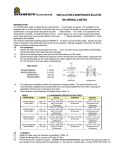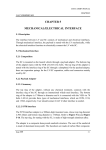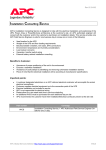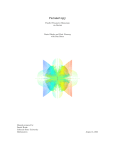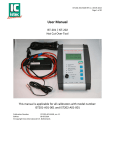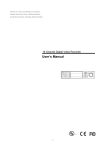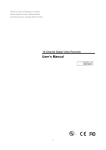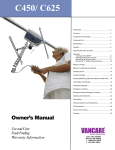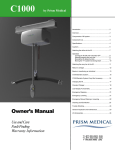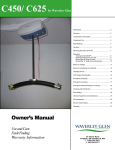Download USER MANUAL - Istec International
Transcript
USER MANUAL IST-203 HOT CUTOVER TOOL IST-203 | Hot Cutover Tool WARNING: Read and understand the manual before use ATTENTION: Lisez les instructions avant d’utiliser For more information about this product and other ISTEC products, please visit www.istec.nl. This document can also be downloaded from the ISTEC website. This manual is applicable for the following models: IST-203-AXX © 2015 Istec International BV IST-203 User Manual x1.06 Page 2 of 47 IST-203 | Hot Cutover Tool INDEX 1 Introduction .................................................................................................................................... 5 1.1 1.1.1 Intended use ................................................................................................................... 5 1.1.2 Training ........................................................................................................................... 5 1.1.3 Maintenance and cleaning .............................................................................................. 5 1.1.4 Parts and accessories ...................................................................................................... 5 1.2 2 Document info ........................................................................................................................ 6 1.2.1 Used terms and symbols ................................................................................................. 6 1.2.2 Specifications .................................................................................................................. 6 1.2.3 Related documents ......................................................................................................... 6 1.2.4 References ...................................................................................................................... 6 Product description......................................................................................................................... 7 2.1 3 Safety ...................................................................................................................................... 5 IST-203 advantages ................................................................................................................. 7 System overview ............................................................................................................................. 9 3.1 Description .............................................................................................................................. 9 3.2 System components................................................................................................................ 9 3.3 Front panel ............................................................................................................................ 10 3.4 Connections .......................................................................................................................... 11 3.5 LED’s ...................................................................................................................................... 11 3.6 Keys ....................................................................................................................................... 12 3.7 Display ................................................................................................................................... 12 3.7.1 4 5 Status ............................................................................................................................ 13 Guidelines ..................................................................................................................................... 14 4.1 Batteries ................................................................................................................................ 14 4.2 Charger .................................................................................................................................. 14 4.3 Migration............................................................................................................................... 15 4.3.1 Preparation ................................................................................................................... 15 4.3.2 Loop impedance ............................................................................................................ 16 4.3.3 Connection .................................................................................................................... 17 4.3.4 Sample and verify.......................................................................................................... 18 4.3.5 Takeover........................................................................................................................ 18 4.3.6 End takeover and disconnect ........................................................................................ 18 Operations .................................................................................................................................... 19 5.1 Switching on and off ............................................................................................................. 19 5.2 Main menu ............................................................................................................................ 20 5.3 Migration............................................................................................................................... 20 5.3.1 Page 3 of 47 Battery check ................................................................................................................ 20 x1.06 IST-203 User Manual IST-203 | Hot Cutover Tool 5.3.2 Calibration ..................................................................................................................... 21 5.3.3 Connect to loop............................................................................................................. 22 5.3.4 Verifying loop connection ............................................................................................. 23 5.3.5 Ready for takeover ........................................................................................................ 24 5.3.6 Takeover........................................................................................................................ 25 5.3.7 Ending takeover ............................................................................................................ 28 5.3.8 Disconnect..................................................................................................................... 29 5.3.9 Options .......................................................................................................................... 30 5.4 6 5.4.1 Current clamp ............................................................................................................... 35 5.4.2 Connect to loop............................................................................................................. 36 5.4.3 HART manual mode ...................................................................................................... 37 5.4.4 HART power supply ....................................................................................................... 38 5.4.5 HART migration ............................................................................................................. 38 5.4.6 End migration ................................................................................................................ 39 5.4.7 Output match ................................................................................................................ 40 5.4.8 HART auto mode ........................................................................................................... 40 5.4.9 Disconnect..................................................................................................................... 41 5.5 Configuration ........................................................................................................................ 42 5.6 System info............................................................................................................................ 42 5.7 Exceptions ............................................................................................................................. 43 5.7.1 Exceptions outside takeover ......................................................................................... 43 5.7.2 Exceptions during takeover........................................................................................... 44 5.7.3 Error codes .................................................................................................................... 45 Service ........................................................................................................................................... 46 6.1 7 HART migration ..................................................................................................................... 35 Contact information .............................................................................................................. 46 Technical information ................................................................................................................... 47 7.1 Labels and certifications ....................................................................................................... 47 7.2 Electrical specifications ......................................................................................................... 47 7.3 Physical specifications........................................................................................................... 47 7.4 Charger specifications ........................................................................................................... 47 IST-203 User Manual x1.06 Page 4 of 47 IST-203 | Hot Cutover Tool 1 1.1 Introduction Safety 1.1.1 Intended use The IST-203 Hot Cutover Tool is designed to temporarily take over a 0(4)-20 mA control loop from a control system, e.g. to facilitate control system replacement or maintenance. Any other use is prohibited and can damage the device or lead to hazardous situations. This device has been tested to be safe. Nevertheless people or objects may be endangered by the system or its components if these are operated in an inexpert or irregular manner. Therefore this user manual must be read completely, carefully and these safety notes must be followed. ISTEC has made every effort to include all specific safety-related procedures and warnings in this manual. Operating personnel is expected to follow all specific safety related procedures and all applicable other (general) safety procedures. All operating personnel need to be trained in the correct safety procedures. In case of unsafe, inexpert or irregular use, ISTEC will refuse any liability or warranty claims. 1.1.2 Training The IST-203 should not be used without proper training. Using it without full knowledge of the device could result in a failure during takeover. Infrequent users of the IST-203 should regularly read the documentation to guarantee correct usage. Istec can provide training as well as training material. This also includes a Test and Training Unit that can be used to simulate a takeover. Contact Istec for more information. 1.1.3 Maintenance and cleaning All maintenance and repair should be carried out by ISTEC. If required, clean gently with a soft, clean damp cloth (no soap). Do not soak. Do not use steamer, ultrasonic, soap or brush. Avoid exposure to acids, chemicals. Damaged devices, mechanical or otherwise, must be labelled as ‘unusable’ and must be returned for service. 1.1.4 Parts and accessories This is an electronic device. There are no serviceable parts inside the device. The device should not be opened, modified, transformed or changed in any way. Return the device to the supplier for service and calibration. This device contains electrostatic sensitive components that can be damaged by electrostatic discharges. Only use the supplied accessories and cables. Defective accessories and cables may only be replaced by identical parts. Page 5 of 47 x1.06 IST-203 User Manual IST-203 | Hot Cutover Tool 1.2 Document info 1.2.1 Used terms and symbols The following terms and symbols are used in this manual. DCS Any control system including but not limited to DCS, PLC, analog devices, standalone systems and custom system. Field device Any device that can be connected to a 4-20mA control loop. This includes but is not limited to: valves, breakers, speed controllers, motor drives WARNING – This symbol indicates information, directives, procedures or precautionary measures concerning safety and the correct use of the device. Failure to obey any warning may lead to injury or damage. INFO – This symbol indicates additional information or references that are important for the correct use of the device. WARNING – Read and understand the manual before use. ATTENTION – Lisez les instructions avant d’utiliser All trademarks and registered trademarks are the property of their respective owners. 1.2.2 Specifications Document version IST-203 firmware version IST-203 hardware revision V1.06 V4.0x REV2 1.2.3 Related documents IST-203 Modbus Manual 1.2.4 References This document can also be downloaded from the ISTEC website at www.istec.nl. IST-203 User Manual x1.06 Page 6 of 47 IST-203 | Hot Cutover Tool 2 Product description Many process control installations require an upgrade of their control system. The reason for this can be: Technical end of life has been reached or even exceeded System is no longer supported by the manufacturer There are no longer spare parts available System cannot be expanded to meet installation upgrades System no longer meets the requirements for today’s production efficiency A migration from an old control system to a new one can be straight forward if a complete system shutdown can be done. While all processes are stopped, the control systems can be exchanged by connecting all control loops to the new control system. However, stopping the process for this purpose can have a negative technical and financial effect. For this reason a hot cutover is preferred. During a hot cutover the processes remain active while critical parts of the control system are exchanged. The IST-203 is capable to take over a control loop from a DCS during a migration, without the need of a process stop. 2.1 IST-203 advantages There are a number of traditional methods of performing a hot cutover. Each has their own advantages (+) and disadvantages (-). Process bypass Using the process redundancy and bypass valves, segments can be blocked out to allow a disconnect from the DCS. + uses existing installation - not always possible - no control during migration - time consuming Manual control Uses valve functionality to preset a position during cutover. + uses existing installation - not always possible - control during migration requires expert knowledge - time consuming Mechanical blocking Uses machined adapters to mechanically fix valves to a position + uses existing adapters + relative easy to install - adapters are not always available - no control during migration - new adapters are custom and expensive HART manual mode Uses a HART programmer to fix a set point in the field device’s digital driver + no additional equipment required + quick cutover - many field devices are not HART compatible or do not support a HART manual mode - only works if the field device does not use the loop current as power supply Page 7 of 47 x1.06 IST-203 User Manual IST-203 | Hot Cutover Tool The IST-203 Hot Cutover Tool is used to take over a 0(4)-20 mA control loop during active process conditions. This allows for a hot cutover during a PLC or DCS migration without influencing the active process. The hot cutover tool guides the technician through the hot cutover process, minimizing human errors and risks. The main advantages are: + no additional equipment required + quick cutover + control during migration + assists in output match for new DCS + supports HART connection through the IST-203 + powers digit HART enabled drivers + detects low impedance of digital drivers + fast IST-203 User Manual x1.06 Page 8 of 47 IST-203 | Hot Cutover Tool 3 3.1 System overview Description The IST-203 is designed to take over an active 4-20 mA control loop from a control system, e.g. DCS or PLC, to perform a control system migration during active process conditions. This IST-203 is exclusively designed to work with traditional resistive loops with positive impedance and digital controllers with positive impedance behaviour. A very limited number of digital controllers behave as if they have a negative impedance in those cases support is limited. Contact your supplier for more information. 3.2 System components A complete IST-203 system consists of the following components: IST-203 case Charger with power cable Control loop cable for screw terminals User manual Optional: Control loop cable with clamping probes Control loop cable with piercing probes Network connection cable, 5mtr HART programmer cable Current clamp Page 9 of 47 x1.06 IST-203 User Manual IST-203 | Hot Cutover Tool 3.3 1. 2. 3. 4. 5. 6. 7. 8. 9. 10. 11. 12. 13. 14. 15. 16. Front panel Charger connector HART connector Network connector Control loop connector Current clamp connector Take over LED Battery LED Modbus host LED System failure LED Up key Down key Left key Right key Enter key Display Serial number The IST-203 also has a beeper that is used to confirm key presses and is also used as an audible signal in some specific situations. IST-203 User Manual x1.06 Page 10 of 47 IST-203 | Hot Cutover Tool 3.4 Connections All IST-203 connectors have a lock mechanism. This is to ensure that connections do not accidently get loose during a migration. The IST-203 has the following connections. Charger Connects the IST-203 to the charger that came with the device. HART Allows the connection of a HART programmer while the IST-203 is connected to the loop. Network Connects the IST-203 to an Ethernet network to support a Modbus TCP interface. Read the IST-203 Modbus TCP manual for more information. Loop Connects the IST-203 to the control loop. Clamp Connects the supplied current clamp (optional) to the IST-203. Only use the cables and connectors that came with the device. Using other or adapted cables or connectors will possibly lead to a failure during takeover. The interface for the optional current clamp is specifically designed for the selected clamp. Do not try to connect a different current clamp. Doing so can lead to incorrect measurements or even to damage to the IST-203. 3.5 LED’s Four LED’s are used to indicate the primary status of the IST-203. When switching the device on all LED’s will briefly be on to indicate they are ok. The LED’s are: Takeover When this LED is on the device is in takeover mode. Disconnecting the device when this LED is on could be harmful. Read the section on Migration for more information. Battery When blinking or on this indicates that the battery is discharged below a specific level. Read the sections on Battery guidelines and Migration for more information. Host This indicates if an active Modbus client is connected to the device. Read the Modbus manual for more information on Modbus functionality System This LED indicates that an internal error has been detected. In that case the device should be returned for service. Page 11 of 47 x1.06 IST-203 User Manual IST-203 | Hot Cutover Tool 3.6 Keys The IST-203 has five keys to control the device. These keys are the UP, DOWN, LEFT, RIGHT and ENTER keys. Every key press is confirmed by a short beep. In this text these keys are referred to using the following symbols: UP DOWN LEFT RIGHT ENTER These keys are used to select and navigate through the different steps of the IST-203 operations. Specific key functions can differ but in general the keys are used as follows: and Navigate through a menu or change a value (e.g. in the configuration). Returns to a previous step or to cancel the current process. Note that this is not always possible. Selects additional options. (ENTER) Selects an item from a menu, confirms a choice or continues to the next step. Keys might not be functional at every step. Which key is functional is indicated on the status line of the display 3.7 Display The display consists of eight lines which are grouped as follows. Title =======SAMPLE======= U= Information Instruction (optional) Status 0.00V I= CONNECT TO LOOP ?mA CONTINUE: |100%|-|--|--|-- Title The name of the current screen. Information The major part is used to display menus, messages, instruction, results and data or a combination of it. Instruction In some cases this line will show major key choices. It might not show all possible choices. Status Shows the current status of the IST-203. See below for more information IST-203 User Manual x1.06 Page 12 of 47 IST-203 | Hot Cutover Tool 3.7.1 Status The display status line shows the current status of the IST-203. It is show the following information: Active keys Shows all the keys that have a function in the current screen (e.g. ). Battery capacity This shows the battery capacity in percent (e.g. | 83%|). Read the section on battery usage for more information. During battery conditioning this will show |WAIT|, indicating that the capacity cannot be determined yet. In case of a battery or system failure this will show a failure code (e.g. |F010|). Read the section on exceptions in the Operations chapter for more. Offset mode Indicates if the current offset mode is local (|L|), remote (|R|) or when no output offset is currently applied (|-|). Read the section on Migration for more information about offset control. Options When an active Modbus connection is present, this shows the availability of the Check Connection option (|CC|) or the Output Match option (|OM|). Read the Modbus manual for more information on Modbus functionality Modbus Shows when an active Modbus connection is present (|MB|) or not (|--|). This is identical to the Host LED. Read the Modbus manual for more information on Modbus functionality Takeover Indicates if the device is in takeover mode (|TO|) or not (|--|). This is identical to the Takeover LED. Page 13 of 47 x1.06 IST-203 User Manual IST-203 | Hot Cutover Tool 4 4.1 Guidelines Batteries The IST-203 has a intelligent redundant dual battery system. This makes sure that if one battery fails a takeover is not at risk. It is advised to always charge the batteries before staring a series of migration. If the batteries are not charged enough the IST-203 will give a warning and prevent a migration. After switching the device on, the IST-203 will condition the batteries to determine reliably the state of charge of each battery. If a problem is detected the device will give a warning and prevent a migration. During operation the display will show the charge state of the batteries in %. If during operation the charge state drops below the warning level, the battery LED will blink and the device will start to beep at interval. If the charge state drops below the alarm level the device will beep continuously. If during a take over the charge state reaches 0% this could result in a uncontrolled shutdown of the electronics, the IST-203 will end the takeover and disconnect itself from the loop. The device constantly monitors the state and condition of the battery system. If a potential problem is detected that could affect the redundancy of the battery system, the device will report this. Read the section on exceptions in the Operations chapter for more information 4.2 Charger To charge the batteries, connect the charger that came with the IST-203. For safety reason, the batteries cannot be charged while the IST-203 is switched on. To verify that the batteries are actually being charged and that the charging is complete, look at the charger status LED and the explanation on the charger. The IST-203 battery LED has a monitoring function during charging. If the LED is on during charging, it means that a fuse has failed on the IST-203. The device must be returned for service to solve this problem. Keep the charger unplugged from the device when the device is switched on. It is not possible to charge the device during operation. The power cord of the charger can at all times be used to disconnect and switch off the charger. WARNING – Only use the supplied charger and power cord. Using other components can result in damage or hazardous situations. IST-203 User Manual x1.06 Page 14 of 47 IST-203 | Hot Cutover Tool 4.3 Migration A migration is the replacement of a control device (DCS) and or wiring connected to one or more field devices (positioners). The purpose of the IST-203 is to do this migration whithout stopping the related processes. A migration can be divided into the following steps. Preparation Connection Sample and verify Takeover End takeover and disconnect These steps are explained in the following sections. The sections about preparation and connection also apply to a HART migration. Although during a HART migration the device does not control the field device; it provides the necessary power while it is disconnected from the old DCS. 4.3.1 Preparation This device is designed to take over a 4-20mA loop during active process conditions. Appropriate hazard and operability studies must take place before each loop migration, where persons or objects may be at risk. All necessary safety precautions need to be in place before using this device. In case of a HART migration the same applies. Although during a HART migration the device does not control the field device; it provides the necessary power while it is disconnected from the old DCS. Preparation for a HART migration includes the study of the HART programmer and its use in combination with the specific field device. Starting a migration without proper preparation might lead to long migration times when information has to be looked up during a migration. It can also lead to failures when uneducated actions are taken. Page 15 of 47 x1.06 IST-203 User Manual IST-203 | Hot Cutover Tool 4.3.2 Loop impedance A successful takeover is partly determined by the properties of the loop. The most important property is the loop impedance or electrical resistance. In most cases the impedance of the field device determines the impedance of the loop. In some cases there is an additional resistance in series with the field device. This resistance will also influence the loop impedance. It is important to read and verify the datasheets of the field device before starting a migration. Make sure to know which components beside the field device are in the loop. It is important to read and verify the datasheets of the field device before starting a migration. Make sure to know which components beside the field device are in the loop. Incomplete or insufficient information can lead to the wrong conclusions. The IST-203 is designed to work with control loops with impedances from 50 to 1200 Ohm. In this range the output accuracy is guaranteed. The IST-203 can takeover loops with impedances as low as 25 ohm. Low impedances mean a reduced accuracy. This means that the IST-203 output can deviate more than the specified accuracy from the sampled DCS output. With lower impedances the output of the IST-203 cannot be guaranteed and a takeover should not be tried. Some field devices behave as if they have negative impedance. These devices can behave unpredictable during a takeover. Such devices must be identified and migrated by other means e.g. an IST-203 HART migration. The IST-203 has the possibility to determine the loop impedance. It can detect if a takeover is save, if there might be a reduced accuracy or if the loop has negative impedance. By default the IST-203 will perform an impedance check before a takeover. This can configured through the CONFIGURATION menu. A resistive load in series with a field device that has low or negative impedance can improve the loop impedance. In that case a migration is possible. IST-203 User Manual x1.06 Page 16 of 47 IST-203 | Hot Cutover Tool 4.3.3 Connection The IST-203 must be connected to the control loop in a correct and secure manner. Only use the included cables to attach the device to the loop. Note the polarity of the leads while making the connection. Make sure the IST-203 is connected to the correct loop. An unsecure connection can lead to a connection problem during takeover. This will result in an undefined behavior of the field device. Connecting the device to the wrong loop will result in an open loop when the DCS is disconnected. This will result in an undefined behavior of the field device. The location of a connection depends on the purpose of the migration. If a DCS is replaced, the connection can best be made on an accessible point where wires from the DCS are connected to the wires going to the field device. This is often on connection terminals in a cabinet room were access is easy and conditions are optimal. If wiring to de field device is to be replaced, the connection can be made on the field device itself. Method of connecting and other conditions may however not be ideal. Selecting a wrong point of connection could lead to an open loop when wires are disconnected. This will result in an undefined behavior of the field device. Which method is used to connect the IST-203 to the loop depends greatly on the specific situation. However, every connection must be good (electrically sound) and safe (mechanically thigh). Possible connection methods are e.g. Piercing probes this is a proven method of connecting if only isolated wires are accessible. Clamping probes if bare wire ends are accessible, these could be used to clamp the leads to Terminal plugs some terminals have designated plugs for measurement probes, these can often be used to make a good and safe connection Other methods might be available in specific situations. Make sure your connection is good and safe. If needed, try the connection in a safe environment before putting it in practice. Never use handheld pin probes or similar devices to make a connection. These are unacceptable as good or safe connection. There is a high risk that the connection fails during takeover. This will result in an undefined behavior of the field device. Page 17 of 47 x1.06 IST-203 User Manual IST-203 | Hot Cutover Tool 4.3.4 Sample and verify After the migration is initiated the IST-203 will sample the loop signal and verify if it is suitable for a takeover. It will test if a signal is available and if it is stable. After a positive validation the takeover can be started. Causes of a negative validation are e.g. reversed connection, changing DCS output, noise. This step can be aborted without any affect to the control loop. 4.3.5 Takeover During takeover the IST-203 will maintain the control loop at the same level as was detected during sampling. It will compensate (within specified parameters) any change to the DCS output or changes as result of disconnecting the DCS. THE IST-203 will display the contribution to the loop in mA during the whole takeover. Now the old DCS can be disconnected and the new DCS connected to the control loop. Before the takeover can be ended, the output of the new DCS must match the old DCS. This means that output of the new DCS must be set to that value so that the IST-203 contribution to the loop equals 0mA. In this situation the takeover can be ended. 4.3.6 End takeover and disconnect After ending the takeover the IST-203 will be isolated from the loop and can be physically disconnected. IST-203 User Manual x1.06 Page 18 of 47 IST-203 | Hot Cutover Tool 5 Operations 5.1 Switching on and off The IST-203 has no on/off switch. This prevents accidentally switching off while in takeover. To switch the device on press and hold the button until a beep sounds and the splash screen appears. During the splash screen all LED’s must be on. To switch the device off, select OFF from the main menu. If there is no beep or if one of the LED’s is not on during startup you must contact your supplier. Do not use the device for migration purposes when this is the case. During startup the battery capacity is checked. If the battery is not fully charged the screen below is displayed. It is possible to continue and start a migration but depending on the situation it could be better to first charge the battery. =======WARNING======= THE BATTERY IS NOT FULLY CHARGED YOU CAN CONTINUE BUT CHARGING IS ADVISED CONTINUE: | 59%|-|--|--|-- If during startup the battery capacity is detected as being too low, the screen below is displayed. In this situation normal operation is blocked and the device has to be charged first. =======WARNING======= THE BATTERY NEEDS TO BE CHARGED BEFORE YOU CAN USE THIS DEVICE OFF: ANY KEY | 24%|-|--|--|-- Blocking the usage of the device is only done when a low battery capacity is detected at startup. When the device is already on it will stay on even if the battery capacity is very low. Read the section on Migration for more information battery levels during takeover. Page 19 of 47 x1.06 IST-203 User Manual IST-203 | Hot Cutover Tool 5.2 Main menu The main menu is the start and return point for all selections. The main menu consists of the following items. MIGRATION Starts a standard migration of a process output from the current DCS to a new DCS. HART MIGRATION Starts the migration of a process output using the HART functionality of the field device. CONFIGURATION Allows changing the parameters of the device. SYSTEM INFO Display system information. OFF Switches the device off. Read the specific sections for more information. 5.3 Migration Selecting the MIGRATION item from the main menu starts the migration process on the IST-203. The migration process consists of two parts, the sample mode and the takeover mode. During the sample mode the device will be connected to the control loop, it will verify the connection and establishes the state of the control loop. During the takeover mode the device will actively take over control over the control loop. At this stage the control output can be migrated from the old control system t the new one. The following sections describe step by step the sample mode and the takeover mode. Screens prints from the IST-203 will be used to explain the process. Note that the actually screens might slightly differ from what is shown here. Before starting a migration make sure to read and understand the Guidelines sections about migration preparations and loop connections. 5.3.1 Battery check Before a migration is started the battery level is checked. If the battery level is to low the following screen is displayed and the migration is not started. =======WARNING======= THE BATTERY IS NOT CHARGED ENOUGH FOR A NEXT TAKEOVER CONTINUE: |100%|-|--|--|-- If the battery level is high enough the migration process starts with a calibration. IST-203 User Manual x1.06 Page 20 of 47 IST-203 | Hot Cutover Tool 5.3.2 Calibration After the battery level is tested to be ok the IST-203 will perform a calibration as shown in the following screen. =====CALIBRATION===== IN PROGRESS PLEASE WAIT |100%|-|--|--|-- The calibration is required to guarantee accuracy and to detect possible hardware failures. If the calibration is successful the process will continue automatically with the next step: Connect to loop. If the calibration failed the screen below is displayed. In this case the migration is aborted and after confirmation returns to the main menu. ========ERROR======== CALIBRATION FAILED MIGRATION IS DISABLED RETURN THE DEVICE FOR SERVICE |100%|-|--|--|-- After a calibration error It is possible to try to start a new migration. This will initiate a new calibration. If then there is no calibration error the migration can be continued. If calibration errors occur intermittently the device must be regarded as faulty and be returned for service Page 21 of 47 x1.06 IST-203 User Manual IST-203 | Hot Cutover Tool 5.3.3 Connect to loop After a successful calibration the following screen is displayed. The instruction is to connect the IST203 to the control loop. The display shows the measured loop voltage when connected. Since the device is not yet part of the control loop itself there is no current measurement available. When the connection is confirmed the process continues with the next step: VERIFYING LOOP CONNECTION. The migration can be aborted by using the key. This will return the process to the main menu. =======SAMPLE======= U= 0.00V I= CONNECT TO LOOP ?mA CONTINUE: |100%|-|--|--|-- An incorrect, unsecure or unreliable loop connection is a great risk during takeover. Make sure to read and understand the Guidelines sections about loop connections. Always check the loop connection before continuing with the takeover. IST-203 User Manual x1.06 Page 22 of 47 IST-203 | Hot Cutover Tool 5.3.4 Verifying loop connection During this step the device will verify if there is a valid signal on the input of the device. For this the input is monitored for a while. The time remaining is indicated by a progress bar. =======SAMPLE======= U= 0.00V I= ?mA VERIFYING LOOP CONNECTION ■■■■■■■■■■□ CANCEL: |100%|-|--|--|-- If the verify is successful the process continues with the next step: READY FOR TAKEOVER. Verifying can be canceled using the key. This will return the process to the main menu. If the impedance check is enabled in the configuration menu and the impedance check mode is set to AUTO, the next step is the Impedance check. Read the section on Impedance check for more information. If no signal was detected the screen below is displayed. The connection must be checked to see if the polarity is correct and if the connection was made to the correct terminals. After confirmation the process returns to the main menu. =======SAMPLE======= NO OR REVERSED INPUT CHECK THE CONNECTION BEFORE RETRYING CONTINUE: |100%|-|--|--|-If a changing signal was detected the screen below is displayed. The output of the control system must be stable before a migration can start. After confirmation the process returns to the main menu. =======SAMPLE======= UNSTABLE INPUT CHECK THE CONNECTION BEFORE RETRYING CONTINUE: |100%|-|--|--|-- Page 23 of 47 x1.06 IST-203 User Manual IST-203 | Hot Cutover Tool 5.3.5 Ready for takeover After the loop connection has been verified the device is ready to go into takeover mode and the screen below is displayed. After pressing the key the device will connect its output to the control loop and the process continues with the next step: TAKEOVER. =======SAMPLE======= U= 0.00V I= ?mA READY FOR TAKEOVER CONT: OPTIONS: |100%|-|--|--|-The key will go to the Sample mode option menu. Wen selected the screen below is displayed. The option menu gives access to additional functionality. The selected option will always return to the current step. =======OPTIONS======= IMPEDANCE CHECK CURRENT CLAMP |100%|-|--|--|-- Read the Options section in this for a description of the specific options. IST-203 User Manual x1.06 Page 24 of 47 IST-203 | Hot Cutover Tool 5.3.6 Takeover In takeover mode the IST-203 will keep its output at a constant level. The device will counteract any change as result of a change in setting of connected DCS, disconnecting a DCS or reconnecting a DCS. The change will result in supplying or absorbing the required current. The display shows the actual loop voltage and the current contribution of the IST-203. Directly after takeover the current contribution is 0mA. ======TAKEOVER====== U= 5.54V I= 0.0mA END: OPTIONS: |100%|-|--|--|OK Changing the DCS output had no effect during takeover. The IST-203 will compensate the change. If, for some reason, the output has to be changed before the actual migration the takeover should be ended. Than the DCS output can be adjusted and the migration can be restarted. Do not disconnect the IST-203. Although the IST-203 does not contribute to the control loop while the output current is 0mA, disconnecting can have an unpredictable effect. Always follow the correct procedure to end the takeover mode. Read the following sections on disconnecting the old DCS and connecting the new DCS for the following steps in the migration. During takeover an exception may occur like an empty battery or a battery or system failure. This can affect the takeover depending on the type of exception. Read the section on Exceptions for more information. During the takeover mode the key will go to the Takeover mode option menu. Wen selected the screen below is displayed. The option menu gives access to additional functionality. The selected option will always return to the current step. =======OPTIONS======= OFFSET CURRENT CLAMP |100%|-|--|--|-- Read the Options section for a description of the specific options. Page 25 of 47 x1.06 IST-203 User Manual IST-203 | Hot Cutover Tool 5.3.6.1 Disconnecting old DCS When in takeover mode the old DCS can be disconnected. The IST-203 will adjust its output accordingly so that the loop current is unchanged. If, e.g., the original output of the old DCS was 12.0mA before disconnecting, the IST-203 will compensate this 12.0mA after the old DCS is disconnected. The display will look as below. ======TAKEOVER====== U= 5.54V I= 12.0mA END: OPTIONS: |100%|-|--|--|TO During the physical migration (the disconnecting from the old DCS and the reconnecting to the new DCS) the IST-203 must remain in the takeover state. The connection to the loop may not be interrupted. Any changes to this can result in a failure. Always follow the correct procedure to end the takeover mode. Through the OFFSET option off the option menu the IST-203 output can be adjusted. Read the Options section for a description of the specific options. Read the following section on connecting the new DCS for the following step in the migration. IST-203 User Manual x1.06 Page 26 of 47 IST-203 | Hot Cutover Tool 5.3.6.2 Connecting new DCS When the old DCS has been disconnected, the new DCS can be connected to the control loop. In between the IST-203 will maintain the set point of the old DCS. If the set point of the new DCS is not equal to the set point of the old DCS, the IST-203 will compensate the difference. If the new DCS has a set point 1.0mA above the old DCS (13.0mA), the IST-203 will absorb the additional current (left screen). If the new DCS has a set point that is 1.0mA lower (11.0mA), the IST-203 will generate the missing current (right screen). ======TAKEOVER====== ======TAKEOVER====== U= U= 5.54V I= -1.0mA END: OPTIONS: |100%|-|--|--|TO 5.54V I= 1.0mA END: OPTIONS: |100%|-|--|--|TO Before the takeover can be ended the set point of the new DCS must match that of the old DCS and the current contribution of the IST-203 must be 0mA. The takeover status on the status line will indicate a mismatch with |TO| and a match with |OK|. The display before ending takeover must look as follows. ======TAKEOVER====== U= 5.54V I= 0.0mA END: OPTIONS: |100%|-|--|--|OK During the physical migration (the disconnecting from the old DCS and the reconnecting to the new DCS) the IST-203 must remain in the takeover state. The connection to the loop may not be interrupted. Any changes to this can result in a failure. Always follow the correct procedure to end the takeover mode. Connecting the new DCS could have a small influence on the control loop. It is advised to initialize the set point of the new DCS to 0mA or otherwise to the lowest value possible. This results in the lowest possible impact when connecting the new DCS. After connecting the set point can be changed to meet the required set point. To end the takeover mode and with that the migration press the key. The process then continues with the next step: ENDING TAKEOVER. Page 27 of 47 x1.06 IST-203 User Manual IST-203 | Hot Cutover Tool 5.3.7 Ending takeover Pressing the key during any step in the takeover mode will initiate the end takeover process. The IST-203 will verify if it is safe to end the takeover before disconnecting its output from the loop. The condition is tested by validating that the IST-203 current contribution is 0mA. If the condition is true the following screen is displayed. After pressing the key the takeover will be terminated. The IST203 output will no longer be connected to the control loop. The new DCS is now if full control. The process then continues with the next step: DISCONNECT. Pressing the key will return the process to the TAKEOVER step without any change to the takeover mode. ======TAKEOVER====== U= 5.54V I= 0.0mA OUPUT MATCH OK DO YOU WANT TO END TAKEOVER NOW? NO: YES: |100%|-|--|--|OK If the IST-203 output current is not 0mA the following screens are displayed. These warn about the output mismatch and make sure that the takeover is not ended accidently. . Continuing will disconnect the IST-203 output from the control loop and thus the control loop current will change. The process continues to the next step: DISCONNECT. Pressing the key will return the process to the TAKEOVER step without any change to the takeover mode. ======TAKEOVER====== U= 5.54V I= 1.4mA NO OUPUT MATCH ARE YOU SURE YOU WANT TO CONTINUE? NO: YES: |100%|-|--|--|TO ======TAKEOVER====== U= 5.54V I= 1.4mA NO OUPUT MATCH ENDING TAKEOVER CAN BE DANGEROUS BACK: END: |100%|-|--|--|TO Ending the takeover without output match result in a failure. Do not end the takeover in this way unless you are sure of the consequences. IST-203 User Manual x1.06 Page 28 of 47 IST-203 | Hot Cutover Tool 5.3.8 Disconnect At the end of the migration the IST-203 can be disconnected from the loop. After confirmation by pressing the key, the migration process returns to the main menu. ======TAKEOVER====== DISCONNECT FROM THE LOOP CONTINUE: |100%|-|--|--|-- Page 29 of 47 x1.06 IST-203 User Manual IST-203 | Hot Cutover Tool 5.3.9 Options 5.3.9.1 Sample mode - Impedance check The impedance check can be used to verify if the IST-203 is capable to take over the control loop for the connected field device. To do this it will inject a small current into the loop to measure the loops impedance. Typical loops have impedance of 100Ω or higher and are no problem for the IST-203. Control loops with newer digital positioners can have an impedance lower than 100Ω. In some cases the impedance can even be negative. If the impedance is very low or negative the IST-203 cannot take over the control loop This check can help in determining the validity of the loop impedance. However, this does not replace the necessity of researching the field device’s specifications. If an impedance check is performed it must be completed with a positive result. If the impedance fails or is canceled, the migration is aborted. The check impedance must be enabled in the configuration. Read the section on configuring the system for more information. If the check impedance is not enabled and it is selected from the sample mode option menu, the following screen is displayed. ===IMPEDANCE CHECK=== NOT ENABLED IF REQUIRED, FIRST ENABLED THIS OPTION IN THE CONFIGURATION EXIT: |100%|-|--|--|-- After confirmation by the key, the migration is aborted and returns to the main menu. The following screen is displayed if the check impedance is enabled. This screen will also be shown after the sample mode loop validation if the check impedance mode is set to AUTO. ===IMPEDANCE CHECK=== A 50μA PULSE WILL BE INJECTED INTO THE LOOP TO CHECK THE IMPEDANCE CANCEL: CONT.: |100%|-|--|--|-- Injecting a current into the control loop (even a small one) can have an influence on the field device. If this is the case and if that effect has consequences must be researched before performing the impedance check. IST-203 User Manual x1.06 Page 30 of 47 IST-203 | Hot Cutover Tool After confirming this message the check connection continues by injecting the specified current and to measure the response. A progress bar indicates the progression status. ===IMPEDANCE CHECK=== PLEASE WAIT ■■■■■■■■■■□ CANCEL: |100%|-|--|--|-- Even though the impedance check takes a while, the duration of the current injection is much shorter and only takes a few milliseconds. The impedance check will evaluate the response and dependent on the result will display one of the following screens. ===IMPEDANCE CHECK=== A valid impedance was detected, the migration can continue. The RESULT OK offset control in take over mode is enabled since that requires a valid impedance check result. The key returns to the sample YOU CAN CONTINUE mode. WITH THE MIGRATION CONTINUE: |100%|-|--|--|-- ===IMPEDANCE CHECK=== The detected impedance is low. The migration can continue but the RESULT LOW IST-203 output is less accurate. Displayed values and outputs can be off by more than 1%. Offset control in take over mode is still MIGRATION IS POSSIBLE enabled. The key returns to the sample mode. BUT ACCURACY IS NOT GUARANTUEED CONTINUE: |100%|-|--|--|-- ===IMPEDANCE CHECK=== The detected impedance was below the minimal accepted value. RESULT NONE This is most likely the result of a negative impedance. The migration cannot be continued and will be aborted. Confirmation with the NEGATIVE OR VERY LOW key will return to the main menu. IMPEDANCE MIGRATION IS ABORTED EXIT: |100%|-|--|--|-- Page 31 of 47 x1.06 IST-203 User Manual IST-203 | Hot Cutover Tool It is possible that the impedance check could not be completed. In that case on of the following screens will be displayed. ===IMPEDANCE CHECK=== The impedance check was canceled by the operator. Confirmation RESULT CANCELED with the key will return to the main menu. MIGRATION IS ABORTED EXIT: |100%|-|--|--|-- ===IMPEDANCE CHECK=== The input during the impedance check was unstable due to a RESULT FAILED varying loop signal or due to noise. An impedance could not be established. Confirmation with the key will return to the main UNSTABLE OUTPUT menu. OR TOO MUCH NOISE CONTINUE: |100%|-|--|--|-- ===IMPEDANCE CHECK=== There was no response to the injected current. The impedance check can be repeated with the suggested higher current to NO RESPONE DETECTED increase the response. If the key is pressed the impedance check INCREASE PULSE TO is repeated. If the is pressed the impedance check will be 100μA aborted. The impedance check can be repeated with a 100, 150, AND RETRY? and 200μA current injection. If there is no response to the last one NO: YES: the impedance check will fail. |100%|-|--|--|-- 5.3.9.2 Sample mode - Current clamp The current clamp option in sample mode displays the value measured by the connected current clamp (optional). There is validation if a current clamp is connected. If not clamp is connected the displayed value is meaningless. Read the documentation of the supplied current clamp on zero-ing and clamping. Pressing the key returns to the sample mode. ====CURRENT CLAMP==== U= 5.54V I= CLAMP ?mA 8.0mA |100%|-|--|--|-- IST-203 User Manual x1.06 Page 32 of 47 IST-203 | Hot Cutover Tool 5.3.9.3 Takeover mode – Offset The offset control is intended for making slight adjustments to the IST-203 output. This option is not to be used as method to make quick adjustments in case of an emergency. The takeover offset option allows adjusting the IST-203 output while in takeover mode. Since the IST203 supports a wide range of loop impedances and the offset control depends greatly on the actual loop impedance, it is required that a successful impedance check has been completed. If no impedance check was performed or if the impedance check did not complete with success, the following screen is displayed. =======OFFSET======= OFFSET CONTROL IS ONLY ENABLED AFTER A SUCCESSFUL IMPEDANCE CHECK |100%|-|--|--|TO If offset control is allowed, the following warning is displayed. Although the IST-203 output offset can be adjusted when a DCS is connected to the control loop, it is strongly advised to only use it when no DCS is connected. With a connected DCS the IST-203 will only display its contribution to the control loop and not the actual control loop value. =======OFFSET======= OFFSET MUST ONLY BE APPLIED WITHOUT A CONNECTED DCS BACK: CONT: |100%|-|--|--|TO The key continues to the next step. Page 33 of 47 x1.06 IST-203 User Manual IST-203 | Hot Cutover Tool In offset control the actual voltage output and the loop current are displayed. The displayed loop current is including the active offset. The offset itself is also displayed. If a DCS is still connected to the control loop the displayed current might not be the actual loop current. =======OFFSET======= U= 5.54V I= 12.5mA OFFSET 0.500mA OFFSET: |100%|-|--|--|TO The and keys can be used to increase and decrease the offset. For loop impedances below 150Ω the step size is approximately 0.1mA. For loop impedances higher than 150Ω the step size will be smaller. The key will exit the offset control and continue with the following step. When leaving the offset control the following screen will be displayed. The offset that is applied at the moment of leaving the offset control will remain and becomes part of the actual IST-203 output setpoint. =======OFFSET======= APPLIED OFFSET WILL BE ACCEPTED AS NEW OUTPUT SETPOINT EXIT: |100%|-|--|--|TO Pressing the key will return to the takeover mode. 5.3.9.4 Takeover mode - Current clamp The current clamp option in take over mode displays the value measured by the connected current clamp (optional). There is validation if a current clamp is connected. If not clamp is connected the displayed value is meaningless. Read the documentation of the supplied current clamp on zero-ing and clamping. Pressing the key returns to the takeover mode. ====CURRENT CLAMP==== U= 5.54V I= CLAMP 1.0mA 8.0mA |100%|-|--|--|TO IST-203 User Manual x1.06 Page 34 of 47 IST-203 | Hot Cutover Tool 5.4 HART migration Selecting the HART MIGRATION item from the main menu starts the HART migration process on the IST-203. The following sections describe step by step the HART migration. Screens prints from the IST-203 will be used to explain the process. Note that the actually screens might slightly differ from what is shown here. Before starting a HART migration make sure to read and understand the Guidelines sections about HART migration preparations and loop connections. 5.4.1 Current clamp After selecting Migration from the main menu the IST-203 will prompt for the use of the IST-203 current clamp (optional) as shown in the following screen. ===HART MIGRATION=== DO YOU WANT TO USE A CURRENT CLAMP DURING HART MIGRATION? NO: YES: |100%|-|--|--|-- If the is pressed the migration process continues with the step: CONNECT TO LOOP. The will display the following screen. ===HART MIGRATION=== CLAMP 0.0mA CONNECT THE CURRENT CLAMP CONTINUE: |100%|-|--|--|-- The IST-203 current clamp can now be connected and its connection can be monitored. Read the documentation of the supplied current clamp on zero-ing and clamping. Pressing the key will continue with the next step: CONNECT TO LOOP. If the clamp option has been selected, the clamp current will be displayed throughout the migration. Page 35 of 47 x1.06 IST-203 User Manual IST-203 | Hot Cutover Tool 5.4.2 Connect to loop After selecting the clamp mode the following screen is displayed. The instruction is to connect the IST203 to the control loop and to connect the HART programmer to the IST-203. When the connection is confirmed the process continues with the next step: HART MANUAL MODE. The HART migration can be aborted by using the key. This will return the process to the main menu. ===HART MIGRATION=== CLAMP 0.0mA CONNECT TO LOOP PLUG-IN AND VERIFY THE HART PROGRAMMER CONTINUE: |100%|-|--|--|-- When the connection is confirmed the process continues with the next step: HART MANUAL MODE. The HART migration can be aborted by using the key. This will return the process to the main menu. An incorrect, unsecure or unreliable loop connection is a great risk during HART migration. Make sure to read and understand the Guidelines sections about loop connections. Always check the loop connection before continuing with the HART migration. Make sure the HART programmer is connected correctly. Test if communication with the field device is possible before continuing. IST-203 User Manual x1.06 Page 36 of 47 IST-203 | Hot Cutover Tool 5.4.3 HART manual mode After confirming the connection of the IST-203 to the loop and the HART programmer to the IST-203, the following screen is displayed. Using the HART programmer the field device can now be put in HART manual mode. In HART manual mode the field device will keep its current set point and no longer follows the connected DCS. The field device’s set point is now controlled by the HART programmer. The HART migration can be aborted by using the key. This will return the process to the main menu. ===HART MIGRATION=== CLAMP 0.0mA SWITCH THE HART DEVICE TO HART MANUAL MODE CONTINUE: |100%|-|--|--|-- After pressing the key to continue the manual mode must be checked. Checking the manual mode can be done changing the DCS output. This may not affect the field device. Note that if the field device is not in manual mode, this procedure will affect the field device. The HART migration can be aborted by using the key. This will return the process to the main menu. ===HART MIGRATION=== CLAMP 0.0mA CONFIRM THAT THE HART DEVICE IS IN MANUAL MODE CONTINUE: |100%|-|--|--|-- After confirming the manual mode with the key, the migration process will continue with the next step: HART POWER SUPPLY. The HART migration can be aborted by using the key. This will return the process to the main menu. The field device must be placed in manual mode. Continuing without putting the field device in manual mode will affect the field device’s output and thus result in unwanted results. Make sure you read and understand the Guidelines sections about HART migration preparations and loop connection. Page 37 of 47 x1.06 IST-203 User Manual IST-203 | Hot Cutover Tool 5.4.4 HART power supply After making the connections and putting the field device in manual mode, the HART power supply can be switched on. The power supply will feed the HART electronics of the field device while it is disconnected from the DCS during migration. The IST-203 will inject 4mA into the loop. Since this the field device is in manual mode this will not affect the field device’s output. After disconnecting the DCS the 4mA will remain to feed the HART electronics. ===HART MIGRATION=== CLAMP 0.0mA SWITCH ON THE CURRENT SUPPLY TO POWER THE HART DEVICE? NO: YES: |100%|-|--|--|-- To switch on the power supply press the key. The migration process continues with the next step: HART MIGRATION. The HART migration can be aborted by using the key. This will return the migration process to the main menu. After switching on the HART power supply the migration can no longer aborted. It has to be completed to ensure that the power is switched off in the correct way and that the IST-203 can be disconnected properly. 5.4.5 HART migration After the HART power supply has been switched on the actual migration can start and the following screen is displayed. ===HART MIGRATION=== CLAMP 0.0mA WAITING FOR MIGRATION TO END END: |100%|-|--|--|TO At this stage the old DCS can be disconnected and the new DCS can be connected. Signals can be verified using the current clamp if it was connected at the start of the HART migration. After the new DCS is connected the key will continue with the next step: END MIGRATION. Do not disconnect the IST-203. Although the field device is in HART manual mode and its output is not affected by the control loop, the IST-203 does supply the HART electronics power. Disconnecting the IST-203 can have an unpredictable effect. Always follow the correct procedure to end the HART migration. IST-203 User Manual x1.06 Page 38 of 47 IST-203 | Hot Cutover Tool 5.4.6 End migration After the end of migration has been confirmed the following screen is displayed. The output of the new DCS must be active and at least 4mA before the IST-203 HART power supply can be switched off. ===HART MIGRATION=== CLAMP 0.0mA ENSURE THE DCS OUTPUT IS ACTIVE BEFORE ENDING CANCEL: CONT: |100%|-|--|--|-- To confirm that the DCS output is sufficient press the key. The migration process continues with the following screen. The key will return the migration process to the previous step: HART MIGRATION. When the DCS output is active and sufficient the IST-203 HART power supply can be switched off. The field device’s HART electronics will now be powered from the DCS output. The connection between the IST-203 remains to keep the HART programmer connected with the field device. ===HART MIGRATION=== CLAMP 0.0mA DO YOU WANT TO SWITCH OFF THE OUTPUT CURRENT? NO: YES: |100%|-|--|--|-- To switch off the HART power supply press the key. The migration process continues with the next step: OUTPUT MATCH. The key will return the migration process to the previous step: HART MIGRATION. If the DCS output is not active and at least 4mA, switching off the IST-203 HART power supply can have an unpredictable effect. Always follow the correct procedure to end the HART migration. Page 39 of 47 x1.06 IST-203 User Manual IST-203 | Hot Cutover Tool 5.4.7 Output match Before the field device can be switched to HART auto mode, the DCS output must match the HART manual mode set point. The IST-203 cannot verify the correctness of the DCS output. This has to be done manually. ===HART MIGRATION=== CLAMP 0.0mA ADJUST DCS OUTPUT TO MATCH THE HART SET POINT CONTINUE: |100%|-|--|--|-- The key will confirm the output match and the migration process continues to the next step: HART AUTO MODE. Ending the HART migration without output match can result in a failure. Do not end the migration in this way unless you are sure of the consequences. 5.4.8 HART auto mode After the DCS output is matched to the positioners HART set point the field device can be set to HART auto mode. After this the field device is controlled by the DCS output. ===HART MIGRATION=== CLAMP 0.0mA SWITCH THE HART DEVICE TO AUTO MODE CONTINUE: |100%|-|--|--|-- The key will confirm the activation of the HART auto mode and the migration process continues to the next step: DISCONNECT. Make sure that returning the field device to HART auto mode will not affect the positioners output. Do not end the migration unless you are sure of effects. IST-203 User Manual x1.06 Page 40 of 47 IST-203 | Hot Cutover Tool 5.4.9 Disconnect After the field device has bet set to HART auto mode the HART migration is complete and the following screen is displayed. Disconnect the IST-203 from the control loop, disconnect the current clamp and disconnect the HART programmer from the IST-203. ===HART MIGRATION=== MIGRATION HAS ENDED DISCONNECT ALL DEVICES CONTINUE: |100%|-|--|--|-- After confirmation by pressing the key, the HART migration process returns to the main menu. Page 41 of 47 x1.06 IST-203 User Manual IST-203 | Hot Cutover Tool 5.5 Configuration The configuration menu allows for setting and selecting specific preferences. Changes are stored immediately and will be retained after switching the device off. Some changes require a reboot of the device which will be automatically done after confirming the change. The configuration menu looks like: IMPEDANCE CHECK Enabled or disabled the impedance check. Read the section on Migration for more information about the impedance check. IMPEDANCE MODE Sets the impedance check mode to either AUTO or MANUAL. This has only effect when the impedance check has been enabled. When set to AUTO an impedance check is automatically performed after verifying the loop connection at the start of a migration. When set to MANUAL the check can be selected from the option menu. Read the section on Migration for more information about the impedance check. IP ADDRESS Changes the IP address used for the Modbus TCP interface SUBNET MASK Changes the IP subnet mask used for the Modbus TCP interface. GATEWAY Changes the IP gateway address used for the Modbus TCP interface. Disabling the impedance check will increase the risk of migrating an incompatible field device. Only disable this option if the specifications show that it is save to takeover. Confirming a change of the IP address, subnet mask or gateway will automatically reboot the device. The IP address, IP subnet mask and IP gateway address are only used for the Modbus interface. Read the Modbus manual for more information on Modbus functionality. 5.6 System info The system info screen displays information that can be useful when reporting problems to the supplier or investigating network issues. The system info screen shows the following: SERNO The serial number of the device. VERSION The firmware version of the device and the Modbus server version. The second is only important when the Modbus interface is used. Read the Modbus manual for more information on Modbus functionality. IP, SN, GW The current IP address, IP subnet mask and IP gateway address that are currently configured. MAC The devices MAC address. The IP address, IP subnet mask, IP gateway address and MAC address are only used for the Modbus interface. Read the Modbus manual for more information on Modbus functionality. IST-203 User Manual x1.06 Page 42 of 47 IST-203 | Hot Cutover Tool 5.7 Exceptions During operation the IST-203 monitors its major functionality and components. Possible detected problems (exceptions) are: empty battery, battery error, system error. If an exception is detected the system response depends on the current function. 5.7.1 Exceptions outside takeover If an exception is detected when not in takeover there will be an immediate response. If an empty battery is detected the following screens are displayed. All functionality will be disabled and the only next step is to switch the device off. ====BATTERY EMPTY==== THE BATTERY IS ALMOST EMPTY, THE SYSTEM HAS BEEN STOPPED FULLY CHARGE BATTERY BEFORE USING AGAIN NEXT: ====BATTERY EMPTY==== CHARGE UNTIL THE CHARGER INDICATES A FULL BATTERY READ THE MANUAL FOR MORE INFORMATION PREV: OFF: | | 0%|-|--|--|-- 0%|-|--|--|-- In case of a battery error the following screens are displayed. The displayed error code refers to a specific error that is listed below. It is advised to always report this to the supplier to the supplier. All functionality will be disabled and the only next step is to switch the device off. ====BATTERY ERROR==== A BATTERY PROBLEM IS DETECTED, THE SYSTEM HAS BEEN STOPPED RETURN FOR SERVICE IF PROBLEM PERSISTS NEXT: ====BATTERY ERROR==== REPORT THE FOLLOWING CODE TO YOUR SERVICE PROVIDER: F020 READ THE MANUAL FOR MORE INFORMATION PREV: OFF: |F020|-|--|--|-- |F020|-|--|--|-- In case of a system error the following screens are displayed. The displayed error code refers to a specific error that is listed below. It is advised to always report this to the supplier. All functionality will be disabled and the only next step is to switch the device off. ====SYSTEM ERROR==== AN INTERNAL ERROR IS DETECTED, THE SYSTEM HAS BEEN STOPPED RETURN FOR SERVICE IF PROBLEM PERSISTS NEXT: ====SYSTEM ERROR==== REPORT THE FOLLOWING CODE TO YOUR SERVICE PROVIDER: F020 READ THE MANUAL FOR MORE INFORMATION PREV: OFF: |F040|-|--|--|-- |F040|-|--|--|-- Page 43 of 47 x1.06 IST-203 User Manual IST-203 | Hot Cutover Tool 5.7.2 Exceptions during takeover If an exception is detected during takeover it will only have a immediate response when an empty battery is detected. In that case the following screen is displayed. ======TAKEOVER====== THE BATTERY IS EMPTY THE TAKEOVER HAS BEEN TERMINATED OFF: ANY KEY | 0%|-|--|--|OK The takeover will be terminated, all functionality will be disabled and the only next step is to switch the device off. In case of a battery or system error one of the following screens is displayed. ======TAKEOVER====== ======TAKEOVER====== U= U= 5.54V I= 0.0mA 5.54V I= 0.0mA BATTERY ERROR F020 SEE OPTION MENU END: OPTIONS: SYSTEM ERROR F040 SEE OPTION MENU END: OPTIONS: |F020|-|--|--|OK |F040|-|--|--|OK The takeover is not affected but it is advised to end the takeover as quick as possible and to contact the supplier. To not interrupt the takeover process additional screens can be displayed through the Options menu rather than being displayed immediately. Selecting the key will display the extended option menu. =======OPTIONS======= ERROR INFO OFFSET CURRENT CLAMP |100%|-|--|--|-- Selecting the ERROR INFO item will display the related screens. In case of a battery error the following screens are displayed. The displayed error code refers to a specific error that is listed below. It is advised to always report this to the supplier to the supplier. The key will return to the takeover screen. ======TAKEOVER====== BATTERY ERROR END TAKEOVER AS QUICK AS POSSIBLE RETURN FOR SERVICE IF PROBLEM PERSISTS NEXT: ======TAKEOVER====== REPORT THE FOLLOWING CODE TO YOUR SERVICE PROVIDER: F020 READ THE MANUAL FOR MORE INFORMATION PREV: EXIT: |F020|-|--|--|-- |F020|-|--|--|-- IST-203 User Manual x1.06 Page 44 of 47 IST-203 | Hot Cutover Tool In case of a system error the following screens are displayed. The displayed error code refers to a specific error that is listed below. It is advised to always report this to the supplier to the supplier. The key will return to the takeover screen. ======TAKEOVER====== SYSTEM ERROR END TAKEOVER AS QUICK AS POSSIBLE RETURN FOR SERVICE IF PROBLEM PERSISTS NEXT: ======TAKEOVER====== REPORT THE FOLLOWING CODE TO YOUR SERVICE PROVIDER: F040 READ THE MANUAL FOR MORE INFORMATION PREV: EXIT: |F040|-|--|--|-- |F040|-|--|--|-- 5.7.3 Error codes Following is a list of error codes with their description. F010 Battery 1 could not be conditioned. This could indicate a not fully charged battery or a battery failure. This could be solved by fully charging the battery pack. If the problem persists the unit must be returned for service. F011 Battery 2 could not be conditioned. This could indicate a not fully charged battery or a battery failure. This could be solved by fully charging the battery pack. If the problem persists the unit must be returned for service. F020 Battery 1 is failing. The device is only using battery 2 a power supply. There is no redundancy any more. This could be solved by fully charging the battery pack. If the problem persists the unit must be returned for service. F021 Battery 2 is failing. The device is only using battery 1 a power supply. There is no redundancy any more. This could be solved by fully charging the battery pack. If the problem persists the unit must be returned for service. F022 The batteries or no longer in balance. This could be solved by fully charging the battery pack. If the problem persists the unit must be returned for service F030 The maximum temperature exceeds a specified limit. This could indicate a battery failure. Let the unit cool down for at least 2 hours. Then fully charge the batteries before trying again. If the problem persists the unit must be returned for service. F031 The average temperature exceeds a specified limit. This could indicate a battery failure. Let the unit cool down for at least 2 hours. Then fully charge the batteries before trying again. If the problem persists the unit must be returned for service. F032 The difference of the maximum and average temperature exceeds a specified limit. This could indicate a battery failure. Let the unit cool down for at least 2 hours. Then fully charge the batteries before trying again. If the problem persists the unit must be returned for service. F040 There is no communication with the intelligent battery pack. The battery status cannot be determined. The problem could be intermittent but since it is hardware related it is advised to always contact your supplier. F09x An internal software failure has been detected. Always contact your supplier for advice before reusing the device. Page 45 of 47 x1.06 IST-203 User Manual IST-203 | Hot Cutover Tool 6 Service 6.1 Contact information Any service request can be made through one of the following channels. Address: Istec International Meer en Duin 8 2163HA Lisse The Netherlands Phone: +31 252 433 400 Email: [email protected] For more information see www.istec.nl. IST-203 User Manual x1.06 Page 46 of 47 IST-203 | Hot Cutover Tool 7 7.1 Technical information Labels and certifications WARNING – Read and understand the manual before use. ATTENTION – Lisez les instructions avant d’utiliser The manufacturer declares that the product conforms to the applicable standards. The manufacturer declares that the product conforms to the applicable standards. 7.2 Electrical specifications Parameter Input range Output range Current output Current drain Battery voltage (typical) Battery usage time (fully charged) Battery charge time (fully empty) Loop impedance 7.3 Minimum 6 1200 Units V V mA mA V h h Ω Maximum 140x300x260 6,6 35 80 500 160x310x270 70 90 Units mm kg °C % mm mm °C % Maximum Units VAC Hz W 32 32 24 0 12 10 10 Physical specifications Parameter Unit dimensions (HxWxD) Unit weight Operation temperature Operation humidity Drop distance Package dimensions (HxWxD) Storage temperature Storage humidity 7.4 Maximum -23 0 0 -24 Minimum 15 30 0 0 Charger specifications Parameter Input voltage Frequency Max output Page 47 of 47 Minimum 100 50 x1.06 240 60 35 IST-203 User Manual