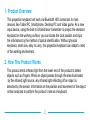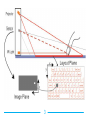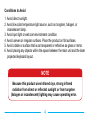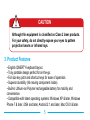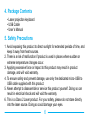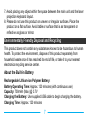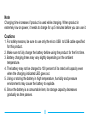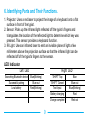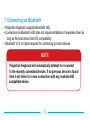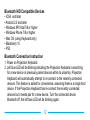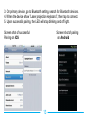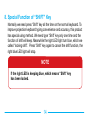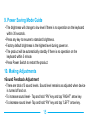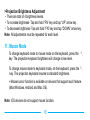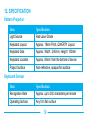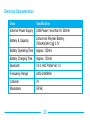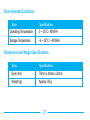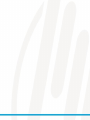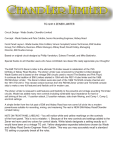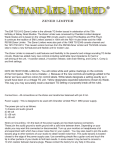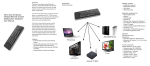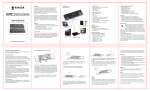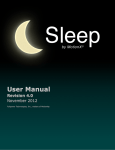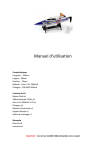Download user manual
Transcript
1 CONTENTS Model no: NT-013 1. Product Overview.................................................................................. 2 2. How This Product Works…………………….…………….………......... 2 3. Product Features................................................................................... 5 4. Package Contents................................................................................. 6 5. Safety Precautions ……………………………………..…..……………..6 6. Identifying Parts and their Functions................................................... 9 7. Connecting via Bluetooth.....................................................................11 8. Special Function of “SHIFT” Key…………..………………………….14 9. Power Saving Mode Guide..................................................................15 10. Making Adjusting.............................................................................15 11. Mouse Mode………............................................................................16 12. Specification.......................................................................................19 1 1. Product Overview This projection keyboard will work via Bluetooth HID connection to main devices, like Tablet PC, Smartphone, Desktop PC and Video game. As a new input device, using the built-in infrared laser transmitter to project the standard keyboard on the working surface, you can locate the click position and input the information by the method of optical identification. Without physical keyboard, small size, easy to carry, this projection keyboard can adapt to most of the working environment. 2. How This Product Works This product emits infrared light from the lower end of the product to detect objects such as fingers. When an object passes through the area illuminated by the infrared light source, any infrared light reflecting off an object is detected by the sensor. Information on the position and movement of the object is then analyzed to perform the product’s role as a keyboard. 2 3 Conditions to Avoid 1. Avoid direct sunlight. 2. Avoid low color temperature light source, such as tungsten, halogen, or incandescent lamp. 3. Avoid spot light or web cam environment condition. 4. Avoid uneven or irregular surfaces. Place the product on flat surfaces. 5. Avoid a table or surface that is as transparent or reflective as glass or mirror. 6. Avoid placing any objects within the space between the main unit and the laser projected keyboard layout. NOTE Because this product uses infrared rays, strong infrared radiation from direct or reflected sunlight or from tungsten (halogen or incandescent) lighting may cause operating error. 4 CAUTION Although this equipment is classified as Class 2 laser products. For your safety, do not directly expose your eyes to pattern projection beams or infrared rays. 3. Product Features • English QWERTY keyboard layout. • Truly portable design perfect for on-the-go. • Full size key pitch and shortcut keys for ease of operation. • Superior durability (No moving component inside). • Built-in Lithium-ion Polymer rechargeable battery for mobility and convenience. • Compatible with latest operating systems: Windows XP & later, Windows Phone 7 & later, iOS4 and later, Android 2.1 and later, Mac OS X & later. 5 4. Package Contents • Laser projection keyboard • USB Cable • User’s Manual 5. Safety Precautions 1. Avoid exposing this product to direct sunlight for extended periods of time, and keep it away from heat sources. 2. There is a risk of malfunction if product is used in places where sudden or extreme temperature changes occur. 3. Applying excessive force or impact to this product may result in product damage, and will void warranty. 4. To ensure safety and prevent damage, use only the dedicated micro-USB to USB cable supplied with this product. 5. Never attempt to disassemble or service this product yourself. Doing so can result in electrical shock and will void the warranty. 6. This is a Class 2 Laser product. For your safety, please do not stare directly into the laser source. Doing so could damage your eyes. 6 7. Avoid placing any object within the space between the main unit and the laser projection keyboard layout. 8. Please do not use this product on uneven or irregular surfaces. Place the product on a flat surface. Avoid table or surface that is as transparent or reflective as glass or mirror. Environmentally Friendly Disposal and Recycling This product does not contain any substances known to be hazardous to human health. To protect the environment, dispose of this product separately from household waste once it has reached its end of life, or take it to your nearest electronics recycling service center. About the Built-in Battery Rechargeable Lithium-ion Polymer Battery: Battery Operating Time: Approx. 120 minutes (with continuous use) Capacity: 700mAh (Max) @ 3.7V Charging the Battery: Use supplied USB cable to begin charging the battery. Charging Time: Approx. 120 minutes 7 Note Charging time increases if product is used while charging. When product in extremely low on power, it needs to charge for up 5 minutes before you can use it. Cautions 1. For safety reasons, be sure to use only the micro USB to USB cable specified for this product. 2. Make sure to fully charge the battery before using the product for the first time. 3. Battery charging times may vary slightly depending on the ambient temperature. 4. The battery may not be charged to 100 percent of its rated cell capacity even when the charging indicated LED goes out. 5. Using or storing the battery in high temperature, humidity and pressure environments may cause the battery to explode. 6. Since the battery is a consumable item, its storage capacity decreases gradually as time passes. 8 6. Identifying Parts and Their Functions. 1. Projector: Uses a red laser to project the image of a keyboard onto a flat surface in front of the typist. 2. Sensor: Picks up the infrared light reflected off the typist’s fingers and triangulates the location of the reflected light to determine which key was pressed. This sensor provides a keyboard function. 3. IR Light: Uses an infrared laser to emit an invisible plane of light a few millimeters above the projection surface so that the infrared light can be reflected off of the typist’s fingers to the sensor. LED Indicator Left LED Right LED Searching Bluetooth device Successful pairing Blue(Blinking) Blue out Low battery Red(Blinking) 9 “SHIFT” Tap “SHIFT” Cancel Blue Blue out Text Input Blue(Blinking) Battery charging Charge complete Red Red out FRONT VIEW SIDE VIEW 10 7. Connecting via Bluetooth • Projection Keyboard supports Bluetooth HID. • Connection via Bluetooth HID does not require installation of separate driver as long as the host device has HID compatibility. • Bluetooth V3.0 or higher required for connecting to some devices. NOTE Projection Keyboard will automatically attempt to re-connect to the recently connected devices. If no previous device is found then it will listen for a new connection with any available HID compatible device. 11 Bluetooth HID Compatible Devices • iOS4 and later • Android 2.0 and later • Windows XP/Vista/7/8 or higher • Windows Phone 7/8 or higher • Mac OS (using Keyboard only) • Blackberry 10 • PS3 Bluetooth Connection Instruction 1. Power on Projection Keyboard. 2. Left blue LED will be blinking indicating the Projection Keyboard is searching for a new device or previously paired devices within its proximity. Projection Keyboard will automatically attempt to re-connect to the recently connected devices. This feature is added for convenience, assuming there is a single host device. If the Projection Keyboard has re-connect the recently connected devices but it needs pair for a new device, Turn the connected device Bluetooth off, the left blue LED will be blinking again. 12 3. On primary device, go to Bluetooth setting, search for Bluetooth devices. 4. When the device show ”Laser projection keyboard”, then tap to connect. 5. Upon successful pairing, the LED will stop blinking and off light. Screen shot of successful Pairing on iOS Screen shot of pairing on Android 13 8. Special Function of “SHIFT” Key Normally we need press “Shift” key all the time on the normal keyboard. To improve projection keyboard typing convenience and accuracy, this product has special using method. We need type “Shift” key only one time and the function of shift will keep. Meanwhile the right LED light turn blue, which we called “locking shift”. Press “Shift” key again to cancel the shift function, the right blue LED light will stop. NOTE If the right LED is keeping blue, which means “Shift” key has been locked. 14 9. Power Saving Mode Guide ·The brightness will change to low level if there is no operation on the keyboard within 30 seconds. ·Press any key to resume to standard brightness. ·Factory default brightness is the highest level during power on. ·The product will be automatically standby if there is no operation on the keyboard within 5 minute. ·Press Power Switch to restart the product. 10. Making Adjustments >Sound Feedback Adjustment ·There are total of 5 sound levels. Sound level remains as adjusted when device is turned off and on. ·To increase sound level- Tap and hold “FN” key and tap ”RIGHT” arrow key. ·To decrease sound level- Tap and hold “FN” key and tap ”LEFT” arrow key. 15 >Projection Brightness Adjustment ·There are total of 4 brightness levels. ·To increase brightness- Tap and hold “FN” key and tap “UP” arrow key. ·To decrease brightness- Tap and hold “FN” key and tap “DOWN” arrow key. Note: All adjustments must be repeated for each level. 11. Mouse Mode To change keyboard mode to mouse mode on the keyboard, press the key. The projection keyboard brightness will change to low level. To change mouse mode to keyboard mode, on the keyboard, press the key. The projection keyboard resume to standard brightness. + Mouse/cursor function is available on devices that support such feature (Most Windows, Android and Mac OS). Note: iOS devices do not support mouse function. 16 MOUSE MODE Mouse function is only available on devices that support cursor/mouse function. If the projection keyboard brightness change to low level, and tap the keyboard has not any response. Please check whether it change into mouse mode, press key change back to keyboard mode. Default mode on power on is keyboard function. 17 18 12. SPECIFICATION Pattern Projector Item Specification Light Source Red Laser Diode Keyboard Layout Approx. 19mm Pitch, QWERTY Layout Keyboard Size Approx. Width : 240mm, Height: 100mm Keyboard Location Approx. 80mm from the bottom of device Project Surface Non-reflective, opaque flat surface Keyboard Sensor Item Specification Recognition Rate Approx. up to 350 characters per minute Operating Surface Any firm flat surface 19 Electrical Characteristics Item Specification External Power Supply USB Power / less than 5V 500mA Battery & Capacity Lithium-ion Polymer Battery, 700mAh(MA X) @ 3.7V Battery Operating Time Approx. 120min Battery Charging Time Approx. 120min Bluetooth V3.0, HID Profile Ver 1.0 Frequency Range 2402-2480MHz Channel 79 Modulation GFSK 20 Environmental Conditions Item Specification Operating Temperature 0 ~ 35°C / 90%RH Storage Temperature -5 ~ 35°C / ~90%RH Dimensions and Weight Specifications Item Specification Size (mm) 78mm x 40mm x 20mm Weight (g) Approx. 60 g 21 All other products are trademarks or registered trademarks of their respective companies. Please refer to host device instruction manual for Bluetooth pairing information. 22 23