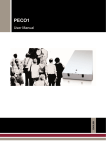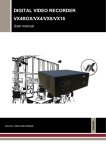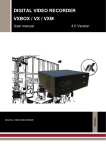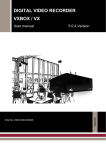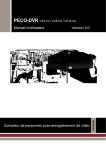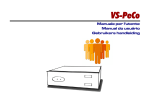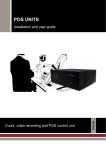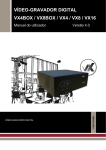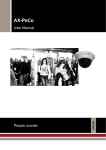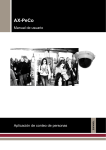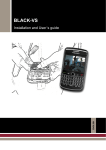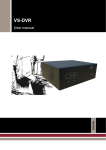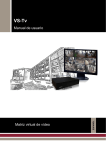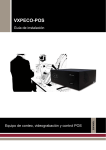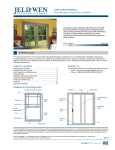Download English - Visual Tools
Transcript
PECO-DVR VX4-C4 / VX8-C8 / VX16-C8 People counter with video recording 5.0 Version ENGLISH User manual ÍNDEX DESCRIPTION OF THE PECO REAR DIAGRAM ............................................................................................2 DESCRIPTION OF THE VX16-C8 FRONT DIAGRAM......................................................................................3 INPUTS AND OUTPUTS PIN LAYOUT .............................................................................................................4 NETWORK INSTALLATION GUIDE .................................................................................................................5 1 RECOMMENDATIONS AND WARNINGS................................................................................................6 1.1 SECURITY WARNINGS ...............................................................................................................................6 1.2 ELECTROMAGNETIC COMPATIBILITY (EMC) ...............................................................................................6 1.3 RESPONSIBILITIES ....................................................................................................................................6 1.4 ADDITIONAL INFORMATION ........................................................................................................................6 2 INTRODUCTION........................................................................................................................................7 2.1 DESCRIPTION ...........................................................................................................................................7 2.2 FUNCTIONALITY........................................................................................................................................7 3 INSTALLATION AND SET UP ................................................................................................................10 3.1 CAMERA INSTALLATION FOR PEOPLE COUNTERS ......................................................................................10 3.2 DIFFERENT PECO MODELS ......................................................................................................................11 3.3 UNIT PACKAGE CONTENTS ......................................................................................................................11 3.4 UNIT INSTALLATION ................................................................................................................................11 3.5 LOCAL START OF THE UNIT FROM THE SAME UNIT .....................................................................................13 3.6 REMOTE START OF THE UNIT FROM THE LOCAL NETWORK (LAN) ...............................................................14 3.7 CONNECTION PROCESS ..........................................................................................................................15 4 PEOPLE COUNTER CONFIGURATION ................................................................................................16 4.1 LOGIN....................................................................................................................................................16 4.2 PEOPLE COUNTER CONFIGURATION .........................................................................................................17 4.3 LOGS.....................................................................................................................................................21 4.4 LOGOUT ................................................................................................................................................22 4.5 PECO FACTORY SETTINGS ......................................................................................................................23 APPENDIX 1 – TECHNICAL SPECIFICATIONS ............................................................................................24 User Manual - 1 DESCRIPTION OF THE PeCo REAR DIAGRAM 1 2 8 3 9 4 10 5 11 12 6 13 PeCo Rear view Unit rear view 1 RS-232 port 2 Factory settings(FS) and Images Under Custody buttons 3 Video inputs 4 Alarm inputs 5 Relay outputs 6 Analogue video outputs: video-cycles and alarm images 7 Video inputs 9 16 for VX16 – C8 8 Power supply 9 USB 3.0 ports 10 DVI-I connector for VGA output (adaptor included) 11 TCP/IP socket 12 USB 2.0 ports 13 Audio sockets User Manual - 2 7 DESCRIPTION OF THE VX16-C8 FRONT DIAGRAM 14 15 16 17 PeCo Front view 15 USB ports 16 Hard disk activity led(idle/read-write) 17 Power-on indicator 18 CD-ROM unit (in models with this device) Default access passwords Operator level: PeCo level Supervisor level: Administrator level: operator pecouser supervisor administrator User Manual - 3 INPUTS AND OUTPUTS PIN LAYOUT Installation Terminal connection Cont 1 Cont 2 SENSORS Cont 3 Cont 4 Cont 5 Cont 6 Cont 7 Cont 8 ACTIVATORS Act 1 Act 2 Act 3 Act 4 +24V PIN ASSOCIATED SIGNALS 1 Alarm input 1 2 GND (1,2) 3 Alarm Input 2 In 2 4 Alarm Input In 3 5 GND (3,4) 6 Alarm Input 4 In 4 7 Alarm Input 5 In 5 8 GND (5,6) 9 Alarm Imput 6 In 6 10 Alarm Input 7 In 7 11 GND (7,8) 12 Alarm Input 8 13 Relay output 1 NC 14 Relay output 1 common 15 Relay output 1 NO 16 Relay output 2 NC 17 Relay output 2 common 18 Relay output 2 NO 19 Relay output 3 NC 20 Relay output 3 common 21 Relay output 3 NO 22 Relay output 4 NC 23 Relay output 4 common 24 Relay output 4 No 0V Alarm inputs and relay outputs pin layout User Manual - 4 PeCo 0V In 1 In 8 Rel 1 Rel 2 Rel 3 Rel 4 NETWORK INSTALLATION GUIDE Quick Installation Guide PeCo Unit Use the VSFinder (contained in the CD) to configure the internal IP address, the gateway and the subnet mask. Consult the network administrator. Router Open the TCP ports 80 and 8554 and map the internal IP address of the unit to the external one of the router. Operator PC To connect to the unit from the operator PC use the router external IP address or the name ‘identity.dnsvideo.net’*, identity being the serial number of the unit (SN followed by 14 digits) * Accessing the unit through its identity is needed when using dynamic IP address, and it requires enabling the dynamic IP service (advanced configuration). For further information, please consult the technical note about Internet connection. PeCo IP Local: 192.168.1.100 Gateway: 192.168.1.1 Mask: 255.255.255.0 PC Explorer / PeCo Remote node PeCo Router IP Local: 192.168.1.1 IP Externa: 2.2.2.1 NAT Table Local IP ExternaL IP 192.168.1.100:80 2.2.2.1:80 Connection 2.2.2.1 / identity.dnsvideo.net Ejemplo de conexión a Internet User Manual - 5 1 Recommendations and warnings 1.1 Security warnings The electric power socket must be located close to the unit and must be easily reachable. Do not use the unit in an extreme environment with high temperatures or humidity. Use the unit at temperatures within +5ºC - +40ºC (41ºF – 104ºF) and humidity below 90%. ¡CAUTION! The interior of the unit is a hazardous area. Do not attempt to disassemble the unit. To prevent electric shocks, do not remove screws or covers. There are no user-serviceable components inside. Contact the qualified service personnel for maintenance. Handle the unit with care. Do not strike it or shake it, as this may damage it. Protect the unit from water or dust. Do not use it in wet environments. Prevent the unit from droppings and spattering, and do not locate recipients containing liquids, like glasses. Do take immediate action if the unit becomes wet. Turn the power off and refer servicing to the qualified service personnel. 1.2 Electromagnetic compatibility (EMC) The CE mark is affixed to the enclosed product to confirm compliance with the following European Community Directives for a Class B digital device: EN55022/1994, related to radiated emission and EN50082-1/1997 related to residential, commercial, and light industry immunity. 1.3 Responsibilities This manual has been prepared with the maximum care. However, if you detect any inaccuracies or omissions, please inform us at the address that can be found in the warranty of this manual. Visual Tools cannot be held responsible for any technical or typographical errors and due we are improving our products constantly, reserves the right to make changes to the product and/or manuals without prior notice. Visual Tools makes no warranty of any kind with regard to the material contained within this document, including, but not limited to, the implied warranties of merchantability and fitness for a particular purpose. Visual Tools shall not be liable or responsible for incidental or consequential damages in connection with furnishing, performance or use of this material. 1.4 Additional information For more information about Peco, please check the on-line technical notes located on the Visual Tools web site: http://www.visual-tools.com. User Manual - 6 2 Introduction 2.1 Description The Peco is a unit with double functionality, is able to analyze the images and to provide client traffic without need of installing special cameras or physical barriers. It has real-time video recording, with data and image transmission to one or more users. As a people counter, the Peco unit collects the flow data, it differentiates inputs and outputs and different moves of several people simultaneously. The data can be consulted graphically (daily or weekly), and exported to a text format for later analysis. As a digital recorder unit, the Peco transmits live or recorded video simultaneously to several users without blocking the recording. It can record by time-lapse, event or motion detection and with independent recording rates for each camera. The recording and transmission configuration are similar to the VX units, for further information please consult the VX4/VX8/VX16 user manual. 2.2 Functionality Counting data The unit has up to 8 configurable counters at 25 / 12 ips. With a high reliability, being able to differentiate between the traffic direction (in/out), and the passage of several people simultaneously. The PeCo-Graph software is supplied for the functional and commercial use of the counting data. It allows for manual or programmed data downloads from different units simultaneously, their analysis and export. Counting data graphic display You can request at any time the in/out data included by one or several counters in a fixed date, and watch them graphically (daily or weekly) from the local installation or remotely through the unit web interface. User Manual - 7 Operation from any PC It is also compatible with the digital video surveillance and management software Supervisor VS and with other visualisation devices of the range. Local operation The unit is ready for its use in a local scenario. It only needs to be connected to the mouse (USB or PS2) and to a VGA monitor. As an option, it also can be connected to a keyboard and to two CCTV monitors. The local operation, allows the unit to visualize live and recording video with the additional possibility to display them simultaneously, searching of recording video by VMD, digital inputs/outputs status, unit configuration, software upgrades, image export, people counter configuration, logs and data counting erasing. Remote operation The unit can transmit live or recorded video images to one or several operator workstations simultaneously connected to the same network (LAN, WAN or Internet) using the TCP/IP protocol over Ethernet. The remote operation allows as well, the live and recording video visualisation. It shows the digital input/output status, the unit configuration, software upgrades, image export, people counter configuration and data counting erasing. Images recording The unit can record simultaneously from all the cameras (not-synchronized cameras PAL/NTSC format). Recording conditions and frequency (ips), may be defined individually for each camera depending on calendars or time lapse, and/or the activation of external events and video motion detectors. The time shifts allow the specification of different recording frequencies based on the opening hours for public places or shops. Devices connected to the digital input alarms of the unit, as presence detectors, door contactors, etc., generate the external events. The Peco units have 200 ips to share between the cameras. They have four quality image levels, both live and recording video. The images obtained from each camera are stored in the hard disk as independent video sequences. The unit has an automatic erasing tool to eliminate sequences no longer valid (out of the date defined by the user). Factory setting for this feature is 365 days. Image transmission The image compression system allows for the transmission of up to 25 images per second, depending on the available communications bandwidth. The unit allows simultaneous connection of several remote users –either by using Internet Explorer or/and the Supervisor VS reception and management software - to visualize, record and/or play back video sequences without affecting the recording or the local operation. Alarm sending and export The alarms that are generated both from external events, collected across the digital inputs, and internal events from the detection movement programming, there can be sent to one or two Supervisors VS or via e-mail. The recording video images can be exported to external devices (CD, DVD, USB memories, etc), both from the local and remote operation. User Manual - 8 Security There are three user profiles with different kind of permissions to adjust them to each type of operation. It’s available an IP filter that provides access to the unit, only allowing the authorized ones. The unit indicates automatically when the hard disk runs out of free space; in this case the unit works normally and when more space is needed the oldest sequences are deleted. Configuration The (remote/local) configuration interface shows and allows for the edition of the system general data, timetables, cameras and people counter configuration, recording schedules, automatic activation of the relay outputs, etc. User Manual - 9 3 Installation and set up 3.1 Camera installation for people counters The count is based on the digital analysis of the images from zenith cameras without devices, barriers or special installations. The camera must be installed offering zenith vision over the passage area, avoiding the grouping areas. A zenith vision is the one that comes from the ceiling, so the optical camera axis is perpendicular to the ceiling. It advisable to use varifocal cameras, there can be B&W or colour, is important that they have good contrast and high clarity. Is not advisable the use of autofocus and autoiris. The counter identifies a person through its shoulder broad seen from a zenith camera. The camera must be installed in a suitable height over the counting line, to avoid distortions. It is recommended that the height should be equal to the passage area width. When the camera is placed at low height it creates big differences between different stature people. Fig. 1 – Peco camera installation The Peco unit can also count through the connection of an input device that generates pulses. The device is connected to a digital input, with this option the video reception is disconnected and the counts are generated from external devices. User Manual - 10 3.2 Different Peco models You can find out what particular Peco model you are using by reading the label on the front or the bottom of the unit. The available models are identified by the product code: VX4-C4-HDD [CD] VX8-C8-HDD [CD] VX16-C8-HDD [CD] Being HDD the hard disk size and CD the CD’s option. 3.3 Unit package contents Open the box and check that the following items are included in it: Required model. USB Mouse Power cable. RJ45 cable for TCP/IP communication. Peco User Manual (this document) CD that contains the VSFinder application, necessary to configure the network information of any Peco unit from the LAN. 3.4 Unit installation To install the unit follow the enclosed instructions. It is recommended to have on hand the diagrams of the cover pages. 1. Unpack the box contents and put the unit onto its final installation location. Make sure that the previous items are included. Tip: write down the unit serial number, it will be useful to identify it when using the configuration software VSFinder. 2. Connect the TCP/IP communications cable provided with the unit in the RJ45 socket Ethernet network adapter 10/100/1000 Base T 11. 3. Connect the alarm input/output cables to the screw terminal female connectors provided with the equipment, and these to the unit 4/5. Check the pin layout included in the diagrams back page. The alarm inputs do not have galvanic isolation, so the activation / deactivation of the digital signals require voltage-free contacts, thus allowing the isolation of the sensor and the unit. The power consume when the digital input is activated through a contactor potential-free or an output open collector sensor is 0.5 mA The relay outputs, that provide either normally open (NO) or normally closed (NC) contacts, can be used to verify when the hard disk is full or to distinguish between “working hours” or “non working hours”. Their electrical features are: o Maximum switching voltage: 24V AC/DC o Maximum switching current: 1 A User Manual - 11 4. Connect the cameras to the BNC connectors of the unit 3 using an appropriate 75 Ohms coax cable (not supplied with the unit). The unit is provided with video inputs for PAL cameras, not necessarily synchronized. Each camera has to be connected to the unit through a 75 Ohms coax cable with a male BNC connector at the unit end. Each connection or splice produces a slight change in the impedance, so all the cable used must be one-piece cable, without splices or derivations. 5. In case of domes you will have to connect the control cable to the unit serial port. In some cases you will need to use a RS-485 / 422 to RS-232 protocol converter. Refer to the technical notes. 6. The unit has two analogue video output 6, which provides video-cycles (3 seconds per camera), showing images of the cameras with signal connected to the unit. If you are going to connect a monitor to the output, do it now. The cable must have the same characteristics as the one used for the video inputs. The VX4-C4 unit doesn’t have video outputs. 7. The power connector for the external supply is located in the unit’s rear. 8. The unit starts working automatically once it is plugged or when power is recovered after a supply loss. Do not forget to unplug the unit off any time you need to connect or disconnect any of the external items. The unit has an informative led on its front side showing the state of the machine (on / off). 9. ATTENTION: the unit is configured initially to record 2 IPS from all the cameras, please remember to disable the recording of the cameras that you are not going to use, to avoid the generation of video loss alarms. User Manual - 12 3.5 Local start of the unit from the same unit The network configuration of the Peco unit can be fulfilled in local by connecting to the unit a VGA monitor and the mouse supplied with the unit A login screen will be displayed. Select the user level Administrator and type the default password for this level: “administrator”. To type the password you can use the virtual keyboard of the application, which icon can be found at the lower left side of the screen. Once in the application, choose the option “Configuration” of the main menu and then the “Network” sub-menu. There fill in the data corresponding to the network information and save the changes. Fig. 2 – Local network configuration Note: Do not forget to click on “Save” once you are done with the changes to update them in the unit. You will see a confirmation message when they are saved. User Manual - 13 3.6 Remote start of the unit from the local network (LAN) Although the user can be connected to the unit via TCP/IP, whether by using the local network or remotely through Internet, THE INITIAL UNIT CONFIGURATION MUST BE ALWAYS PERFORMED BY USING THE SAME LOCAL NETWORK, so it will be necessarily to connect the unit and the computer to the same sub network. Once the physical connections are established, start the VSFinder program contained in the installation CD. This program identifies all the units connected to the network. If several units appear in the list of units found, you can identify the one you are about to configure through its serial number, which can be found in a label stuck to the unit and is also in the first column “id/model”. Select it by clicking the corresponding line. Fig. 3 – VSFinder Then you will see a screen to enter the IP address, the gateway address and the network mask, values that should be provided by the network administrator. To modify the original connection data is necessary to enter the Administrator user password of the Peco unit. In the last column are show like information the http and video ports. From that moment on, you will be able to access de unit through its IP address, whether local or remotely (through Internet). This configuration with the VSFinder only has to be done once. To access the unit through Internet you must configure the NAT table of the router to define a correspondence between the router global IP and the unit local IP. For more information about this subject please check the technical note about Internet connection. User Manual - 14 3.7 Connection process If the unit is on the same local network as you are, you will need to type in your Internet Explorer the local IP address of the Peco unit. If on the other hand you want to connect to the unit trough the Internet (external connection) you will need to type the public IP of the unit (if this is an fixed IP address) or connect to identity.dnsvideo.net (if the unit has a dynamic IP address). The identity number, which find on a sticker at the bottom of the unit, is made up of the letters SN plus the internal serial number of the Peco unit. As an example, if we have a VX unit with identity SN03060963151234 the connection address will be SN03060963151234.dnsvideo.net. To obtain more information about how the dynamic IP works please check the technical note “Internet Connection” available in www.visual-tools.com. Note: If you need to know the identity of a unit and do not have it at hand you can find it out running the VSFinder application from a PC within the same local network as the VX and that will give you the internal serial number of the unit. To obtain the identity you just need to add the letters SN in from of the internal S/N of the unit. Enter here the IP address of the DNS name of the unit Fig. 4 – Connecting to a Peco unit User Manual - 15 4 People counter configuration In this manual are described the steps to configure the Peco people counters, if you want to use the recording and transmission features, please consult the VX4/VX8/VX16 user manual. 4.1 Login When connecting to a Peco, you will see the login screen, where you can select the language for the application interface. To start select your user level and enter the password, whose validation will grant you access to the functionality associated to that user level. There are four user levels that supplies default access to the following characteristic that can be modified in the Profile Configuration section, in the Configuration option. Operator: access to the live video screen. Peco: Access to live video and logs. Supervisor: access to live and recorded video, and logs. Administrator: access to live video, recorded video and configuration screens. Fig. 5 – Login screen Each level has a default password which is indicated at the beginning of this manual. You should always change the system passwords when you finish the installation process, to prevent unwanted access to your units, in the configuration screen (Administrator user level). If you. When you connect locally and you don’t have keyboard, the application has a virtual keyboard available. Click in the icon placed in the lower left part of the window. Once the connection is established, the application interface will appear in the explorer window. The upper bar, common to all the screens, contains the main available options: select Configuration and click in the People Counter option. User Manual - 16 4.2 People counter configuration The people counter configuration screen allows editing and configuring the people counter. Fig. 6 – Counter configuration It is advisable to take a snapshot with a person placed under the people counter, before starting the counter configuration. Thus you will have the necessary reference to configure the people counter. To take this snapshot press the refresh button. The image will be kept in the unit, and it will change only when other snapshot is taken. The configuration includes the following data, in the left side of the window: People counter: Select the counter you want to configure. Name: People counter identification. Camera: Select which camera you want to associate to the people counter in the drop down menu. Enabled: the sensor can be configured to work always, on working hours or on nonworking hours Status: It shows graphically the people counter working status. In the right side of the window: In/out definition: the system differentiates between two passing directions, one considered “in” and other “out”. The direction can be changed clicking in the Toggle button Average person width: The system need as reference the average person width. It is advisable to define it with a screenshot containing a person on the reference line, to have a better idea of the size of a person, as seen by the camera. In the right low part of the screen are displayed the counter data, this summarized definition makes easy the creation of a new counter with the same configuration User Manual - 17 Reference line definition On the central area, the main viewer shows a snapshot of the selected camera (tip: take the snapshot with a person on it, this will make easier to determine the width of an average person). To define the reference line, click and drag the mouse over the image on the screen. If this image contains a person figure it must coincides with the person pattern that the counter generates. Change the person width value to modify the pattern size. The counting line must cover all the passage area. Fig. 7 – Reference line definition The rectangle defined by the green line, containing the person image and the reference line, has to be free of obstacles in the camera vision field; otherwise the sensor performance might be affected. The red grid drawn on the image limits the area where the reference line can be positioned. For further information about the proper configuration of the counter please consult the note “Correct configuration of the counter” in our web www.visual-tools.com. User Manual - 18 Advanced configuration The button ‘Advanced’ opens a new screen where counter specific parameters can be modified in order to improve the efficiency. Fig. 8 – Advanced configuration Sensitivity adjustment: Departing from a default value, it can be modified to be adapted to the conditions of the received video signal. Ips Consumption: Increases the counter consumption from 12 to 25 ips, this option may improve the counting in environments with fast motion, shadows or sheens. By default the value is 25 ips. Mode: It can be selected two working modes. Filter the counting by a digital input: The counter is associated to a digital input. Pulse counter mode: The counter stops being associated to a camera and receives the information from a pulse counter connected to a digital input. Debug mode: only for support department. The button ‘Restore’ gives back the configuration options to the default values. If you have made any change press the ‘Save’ button to store the made changes. Click in the ‘Back’ button to come back to the main configuration screen. User Manual - 19 People counter test Click in the Test button to access to a new window, where you can check the counter operation through live video images. To start the test you have to press the ‘Star’ button. From that moment on, the sensor will count all the people crossing the reference line, until the ‘Stop’ button is pressed. After a few moments it will show, on a frame located on the right, the in and out counts. Fig. 9 – Counter test User Manual - 20 4.3 Logs The logs screen allows the user to access the people counters stored data. The counts are stored classified by counter, by time and by passing direction (in/out). This screen is available for the Peco, Supervisor and Administrator users, unless these levels are modified in the Configuration/Profiles section. Fig. 10 – Logs screen: daily counts The charts divided by days of the entire configured counter, are displayed in the window. The calendar located on the left of the screen allows selecting the day or week to review. Days with information are highlighted in blue, and days without information appear in grey In the lower part of the window you can select the daily and weekly in/out counts. In” values are displayed in yellow, “out” values in green. An interval with an empty count can have 2 different meanings: Nobody crossed the line – the value ‘0’ is displayed. The sensor was disabled – the value ‘-‘ is displayed. With the left and right arrows, it is possible to show the data from previous or later days. Query The query option is only available from the remote interface. When you click in the query icon a new window is displayed, where you can make queries from the counters data. Select the starting and ending dates, whether it affects all the counters or just one and click in the query button. The data will be exported to a text file. Once it is created the application will show a message giving the possibility of open it or save it. The default file name has the following format: Internal S/N-Unitname-stardate-finaldate.csv (Example: 03060963151234-TIENDA20-20040101-20040609.csv) User Manual - 21 Delete This option is available only for the administrator user, both local and remote. If you connect remotely, you have to select first the query window to access to the delete option. Fig. 11 – Query and delete screen In the local interface, click in the “Query” icon to access to a new window. There, you can delete the count values for a given time interval, expressed in days. Select the starting and ending dates, whether it affects all the counters or just one and click in the delete button. To avoid unwanted deletions, the delete button will work only if the checkbox “Delete enabled” is marked. 4.4 Logout When you want to finish your session with the unit, you will be able to close the connection by clicking the button “Logout” on the main options bar. User Manual - 22 4.5 Peco factory settings The manufacturer delivers all the PeCo units with a default configuration. These values can be restored at any time in two ways: 1) Click the factory settings button while the unit is starting. Keep it pressed it until it appears the green light in the network card (RJ45 connector) around 2 minutes. 2) From the unit web interface, in the configuration tab, when you select the advanced configuration it appears the factory settings button. These factory settings do not change the network unit data to avoid lose the unit connection. The data included in the factory settings are: Unit identification: the default name for all the units is “VideoServer” and the passwords for the three user levels are “operator”, “pecouser”, “supervisor” and “administrator”. The system is case sensitive. Profiles: The “operator” user can only watch live video, the “peco” user can watch live video and access to the logs screen, and the “supervisor” user can watch live video and access to the logs screen, search and play recorded video and operate relay outputs. Video quality: By default high quality. Default IP address:. The default IP address is 192.168.1.100; the subnet mask 255.255.255.0 and the gateway 192.168.1.1, once these values are configured are not affected by the factory settings application. The IP filter is disabled. Ports: Default values are 8554 for the video port and 80 for the HTTP port, for the RTP audio port = 7078, and for the SIP audio port = 5060. Domes: The names of the presets are not stored. Cameras and recording rates: 8 video inputs (cameras) are assumed connected to the unit, named “Camera n”, with ‘n’ being a number between 1 and 8. The initial configuration is all cameras recording time-lapse at 2 ips in working and in no working hours. All the cameras are accessible. Digital inputs: the unit admits 8 digital inputs connected, named “Input n”, with ‘n’ being a number between 1 and 8. Digital outputs: the unit provides 4 digital outputs, named “Output n”, with ‘n’ being a number between 1 and 4. Initial configuration = “manual control”. Sensors: no motion sensors are defined by default. Working hours/non-working hours programming control: the default schedule is from 0:00 to 24:00, all days. Automatic deletion: The maximum time images will be kept in the hard disk is set to 365 days. Event recording: No action is programmed for event recording. The unit has by default the GMT+01:00 time, with the daylight savings changed according to the European standard. User Manual - 23 Appendix 1 – Technical specifications TECHNICAL SPECIFICATIONS MODEL: VX4-C4: 4 camera people counter unit with video recording and transmission. VX8-C8: 8 camera people counter unit with video recording and transmission. VX16-C8:16 camera people counter unit with video recording and transmission. USER INTERFACE Local interface: VGA monitor and up to 2 CCTV monitors. User levels password-protected. WEB Interface: remote access from any PC with MS Internet Explorer. Different user levels password-protected. Multiple user login. COMMUNICATION: Web server over TCP/IP with Ethernet internal adapter and RJ45 connector. Automatic management of Internet connections with dynamic IP address. Automatic time synchronisation with a configurable NTP Server. PEOPLE COUNTER 4 / 8 people counter based on video image analysis. Simultaneous counting of multiple people entering/exiting. Separate in and out counts. Accuracy of 95% of the daily average. VIDEO INPUTS PAL video signals with BNC connectors. Automatic gain control for each camera. Customisable camera titles from the configuration interface ALARM INPUTS 8 non-isolated inputs for dry contacts. 1 switchable screw terminal female connector. Customisable alarm input titles and polarity inversion from the configuration interface RELAY OUTPUTS 4 relay outputs with NO/NC contacts. 24V 1A switch power. 1 switchable screw terminal female connector. Manual activation by the operator or configurable to signal equipment states. Customisable relay output titles from the configuration interface. VIDEO OUTPUTS: 1 VGA video output for local interface use. 2 PAL CCTV video outputs for cyclic visualisation of the active cameras and alarm monitoring. Control of the monitors from the local interface. CAPTURE AND COMPRESSION Image resolution: 640 x 480. 4 configurable and independent quality levels for live and recorded video. MPEG standard compression. Compression size: 12KB for very high quality, 9KB for high quality, 5 KB for medium quality and 3KB for low quality per image VIDEO TRANSMISSION Transmission of up to 25 ips depending on the available bandwidth and the recording configuration. Simultaneous transmission and recording ALARM TRANSMISSION Sending of alarm images via e-mail and/or alarm notification to up to 2 Supervisor VS posts. AUDIO SIP-based VoIP full duplex audio channel EXPORT Video export (MPEG format) to USB external hard disk or flash memory. Count data export to CSV format for its export to any database or spreadsheet User Manual - 24 Hard disk recording. Different capacities. 100/200ips in full resolution and with high image quality. Simultaneous recording from different cameras and simultaneous recording and playback. Automatic deletion of the images because of antiquity or hard disk occupation (maximum time for the preservation of the images = 1 year). Time-lapse or/and event recording (by means of an alarm input or a motion sensor). RECORDING TIME LAPSE Recording: Configurable calendar and possibility of synchronisation with external devices through an alarm input. EVENT Recording: Recording activated by means of the alarm inputs or motion sensors. Configurable recording of up to 30 minutes of pre-alarm and 10 minutes of post-alarm. MOTION DETECTION Motion sensors per camera with selectable activation (always/working hours/non working hours). Definition of different motion/no motion areas and 3 levels of sensitivity. Smart search of video sequences in local viewer with VMD filters on time-lapse recordings. TELEMETRY (PTZ) Virtual panel for dome control and matrixes from multiple manufacturers (refer to our dome list in www.visual-tools.com). On-Screen control for local video viewer Go to a preset by an alarm input function. Configurable preset titles. CONFIGURATION: Password-protected configuration menu. Remote or local software upgrades. POWER SUPPLY: External power supply UL, FCC and CE marked. Voltage: 110/240 Vac. 19V, 5A. PHYSICAL DATA: Weight: 3,200 g. Width x Height x Depth: 250 x 100 x 290 mm CERTIFICATES: CE DATA MANAGEMENT INTERNET EXPLORER: SOFTWARE PeCo-Graph: All Peco range units have a Web based interface that permits remote access via MS Internet Explorer for their configuration, diagnosis and upgrading as well as for the acquisition of the count data. PeCo-DVR is complemented by PeCo-Graph, Windows software included with the units, which permits the manual or automatic download and the graphical visualisation of the counting data from one or multiple PeCo range units. The PeCo-Graph application is free and available at www.visual-tools.com REQUISITOS HARDWARE Y SOFTWARE: PC with SVGA graphical card, 1024x768 minimal resolution and true colour. Monitor, mouse and keyboard. 512 MB of RAM memory. 15MB of HDD free space for the application files and 100MB for the data base and Ethernet network card (TCP/IP). Requires Windows XP with Service Pack v2.0 o superior and previous installation of the Microsoft .NET Framework v2.0 (available at Microsoft site ) User Manual - 25 ENGLISH PECO-DVR VX4-C4 / VX8-C8 / VX16-C8 User manual DOCPECOVXUM00EN_130913v500