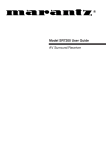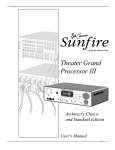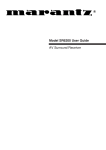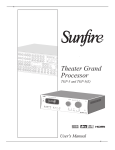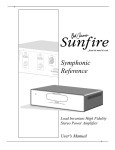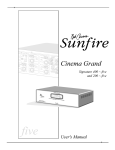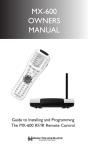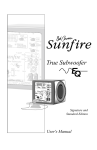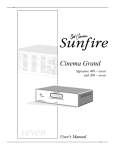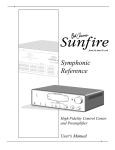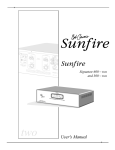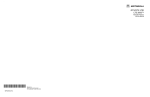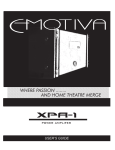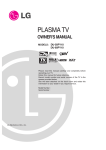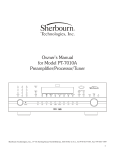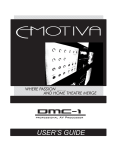Download Ultimate Receiver
Transcript
Ultimate Receiver SIGNAL PRO CESSING DOLBY DIGITAL ZONE TWO POWER Sunfire Ul timate Recei DTS ZONE TWO ADJUST ver PRO LOGI C II HOLOGRAP HIC IMAGE DIGITAL SOURCE LEVEL ROTATION SIDE-AXIS MODE DOWN POWER UP 1 2 ZONE TWO 3 4 5 6 7 8 9 0 TREBLE +10 SELECT AM/FM DIRECT DOWN TUNER CON TROLS HOLOGRAP HIC IMAGE PANEL DIM BASS MANUAL TUNING MUTE UP Sunfire DOWN TONE CON TROLS UP FULL AUTO MATIC OPERATIO N MANUAL INPUT SELE CTOR SAFETY Safety Instructions 1. Read Instructions -– All the safety and operation instructions should be read before the SunÞre Component is operated. 2. Retain Instructions — The safety and operating instructions should be kept for future reference. 3. Heed Warnings — All warnings on the Component and in these operating instructions should be followed. 4. Follow Instructions — All operating and other instructions should be followed. 5. Water and Moisture — The Component should not be used near water - for example, near a bathtub, washbowl, kitchen sink, laundry tub, in a wet basement, or near a swimming pool, etc. 6. Ventilation — The Component should be situated so that its location or position does not interfere with its proper ventilation. For example, the Component should not be situated on a bed, sofa, rug, or similar surface that may block any ventilation openings; or placed in a built-in installation such as a bookcase, cabinet, or closed equipment rack that may impede the ßow of air through ventilation openings. 8. Power Sources — The Component should be connected to a power supply only of the type described in these operation instructions or as marked on the Component. 9. Power Cord Protection — Powersupply cords should be routed so that they are not likely to be walked upon or pinched by items placed upon or against them, paying particular attention to cords at plugs, convenience receptacles, and the point where they exit the Component. 10. Cleaning — The Component should be cleaned only as recommended in this manual. 11. Non-use Periods—The power cord of the Component should be unplugged from the outlet when unused for a long period of time. 12. Object and Liquid Entry — Care should be taken so that objects do not fall into and liquids are not spilled into the inside of the Component. 13. Damage Requiring Service — The Component should be serviced only by qualiÞed service personnel when: A. The power-supply cord or the plug has been damaged; or B. Objects have fallen, or liquid has spilled into the Component; or C. The Component has been exposed to rain; or D. The Component does not appear to operate normally or exhibits a marked change in performance; or E. The Component has been dropped, or its cabinet damaged. 14. Servicing — The user should not attempt to service the Component beyond those means described in this operating manual. All other servicing should be referred to qualiÞed service personnel. 7. Heat — The Component should be situated away from heat sources such as radiators, or other devices which produce heat. 2 User's Manual SAFETY 15. To prevent electric shock, do not use this polarized plug with an extension cord, receptacle or other outlet unless the blades can be fully inserted to prevent blade exposure. Pour préevenir les chocs électriques ne pas utiliser cette Þche polariseé avec un prolongateur, un prise de courant ou une autre sortie de courant, sauf si les lames peuvent être insérées à fond sans laisser aucune parIIIe à découvert. 16. Grounding or Polarization — Precautions should be taken so that the grounding or polarization means of the Component is not defeated. This apparatus does not exceed the Class A/Class B (whichever is applicable) limits for radio noise emissions from digital apparatus as set out in the radio interference regulations of the Canadian Department of Communications. ATTENTION — Le présent appareil numérique n'émet pas de bruits radioélectriques dépassant las limites applicables aux appareils numériques de class A/de class B (selon le cas) prescrites dans le règlement sur le brouillage radioélectrique édicté par les ministere des communications du Canada. WARNING – TO REDUCE THE RISK OF FIRE OR ELECTRIC SHOCK, DO NOT EXPOSE THIS APPLIANCE TO RAIN OR MOISTURE. CAUTION: TO PREVENT ELECTRIC SHOCK, MATCH WIDE BLADE OF PLUG TO WIDE SLOT, FULLY INSERT. ATTENTION: POUR ÉVITER LES CHOCS ÉLECTRIQUES, INTRODUIRE LA LAME LA PLUS LARGE DE LA FICHE DANS LA BORNE CORRESPONDANTE DE LA PRISE ET POUSSER JUSQU’AU FOND. EXAMPLE OF ANTENNA GROUNDING ACCORDING TO NATIONAL ELECTRICAL CODE INSTRUCTIONS CONTAINED IN ARTICLE 810—“RADIO AND TELEVISION EQUIPMENT” GROUND CLAMP ANTENNA LEAD IN WIRE GROUND CLAMPS SERVICE ENTRANCE EQUIPMENT ANTENNA DISCHARGE UNIT (NEC SECTION 810-20) GROUNDING CONDUCTORS (NEC SECTION 810-21) GROUND CLAMPS POWER SERVICE GROUNDING ELECTRODE SYSTEM (NEC ART 250, PART H) NEC NATIONAL ELECTRICAL CODE. NOTE TO CATV INSTALLER This reminder is to call the CATV system installer's attention to Article 820-40 of the NEC that provides guidelines for proper grounding and in particular, specifies that the cable ground shall be connected to the grounding system of the building as close to the point of cable entry as practical. OUTSIDE ANTENNA GROUNDING If an outside antenna is connected to the receiver, be sure the antenna system is grounded so as to provide some protection against voltage surges and built-up static charges. Article 810 of the National Electrical Code, ANSI/NFPA 70, provides information with regard to proper grounding of the lead-in wire to an antenna-discharge unit, connection to grounding electrodes, and requirements for the grounding electrode. See Figure above. User's Manual 3 CHAPTER 1 Contents Safety Instructions................................... 2-3 Chapter 1: Introduction ...............................5 Unpacking and Features ...........................6 Overview.....................................................7 Quick Start Guide .......................................8 Front Panel Features................................10 Rear Panel Features ................................12 Installation ................................................14 Chapter 2: System ConÞgurations ...........15 Chapter 3: Remote Control .......................25 Chapter 4: On Screen Display...................30 Speaker Calibration ..................................40 Chapter 5: Using the Receiver ..................42 Bass Management....................................42 Surround Modes ......................................43 Tuner Operation .......................................45 Recording .................................................46 Zone 2 Operation......................................47 The Holographic Image ............................48 CD Software Upgrade ..............................48 Appendix: Speaker Placement ..................................49 The RS-232 Port.......................................51 Troubleshooting Guide .............................52 Remote Control Codes .............................55 Favorite Settings.......................................57 SpeciÞcations ...........................................58 Limited Warranty ......................................59 Service Assistance ...................................59 4 Read the Safety Instructions carefully before connecting and using your SunÞre Ultimate Receiver. Chapter 1 is a general introduction to the features, details and installation of the Receiver. Chapter 2 shows many options for connecting your source equipment to the Receiver. Chapter 3 describes the details and operation of the advanced remote control. Chapter 4 shows the various menus of the On Screen Display, and how to adjust and customize the Receiver. Chapter 5 describes the available modes, options and operational details of the Receiver. The Appendix shows some additional information, including a troubleshooting guide, the Warranty, and service assistance details To Þnd out more about this and other SunÞre products, please visit our website: www.sunÞre.com User's Manual CHAPTER 1 Introduction Dear Friend, Bob Carver, Audio Designer, Physicist Thank you for purchasing my SunÞre Ultimate Receiver. I hope that you enjoy it and the music it makes as much as I have enjoyed creating it for you. The SunÞre Ultimate Receiver is unlike any Home Theater product on the market. For one thing, we have taken special pains to make it as easy to use as possible. We’ve designed it to virtually do the thinking for you, so you can quickly Þgure out how to listen to your favorite videotape, DVD or to bring in your favorite FM station. When you use the “Full Automatic Operation” feature, the correct settings are made by its sophisticated microprocessors. So, when you turn on your video component, the processor will choose the proper input for you. All you have to do is adjust the volume the way you want, then sit back and enjoy. The same holds true if you wish to listen to a CD, watch a DVD and more. We’ve also made the Ultimate Receiver highly ßexible so you can easily adjust it to suit your taste. As with our entire line of SunÞre products, the Ultimate Receiver is brimming with exclusive, high-performance technology that will help you get the highest level of enjoyment from your Home Theater system. These include: • 7 channels of power ampliÞcation • 200 watts rms per channel, (8 ohms, 20 Hz-20 kHz, < 0.5% THD) • High quality digital signal processor supports sampling rates up to 96 kHz • Dolby Digital EX and Dolby Pro Logic II processing • DTS ES and DTS Neo:6 processing • FM/AM tuner with 40 station presets, and active dynamic FM noise reduction • DSP Holographic Imaging, which gives a greatly enhanced soundstage • Automatic 5.1 channel mode selection • Balanced audio outputs • Two Zone operation • Pre-programmed and learning LCD remote control The Ultimate Receiver lets you run all of your audio and video components from a single easy-to-use control center. So you can experience the extraordinary, dynamic, full-range, multidimensional, wall-to-wall Theater sound. User's Manual 5 CHAPTER 1 Unpacking Your Ultimate Receiver should reach you in perfect condition. If you do notice any shipping damage, please contact your SunÞre Dealer immediately. Gently lift out the unit and remove all the packing material and accessories. It is important to save all the packing materials and the box in case your Ultimate Receiver ever needs to be moved or shipped for repair. Make sure that you keep your sales receipt. It is the only way to establish the duration of your Limited Warranty and it may come in useful for insurance purposes. Please take a moment to Þll out and mail the SunÞre Customer Response card. Also read the serial number located on the rear panel and record it here: Serial #: ___________________________ Purchased at: ___________________________ ___________________________ ___________________________ ___________________________ Date: _______________________ 6 Features • 7 channels of power ampliÞcation • 200 watts rms per channel (8 ohms, 20 Hz-20 kHz, < 0.5% THD) • Fully automatic signal-sensing for audio and video input selection • Dolby Digital EX®, Dolby Pro Logic II®, DTS ES® and DTS Neo:6® decoding modes • Party mode allows two channel playback through all speakers • DSP “simulated” surround mode for two channel sources • DSP Holographic Imaging for unbelievable soundstage enhancement • Direct 2-channel analog bypass mode • 7.1 channel outputs plus stereo side outputs for a total of 9.1 channels • Surround Back speaker outputs may be used for a second zone or side axis speakers • AM/FM tuner with 40 presets • Gold plated inputs and outputs • Six A/V inputs, each with audio, S-video and composite video • Three A/V outputs, each with audio, S-video and composite video • Three audio-only inputs, including MM Phono • 8 channel analog input with separate RCA connectors • On Screen Display (OSD) • Two Tape record outputs • Can record a downmixed 2 channel output from a 5.1 digital source • Three (100 MHz) component video inputs and two outputs • Six coaxial and four optical digital inputs • Coaxial and optical digital outputs (including from analog and downmixed 5.1 sources) • Three subwoofer outputs • Flash memory upgradable through RS232 or CD • IEEE 1394 (FireWire™) port for future expansion • Treble and Bass tone controls • RS-232 control port with discrete codes • Trigger outputs for both zones • IR control of both zones, with rear IR ports and discrete codes. • Supports all digital sampling rates to 96 kHz • 24-bit Crystal Semiconductor® Analog to Digital converter • 24-bit, 192 kHz Analog Devices® Digital to Analog converters • 32-bit, 20 MHz control microprocessor and 24-bit, 150 MIPS Motorola SymphonyTM DSP processor • IEC removable power cord Remote Features • Fully backlit • Pre-programmed for most brands of A/V equipment • Learns commands from your other remote controls • Macro feature lets you program a sequence of control steps • Operates up to ten components • No memory loss when changing batteries User's Manual CHAPTER 1 Overview Most features of the Ultimate Receiver can be operated by the remote control’s Receiver section. SYSTEM POWER OFF MAIN CD TAPE AUX For the best Home Theater performance, you should calibrate your speakers and customize the Receiver settings for your system. Press the MENU button on the remote control to activate the On Screen Display (OSD). This has several menus which will allow you to set up your speakers and calibrate your system correctly. DVD VCR SAT ZONE2 TV RECVR CABLE AUDIO PAGE FAV MAIN PREV CH VOL CH MUTE GUIDE MENU MODE MODE EXIT The remote can also be used to activate and control all features of the second zone. INFO 1 2 3 4 5 6 7 8 9 DIS 0 ENT M1 M2 M3 +10 Surround mode Power on/off Sunfire Ultimate Receiver Volume adjustment LEVEL SIGNAL PROCESSING DOLBY DIGITAL ZONE TWO POWER DTS ZONE TWO ADJUST ROTATION MODE DOWN UP HOLOGRAPHIC IMAGE PRO LOGIC II ZONE TWO DIGITAL SOURCE HOLOGRAPHIC IMAGE SIDE-AXIS TREBLE POWER 1 2 3 4 6 5 7 8 9 0 +10 PANEL DIM SELECT BASS MUTE MANUAL TUNING AM/FM DIRECT DOWN TUNER CONTROLS Architect's Choice Tuner presets User's Manual Tuner controls UP Sunfire DOWN TONE CONTROLS UP FULL AUTOMATIC OPERATION MANUAL INPUT SELECTOR Tone controls Mute Input selection 7 CHAPTER 1 Quick Start Guide We hope that the following details will help you get started using your Ultimate Receiver. 1. Take care to read and follow the safety instructions on pages 2-3. Also make sure that you read the notes and details throughout the manual, especially notes marked with a warning triangle ( ). 7. Press the remote MAIN button a few times to make sure you are on the Main Menu in the remote's display. 8. Set the remote to operate the Receiver by pressing the RECVR button. SYSTEM MAIN CD TAPE AUX Make sure that all of your equipment remains unplugged from RECVR the AC mains until you have made all the connections. The lower (Aux) pair of speaker outputs can be used for powering surround back, side-axis or Zone 2 speakers. See page 41. 6. Turn on the Receiver, then your TV and other source equipment. 8 DVD VCR SAT ZONE2 TV RECVR CABLE AUDIO PAGE 4. In your DVD player's Audio menu, set the digital output to Bitstream. If this is not set correctly, the Receiver cannot decode the digital information for 5.1 surround sound playback. • Speaker Position POWER OFF 3. Connect your source equipment and speakers to the Receiver. See the hookup diagrams on pages 1524. Make a note of which speakers you would like to play the full frequency range (Large) and those which will have the bass redirected (Small). Also make a note of the approximate distance of each speaker from your listening position. • Speaker Size • Speaker Calibration 2. Add batteries to the remote control. 5. The Receiver has a bass management system which allows the bass from each speaker to be redirected to a subwoofer. Larger speakers can play the full frequency range, and smaller speakers such as satellite types can have their bass redirected. See page 42 for more details. 12. The Receiver now needs to be setup correctly to suit your speakers and system. The following On Screen Display (OSD) menus are used to enter and make three main adjustments: MAIN MAIN FAV 12.1 Press MENU on the remote to bring up the MAIN Menu of the OSD on your TV. PREV CH VOL This setup needs to be done when you use your system for the Þrst time, or if you change anything such as the ampliÞers or speakers, or the speaker position. The calibration is also a good way to check that your system is working correctly. These adjustments are made using the OSD as follows: CH MUTE GUIDE MENU MENU MODE MODE Next MODE Previous MODE EXIT INFO 1 2 3 4 5 6 7 8 9 DIS 0 ENT M1 M2 M3 +10 MAIN MENU TRIMS MODES TONE INPUTS SETTINGS EXIT 9. Turn down the Receiver volume and use the remote or the front panel input selector to select a video source. 10. Play a source such as a DVD, and bring up the volume to suit your taste. Make sure the video can be seen in the TV monitor. 12.2 Use the joystick pad left, right, up and down buttons to navigate through the menus in the next steps. NOTE: you can quit the OSD at any time by pressing EXIT on the remote. Any changes you make will be saved. There is no need to navigate back through previous pages, unless you want to make more changes. When the OSD is active, the Receiver front panel display shows an abbreviated message of where you currently are in the menus. 11. Stop or pause the source. User's Manual CHAPTER 1 12.3 In the MAIN Menu, select the SETTINGS Menu, and then the SPEAKERS Menu. SETTINGS MAIN ZONE ZONE 2 SPEAKERS VIDEO SOFTWARE CONTROL SPEAKERS SIZE POSITION CALIBRATION CROSSOVER SUBWFR MODE 80 HZ NORMAL 12.4 In the SPEAKERS Menu, select the SIZE Menu. 12.5 In the SPEAKERS Menu, select the CALIBRATION Menu to adjust the output of each speaker. A test noise plays in each selected speaker, and you use the remote to adjust the volume of each speaker until they are all playing at the same level. Return to the SPEAKERS Menu when you are Þnished. SPEAKER CALIBRATION LEFT MAIN CENTER RIGHT MAIN RIGHT SIDE AXIS RIGHT SURROUND RIGHT SUR BACK 0dB 0dB 2dB 0dB 0dB 0dB SPEAKER CALIBRATION SPEAKER SIZE MAIN SIDE AXIS SURROUND CENTER SURROUND BACK SUB LARGE SMALL SMALL SMALL 2 SMALL ON Use the joystick pad to set the size of each speaker to Small or Large, or set to Off for those speakers which are not present. Return to the SPEAKERS Menu when you are Þnished. L SUR BACK LEFT SURROUND LEFT SIDE AXIS SUBWOOFER GO TO LEFT MAIN 0dB 2dB 0dB 0dB ON-THE-FLY TRIMS ZEROED 12.6 In the SPEAKERS Menu, select the SPEAKER POSITION Menu. SPEAKER POSITION MAIN/SIDE AXIS CENTER SURROUND SURROUND BACK 10 FT 11 FT 5 FT 4 FT 13. If you play a Dolby Digital or DTS encoded source, the Receiver will automatically select the correct surround mode. If it is a 2-channel source, you can select a surround mode using the remote’s MODE buttons (either side of the joystick pad) or from the front panel. 14. You might want to turn on the front panel "Fully Automatic" button near the Volume control. This will let the Receiver select an input source automatically, whenever the source starts to play. 15. The Receiver has many more options which are described in further detail in the OSD menu section on page 30. These options will help you customize the Receiver to suit your taste. You can do this after you have used the Receiver for a while and have a better idea of how you would like to customize your system. 16. Enjoy your new SunÞre Receiver. It will allow you to listen to many great and wonderful performances, from Big Band 78s in surround sound, to the latest space-action blockbuster with up to nine speakers and a subwoofer fully engaged. Further Information For more details, see the following pages of the manual: Enter how far each speaker is from your listening position. You can measure it with a tape, or do a visual estimation. 12.7 Press the remote’s EXIT button to quit the On Screen Display. Now the Ultimate Receiver is setup correctly and ready for action. User's Manual Remote Control: Page 25 On Screen Display: Page 30 Speaker Size: Page 38 Speaker Position: Page 39 Speaker Calibration: Page 40 Bass Management: Page 42 Surround Modes: Page 43 9 CHAPTER 1 Front Panel Features 1 2 3 4 5 6 Sunfire Ultimate Receiver LEVEL SIGNAL PROCESSING DOLBY DIGITAL ZONE TWO POWER DTS ZONE TWO ADJUST ROTATION MODE DOWN UP HOLOGRAPHIC IMAGE PRO LOGIC II ZONE TWO DIGITAL SOURCE HOLOGRAPHIC IMAGE SIDE-AXIS TREBLE POWER 1 2 3 4 6 5 7 8 9 0 +10 PANEL DIM SELECT BASS MUTE MANUAL TUNING AM/FM DIRECT DOWN TUNER CONTROLS Architect's Choice 7 8 9 1. Signal Processing DOLBY DIGITAL This light is on when a Dolby Digital signal is being decoded. DTS This light is on when a DTS signal is being decoded. DOLBY PRO LOGIC II This light is on when the Dolby Pro Logic II mode is engaged. DIGITAL SOURCE This light is on when a Digital signal is being decoded. ZONE TWO POWER This light is on when Zone 2 is turned on. ZONE TWO ADJUST This light is on when Zone 2 is being adjusted, not the Main Zone. HOLOGRAPHIC IMAGE This light is on when the HOLOGRAPHIC IMAGE "circuit" is engaged. (This is actually modeled in DSP). SIDE AXIS This light is on when the side axis outputs are enabled. 10 UP Sunfire UP DOWN TONE CONTROLS 10 FULL AUTOMATIC OPERATION MANUAL INPUT SELECTOR 11 2. IR Receiver Window This window should be clean and free from obstruction for the remote control to work correctly. 3. Processor Display This soothing blue display shows which input is selected, the tuner frequency, volume level, and other useful features. 4. Mode Buttons MODE UP/DOWN These buttons allow you to step up or down through the various sound playback modes. ZONE TWO Note: If Zone 2 has not been enabled (see page 36) this button has no effect. Any changes you make after pressing this, will affect Zone 2 and not the Main Zone. For example, press this and POWER to turn on Zone 2, then adjust the Volume and select an input. Press ZONE 2 again to revert back to Main Zone operation. It will also revert back after a short period of no activity. 12 13 TREBLE/BASS SELECT Use these buttons to select either the Treble or Bass for adjustment using the UP/DOWN TONE controls (11). HOLOGRAPHIC IMAGE Engage this "circuit" to add a three dimensional effect, especially to stereo listening. PANEL DIM The front panel lights have four levels: bright, medium, low and off (low intensity display with amber LEDs off). MUTE This turns off the sound. Press it again, or adjust the volume control to return to the previous volume level. 5. Rotation This light pulses when the front panel volume LEVEL or INPUT SELECTOR are being rotated, or when you are using the remote control. User's Manual CHAPTER 1 6. Level 10. Tuner Controls Rotate this manual control clockwise to increase the volume. The dB level will appear in the front panel display. Note that the control knob does not rotate when the remote is used. When turning on a new source, make sure the level is low, such as -80 dB and increase it slowly. The dB display becomes less negative as the volume increases. Note: When the Receiver is turned on, it has a deliberately slow and smooth volume ramp from silence, up to the level that was set when the unit was last turned off. It can also be set to come up to a preset volume you can select, rather than the previous volume. 7. Power This turns the Receiver on or off. It is a non-latching momentary button. If you press ZONE TWO Þrst, it can turn on Zone 2 (even if the Main Zone is off). 8. Illuminated Logo Panel This warmly lit panel is always on, and shows the fundamental technologies of the Receiver. 9. Tuner Presets 1-9, 0, +10 These buttons are used to select your favorite stations, previously stored as presets. For example: Press Result 3 +10,0 +10,3 +10,+10,3 Preset 3 Preset 10 Preset 13 Preset 23 See page 45 for more details of the Tuner operation. User's Manual AM/FM This button toggles between the AM or FM band. Press and hold it to engage a scan of the station presets. Press it again or press a preset button to stop the scan. DIRECT Use this to enter a station’s frequency directly using the 0 - 9 keys, such as 9, 5, 7 for 95.7 MHz. UP/DOWN Switch to stations above or below the frequency of the current station. If repeatedly pressed, the Tuner will move up or down one frequency step each time. If held down for a second or more, the Tuner will automatically keep tuning stations. Press UP or DOWN once again to stop when it reaches a station you like. 11. Tone To change the Tone, Þrst press BASS or TREBLE and then press UP or DOWN to suit your taste. The display will show the change in dB level for reference. The range for both BASS and TREBLE is +/- 10dB in steps of 1dB. Note: The Tone controls do not affect the LFE channel, or the 8Channel analog input The unit returns to its normal display after a few moments of inactivity, and any level changes are retained. The BASS and TREBLE levels can also be adjusted using the OSD and the remote control. 12. Full Automatic Operation When this is engaged, the Receiver will automatically switch to the next input which starts to play. For example, if you turn on your CD player and press Play, the Receiver will switch to CD. When you turn on your VCR and press Play, it will select the VCR input. If the Receiver is turned off while the Auto mode is engaged, it will turn on and select an input whenever an input becomes active. For example, if you turn on your CD player and press Play, the Receiver will turn on and select the CD input. We recommend that you turn off this feature if you are selecting the inputs manually, or recording. Repeatedly pressing the Fully Automatic Button will cycle through the active inputs. Note: The automatic input switching will not occur unless the FULLY AUTOMATIC OPERATION button has been pressed (its light is on). 13. Manual Input Selector Use this control to select the source you want to listen to. Note: After you have selected an input, you should check that the Receiver is set to the desired surround mode (or the stereo mode). Using the On Screen Display (OSD) INPUTS menu, each input can be adjusted in level so that all the inputs have similar volumes. Each input can also be set to enter a desired surround mode whenever that input is selected. 11 CHAPTER 1 Rear Panel Features 1 3 4 VID1 VID2 AUDIO/VIDEO OUTPUTS VCR MAIN CD VCR VID2/MON2 COMPONENT VIDEO IN DVD SAT COMPONENT OUT MON2 VID1 MAIN RIGHT SURROUND SAT VID1 VID2 VCR CD MAIN VCR VID2/MON2 DVD SAT VID1 VID2 VCR CD MAIN VCR VID2/MON2 Cr SPEAKER LEVEL AUDIO OUTPUTS DIGITAL AUDIO INPUTS MANUFACTURED UNDER LICENSE FROM DIGITAL THEATER SYSTEMS, INC. US PAT. NO. 5,451,942, 5,956,674, 5,974,380, 5,978,762 AND OTHER WORLD-WIDE PATENTS ISSUED AND PENDING. "DTS", "DTS-ES EXTENDED SURROUND" AND "NEO:6" ARE TRADEMARKS OF DIGITAL THEATER SYSTEMS, INC. COPYRIGHT 1996, 2000, DIGITAL THEATER SYSTEMS, INC. ALL RIGHTS RESERVED. 10 L L R R AUDIO INPUTS PHONO DAT AUDIO OUTPUTS TAPE L DAT TAPE DVD SAT 8-CHANNEL INPUTS LEFT L SUR CEN LB SUR DAT TAPE 11 CD DVD SAT VID1 CD DAT VID2 SIDES LINE LEVEL AUDIO OUTPUTS STEREO OUTPUTS FIXED MAIN ZONE2 LEFT LEFT SUR CENTER SUB2 LB SUR L SIDE AXIS LEFT SURROUND RIGHT RS-232 SURROUND LEFT BACK OPTIONAL: SIDE-AXIS OR ZONE2 IR MAIN REPLACE WITH ORIGINAL FUSE TYPE AND RATING L AC INPUT R R PHONO VID1 Sunfire Ultimate Receiver DIGITAL OUT IEEE 1394 L R DAT TAPE RIGHT R SUR 12 1. Audio/Video Inputs These audio, composite-video and S-video inputs connect to the outputs of your audio video components. When these inputs are selected, the audio will be heard in your system and the video will be seen on the TV screen. VID2 can be used for a second VCR. 2. Audio/Video Outputs MAIN: connects to the inputs of a TV monitor, where the video of any selected input and the On Screen Display (OSD) can be viewed. The audio connections allow you to listen to any selected audio source through your TV’s speakers. VCR: connects to the inputs of a VCR to allow recording. VID2/MON2: connects to the input of a second VCR for recording, or to a second TV. When conÞgured in the OSD for “VID2,” this output is muted whenever the VID2 input is selected. This prevents feedback; also there is no OSD then on this output. When conÞgured for “MON2,” the output is always active, the same as the Main output. 12 LEFT MAIN CENTER 12VDC 12VDC COMP DVD VIDEO AM RIGHT MAIN 7 Y FM 75 Ω GND TRIGGERS 12VDC S SAT Cb 9 6 Made in Snohomish, Washington, U.S.A. AUDIO/VIDEO INPUTS DVD VIDEO 8 5 ZONE2 MAIN ZONE MANUFACTURED UNDER LICENSE FROM DOLBY LABORATORIES. "DOLBY", "PRO-LOGIC" AND THE DOUBLE-D SYMBOL ARE TRADEMARKS OF DOLBY LABORATORIES. 2 SUB 13 RB SUR FIXED MAIN ZONE2 RIGHT 14 15 RIGHT SUR SUB1 SUB3 16 Note: Analog audio signals are present at these L and R outputs even if a digital input has been selected. The output is a 2 channel downmix if the digital source is more than 2 channels. 3. Component Video In These inputs connect to the component video outputs of your DVD, SAT or other video source (VID1) if they have this advanced capability. When these inputs are selected, the Receiver's Processor will automatically route any video signals going into these jacks to the component video outputs. Note that component video provides the best picture compared to composite or S-video. The Receiver can also switch HDTV signals. 4. Component Video Out If your TV Monitor has component video inputs, connect them to these outputs. If you select DVD, SAT or VID1, then any video signals going to the component inputs, will pass through to your TV monitor. Note that the OSD is not available from the component video outputs. RB SUR R SIDE AXIS ZONE2 AC FUSE 17 18 19 20 120 VAC 60 Hz 21 5. Triggers and Relay The relay switch is normally open, and it will close after a short delay, when selecting a source. This can be used in installations to trigger video screen deployment, or other custom purposes. The OSD INPUTS menu lets you choose which inputs activate the relay. The +12 VDC outputs are on whenever their zone is enabled. They can be used to automatically turn on ampliÞers for example. The 1/8” mini-jack is wired in parallel with the terminals. Do not exceed a current draw of 500mA total for both outputs. 6. Speaker-level Outputs These speaker-level audio outputs connect to the inputs of your speakers. The outputs are: front left, front right, center, left surround, and right surround. The two lower (Aux) outputs can be assigned as surround back outputs, Zone 2 outputs or side-axis outputs, see page 41 for details. User's Manual CHAPTER 1 7. RS-232 Port This connects to the serial port of a home computer, allowing the Flash memory software to be upgraded. Latest software can be downloaded from our website: www.sunÞre.com. The port can also connect to the serial port of a Home Theater Controller, allowing the Receiver to be operated remotely. 8. FM Antenna The supplied FM antenna Þts this “F-type” screw-on connector. Other antennas can be Þtted for improved reception. 9. AM Antenna These connections are for the included AM loop antenna. 10. Ground Screw This is commonly used for the ground connection wire of a turntable, to prevent any hum in your speakers. It is tied to the chassis ground, and may be used as needed. Note: It is not necessary or desirable to connect this to an electrical ground. 11. Audio Inputs These audio inputs connect to the outputs of your turntable, DAT or TAPE player. Any standard audio component with a line-level output can be connected to DAT or TAPE. Only a turntable with a moving-magnet, or high-output moving-coil cartridge can be connected to the PHONO input. 12. Audio Outputs These audio outputs connect to the analog record inputs of your tape decks, such as DAT, cassette or reel to reel. These outputs allow you to record the selected audio program. Note that these also allow analog recording from digital audio sources. User's Manual 13. 8-CH Input These audio inputs can connect to the output of an external surround processor, or a source component such as DVD-Audio, SACD, or a DVD player with its own surround decoder. You can select this as an input from the front panel or remote control. The eight channels of analog audio will then pass into the Receiver. Note: This is designed to be a very short analog-only signal path. DSP-based effects such as Tone controls, bass management and DSP surround are bypassed. This input is only available in the Main Zone. 14. Stereo Outputs FIXED MAIN is a line-level output, and the volume is not adjustable. This can be used as a record output, or to feed another audio system. ZONE 2 connects to the inputs of a stereo ampliÞer to run Zone 2. The volume and source are adjustable, either from the front panel, or from a remote IR sensor. 15. Digital Inputs These inputs connect to the digital outputs of your audio/video components. The DVD, SAT and VID1 and CD inputs have two options, optical or coaxial. The DAT and VID2 inputs are coaxial only. Whenever one of these inputs is selected from the front panel or remote, the Receiver will automatically select the digital input if there is a signal present, otherwise it will select the corresponding analog input. 16. Line-level Outputs These line-level RCA outputs connect to the inputs of your ampliÞers and powered subwoofer(s). There are outputs for front left, front right, center, left surround, left surround back, right surround back, right surround and three identical subwoofer (LFE) outputs. 17. Digital Output This S/PDIF output is active for all sources except the 8-channel input. It allows you to record digital audio, for example to a DAT or CD-R. 18. Side-Axis Outputs These outputs provide two optional front side channels to complement the left, center, right, surround and surround back channels. They can be turned on or off using the Speaker Size OSD menu (see page 38). 19. IR Inputs These are used in custom installations to control the Main Zone and Zone 2 from a remote location. The input accepts 1/8” mono mini-jacks from standard remote control IR equipment, such as those made by Xantech and other companies. The remote sensors can be in a different room, or in a preferred location in your main room. 20. AC Line Fuse Always unplug the linecord from the AC Mains before checking or changing the fuse. Use a Screwdriver and gently twist off the fuse holder. If this fuse blows, you must replace it with a fuse of exactly the same size and current rating. 21. IEC Linecord Socket The Receiver comes with a detachable linecord which connects here. Plug the linecord into an AC wall socket or power strip which is correctly conÞgured with the voltage speciÞed for your model. 13 CHAPTER 1 Installation Observe the following precautions when choosing a location for your Ultimate Receiver: • • • • • Make sure the Receiver has good ventilation. Do not cover any of the ventilation slots, or Þt the receiver inside a sealed cabinet without good air ßow. Protect it from prolonged exposure to direct sunlight and other direct sources of heat, such as heating vents and radiators. Do not expose the unit to rain or moisture. If ßuid or a foreign object should enter the unit, immediately turn off the power and contact your SunÞre Dealer. Do not place heavy objects on top of the unit. Choose reliable hookup cables. They should be fully shielded and as short as possible. • Use quality coaxial digital cables to connect the Receiver to any source equipment which has coaxial digital outputs. • • If you need to clean the front surface, Þrst turn off the power and then use a dry cloth, rubbing with the grain. Be careful not to scratch the display window. Connection Tips Before setting up your new system, please consider the following : Video Connections The Ultimate Receiver has three types of video connections: composite video, S-video, and component video. There are no internal connections between these three different types; if you put a composite video signal in, you will only get composite video out. Choose component or S-video if your video system supports it, this will give better picture quality than composite video. When an audio/video component is selected, the audio will play in your system and the video will be switched to a video input of your TV monitor. You must have the TV connected in order to see the On Screen Display (OSD). Note that the OSD is not available with component video, just composite or S-video. Use all standard safety precautions and make sure all the equipment is disconnected before making any connections. Here are two connection options: THIS TRIGGER RELAY IS NORMALLY OPEN. IT CLOSES WHEN YOU SELECT ANY INPUT WHOSE TRIGGER HAS BEEN ENABLED ZONE2 MAIN ZONE 12VDC 12VDC USE EITHER TO TURN AMPLIFIER ON +12V GND +12V GND USE TO TURN ZONE TWO AMPLIFIER ON DO NOT use the relay contacts for 120 VAC or 240 VAC switching! They are only for low voltage AC/DC loads of 2 A maximum. +12V IS PRESENT WHEN AN INPUT WHOSE TRIGGER IS ENABLED IS SELECTED GND +12V ZONE2 MAIN ZONE 12VDC 12VDC 12VDC Whenever possible, route the power cords away from the signal cables or speaker wires It is usual for the right channel patch cord plugs to be red and the left channel connections to be white, grey or black. Composite video connections are usually yellow. The two middle terminals marked as relay contacts are connected together only when the Main Zone is on and an input is selected for which the trigger output is enabled. The OSD INPUTS Menu can be used to select which inputs have the trigger output enabled or disabled (see page 34). TRIGGERS Always make sure that your components are all turned OFF, or unplugged before making or changing any connections. Some audiophile cables should be hooked up in one direction, these are usually marked with arrows. The Main Zone and Zone 2 12 VDC terminals each supply 12 VDC whenever that zone is turned on. This can be used to turn on external power ampliÞers or other equipment with a 12 V trigger input. 12VDC Care • Some patch cords can be a very tight Þt and there is usually a preferred method of getting them off. Some have to be removed with a twisting action. Be gentle or you may damage the jacks of your Ultimate Receiver, or other components. Video Screen Trigger TRIGGERS Ensure that the unit is plugged into an outlet capable of supplying the correct voltage speciÞed for your model. 14 • Avoid excessive exposure to extreme cold or dust. AC Power Considerations • to prevent any hum or interference heard in the speakers. USE EITHER TO TURN AMPLIFIER ON +12V GND User's Manual CHAPTER 2 System ConÞgurations The following pages show some typical connections that you might make in your installation. They show how the inputs and outputs of the Ultimate Receiver are connected to various audio and video components. Analog audio and composite video INPUTS VID2 COMP DVD VIDEO SAT VCR AUDIO/VIDEO CD MAIN VID1 VID2 VCR AM SAT VID2/MON 2 Made in Snoho COMPONENT DVD MAIN VCR VID1 VID2 VCR CD MAIN VCR VID2/MON 2 L AUDIO OUT TAPE DAT PUTS TAPE LEFT L SUR VID1 CEN LB SUR STEREO R LEFT L DAT TAPE RIGHT MAIN SPEAKER CD DVD CD OUTPUTS FIXED MAIN ZONE2 RIGHT SURROUND CENTER EL INPUTS R TAPE 12VDC SAT 8-CHANN L DAT TRIGGERS MON2 IO INPUTS SAT R TS L PHONO MAIN OUT Cb DIGITAL AUD DVD DAT , U.S.A. COMPONENT VID1 VID2/MON 2 R AUDIO INPU mish, Washington VIDEO IN Cr L PHONO SAT Y CD GND DVD OUTPUTS VCR DAT LEFT MAIN LEFT SURROUND 12VDC VID1 ZONE2 MAIN ZONE AUDIO/VIDEO SAT FM 75 Ω 12VDC DVD S VIDEO Composite video signal from Receiver MAIN composite video output to TV Monitor's composite video input VID1 LEVEL AUD IO OUTPUT Sunfire Ultimate Rec VID2 LINE LEVEL AUD LEFT SUR IO CENTER OUTPUTS SUB2 LB SUR S RS-232 eiver DIGITAL OUT RIGHT SURROUND BACK IEEE 1394 SIDE S L SIDE AXIS IR MAIN RIGHT R SUR SUB R RB SUR FIXED MAIN ZONE2 REPLACE WITH ORIGIN FUSE TYPE AND RATIN AL G RIGHT RIGHT SUR SUB1 SUB3 RB SUR R SIDE AXIS ZONE2 AC INPUT AC FUSE 120 VAC Composite video signal From: DVD Player video output To: Receiver DVD video input LEFT OPTIONAL: SIDE-AXIS OR ZONE2 Analog audio signals From: DVD Player audio outputs To: Receiver DVD L/R audio inputs 60 Hz When the DVD input is selected from the front panel or the remote control, the DVD’s audio will play in your system and the video is sent to the TV. As with all the video connections that follow, you must make sure that your TV monitor is set to look at it’s correct video input or you will not see the picture. If your TV and other video components have S-Video connections, use them, as they provide better picture quality than composite video. User's Manual 15 CHAPTER 2 Digital Audio and Component Video Connections Component video signals from Receiver Component video outputs to TV Monitor's Component video inputs INPUTS VID2 VCR AUDIO/VIDEO CD COMP DVD VIDEO SAT VID1 MAIN VID2 VCR AM SAT VID2/MON 2 Made in Snoho COMPONENT DVD MAIN VCR VID1 VID2 VCR CD MAIN VCR VID2/MON 2 L TS AUDIO OUT TAPE DAT PUTS TAPE LEFT L SUR VID1 CEN LB SUR R TAPE DVD CD LEFT L DAT RIGHT MAIN SPEAKER CD STEREO OUT PUTS FIXED MAIN ZONE2 RIGHT SURROUND CENTER EL INPUTS R TAPE 12VDC SAT 8-CHANN L DAT TRIGGERS MON2 IO INPUTS SAT R L PHONO MAIN OUT Cb DIGITAL AUD DVD DAT , U.S.A. COMPONENT VID1 VID2/MON 2 R PHONO mish, Washington VIDEO IN Cr L AUDIO INPU SAT Y CD GND DVD OUTPUTS VCR DAT LEFT MAIN LEFT SURROUND 12VDC VID1 ZONE2 MAIN ZONE AUDIO/VIDEO SAT 12VDC DVD S VIDEO FM 75 Ω VID1 LEVEL AUD IO OUTPUT Sunfire Ultimate Rec VID2 LINE LEVEL AUD LEFT SUR IO CENTER OUTPUTS SUB2 LB SUR S RS-232 eiver DIGITAL OUT RIGHT SURROUND BACK IEEE 1394 SIDE S L SIDE AXIS IR MAIN RIGHT R SUR SUB R RB SUR FIXED MAIN ZONE2 REPLACE WITH ORIGIN FUSE TYPE AND RATIN AL G RIGHT RIGHT SUR SUB1 SUB3 RB SUR R SIDE AXIS ZONE2 AC INPUT AC FUSE 120 VAC Component video signals From: DVD Player component video outputs To: Receiver DVD component video inputs LEFT OPTIONAL: SIDE-AXIS OR ZONE2 Digital audio signals From: DVD Player coaxial digital audio outputs To: Receiver DVD coaxial digital audio inputs 60 Hz If your DVD and TV Monitor both have component-video, they can be connected as shown, giving a superior picture. Note that the OSD is not available with component video. The digital output from the DVD player must be connected to the digital inputs of the Receiver. This is the only way the Receiver can receive and decode Dolby Digital or DTS signals. It is best to use a coaxial digital cable to make the connection to the Receiver, rather than a standard audio cable. Note: you must also connect the player's two-channel audio outputs if you want it to play in Zone 2 when the Main Zone is playing a different source. 16 User's Manual CHAPTER 2 LD Connections: External RF Demodulator and S-Video S-video signals from Receiver MAIN S-video output to TV Monitor's S-video input INPUTS VID2 VCR AUDIO/VIDEO CD COMP DVD VIDEO SAT MAIN VID1 VID2 VCR AM SAT VID2/MON 2 Made in Snoho COMPONENT DVD MAIN VCR VID1 VID2 VCR CD MAIN VCR VID2/MON 2 L TS AUDIO OUT TAPE DAT PUTS TAPE LEFT L SUR VID1 CEN LB SUR STEREO R LEFT L DAT TAPE RIGHT MAIN SPEAKER CD DVD CD OUTPUTS FIXED MAIN ZONE2 RIGHT SURROUND CENTER EL INPUTS R TAPE 12VDC SAT 8-CHANN L DAT TRIGGERS MON2 IO INPUTS SAT R L PHONO MAIN OUT Cb DIGITAL AUD DVD DAT , U.S.A. COMPONENT VID1 VID2/MON 2 R AUDIO INPU mish, Washington VIDEO IN Cr L PHONO SAT Y CD GND DVD OUTPUTS VCR DAT LEFT MAIN LEFT SURROUND 12VDC VID1 12VDC AUDIO/VIDEO SAT ZONE2 MAIN ZONE DVD S VIDEO FM 75 Ω VID1 LEVEL AUD IO OUTPUT Sunfire Ultimate Rec VID2 LINE LEVEL AUD LEFT SUR IO CENTER OUTPUTS SUB2 LB SUR S RS-232 eiver DIGITAL OUT RIGHT SURROUND BACK IEEE 1394 SIDE S L SIDE AXIS LEFT OPTIONAL: SIDE-AXIS OR ZONE2 IR MAIN RIGHT R SUR SUB R RB SUR digital audio signal FIXED MAIN ZONE2 REPLACE WITH ORIGIN FUSE TYPE AND RATIN AL G RIGHT RIGHT SUR SUB1 SUB3 RB SUR R SIDE AXIS ZONE2 AC INPUT AC FUSE 120 VAC 60 Hz RF demodulator RF signal LD player S-video signal From: LD Player S-video output To: Receiver VID2 S-video input RF signal From: LD Player RF output To: Demodulator RF input Digital audio signal From: LD Player Digital output To: Demodulator Digital input A suitable external RF demodulator must be used to convert the AC-3 RF output of LD players. Ideally, the demodulator should also have a digital bypass (pass-through) feature. Lexicon and B&K are among several companies making excellent demodulators with this feature. If your LD and TV Monitor both have S-video, they can be connected as shown. This gives a better picture than composite video. Note: you must also connect the player's two-channel audio outputs if you want to play it in Zone 2 when the Main Zone is playing a different source. User's Manual 17 CHAPTER 2 VCR Connections: Analog Audio and Composite Video Composite video signal from Receiver MAIN composite video output to TV Monitor's composite video input INPUTS COMP DVD VIDEO VID2 VCR AUDIO/VIDEO CD MAIN SAT VID1 VID2 VCR AM SAT VID2/MON 2 Made in Snoho COMPONENT DVD CD MAIN VCR VID2 VCR CD MAIN VCR VID2/MON 2 L AUDIO OUT TAPE DAT PUTS TAPE LEFT L SUR VID1 CEN LB SUR STEREO R DVD LEFT LINE LEV LEFT SUR L DAT TAPE RIGHT MAIN SPEAKER CD CD OUTPUTS FIXED MAIN ZONE2 RIGHT SURROUND CENTER EL INPUTS R TAPE 12VDC SAT 8-CHANN L DAT TRIGGERS MON2 IO INPUTS SAT R TS L PHONO MAIN OUT Cb DIGITAL AUD DVD DAT , U.S.A. COMPONENT VID1 VID2/MON 2 R AUDIO INPU mish, Washington VIDEO IN Cr VID1 L PHONO SAT Y GND DVD OUTPUTS VCR VID1 DAT EL AUDIO CENTER LEFT MAIN LEFT SURROUND 12VDC VID1 ZONE2 MAIN ZONE AUDIO/VIDEO SAT 12VDC DVD S VIDEO FM 75 Ω LEVEL AUD IO OUTPUT Sunfire Ultimate Rec S RS-232 eiver DIGITAL OUT VID2 RIGHT SURROUND BACK IEEE 1394 SUB2 LB SUR SIDE S L SIDE AXIS LEFT OPTIONAL: SIDE-AXIS OR ZONE2 OUTPUTS IR MAIN RIGHT R SUR SUB R RB SUR FIXED MAIN ZONE2 REPLACE WITH ORIGIN FUSE TYPE AND RATIN AL G RIGHT RIGHT SUR SUB1 Record SUB3 RB SUR R SIDE AXIS ZONE2 AC INPUT AC FUSE 120 VAC 60 Hz Play Composite video signal (play) From: VCR video output To: Receiver VCR video input Analog audio signals (play) From: VCR audio outputs To: Receiver VCR L/R audio inputs Composite video signal (record) From: Receiver VCR video output To: VCR video input Analog audio signals (record) From: Receiver VCR L/R audio outputs To: VCR L/R audio inputs 18 The VCR can record the analog audio and the video of whichever A/V input is selected. NOTE: If your VCR has a digital output, connect it to the Receiver’s digital VCR input. In this case, you must also connect the VCR’s analog audio outputs (as shown) if you want to play in Zone 2 when the Main Zone is playing a different source. User's Manual CHAPTER 2 CD and Antenna Connections AM Loop Antenna Position this to get the best reception before Þxing it in place. The supplied loop antenna has been carefully matched to the AM tuner. Larger Loop antennas may improve reception, provided that their inductive value is around 18uH. FM Antenna This dipole antenna and its adaptor push onto the rear panel’s F-type connector as shown. An outdoor antenna can be used for improved reception. Take care to observe all the safety instructions shown on page 3. INPUTS COMP DVD VIDEO VID2 VCR AUDIO/VIDEO CD MAIN SAT VID1 VID2 VCR AM SAT VID2/MON 2 Made in Snoho COMPONENT DVD CD MAIN VCR VID2 VCR CD MAIN VCR VID2/MON 2 L AUDIO OUT TAPE DAT PUTS TAPE LEFT L SUR VID1 CEN LB SUR STEREO R LEFT L DAT TAPE RIGHT MAIN SPEAKER CD DVD CD OUTPUTS FIXED MAIN ZONE2 RIGHT SURROUND CENTER EL INPUTS R TAPE 12VDC SAT 8-CHANN L DAT TRIGGERS MON2 IO INPUTS SAT R TS L PHONO MAIN OUT Cb DIGITAL AUD DVD DAT , U.S.A. COMPONENT VID1 VID2/MON 2 R AUDIO INPU mish, Washington VIDEO IN Cr VID1 L PHONO SAT Y GND DVD OUTPUTS VCR DAT LEFT MAIN LEFT SURROUND 12VDC VID1 12VDC AUDIO/VIDEO SAT ZONE2 MAIN ZONE DVD S VIDEO FM 75 Ω VID1 LEVEL AUD IO OUTPUT Sunfire Ultimate Rec LINE LEVEL AUD LEFT SUR IO CENTER OUTPUTS SUB2 LB SUR S RS-232 eiver DIGITAL OUT VID2 RIGHT SURROUND BACK IEEE 1394 SIDE S L SIDE AXIS LEFT OPTIONAL: SIDE-AXIS OR ZONE2 IR MAIN RIGHT R SUR SUB R RB SUR FIXED MAIN ZONE2 REPLACE WITH ORIGIN FUSE TYPE AND RATIN AL G RIGHT RIGHT SUR SUB1 SUB3 RB SUR R SIDE AXIS ZONE2 AC INPUT AC FUSE 120 VAC Analog audio signals From: CD L/R audio outputs To: Receiver CD L/R audio inputs User's Manual 60 Hz NOTE: If your CD has a digital output, connect it to the Receiver’s digital CD input. Also connect the analog CD inputs (as shown) if you want this source available in Zone 2 when the Main Zone is playing a different source. 19 CHAPTER 2 Turntable Connections INPUTS COMP DVD VIDEO SAT VID2 VCR AUDIO/VIDEO CD MAIN VID1 VID2 VCR AM SAT VID2/MON 2 Made in Snoho COMPONENT DVD CD MAIN VCR VID1 VID2 VCR CD MAIN VCR VID2/MON 2 L AUDIO OUT TAPE DAT PUTS TAPE LEFT L SUR VID1 CEN LB SUR STEREO R LEFT L DAT TAPE RIGHT MAIN SPEAKER CD DVD CD OUTPUTS FIXED MAIN ZONE2 RIGHT SURROUND CENTER EL INPUTS R TAPE 12VDC SAT 8-CHANN L DAT TRIGGERS MON2 IO INPUTS SAT R TS L PHONO MAIN OUT Cb DIGITAL AUD DVD DAT , U.S.A. COMPONENT VID1 VID2/MON 2 R AUDIO INPU mish, Washington VIDEO IN Cr L PHONO SAT Y GND DVD OUTPUTS VCR DAT LEFT MAIN LEFT SURROUND 12VDC VID1 12VDC AUDIO/VIDEO SAT ZONE2 MAIN ZONE DVD S VIDEO FM 75 Ω LEVEL AUD IO OUTPUT Sunfire Ultimate Rec VID1 VID2 LINE LEVEL AUD LEFT SUR IO CENTER OUTPUTS SUB2 LB SUR S RS-232 eiver DIGITAL OUT RIGHT SURROUND BACK IEEE 1394 SIDE S L SIDE AXIS IR MAIN RIGHT R SUR SUB R RB SUR FIXED MAIN ZONE2 REPLACE WITH ORIGIN FUSE TYPE AND RATIN AL G RIGHT RIGHT SUR SUB1 SUB3 RB SUR R SIDE AXIS ZONE2 AC INPUT AC FUSE 120 VAC Ground wire From: Turntable chassis ground To: Receiver chassis ground connector LEFT OPTIONAL: SIDE-AXIS OR ZONE2 60 Hz Phono-level audio signals From: Turntable L/R audio outputs To: Receiver Phono L/R audio inputs Only connect a Turntable to the PHONO inputs. In most cases, you should also connect the ground wire to reduce any hum through the speakers. The Receiver's PHONO input is designed for moving magnet cartridges and high output moving coil cartridges. DO NOT connect CD players or other linelevel sources to this input. 20 User's Manual CHAPTER 2 Tape Player Connections: Analog Audio INPUTS COMP DVD VIDEO VID2 VCR AUDIO/VIDEO CD SAT VID1 MAIN VID2 VCR AM SAT VID2/MON 2 Made in Snoho COMPONENT DVD CD MAIN VCR VID1 VID2 VCR CD MAIN VCR VID2/MON 2 L TS AUDIO OUT TAPE DAT PUTS TAPE LEFT L SUR CEN LB SUR LEFT L DAT TAPE DVD CD PUTS FIXED MAIN ZONE2 RIGHT MAIN SPEAKER CD STEREO OUT R Play VID1 RIGHT SURROUND CENTER EL INPUTS R TAPE 12VDC SAT 8-CHANN L DAT TRIGGERS MON2 IO INPUTS SAT R L PHONO MAIN OUT Cb DIGITAL AUD DVD DAT , U.S.A. COMPONENT VID1 VID2/MON 2 R PHONO mish, Washington VIDEO IN Cr L AUDIO INPU SAT Y GND DVD OUTPUTS VCR DAT LEFT MAIN LEFT SURROUND 12VDC VID1 12VDC AUDIO/VIDEO SAT ZONE2 MAIN ZONE DVD S VIDEO FM 75 Ω VID1 LEVEL AUD IO OUTPUT Sunfire Ultimate Rec VID2 LINE LEVEL AUD LEFT SUR IO CENTER OUTPUTS SUB2 LB SUR S RS-232 eiver DIGITAL OUT RIGHT SURROUND BACK IEEE 1394 SIDE S L SIDE AXIS LEFT OPTIONAL: SIDE-AXIS OR ZONE2 IR MAIN RIGHT R SUR SUB R RB SUR FIXED MAIN ZONE2 REPLACE WITH ORIGIN FUSE TYPE AND RATIN AL G RIGHT RIGHT SUR SUB1 SUB3 RB SUR Record Analog audio signals (play) From: Tape player audio outputs To: Receiver Tape L/R audio inputs R SIDE AXIS ZONE2 AC INPUT AC FUSE 120 VAC 60 Hz Analog audio signals (record) From: Receiver Tape L/R audio outputs To: Tape Player L/R audio input The Tape player’s output can be connected to the TAPE or DAT inputs. If you have two players, the Receiver will automatically select the input which has a signal present. The unused deck must be turned off when the other deck is playing. The Tape player can record the audio from whichever source is selected, but not from DAT to TAPE, or TAPE to DAT. Use an external switchbox to dub recordings. User's Manual 21 CHAPTER 2 8-Channel Input Connections: Analog Audio Composite video signal from:Receiver MAIN composite video output to: TV Monitor's composite video input INPUTS VID2 VCR AUDIO/VIDEO OUTPUTS MAIN CD VCR COMP DVD VIDEO SAT VID1 VID2 AM SAT Made in Snoho COMPONENT DVD CD MAIN VCR VID1 VID2 VCR CD MAIN VCR VID2/MON 2 DIGITAL AUD DVD TS AUDIO OUT PUTS DAT TAPE TAPE LEFT VID1 L SUR LB SUR R TAPE DVD CD STEREO OUT PUTS FIXED MAIN ZONE 2 R LEFT LINE LEV LEFT SUR L DAT TAPE RIGHT MAIN SPEAKER CD EL INPUTS CEN RIGHT SURROUND CENTER SAT 8-CHANN L DAT TRIGGERS 12VDC MON2 IO INPUTS SAT R L PHONO MAIN OUT Cb L DAT , U.S.A. COMPONENT VID1 VID2/MON 2 R PHONO mish, Washington VIDEO IN Cr L AUDIO INPU SAT Y VCR GND DVD VID2/MON 2 DAT EL AUDIO CENTER LEFT MAIN LEFT SURROUND 12VDC VID1 ZONE2 MAIN ZONE AUDIO/VIDEO SAT 12VDC DVD S VIDEO FM 75 Ω LEVEL AUD IO OUTPUT Sunfire Ultimate Rec eiver VID1 DIGITAL OUT VID2 S RS-232 RIGHT SURROUND BACK IEEE 1394 SUB2 LB SUR SIDES L SIDE AXIS IR MAIN RIGHT R SUR SUB R RB SUR FIXED MAIN ZONE2 REPLACE WITH ORIGIN FUSE TYPE AND RATIN AL G RIGHT RIGHT SUR SUB1 SUB3 RB SUR R SIDE AXIS ZONE2 AC INPUT AC FUSE 120 VAC LEFT RIGHT Composite video signal From: DVD video output To: Receiver DVD video input AUDIO O U L SUR TPUTS CEN R SUR SUB If your DVD player has its own surround processing circuits you can connect it as shown. The surround back inputs can be left disconnected if your player does not have these outputs. An external surround processor can also be connected like this. You will have to connect some of your sources to the external processor, so it can process the original signals. Note: The eight channels of audio from the DVD bypass the DSP circuits of the Receiver, so the Tone controls, 60 Hz DVD, DVD-A, SACD player etc. LB SUR RB SUR Analog audio signals From: DVD audio outputs To: Receiver 8-Channel audio inputs This input is really useful as an input for DVD A, SACD, etc., as a multichannel direct (DSP-bypass) input. 22 LEFT OPTIONAL: SIDE-AXIS OR ZONE2 OUTPUTS Digital audio signals From: DVD digital audio output To: Receiver DVD digital audio input bass management and surround mode selections will have no effect. This provides the highest Þdelity signal path for SACD or DVD-Audio, free from any coloration or processor circuitry. This input is only for the Main Zone, it is not selectable for Zone 2. In this diagram, the player's digital output is also connected. If you select the Receiver's DVD input, you will get DVD video and DVD digital audio. If you select the Receiver's 8-Channel input, you will get DVD video, and analog audio from the 8-channel input. The video output in this example is connected to the Receiver's DVD composite video input. Use the OSD 8-CH input conÞguration menu to lock the 8-channel input to DVD video (see page 34 for details). Whenever the 8-channel input is selected, the DVD video will also be selected. User's Manual CHAPTER 2 Output Connections INPUTS COMP DVD VIDEO VID2 VCR AUDIO/VIDEO CD SAT VID1 VID2 MAIN VCR DVD SAT VID2/MON 2 Made in Snoho COMPONENT DVD CD MAIN VCR VID2 VCR CD MAIN VCR VID2/MON 2 L TS AUDIO OUT TAPE DAT PUTS TAPE LEFT VID1 L SUR CEN LB SUR R TAPE DVD CD LEFT L DAT RIGHT MAIN SPEAKER CD STEREO OUT PUTS FIXED MAIN ZONE2 RIGHT SURROUND CENTER EL INPUTS R TAPE 12VDC SAT 8-CHANN L DAT TRIGGERS MON2 IO INPUTS SAT R L PHONO MAIN OUT Cb DIGITAL AUD DVD DAT , U.S.A. COMPONENT VID1 VID2/MON 2 R PHONO mish, Washington VIDEO IN Cr VID1 L AUDIO INPU SAT Y GND AM OUTPUTS VCR DAT LEFT MAIN LEFT SURROUND 12VDC VID1 12VDC AUDIO/VIDEO SAT ZONE2 MAIN ZONE DVD S VIDEO FM 75 Ω VID1 LEVEL AUD IO OUTPUT Sunfire Ultimate Rec VID2 LINE LEVEL AUD LEFT SUR IO CENTER OUTPUTS SUB2 LB SUR S RS-232 eiver DIGITAL OUT RIGHT SURROUND BACK IEEE 1394 SIDE S L SIDE AXIS IR MAIN RIGHT R SUR SUB R RB SUR FIXED MAIN ZONE2 REPLACE WITH ORIGIN FUSE TYPE AND RATIN AL G RIGHT RIGHT SUR SUB1 SUB3 RB SUR R SIDE AXIS ZONE2 AC INPUT AC FUSE 120 VAC + TO RIGHT SURROUN D SPEAKER + TO RIGHT SPEAKER LEFT OPTIONAL: SIDE-AXIS OR ZONE2 + TO CENTER SPEAKER + 60 Hz + TO LEFT SPEAKER TO LEFT SURROUN D SPEAKER Speaker-level audio signals From: Receiver speaker outputs To: Speaker inputs + TO RIGHT AUX SPEAKER + TO LEFT AUX SPEAKER Speaker-level audio signals From: Receiver Aux speaker outputs To: Speaker inputs for surround back, side-axis or Zone 2 speakers Speaker-Level Outputs The Receiver's speaker output posts accept bare wire, speaker lugs, dual-banana and single-banana connectors. Use good quality speaker connectors and speaker wire. The Receiver can be conÞgured so the Aux speaker outputs power the surround back, side-axis, or Zone 2 speakers. See page 41 for more details. If you are using banana plugs, make sure the Receiver's output posts are fully tightened by hand. The top Þve speaker outputs are Þxed, and connect to your front, center and surround speakers. Always turn off the Receiver when you make speaker connections. It is very important to check that the negative and positive speaker wires do not touch. This will prevent damage to the Receiver's internal ampliÞers. User's Manual Line-Level Outputs The line-level audio outputs can be connected to external power ampliÞers and powered subwoofers. For an example, if you choose the Aux speaker outputs to power your surround back speakers, you could use an external ampliÞer to power sideaxis speakers, and a second power ampliÞer to power Zone 2 speakers. 23 CHAPTER 2 Zone 2 Connections INPUTS COMP DVD VIDEO VID2 VCR AUDIO/VIDEO CD SAT VID1 VID2 MAIN VCR DVD SAT VID2/MON 2 Made in Snoho COMPONENT DVD CD MAIN VCR VID2 VCR CD MAIN VCR VID2/MON 2 L TS AUDIO OUT TAPE DAT PUTS TAPE LEFT VID1 L SUR CEN LB SUR R TAPE DVD CD LEFT L DAT RIGHT MAIN SPEAKER CD STEREO OUT PUTS FIXED MAIN ZONE2 RIGHT SURROUND CENTER EL INPUTS R TAPE 12VDC SAT 8-CHANN L DAT TRIGGERS MON2 IO INPUTS SAT R L PHONO MAIN OUT Cb DIGITAL AUD DVD DAT , U.S.A. COMPONENT VID1 VID2/MON 2 R PHONO mish, Washington VIDEO IN Cr VID1 L AUDIO INPU SAT Y GND AM OUTPUTS VCR DAT LEFT MAIN LEFT SURROUND 12VDC VID1 ZONE2 MAIN ZONE AUDIO/VIDEO SAT 12VDC DVD S VIDEO FM 75 Ω VID1 LEVEL AUD IO OUTPUT Sunfire Ultimate Rec VID2 LINE LEVEL AUD LEFT SUR IO CENTER OUTPUTS SUB2 LB SUR S RS-232 eiver DIGITAL OUT RIGHT SURROUND BACK IEEE 1394 SIDE S L SIDE AXIS LEFT OPTIONAL: SIDE-AXIS OR ZONE2 IR MAIN RIGHT R SUR SUB R RB SUR FIXED MAIN ZONE2 REPLACE WITH ORIGIN FUSE TYPE AND RATIN AL G RIGHT RIGHT SUR SUB1 As an alternative to using the Receiver's internal ampliÞers to run your Zone 2 speakers, you could use an external power ampliÞer. Connect the ampliÞer's line-level inputs to the Receiver's Zone 2 stereo outputs. SUB3 RB SUR R SIDE AXIS ZONE2 AC INPUT AC FUSE 120 VAC + IR sensor signals From: Zone 2 IR sensor To: Receiver Zone 2 IR sensor input TO ZONE 2 IR REMOTE SENSOR TO RIGHT ZONE 2 SPEAKER 60 Hz + TO LEFT ZONE 2 SPEAKER Speaker-level audio signals From: Receiver speaker outputs To: Zone 2 speaker inputs Zone 2 can play stereo analog sources independently of the Main Zone, or can play the same source. Zone 2 can only play a digital source if the Main Zone is playing the same source. If you want the Receiver's Aux speaker-level outputs to run your Zone 2 speakers, use the AmpliÞer OSD menu, under the Speaker menu, to set Aux to Zone 2 (see page 41). Long speaker wires are connected to the Aux speaker outputs as shown, and are run out to your Zone 2 speakers. These are usually located in another room or area of your house. 24 If you have an external power ampliÞer to run your Zone 2 speakers, connect the Receiver's Zone 2 line-level stereo outputs to the inputs of your ampliÞer. Connect your Zone 2 speakers to the ampliÞer with speaker wire. The Receiver's Aux channels can then be used to power other speakers, such as the surround back or side-axis speakers. The wire from an optional IR sensor is shown connected to the Ultimate Receiver's Zone 2 IR input. The Receiver is compatible with most makes of IR sensors and equipment. The sensor can be located in a suitable area of Zone 2, allowing you complete control of the volume and source selection. Zone 2 can also be controlled from the front panel, using the remote's Zone 2 buttons. See page 47 for more details of Zone 2 operation. User's Manual CHAPTER 3 Remote Control Think of the remote control as ten remotes in one. There are ten DEVICE buttons, Þve on either side of the display, and each allows the remote to operate one piece of equipment. From the factory, the device buttons are labeled: CD, TAPE, AUX, ZONE2, RECVR (Ultimate Receiver), DVD, VCR, SAT, TV and CABLE. Only the RECVR and ZONE2 buttons are pre-programmed, and these allow the remote to operate your Ultimate Receiver. The remote can be set to operate your other remote controlled equipment. This is done in three ways from the hidden SETUP menu: 1. Entering a code from the tables at the end of this manual 2. Stepping through the codes 3. Learning from your other remote See Remote Setup on page 27 for more details. LCD Display The top line shows the present device, mode or status, and it shows when a remote command is being transmitted. The bottom line shows the page number, status and basic instructions during programming. The main part of the display shows the labels of the ten DEVICE buttons. You can change any label and customize the remote to Þt your system. Note: this is not a touch-sensitive screen, just a way of labeling the device buttons on each side, and showing instructions and status. Contrast The contrast of the display can be changed by holding down the MAIN button and pressing the joystick pad UP or DOWN. User's Manual Light The button on the right side of the remote brießy turns on the lights for the buttons and display. Pressing it again will turn it off. The number of seconds can be varied, or it can be disabled. IR WINDOW LCD SYSTEM POWER OFF Device Buttons. DEVICE Once you press a device button, Buttons all the device buttons change label and function, to become buttons to operate your device. There are two PAGE pages per device, and you can move between them using the PAGE button. MAIN DEVICE Buttons TV RECVR CABLE AUDIO FAV PAGE MAIN FAV PREV CH VOL CH MUTE GUIDE MENU MODE MODE JOYSTICK EXIT MAIN This button will return the remote display back to the Main menu. Depending on which mode you are in, it may take two or more presses. This will help you get back to the Main menu if you ever get lost in the menus. DVD VCR SAT ZONE2 PAGE Use this to jump to various display pages. For example, if you press the RECVR device button, the display changes to some show buttons which control your Receiver. If you press PAGE, the display will move to page 2, showing more functions for the Receiver. LIGHT MAIN CD TAPE AUX INFO 1 2 3 4 5 6 7 8 9 DIS 0 ENT M1 M2 M3 +10 MACROS FAV This button allows you to step through Þve display pages of your favorite TV and radio stations. These can be set and re-labeled to suit. Joystick Pad This pad and surrounding buttons are used to operate standard DVD menus, and VCR and Tape transport controls. In Ultimate Receiver mode, if you press MENU, the On Screen Display will appear and the joystick can be used to select and adjust the various items. M1, M2 and M3 Macros These MACRO buttons can be programmed to send out a sequence of commands with a single press. Batteries The remote takes four AAA batteries inside the rear compartment. These should last about six months in normal use, before a low-battery warning appears. 25 CHAPTER 3 Using the Remote 1. Press the remote's MAIN button to make sure the display is on the main display menu. 2. Press the RECVR device button to set the remote to operate your Receiver. The display changes to show the Receiver input selections: 3. Press PAGE to reach page 2, which shows the PRO LOGIC-II, PARTY, STEREO, HOLOGRAM, and the trims for center, surrounds, and sub. On the right is '+' (increase level) and on the left is '-' (decrease level). SYSTEM POWER OFF MAIN CD TAPE AUX ZONE 2 DVD VCR SAT ZONE2 RECVR TV RECVR CABLE AUDIO MAIN PAGE PAGE MAIN FAV PREV CH VOL Hold down MAIN and ENT for a few seconds to enter the SETUP mode. See next page. CH MUTE Use the Joystick to navigate through the OSD (when active) GUIDE Full-page On Screen Display (OSD) MENU MODE MODE Next Mode Previous Mode EXIT OSD Exit 4. The following buttons with Þxed lables are also programmed: Power, Volume up, down and Mute. The number pad accesses the tuner presets directly, and CH+/steps through them. DIS is the +10 function, and ENT is station enter. The MODE buttons either side of the joystick, allow you to select the different surround modes. INFO 1 2 3 4 5 6 7 8 9 DIS 0 ENT M1 M2 M3 +10 Momentary status and information display ZONE 2 1. From the main display menu, press the ZONE2 device button to access features of the second zone. Page 1 shows the input selections. 2. The hard buttons operate Zone 2, such as Power, Volume, Mute, and the Tuner controls and presets. 26 3. Page 2 shows Zone 2 on/off, Zone 1 on/off, and balance left/ right. Note: Zone 2 must Þrst be enabled using the OSD (see page 36), or these controls will have no effect. Zone 2 can be turned on even if the Main Zone is off. See page 47 for more Zone 2 details. User's Manual CHAPTER 3 Remote Setup You must enter the SETUP mode to program the remote control for the other components in your system, and to customize it for your convenience. There is only one way to enter the SETUP mode: Hold down both the MAIN and ENT buttons for a few seconds until SETUP appears in the display. The SETUP display shows 10 options. These are described in more detail as follows: P-PRO The remote is pre-programmed to operate many types of equipment. The P-PRO mode allows you to enter a 3-digit code to recall the commands for each of your system components. 1. Find the make of your TV, DVD, VCR, CD and other components, then look at the tables at the rear of this manual. Make a note of the various codes for each piece. Note that some TV/VCR combined units may use VCR codes, not TV. 2. Sit in a position in front of your equipment, and make sure that all components are turned off. 3. In the SETUP mode, press P-PRO and the device labels will appear. 4. Select the device button you want to program, then choose the device table you took the code from. For example, for a TV, press TV twice. If you want AUX to control a VCR, press AUX, then press VCR. 5. You can now enter a code using the remote’s keypad, or UP or DOWN. After the third digit is entered, the remote transmits a power command. If the component turns on, press SAVE and then EXIT. Go to step 7. User's Manual 6. If you could not Þnd a code which works, hold the UP button to step through all the codes in the table for that device. Release UP when your equipment turns on. If you go past, press DOWN. Press SAVE and then EXIT. 7. The display will change to show the devices again, still in the P-PRO mode. Repeat steps 4 to 7 until all your equipment is working. 8. Press MAIN to return to the main menu from any setup mode. 9. Test the remote to see which buttons will operate your equipment. For example, if you were trying to control your TV, check the power, channel up and down, and volume up and down. If some of these buttons are not working correctly, choose another code for that manufacturer, or you can learn over those not working by using the LEARN mode. NOTE: If you accidently "learn over" one or more of the buttons which operate the Ultimate Receiver, fear not. You can use ERASE (see page 28) to reset either the indivudual buttons, or the whole Ultimate Receiver bank. After erasing, the buttons will revert to their Ultimate Receiver programming. FAV This mode allows you to enter your favorite TV and radio stations. Note that the following procedure assumes you have already programmed your remote to operate your TV, radio tuner and other equipment. The keypad must already be able to select channels on your TV or SAT, and any Ultimate Receiver tuner presets. Before using FAV mode, use the EDIT mode to change the labels in the FAV display to show your station call signs or reminders. You can also delete the labels from unused buttons, or move all your most favorite FAV labels to page 1. 1. In the SETUP mode, select FAV. 2. Select the device, such as SAT, TV or RECVR, to learn station commands from. 3. The FAV display will appear, and you can step through Þve pages using PAGE or FAV. 4. Press a favorite channel button and the Þrst character will blink. Use the keypad to enter the channel number. For channels below 10, you should enter a 0 (zero) Þrst. If you want, you can enter a power button before entering the channel. Also, if your equipment needs it, you may have to enter the ENT button after the channel is entered. If you want to add a short delay, press PAUSE (II). 5. When you have Þnished with one channel, press its button, and the label will reappear. Move on to the next favorite channel and program it in the same way. Repeat this for all the channels and devices. Press MAIN to return to the top menu. 6. Now, if you press the molded FAV button, the favorite channels appear in the display, and the ones you programmed will take you to your favorite channel or radio station. If you programmed in a power command, the TV or tuner will turn on Þrst. 7. The commands are sent in sequence, for example for channel 13, Þrst the 1 and then the 3 are sent. Wait a few seconds before switching between favorites, or your TV may receive for example, the 1 of one button and the 2 of the next. continued.. 27 CHAPTER 3 Remote Setup continued PUNCH This allows you to set the volume, channel up/down and transport buttons to work for your main devices, no matter which device the remote is set for. For example, the volume buttons can operate the TV, even if the remote is set to VCR. The channel buttons can operate the VCR, even if the remote is set to TV. 1. In SETUP, select PUNCH and the display changes to show VOL, CH, and PLAY. The PLAY selection will make the eight transport buttons around the joystick punch through. 2. Select one of these buttons, for example VOL. to erase one device at a time. If you use KEY, press MAIN and EXIT when you have erased all the devices you want. 3. If you select FAV, press ALL to erase all favorites, or KEY to erase single favorites. Note that the labels are not erased. 4. If you select MACRO, press ALL to erase all macros, or KEY to erase macros, one device at a time. 5. Press EXIT to return to the SETUP menu, and press MAIN to return to the main device menu. LIGHT 3. Press a device button for the device you want the Volume commands to appear in (punch TO). This mode allows you to either disable the light, or change the number of seconds it stays on. (The light is inactive while in the SETUP mode). 4. Press a device button for the device you want to learn from (punch FROM). These settings are saved. 1. In the SETUP menu, select LIGHT and the display will show ON, time in seconds, SAVE and EXIT. 5. Repeat steps 2 to 4 until you have punched to all devices you want. 2. If you press ON, it changes to OFF and disables the light. This is useful if you want to save battery life, or if the kids like to use the remote as a ßashlight or Light Saber®. 6. Use MAIN to return to SETUP. NOTE: To erase Punch commands from a device (return buttons to their previous programming): Repeat steps 1 and 2, then press the device button twice. Repeat for other devices, then press MAIN to return to SETUP. ERASE Use this to erase commands stored in the remote. This does not affect the labels, just the stored IR commands. The pre-programmed commands for the Ultimate Receiver will not be lost, as they can be recalled. 3. Use the keypad to enter the number of seconds you want the light to stay on. If you enter 00, it only stays on while the light button is held down. 4. Select SAVE, or press EXIT to make no change. Either of these will return you to the SETUP menu. LEARN 1. In the SETUP mode, select ERASE and the display will show LEARN, FAV, MACRO and EXIT. The remote can learn commands from other remote controls. This is useful if the pre-programmed commands do not operate some of your equipment, or certain buttons do not work, or you want to customize key functions. 2. If you select LEARN, press ALL to erase all learned buttons, or KEY NOTE: PAGE, MAIN, FAV, M1, M2 and M3 cannot be learned over. 28 1. Find your original remote and make sure it has good batteries, and it operates your equipment perfectly. In the following example, the SunÞre remote will learn the PLAY command from a DVD remote. 2. Point the DVD remote into the Red IR top window of the SunÞre remote. Place them on a ßat surface, about 1 to 2 inches apart, and avoid bright lighting or sunlight. 3. In the SETUP mode, press LEARN. 4. Select the DVD device button and the display will change to show some common DVD labels (remember there are two pages). 5. Select the PLAY button just above the joystick pad. The display will show “READY.” 6. Press your DVD remote’s PLAY button. The display will show “GOOD” if it has been accepted. If it shows “FAIL,” press PLAY again. 7. Press another button on the SunÞre remote and repeat the procedure until all the DVD buttons you need are learned. 8. Press MAIN once to return to the LEARN mode, twice for SETUP and three times for the MAIN menu. 9. Try out the SunÞre remote and see if the learned buttons will successfully operate your equipment. You may Þnd that some commands cannot be learned, because some are non-conventional, or too long or too short. 10. The EDIT command can be used to change the labels if some of the standard labels do not correspond to your original remote buttons. continued.. User's Manual CHAPTER 3 Remote Setup continued MACRO The macro mode allows you to set up certain buttons to transmit up to 20 commands in sequence. For example, a single button press could turn on all of your Home Theater equipment, and set the Ultimate Receiver to DVD, set the TV to channel 3, and set the DVD to play, make the tea and put the cat out. The buttons which can be programmed as macros are: M1, M2 and M3 at the bottom of the remote, and Power and System at the top. The ten device buttons can also be programmed as macros, although these will only be activated if the device button is held down for a few seconds. Note that the macro buttons are independent of which device the remote is set for. So there is only one M1 macro, only one power macro etc. 1. In the SETUP mode, press MACRO. 2. Press one of the buttons you wish to program as a macro, such as M3, Power, or a device button. 3. Press up to 20 buttons you would like the macro to store. Do this in the exact order you want them to be transmitted. Use the PAGE, FAV and the direct buttons to Þnd buttons to use in the macro. 4. To add a delay between steps, you can add 0.2 seconds each time you press PAUSE (II). This does not take up a step. 5. Press the Channel UP button to save your macro. 6. Repeat this procedure to program more macros, and press MAIN to return to the main menu. 7. Try out the macros to see if they work OK. It may take some time to transmit all the commands in sequence, so keep the remote pointing at your equipment and do not move it during this time. User's Manual Note that the remote's Zone 2, Page 2 has discrete on and off codes for the Main Zone and Zone 2. You can use these within Macros instead of the main power button commands (which toggle on/off). RECAL (Recall) This mode lets you quickly see the three digit codes you have assigned to each device. This is useful if you want to check the tables and Þnd other codes which may work better. 1. In the SETUP mode, select RECAL. The device labels and their codes will ßash alternately, before returning to the SETUP menu. Make a note of the codes. 2. Press MAIN to return to the main device menu. EDIT This mode allows you to change the labels in the display to suit your system. You can change device labels, or the buttons on page 1 or page 2 of a device, or the FAV labels. 1. In the SETUP menu, press EDIT. 2. To edit a device label, press PAGE and then the device button. Go to step 5. 3. To edit a button on a device’s page 1 or 2, press the device button and its page 1 will appear. Press PAGE to reach page 2 if required. Go to step 5. times, it will step through A, B, C, 1. Press 2 for D, E, F and 2. The number 0 has a selection of special characters to choose from. 7. Press the joystick right to move on to the next character, or press it down to delete a character. 8. When Þnished, press the button next to the label you just edited. You can edit other buttons, or press MAIN a few times to return to the main menu. CLONE This feature allows you to easily copy all of the commands and labels from one SunÞre remote (of the same type) to another. 1. Set both remotes on a ßat surface, with their IR windows pointing towards each other, about 1 or 2 inches apart. 2. In the SETUP menu for both remotes, press CLONE and the display will change to show SEND, RCV (receive) and EXIT. 3. Press SEND on the remote you want to copy from. Press DEVIC to only clone a single device, then press the device button. Press ALL to clone all programming. 4. Press RCV on the remote you want to copy to. 4. To edit a FAV button, press FAV and select the button you want from the Þve pages. Use PAGE or FAV to change pages to Þnd the one you want. Go to step 5. 5. When you are ready, press START on both remotes. It may take up to 40 seconds, so do not move the remotes during this time. The remote will ßash “GOOD” if it has successfully learned all the commands. If it ßashes “FAIL,” then repeat this procedure. 5. Press the button you want to edit and the Þrst character will ßash. 6. Press MAIN to return to the main menu. 6. Use the keypad to enter up to 5 characters. This is like using a telephone keypad to enter letters. For example, if you press 1 a few 29 CHAPTER 4 On Screen Display (OSD) Video Connections MAIN The On Screen Display (OSD) is present at the composite video or S-video MAIN outputs. It is also present at the output labeled VID2/MON2, but only if it is set to MON2. Make sure that your TV monitor's video input is connected correctly to one of these outputs. MON2 AUDIO/VIDEO OUTPUTS MAIN VCR VID2/MON2 COMPONENT VIDEO IN DVD SAT COMPONENT OU VID1 MAIN MON2 No OSD from: • Component video outputs • VCR outputs • VID2/MON2 set to VID2 Y MAIN VCR VID2/MON2 MAIN VCR VID2/MON2 Cr Cb DIGITAL AUDIO INPUTS DVD SAT VID1 CD Note: The component video signal path uses broadcast-quality components with no OSD in the path. This assures no possiblity of coloration of the video signal. DVD CD Activation The OSD is activated using the remote's MENU button (with the remote set to operate the Ultimate Receiver). The joystick pad and surrounding buttons allow you to navigate through the OSD menus to control and customize many features of the Receiver. GUIDE MENU MODE MODE Quick Information Press EXIT to quit the OSD at any time. Any changes you make will be saved. Note that the Receiver front panel display shows abbreviated text when the OSD is activated. EXIT INFO Pressing INFO at any time will bring up a short description of the source you are listening to. For example if you are listening to a DVD, the TV display might show: DVD DIGITAL 48K DOLBY EX 5.1 / 5.1 where: DVD is the selected input, DIGITAL is the signal type, 48K is the sample rate, DOLBY EX is the mode, 5.1 is the input format, 5.1 is the output (i.e. Þve speakers and a subwoofer). 30 User's Manual CHAPTER 4 OSD Menus Trim (Page 32) Main Menu The Þrst menu of the TV On Screen Display looks like this MAIN MENU TRIM MENU SUB CENTER SURROUND SURROUND BACK SIDE AXIS TRIMS MODES TONE INPUTS SETTINGS +2 0 -2 -1 0 dB dB dB dB dB Modes (Page 33) MODES Press EXIT to Quit Navigation Use the joystick pad left, right, up and down buttons to navigate through the menus. DOLBY D/DTS DYN RNG PRO LOGIC II DTS LFE DTS NEO:6 PARTY JAZZ CLUB AMBIENCE Adjust the volume of each speaker "on-the-ßy." MEDIUM Adjust the settings of the surround modes. CINEMA MUSIC 3 Tone (Page 32) TONE BASS TREBLE 0 dB 0 dB Treble and Bass adjustment. An arrow after text ( ) on the screen, shows there is more information on another page. The back arrow ( ) shows that you can return to the previous page. The down arrow ( ), such as at the bottom of the Inputs Menu, shows there is a second page of similar choices. The up arrow ( ) shows the way back to the Þrst page. NOTE: you can quit the OSD at any time by pressing EXIT on the remote. Any changes you make will be saved. There is no need to navigate back through previous pages, unless you want to make more changes. User's Manual Inputs (Page 34) INPUTS DVD CD SAT VID1 VID2 VCR SETTINGS MAIN ZONE ZONE 2 SPEAKERS VIDEO SOFTWARE CONTROL AMPLIFIER Set up each input's Trim level, default surround mode, enable/disable in Main or Zone 2, Triggers. Settings (Page 36) • Main Zone and Zone 2 volume and power-up setting • Speakers size, position, calibration, and crossover • Video and OSD settings • Software settings • IR and RS232 setup 31 CHAPTER 4 Trim and Tone Menus MAIN MENU Trims Menu TRIM MENU TRIMS MODES TONE INPUTS SETTINGS SUB CENTER SURROUND SURROUND BACK SIDE AXIS +2 0 -2 -1 0 dB dB dB dB dB Step up and down through the menus This menu allows you to adjust the individual volume level of your speakers "on-the-ßy." Although careful calibration is key to a good home theater, the Trims allow Þne adjustment to suit your taste or the current program playing. The Trims add or subtract from the reference levels set during calibration using the Speaker Calibration menu. Recalibrating will reset the on-the-ßy trims to zero. Note: the Trim adjustments do not exceed +10 dB and are not less than -20 dB. Step through any available options, and change dB levels MAIN MENU TRIMS MODES TONE INPUTS SETTINGS 32 Tone Menu TONE BASS TREBLE 0 dB 0 dB The Bass and Treble can be boosted or cut by up to 10 dB. User's Manual CHAPTER 4 Modes Menu MAIN MENU TRIMS MODES TONE INPUTS SETTINGS MODES DOLBY D/DTS DYN RNG PRO LOGIC II DTS LFE DTS NEO:6 PARTY JAZZ CLUB AMBIENCE MEDIUM CINEMA MUSIC 3 PRO LOGIC II MODE CENTER WIDTH PANORAMA DIMENSION MUSIC 0 ON 4 Modes Menu Dynamic Range This is the range in level between the loudest sound and quietest sound during Dolby Digital and DTS playback only. The options are Quiet (narrow range), Medium (average range) and Large (wide range). Select Quiet for late night listening if you do not want to disturb anyone. Select Loud for full dynamic range. Party This mode allows you to play a stereo source with multiple speakers. A second menu allows you to select which speakers are present. Jazz Club Ambience This adjusts the ambience and effects of the Jazz Club mode, simulating various venue sizes and strength of the rear reßections. Pro Logic II Menu Modes The available modes are : PLII Movie, Matrix,Dolby Pro Logic or Music. These are described in more detail on page 43. PLII Music mode has three options which allow you to create a realistic and natural surround effect from 2 channel sources: Pro Logic II Select this for Dolby Surround playback, or to enhance any stereo program. A second menu will show the available options. Center Width This spreads the center channel between the front left and right channels. DTS LFE Set your subwoofer (LFE) channel for either Cinema or Music during DTS playback. In the Cinema setting, there is no change to the DTS subwoofer level from that mastered on the DTS disk. For the Music setting, there is a 10 dB reduction, necessary to accurately match the levels on DTS music discs. Dimension This adjusts the balance between the front and surround speakers. DTS Neo:6 This allows you to select either Cinema or Music for DTS Neo:6 playback. These two options are described in more detail on page 43. User's Manual Panorama This wraps the front left and right channels around to the surround channels. 33 CHAPTER 4 Input Menus Input ConÞguration Menus Input Menus MAIN MENU These menus let you select which input you would like to conÞgure. Pressing the joystick right on each input brings up a second menu which allows you to conÞgure what happens when each input is selected. TRIMS MODES TONE INPUTS SETTINGS INPUTS DVD INPUT CONFIGURE DVD CD SAT VID1 VID2 VCR NAME GAIN TRIM DEFAULT MODE MAIN ZONE FULL AUTO TRIGGER RELAY ZONE 2 DVD 0 dB LAST ENABLE ON ON ENABLE 8-CH INPUT CONFIGURE NAME GAIN TRIM LOCK TO VID MAIN ZONE TRIGGER RELAY 8-CHANNEL 0 dB VID1 ENABLE ON Note: the 8-Channel input menu is slightly different from the other menus: It allows you to select a speciÞc video input whenever the 8-Channel audio input is selected. Also, this input only works in the Main Zone, not Zone 2. 34 Name Use the joystick up/down, and left/right to change the display name for any input, up to 9 characters. Gain Trim Use this to adjust all of your sources to play at similar levels. To prevent overloading, the levels can only be adjusted downwards. You should try and trim all the inputs to be the same average level as your quietest source. Default Mode Set the input to a favorite surround mode or stereo. Main Zone Enable/disable the selected input in the Main Zone. You can set up your system so any unused inputs are not selectable. From the factory, the inputs are enabled. If you choose to disable an input, then it will not play in the Main Zone. INPUTS P2 TUNER TUNER PRESETS TAPE PHONO 8-CHANNEL The illustration shows a typical menu, for conÞguring the DVD input. Full Auto This turns on/off the full-auto mode for this input. When on, the Receiver will turn on and select this input whenever this input starts to play. You can deselect any input which hinders full-auto operation. Trigger Relay The Trigger Relay can be set to turn on whenever the input is selected. This could be used to turn on an ampliÞer or a video screen for example. Zone 2 Enable/disable the input in Zone 2. You can select the inputs you wish to play in Zone 2. For example, you might disable the Phono input if nobody in Zone 2 appreciates your vintage collection of 78s. User's Manual CHAPTER 4 Tuner Preset Menus MAIN MENU TRIMS MODES TONE INPUTS SETTINGS INPUTS DVD CD SAT VID1 VID2 VCR INPUTS P2 TUNER TUNER PRESETS TAPE PHONO 8-CHANNEL Tuner Preset Menu TUNER PRESETS PAGE 1 01 02 03 04 05 06 FM FM FM FM AM FM 107.5 99.9 97.3 104.1 1250 107.5 This allows you to set the AM/FM band and frequency of up to 40 radio stations. They can be recalled quickly and set as favorite stations on the remote control. STEREO-NR STEREO STEREO-NR STEREO MONO STEREO-NR For FM stations, try to select the Stereo-NR (noise reduction) for the best reception. Preset procedure GUIDE MENU MODE MODE 1/ Once you are on a preset in the OSD, press the MODE buttons on the remote control to select the band from Stereo FM, Stereo-NR or Mono AM. 2/ Then use joystick left and right to change the frequency. 3/ Press the joystick center to enter that frequency into preset memory, and play that station. EXIT INFO 4/ Use the joystick down button to move to the next preset down on the screen. The bottom arrow on each screen leads to the next page of presets. 5/ Repeat this for all the presets you want to set, then press EXIT when Þnished. User's Manual 35 CHAPTER 4 Main Zone and Zone 2 Menu MAIN MENU TRIMS MODES TONE INPUTS SETTINGS SETTINGS MAIN ZONE ZONE 2 SPEAKERS VIDEO SOFTWARE CONTROL AMPLIFIER Zone 2 Menu These settings are like those described for the Main Zone. In addition, the entire Zone 2 can be enabled or disabled, and the stereo balance adjusted with this menu. The Power Up Volume has three options: PRESET, LAST and FIXED. The FIXED option allows you to set the Zone 2 to a Þxed volume, not adjustable with the remote. PRESET and LAST are as described for the Main Zone. Zone 2 is set "disabled" from the factory. Use this menu to enable Zone 2 when you are ready to use it. It can then be turned on with the remote or the front panel. If you want the Receiver's Aux speaker channels to power the Zone 2 speakers, use the AmpliÞer Menu (under the Settings Menu) to set the Aux channels to become Zone 2 speaker outputs. See page 41. 36 Main Zone Menu MAIN ZONE POWERUP SOURCE POWERUP VOL MODE POWERUP VOL MAX VOL DVD PRESET -45dB -6dB ZONE 2 ZONE 2 SYSTEM BALANCE POWERUP SOURCE POWERUP VOL MODE POWERUP VOL MAX VOL ENABLE 2 LEFT TAPE PRESET -45dB -6dB PowerUp Source This sets the input source which the Receiver will select whenever the Receiver is turned on. Power Up Volume Mode This lets you choose the volume level the Receiver reaches when it is turned on. You can select from a PRESET level, set below (the power-up volume), or it can play at the LAST level it was playing before it was turned off. The Receiver will always turn on at the level set here, but it can be adjusted to any level afterwards. Power Up Volume This allows you to set the PRESET volume level mentioned above. You might want to set it to a low level to avoid any surprises upon turn-on, especially if other users like loud music. Max Volume The volume can be set to not exceed a certain level. This is useful if you have sensitive speakers, sensitive neighbors, or you would rather not have others play your system too loud. User's Manual CHAPTER 4 Video, Software and Control Menus MAIN MENU TRIMS MODES TONE INPUTS SETTINGS Video Menu OSD POPUP When enabled, a "pop-up" message appears on your TV any time a change is made, such as the input, mode, or volume. SETTINGS MAIN ZONE ZONE 2 SPEAKERS VIDEO SOFTWARE CONTROL AMPLIFIER VIDEO MENU OSD POPUP VID DEFAULT OUT2 VID DELAY ENABLE COMP VID2 0 MS OUT2 VID2: the VCR2/MON2 outputs can be used for recording to a second VCR. There is no OSD, and the output is muted when VID2 is chosen as an input (to prevent feedback). Software Menu This menu is used to show the current revision levels of system software within your Ultimate Receiver. SOFTWARE UPGRADE SOFTWARE REVISION LIST NO It also allows the Flash memory software to be upgraded by CD, see page 48 for details. Control Menu In most cases, there is no need to change these control settings (all enabled by default). You should make any changes with caution. This menu allows you to enable or disable the RS-232 port and the rear panel IR remote control connections. The front panel IR receiver can also be disabled if required, but make sure the rear panel IR receiver is working correctly and is still active before doing this. The front panel IR can be re-enabled by holding down the remote's MENU button for several seconds, while pointing it at the front IR window. User's Manual CONTROL RS-232 REAR MAIN IR REAR ZONE 2 IR FRONT PANEL IR VIDEO DEFAULT Select the video output where the "pop-up" text appears, either S or composite video, but not both. The full OSD is not affected by this menu item, as it is available on both. ENABLE ENABLE ENABLE ENABLE MON2: the VCR2/MON2 output becomes a second monitor output (with OSD) for another TV. It will not mute when VID2 is chosen. VIDEO DELAY This adjustment is useful if you have an external video processor in your system. Video signals may become delayed with respect to the audio signals. Although we call it Video Delay, it is actually a delay adjustment of the audio signals relative to the video signals. Use the remote's joystick pad to adjust the delay in one millisecond steps. An equal amount of delay time is added to all audio channels. Note: The speakers keep their relative time delay settings which the Ultimate Receiver calculates from the Speaker Position Menu settings. The video delay is just added on top. Leave the video delay at zero if you do not have an external video processor. 37 CHAPTER 4 Speaker Size Menu MAIN MENU TRIMS MODES TONE INPUTS SETTINGS SETTINGS MAIN ZONE ZONE 2 SPEAKERS VIDEO SOFTWARE CONTROL AMPLIFIER SPEAKERS SIZE POSITION CALIBRATION CROSSOVER SUBWFR MODE Speaker Size Menu This menu allows you to enter the size of your speakers. The Ultimate Receiver's bass management will then automatically assign each speaker a frequency range: either full range for large speakers or high-pass for small speakers. In the latter case, the low frequency range is sent to the subwoofer. See page 42 for more details on bass management. See page 41 for information regarding the adjustment of the bass management crossover point. LARGE or SMALL With a few exceptions, this option can be applied independently to the main, center, surround and surround back speakers. • • 38 Select LARGE for any speakers which are capable of good bass performance. They will then receive the full frequency range. Select SMALL for any speakers such as satellites with 5 or 6 inch woofers. They will then receive the higher frequency range above SPEAKER SIZE MAIN 110 HZ SIDE AXIS NORMAL SURROUND CENTER SURROUND BACK SUB LARGE SMALL SMALL OFF 2 SMALL ON the crossover point.Try using SMALL even if your speakers are large. This will protect your speakers from low frequency damage and conserve ampliÞer power. CENTER OFF • In the OFF position, the center channel information is redirected to the fronts. This is sometimes known as a “PHANTOM” center channel. The lower frequencies from all speakers set to SMALL will be redirected to the subwoofer, in addition to its own LFE channel. SURROUND BACK • Select OFF if you have no surround back speakers. The information will be shared among the other surround speakers, creating a phantom back channel. SIDE AXIS • Select OFF if you have no side axis speakers. The size is always the same as the main speakers, so do not set the mains to LARGE, if the side axis speakers are small and not capable of good bass performance. SUBWOOFER ON/OFF • Select ON if you have a subwoofer. It will then receive any LFE signals (from 5.1, 6.1 sources), and the bass from any channels set to SMALL. • SURROUND • Select OFF if you have no surround speakers. Note: the bass management does not work for the 8-Channel input, or for Zone 2. Therefore the speaker size settings will have no effect and these channels will always be full range. User's Manual CHAPTER 4 Speaker Position Menu MAIN MENU TRIMS MODES TONE INPUTS SETTINGS SETTINGS MAIN ZONE ZONE 2 SPEAKERS VIDEO SOFTWARE CONTROL AMPLIFIER SPEAKERS SIZE POSITION CALIBRATION CROSSOVER SUBWFR MODE Speaker Position SPEAKER POSITION 110 HZ MAIN/SIDE AXIS NORMAL CENTER SURROUND SURROUND BACK 10 FT 11 FT 5 FT 4 FT This menu allows you to enter the distance from your listening position to the various speakers. The Receiver will then automatically adjust and correct the speaker delay times. The sound from each speaker should arrive at the listener at the correct time. The distance measurement is not critical, and a visual estimate is usually adequate. The procedure is as follows: 1. Measure or visually estimate (in feet) how far each speaker is away from the center listening position of your home theater. 2. In the OSD menu, use the remote control joystick arrow buttons to enter the distance in feet for each speaker. 3. The Receiver automatically sets the appropriate delays for each speaker, so the sounds arrive at the listening position at the correct time. 4. Use this table to record your speaker distance measurements. User's Manual SPEAKER DISTANCE MAIN CENTER SURROUND SURROUND BACK 39 CHAPTER 4 Speaker Calibration Menu MAIN MENU TRIMS MODES TONE INPUTS SETTINGS SETTINGS MAIN ZONE ZONE 2 SPEAKERS VIDEO SOFTWARE CONTROL AMPLIFIER SPEAKERS SIZE POSITION CALIBRATION CROSSOVER SUBWFR MODE SPEAKER CALIBRATION 110 HZ NORMAL Speaker Calibration The calibration procedure allows you to adjust the volume level of each speaker in turn until they are all equal. This will give you the best Home Theater performance. You should only do this calibration when you are sitting in your usual listening/viewing position. Preliminary: Play a movie and adjust the volume for a comfortable listening level. The volume of the calibration test noise is linked to the setting of the main volume control, so if the test noise is too quiet, turn the main volume up a little and retry. 1. Use the OSD to navigate to the SPEAKER CALIBRATION menu. 2. Press the remote's joystick down to turn on the noise generator. While the test signal is playing in each speaker, its level can be adjusted using the joystick left/right buttons. Adjust each speaker in turn until they are all equal in volume. The best results are obtained if you use a Sound Pressure Level (SPL) Meter. This is a hand held meter which will accurately measure and display the sound level. Adjust all of 40 the speakers until they are playing within 1 dB of each other. Without a meter, you can still obtain good results with careful listening. 3. Repeat the procedure several times for each speaker until you are satisÞed they are playing at the same level. 4. Press the joystick-up to return to the top of the menu, and then press joystick-left to exit. The calibration noise generator will turn off. The main volume control adjusts the volume of all of the speakers up and down at the same time. They keep the same relative levels you set here; that is, they will still be playing as loud or as quiet as each other. The Dolby Digital, Dolby Pro Logic and DTS soundtracks are designed to be played back in a calibrated Home Theater. The sounds from each speaker will be at the correct relative levels, as the movie sound director designed them. Repeat the calibration if you change any external power amps or speakers, or if you move your couch relative to the speakers. LEFT MAIN CENTER RIGHT MAIN RIGHT SIDE AXIS RIGHT SURROUND RIGHT SUR BACK 0dB 0dB 2dB 0dB 0dB 0dB SPEAKER CALIBRATION LEFT SUR BACK LEFT SURROUND LEFT SIDE AXIS SUBWOOFER GO TO LEFT MAIN 0dB 2dB 0dB 0dB ON-THE-FLY TRIMS ZEROED The range of adjustment is +/– 10 dB for each speaker. Record your levels here: SPEAKER dB LEVEL LEFT MAIN CENTER RIGHT MAIN RIGHT SIDE AXIS RIGHT SURROUND RIGHT SURR BACK LEFT SURR BACK LEFT SURROUND LEFT SIDE AXIS SUBWOOFER User's Manual CHAPTER 4 AmpliÞer, Crossover and Subwoofer Menus Subwoofer Mode MAIN MENU The subwoofer output can be set to Normal, or to an Enhanced Bass mode. TRIMS MODES TONE INPUTS SETTINGS SETTINGS MAIN ZONE ZONE 2 SPEAKERS VIDEO SOFTWARE CONTROL AMPLIFIER SPEAKERS SIZE POSITION CALIBRATION CROSSOVER 80 HZ SUBWFR MODE ENHANCED BASS The Enhanced Bass mode provides an output to your subwoofer even when you are listening to a stereo source with main speakers set to Large. In the Normal mode, there would be no subwoofer output in this case, and the bass would only come from the main speakers. The Enhanced Bass mode has no effect if the main speakers are set to Small, as the subwoofer is automatically engaged. It also has no effect in 5.1 or greater surround modes. Crossover adjustment AMPLIFIER AUX CHANNELS SURR BACK The Receiver's bass management system allows you to send the low frequencies of your speakers to a subwoofer. The crossover point can be selected from 40 Hz to 160 Hz. For example, if you set the crossover to 80 Hz (a good starting point): AmpliÞer Menu The Receiver has two auxilliary ampliÞer channels which can be used to power the surround back, side-axis, or Zone 2 speakers. This menu allows you to select which of these is sent to the Aux ampliÞers. • The subwoofer receives frequencies below 80 Hz, from all speakers whose size is set to Small. • All speakers set to Small, receive frequencies above 80 Hz. Most manufacturers provide a -3 dB speciÞcation for their speakers. This is the frequency where the speaker's output has dropped by 3 dB. Set the Receiver's crossover to this frequency or above. If you cannot Þnd this, set the crossover to 80 Hz (the default). Set your subwoofer's own crossover control to maximum frequency or bypassed mode. If it was lower than the Ultimate Receiver, there would be a hole in the mid-bass, and bass information would be missing. User's Manual 41 CHAPTER 5 Using the Receiver Bass Management Unlike higher frequencies, it is difÞcult to discern exactly from which direction lower bass is coming from. The Ultimate Receiver has a bass management system which takes advantage of this effect. It allows you to choose whether your speakers will play the full frequency range, or if the bass will be redirected to the subwoofer. The advantages of redirecting the bass to a subwoofer are : • The overall bass of the system is improved as subwoofers, such as SunÞre's powered True Subwoofers are specially designed for this frequency range. • The subwoofer can simultaneously play the bass from all of the speakers, in addition to its own low frequency effects channel (LFE). • There is no loss in perception of the position of movie or music sound effects, as the ear cannot easily locate the position of bass sound sources. • Smaller speakers can be used for front, center and surrounds, as they do not have to reproduce the low frequency range. This leads to a saving in speaker expense and room space. Note that a subwoofer is required if the front speakers are set to Small. • The Receiver's power ampliÞers do not waste power reproducing the low frequency range. The SPEAKER SIZE menu is used to set the bass management correctly for your speaker system. See page 38. NOTE: Dolby Digital and DTS modes are designed especially for complete systems with front, center, and surround speakers and subwoofers. You need all of the speakers to get the best performance from your Home Theater. If you do not have a subwoofer connected, then you should not use the bass management system (so set all the speakers to Large). Without a subwoofer, you will be missing the 5.1 LFE (low frequency effects) information. Considering the advantages of the bass management system, you might try setting all of your speakers to Small, even if they are capable of good low-frequency performance. See the previous page for information regarding the adjustment of the bass management crossover point. 42 User's Manual CHAPTER 5 Surround Modes for 2-Channel Sources For 2 channel input sources, you can choose from the following modes: STEREO DOLBY PRO LOGIC II PARTY JAZZ CLUB DTS Neo:6 SOURCE DIRECT The mode selection can be made from the front panel MODE buttons, or from the remote control. GUIDE MODE EXIT Center Width, which spreads the center channel across the front soundstage. INFO LEVEL ZONE TWO TREBLE +10 UP HOLOGRAPHIC IMAGE Try the MUSIC mode for all of your stereo programs, and adjust these extra options to suit your taste. PANEL DIM SELECT BASS UP TROLS Panorama, which wraps the left and right channels around you. Dimension, which adjusts the front/rear balance. ROTATION MODE DOWN MOVIE mode for Dolby Surround soundtracks. These are decoded by the Receiver into separate channels: left and right channels for off-screen imaging, a center channel for most on-screen dialog, and stereo surround channels for ambience and special effects. MUSIC mode for listening to any stereo material. This mode also includes three options: MENU MODE Dolby Pro Logic II has several options which can be set using the OSD MODES Menu (page 33). These include: MUTE FULL AUTOMATIC OPERATION MANUAL INPUT SELECTOR STEREO This is the conventional two-channel stereo mode with sound from your left and right speakers. The Receiver's bass management lets you use your subwoofer to handle the lower frequency range. We recommend that you try the HOLOGRAPHIC IMAGE when using stereo sources. DOLBY PRO LOGIC II This mode allows you to enjoy many of the beneÞts of Dolby Digital from your stereo sources. This updated version of Dolby Pro Logic features enhanced realism from full range stereo surround channels. User's Manual PRO LOGIC mode emulates the original standard surround mode. It can be used for source material which is not of optimum quality, or if you just feel nostalgic for the way things were. MATRIX mode can be used for mono sources, or for FM programs with poor stereo reception. PARTY This extra stereo mode copies the front speaker signals to the other speakers in your system. This mode adds tremendous presence to your stereo sources and is great for parties and casual listening alike. The OSD MODES menu can be used to select which speakers are active in this mode. JAZZ CLUB In this DSP mode, the surrounds simulate the ambiance caused by rear reßections and effects of a small to medium sized venue. This is useful for adding surround sound effects to stereo sources. The ambiance effect can be varied using the OSD MODES menu. DTS Neo:6 The CINEMA option can produce up to six full range, separate channels and a subwoofer output from stereo matrix surround sources. This enhances the playback of sources such as surround sound video tapes, Laser Discs and broadcast TV programs. The MUSIC option can expand normal stereo programs into six channels. It does so in a natural sounding way, which enhances the listening experience. SOURCE DIRECT This mode bypasses all DSP, Tone, and bass management circuits. It is stereo analog only, and offers the shortest signal path through the Receiver. Only the front left and right speakers are engaged. Do not use this mode for digital-only sources, as it only routes the analog audio. To prevent damage to your speakers, this mode only works if your front speakers are set to Large. In addition to these modes, and those offered for multi-channel sources, the side-axis speakers will widen the front sound stage and Þll in the sound Þeld between the front speakers and the surrounds. Note that the side-axis speakers are active in stereo as well as multi-channel operation. The Holographic Image can also be selected for any 2 channel or multichannel source for enhanced realism and depth. 43 CHAPTER 5 Surround Modes for Multi-Channel Sources For multi-channel sources, the Receiver will automatically select the correct mode from one of the following: DOLBY DIGITAL DOLBY DIGITAL EX DTS DTS-ES MATRIX DTS-ES DISCRETE Dolby Digital and DTS are “5.1” surround systems with Þve main channels: left front, center, right front, left surround, and right surround. Each channel can play the full frequency range and is independent of the other channels. The “.1” denotes the subwoofer channel which plays the low frequency effects (LFE), also independent of the other channels. Dolby Digital EX and DTS ES offer "Extended Surround." Both systems offer a surround back channel which effectively Þlls in the otherwise empty soundspace behind you. If you want to try one of the modes on the previous page, you should select a 2-channel output from your DVD player's options menu. DOLBY DIGITAL (5.1) This mode is available if the Receiver automatically detects a Dolby Digital encoded source on the currently selected input. You should look for the Dolby Digital Logo on DVDs, LaserDiscs and other sources. DOLBY DIGITAL EX (6.1) Dolby Digital EX mode is primarily for playback of Dolby Digital Surround EX encoded soundtracks. One of its advantages over Dolby Digital playback is that it Þlls in the area behind the listener with a completely separate full-range channel. The Receiver has the option of connecting one or two surround back speakers. The calibration and speaker size options allow a seamless surround Þeld to be created. If you do not have the surround back speakers connected, then the extra information is sent to the standard surrounds and no material is lost. (Set the surround back speakers to OFF in the SPEAKER SIZE menu). The Receiver will also create the surround back channel if you are playing a 5.1 source. DTS (5.1) This mode is available if the Receiver automatically detects that a DTS encoded source is present at one of it’s digital inputs. Look for the DTS Logo on DVDs, LaserDiscs, CDs and other sources. Make sure that you set your player to output DTS bitstreams. DTS must also be selected on the disc's menu. DTS ES (6.1) All DTS-ES sources have the surround back channel matrixed in the left and right surrounds. Newer DVD releases also have a discrete surround back channel, in addition to the same information matrixed. DISCRETE ES sources: the Receiver DTS-ES discrete decoder will decode the discrete surround back channel. It also removes the surround back matrix from the left and right surrounds, and restores them to be fully independent channels. MATRIX ES sources: If there is no discrete surround back channel, the Receiver decodes the matrixed surround back channel from the left and right surrounds, and restores them to be fully independent channels. Many DVDs have the option of a Dolby Pro Logic, Dolby Digital or Stereo soundtrack. You may have to follow the instructions in your DVD player's instruction manual for your player to output Dolby Digital bitstreams. Dolby Digital must often be selected from the Disc's menu. 44 User's Manual CHAPTER 5 Tuner Operation The Tuner is selected either by rotating the manual input selector on the front panel, or by touching the TUNER button in the remote’s Receiver mode. The front panel display shows the frequency of the last station you were listening to. The FM Tuner can tune stations from 87.5 MHz to 108.0 MHz in 0.2 MHz steps (.05 MHz for some international models). The AM Tuner range is 530 kHz to 1710 kHz in 10 kHz steps (531 kHz to 1710 kHz in 9 kHz steps for some international models). TREBLE 1 2 3 4 DIRECT DOWN TUNER CONTROLS AM/FM Direct Down Tuning Stations Directly Tuning Stations Manually Setting the Presets Use the front panel AM/FM button to select either the AM or FM band, and then use one of these three ways to tune stations manually: Once you have tuned in a station, press and hold a preset button until the display ßashes to show the memory has been set. Use the +10 button to add presets higher than 9, and hold the last button pressed for a few seconds. 2. Hold UP or DOWN for a second or so, then release to start the scanning feature. The Receiver will scan to the next station, pause on it for a few seconds to allow you to hear what is offered there, and then scan to the next, and so on. Pressing UP or DOWN stops the scanning process. 3. Hold UP or DOWN for an extended period to make the tuner speed across the band without stopping on a station. The tuner will begin scanning for stations when you release the button. Pressing UP or DOWN stops the scanning. 4. When a station is tuned, it can be set as a preset for easy recall, see "Setting the Presets" on this page. User's Manual 8 9 0 +10 SELECT MANUAL TUNING AM/FM Page 35 shows how to set up the Tuner using the on screen display. 1. Touch UP or DOWN momentarily to change the tuner by one frequency step. 7 BASS Use the AM/FM button to select either the AM or FM band and then press the DIRECT button. Within a few seconds, enter the station’s frequency by using the preset number buttons. For example, to tune to radio station 97.3, press DIRECT, then 9, then 7 and then 3. Tuner and the OSD 6 5 Press Result 5 Preset 5 +10, 0 Preset 10 +10,+10, 7 Preset 27 +10,+10, +10, 3 Preset 33 Recalling a Preset Station Once you have selected the Tuner, you can quickly recall a station by pressing its preset number, either on the front panel or by using the remote’s numeric keypad, FAV buttons, or the channel up and down buttons. Scanning Presets To scan through the presets, press and hold the FM/AM button. Touch it again to stop the scan. UP DOWN Sunfire UP TONE CONTROLS Up Record your favorite stations here: Preset 1 2 3 4 5 6 7 8 9 10 11 12 13 14 15 16 17 18 19 20 21 22 23 24 25 26 27 28 29 30 31 32 33 34 35 36 37 38 39 40 Station AM FM NR 45 VCR VID2/MON 2 Cb L DIGITAL AUD IO INPUTS R DVD Recording to a Tape Player • Manually select the source such as CD and play it through your system. • Set your Tape player to record, and adjust the input levels for the best performance. Once the levels are correct, you can reset your source to the beginning and make your recording. • Do not select another Main Zone input while you are recording. Recording to a VCR PUTS TAPE LEFT SAT L L SUR • Select the video source and play it through your system. • Set your VCR to record. • Do not select another Main Zone source while you are recording. • The VID2/MON2 output can also be used for recording, but Þrst make sure that it is set to VID2 in the VIDEO menu of the OSD (see page 37). This output will then mute to prevent feedback whenever the VID2 input source is selected. • Do not use the OSD while recording, as the incoming video is shut off while the OSD is displayed 46 CD STEREO LB SUR OUTPUTS FIXED MAIN ZONE2 R DAT TAPE DAT TAPE RIGHT R SUR SUB VID1 Ultim DI DAT VID2 LINE LEFT LEVEL AUD LEFT SUR IO CENTER OUTPUTS SUB2 L LB SUR L R RB SUR FIXED MAIN ZONE2 RIGHT RIGHT SUR SUB1 RECORD From Receiver TAPE outputs SUB3 RB SUR R PLAY To Receiver TAPE inputs DVD S VIDEO AUDIO/VIDE O INPUTS SAT VID1 VID2 VCR AUDIO/VIDEO CD MAIN FM 75 Ω COMP DVD VIDEO SAT VID1 VID2 VCR DVD AM SAT OUTPUTS VCR VID2/MON 2 Made in Snoh COMPONENT VIDEO DVD CD MAIN VCR VID2/MON 2 VID2 VCR CD MAIN VCR VID2/MON 2 L DVD AUDIO OUT TAPE DAT L PUTS TAPE LEFT SAT L CD L SUR CEN LB SUR TAPE PLAY To Receiver VCR inputs 12VDC LEFT RIGHT R SUR SUB RIGHT SURROUND RIGHT MAIN SPEAKER LEVEL DVD CD STEREO OUTPUTS FIXED MAIN ZONE2 L DAT TRIGGERS SAT R TAPE VID1 8-CHANNEL INPUTS R DAT . MON2 Cb R AUDIO INP UTS PHO PHONO ington, U.S.A COMPONENT MAIN OUT DIGITAL AUD IO INPUTS R DAT omish, Wash IN VID1 Cr VID1 L NO SAT Y GND Any video source playing in the Receiver can be recorded using the left and right audio and the video outputs. The VCR will receive a straight copy of the source signal going in, unaffected by the volume, tone or any surround modes. CEN R PHONO SPEAKER LEVE DVD CD 8-CHANNEL INPUTS 12VDC Turn OFF the Fully Automatic mode. This is because some Tape decks, such as three-head decks, will have an output signal going into the Receiver during recording. The DAT or TAPE inputs may be incorrectly selected as an input, rather than the source you are trying to record. DAT 12VDC • AUDIO OUT TAPE L ZONE2 MAIN ZONE Input signals from an audio source playing in the Receiver can be recorded using the left and right audio outputs. The Tape player will receive a straight copy of the analog source signal going in, unaffected by the volume, tone or any surround modes. If you are playing a digital source, the tape player will receive a downmixed stereo analog signal for recording. DAT VID1 R AUDIO INP UTS PHONO SAT 12VDC Recording ZONE2 CHAPTER 5 DAT VID1 AU Sun Ultimate DIGITA VID2 LINE LEVEL AUD LEFT SUR IO CENTER OUTPUTS SUB2 LB SUR SID L SIDE R RB SUR FIXED MAIN ZONE2 RIGHT RIGHT SUR SUB1 SUB3 RB SUR R SIDE RECORD From Receiver VCR outputs User's Manual CHAPTER 5 Zone 2 Operation If you have a pair of speakers in a second room or area (Zone 2), they can play an analog stereo source independent of what is playing in the Home Theater room (Main Zone). You can also play the same source as selected in the Main Zone. The Zone 2 speakers can be powered by the Receiver's internal Aux channels, or by an external power ampliÞer. Zone 2 plays stereo sources, and is unaffected by the Tone controls, DSP, Holographic Image, surround modes or bass management. Connections The connections for Zone 2 are shown on page 24. Make sure the Receiver's Aux channels are set to Zone 2 (page 41) if you are using them to power the Zone 2 speakers. Note: Zone 2 can play analog sources independent of what is playing in the Main Zone. It cannot play from a digital-only source unless that input is selected and playing in the Main Zone. To play a source such as a DVD player in Zone 2 independant of the Main Zone, make sure you connect the player's L-R analog audio output to the Receiver. Indicators The front panel has two LEDs to show the Zone 2 status: Zone 2 Power This LED is always on when Zone 2 is on. If it is off, there will be no output to the Zone 2 ampliÞer. SIGNAL PROCESSING DOLBY DIGITAL ZONE TWO POWER DTS ZONE TWO ADJUST HOLOGRAPH IMAGE PRO LOGIC II DIGITAL SOURCE any adjustments you make of volume or input, will affect Zone 2, not the Main Zone. In addition to these LEDs, the front panel display will show the input and volume adjustment. Turning on Zone 2 Zone 2 Adjust This turns on whenever the Zone 2 source or volume is being changed. Note: if this is on, then User's Manual SYSTEM Use the On Screen Display in the Main Zone to check that Zone 2 is enabled (page 36. This enables the Zone 2 system, but it still has to be turned on. Press the remote's ZONE 2 button. The remote's POWER, VOLUME and MUTE buttons then work for Zone 2. The remote display changes as follows: PAGE 1 This allows you to select the inputs to play in Zone 2. Z2MAI (main) allows Zone 2 to play whatever is playing in the Main Zone. PAGE 2 This has discrete codes which are useful if you want to program the remote control with Macros. POWER OFF MAIN CD TAPE AUX DVD VCR SAT ZONE2 TV RECVR CABLE AUDIO PAGE PAGE MAIN VOLUME FAV PREV CH VOL CH MUTE MUTE GUIDE MENU MODE MODE TUNER CONTROLS EXIT Press PAGE to show the next page: TUNER PRESETS INFO 1 2 3 4 5 6 7 8 9 DIS 0 ENT M1 M2 M3 +10 Z2 OFF, Z2 ON Zone 2 on or off. Z1 Off, Z1 ON Main Zone on or off. SIDE-AXIS POWER POWER Z2 BL Zone 2 balance. B, C, E, F These are extra buttons you can Learn over and re-Label with your favorite Zone 2 commands. Note: Zone 2 can also be turned on and adjusted without using the remote. Press the Zone 2 button on the Receiver's front panel, followed by Power, to turn it on (or off), or adjust the input source or volume. Zone 2 operations will work even if the Main Zone is off. 47 CHAPTER 5 Holographic Image The Holographic Image is a unique process which enhances the threedimensional effects and realism of stereo sound. This is modeled in DSP, from a design based on Bob's legendary (and much sought after) Carver C-9. This circuit was designed to overcome a problem in obtaining accurate sound reproduction: In a stereo system, both ears will hear the output from both speakers. The left ear hears sound from the left speaker and from the right speaker. To see a problem with this, compare what happens when listening to a live musical performance: During a concert, each ear will receive one direct sound arrival. For example, a cymbal crashes, both your ears will hear it and the brain tells you accurately the position of the musician. In a stereo recording of the concert, this cymbal crash will be heard from both speakers. The left ear will hear the left speaker, which is Þne, but it will also hear the crash from the right speaker. These extra sounds tend to confuse the sense of sound source location. The stereo effect in a good pair of headphones is enhanced because the left ear only hears the left headphone, and the right ear hears only the right headphone. There are no extra sound arrivals. To summarize : 1. A real musical event will create only two direct sound arrivals, one at the left ear and one at the right. 2. Stereo playback will give four arrivals , as both speakers are heard by each ear. These second sound arrivals reduce our naturally accurate sense of positioning. 48 Software CD The Holographic Image circuit was designed to cancel out the unwanted second arrivals. The left ear will mainly hear the left speaker and the right ear mainly hears the right speaker. This is accomplished by sending a complex crosstalk signal from the left and right speakers in addition to the normal program. These extra signals are virtually identical to the unwanted second sound arrivals but they are out-of-phase with them and they cancel each other out. The result is a more three-dimensional and wider soundstage, where the positioning clues are restored. In a way, the musicians have been freed from the conÞnes of the ßat plane between the speakers. You will perceive them as playing forward or playing behind the speakers or to one side or the other, not just somewhere in between. We recommend that you experiment with its effect, remember that you are listening for a more accurate sense of the location of the different musicians. Because the Holographic Image works by phase cancellation of the unwanted second sound arrivals, accurate speaker positioning is required. You must make sure that the left speaker is the same distance away from you as the right speaker. Follow the front speaker placement on the next page to get the best results. This is the same as any standard stereo system, only with more care taken to position the left and right speakers accurately. The Hologram circuit can be engaged using the remote control or from the front panel. There is a short mute period until the circuit is fully engaged or disengaged. The Flash memory software can be upgraded by connecting your PC to the Receiver's RS-232 serial port, and downloading an update Þle from our website: www.sunÞre.com. This is the preferred method, as the software can be updated fairly quickly. See page 51 for more details. Alternatively, the software can be upgraded using a CD available from SunÞre Technical Support. This CD will be available periodically if there are major software changes since the initial release. The following notes show the CD upgrade procedure. The CD or DVD player must be connected to the Receiver's digital audio inputs. 1. Turn on your TV, your CD player and the Receiver. 2. Use the Receiver's remote to select the On Screen Display. 3. Go to the Settings Menu and then select the Software Menu. SOFTWARE UPGRADE SOFTWARE REVISION LIST 4. Select "Upgrade Software," which brings up a second OSD menu. 5. On the Receiver, select the digital input which will play the CD. Press ENT on the remote (bottom right). 6. Press 1,2 and 3 on the remote, then play the CD. The Receiver display will show the status as the CD data is transferred into the Receiver. 7. Turn off the Receiver when the software transfer is complete. User's Manual APPENDIX Appendix Speaker Placement Side speakers Side speakers Pair A are surround speakers, pair B and C are surround back options, and pair D are side-axis speakers, see the next page. Front Speakers You should closely follow the placement recommendations of your speaker manufacturer, with the addition of the following points: The left and right front speakers should be positioned so that your TV is exactly centered between them. This will help focus your attention towards the screen. For the best Holographic Image, the left speaker should be set exactly the same distance and angle away from your listening position as the right speaker. It is recommended that you use a tape measure to set them up to be the same distance away, within about half an inch tolerance. User's Manual Center speaker If you have a smaller TV, the speakers should be no more than two feet away from the sides of the TV. If possible, have the center, left and right speakers at the same height (within two feet). This will help give a smooth transition when sound effects move from speaker to speaker. Ideally, the speakers should be no closer than two feet from the rear and side walls, in order to reduce any reßections that might upset the imaging. If your speakers are closer than this, you can experiment by adding sound deadening material such as drapes on the walls to reduce any unwanted reßections. Most movie dialog will come from the center speaker, so careful positioning is an important part of a good home theater system. Your eyes and ears should focus your attention towards the center of the screen. The center speaker can sit on top, or directly underneath the TV, as long as it is located on the centerline and not off to one side. Position the front face of the speaker close to the front edge of the TV cabinet. (The sound waves may otherwise reßect off the top of the TV cabinet and distort the center imaging). 49 APPENDIX ....Speaker placement continued In some systems, two center speakers are used; one on either side of the TV. As they are in mono, the result is a sound image that is positioned exactly at the screen center. Side-Axis Speakers The Receiver's Aux speaker outputs can be conÞgured as two side-axis channels, or you can use an external power ampliÞer connected to the linelevel side-axis outputs. The side-axis signals are matrixed from the left and right front channels, so they are available in stereo as well as surround modes. Use the OSD SPEAKER SIZE menu to turn the side-axis channels on or off (see page 38). If you want the Receiver's Aux outputs to power the side-axis speakers, conÞgure the Aux outputs from the AMPLIFIER OSD Menu, see page 41. This menu allows you to set the Aux channels to be either surround back, side-axis or Zone 2 outputs. D Shows the typical placement of the side-axis speakers. You can also angle them in towards your listening position. Place the speakers along the side walls, close to the fronts. Surround Speakers Place each surround speaker an equal distance away from your central listening position, and keep them at least one or two feet above ear level. A The diagram shows the use of dipole surround speakers. These are usually positioned to the side of your listening position. They radiate forwards and backwards and have a quiet null zone which should point towards the listener. The overall effect is that you cannot hear the direct sound from the surround speakers, just the average soundÞeld. 50 Conventional surround speakers can be placed behind the listener, on the rear walls or the side walls. Adjust the angle so they do not point directly at the listener but cause reßections from the sidewalls or the ceiling. This will give the effect of broadening the rear soundstage so that you cannot distinguish the sound as coming from a small box on the wall but from a larger area behind you. Surround Back Speakers The Receiver's Aux outputs can be conÞgured as surround back outputs, or you can use an external power ampliÞer connected to the line-level surround back outputs. The surround back speakers create a wonderful sense of realism in surround effects during playback of Dolby Digital EX and DTS ES. Use the SPEAKER SIZE OSD Menu to turn the surround back channels on or off (see page 38). If you want the Receiver's Aux outputs to power the surround back speakers, conÞgure the Aux outputs from the AMPLIFIER OSD Menu, see page 41. The Receiver can be conÞgured for one or two surround back speakers. Ideally, all the surround speakers should be of the same make and model, and Þtted at similar heights to produce a smooth continuous soundÞeld. If you are connecting one surround back speaker, use the Receiver's left surround back output. Place the speaker behind your listening position. Subwoofer location The Receiver has identical line-level output connections for up to three powered subwoofers. To Þnd the best location in your room to place a subwoofer: 1. Place the subwoofer right on the seat of your couch or listening easy chair. 2. You can then either run the calibration (noise) signal through it, or simply plug the analog outputs of a CD player directly into your subwoofer’s low-level inputs. Turn down the subwoofer's volume level before turning on the CD, then play some of your favorite music samples with heavy bass. 3. Walk around the room, standing in all the positions where you might be able to place the subwoofer. This is usually somewhere close to the corners of the room. Try locations fairly close to the front speakers. 4. Notice where in the room the bass output from the subwoofer sounds the loudest. Shut things down and install the subwoofer there. 5. This is the best position for the subwoofer. The bass will sound the best when you are sitting in your normal listening position. User's Manual APPENDIX The RS-232 Port The Receiver has a rear panel RS-232 Serial communication port. This allows the Flash memory to be upgraded to the latest software by connecting to a PC. The software may be updated to reÞne operational details and to include new features. Downloadable updates will be posted on our website: www.sunÞre.com. Communications Serial RS-232, 9600 Baud, 8-N-1 DB-9 Wiring PINS 1, 6 and 4 are joined together internally PINS 7 and 8 are joined together internally PIN 2- Data from processor to controller (processor transmit) PIN 3- Data from controller to processor (processor receive) PIN 5- Ground/Common PIN 9- No connection The RS-232 connector is female. Serial Cable To connect the Receiver's RS-232 port to a computer, you will need a "straight-through" serial cable. This has connector pins at one end connected directly to the pins of the connector at the other end. For example, pin 1 at one end connects to pin 1 at the other end, pin 2 connects to pin 2, pin 3 to pin 3 and so on. These common cables are available from most computer stores (or from Radio Shack as # 26-117). It should be 9-pin male at one end, to Þt into the Receiver and normally 9-pin female at the other, to Þt into your computer's serial port (COM1 or COM2). Update Procedure 1. The current version level of the software running your Receiver can be found by looking at the Version Level OSD menu. This is under the Software OSD menu (see page 37). 2. If the website Þle is newer than your current version, follow the website directions and download the new Þle onto your computer's hard drive. 3. Record your calibration, preset stations or other settings on page 57. In most cases, the upgrade will not affect any of these settings, but it is good to record them just in case. 4. Turn off your computer and the Receiver. Position them close enough so that they can be easily connected using your serial cable. If you have a laptop computer, then it may be easier to bring that close to the Receiver. Otherwise, you need to disconnect the Receiver and move it close to your computer. 5. Connect the Receiver's RS232 port to the corresponding serial port on your computer. 6. Turn on the Receiver and your computer. 7. Find the Þle you downloaded in step 2, and run the program. 8. In AUTO mode, the software will look for an active serial connection and upload the new Þle. The Receiver's display will show the status. 9. When the Þle transfer is complete, press the Power switch on the Receiver's front panel. This completes the upgrade. 10. Turn off your computer and the Receiver, and disconnect the serial cable. User's Manual External Control The RS-232 port also allows the Receiver to be controlled externally by Home Theater controllers and computers. The following information is for programmers and developers: Partial Serial command set Note that all standard commands and extended data are echoed back to the sender. When a change is made locally, the data is broadcast, except for the case of “Toggle” and volume commands. Here is a list of the most popular commands. (Contact SunÞre Technical Support, or our website www.sunÞre.com for a more extensive list of commands). COMMAND ASCII DATA RECEIVED POWER TOGGLE POWER ON POWER OFF CD TAPE SAT DVD PHONO TUNER VID1 VCR VID2 DSP MODE UP DSP MODE DOWN STEREO PRO LOGIC PARTY NEO:6 SOURCEDIRECT JAZZ-CLUB HOLO TOGGLE HOLO ON HOLO OFF MUTE TOGGLE MUTE ON MUTE OFF VOLUME UP VOLUME DOWN VOL ABSOLUTE *111 *112 *113 *114 *115 *116 *117 *118 *119 *11A *11B *11C *11D *13W *11E *11F *134 13H 13J *11K *11L *11M *11N *11P *11Q *11R *11S *11T *11U + 2 EXT *11U00 = zero vol *11U99 = max vol *13M *13N *13P *13Q *13R *13S *13T *13U *138 *139 *13A *13B *13C *13D *13E *13F *13G ZONE2 PWR TOGGLE ZONE2 PWR ON ZONE2 PWR OFF ZONE2 MUTE TGGLE ZONE2 MUTE ON ZONE2 MUTE OFF ZONE2 VOL UP ZONE2 VOL DOWN ZONE2 CD ZONE2 TAPE ZONE2 SAT ZONE2 DVD ZONE2 PHONO ZONE2 TUNER ZONE2 VID1 ZONE2 VCR ZONE2 VID2 51 APPENDIX Troubleshooting Guide The SunÞre Ultimate Receiver is expertly designed and built to provide years of trouble-free performance. Most problems that occur can usually be solved by checking your setup or making sure that the audio and video components connected to the processor are on and fully operational. The following information will help you deal with common setup problems you may experience during normal use of your unit. If problems persist, contact your SunÞre Dealer for help. No sound from one or more speakers • Speaker cables may have come undone. Turn off your system and check the cables, and tighten the binding posts. • An audio cable may have an internal break. • The volume level is low for the channels concerned. Recheck the calibration procedure (page 40). • The Mute switch is on. • The channel has not been turned on in the Speaker Size Menu (page 38). • The correct surround mode is not selected. (Some DVD discs are stereo only). • Note: In Source Direct mode, only the front left and right speakers are engaged. They must also be set to Large. No subwoofer or poor output • The subwoofer’s ampliÞer is off, or its controls are set low. • Are all speakers set Large? • SUB is not switched on in the Speaker Size Menu (page 38). • Recheck the calibration procedure (page 40). • Adjust the Crossover and check Bass Management (page 41-42). • See page 50 to Þnd the best location for your subwoofer. 52 • If the bass is weak during Dolby Digital or DTS playback, check the correct audio output is selected in your DVD menu, otherwise it may just play stereo into your Receiver and you won’t get the true LFE signal to the subwoofer. Poor Tuning of Stations • The antenna may be incorrectly attached. • Stations not correctly tuned in, or is weak or off the air. • You can improve reception by using external antennas. Some cable TV feeds also offer FM reception. The same AM station can be heard at different frequencies • One wire of the AM loop antenna may not be connected. • A loop antenna is required for AM reception, as it forms part of the front-end tuned circuit. Full Automatic does not work • Make sure the Fully Automatic button is on (page 11). In order to automatically choose the new input source, this mode senses the following active signals: Left audio signals, Video signals, Digital signals Note that LD or DVD players sometimes put out digital signals even when the disc is paused or stopped. Make sure that any sources are turned off when not in use. If a source is always active, the automatic operation may return to that input as the analog audio varies. In this case, you should try and turn off any unused sources, or turn off the automatic mode. If you are listening to a mono source, make sure it connects to a left input, or use a “Y” cord to feed both left and right inputs. There is no automatic selection of the Phono input, Tuner, or 8-CH. Certain inputs cannot be selected • Check the INPUTS menu of the OSD (page 34), and make sure that the input has not been disabled in that particular Zone. No TV picture • Make sure that the video input of your TV monitor is connected to the Main monitor output on the Receiver's rear panel. • Check that your Monitor is selecting it’s correct video input. • Check the video connection from your selected source component into the Receiver. • Make sure that you are using the same video connections. For example, if your source is connected using S-video, then the TV monitor must also use S-video. • If in doubt, try connecting the video output from your source directly to your TV monitor. This will help you narrow down the problem. • Use only one type of S-video or composite connection. If both are present at the same time, the Receiver will choose S-video and the composite output will be off in this case. No Holographic Image • It is essential that your front speakers are positioned correctly. See pages 49-50. • The Holographic Image is most effective in 2-channel operation. It gives a more accurate perception of the position of musicians and sound effects (page 48). The results may be masked if you are using it in a surround mode. No Tone Controls • They will not work if you are using the 8-CH input, Source Direct mode, or in Zone 2. User's Manual APPENDIX No Dolby Digital or DTS playback • See page 44 • Make sure your player's digital output is set to BITSTREAM for Dolby Digital or DTS. This is often a player's setup menu item, not the disc's menu. • Some discs are available with a number of different options, such as Dolby Digital or Dolby Pro Logic. Make sure that you have selected the correct mode from your player’s menu. • Only digital inputs will work for these modes. Check that your player's digital output is connected to the appropriate corresponding digital input on your Ultimate Receiver. • There is no AC-3 RF input connection for LaserDisc players. You will need an external RF demodulator. • Look for the Dolby Digital or DTS Logo on the source program’s box or sleeve. • Check the calibration procedure from time to time. This is an excellent way of checking that all speakers are working correctly. Noise bursts are heard when DTS encoded CDs or LDs are played • Compressed DTS data uses the normal digital audio tracks of CDs and LDs. This analog noise may be heard in your system before the DTS digital signal is locked on, or it may appear as a background hiss. • To reduce or prevent this noise, disconnect any analog connections to your CD or LD players. Just use the Digital connections. No On Screen Display • See page 30 • Press the remote's MENU button to activate the OSD. It should be present even when no video source has been selected. User's Manual • There is no OSD for component video connections. Sound drops out with CD or DVD playback • Make sure the disc is not dirty or scratched. • Some inexpensive players and changers tend to mistrack more often, causing dropouts with an external DAC. Remote won’t Learn • See page 28 • Make sure you are pointing the original remote into the receiving window of the SunÞre remote. This is located on the top edge of the remote. • Try touching and holding the Þrst button to be learned. • Do not do the learn procedure in bright lighting or sunlight. • Make sure the SunÞre remote is correctly in its LEARN mode. • Try varying the distance between the remotes from 1 to 2 inches, and see if the learn procedure improves. Remote will not work • See pages 25-29 • Make sure the batteries are not dead, or installed incorrectly. • Make sure the remote is set on the correct device display for the component you are trying to control. • Make sure that the buttons have not been erased or learned over. • Make sure that the Ultimate Receiver front panel receiver window is not obstructed. • Check that the front or rear IR receivers have not been turned off in the OSD CONTROL menu. Zone 2 does not work • See page 47 • Zone 2 is set "disabled" from the factory, so you must use the OSD Zone 2 menu on page 36 to enable it when you are ready to use it. This enables Zone 2, but it does not turn it on. • Once Zone 2 is enabled, use the remote control's Zone 2 device button, followed by the Power button to turn Zone 2 on. Alternatively, press the front panel Zone 2 button, followed by the main Power button. • The front panel (left hand side) Zone 2 Power light will be on when the zone is active (i.e. engaged and on). The Zone 2 Adjust light turns on when the zone is being adjusted. For example, if you turn Zone 2 on with the remote, and adjust the volume, Zone 2's volume changes, and the Zone 2 Adjust light will be on. • Make sure that the Receiver's Aux Channel outputs have been set to play Zone 2 and not surround back, or side-axis speakers (see page 41 under the OSD AmpliÞer Menu). Zone 2 does not play digital inputs Zone 2 can play analog sources independent of what is playing in the Main Zone. It cannot play from a digital-only source unless that input is selected and playing in the Main Zone. To play a source such as a DVD player in Zone 2 independant of the Main Zone, make sure you connect the player's L/R analog audio output to the Receiver. Receiver does not respond to any controls • Unplug AC power momentarily, and press Power to turn back on • If this does not work, try the reset procedure on the next page. "Protect" shows in the display The Receiver has thermal and short-circuit protection circuits. If the ampliÞer internal temperature is high, a quiet fan will engage and start to cool things down. 53 APPENDIX If the temperature increases further, the Receiver will go into a standby mode and "Protect" will appear in the display. When it cools sufÞciently, the Receiver will turn back on. If the Receiver goes into protect mode often, check the following: • Each speaker's average impedance is not less than 4 ohms. • The Receiver has good ventilation, none of its vents are covered. • Try setting all the speakers to Small, and let your subwoofers handle the heavy bass. • Check that the ampliÞer power output is a good match for your speakers. If your speakers are inefÞcient, consider using an external power ampliÞer. Reset procedure The Receiver is a microprocessor controlled device of great complexity. Occasional power ßuctuations and spikes may cause the Receiver to "lock up" or act strangely. The Receiver can be reset as follows. Warning: the Receiver will be reset to the factory defaults, and will clear all memory. All your stored OSD settings and Tuner presets will be erased. • On page 57, write down your calibration settings, input settings, Tuner presets, and any other settings you have made. • Press the power button to turn the unit off, or turn it off from the wall for a moment. • Press and continue to hold down the front panel Power button and the Tone DOWN button at the same time. • The Receiver will power on and cycle through the display. Keep holding the buttons down until "Resetting to Factory Defaults" appears in the front panel display • When the Receiver has been reset, it will shut off. 54 • Turn the Receiver back on and it will go to the default screen. It has now been reset. • If the Receiver has to be reset regularly, you should invest in a good quality AC line conditioner. Updating Þrmware problems • See page 51 • If you have a Palm Pilot™ or similar device with “HotSync™” or its equivalent, you may need to disable this software before proceeding. This software ‘seizes’ control of a serial port on your machine and prevents the SunÞre software from accessing that port. Use another port or disable HotSync. • Check that the serial cable is connected correctly between the Receiver and your computer's serial port. A Hum is heard in your speakers This problem is more than likely caused by a “ground loop” in your system, rather than a fault in the Receiver. Follow these steps to isolate the main cause of the hum, there may even be more than one. • Remember to turn off all components in your system, including the Receiver, before disconnecting or connecting any cables. • Disconnect the following items in order, and check each time if the hum has gone away: • Disconnect all cables which come from outside the room, such as cable TV, satellite TV, or roof top antennas. Make sure that they are disconnected where they Þrst enter the room, so they are making no connection to the Receiver or the TV, or any other component. If the hum is caused by the cable TV line, then you will need a “ground loop isolator.” This is an inexpensive device Þtted in line with the coaxial cable feed. Contact your cable company or your SunÞre Dealer for assistance. • Disconnect all connections from the Receiver to your TV. • Disconnect any component which has a grounded power cord. • If the hum persists, disconnect all the source components one at a time from the back of the Receiver, until you identify the problem. • Ground loop isolators are available for audio lines and video. Ask your SunÞre Dealer for assistance. • Try moving the speaker cables away from any power cords. Try just one speaker, connecting it to different channels and see if an ampliÞer channel is bad. • If you are still having a problem, remember that SunÞre’s dealers and technical support staff will assist you. Other causes of noise • Speaker noise may also be caused by interference or noise on your AC line. Make sure there are no large appliances sharing the line, or halogen lamps or light-dimming Triac devices. • Try connecting your system to another AC socket on a separate line. • If the hum is heard from within the Receiver and not through the speakers, this may also be caused by interference on the AC or DC lines. The power transformers may turn this interference into an audible noise. Internal hum can be made worse by a shelf or cabinet resonating, so try moving the Receiver to another shelf. • Try moving your components further away from the TV, especially if you ever notice the screen has changed color in the area closest to the component. • If you have very high efÞciency speakers, these may show up noise which other speakers may not. User's Manual Remote Control Codes Audio Components ADC 007 Adcom 082, 092, 225, 161, 269 Aiwa 018, 104, 170, 202, 203, 213, 211, 188 Akai 138, 189 AMC 125, 126, 167, 128, 258, 281, 282 Amend 054 AMX 196 Angstrom 142 Arcam 141 Audio Access 147 Audio Alchemy 135 Audio Design 194, 221, 011 Audio Ease 021, 196, 207 Audio File 071 Audio Matrix 167 Audio Source 273 Audio Technica 134 B&K 096, 097 Bose 070, 170, 224 Bryston 023 Carver 006, 028, 061, 071, 201, 214, 226, 180, 185, 022, 029,077,284 Casio 076 Chiro 140 Cinema Sound 034, 134 Citation 148, 272 Clarion 026 Curtis Mathes 076 Denon 002, 034, 109, 215, 229, 230, 027, 037, 234, 259 Eiger 149 Elan 057 Enlightened Audio 099, 098 Fisher 047, 214, 180, 182 Fosgate 062, 231 GE 056, 260 Goldstar 008 Haßer 174 Harman/Kardon 231, 233, 254, 153, 154, 118, 121, 227, 277 Hitachi 020 Inkel 197 JBL 263 JC Penny Jeff Rowland 206 Jensen 058 JVC 240, 163, 191, 114, 266, 279 Kenwood 026, 066, 145, 146, 181, 190, 197, 192, 182, 199, 151, 222, 180, 005, 280 Kinergetics 220, 140 Koss 216 Krell 150, 072 Kyocera 007 Lexicon 120, 235, 236, 237 Linn 124 Luxman 137, 139, 052, 1654, 115, 004, 009 LXI 076, 056 Magnavox 086, 164, 152, 208 Marantz 006, 028, 031, 040, 063, 185, 186, 251, 265 McIntosh 238 MCS 076 Meridian 100, 012, 013 Mitsubishi 242, 243, 204 Mondial 157, 158, 042, 043, 081, 112 Myryad 276 NAD 186, 113, 283 Nakamichi 111, 244, 245, 172, 183 NEC 176 Onkyo 017, 046, 064, 107, 108, 187, 079, 080, 090, 179, 209, 270, 275 Optimus 026, 041, 138 Panasonic 032, 195, 219, 177 Parasound 129, 130, 132, 261 Phast 196 Philips 249, 250, 251, 063 Pioneer 014, 033, 039, 044, 045, 050, 069, 159, 168, 116, 035, 079, 198 Proceed 144, 268 RCA 010, 048, 117, 156, 067 Realistic 019, 056, 073, 075, 095 Revox 162 Rotel 074, 083, 085 Samsung 016 Sansui 040, 048, 110, 119, 065, 228 Sanyo 047, 059 Scott 019, 091 Sears 076 Sharp 026, 094, 131, 175, 181 Sherwood 024, 048, 055, 102, 103, 105, 106, 051, 030 Sony 018, 093, 223, 247, 248, 160, 166, 015, 101, 184, 218, 271 Soundesign 036 Soundstream 084, 088 SSI 068 Sumo 171 SunÞre TGI 329 SunÞre TGII, TGIII, Ultimate Receiver 001 Taekwang 138 Teac 005, 019, 049, 111, 212, 217 Technics 122, 176, 193, 219, 178, 177, 200, 257, 262 Theta Digital 136 Toshiba 060, 087, 198, 278 Wards 180 Yamaha 026, 253, 169, 067, 173, 205, 264, 232, 089, 264, 274, 285 Zenith 143, 210 Aux (Lighting, Switches, TiVo, Etc. 3M 152 Aiwa 164 Archer 155 Auton 191 DMX 156 Draper Screen 204 Dwin 080 Everquest 206 Extron 151 Faroudja 184 Fuji 209 Jerrold 153 JVC 185 Kenwood 185 Lite-Touch 208 Lutron 077, 158, 159 Lutron 077, 158, 159 Makita 186, 201 Mindpath 205 Niles 160, 187 NSM 161 Piano Disc Plus 085 Philips 090 Polk Audio 162 Replay 075 Russound 081 ScientiÞc Atlanta 156, 163 Sima 082 Solo Electronics 207 Somfy 078, 079 Sony 104, 164, 165, 166 Starcom 153 Turboscan 167 User's Manual APPENDIX Velodyne 203 X-10 093, 183 Xantech 168, 169, 170, 171, 172, 188, 189 Cable Boxes ABC 103, 003, 004, 039, 042, 046, 053 Americast 099 Antronix 014 Archer 005, 007, 014 Bell South 099 Centurion 092 Century 007 Citizen 007 Combano 080, 081 Comsat 074 Comtronics 030 Digicable 101 Eagle 020, 030, 040 Eastern 057, 066 Echostar 106 Electricord 032 Gemini 008, 054 General Electric 072 General Instruments 103, 074, 104 GNC 099 Golden Channel 030 Hamlin 049, 050, 055 Hitachi 103, 055 Jerrold 013, 002, 003, 004, 008, 009, 010, 069, 074 Magnavox 010, 012, 064, 079, 095, 094 Media One 107 Memorex 052 Mitsubishi 102 Lutron 077, 158, 159 Makita 186, 201 Mindpath 205 Niles 160, 187 NSM 161 Piano Disc Plus 085 Philips 090 Polk Audio 162 Replay 075 Russound 081 ScientiÞc Atlanta 156, 163 Sima 082 Solo Electronics 207 Somfy 078, 079 Sony 104, 164, 165, 166 Starcom 153 Turboscan 167 Velodyne 203 X-10 093, 183 Xantech 168, 169, 170, 171, 172, 188, 189 CD Players Adcom 062, 042 Aiwa 059, 065, 088, 089, 105, 122, 170,187 Akai 085, 195, 202 AMC 231, 232 Amend 118 Arcam 238 Audio Access 119, 147 Audio Ease 165 Audio Technica 046 BSR 037, 057 California Audio 103, 008 Capetronic 063 Carrera 057, 080 Carver 185, 041, 044, 050, 086, 107, 130, 134, 135, 138, 139, 203, 204, 167 Casio 111, 182 Clarinette 182 Creek 159 Crown 035 Denon 002, 123 Emerson 042, 069, 102 Fisher 050, 185, 134, 008 Fraba 111 Genexxa 010, 069, 102 Goldstar 010, 069, 102 Haitai 093 Harman/Kardon 018, 033, 047, 208 Hitachi 042, 175 Inkel 130, 143, 144 JC Penny 014, 061, 092, 141 Jensen 158 JVC 004, 022, 136, 163, 213, 214, 242, 243 Kenwood 185, 007, 023, 055, 071, 072, 142, 137 Koss 061 Krell 241 Kyocera 005 Lotte 102 Luxman 011, 028, 070, 076 LXI 059 Magnavox 044, 107 Marantz 027, 041, 044, 051, 077, 107, 209 McIntosh 212 MCS 014, 073, 092 Memorex 010 Mission 044, 107 Mitsubishi 179 Mitsumi 153 Modulaire 182 Mondial 147 Myryad 244 NAD 006, 005, 067, 178 Nakamichi 217, 218, 219, 095 NEC 014, 062 Nikko 046 NSM 044, 107 Onkyo 030, 038, 039, 168, 169 Optimus 010, 050, 057, 058, 081, 082, 083, 085, 093, 195 Panasonic 103, 201, 172, 008, 068 Parasound 233 Philips 041, 044 Pioneer 010, 020, 025, 056, 174, 175, 176 Proceed 239 Proton 044, 107, 228 Quasar 103, 008 Radio Shack 182 RCA 017, 042, 150 Realistic 042, 050, 051, 102, 181, 182, 187 Rotel 044, 107, 161, 178, 250 SAE 044, 107 Sansui 044, 069, 107, 128, 171, 190, 125 Sanyo 050 Scott 069, 102 Sharp 026, 031, 051, 066 Sherwood 003, 019, 051, 096, 112, 115, 119, 166 Signature 033 Sony 048, 081, 097, 126, 133, 177, 225, 226, 164 Soundesign 251 Sumo 155 Sylvania 044, 107 Symphonic 052, 181 Taekwang 195, 085 Tandy 010 Teac 015, 034, 036, 051, 052, 101, 131, 140, 079 Technics 060, 103, 200, 172, 184, 008, 068 Techwood 076 Theta Digital 234, 235 Toshiba 006, 067, 091, 160, 148 Vector Research 080 Victor 004, 022, 114, 124 Wards 185, 033 DVD Players Yamaha 024, 046, 054, 186, 183, Apex245 Digital 087 Yorx 182 Denon 007, 080 GE 026, 027 Harman/Kardon 084 JVC 012 LG 091, 057, 074 Magnavox 066 Marantz 083 Mitsubishi 017 NAD 088 Onkyo 076, 035 Panasonic 021, 042 Philips 066 Pioneer 023, 092 Proceed 086 Proscan 026, 027 RCA 026, 027 Samsung 056, 070 Sharp 094 Sony 033 Theta Digital 032 Thomson 026, 027 Toshiba 035, 034 Yamaha 042, 089 Zenith 057, 074, 091 LaserDisc Players (Use with DVD) Denon 206, 207 Funai 120 Kenwood 152, 013 Magnavox 032, 121 Marantz 211 Mitsubishi 121 NAD 121 Optimus 049, 013 Panasonic 113 Philips 032 Pioneer 106, 117, 121 Radio Shack 120 RCA 002 Realistic 049 Runco 127 Sanyo 075 Sharp 152, 013 Sony 053, 110 Technics 113 Theta Digital 032 Toshiba 152, 106 Yamaha 043, 129 Satellite/DSS Receivers Alphastar 123 Amplica 050 Birdview 129, 113, 051, 126 BSR 053 Capetronics 053 Channel Master 013, 014, 015, 018, 036, 055 Chaparral 008, 009, 012, 077 Citoh 054 Curtis Mathes 050 Drake 005, 006, 007, 010, 011, 112, 116, 141, 052 DX Antenna 024, 046, 056, 076 Echostar 038, 040, 057, 058, 093, 094, 095, 096, 097, 098, 099, 100, 122 Electrohome 089 Eurosat 114 Fujitsu 017, 021, 022, 027, 133, 134 General Electric 151, 106, 150 General Instruments 003, 004, 016, 029, 031, 059, 101, 148 55 APPENDIX more Satellite/DSS receivers: Hitachi 139, 140 Home Cable 080, 044, 029 Houston Tracker 033, 037, 039, 104, 057, 051 Hughes 068, 154 Hytek 053 Hyundai 149 ICR 023 Janiel 060, 147 Kathrein 108 Legend 057 Lutron 132 Luxor 144, 062 Macom 010, 059, 063, 064, 065 Memorex 057 Nextwave 028, 124, 125 Norsat 069, 070 Pace 143 Panasonic 142, 060 Pansat 121 Personal Cable 117 Philips 071, 152, 153 PL 023, 026 President 019, 102 Primestar 110, 030 Prosat 072 Proscan 151, 106, 150 RCA 151, 106, 150 Realistic 043, 074 Samsung 123 Satellite Service 028, 035, 047, 085 Sony 103 Starcast 041 Superguide 020, 124, 125 Teecom 023, 026, 075, 087, 088, 090, 107, 130, 137 Toshiba 002, 127 Town & Country 023, 026 Uniden 016, 025, 042, 043, 044, 045, 048, 049, 078, 079, 080, 086,101, 135, 136 Viewstar 115 Winegard 128, 146 Zenith 081, 082, 083, 084, 091, 120 Tape Decks Aiwa 015, 071, 100, 114 Carver 006, 008, 027, 024, 036 Denon 105, 227, 229 Fisher 064 Goldstar 011 Harman/Kardon 233 JVC 106, 116, 239, 240 Kenwood 005, 013, 023, 026, 064, 145, 146, 181, 190 Linn 124 Luxman 035, 137, 139 Magnavox 027 Marantz 014, 027, 056, 065, 087 McIntosh 238 Mitsubishi 242, 243 NAD 029, 048 Nakamichi 244, 245, 025 Onkyo 002, 012, 016, 017, 018, 019, 115 Optimus 026, 054, 055 Panasonic 007, 010, 032, 088, 195 Philips 027, 087 Pioneer 003, 039, 047, 050, 066, 098, 222 Quasar 007, 088 Sansui 027, 113, 119, 224 Sharp 026, 057, 131, 175, 181 Sherwood 038, 004, 028, 030, 033, 034 Sony 020, 022, 052, 084, 089 56 Teac 009, 059, 212 Technics 007, 010, 076, 088, 109, 122, 193 Toshiba 112 Victor 106 Yamaha 021, 026, 031, 067, 040 Televisions Admiral 072, 081, 161, 160 Akai 197, 146 Amark 112, 143 Ampro 073, 167, 157, 183 Amstrad 052 Anam 043, 054, 056, 080, 112, 131 AOC 197, 004, 112, 058 Audiovox 076 Blaupunkt 088 Cairn 201 Candle 197, 002, 003, 004 Capehart 058 Centronic 043 Citizen 197, 002, 003, 004, 043, 101, 103, 143 Classic 043 Concerto 004 Contec 043, 050, 051 Coronado 143 Craig 043, 054 Crown 043, 143 Curtis Mathes 197, 101, 004, 143 CXC 043 Daewoo 004, 016, 043, 004, 076, 103, 114, 125, 127, 143 Daytron 004, 143 Dwin 117 Dynasty 043 Dynatech 062 Eiki 187 Electrohome 024, 076, 143, 196 Emerson 197, 004, 005, 028, 043, 047, 048, 050, 051, 076, 096, 143, 151, 153, 154, 155 Fisher 007, 057 Fujitsu 198 Funai 028, 043 Futuretech 043 GE 197, 008, 009, 034, 056, 073, 074, 130, 144, 155, 160, 161, 165, 004, 091, 157, 183 Goldstar 004, 102, 106, 112, 113, 116, 119, 127, 143 Hall Mark 004 Hitachi 004, 009, 010, 011, 012, 023, 075, 143, 158, 163, 166, 072 InÞnity 164 JBL 164 JC Penny 197, 004, 008, 009, 024, 030, 065, 101, 143, 156, 160 Jensen 013 JVC 034, 038, 070, 083, 154, 199 KEC 043 Kenwood 197, 070 Kloss 002, 059 KMC 143 KTV 197, 043, 143, 154 Lodgenet 072 Logik 072 Luxman 004 LXI 166, 007, 015, 052, 081, 160, 164 Magnavox 197, 003, 004, 022, 059, 060, 061, 063, 064, 127, 160, 164, 094 Marantz 197, 164 Matsui 164 Memorex 007, 072, 004 Metz 088 MGA 197, 004, 024, 028, 042 Minerva 088 Mitsubishi 004, 024, 028, 040, 042, 109, 124, 146, 191 MTC 197, 004, 062, 101 NAD 015, 025 NEC 132, 130, 134, 197, 040, 016, 024, 056, 019 Nikei 043 Onking 043 Onwa 043 Optonica 019, 081 Orion 096 Panasonic 034, 056, 080, 092, 164 Philco 197, 003, 024, 056, 059, 060, 063, 064, 164, 004 Philips 197, 003, 004, 005, 038, 059, 093, 164, 127 Pioneer 197, 018, 023, 025, 116, 135, 190 Portland 004, 143 Proscan 144, 160, 161, 165, 167 Proton 004, 058, 131, 143, 171, 173, 193 Quasar 034, 056, 092 Radio Shack 019, 043, 143, 004, 127 RCA 160, 161, 165, 065, 156, 144, 197, 004, 023, 024, 056, 074, 152 Realistic 007, 019, 043, 047 Roctec 186 Runco 168, 169, 178, 179, 180, 181, 182, 183, 073, 157 Sampo 197, 058, 004, 202 Samsung 004, 050, 089, 101, 105, 127, 143, 160 Sanyo 166, 007, 020, 053, 057, 082, 187 Scott 004, 028, 043, 048, 143 Sears 015, 030, 003, 007, 028, 057, 143, 094, 160, 080, 165, 166 Seleco 189, 200 Sharp 170, 081, 019, 028, 029, 014, 004, 022, 143, 175 Siemens 088 Signature 072 Sony 070, 085, 139, 147, 126, 185, 194 Soundesign 004, 028, 003, 043 Spectricon 112 SSS 004, 043 Supre Macy 002 Sylvania 197, 003, 059, 060, 063, 064, 164, 044, 160, 127 Tandy 081 Tatung 056, 062 Technics 034, 080 Techwood 004 Teknika 002, 003, 004, 024, 028, 043, 072, 101, 143 Telefunken 037, 046, 086, 087 Telerent 072 Tera 172 TMK 004 Toshiba 007, 015, 030, 040, 062, 101, 138 Totevision 143 Universal 008, 009 Video Concepts 146 Vidikron 174, 184, 188, 192 Vidtech 994 Wards 004, 008, 009, 019, 028, 060, 061, 063, 064, 072, 074, 143, 164, 034 Westing House 076 Yamaha 197, 004 York 004 Yupiteru 043 Zenith 072, 073, 095, 103, 157, 183 Zonda 112 VCRs Aiwa 034, 181 Akai 016, 043, 046, 124, 125, 142, 146 Ampro 072 Anam 031 Audio Dynamics 012, 023, 039, 043 Brooksonic 035, 037, 129 Canon 028, 031 Capehart 108 Craig 003, 040, 135 Curtis Mathes 031, 041 Daewoo 005, 007, 010, 065, 108, 110, 111, 112, 116, 117, 119 Daytron 108 DBX 012, 023, 039, 043 Dynatech 034, 053 Electrohome 059 Emerson 006, 017, 025, 027, 029, 031, 034, 035, 036, 037, 046, 101, 129, 131, 138, 153, 162, 116 Fisher 003, 008, 009, 010 Funai 034 GE 031, 063, 072, 107, 109, 144, 147 Go Video 132, 136, 155, 040, 115 Goldstar 012, 013, 020, 101, 106, 114, 123 Harman/Kardon 014, 045 Hitachi 004, 018, 026, 034, 043, 063, 137, 150, 160, 013 InstantReplay 031 JCL 031 JC Penney 012, 013, 015, 040, 066, 101 Jensen 043 JVC 012, 031, 043, 048, 050, 055, 060, 130, 150, 152 Kenwood 014, 048, 034, 106 Lloyd 034 LXI 003, 009, 017, 034, 106 Magin 040 Magnavox 031, 034, 041, 067, 068, 156, 164 Marantz 012, 031, 067, 069 Marta 101 Matsui 027, 030 MEI 031 Memorex 003, 010, 014, 031, 034, 053, 072, 101, 102, 134, 139 MGA 045, 046, 059 Minolta 013, 020 Mitsubishi 013, 020, 045, 046, 051, 059, 061, 142, 151, 049 MTC 034, 040 Multitech 024, 034 NEC 012, 023, 039, 043, 048 Nordmende 043 Optonica 053, 054 Orion 025 Panasonic 066, 070, 083, 113, 140, 145, 157, 163, 074 Pentax 013, 020, 031, 063 Philco 031, 034, 067 Philips 031, 034, 054, 067, 071, 101 Pilot 101 Pioneer 013, 021, 048 Portland 108 Pulsar 072 Quartz 002, 014 Quasar 066, 145, 075 Radio Shack 123 RCA 013, 020, 041, 107, 109, 140, 144, 145, 147, 034, 040, 158 Realistic 003, 008, 010, 014, 031, 034, 040, 053, 054, 101 Rico 058 Runco 148 Salora 014 Samsung 032, 040, 066, 102, 104, 107, 109, 112, 113, 115, 120, 122, 125 Sansui 022, 043, 048, 135 Sanyo 003, 007, 010, 014, 134, 102 Scott 017, 037, 112, 129, 131 Sears 003, 008, 009, 010, 013, 014, 081, 101, 017, 073, 112 Sharp 031, 054, 149, 159, 165 Shintom 024 Signature 034 Sony 003, 031, 052, 056, 057, 058, 076, 077, 078, 149, 154 Soundesign 034 STS 013 Sylvania 031, 034, 059, 067 Symphonic 034 Tandy 010, 034 Tatung 039, 043 Teac 034, 039, 043 Technics 031, 070 Teknika 019, 031, 034, 101 Thomas 034 TMK 006 Toshiba 008, 013, 042, 047, 059, 079, 082, 112, 131, 081 Totevision 040, 101 Unitech 040 Vector Research 012 Victor 048 Video Concepts 012, 034, 046, 141 Videosonic 040 Wards 003, 013, 017, 024, 031, 034, 040, 053, 054, 131 Yamaha 012, 034, 039, 043 Zenith 034, 048, 056, 058, 072, 080, 101 User's Manual APPENDIX Favorite Settings Use this page to record some of your favorite OSD settings and system details. Mode Settings (page 33) Tone Settings (page 32) TONE BASS TREBLE MODES DOLBY/DTS DYNAMIC RANGE PRO LOGIC II MODE PRO LOGIC II CENTER WIDTH PRO LOGIC II PANORAMA PRO LOGIC II DIMENSION DTS LFE DTS Neo:6 JAZZ CLUB AMBIANCE LEVEL dB Zone Settings (page 36) MAIN ZONE POWERUP SOURCE POWERUP VOLUME MODE POWERUP VOLUME MAXIMUM VOLUME SELECTION ZONE 2 ZONE 2 SYSTEM BALANCE POWERUP SOURCE POWERUP VOLUME MODE POWERUP VOLUME MAXIMUM VOLUME SELECTION Video Settings (page 37) VIDEO OSD POP-UP VIDEO DEFAULT OUT 2 VIDEO DELAY NAME GAIN TRIM dB SELECTION Control Settings (page 37) CONTROL RS-232 REAR MAIN IR REAR ZONE 2 IR FRONT PANEL IR Input Settings (page 34) INPUT SELECTION MAIN ZONE FULL AUTO TRIGGER ZONE RELAY 2 MAKE/MODEL ON / OFF REMOTE CODES NORMAL VOLUME DVD CD SAT VID1 VID2 VCR TUNER TAPE PHONO 8 CH Speaker Settings (page 38-40) SPEAKER CALIBRATION LEVEL dB TRIM LEVEL dB DISTANCE (FEET) SIZE (LARGE/SMALL/OFF) MAKE/MODEL LEFT MAIN CENTER RIGHT MAIN RIGHT SURROUND R SURROUND BACK L SURROUND BACK LEFT SURROUND SUBWOOFER CROSSOVER FREQUENCY User's Manual 57 APPENDIX SpeciÞcations Video Section Power Output Front: 200 W + 200 W (8 ohms, 20 Hz to 20 kHz, < 0.5 % THD) Center: 200 W (8 ohms, 20 Hz to 20 kHz, < 0.5 % THD) Surround: 200 W + 200 W (8 ohms, 20 Hz to 20 kHz, < 0.5 % THD) Surround Back: 200 W + 200 W (8 ohms, 20 Hz to 20 kHz, < 0.5 % THD) Sensitivity (for 200 W output): 355 mV Protection Thermal and short circuit Minimum Impedance: 4 ohms average Line-level Outputs Sensitivity (for 0.5 V output): Phono: 125 mV 1.6 mV Frequency response: 20 Hz-20 kHz +/- 0.5 dB Signal to Noise (relative to 2V out): Analog 97 dB Digital 105 dB Distortion (THD): < 0.03% Separation (at 1 kHz): 70 dB Tone Control: Bass: Treble: +/- 10 dB +/- 10 dB Frequency Response: All but subwoofer: (Large): 20 Hz-20 kHz Subwoofer: 20-160 Hz (crossover set to 160 Hz)(The Sub plays the bass from the other channels using Bass Management) Video inputs/outputs: 1 Vp-p 75 ohms Bandwidth Component: 100 MHz, -1.5 dB S-video : 18 MHz, -1.5 dB Composite : 6 MHz, -2 dB FM Tuner Section FM range: 87.5-108 MHz 0.2 MHz steps (.05 MHz for some export models) Usable sensitivity (Mono): 1.6 uV (75 ohms) 15.2 dBf (75 kHz DEV, 30 dB) 50dB quieting sensitivity (Stereo): 31.6 uV (75 ohms) 41.2 dBf Audio output frequency range: 30 Hz to 15 kHz, +.5 dB/ -3 dB AM Tuner Section AM range: 530-1710 kHz 10 kHz steps (9 kHz for some export models) Usable sensitivity: (30% mod., S/N 20 dB): 16 uV / (600 uV/m) S/N (30% mod., 1 mV input): 48 dB Trigger Outputs 12V Main and Zone 2 Trigger current less than 500mA total Main zone trigger relay contact rating: 24 VDC 2A maximum Infrared Inputs Optically Isolated Standard 1/8” mini jacks Standard 12 V signal level Power Requirements 120 VAC 50-60 Hz: 200 W typical Dimensions 17” W x 5.75” H x 16.5” D Net Weight 32 lbs 58 Manufactured under license from Digital Theater Systems, Inc. US Pat. No. 5,451,942, 5,956,674, 5,974,380, 5,978,762 and other worldwide patents issued and pending. “DTS”, “DTS-ES Extended Surround” and “Neo:6” are trademarks of Digital Theater Systems, Inc. Copyright 1996, 2000 Digital Theater Systems, Inc. All Rights Reserved. Manufactured under license from Dolby Laboratories. “Dolby”, “Pro Logic”, and the double-D symbol are trademarks of Dolby Laboratories. FireWire is a trademark of Apple Computer Inc. © 2002 SunÞre Corporation. All rights reserved. SunÞre Corporation reserves the right to improve its products at any time. Therefore, speciÞcations are subject to change without notice. Manual part number: 913-045-00 Rev C User's Manual APPENDIX Limited Warranty SunÞre Corporation is proud of its products which have been built with care using advanced technology and premium component parts. Your unit has been crafted to perform properly for many years. SunÞre Corporation offers the following Warranty to you, the owner of a new SunÞre product: The SunÞre Corporation Warranty for the Ultimate Receiver is in effect for TWO years from the date of original retail purchase. The SunÞre Corporation Warranty covers defects in materials and workmanship. The following, however, are excluded: a) Damage caused during shipment. b) Damage caused by accident, misuse, abuse of operation contrary to the instructions speciÞed in the SunÞre Corporation user’s manual. c) Units where the serial number has been defaced, modiÞed or removed. d) Damage resulting from modiÞcation or attempted repair by any person not authorized in writing by SunÞre Corporation. e) Units purchased from unauthorized dealers. The SunÞre Corporation Warranty extends to the original owner or subsequent owner(s) during the two year warranty period so long as the original dated purchase receipt is presented whenever warranty service is required. Service Assistance SunÞre Corporation’s liability is limited to the repair or replacement, at our option, of any defective product and shall not in any event include property or any other incidental or consequential damages which may result from the failure of this product. Some states do not allow limitations on how long an implied warranty lasts and/or do not allow the exclusion or limitation of incidental or consequential damages, so the above limitations or exclusions may not apply to you. This Warranty gives you speciÞc legal rights, and you may also have other rights which vary from state to state. We suggest that you attach your purchase receipt to this Warranty and keep these in a safe place. Thank you for your choice of a SunÞre Corporation product. We suggest that you read the Limited Warranty completely to fully understand your Warranty/Service coverage. If your SunÞre Corporation product ever requires service, write to us or call: SunÞre Corporation Technical Services Department P.O. Box 1589 Snohomish, WA 98291 Tel (425) 335-4748 Fax (425) 335-4746 You will be directed to an authorized SunÞre Corporation Service Station or receive instructions to ship the unit to the factory. Please save the original shipping carton and packing materials in case shipping is required. Please do not ship Parcel Post. NOTE: Before sending in your unit for repair, you must call SunÞre for return authorization. Include a complete description of the problem, indicating how you have it connected, the associated equipment in your system and a copy of your purchase receipt. Initial shipping costs are not paid by SunÞre Corporation; return ground shipping costs will be prepaid if repairs were covered by the scope of this Warranty. All implied warranties, including warranties or merchantability and Þtness for particular purposes, are limited in duration to the two year length of this Warranty, unless otherwise provided by state law. User's Manual 59 INPUTS COMP DVD VIDEO SAT VID2 VID1 VCR AUDIO/VIDEO OUTPUTS CD VID2 VCR MAIN MAIN GND DVD AM SAT VCR VID2/MON2 Made in Snohom COMPONENT DVD VCR VID2 VCR CD MAIN VCR VID2/MON2 L DIGITAL AUD AUDIO OUTP UTS TAPE DAT TAPE LEFT 12VDC L SUR VID1 CEN LB SUR DVD CD STEREO OUTP UTS FIXED MAIN ZONE2 R LEFT TAPE DAT LINE LEVE LEFT SUR L DAT RIGHT MAIN SPEAKER CD EL INPUTS R TAPE RIGHT SURROUND CENTER SAT 8-CHANN L DAT TRIGGERS MON2 IO INPUTS SAT R TS L PHONO MAIN OUT Cb DVD DAT gton, U.S.A. COMPONENT VID1 VID2/MON2 R AUDIO INPU ish, Washin VIDEO IN Cr VID1 L PHONO SAT Y CD VID1 LEVEL AUD LEFT SURROUND IO OUTPUTS Sunfire Ultimate Rece iver DIGITAL OUT VID2 L AUDIO OUT CENTER LEFT MAIN 12VDC VID1 ZONE2 MAIN ZONE AUDIO/VIDEO SAT 12VDC DVD S VIDEO FM 75 Ω RS-232 RIGHT SURROUND BACK IEEE 1394 SUB2 LB SUR SIDES L SIDE AXIS LEFT OPTIONAL: SIDE-AXIS PUTS OR ZONE2 IR MAIN RIGHT R SUR SUB R RB SUR FIXED MAIN ZONE2 REPLACE WITH ORIGIN FUSE TYPE AL AND RATING RIGHT RIGHT SUR SUB1 SUB3 RB SUR R SIDE AXIS ZONE2 AC INPUT AC FUSE 120 VAC 60 Hz Ultimate Receiver Manual part number : 913-045-00 Rev C