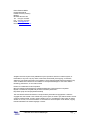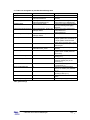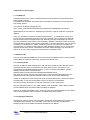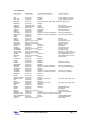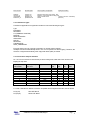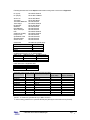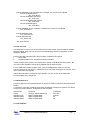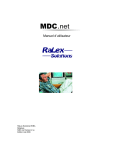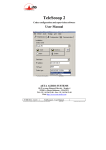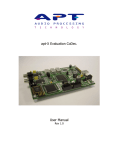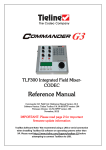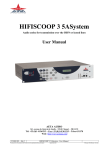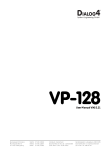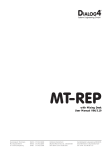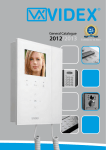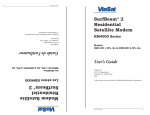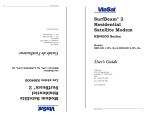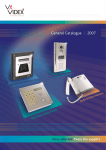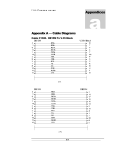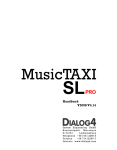Download Technical Reference Manual
Transcript
Technical Reference Manual RaLex Solutions BVBA Belgium MDC.net V2.X Issue November 2007 RaLex Solutions BVBA Kolvenrodestraat 28 B 3080 Tervuren (Vossem) Belgium BTW BE 0873.213.004 Tel: +32 (0) 2 733 6051 Fax: +32 (0) 2 734 4510 Email: [email protected] Internet: http://www.ralex.be/ All rights reserved. No part of this publication may be reproduced, stored in a retrieval system, or transmitted, in any form or by any means, electronical, mechanical, photocopying, or otherwise, without the prior written permission of the publisher. RaLex Solutions BVBA shall not be liable for any errors contained in this manual or for incidental or consequential damages in connection with the furnishing, performance, or use of this manual. Pentium is a trademark of Intel Corporation. Microsoft and Microsoft Windows are registered trademarks of their respective companies. MySQL is a trademark of MySQL AB (for more information please visit: http://www.mysql.com/company/trademark.html) This manual and software described in it are protected by international copyright laws. Under the copyright laws, this manual or the software may not be copied, in whole or part, without written consent of RaLex Solutions BVBA, except to make a backup copy. It is not allowed to make copies for others, whether or not sold, or to use the software on more than one microcomputer. Under the law, copying includes translation into another language or format. © 2005-2007 RaLex Solutions BVBA, Belgium Page - 2- 1. What is MDC.net?.............................................................................................................................. 4 2. Database description ......................................................................................................................... 6 2.1. Tables not manageable by the Web Based Managemend ..................................................8 2.1.1. Routing tables..........................................................................................................9 2.2. Special features ..................................................................................................................10 2.2.1. QuickDials .............................................................................................................10 2.2.2. Shortcuts ...............................................................................................................10 3. Explanation of special topics............................................................................................................ 11 3.1. The Backend ......................................................................................................................11 3.2. Backend Tools....................................................................................................................11 3.2.1. Installing GiveIO ....................................................................................................11 3.3. Configuring the Backend ....................................................................................................11 3.3.1. Protocols................................................................................................................12 3.3.2. LDU Device Types.................................................................................................13 3.3.3. Connectors and pins allocation .............................................................................13 3.4. Remote routing ...................................................................................................................15 3.5. Cost accounting..................................................................................................................15 3.6. MDC.net Monitor.................................................................................................................15 3.7. MDC.net Scheduler ............................................................................................................15 4. Specific Device Behavior ................................................................................................................. 16 4.1. MAYAH Centauri ................................................................................................................16 4.2. CCS CDQ 1000 ..................................................................................................................17 4.3. AETA HifiScoop 3...............................................................................................................17 4.4. CCS CDQPrima..................................................................................................................17 4.5. Dialog4 VP-128...................................................................................................................18 4.6. Dialog4 VP-Pro ...................................................................................................................18 4.7. Dialog4 MusicTAXI MT-NET ..............................................................................................18 4.8. DHD Routing and MDC.net Router table configuration ......................................................19 4.9. TA 2124 DX/CP ..................................................................................................................19 4.10. AEQ Eagle ........................................................................................................................20 4.11. Prodys Pronto ...................................................................................................................20 4.12. WorldNet Milano ...............................................................................................................20 4.13. Sonifex NicaX ...................................................................................................................20 4.14. Telos Xstream ..................................................................................................................20 4.15. Tieline Commander G3 ....................................................................................................21 © 2005-2007 RaLex Solutions BVBA, Belgium Page - 3- 1. What is MDC.net? MDC.net stands for Multiple Device Control NETwork. It is a system to control and monitor devices in a broadcast station. The basic idea is to control all devices - located anywhere - from any place. Figure 1.1 shows the minimum configuration for an MDC.net system. A PC - from now on referred to as client and a device are connected to MDC.net. From the client-side, the device can now be controlled completely. The client does not need to know where the device is located, only a user definable device name is necessary, in order for MDC.net to do Figure 1.1 the locating. Applications can use this feature to search for a free device anywhere in the system. Figure 1.2 shows a normal configuration for MDC.net. All components will be explained on the following pages. Figure 1.2 The MDC.net kernel provides the interface to the client. The kernel is implemented as a MSWindows® DLL and called the MDC Communications DLL (MDCCom.DLL). Thus all applications that use MDC.net have to use the MS-Windows® environment. Programmers who are designing applications for MDC.net use the functions within this DLL. The kernel uses Remote Procedure Calls (RPC) to communicate with the MDC.net server. User authentication functions are available within the kernel. A system administrator can grant rights to users and groups. © 2005-2007 RaLex Solutions BVBA, Belgium Page - 4- All devices are connected to socalled Backends. These PCs handle the communication from the MDC.net server to the devices and in vice versa. One Backend can theoretically handle up to 127 devices; the practical maximum depends on the performance of the PC and the type of devices connected. MDC.net supports a broad range of device types. For each device type the Backend contains a device specific driver. This implies that the MDC.net Backend provides a device-indepent interface to the Server, so that the applications on the ClientPC don’t need to be aware of any devicespecific specialities. The device capabilities - that must be known by the ClientPC application - are specified in the configuration database. All PCs - ClientPCs as well as Backends- are connected to a server running the MDC.net Server Service. The communication between all MDC.net parts relies on RPC via TCP/IP, which implies that these communication services must be installed on all PCs. Furthermore MDC.net uses a MySQL™ database installed on the server to store the configuration and the state of the connected equipment. In order for the RPC communication to operate and withthat allow the MDC.net Server Service to communicate with all Backends and Clients a username and password combination must be created on all MDC.net PCs in your network. These user credentials have to be equal on all PCs or one domain useraccount can be used. © 2005-2007 RaLex Solutions BVBA, Belgium Page - 5- 2. Database description MDC.net uses a MySQL database to store the configuration as well as the more dynamic device states and routing information. Most of the MDC.net configuration can be managed using the Web Based Management (WBM). For a more detailed description of the WBM, please follow the instructions in the MDC.net User Manual. For a full control over your database as well as for the purpose of making backups and restoring information the tool MySQL-Front® has been provided with your installation. MySQL-Front offers a network connection to the MySQL database so that you can manage the database from any workstation within your network. When starting MySQL-Front you will be asked to connect to the proper database host. When working on the MDC.net Server, you can just connect to "localhost", see the above picture. After connecting to the appropriate host, you can view the tables by clicking the [+] in front of the name of the database. Using the tabs "Host", "Database", "Table", "Data" and "Query" you can select the desired views. The option "Data" is used to manually make changes in the tables of the database. "Query" can be used to import updates and or restore previously made backups of the database. can be used to confirm or revert the When editing fields within the database the buttons and change. To confirm the change you can also select a field on another row within the same table. Use button to refresh the data within a table. To delete a record, the – button or <Ctrl>+<Del> can the be used. © 2005-2007 RaLex Solutions BVBA, Belgium Page - 6- The option "Export tables…" from the Im-/Export menu allows you to create backups of your database(s). To create a full backup of a database select the desired database and make sure that all tables are selected. Also verify that the options 'Include "USE dbname"-Statement', 'Include "DROP TABLE"-Statements, "Structure" and "Data" are selected and choose the filename for your database backup. Backups created in this way can be used to restore your database using the "Query" option as mentioned above. To restore a database choose the option "Load from file…" from the right-mousemenu from the Query editor and select the previously stored database file. Choose the option "Run" from the same menu to restore the complete database. © 2005-2007 RaLex Solutions BVBA, Belgium Page - 7- 2.1. Tables not manageable by the Web Based Managemend Setting RegistrationNumber BaseDir BackendLogDir CCMSEndpoint Default value C:\Program Files\RaLex\MDCnet C:\Program Files\RaLex\MDCnet\Log http://localhost:18400 UserManagerWSDLEndpoint http://localhost/AAC_SOAP/User Manager.WSDL UserManagerWSMLEndpoint StatusUpdateInterval http://localhost/AAC_SOAP/User Manager.WSML 1000 MDCSchedulerPort 18402 MDCSchedulerWSDLDir RedialDelay C:\Program Files\Arbor\AAC_SOAP 5 RouteTalkbackOnly 0 DisconnectPreparedGDU 1 DisconnectReservedGDU 0 DisconnectIfNoNumber 0 RouteDefaultAfterDisconnect 1 AllowTransfer 0 ClientTransparancy 55 Description 10 digit licensenumber Points to the MDC.net installation directory Points to a Backend log directory (same directory for all Backends) Points to the Arbor CCMS interface port for monitoring and logging purposes Points to the Arbor UserManager Soap interface for usermanagement Currently not in use Interval in milliseconds in which multiple updates are considered as a single update. Recommended values are in the range 500…1500 The MDC.net (Scheduler) Soap interface port The MDC.net (Scheduler) Soap directory Time in seconds after which the system issues a redial (when the line is busy) Perform only Talkback (retour) routing (0 / 1) Disconnect a prepared GDU if the incoming number (CLI) is not correct (0 / 1) Disconnect incoming calls if a GDU is reserved (0 / 1) Disconnect a prepared GDU if there is no number (CLI) available (0 / 1) Automatically route a default after releasing a GDU (0 / 1) Disabe or Enable the transfer option Client transparency (0..200) Table globalsettings © 2005-2007 RaLex Solutions BVBA, Belgium Page - 8- Setting LPT1_ADR LPT1_XOR Default value 0x378 0x00 UNIREL1_ADR UNIREL1_XOR 0x9800 0x0000 OPTOREL1_ADR OPTOREL1_XOR 0x9800 0x0000 ADDA1_ADR ADC10_CONV ADC11_CONV ADC12_CONV ADC13_CONV ADC10_OFFSET ADC11_OFFSET ADC12_OFFSET ADC13_OFFSET 0xD000 0.0003051804379 0.0003051804379 0.0003051804379 0.0003051804379 0 0 0 0 Description The Backends LPT-port address Optional XOR value. Any bit set to 1 will be inverted when the port is read The Backends UniRel card address Optional XOR value. Any bit set to 1 will be inverted when the port is read The Backends OptoRel card address Optional XOR value. Any bit set to 1 will be inverted when the port is read The Backends ADDA card address Conversion value for ADDA port 1 Conversion value for ADDA port 2 Conversion value for ADDA port 3 Conversion value for ADDA port 4 Offset value (volts) for ADDA port 1 Offset value (volts) for ADDA port 2 Offset value (volts) for ADDA port 3 Offset value (volts) for ADDA port 4 Table hardware 2.1.1. Routing tables There are a number of tables involved to configure your router. These tables are: • srcgroups • studio • routerinputs • routeroutputs • routercue • routerexclude To split inputs and outputs into groups and therefore making it possible to fit the router window to your screen the tables srcgroups (for the inputs) and studio (for the outputs) allow grouping of in- and outputs. The fields srcgroupnr (within the table routerinputs) and studionr (within the table routeroutputs) map specific in- or outputs to these groups. When these fields contain a value of 0 the in- or outputs are always visible in any group selection. To hide any in- or outputs from the Matrix window set the field issource (for inputs) or isdest (for outputs) to 0 (default). In order to display the correct default output-group for each workstation (e.g. the faders of a specific studio) a mapping from a pc-name to a specific studio can be configured in the localsettings table. When clearing a crosspoint a default (input) can be routed to the corresponding output. These defaults can be configured in the table routeroutputs and allow configuration of a specific input for both left and right channels. In order to automatically route these defaults, the field defaultdirection specifies the direction to be routed and should contain one of the following values. Just add up these values when a combination should be used. Value 1 2 4 8 Direction Incoming Left Incoming Right Talkback Left Talkback Right © 2005-2007 RaLex Solutions BVBA, Belgium Page - 9- The MDC.net system has a very powerfull routing system that allows not just crosspoints to be made, but makes it possible to completely route all signals (forward and return, left and right) with a single mouse-click. In order for the MDC.net routing system to fulfill this task the table routercue describes the relationships between inputs and outputs (i.e. the incoming channels and their corresponding n-1 or talkback channels). This table is also used to display incoming and talkback crosspoints correctly. 2.2. Special features Below you will find a description of special features that can be activated from within the MDC.net database. 2.2.1. QuickDials Setting the localsettingsnr setting in the table quickdials to 0 will make the selected quickdial global. The global quickdials are displayed at all clients. 2.2.2. Shortcuts Setting the studionr setting in the table shortcuts to 0 will make the selected shortcut global. The global shortcuts are available at all clients. © 2005-2007 RaLex Solutions BVBA, Belgium Page - 10- 3. Explanation of special topics 3.1. The Backend A dedicated 32-bit service version of the Backend has been developed for use with Windows® NT based operating systems. This Backend can be started using the autostart functionality of Windows® NT services before the login window appears. The syntax for the Backend ImagePath in the HKEY_LOCAL_MACHINE\SYSTEM\CurrentControlSet\Services\MDCBackend command is: BACKEND.EXE /ID <id> /DISPLAY <displaylevel> /LOGLEVEL <loglevel> /HISTORY <historysize> /DEBUG where <id> specifies the number for the Backend (hexnumber 1 .. F), <displaylevel> can be set to increase the level of messages saved in the history and <loglevel> can be specified to increase the level of messages stored in separate device logs. Generally, the higher the DisplayLevel used, the lower the performance will be, but the more information is available. The number of lines saved in the unit specific history window can be set using <historysize>. The larger <historysize>, the more memory is needed to run the Backend. In addition a /DEBUG can be set, to log all screen messages and communications. For specific unit debugging the enable debugging checkbox can be set from within the physical units history window. These options should be used for debugging only. All the above options can be more easily configured from the Backends configuration screen. 3.2. Backend Tools There are a few shareware utillities that in some cases must be installed in order to start the Backend. These utillities are needed to control relay, optocoupler and AD-DA cards. 3.2.1. Installing GiveIO GiveIO is an utillity that allows the Backend to “talk” with some special controller cards like UniRel, OptoRel and AD-DA cards. To install GiveIO, the driver giveio.sys has to be copied into your %SystemRoot%\SYSTEM32\DRIVERS directory. In order to complete the installation, type the following command at the command prompt: INSTDRV GiveIO %SystemRoot%\SYSTEM32\DRIVERS\GIVEIO.SYS Now check your Devices from the control-panel (NT4) or select Computer Management from the Administrative tools menu (Windows 2000) and make sure the service starts automatically. In order for the Backend to control the specific ports, the device address has to be located using the PCIVIEW utillity. To use the PCIVIEW utillity, it has to be copied to a local harddisk. Now find the card by selecting the PCI-slot and checking the Vendor and DeviceID. Enter the appropriate values for LPTx_ADR, UNIRELx_ADR, OPTORELx_ADR or ADDAx_ADR for the selected Backend in the hardware table of the MDC.net database. Optionally for UniRel and OptoRel Cards a 16-bit XOR value can be specified within the same table in order to invert inputvalues read from the port. The default value used is 0x0000. 3.3. Configuring the Backend Specifying the protocols and the units connected to the different communication ports does the main configuration of the Backend. This configuration can be done from the MDC.net Web Based Management and is more detailed described in the MDC.net User Manual. © 2005-2007 RaLex Solutions BVBA, Belgium Page - 11- 3.3.1. Protocols Protocol Name =========== Port Description ============ Communications Configuration ======================= MPC MPC_2400 MPC_1200 MPC2MPC Comport xxH Comport xxH Comport xxH Comport xxH 9600,N,8,1 (C-Hop / SuperIO, HF-Control) 2400,N,8,1 (C-Hop / SuperIO, HF-Control) 1200,N,8,1 (C-Hop / SuperIO, HF-Control Routed to MPC, MPC_2400 or MPC_1200 (Remote MPC Server) BABYBLUE CDQ1000 CDQ2000 CDQPRIMA PRIMA LT PRIMA LT+ DIALOG4 STUDIOSET1 STUDIOSET2 RE662 RE663 VPPRO ZEPHYR XSTREAM MTAXI_NET CENTAURI HIFISCOOP3 EAGLE PRONTO SUPERLINK SYSTEMBASE TELOS_TWO1 TELOS_TWO2 MILANO CENTAURI NICA-X Comport xxH 9600,N,8,1 Lptport/Uniport xxH Parallel Lptport/Uniport xxH Parallel Comport xxH 38400,N,8,1 Comport xxH 38400,N,8,1 Comport xxH 38400,N,8,1 Comport xxH 9600,N,8,1 Comport xxH 9600,N,8,1 or Routed to STUDIOSET2 Comport xxH 9600,N,8,1 or Routed to STUDIOSET1 Comport xxH Comport xxH Comport xxH 9600,N,8,1 Comport xxH 9600,N,8,1 IPport www.xxx.yyy.zzz:port IPport www.xxx.yyy.zzz:port IPport www.xxx.yyy.zzz:port Comport xxH 9600,N,8,1 Comport xxH 38400,N,8,1 Comport xxH 9600,N,8,1 IPport www.xxx.yyy.zzz:port Comport xxH 9600,N,8,1 IPport www.xxx.yyy.zzz:port IPport www.xxx.yyy.zzz:port Comport xxH 19200,N,8,1 IPport www.xxx.yyy.zzz:port Comport xxH 9600,N,8,1 ASCOM110 CITAM CITAM1 CITAM2 MAINSTREET MAINSTR1 MAINSTR2 MATRACOM TA2124DX TA2124DX1 TA2124DX2 MINIDMON Comport xxH Comport xxH Comport xxH Comport xxH Comport xxH Comport xxH Comport xxH Comport xxH Comport xxH Comport xxH Comport xxH Comport xxH AM16B ROUTER_GLSNR5 GLSNR5_VX1010 NTP NTP632 NTP_VX1010 SIEMENS TESI RM3200 RM4200 KLOTZ KLOTZ_IP BAS3232 INTERCEPT_SW1 INTERCEPT_SW2 DMTF_GENERATOR DTMF_GEN SOPHO Comport xxH 38400,N,8,1 Comport xxH 1200,E,7,1 Comport xxH Routed to Aurora VX-1010 (MPC, MPC_2400 or MPC_1200) Comport xxH 9600,E,8,1 Comport xxH 9600,E,8,1 Comport xxH Routed to Aurora VX-1010 (MPC, MPC_2400 or MPC_1200) Comport xxH 38400,N,8,1 Comport xxH 9600,N,8,1 Comport xxH 9600,N,8,1 (DHD-RM3200 router) Comport xxH 38400,N,8,1 (DHD-RM4200 router) Comport xxH (Klotz Digital) IPport www.xxx.yyy.zzz:port (Klotz Digital over IP) Comport xxH 19200,N,8,1 (Philips / Thomson Router) Comport xxH Routed to Aurora VX-1010 (MPC or MPC_2400) Comport xxH Routed to Aurora VX-1010 (MPC or MPC_2400) Lptport xxH Parallel (Internal DTMF Generator) Comport xxH 2400,N,8,2 (Arbor DTMF Generator) IPport www.xxx.yyy:zzz:port (Sopho PABX) 9600,N,8,1 9600,N,8,1 9600,N,8,1 9600,N,8,1 9600,N,8,1 9600,N,8,1 or Routed to MAINSTR2 9600,N,8,1 or Routed to MAINSTR1 9600,N,8,1 1200,N,8,1 1200,N,8,1 or Routed to TA2124DX2 1200.N.8.1 or Routed to TA2124DX1 9600,N,8,1 © 2005-2007 RaLex Solutions BVBA, Belgium Aditional Information ================ (Use Input=xxH) (Use Input=xxH,Output=xxH) (RS-232, No Protocol) (RS-232, No Protocol) (RS-232, No Protocol) (First part of STUDIOSET) (Second part of STUDIOSET) (Dialog4) (Use Telco PTP) (Telos XStream over IP) (MusicTaxi over IP) (IP Communication) (AT#BAU_X=4) (AEQ Eagle) (Prodys Pronto 1,2,3) (IP Communication) (SystemBase C400) (First part of Telos Two over IP) (Second part of Telos Two over IP) (APT WorldNet Milano / Ohio) (APT WorldNet Tokyo / Chicago) (Sonifex Nica-X) (First part of CITAM) (Second part of CITAM) (First part of MAINSTREET) (Second part of MAINSTREET) (First part of TA2124DX) (Second part of TA2124DX) Page - 12- Protocol Name =========== Port Description ============ Communications Configuration ======================= Aditional Information ================ AURORA VIRTUAL_IO HFCONTROL PARALLEL_IO Comport xxH Comport xxH ADDAport xxH OptoRelPort xxH Routed to MPC, MPC_2400 or MPC_1200 9600,N,8,1 or Routed to MPC or MPC_2400 AD-DA / Parallel control (Antenna / Receiver / Transmitter) Parallel (Direct IO) 3.3.2. LDU Device Types The MDC.net applications recognize and are able to control the following unit types: Type: ENCODER DECODER TA (TERMINAL ADAPTER) ROUTER REMOTEROUTER HFROUTER ROTOR RECEIVER TRANSMITTER DTMF_GENERATOR Each type has its own set of specific commands, as could be read in chapter 1. Usually a PDU device automatically refers to one or more specific LDU device type(s). Therefore, the LDUs are configured automatically, when a physical device (PDU) is created. 3.3.3. Connectors and pins allocation Pin 1 of a RJ-45 connector is the left-most pin when looking at the cable side of the connector and keeping the clip down. RJ-45 8 pin Adapter RJ-45 8p Adapter at RJ-45 side wire color 1 Blue 2 Orange 3 Black 4 Red 5 Green 6 Yellow 7 Brown 8 Gray or White - Signal name DSR RTS SHIELD GND TXD RXD SIGNAL GND CTS DTR DCD RI DB-9 DTE 6 7 3 2 5 8 4 1 9 DB-9 DCE 4 8 2 3 5 7 6 1 9 DB-25 DTE 6 4 2 3 7 5 20 8 22 DB-25 DCE 20 5 3 2 7 4 6 8 22 To create a standard PC RS-232 connector compatible with the Digiboard standard, wire as follows: PC (9-pol): PC (25 pol): DB-9 DTE MALE DB-25 DTE MALE © 2005-2007 RaLex Solutions BVBA, Belgium Page - 13- Following describes the RJ-45 adapter needed and its wiring when connected to a Digiboard: PC (9-pol): PC (25 pol): DB-9 DCE FEMALE DB-25 DCE FEMALE Ascom110 TA2124DX TA2124DX-MultiPoint Telos Zephyr: RE 662/663: StudioSet: DHD RM3200: AETA Hifiscoop3 NTP CDQPrima Ancillary Prodys Pronto SystemBase C400 WorldNet Milano Sonifex NicaX DB-25 DTE MALE DB-25 DTE MALE DB-9 DTE MALE DB-9 DCE FEMALE DB-25 DTE MALE DB-9 DTE MALE DB-9 DTE MALE DB-9 DTE MALE DB-9 DCE FEMALE DB-9 DCE FEMALE DB-9 DTE MALE DB-9 DTE MALE ? DB-9 DTE MALE DB-9 DTE MALE CDQ-Prima: DB-9 MALE; Special wiring: RJ-45 Adapter wire color Insert at pin Red 4 Green 9 Yellow 5 CITAM Supervisor port: RJ-12; Special wiring: Citam RJ-12 Digiboard RJ-45 PC DB-9 Female 3 5 2 (green) 4 4 3 (red) 6 6 5 (yellow) DTMF-Generator to Digiboard cable: DTMF-Gen RJ-12 Digiboard RJ-45 3 6 4 4 CDQ-200x connectors for remote control are wired as follows: OptoRel Signal 37 pol. Male CCS CDQ200x Signal CDQ2000 Pin (9 pol. Male) * Output b0 1 Select A 2 Output b1 2* Select B 3 Output b2 3* Select C 4 Output b3 4* Line 1 6 Output b4 5* Line 2 7 Output b5 6* Mode 8 Output b6 7* Type 9 Output b7 8* Remote Enable 1** Ground 19 Ground 5 CDQ2001 Pin (26 pol. HD Male) 11 7 5 2 4 6 10 1** 9,18,24 * Pins 20…27 need to be grounded at 37 pol. Male connector. In case of wiring problems Pin 1 (Remote Enable) may directly be connected to Pin 5 (Ground). ** © 2005-2007 RaLex Solutions BVBA, Belgium Page - 14- CDQ-1000 and CDQ-200x Alarm detection cales are wired as follows: OptoRel Signal 37 pol. Female CDQ 1000 3,5mm Jack CDQ 200x (9 pol. Female) Input b0 1* Tip 1 Ground 19 Ring 5 * Pin 20 needs to be connected to Pin 37 (Vcc). OptoRel resistorpack needs to be replaced by the proper value (470…2kOhm). 3.4. Remote routing Remote Routing allows the switching of a router at a remote location. The information about the remote router's connections is stored in the addressbook (each connection must be stored as a separate address). The router can be accessed via a direct serial line or through the ancillary datachannel of an audio connection. Alternatively there is the possibility that the Remote Router switching is done by the terminal adapter, making use of special control signals within the ISDN connection (as with the "RNC" version of TA2124DX) or as DTMF tones send via the audio connection. The TechInfo field in the addressbook is used to specify the information about the remote router connection. The format of the field is: [Inn] [Omm] Where nn is an (optional) Inputnumber and mm is (optional) Outputnumber. The system sends a remote routing command to the RemoteRouter device belonging to the GDU. If nn or mm is not specified the default of 1 is taken. In practice this means that specifying "I03" for the techinfo will cause the system to select input 3 on the remote router. This is normally enough. 3.5. Cost accounting Costaccounting in Version 2 is not yet available. 3.6. MDC.net Monitor MDC.net Monitor is a service application that can be used for advanced monitoring of the ISDN connections. The monitor program allows the user to set switches uppon connection and synchronisation and automatically releases the switches at synchronisation or connection loss. Another feature of the Monitor application is the ability to set a switch and / or play a windows® wave file if synchronisation has been lost. 3.7. MDC.net Scheduler The MDC.net Scheduler is a service application that can be used in conjuction with any (web-based) scheduler. It provides a flexible SOAP interface that can be used to allow automated codec connections and (remote-) routing. © 2005-2007 RaLex Solutions BVBA, Belgium Page - 15- 4. Specific Device Behavior 4.1. MAYAH Centauri Please configure the network-timeout setting in order to prevent the connection to become stale. The timeout setting can be set from the menu: Settings / Timeouts / Remote Control. We recommend a timeout of 90 seconds. Using Centauri Remote, this can be done using: Expert / Direct Command and enter the command “time_remotecontrol”. The next Commands will be transmitted to the MAYAH Centauri when the Codec settings are changed: "Enc_format Auto" "Enc_bitrate <BitRate>" "Enc_srate <SampleRate>" Encoder DataMode: 1ch CCS …6ch CCS and 1ch H221 … 6ch H221 "Enc_format CCS" "Enc_algo Mpegl2" Encoder DataMode: 2ch Dlg4L2 …6 ch Dlg4L2: "Enc_format Musictaxi" "Enc_algo Mpegl2" Encoder DataMode: Unframed, 2ch RE …6ch RE: "Enc_algo Mpegl2" Encoder DataMode: 1ch J52 …6ch J52: "Enc_algo AAC" Encoder DataMode: G722/H221 and G722: "Enc_algo G.722" Encoder DataMode: 2ch CCSL3 …6ch CCSL3: "Enc_format CCS" "Enc_algo Mpegl3" Encoder DataMode: 2ch DLG4_L3 …6ch DLG4_L3: "Enc_format Musictaxi" "Enc_algo Mpegl3" Encoder DataMode: 1ch Layer3, 2ch D4SL3 …6ch D4SL3, 2ch TelosL3 …6ch TelosL3: "Enc_algo Mpegl3" Encoder DataMode G711ALAW: "Enc_algo G.711" "ISDN_g711 alaw" Encoder DataMode G711MLAW: "Enc_algo G.711" "ISDN_g711 ulaw" © 2005-2007 RaLex Solutions BVBA, Belgium Page - 16- Encoder DataMode not G.722, G722/H221, G722NBT, G711ALAW or G711MLAW Encoder AudioMode Stereo: "Enc_mode Stereo" Encoder AudioMode Joint Stereo: "Enc_mode Joint" Encoder AudioMode Dual Channel: "Enc_mode Dual" Encoder AudioMode Mono: "Enc_mode Mono" Encoder DataMode: G.722, G722/H221, G722NBT, G711ALAW or G711MLAW "Enc_mode Mono" Encoder Dependent YES "Enc_slave Remote" Encoder Dependent NO "Enc_slave Local" "Dec_slave Remote" 4.2. CCS CDQ 1000 The CDQ1000 is a codec that is on the market since the early nineties, before the MPEG2 standard had been defined. Apart from this, there were misunderstandings about the interpretation of CRC algorithm in MPEG1. Therefore the older CDQ1000 codecs were not MPEG compliant in two aspects: 1. Wrong CRC 2. Proprietary 24kHz mode, instead of the MPEG2 standard In newer versions these problems were solved, but to maintain compatibility with older systems, the use of the correct algorithms could be set by a dipswitch at the back of the unit. To set a CDQ1000 in MPEG compliant mode, you must set Dipswitches 6 and 8 to “ON” (up). Test this using both 24 and 48 kHz. If it still doesn’t work, your CDQ1000 might be an early unit. In this case it needs a firmware upgrade. With the latest firmware it is advised to switch dipswitch 7 to “ON” as well, as this will provide increased stability when using G.722. 4.3. AETA HifiScoop 3 The AETA HifiScoop 3 uses ScaleFactorCRC On and Off, to enable or disable the relay transmission function. A combination of Encoder InputMode and Encoder OutputMode is used for the HifiScoop 3 to set the format for the audio interfaces. Configuration is done as follows: Interface type Analog: AES/EBU Async AES/EBU 32kHz AES/EBU 48kHz InputMode Analog or Analog Unbalanced; Digital or Digital SPDIF Digital or Digital SPDIF Digital or Digital SPDIF OutputMode Don’t care External 32 48 4.4. CCS CDQPrima © 2005-2007 RaLex Solutions BVBA, Belgium Page - 17- To set the CDQPrima to CDQ 1000 24kHz proprietary mode use DataMode 1ch CCS. 2ch CCS can be used to setup the CDQPrima into CDQ2000/2001 inverse multiplexing protocol. Use 1ch … 6ch H221, 1ch... 6ch J52, 3ch ... 6ch CCS to use the CDQPrima H221 protocol. 1ch or 2ch nnnDISTRIBUTIONm is the CDQPrima Distribution mode, where nnn (G722, L2, CCS or L3) is the used protocol and m (“empty”, 2 or 3) is the number of destinations. Decoder Dependent Yes or No is used to switch the CDQPrima Decoder Independent No or Yes setting. 4.5. Dialog4 VP-128 ISDNMode is used for Dialog4 codecs compatibility. Please refer to the Dialog4 User Manual for a more detailed description. Mode R DNR DNRI Compatibillity MusicTaxi CCS Telos 4.6. Dialog4 VP-Pro ISDNMode is used for Dialog4 codecs compatibility. Please refer to the Dialog4 User Manual for a more detailed description. Mode R C DXI Compatibillity MusicTaxi CCS CDQPrima Telos 4.7. Dialog4 MusicTAXI MT-NET ISDNMode is used for Dialog4 codecs compatibility. Please refer to the Dialog4 User Manual for a more detailed description. Mode NRI DR DRI DNR DNRI Compatibillity CCS CDQPrima Telos G722 SRT H221 (G722) Auto © 2005-2007 RaLex Solutions BVBA, Belgium Page - 18- 4.8. DHD Routing and MDC.net Router table configuration To configure the MDC.net router tables for inputs / outputs use the DHD slotnumber (1 or 2 digits) followed by 1 digit of the corresponding connector and 2 digits for the input or output. E.g. Router input / output 10123 would be slot 10 (Madi) connector 1, input / output 23. These numbers correspond with the export tables of the DHD system. 4.9. TA 2124 DX/CP TA2124DX connected to MDC.net without MPP2000: Port 1 (at.) and Port 2 (at:): X1 &B8 &C1 &D0 &M7 #B1 #C1 #N #W0 S00=001 &W (= save config) Control Port (at;): V1 X1 &K1 &N0 &B0 Now change to 1200 baud E0 &W (= save config) TA2124DX connected to MDC.net with MPP2000: Als zonder MPP2000 MPP2000 dipswitches: DIP1: ON DIP2: X (don't care, OFF = Keyboard enabled, ON = Keyboard disabled) DIP3: ON DIP4: ON TA2124DX connected to DXD (dialer) without MPP2000: Port 1 (at.) en Port 2 (at:): X1 &B8 &C0 &D0 &M0 #B1 #C1 #N #W0 S00=001 (auto-answer) &W (= save config) Control Port (at;): E1 V1 X1 &K1 &N0 &B3 Now change to 9600 baud &W (= save config) TA2124DX connected to DXD (dialer) with MPP2000: Port 1 (at.) en Port 2 (at:): X0 &B8 &C0 &D0 &M0 #B1 #C1 #N #W0 S00=001 (auto-answer) &W (= save config) Control Port (at;): E1 V1 X1 &K1 &N0 &B3 Now change to 9600 baud &W (= save config) MPP2000 dipswitches: DIP1: OFF DIP2: OFF DIP3: OFF DIP4: OFF © 2005-2007 RaLex Solutions BVBA, Belgium Page - 19- 4.10. AEQ Eagle In order to control the AEQ Eagle codec, its node address should be set to the same id as the unit-id specified in MDCNET.CFG. 4.11. Prodys Pronto The Datamode 2CH Dlg4L2 is used to configure the Prodys Pronto for MPEG Layer II Telos mode. Inputmode Digital activates AES/EBU:EXT mode and Inputmode Digital SPDIF activates AES/EBU:AUDIO for the Pronto 3. All other models just activate AES/EBU in either case. When selecting 32 kHz samplingrate for models 1 and 2 48 kHz will be activated. Dual codecmode is not yet supported. 4.12. WorldNet Milano All MDC.net settings apply to encoder-settings only! MDC.net setting APTX APTX16 APTX20 APTX24 APTXNO Dependent Yes Dependent No Audiomode Mono Audiomode Dual channel WorldNet Milano Settting APTX-16 E-APTX-16 E-APTX-20 E-APTX-24 APTX-16 AutoSync On AutoSync Off WorldNet Monofill Dual Imux mode Imux Imux Imux Imux Clear Mode Comments Only for Audiomode = Mono Only valid in APTX mode 4.13. Sonifex NicaX Only the first codec is supported. All settings below are Encoder only settings. Codec-settings specified for the Decoder are ignored. When Encoder Dependent YES is selected the NicaX will be configured for Auto Detect (mode 1). Datamode APTX, APTX16, APTX20, APTX24 and APTXNO selects the APT ISDN mode. If the Audiomode is set to anything but MONO, APT ISDN IMUX-S is selected. If however MONO is selected, any bitrate higher than 64 kbit will select the APT ISDN IMUX-M mode. Clear-Mode is selected otherwise. The Datamode G722, G722/H221, G722distribution and G722NBT will select the G722 ISDN-M mode. Datamode DLG4L2, L2distribution and MPEGL2 will select the L2 ISDN-M mode and the desired samplerate can be specified (24 or 48). Configuration of the Ancillary-data (Auxilary Data Rate) is supported. 4.14. Telos Xstream Prior to using the Telos Xstream in combination with the MDC.net Backend, the default login password of the Telos has to be cleared. This can be done by setting-up a telnet session to the Telos and typing the following command: "Login Telos -", without the quotation marks (“). © 2005-2007 RaLex Solutions BVBA, Belgium Page - 20- 4.15. Tieline Commander G3 In order for the MDC.net Backend Service to be able to control the Tieline Commander G3 the profiles "ManDflt MonoPgm" and "ManDflt Stereo" must exist. These profiles are used to switch between Mono and Stereo modes including the control of the internal audio-matrix. The simultaneous use of the "POTS"-Interface and the "ISDN"-Interface is not supported. In any "POTS"-mode the "bitrate"-selection sets the "Modem Max. Bitrate" and the "samplerate" is ignored. Please use the settings shown in the table below, to achieve the corresponding settings for the Tieline Commander G3 codec. Decoder settings are not used to configure the Tieline Commander G3. MDC.net Datamode POTS POTS-Music POTS-Other POTS-Voice GSM-Music GSM-Other GSM-Voice ISDN-Music ISDN-Other ISDN-Voice G722 G722NBT G722/H221 G711ALAW G711MLAW Any other Any other Any other Any other MDC.net Audiomode Mono Joint Stereo Stereo Dual Mono Tieline Codec selection Music Music Other Voice G3 Music Other Voice G3 Music Other Voice G3 G722 G722 G722 G711 G711 MP2 Mono MP2 Joint Stereo MP2 Stereo MP2 Dual © 2005-2007 RaLex Solutions BVBA, Belgium Comment "POTS"-Interface "POTS"-Interface "POTS"-Interface "POTS"-Interface "POTS"-Int. in GSM-LL mode "POTS"-Int. in GSM-LL mode "POTS"-Int. in GSM-LL mode "ISDN"-Interface "ISDN"-Interface "ISDN"-Interface "ISDN"-Interface "ISDN"-Interface "ISDN"-Interface "ISDN"-Interface "ISDN"-Interface "ISDN"-Interface "ISDN"-Interface "ISDN"-Interface "ISDN"-Interface Page - 21-