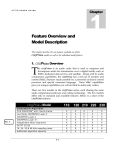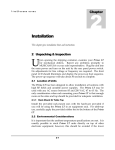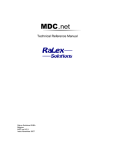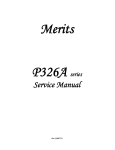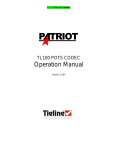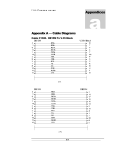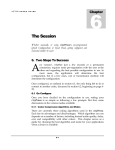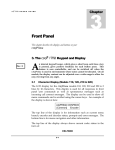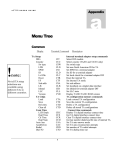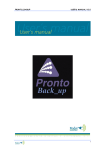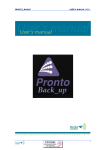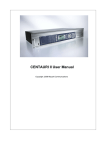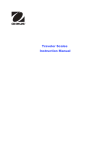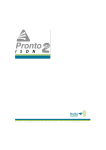Download Prima LT User's Guide
Transcript
Prima LT U S E R S 3 Chapter G U I D E Front Panel This chapter describes the displays and buttons on your Prima LT 3 The Prima LT Keypad and Display A n internal keypad beeper, which gives a short beep each time a key is pressed, gives positive feedback for each button press. This feature is user controllable, and can be switched off when the Prima LT is used in environments where noise cannot be tolerated. In addition, the display contrast can be adjusted over a wide range to allow for easy viewing from any angle. 3.1 Character Display The 2 lines by 16 character LCD display for the Prima LT serves two functions, setup and system status. This setup display is used for menu navigation and for selecting responses to front panel user prompts. Although only 16 characters wide, the dual-purpose display can be used to show all menu commands and is scrolled using the cursor keys. An example of the display is shown here: PRIMA LT [algorithm] 1.xx loop The top line of the display is for information such as current menu branch, encoder and decoder status, prompts and error messages. The bottom line is for menu navigation and other information. When at the top of the menu tree, this line will show the software version of the Prima LT. Encoder and decoder status displays can be shown at any time by pressing the E STAT or D STAT buttons. An example of the encoder status display is shown here: 3-1 Prima LT U S E R S G U I D E ENC MPEGL2 48KHz 00:00 LB 128K JS The display shows the encoder configuration including algorithm, bit and sample rate and connect time (if connected) or loopback state, and is interpreted as follows: Field Description Range 1 ENC - This indicated that the Encoder status display is shown ENC 2 Algorithm MPEGL2, MPEGL3, G.722, CCSO or CCSN 3 Sample rate 16, 24, 32 or 48 kHz The bottom line shows additional encoder information: Field Description Range 1 Connect time MM:SS or HH:MM format, as appropriate, colon will flash when connected. 2 Loopback state LB = loopback ON, blank = loopback OFF 3 Bit Rate Selected encoder bit rate, in kb/s 4 Algorithm mode M = Mono, DM = Dual Mono, FS = Full Stereo, JS = Joint Stereo An example of the decoder status display is shown here: DEC MPEGL2 48KHz 00:00 IND 128 JS The display shows the decoder configuration including algorithm, bit and sample rate and connect time (if connected) and independent mode, and is interpreted as follows: Field Description Range 1 DEC - This indicated that the Encoder status display is shown DEC 2 Algorithm MPEGL2, MPEGL3, G.722, CCSO or CCSN 3 Sample rate 16, 24, 32 or 48 kHz 3-2 Prima LT U S E R S G U I D E The bottom line shows additional encoder information: Field Description Range 1 Connect time MM:SS or HH:MM format, as appropriate, colon will flash when connected. 2 Independent mode IND = decoder independent, blank = decoder not independent 3 Bit Rate Selected decoder bit rate, in kb/s 4 Algorithm mode M = Mono, DM = Dual Mono, FS = Full Stereo, JS = Joint Stereo 3.2 Front Panel Controls Figure 3-1 Prima LT keypad 3.2.1 Cursor Keys The 4 keys arranged in a cloverleaf are used to control the cursor. They are: UP ARROW LEFT ARROW RIGHT ARROW ENTER The up arrow key is used to move up the menu tree. This key is also used on power-up to force entry into the ROM boot mode. The left and right arrow keys are used to move to the left and right in the menu tree. 3-3 Prima LT U S E R S G U I D E The ENTER key is used to bring you down to the next level or execute the menu tree entry enclosed within the square brackets ( [ ] ). 3.2.2 Alphanumeric Keypad The alphanumeric keypad is used to enter all information required for the execution of commands, as well as for dialing. Besides digits 0-9, the entire 26-letter alphabet and limited punctuation is represented by only 12 keys. By repeatedly pressing a key, different characters are displayed, and that character is locked in when the cursor keys are used to scroll to the next character. Once the character string has been entered, the ENTER key enters or executes the string or dials the number. Different commands or function modes enable different characters on these keys. For example, dialing commands enable only the numeric selections for these keys. When Prima Logic Language commands are entered all key characters are enabled. By depressing the 2 key repeatedly, the A, B and C characters are displayed. When such multicharacter modes are enabled, the left and right arrow keys are used to move to the left and right on the current line. The ENTER key is used to accept the entire entry. 3.2.3 Dial Setup Keys The four keys below the DIAL label are used for Quick Configurations and for dialing when using an internal terminal adapter. They are: DIAL SDIAL SDSET HANGUP The DI A L key allows direct manual dialing, of one or both of the ISDN ‘B’ channels when an internal terminal adapter is used. Before dialing can be attempted for the first time or after a factory default reset, the terminal adapter Digital Interface (DIF) must be defined by using the CIF command or from the keypad (see Chapter 5). The DIF must be a Terminal Adapter (TA) type of Digital Interface Module (DIM) such as a TA301. You cannot use the Prima LT dial keypad to dial through an external terminal adapter. Pressing the DI A L key starts the dialing sequence. The LCD display will prompt the user for the line (‘B’ channel) to dial and the telephone number(s). The last numbers dialed on all lines are saved as long as power is maintained. To dial a different number, simply overwrite the 3-4 Prima LT U S E R S G U I D E previous number. Once the ENTER key is pressed confirming the entry of the phone number, the dialing operation begins. The LCD display will indicate that the Prima LT is dialing. When the LCD display will indicate the line connects and the DIF LED lights when the connection is established. The SDIAL key is used to speed dial a destination or to load a QuickConfiguration. After depressing SDIAL , the LCD screen prompts for the 1, 2, or 3 digit speed dial number, representing which of the 256 possible Speed Dial entries to dial. Pressing the ENTER key causes the Prima LT to configure and/or dial. See the CSD command in the CDQPrima Remote Control Manual, available from MUSICAM USA or on-line at www.musicamusa.com, for details on the required parameters. The SDSET key is used to set up a Speed Dial entry and maintain the Speed Dial directory. Pressing this key brings up a sub menu with commands that allow you to save, recall, view, edit and delete existing entries, and to add new entries. Selecting <Add entry> produces a series of prompts on the LCD display to enter the speed dial parameters. The parameters to be entered are described in later chapters of this document, and include bit rate, sample rate, algorithm, mode, etc. The HANGUP key is used to terminate a connection made using the DIAL or SDIAL keys. Pressing this key allows any or all lines to be dropped. See the CHU command in the CDQPrima Remote Control Manual. 3.2.4 Status And Function Keys The E STAT and D STAT buttons display the encoder and decoder status. All important parameters are shown, including bit and sample rate, algorithm and mode, loopback state and connect time. Pressing the up arrow é key returns the display to the normal menu mode. The two function keys, F1 and F2 , can be programmed to execute any Prima Logic Language or remote control command. For example, you can program a function key for one button speed dialing. If these keys have not been programmed, pressing one will bring you directly to the key programming menu. 3-5 Prima LT U S E R S G U I D E 3.3 Front Panel Status Indicators The eight status LEDs on the front panel give visual indication of the codec status. The top four LEDs show audio level for left and right channels, normal and clip. Under normal operation, the green NORM LED should illuminate and the red CLIP LED should not. The FRAMED LED indicates that the decoder is framed to the far-end encoder and must also be illuminated for proper operation when connected to another codec. The red BER LED will flash whenever there is a bit error in the transmission system. There may also be relay chatter whenever this LED illuminates. This indicates that there is trouble with the transmission system, and your service provider should be contacted. The DIF1 and DIF2 LEDs indicate the connect state of lines 1 and 2. Off means not connected, on indicates connected. When using some nonTA digital interface modules, these LEDs may be on continually 3-6