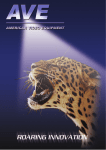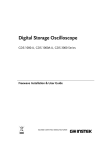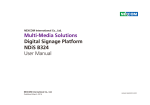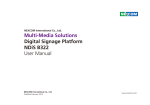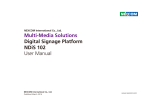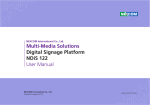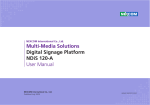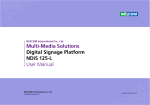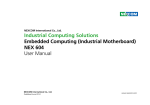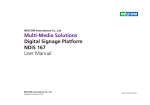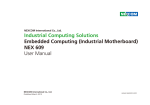Download Mobile Computing Solutions Vehicle Mount Display
Transcript
NEXCOM International Mobile Computing Solutions Vehicle Mount Display VMD Series User Manual NEXCOM International Published October 2012 www.nexcom.com Contents Contents Preface Chapter 3: Hardware Installation Copyright Notice..................................................................................... iii Acknowledgements................................................................................ iii Declaration of Conformity....................................................................... iii Installation Recommendations................................................................. iv Assembling the Stand............................................................................12 Assembling the VESA Mount Plate.........................................................13 Connecting to VTC series with the LVDS Cable......................................14 Warranty and RMA NEXCOM Warranty Period...................................................................... vi NEXCOM Return Merchandise Authorization (RMA)................................ vi Global Service Contact Information.........................................................vii Chapter 1: Product Introduction VMD Products Physical Features...............................................................1 VMD Products Package Contents.............................................................2 VMD Products Hardware Specifications....................................................3 VMD 1000 Dimensions............................................................................5 VMD 1001 Dimensions............................................................................6 VMD 2000/ 2002 Dimensions..................................................................7 Ordering Information...............................................................................8 VMD Series Standard Ordering Information..............................................8 Chapter 2: VMD Series Hardware Functionality Front Panel & Rear Panel Functions..........................................................9 VMD 1000/2000/2002 Rear Panel..........................................................10 VMD 1001 Rear Panel............................................................................11 Copyright © 2012 NEXCOM International Co., Ltd. All rights reserved ii VMD Series User Manual Preface Preface able. However, the original manufacturer assumes no responsibility for its use, nor for any infringements upon the rights of third parties that may result from such use. Thank you for purchasing NEXCOM’s industrial-grade VMD 1000, the sunlight readable touch screen LVDS display panel designed to be the ultimate interactive display monitor for your VTC series, unleashing the multimedia capabilities of your VTC series. Copyright © 2011 NEXCOM International Co., Ltd. The VMD 1000 connects to the VTC series with a special LVDS cable that integrates LVDS signals, USB connection, and power supply, all in one rugged, easy-to-connect cable. With this connection made, VMD 1000 acts as a remote power switch of VTC series (thanks to its power on/off button). Additionally, it has built-in USB ports, audio/mic inputs and outputs, 2 audio speakers onboard for built-in stereo sound, available automatic brightness adjustment (controlled by an onboard light sensor), and much more. Acknowledgements VMD 1000 is a trademark of NEXCOM International Co., Ltd. Intel and Pentium are trademarks of Intel Corporation. Microsoft Windows® is a registered trademark of Microsoft Corporation. All other product names or trademarks are properties of their respective owners. The specially designed touch screen, which is readable even under bright sunlight, makes it easy to use many functions of the VTC series. Moreover, the front panel is IP54-compliant, which means that it is dust protected and water-splash resistant. Furthermore, the 4 rubber protectors can be installed on the 4 corners as protection cushions. Declaration of Conformity CE This product has passed the CE test for environmental specifications when shielded cables are used for external wiring. We recommend the use of shielded cables. Please contact your local supplier for ordering information. Copyright Notice This product has passed the CE test for environmental specifications. Test conditions for passing included the equipment being operated within an industrial enclosure. In order to protect the product from being damaged by ESD (Electrostatic Discharge) and EMI leakage, we strongly recommend the use of CE-compliant industrial enclosureproducts. All rights reserved. No part of this manual may be reproduced, transmitted, transcribed, stored in a retrieval system, or translated into any language or computer language, in any form or by any means (electronic, mechanical, photocopying, recording, or otherwise), without the express written permission of NEXCOM. Information provided in this manual is intended to be accurate and reli- Copyright © 2012 NEXCOM International Co., Ltd. All Rights Reserved. iii VMD Series User Manual Preface FCC Class A This equipment has been tested and found to comply with the limits for a Class A digital device, pursuant to part 15 of the FCC Rules. In order to meet the RoHS compliant directives, NEXCOM has established an engineering and manufacturing task force in to implement the introduction of green products. The task force will ensure that we follow the standard NEXCOM development procedure and that all the new RoHS components and new manufacturing processes maintain the highest industry quality levels for which NEXCOM are renowned. These limits are designed to provide reasonable protection against harmful interference when the equipment is operated in a commercial environment. This equipment generates, uses, and can radiate radio frequency energy and, if not installed and used in accordance with the instruction manual, may cause harmful interference to radio communications. The model selection criteria will be based on market demand. Vendors and suppliers will ensure that all designed components will be RoHS compliant. How to Recognize NEXCOM RoHS Products For existing products where there are non-RoHS and RoHS versions, the suffix “(LF)” will be added to the compliant product name. Operation of this equipment in a residential area is likely to cause harmful interference in which case the user will be required to correct the interference at his own expense. All new product models launched after January 2006 will be RoHS compli- RoHS Compliance ant. They will use the usual NEXCOM naming convention. NEXCOM RoHS Environmental Policy and Status Update Installation Recommendations Ensure you have a stable, clean working environment. Dust and dirt can get into components and cause a malfunction. Use containers to keep small components separated. NEXCOM is a global citizen for building the digital infrastructure. We are committed to providing green products and services, which are compliant with European Union RoHS (Restriction on Use of Hazardous Substance in Electronic Equipment) directive 2002/95/ EU, to be your trusted green partner and to protect our environment. Adequate lighting and proper tools can prevent you from accidentally damaging the internal components. Most of the procedures that follow require only a few simple tools, including the following: ▪▪ A Philips screwdriver ▪▪ A flat-tipped screwdriver ▪▪ A grounding strap ▪▪ An anti-static pad RoHS restricts the use of Lead (Pb) < 0.1% or 1,000ppm, Mercury (Hg) < 0.1% or 1,000ppm, Cadmium (Cd) < 0.01% or 100ppm, Hexavalent Chromium (Cr6+) < 0.1% or 1,000ppm, Polybrominated biphenyls (PBB) < 0.1% or 1,000ppm, and Polybrominated diphenyl Ethers (PBDE) < 0.1% or 1,000ppm. Copyright © 2012 NEXCOM International Co., Ltd. All Rights Reserved. Using your fingers can disconnect most of the connections. It is recommended that you do not use needlenose pliers to disconnect connections iv VMD Series User Manual Preface as these can damage the soft metal or plastic parts of the connectors. Handling Precautions ▪▪ Always disconnect the unit from the power outlet whenever you are installing or fixing a component inside the chassis. ▪▪ If possible, always wear a grounded wrist strap when you are installing or fixing a component inside the chassis. Alternatively, discharge any static electricity by touching the bare metal chassis of the unit case, or the bare metal body of any other grounded appliance. ▪▪ Hold electronic circuit boards by the edges only. Do not touch the components on the board unless it is necessary to do so. Do not flex or stress the circuit board. ▪▪ Use the correct screws and do not overly tighten them. ▪▪ Keep the original packaging and static-protective bag in case the unit has to be returned. Copyright © 2012 NEXCOM International Co., Ltd. All Rights Reserved. v VMD Series User Manual Warranty and RMA Warranty and RMA NEXCOM Warranty Period ▪▪ Any products returned by NEXCOM to other locations besides the cus- NEXCOM manufactures products that are new or equivalent to new in accordance with industry standard. NEXCOM warrants that products will be free from defect in material and workmanship for 24 months beginning on the date of invoice by NEXCOM. HCP series products (Blade Server) which are manufactured by NEXCOM are covered by a three year warranty period. Repair Service Charges for Out-of-Warranty Products NEXCOM will charge for out of warranty products in two categories, one is basic diagnostic fee and another is component (product) fee. tomers’ site will bear an extra charge and will be billed to the customer. System Level ▪▪ Component fee: NEXCOM will only charge for main components, such NEXCOM Return Merchandise Authorization (RMA) ▪▪ Customers shall enclose the “NEXCOM RMA Service Form” with the as SMD chip, BGA chip, etc. Passive components will be repaired for free, ex: resistor, capacitor. ▪▪ Items will be replaced with NEXCOM products if the original one is not returned packages. ▪▪ Customers must collect all the information about the problems encoun- able to be repaired. Ex: motherboard, power supply, etc. ▪▪ Replaced with 3rd party products if needed. ▪▪ If RMA goods cannot be repaired, NEXCOM will return it to customer tered and note anything abnormal or, print out any on-screen messages, and describe the problems on the “NEXCOM RMA Service Form” for the RMA number apply process. without any charge. ▪▪ Customers can send back the faulty products with or, without acces- Board Level sories (manuals, cables, etc.) and any unnecessary components from the card, such as CPU and DRAM. If the components were suspected as part of the problems, please note clearly that which components are included. Otherwise, NEXCOM is not responsible for the devices/parts. ▪▪ Component fee: NEXCOM will only charge for main components, such as SMD chip, BGA chip, etc. Passive components will be repaired for free, ex: resistors, capacitors. ▪▪ Customers are responsible to for the safe packaging of defective prod- ▪▪ If RMA goods can not be repaired, NEXCOM will return it to customer ucts are durable enough to be resistant against further damage and deterioration during transportation. In case of damages occurred during the transportation, the repair is treated as “Out of Warranty.” Copyright © 2012 NEXCOM International Co., Ltd. All Rights Reserved. without any charge. vi VMD Series User Manual Warranty and RMA Global Service Contact Information Headquarters Taiwan Germany NEXCOM GmbH 15F, No. 920, Chung-Cheng Rd., ZhongHe District, New Taipei City, 23586, Taiwan, R.O.C. Tel: +886-2-8226-7786 Fax: +886-2-8226-7782 http://www.nexcom.com.tw Leopoldstraße Business Centre, Leopoldstraße 244, 80807 Munich, Germany Tel: +49-89-208039-278 Fax: +49-89-208039-279 http://www.nexcom.eu Italy NEXCOM ITALIA S.r.l USA NEXCOM USA Via Gaudenzio Ferrari 29, 21047 Saronno (VA), Italia Tel: +39 02 9628 0333 Fax: +39 02 9619 8846 http://www.nexcom.eu 3758 Spinnaker Court Fremont, CA, 94538, USA Tel: +1-510-656-2248 Fax: +1-510-656-2158 http://www.nexcom.com United Kingdom NEXCOM EUROPE France NEXCOM France 10 Vincent Avenue, Crownhill Business Centre, Milton Keynes, Buckinghamshire MK8 0AB, United Kingdom Tel: +44-1908-267121 Fax: +44-1908-262042 http://www.nexcom.eu La Grande Arche-Paroi Nord, 92044 Paris La Défense, France Tel: +33 (0)1 40 90 33 35 Fax: +33 (0)1 40 90 31 01 http://www.nexcom.eu Copyright © 2012 NEXCOM International Co., Ltd. All Rights Reserved. vii VMD Series User Manual Warranty and RMA China NEXCOM China China-Wuhan Office 1-C1804/1805, Mingze Liwan, No. 519 South Luoshi Rd., Hongshan District, Wuhan, 430070, China Tel: +86-27-8722-7400 Fax: +86-27-8722-7400 http://www.nexcom.cn 2F, Block 4, Venus Plaza, Building 21, ZhongGuanCun Software Park, No. 8, Dongbeiwang West Road, Haidian District, Beijing, 100193, China Tel: +86-10-8282-5880 Fax: +86-10-8282-5955 http://www.nexcom.cn China-Chengdu Office 9F, Shuxiangxie,Xuefu Garden, No.12 Section 1, South Yihuan Rd., Chengdu, 610061,China Tel: +86-28-8523-0186 Fax: +86-28-8523-0186 http://www.nexcom.cn China-Shanghai Office Room 1505, Greenland He Chuang Building, No. 450 Caoyang Rd., Shanghai, 200062, China Tel: +86-21-6150-8008 Fax: +86-21-3251-6358 http://www.nexcom.cn China-Shenzhen Office Western Room 708, Block 210, Tairan Industry & Trading Place, Futian Area, Shenzhen, 518040, China TEL: +86-755-833 7203 FAX: +86-755-833 7213 http://www.nexcom.cn China-Nanjing Office Hall C, Block 17, Tian Xing Cui Lang Building, No. 49 Yunnan North Rd., Nanjing, 210018, China Tel: +86-25-8315-3486 Fax: +86-25-8315-3489 http://www.nexcom.cn Copyright © 2012 NEXCOM International Co., Ltd. All Rights Reserved. viii VMD Series User Manual Warranty and RMA Japan NEXCOM Japan 9F, Tamachi Hara Bldg., 4-11-5, Shiba Minato-ku, Tokyo, 108-0014, Japan Tel: +81-3-5419-7830 Fax: +81-3-5419-7832 http://www.nexcom-jp.com Copyright © 2012 NEXCOM International Co., Ltd. All Rights Reserved. ix VMD Series User Manual Chapter 1: Product Introduction Chapter 1: Product Introduction VMD Products Physical Features VMD Products are designed to be a commander of the transportation PC in vehicles or vessels. The VMD 1000/ 2000 connect to VTC series with only a single cable that integrates LVDS signal, USB and 12V DC power. Through this connection, VMD 1000/ 2000 have a remote power on/off switch of the VTC series, while many functions of the VTC series can be controlled via the sunlight-readable touch screen. VMD 1001 supports standard VGA interface, it can be configured to link to most vehicle computers. All VMD products also provides USB and card reader features, and reserves camera sensor as an option. Those friendly interfaces benefit the technicians during maintenances. Brightness of the LCD can be adjusted manually or automatically. The user can control the volume for GPS vocal navigation. Designed with ingress protection, VMD 1000 has IP54 protection on the front panel. Copyright © 2012 NEXCOM International Co., Ltd. All Rights Reserved. 1 VMD Series User Manual Chapter 1: Product Introduction VMD Products Package Contents Before continuing, verify that the VMD Products package that you received is complete. Your VMD products package should have all the items listed in the following table. Item Product VMD 1000 VMD 1001 VMD 2000 VMD 2002 V V V V PWR, USB, VGA integrated cable LVDS Cable (1.5 m) V V V VGA Cable V USB Cable V Audio Cable (1 for VTC61xx Series, 1 for VTC6200/VTC2100 Series) 2 2 2 V V V V V V Mic Cable V VESA75 Plate V V Stand V V Long Screws 2 2 CD (User Manual and Touch Screen Driver) V V 2 If any of these items are missing or damaged, contact your local NEXCOM distributor or sales representative immediately. Your NEXCOM products should be free of defects and in perfect working order upon receipt. While unpacking, check for signs of shipping damage (for example, damaged box, scratches, dents, etc.) If it is damaged or it fails to meet the specifications, notify the NEXCOM service department or your local sales representative immediately. Also notify the carrier. Retain the shipping carton and packing material for inspection by the carrier. After inspection, NEXCOM will make arrangements for repair or replacement. Copyright © 2012 NEXCOM International Co., Ltd. All Rights Reserved. 2 VMD Series User Manual Chapter 1: Product Introduction VMD Products Hardware Specifications The following are the hardware specifications of VMD 1000/ 1001/ 2000/ 2002. Touch Screen Sensor LCD Specification ▪▪ 4-wire resistive touch ▪▪ anti-glare coating surface ▪▪ transmission rate: 82+- 3% VMD 1000/ 1001 ▪▪ Type: 7” LVDS (Panel with LED backlight) ▪▪ Resolution: VMD1000: WVGA 800 x 480 VMD1001: VGA 640 x 480 Front Panel ▪▪ Brightness: 500 cd/m² (typical) ▪▪ Contrast ratio: 600:1 (typical) ▪▪ Colors: 16.7M ▪▪ Viewing angle: • <V>65/65 • <H>80/80 ▪▪ Control Buttons x 5 Power On/ Off Volume Control (+/-) Brightness Control (+/-) ▪▪ Light Sensor ▪▪ LED Indicators x 2 ▪▪ Built-in speakers (1.2W) x 2 Lateral Side I/O VMD 2000/ 2002 ▪▪ Type: 8” LVDS (Panel with LED backlight) VMD 1000/ 2000/ 2002 ▪▪ 1 x USB type A for Storage ▪▪ 1 x Line-out (switch to external speaker by auto detection) ▪▪ 1 x Mic-in (from external microphone) ▪▪ 1 x SD/ MMC/ MS Card Reader ▪▪ Resolution: SVGA 800 x 600 ▪▪ Brightness: 400 cd/m² (typical) ▪▪ Contrast ratio: 500:1 (typical) ▪▪ Colors: 256K ▪▪ Viewing angle: • <V>50/70 • <H>70/70 VMD 1001 ▪▪ 1 x USB type A for Storage ▪▪ 1 x Line-out (switch to external speaker by auto detection) Note* : the operating temperature is based on the standard configuration (No CCD camera, No Low Reflection touch) Copyright © 2012 NEXCOM International Co., Ltd. All Rights Reserved. 3 VMD Series User Manual Chapter 1: Product Introduction ▪▪ 1 x Line-in (from VTC Line-out) ▪▪ 1 x SD/ MMC/ MS Card Reader Enclosure ▪▪ Plastic housing ▪▪ Front panel compliance with IP54 Bottom Side I/O Environment VMD 1000/ 2000 ▪▪ Operating Temperature: VMD 1000/ 1001: -20°C ~ 70°C (*) VMD 2000: -20°C ~ 60°C (*) ▪▪ Storage Temperature: VMD 1000/ 1001: -30°C ~ 80°C ▪▪ Remote System Power On/ Off Button ▪▪ 1 x Mic-out (to VTC Mic-in) ▪▪ 1 x Line-in (from VTC Line-out) ▪▪ 1 x LVDS Connector (integrating LVDS, USB x 1 and 12Vdc x 1) VMD 2000/ 2002: -30°C ~ 70°C Certification VMD 1001 ▪▪ CE ▪▪ FCC Class B ▪▪ 1 x Power connector ▪▪ 1 x USB type B for touch screen and USB hub ▪▪ 1 x VGA VMD 2002 ▪▪ 1 x Mic-out (to VTC Mic-in) ▪▪ 1 x Line-in (from VTC Line-out) ▪▪ 1 x DVI-D Connector (integrating VGA, USB and 9~36Vdc) Optional Features: ▪▪ 2.0M pixels CCD Camera on front panel ▪▪ Sunlight-Readable Display with High Brightness LCD (800 cd/m2) ▪▪ VESA mounting hole support kit Note* : the operating temperature is based on the standard configuration (No CCD camera, No Low Reflection touch) Copyright © 2012 NEXCOM International Co., Ltd. All Rights Reserved. 4 VMD Series User Manual Chapter 1: Product Introduction VMD 1000 Dimensions ▪▪ 182 x 138 x 36.3 mm ▪▪ 0.45 Kg (0.99 Lb) Copyright © 2012 NEXCOM International Co., Ltd. All Rights Reserved. 5 VMD Series User Manual Chapter 1: Product Introduction VMD 1001 Dimensions ▪▪ 182 x 138 x 36.3 mm ▪▪ 0.45 Kg (0.99 Lb) Copyright © 2012 NEXCOM International Co., Ltd. All Rights Reserved. 6 VMD Series User Manual Chapter 1: Product Introduction VMD 2000/ 2002 Dimensions ▪▪ 207 x 173mm x 36.7mm ▪▪ 0.7 Kg (1.54 Lb) Copyright © 2012 NEXCOM International Co., Ltd. All Rights Reserved. 7 VMD Series User Manual Chapter 1: Product Introduction Ordering Information Refer to the tables below for the appropriate ordering information of VMD Series. VMD Series Standard Ordering Information VMD 1000 (P/N: 10VD0100000X0) ▪▪ 7” WVGA LCD with Touch Screen Vehicle VMD 1001 (P/N: 10VD0100101X0) ▪▪ 7” WVGA vehicle mount display with touch VMD 2000 (P/N: 10VD0200000X0) ▪▪ 8” SVGA vehicle mount display with touch Bundle Accessories Bundle Accessories ▪▪ LVDS Cable (1.5m) ▪▪ Metal Mounting Kit (VMD1000 only) ▪▪ Audio x 2 / Mic Cable *Note ▪▪ CD (User Manual and Touch Screen Driver) ▪▪ 2pin power connector ▪▪ VGA Cable (1.5m) ▪▪ USB Cable (1.5m) ▪▪ VESA Mount Kit ▪▪ Audio Cable ▪▪ Mic Cable ▪▪ Power Cable ▪▪ CD (User Manual and Touch Screen Driver) VMD 2002 (P/N: 10VD0200200X0) ▪▪ 8” SVGA vehicle mount display with touch Bundle Accessories ▪▪ Integrate Cable with PWR, USB and VGA (1.5m) ▪▪ VESA Mount Kit ▪▪ Audio Cable ▪▪ Mic Cable ▪▪ CD (User Manual and Touch Screen Driver) Displayl screen and LVDS interface Note: Audio cable for VTC6200 & 2100 Copyright © 2012 NEXCOM International Co., Ltd. All Rights Reserved. screen and VGA interface screen and USB, VGA and Power cable integrated Audio cable for VTC61xx Series 8 VMD Series User Manual Chapter 2: VMD Series Hardware Functionality Chapter 2: VMD Series Hardware Functionality Front Panel & Rear Panel Functions Front Panel 1. Power On/Off Control Press this button for 4 seconds -- the monitor will turn on. 2. Brightness Control There are two modes for Brightness Control: Manual Mode LCD brightness can be adjusted in 4 levels using the buttons. Auto Mode The built-in light sensor will detect environmental brightness and adjust LCD brightrness automatically. Switching between Manual Mode and Auto Mode To toggle between Manual Mode and Auto Mode, press and hold the buttons for 4 seconds. 3. Volume Control Audio volume can be adjusted in 8 levels using the buttons. 4. LED PWR LED is turned on when VMD 1000 is powered on. Mode LED is turned on when brightness control is in Auto Mode 5. Light Sensor NOTE: 1. The example photo is VMD1000/1001. 5 3 2 Copyright © 2011 2012 NEXCOM International Co., Ltd. All Rights Reserved. 1 2. The all VMD series are all the same functionality with 4 function keys. 9 VMD Series User Manual Chapter 2: VMD Series Hardware Functionality VMD 1000/2000/2002 Rear Panel 10 11 13 12 6 7 8 9 6. Remote power on/off control for VTC series – Switch VTC series on or off with this button (not for VMD 2002). 7. Mic-Out 8. Line-In 10. USB 9. DVI Connector – for connection to VTC series (please see Chapter 3 for more details). 11. Line-out NOTE: 1. The example photos are VMD 1000. 12. Mic-in 2. The I/O functions are the same with VMD 1000 and 2000. 13. SD/ MMC/ MS Card Reader 3. This connector is not for standard DVI interface. 4. For VMD 2002, it is integrate power, USB and VGA interface 2012 NEXCOM International Co., Ltd. All Rights Reserved. Copyright © 2011 10 VMD Series User Manual Chapter 2: VMD Series Hardware Functionality VMD 1001 Rear Panel 9 10 12 11 6 7 8 6. Power Connector 7. USB Connector – the connector is for touch screen function, function keys and card reader data transmission. 8. VGA 9. USB 10. Line-in – for connection to line-out of VTC series. 11. Line-out 12. SD/ MMC/ MS Card Reader Copyright © 2012 NEXCOM International Co., Ltd. All Rights Reserved. 11 VMD Series User Manual Chapter 3: Hardware Installation Chapter 3: Hardware Installation Assembling the Stand 2.Assemble the monitor stand with the 2 long screws. NOTE: Optional kits. 1.Fasten the black metal plate onto the rear panel with the 4 screws. 3.Attach and fasten the LCD panel onto the monitor stand. Copyright © 2012 NEXCOM International Co., Ltd. All Rights Reserved. 12 VMD Series User Manual Chapter 3: Hardware Installation Assembling the VESA Mount Plate VMD series use the same VESA 75 plate; please follow the steps below to install the mount plate. 2.Place the VESA mount plate on the black metal plate and then fasten the four screws. 1.Remove the 4 screws on the black metal plate. Copyright © 2012 NEXCOM International Co., Ltd. All Rights Reserved. 13 VMD Series User Manual Chapter 3: Hardware Installation Connecting to VTC series with the LVDS Cable NOTE: LVDS cable is only for VMD 1000/2000. 1.Connect and fasten the DVI end of the LVDS cable onto the DVI port. 2.Connect and fasten the DB26 end of the LVDS cable onto the LVDS port of the VTC series. NOTE: Use only NEXCOM’s proprietary LVDS cable for this DVI port. CAUTION: Make sure the power is off for VTC series before connecting VMD 1000/ 2000 with VTC series via the LVDS cable. Pin assignments of this DVI port differ from those of the standard DVI interface. If connection between VMD 1000/2000 and VTC series is made while VTC series is already powered on, VTC series will shut down automatically. Copyright © 2012 NEXCOM International Co., Ltd. All Rights Reserved. 14 VMD Series User Manual