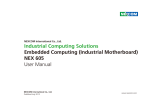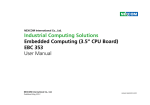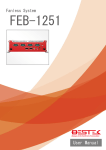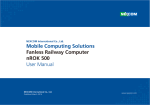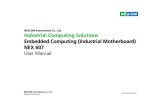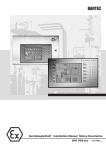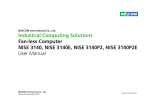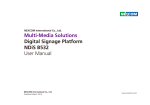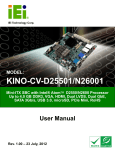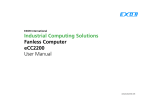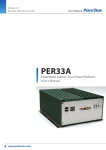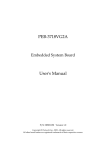Download NEX 604 User Manual
Transcript
NEXCOM International Co., Ltd. Industrial Computing Solutions Embedded Computing (Industrial Motherboard) NEX 604 User Manual NEXCOM International Co., Ltd. Published June 2012 www.nexcom.com Content Contents Preface Precautions .............................................................................................5 Jumper Settings.......................................................................................6 Locations of the Jumpers and Connectors................................................7 Jumpers...................................................................................................8 CMOS Clear Select...............................................................................8 Power Mode Select...............................................................................8 LVDS Power Select ...............................................................................9 Connector Pin Definitions......................................................................10 External I/O Interfaces.........................................................................10 DC Power Input..............................................................................10 PS/2 Mouse and Keyboard Ports......................................................10 COM1 and VGA Ports.....................................................................11 HDMI..............................................................................................11 USB0/1 Ports...................................................................................12 LAN2 and USB2/3 Ports...................................................................12 Audio Connectors...........................................................................13 Internal Connectors............................................................................14 Line-in Connector...........................................................................14 FP Control Connector......................................................................14 SMBus Connector...........................................................................15 USB4/5 Connector..........................................................................15 LVDS Backlight Connector...............................................................16 LVDS Connector..............................................................................16 COM2 Connector (RS232)...............................................................17 COM3 Connector (RS232)...............................................................17 COM4 Connector (RS232)...............................................................18 Copyright .............................................................................................. iv Disclaimer............................................................................................... iv Acknowledgements................................................................................ iv Regulatory Compliance Statements......................................................... iv Declaration of Conformity....................................................................... iv RoHS Compliance.................................................................................... v Warranty and RMA................................................................................. vi Safety Information.................................................................................viii Installation Recommendations................................................................viii Safety Precautions................................................................................... ix Technical Support and Assistance............................................................. x Conventions Used in this Manual............................................................. x Global Service Contact Information......................................................... xi Package Contents..................................................................................xiv Ordering Information..............................................................................xv Chapter 1: Product Introduction Overview.................................................................................................1 Key Features............................................................................................1 Hardware Specifications...........................................................................2 Knowing Your NEX 604...........................................................................4 Chapter 2: Jumpers and Connectors Before You Begin.....................................................................................5 Copyright © 2012 NEXCOM International Co., Ltd. All Rights Reserved. ii NEX 604 User Manual PIO Connector................................................................................18 SATA Power Connector...................................................................19 FAN Connectors..............................................................................19 ATX Power Output Connector.........................................................20 IR Connector...................................................................................20 SIM Card Connector.......................................................................21 SATA 2.0 Connectors......................................................................21 RTC Battery IN Connector...............................................................22 Mini-PCIe Connector A...................................................................23 Mini-PCIe Connector B....................................................................24 PCI 33 Slot......................................................................................25 Block Diagram .................................................................................27 Board Dimensions ............................................................................28 Chapter 3: BIOS Setup About BIOS Setup..................................................................................29 When to Configure the BIOS..................................................................29 Default Configuration............................................................................30 Entering Setup.......................................................................................30 Legends.................................................................................................30 BIOS Setup Utility...................................................................................32 Main..................................................................................................32 Advanced ..........................................................................................33 Chipset...............................................................................................42 Boot...................................................................................................43 Security..............................................................................................44 Save & Exit.........................................................................................44 Appendix A: Watchdog Timer WDT Programming Guide......................................................................45 Preface Preface Copyright Regulatory Compliance Statements This publication, including all photographs, illustrations and software, is protected under international copyright laws, with all rights reserved. No part of this manual may be reproduced, copied, translated or transmitted in any form or by any means without the prior written consent from NEXCOM International Co., Ltd. This section provides the FCC compliance statement for Class B devices and describes how to keep the system CE compliant. Declaration of Conformity FCC Disclaimer This equipment has been tested and verified to comply with the limits for a Class B digital device, pursuant to Part 15 of FCC Rules. These limits are designed to provide reasonable protection against harmful interference when the equipment is operated in a commercial environment. This equipment generates, uses, and can radiate radio frequency energy and, if not installed and used in accordance with the instructions, may cause harmful interference to radio communications. Operation of this equipment in a residential area (domestic environment) is likely to cause harmful interference, in which case the user will be required to correct the interference (take adequate measures) at their own expense. The information in this document is subject to change without prior notice and does not represent commitment from NEXCOM International Co., Ltd. However, users may update their knowledge of any product in use by constantly checking its manual posted on our website: http://www.nexcom.com. NEXCOM shall not be liable for direct, indirect, special, incidental, or consequential damages arising out of the use of any product, nor for any infringements upon the rights of third parties, which may result from such use. Any implied warranties of merchantability or fitness for any particular purpose is also disclaimed. Acknowledgements CE The product(s) described in this manual complies with all applicable European Union (CE) directives if it has a CE marking. For computer systems to remain CE compliant, only CE-compliant parts may be used. Maintaining CE compliance also requires proper cable and cabling techniques. NEX 604 is a trademark of NEXCOM International Co., Ltd. All other product names mentioned herein are registered trademarks of their respective owners. Copyright © 2012 NEXCOM International Co., Ltd. All Rights Reserved. iv NEX 604 User Manual Preface RoHS Compliance How to recognize NEXCOM RoHS Products? NEXCOM RoHS Environmental Policy and Status Update For existing products where there are non-RoHS and RoHS versions, the suffix “(LF)” will be added to the compliant product name. NEXCOM is a global citizen for building the digital infrastructure. We are committed to providing green products and services, which are compliant with European Union RoHS (Restriction on Use of Hazardous Substance in Electronic Equipment) directive 2002/95/EU, to be your trusted green partner and to protect our environment. All new product models launched after January 2006 will be RoHS compliant. They will use the usual NEXCOM naming convention. RoHS restricts the use of Lead (Pb) < 0.1% or 1,000ppm, Mercury (Hg) < 0.1% or 1,000ppm, Cadmium (Cd) < 0.01% or 100ppm, Hexavalent Chromium (Cr6+) < 0.1% or 1,000ppm, Polybrominated biphenyls (PBB) < 0.1% or 1,000ppm, and Polybrominated diphenyl Ethers (PBDE) < 0.1% or 1,000ppm. In order to meet the RoHS compliant directives, NEXCOM has established an engineering and manufacturing task force in to implement the introduction of green products. The task force will ensure that we follow the standard NEXCOM development procedure and that all the new RoHS components and new manufacturing processes maintain the highest industry quality levels for which NEXCOM are renowned. The model selection criteria will be based on market demand. Vendors and suppliers will ensure that all designed components will be RoHS compliant. Copyright © 2012 NEXCOM International Co., Ltd. All Rights Reserved. v NEX 604 User Manual Preface Warranty and RMA NEXCOM Warranty Period Repair Service Charges for Out-of-Warranty Products NEXCOM manufactures products that are new or equivalent to new in accordance with industry standard. NEXCOM warrants that products will be free from defect in material and workmanship for 2 years, beginning on the date of invoice by NEXCOM. HCP series products (Blade Server) which are manufactured by NEXCOM are covered by a three year warranty period. NEXCOM will charge for out-of-warranty products in two categories, one is basic diagnostic fee and another is component (product) fee. Repair Service Charges for Out-of-Warranty Products NEXCOM will charge for out-of-warranty products in two categories, one is basic diagnostic fee and another is component (product) fee. NEXCOM Return Merchandise Authorization (RMA) ▪▪ Customers shall enclose the “NEXCOM RMA Service Form” with the returned packages. System Level ▪▪ Component fee: NEXCOM will only charge for main components such as SMD chip, BGA chip, etc. Passive components will be repaired for free, ex: resistor, capacitor. ▪▪ Customers must collect all the information about the problems encountered and note anything abnormal or, print out any on-screen messages, and describe the problems on the “NEXCOM RMA Service Form” for the RMA number apply process. ▪▪ Items will be replaced with NEXCOM products if the original one cannot be repaired. Ex: motherboard, power supply, etc. ▪▪ Customers can send back the faulty products with or without accessories (manuals, cable, etc.) and any components from the card, such as CPU and RAM. If the components were suspected as part of the problems, please note clearly which components are included. Otherwise, NEXCOM is not responsible for the devices/parts. ▪▪ Replace with 3rd party products if needed. ▪▪ Customers are responsible for the safe packaging of defective products, making sure it is durable enough to be resistant against further damage and deterioration during transportation. In case of damages occurred during transportation, the repair is treated as “Out of Warranty.” ▪▪ Component fee: NEXCOM will only charge for main components, such as SMD chip, BGA chip, etc. Passive components will be repaired for free, ex: resistors, capacitors. ▪▪ If RMA goods can not be repaired, NEXCOM will return it to the customer without any charge. Board Level ▪▪ If RMA goods can not be repaired, NEXCOM will return it to the customer without any charge. ▪▪ Any products returned by NEXCOM to other locations besides the customers’ site will bear an extra charge and will be billed to the customer. Copyright © 2012 NEXCOM International Co., Ltd. All Rights Reserved. vi NEX 604 User Manual Preface Warnings Read and adhere to all warnings, cautions, and notices in this guide and the documentation supplied with the chassis, power supply, and accessory modules. If the instructions for the chassis and power supply are inconsistent with these instructions or the instructions for accessory modules, contact the supplier to find out how you can ensure that your computer meets safety and regulatory requirements. Cautions Electrostatic discharge (ESD) can damage system components. Do the described procedures only at an ESD workstation. If no such station is available, you can provide some ESD protection by wearing an antistatic wrist strap and attaching it to a metal part of the computer chassis. Copyright © 2012 NEXCOM International Co., Ltd. All Rights Reserved. vii NEX 604 User Manual Preface Safety Information Installation Recommendations Before installing and using the device, note the following precautions: Ensure you have a stable, clean working environment. Dust and dirt can get into components and cause a malfunction. Use containers to keep small components separated. ▪▪ Read all instructions carefully. ▪▪ Do not place the unit on an unstable surface, cart, or stand. Adequate lighting and proper tools can prevent you from accidentally damaging the internal components. Most of the procedures that follow require only a few simple tools, including the following: ▪▪ Follow all warnings and cautions in this manual. ▪▪ When replacing parts, ensure that your service technician uses parts specified by the manufacturer. ▪▪ A Philips screwdriver ▪▪ A flat-tipped screwdriver ▪▪ Avoid using the system near water, in direct sunlight, or near a heating device. ▪▪ A grounding strap ▪▪ The load of the system unit does not solely rely for support from the rackmounts located on the sides. Firm support from the bottom is highly necessary in order to provide balance stability. ▪▪ An anti-static pad Using your fingers can disconnect most of the connections. It is recommended that you do not use needle-nose pliers to disconnect connections as these can damage the soft metal or plastic parts of the connectors. ▪▪ The computer is provided with a battery-powered real-time clock circuit. There is a danger of explosion if battery is incorrectly replaced. Replace only with the same or equivalent type recommended by the manufacturer. Discard used batteries according to the manufacturer’s instructions. Copyright © 2012 NEXCOM International Co., Ltd. All Rights Reserved. viii NEX 604 User Manual Preface Safety Precautions 11.If the equipment is not used for a long time, disconnect it from the power source to avoid damage by transient overvoltage. 1.Read these safety instructions carefully. 2.Keep this User Manual for later reference. 12.Never pour any liquid into an opening. This may cause fire or electrical shock. 3.Disconnect this equipment from any AC outlet before cleaning. Use a damp cloth. Do not use liquid or spray detergents for cleaning. 13.Never open the equipment. For safety reasons, the equipment should be opened only by qualified service personnel. 4.For plug-in equipment, the power outlet socket must be located near the equipment and must be easily accessible. 14.If one of the following situations arises, get the equipment checked by service personnel: a.The power cord or plug is damaged. b.Liquid has penetrated into the equipment. c.The equipment has been exposed to moisture. d.The equipment does not work well, or you cannot get it to work according to the user’s manual. e.The equipment has been dropped and damaged. f.The equipment has obvious signs of breakage. 5.Keep this equipment away from humidity. 6.Put this equipment on a stable surface during installation. Dropping it or letting it fall may cause damage. 7.The openings on the enclosure are for air convection to protect the equipment from overheating. DO NOT COVER THE OPENINGS. 15.Do not place heavy objects on the equipment. 8.Make sure the voltage of the power source is correct before connecting the equipment to the power outlet. 16.The unit uses a three-wire ground cable which is equipped with a third pin to ground the unit and prevent electric shock. Do not defeat the purpose of this pin. If your outlet does not support this kind of plug, contact your electrician to replace your obsolete outlet. 9.Place the power cord in a way so that people will not step on it. Do not place anything on top of the power cord. Use a power cord that has been approved for use with the product and that it matches the voltage and current marked on the product’s electrical range label. The voltage and current rating of the cord must be greater than the voltage and current rating marked on the product. 17. CAUTION: DANGER OF EXPLOSION IF BATTERY IS INCORRECTLY REPLACED. REPLACE ONLY WITH THE SAME OR EQUIVALENT TYPE RECOMMENDED BY THE MANUFACTURER. DISCARD USED BATTERIES ACCORDING TO THE MANUFACTURER’S INSTRUCTIONS. 10. All cautions and warnings on the equipment should be noted. Copyright © 2012 NEXCOM International Co., Ltd. All Rights Reserved. ix NEX 604 User Manual Preface Technical Support and Assistance Conventions Used in this Manual 1. For the most updated information of NEXCOM products, visit NEXCOM’s website at www.nexcom.com. Warning: Information about certain situations, which if not observed, can cause personal injury. This will prevent injury to yourself when performing a task. 2.For technical issues that require contacting our technical support team or sales representative, please have the following information ready before calling: – Product name and serial number – Detailed information of the peripheral devices –Detailed information of the installed software (operating system, version, application software, etc.) – A complete description of the problem – The exact wordings of the error messages CAUTION! Caution: Information to avoid damaging components or losing data. Note: Provides additional information to complete a task easily. Warning! 1.Handling the unit: carry the unit with both hands and handle it with care. 2.Maintenance: to keep the unit clean, use only approved cleaning products or clean with a dry cloth. 3.CompactFlash: Turn off the unit’s power before inserting or removing a CompactFlash storage card. Copyright © 2012 NEXCOM International Co., Ltd. All Rights Reserved. x NEX 604 User Manual Preface Global Service Contact Information Headquarters Taiwan Germany NEXCOM GmbH 15F, No. 920, Chung-Cheng Rd., ZhongHe District, New Taipei City, 23586, Taiwan, R.O.C. Tel: +886-2-8226-7786 Fax: +886-2-8226-7782 http://www.nexcom.com.tw Leopoldstraße Business Centre, Leopoldstraße 244, 80807 Munich, Germany Tel: +49-89-208039-278 Fax: +49-89-208039-279 http://www.nexcom.eu Italy NEXCOM ITALIA S.r.l USA NEXCOM USA Via Gaudenzio Ferrari 29, 21047 Saronno (VA), Italia Tel: +39 02 9628 0333 Fax: +39 02 9619 8846 http://www.nexcom.eu 3758 Spinnaker Court Fremont, CA, 94538, USA Tel: +1-510-656-2248 Fax: +1-510-656-2158 http://www.nexcom.com United Kingdom NEXCOM EUROPE France NEXCOM France 10 Vincent Avenue, Crownhill Business Centre, Milton Keynes, Buckinghamshire MK8 0AB, United Kingdom Tel: +44-1908-267121 Fax: +44-1908-262042 http://www.nexcom.eu Z.I. des Amandiers, 17, Rue des entrepreneurs, 78420 Carrières sur Seine, France Tel: +33 (0)1 71 51 10 20 Fax: +33 (0)1 71 51 10 21 http://www.nexcom.eu Copyright © 2012 NEXCOM International Co., Ltd. All Rights Reserved. xi NEX 604 User Manual Preface China NEXCOM China China-Wuhan Office 1-C1804/1805, Mingze Liwan, No. 519 South Luoshi Rd., Hongshan District, Wuhan, 430070, China Tel: +86-27-8722-7400 Fax: +86-27-8722-7400 http://www.nexcom.cn 2F, Block 4, Venus Plaza, Building 21, ZhongGuanCun Software Park, No. 8, Dongbeiwang West Road, Haidian District, Beijing, 100193, China Tel: +86-10-8282-5880 Fax: +86-10-8282-5955 http://www.nexcom.cn China-Chengdu Office 9F, Shuxiangxie,Xuefu Garden, No.12 Section 1, South Yihuan Rd., Chengdu, 610061,China Tel: +86-28-8523-0186 Fax: +86-28-8523-0186 http://www.nexcom.cn China-Shanghai Office Room 1505, Greenland He Chuang Building, No. 450 Caoyang Rd., Shanghai, 200062, China Tel: +86-21-6150-8008 Fax: +86-21-3251-6358 http://www.nexcom.cn China-Shenzhen Office Western Room 708, Block 210, Tairan Industry & Trading Place, Futian Area, Shenzhen, 518040, China TEL: +86-755-833 7203 FAX: +86-755-833 7213 http://www.nexcom.cn China-Nanjing Office Hall C, Block 17, Tian Xing Cui Lang Building, No. 49 Yunnan North Rd., Nanjing, 210018, China Tel: +86-25-8315-3486 Fax: +86-25-8315-3489 http://www.nexcom.cn Copyright © 2012 NEXCOM International Co., Ltd. All Rights Reserved. xii NEX 604 User Manual Preface Japan NEXCOM Japan 9F, Tamachi Hara Bldg., 4-11-5, Shiba Minato-ku, Tokyo, 108-0014, Japan Tel: +81-3-5419-7830 Fax: +81-3-5419-7832 http://www.nexcom-jp.com Copyright © 2012 NEXCOM International Co., Ltd. All Rights Reserved. xiii NEX 604 User Manual Preface Package Contents Before continuing, verify that the NEX 604 package that you received is complete. Your package should have all the items listed in the following table. NEX 604 CPU Cooler (P/N: 10G00060402X0) Item 1 2 3 Part Number 5044440079X00 5044440090X00 5050300517X00 Name GASKET FOR VIA CPU KGS:C-4505(20X20x1)+G4000 (H)THERMAL PAD APUS:3A2015001001500 CPU HEATSINK FOR NEX605 SHYUNG SHUHN Copyright © 2012 NEXCOM International Co., Ltd. All Rights Reserved. xiv Qty 1 1 1 NEX 604 User Manual Preface Ordering Information The following information below provides ordering information for NEX 604. NEX 604-2550 (P/N: 10G00060403X0) RoHS Compliant Mini ITX Board with Intel® Atom™ D2550 processor and based on Intel® integrated graphics engine w/ VGA/18-bit LVDS/6 x USB2.0/4 x COMs/2 x Mini-PCIe/ 2 x Gigabit LAN/2 x SATA/ 1X LPT / 1 x PCI Copyright © 2012 NEXCOM International Co., Ltd. All Rights Reserved. xv NEX 604 User Manual Chapter 1: Product Introduction Chapter 1: Product Introduction Overview Key Features ▪▪ Intel® Atom™ Dual-Core D2550/ 1.86GHz processor ▪▪ Intel® NM10 Express chipset ▪▪ Dual 204-pins DDR3 SO-DIMMs support max. 4GB SDRAM memory ▪▪ Support VGA/ HDMI, VGA/ LVDS or HDMI/ LVDS dual displays ▪▪ 6x USB, 4x COM, 2x GbE, 2x SATA, 1x LPT, 1x PCI ▪▪ Audio Mic-in/ Line-out, (internal Line-in) ▪▪ 2x Mini-PCIe (1x full/ SIM tray, 1x half-size) ▪▪ Single +12V DC input by AT/ ATX mode Copyright © 2012 NEXCOM International Co., Ltd. All Rights Reserved. 1 NEX 604 User Manual Chapter 1: Product Introduction Hardware Specifications ▪▪ Analog VGA interface – Resolution up to 1920x1200 @ 75Hz ▪▪ HDMI interface – 1x HDMI Interface – Resolution up to 1920x1200 ▪▪ LVDS interface – Single (24bit) LVDS panel, resolution up to 1440 x 900 DF13 20-pin LVDS connector for internal connection ▪▪ CCFL interface – 1x CCFL for LCD Panel Backlight Inverter CPU Support ▪▪ Intel Atom™ processor D2550 1.86GHz CPU ® Main Memory ▪▪ Dual 204-pin SO-DIMM socket supports up to 4 GB DDR3 800/1066 MHz SDRAM Chipset ▪▪ Intel® NM10 Express chipset BIOS ▪▪ ▪▪ ▪▪ ▪▪ ▪▪ Audio AMI BIOS Plug & Play support Advanced Power Management Advanced Configuration & Power Interface 8M bits SPI ROM ▪▪ Realtek ALC886 CODEC for High Definition ▪▪ 1x Mic-in/ 1x speaker-out by audio jack on edge I/O and 1x Line-in by pin header Expansion ▪▪ 2x Mini-PCIe (1x full-size/ SIM tray and 1x half-size slots) ▪▪ 1x PCI slot (32bit/ 33Mhz) On-board LAN ▪▪ 2x Realtek® PCI Express Gigabit Ethernet ▪▪ Support Boot From LAN (PXE) ▪▪ 2x RJ45 with LED Display ▪▪ Intel® Atom™ processor D2550 integrated 3D graphics engine, which enhances Gfx & Video, support DX10.1, OpenGL 3.0, and Full HD-Decode (MPEG2,VC1,AVC,H.264), delivers sophisticated graphics for large display applications, supports dual independent display at graphics base frequency up to 640MHz, and provides a wealth of options for highresolution displays. Copyright © 2012 NEXCOM International Co., Ltd. All Rights Reserved. 2 NEX 604 User Manual Chapter 1: Product Introduction I/O Interface System Monitor ▪▪ Serial port: 4 ports – COM1, RS232 by DB-9 male on edge I/O – COM2, 3, 4 ports, support 3x RS232 by three 2x 5-pins box-headers ▪▪ USB 2.0: 8 ports – 4x ports by 2x dual stack USB2.0 on edge I/O (port 0~ 3) – 2x ports by 2x 5-pins header pitch 2.54mm (port 4~ 5) – 2x ports to Mini-PCIe slots (port 6, 7) ▪▪ 2x 5-pins header for Power LED and HDD Active LED/ Reset/ Power On-Off ▪▪ 2x 4-pins fan connector (for CPU and system) ▪▪ 1x 5-pins pin-headers IrDA (Tx/Rx) and 1x 4-pins pin-header for SMbus ▪▪ 1x 13-pins box-header for legacy parallel port/ LPT ▪▪ ▪▪ ▪▪ ▪▪ Edge I/O Interface Power Requirements ▪▪ ▪▪ ▪▪ ▪▪ ▪▪ ▪▪ ▪▪ Power requirement: DC +12V Input ▪▪ 1x 5-pins AT power connector on edge I/O ▪▪ One 2x2-pins ATX power connecto Monitoring of 4 voltages and 2 temperatures 4 Voltage (Vcore, +12V , +3.3V , 5V) 2 Temperatures (CPU, System) 2 Fans Speed detection On-board RTC ▪▪ On-chip RTC with battery backup ▪▪ 1x External Li-Ion battery Power Input ▪▪ Support AT and ATX mode (1x 3pins) by jumper setting 1x 5-pins AT power connectors for +12V DC input 1x dual stack PS2 for Keyboard/ Mouse 1x dual stack DB9 male for COM1 + DB15 female VGA 1x HDMI connector 2x RJ45 LAN + dual stack USB connectors 1x Mic-in/ 1x Speaker-out Jack Dimensions ▪▪ Mini-ITX form factor/170mm (L) x 170mm (W) (6.7”x6.7”) Watchdog Timer Environment ▪▪ Watchdog timeout can be programmed by software from 1 second to 255 seconds, and from 1 minute to 255 minutes (Tolerance 15% under room temperature 25°C) ▪▪ Operating temperatures: -15°C to 60°C ▪▪ Storage temperature: -20°C to 85°C ▪▪ Relative humidity: Operating 10% to 90%, non-condensing Storage Certifications ▪▪ 2x SATA port ▪▪ 2x 4-pins power connectors for SATA/ HDD ▪▪ CE approval ▪▪ FCC Class A Copyright © 2012 NEXCOM International Co., Ltd. All Rights Reserved. 3 NEX 604 User Manual Chapter 1: Product Introduction Knowing Your NEX 604 Audio Connectors LVDS Backlight COM & VGA Panel Power Select LAN2/USB LAN1/USB HDMI PS/2 KB/M PIO Connector DC Power Input Power Input Line-in IR Connector COM1 COM2 LVDS Backlight Panel COM3 LVDS ATX/AT Select FP Control SMBus USB4/5 PCI 33 Intel® NM10 (under heatsink) Intel® Atom™ D2550 RTC Battery SATA0 SATA1 SATA Power SIM Card Connector Copyright © 2012 NEXCOM International Co., Ltd. All Rights Reserved. Mini-PCIe DIMM1 4 DIMM2 NEX 604 User Manual Chapter 2: Jumpers and Connectors Chapter 2: Jumpers and Connectors This chapter describes how to set the jumpers and connectors on the NEX 604 motherboard. dry environments. A grounding strap is warranted whenever danger of static electricity exists. Before You Begin Precautions ▪▪ Ensure you have a stable, clean working environment. Dust and dirt can get into components and cause a malfunction. Use containers to keep small components separated. Computer components and electronic circuit boards can be damaged by discharges of static electricity. Working on computers that are still connected to a power supply can be extremely dangerous. ▪▪ Adequate lighting and proper tools can prevent you from accidentally damaging the internal components. Most of the procedures that follow require only a few simple tools, including the following: – A Philips screwdriver – A flat-tipped screwdriver – A set of jewelers screwdrivers – A grounding strap – An anti-static pad Follow the guidelines below to avoid damage to your computer or yourself: ▪▪ Always disconnect the unit from the power outlet whenever you are working inside the case. ▪▪ If possible, wear a grounded wrist strap when you are working inside the computer case. Alternatively, discharge any static electricity by touching the bare metal chassis of the unit case, or the bare metal body of any other grounded appliance. ▪▪ Using your fingers can disconnect most of the connections. It is recommended that you do not use needle-nosed pliers to disconnect connections as these can damage the soft metal or plastic parts of the connectors. ▪▪ Hold electronic circuit boards by the edges only. Do not touch the components on the board unless it is necessary to do so. Don’t flex or stress the circuit board. ▪▪ Before working on internal components, make sure that the power is off. Ground yourself before touching any internal components, by touching a metal object. Static electricity can damage many of the electronic components. Humid environments tend to have less static electricity than Copyright © 2012 NEXCOM International Co., Ltd. All Rights Reserved. ▪▪ Leave all components inside the static-proof packaging that they shipped with until they are ready for installation. ▪▪ Use correct screws and do not over tighten screws. 5 NEX 604 User Manual Chapter 2: Jumpers and Connectors Jumper Settings A jumper is the simplest kind of electric switch. It consists of two metal pins and a cap. When setting the jumpers, ensure that the jumper caps are placed on the correct pins. When the jumper cap is placed on both pins, the jumper is short. If you remove the jumper cap, or place the jumper cap on just one pin, the jumper is open. Refer to the illustrations below for examples of what the 2-pin and 3-pin jumpers look like when they are short (on) and open (off). Two-Pin Jumpers: Open (Left) and Short (Right) Three-Pin Jumpers: Pins 1 and 2 are Short 1 2 3 1 2 3 Copyright © 2012 NEXCOM International Co., Ltd. All Rights Reserved. 6 NEX 604 User Manual Chapter 2: Jumpers and Connectors Locations of the Jumpers and Connectors The figure below shows the location of the jumpers and connectors. CN10 J7 CN1 JFP1 J6 CN3 CN2 JP2 JP1 CN8 JP3 CN6 CN4 CN5 J1 U16 CN7 CN9 J2 JP5 CN11 CN20 CN19 CN12 CN13 U26 DIMM2 DIMM1 CN15 CN14 CN18 Copyright © 2012 NEXCOM International Co., Ltd. All Rights Reserved. CN17 J5 D17 JP6 CN16 J4 CON1 7 NEX 604 User Manual Chapter 2: Jumpers and Connectors Jumpers CMOS Clear Select Power Mode Select Connector type: 1x3 3-pin header Connector location: JP3 Connector type: 1x3 3-pin header Connector location: JP1 1 3 Pin 1-2 On 2-3 On 1 Settings Normal Clear BIOS Pin 1-2 On 2-3 On 1-2 On: default Copyright © 2012 NEXCOM International Co., Ltd. All Rights Reserved. 3 Settings ATX AT 1-2 On: default 8 NEX 604 User Manual Chapter 2: Jumpers and Connectors LVDS Power Select Connector type: 1x3 3-pin header, 2.54mm pitch Connector location: JP5 1 3 Pin 1 2 3 Definition VCC3 VCC_SEL VCC5 1-2 On: default Copyright © 2012 NEXCOM International Co., Ltd. All Rights Reserved. 9 NEX 604 User Manual Chapter 2: Jumpers and Connectors Connector Pin Definitions External I/O Interfaces DC Power Input PS/2 Mouse and Keyboard Ports Connector type: 4-pin DC Jack Connector location: CN16 Connector type: PS/2, Mini-DIN6 Connector location: CN15 PS/2 Mouse 1 2 3 4 PS/2 Keyboard Pin 1 2 3 4 5 Definition +12V +12V GND GND GND Copyright © 2012 NEXCOM International Co., Ltd. All Rights Reserved. Pin 1 3 5 7 9 11 10 Definition KB DATA GND KB CLOCK MS DATA GND MS CLOCK Pin 2 4 6 8 10 12 Definition NC 5VDUAL NC NC 5VDUAL NC NEX 604 User Manual Chapter 2: Jumpers and Connectors COM1 and VGA Ports HDMI Connector type: DB-9 port, 9-pin D-Sub (COM1) DB-15 port, 15-pin D-Sub (VGA) Connector location: CN13 Connector type: HDMI port Connector location: CN11 COM1 VGA Pin 1 3 5 7 9 11 13 15 17 19 21 23 Definition RED BLUE GND GND +5V NC HSYNC DDC CLOCK RXD DTR DSR CTS Pin 2 4 6 8 10 12 14 16 18 20 22 24 Copyright © 2012 NEXCOM International Co., Ltd. All Rights Reserved. Definition GREEN NC GND GND GND DDC DATA VSYNC DCD TXD GND RTS RI Pin 1 3 5 7 9 11 13 15 17 19 11 Definition Data2+ Data2– GND Data0+ Data0– GND NC HDMI SCL GND HPD Pin 2 4 6 8 10 12 14 16 18 20 Definition GND Data1+ Data1– GND Clock+ ClockNC HDMI SDA +5V NEX 604 User Manual Chapter 2: Jumpers and Connectors USB0/1 Ports LAN2 and USB2/3 Ports Connector type: RJ45 port with LEDs (LAN1) Dual USB port, Type A (USB0/1) Connector location: CN7 Connector type: RJ45 port with LEDs (LAN2) Dual USB port, Type A (USB2/3) Connector location: CN6 LAN1 LAN2 1 4 1 4 5 8 5 8 USB0/1 Pin 1 3 5 7 9 11 13 15 17 19 21 USB0/1 Definition 5VDUAL USB0_P 5VDUAL USB1_P TCT LAN1_MDI0N LAN1_MDI1N LAN1_MDI2N LAN1_MDI3N LAN1_100M# LAN1_ACTLED# Pin 2 4 6 8 10 12 14 16 18 20 22 Copyright © 2012 NEXCOM International Co., Ltd. All Rights Reserved. Definition USB0_N GND USB1_N GND LAN1_MDI0P LAN1_MDI1P LAN1_MDI2P LAN1_MDI3P GND LAN1_1G# LAN1_ACTLED# POWER Pin 1 3 5 7 9 11 13 15 17 19 21 12 Definition 5VDUAL USB2_P 5VDUAL USB3_P TCT LAN2_MDI0N LAN2_MDI1N LAN2_MDI2N LAN2_MDI3N LAN2_100M# LAN2_ACTLED# Pin 2 4 6 8 10 12 14 16 18 20 22 Definition USB2_N GND USB3_N GND LAN2_MDI0P LAN2_MDI1P LAN2_MDI2P LAN2_MDI3P GND LAN2_1G# LAN2_ACTLED# POWER NEX 604 User Manual Chapter 2: Jumpers and Connectors Audio Connectors Connector type: 2x 3.5mm TRS Connector location: CN2 Line-out Mic-in Pin 1 3 5 23 25 Definition GND GND MIC1_R GND FRONT_R Pin 2 4 22 24 Copyright © 2012 NEXCOM International Co., Ltd. All Rights Reserved. Definition MIC1_L MIC1_JD FRONT_L FRONT_JD 13 NEX 604 User Manual Chapter 2: Jumpers and Connectors Internal Connectors Line-in Connector FP Control Connector Connector type: 1x4 4-pin header Connector location: J7 Connector type: 2x5 10-pin header Connector location: JFP1 1 4 Pin 1 2 3 4 Definition LINEIN_R LINEIN_JD GND LINEIN_L Copyright © 2012 NEXCOM International Co., Ltd. All Rights Reserved. 2 10 1 9 Pin 1 3 5 7 9 14 Definition SATA_LED_P SATA_LED_N GND RST_BTN_N NC Pin 2 4 6 8 Definition PWER_LED_P GND PWRBT_N GND NEX 604 User Manual Chapter 2: Jumpers and Connectors SMBus Connector USB4/5 Connector Connector type: 1x4 4-pin header Connector location: JP2 Connector type: 2x5 10-pin header Connector location: J1 1 4 Pin 1 2 3 4 Definition 3VSB SMB_DATA SMB_CLK GND Copyright © 2012 NEXCOM International Co., Ltd. All Rights Reserved. 2 10 1 9 Pin 1 3 5 7 15 Definition 5VDUAL DATA4_N DATA4_P GND Pin 2 4 6 8 10 Definition 5VDUAL DATA5_N DATA5_P GND NC NEX 604 User Manual Chapter 2: Jumpers and Connectors LVDS Backlight Connector LVDS Connector Connector type: 1x7 JST, 7-pin header, 2.5mm pitch Connector location: J2 Connector type: 2x10 20-pin header, 1.25mm pitch Connector location: CN9 1 2 7 19 20 1 Pin 1 2 3 4 5 6 7 Definition +5V Backlight power(+12V) Backlight power(+12V) Backlight brightness control GND GND Backlight enable Copyright © 2012 NEXCOM International Co., Ltd. All Rights Reserved. Pin 1 3 5 7 9 11 13 15 17 19 MH1 16 Definition NC VCC_LCD TX3+ TX3GND TXCLK+ TXCLKGND TX2+ TX2GND Pin 2 4 6 8 10 12 14 16 18 20 MH2 Definition NC TX0+ TX0-VCC_LCD TX1+ TX1GND+ Backlight power(+12V) Backlight power(+12V) GND GND NEX 604 User Manual Chapter 2: Jumpers and Connectors COM2 Connector (RS232) COM3 Connector (RS232) Connector type: 2x5 10-pin boxed header Connector location: CN12 Connector type: 2x5 10-pin boxed header Connector location: CN20 10 9 2 1 Pin 1 3 5 7 9 Definition DCD2 TXD2 GND RTS2 RI2 10 9 2 1 Pin 2 4 6 8 10 Copyright © 2012 NEXCOM International Co., Ltd. All Rights Reserved. Definition RXD2 DTR2 DSR2 CTS2 GND Pin 1 3 5 7 9 17 Definition DCD3 TXD3 GND RTS3 RI3 Pin 2 4 6 8 10 Definition RXD3 DTR3 DSR3 CTS3 GND NEX 604 User Manual Chapter 2: Jumpers and Connectors COM4 Connector (RS232) PIO Connector Connector type: 2x5 10-pin boxed header Connector location: CN19 Connector type: 2x13 26-pin header Connector location: CN14 10 9 2 1 Pin 1 3 5 7 9 Definition DCD4 TXD4 GND RTS4 RI4 Pin 2 4 6 8 10 Copyright © 2012 NEXCOM International Co., Ltd. All Rights Reserved. Definition RXD4 DTR4 DSR4 CTS4 GND 14 26 1 13 Pin 1 3 5 7 9 11 13 15 17 19 21 23 25 18 Definition STB# D1 D3 D5 D7 BUSY SLCT ERR# SLIN# GND GND GND GND Pin 2 4 6 8 10 12 14 16 18 20 22 24 26 Definition D0 D2 D4 D6 ACK# PE AFD# INIT# GND GND GND GND GND NEX 604 User Manual Chapter 2: Jumpers and Connectors SATA Power Connector FAN Connectors Connector type: 1x4 4-pin Wafer Connector location: CN18 and CN17 Connector type: 1x4 4-pin Wafer Connector location: J5 and J4 1 4 Pin 1 2 3 4 1 Definition +12V GND GND +5V Copyright © 2012 NEXCOM International Co., Ltd. All Rights Reserved. 4 Pin 1 2 3 4 19 Definition GND +12V FAN_TAC FAN_CTL NEX 604 User Manual Chapter 2: Jumpers and Connectors ATX Power Output Connector IR Connector Connector type: 2x2 Aux power connector Connector location: CON1 Connector type: 1x5 5-pin header Connector location: JP6 1 2 3 4 Pin 1 2 3 4 1 Definition GND GND +12V +12V Copyright © 2012 NEXCOM International Co., Ltd. All Rights Reserved. 5 Pin 1 2 3 4 5 20 Definition +5V NC IRRX GND IRTX NEX 604 User Manual Chapter 2: Jumpers and Connectors SIM Card Connector SATA 2.0 Connectors Connector location: CN3 Connector type: Standard Serial ATAII 7P (1.27mm, SATA-M-180) Connector location: CN8 (SATA0) and CN10 (SATA1) C3 C2 C1 C7 C6 C8 Pin C1 C2 C3 C4 C5 C6 1 Definition Power voltage RESET CLK GND Program voltage DATA Copyright © 2012 NEXCOM International Co., Ltd. All Rights Reserved. 7 Pin 1 2 3 4 5 6 7 21 Definition GND SATA_TX_P SATA_TX_N GND SATA_RX_P SATA_RX_N GND NEX 604 User Manual Chapter 2: Jumpers and Connectors RTC Battery IN Connector Connector type: 1x2 JST, 2-pin header Connector location: J6 2 1 Pin 1 2 Definition GDN RTC battery IN Copyright © 2012 NEXCOM International Co., Ltd. All Rights Reserved. 22 NEX 604 User Manual Chapter 2: Jumpers and Connectors Mini-PCIe Connector A Connector location: CN4 1 2 51 52 Pin 1 3 5 7 9 11 13 15 17 19 21 23 25 Definition WAKE# NC NC Pull high 10K to 3VSB GND REFCLKREFCLK+ GND NC NC GND PE_RXPE_RX+ Pin 2 4 6 8 10 12 14 16 18 20 22 24 26 Copyright © 2012 NEXCOM International Co., Ltd. All Rights Reserved. Definition 3VSB GND 1.5VSB NC NC NC NC NC GND Pull high 100K to 3VSB PERST# 3VSB GND Pin 27 29 31 33 35 37 39 41 43 45 47 49 51 23 Definition GND GND PE_TXPE_TX+ GND GND 3VSB 3VSB GND NC NC NC NC Pin 28 30 32 34 36 38 40 42 44 46 48 50 52 Definition 1.5VSB NC NC GND USBUSB+ GND NC NC NC 1.5VSB GND 3VSB NEX 604 User Manual Chapter 2: Jumpers and Connectors Mini-PCIe Connector B Connector location: CN5 1 2 51 52 Pin 1 3 5 7 9 11 13 15 17 19 21 23 25 Definition WAKE# NC NC Pull high 10K to 3VSB GND REFCLKREFCLK+ GND NC NC GND PE_RXPE_RX+ Pin 2 4 6 8 10 12 14 16 18 20 22 24 26 Copyright © 2012 NEXCOM International Co., Ltd. All Rights Reserved. Definition 3VSB GND 1.5VSB UIM_PWR UIM_DATA UIM_CLK UIM_RST UIM_VCCP GND Pull high 100K to 3VSB PERST# 3VSB GND Pin 27 29 31 33 35 37 39 41 43 45 47 49 51 24 Definition GND GND PE_TXPE_TX+ GND GND 3VSB 3VSB GND NC NC NC NC Pin 28 30 32 34 36 38 40 42 44 46 48 50 52 Definition 1.5VSB NC NC GND USBUSB+ GND NC NC NC 1.5VSB GND 3VSB NEX 604 User Manual Chapter 2: Jumpers and Connectors PCI 33 Slot Connector location: CN1 B62 B1 A62 Pin A1 A3 A5 A7 A9 A11 A13 A15 A17 A19 A21 A23 A25 A27 A29 A31 A1 Definition Pull down 5.6K to GND Pull high 1K to +5V +5V Interrupt C# CLKRUN# GNT#2 GND Reset# GNT#1 PME# +3.3V Address and Data 26 Address and Data 24 +3.3V Address and Data 20 Address and Data 18 Pin A2 A4 A6 A8 A10 A12 A14 A16 A18 A20 A22 A24 A26 A28 A30 A32 Copyright © 2012 NEXCOM International Co., Ltd. All Rights Reserved. Definition +12V Pull high 1K to +5V Interrupt A# +5V +5V GND 3.3VAUX +5V GND Address and Data 30 Address and Data 28 GND IDSEL Address and Data 22 GND Address and Data 16 Pin B1 B3 B5 B7 B9 B11 B13 B15 B17 B19 B21 B23 B25 B27 B29 B31 25 Definition -12V GND +5V Interrupt B# Connect 10nf to Ground Connect 10nf to Ground GND GND GND +5V Address and Data 29 Address and Data 27 +3.3V Address and Data 23 Address and Data 21 +3.3V Pin B2 B4 B6 B8 B10 B12 B14 B16 B18 B20 B22 B24 B26 B28 B30 B32 Definition Pull down 5.6K to GND NC +5V Interrupt D# REQ#2 GND Clock2 Clock1 REQ#1 Address and Data 31 GND Address and Data 25 CBE #3 GND Address and Data 19 Address and Data 17 NEX 604 User Manual Chapter 2: Jumpers and Connectors Pin A33 A35 A37 A39 A41 A43 A45 A47 A49 A51 A53 A55 A57 A59 A61 Definition +3.3V GND GND +3.3V Pull high 5.6K to +5V PAR +3.3V Address and Data 11 Address and Data 9 Connector Key +3.3V Address and Data 4 Address and Data 2 +5V +5V Pin A34 A36 A38 A40 A42 A44 A46 A48 A50 A52 A54 A56 A58 A60 A62 Copyright © 2012 NEXCOM International Co., Ltd. All Rights Reserved. Definition Frame# TRDY# Stop# Pull high 5.6K to +5V GND Address and Data 15 Address and Data 13 GND Connector Key CBE#0 Address and Data 6 GND Address and Data 0 Pull high 2.7K to +3.3V +5V Pin B33 B35 B37 B39 B41 B43 B45 B47 B49 B51 B53 B55 B57 B59 B61 26 Definition CBE#2 IRDY# DEVSEL# LOCK# +3.3V +3.3V Address and Data 14 Address and Data 12 GND Connector Key Address and Data 7 Address and Data 5 GND +5V +5V Pin B34 B36 B38 B40 B42 B44 B46 B48 B50 B52 B54 B56 B58 B60 B62 Definition GND +3.3V GND PERR# SERR# CBE#1 GND Address and Data 10 Connector Key Address and Data 8 +3.3V Address and Data 3 Address and Data 1 Pull high 2.7K to +3.3V +5V NEX 604 User Manual Chapter 2: Jumpers and Connectors BACK I/O 2,3 PIN BASED 4,5 6,7 USB SATA HD AUDIO ALC886-GR DDR3 Ch A SPI HDA PCIe x1 LPC PCI 1 LAN CONTROLLER REALTEK:RTL8111E-VL-CG MDI RJ45 2 LAN CONTROLLER REALTEK:RTL8111E-VL-CG MDI RJ45 3 MINI CARD A USB PORT 6 4 MINI CARD B USB PORT 7 LPC LINE-OUT SPI PCT25VF016B SPI INTEL NM10 HDA SATA 1 SODIMM - B LAN SATA 0 DMI USB 2.0 (8) TO MINI CARD DMI x 4 2.5Gb/s PCI-E *1(4) 0,1 SODIMM - A DDR3-1066 DMI DMI BACK I/O SC LVDS 24 bpps SATA (2) LVDS CONNECTOR VGA VGA Cedarview-D Microprocessor DDR3 Memory Controller LVDS HDMI DDI0 DDI1 Block Diagram PCI PCI SLOT MIC-IN COM1-4 LINE-IN PORT80 DEBUG SUPPER I/O IT8783F/AX-L LPT KB/MS IR H/W MONITOR Copyright © 2012 NEXCOM International Co., Ltd. All Rights Reserved. 27 NEX 604 User Manual Chapter 2: Jumpers and Connectors Board Dimensions 170.00 165.09 33.01 10.15 28 163.28 169.99 147.85 129.39 107.06 85.90 60.77 32.83 0.00 Copyright © 2012 NEXCOM International Co., Ltd. All Rights Reserved. 11.30 0.00 NEX 604 User Manual Chapter 3: BIOS Setup Chapter 3: BIOS Setup This chapter describes how to use the BIOS setup program for the NEX 604. The BIOS screens provided in this chapter are for reference only and may change if the BIOS is updated in the future. The settings made in the setup program affect how the computer performs. It is important, therefore, first to try to understand all the setup options, and second, to make settings appropriate for the way you use the computer. To check for the latest updates and revisions, visit the NEXCOM Web site at www.nexcom.com.tw. When to Configure the BIOS ▪▪ This program should be executed under the following conditions: About BIOS Setup ▪▪ When changing the system configuration ▪▪ When a configuration error is detected by the system and you are prompted to make changes to the setup program The BIOS (Basic Input and Output System) Setup program is a menu driven utility that enables you to make changes to the system configuration and tailor your system to suit your individual work needs. It is a ROM-based configuration utility that displays the system’s configuration status and provides you with a tool to set system parameters. ▪▪ When resetting the system clock ▪▪ When redefining the communication ports to prevent any conflicts ▪▪ When making changes to the Power Management configuration These parameters are stored in non-volatile battery-backed-up CMOS RAM that saves this information even when the power is turned off. When the system is turned back on, the system is configured with the values found in CMOS. ▪▪ When changing the password or making other changes to the security setup Normally, CMOS setup is needed when the system hardware is not consistent with the information contained in the CMOS RAM, whenever the CMOS RAM has lost power, or the system features need to be changed. With easy-to-use pull down menus, you can configure such items as: ▪▪ Hard drives, diskette drives, and peripherals ▪▪ Video display type and display options ▪▪ Password protection from unauthorized use ▪▪ Power management features Copyright © 2012 NEXCOM International Co., Ltd. All Rights Reserved. 29 NEX 604 User Manual Chapter 3: BIOS Setup Default Configuration Legends Most of the configuration settings are either predefined according to the Load Optimal Defaults settings which are stored in the BIOS or are automatically detected and configured without requiring any actions. There are a few settings that you may need to change depending on your system configuration. Key Moves the highlight left or right to select a menu. Moves the highlight up or down between sub-menu or fields. Entering Setup Exits the BIOS Setup Utility. When the system is powered on, the BIOS will enter the Power-On Self Test (POST) routines. These routines perform various diagnostic checks; if an error is encountered, the error will be reported in one of two different ways: Scrolls forward through the values or options of the highlighted field. Scrolls backward through the values or options of the highlighted field. ▪▪ If the error occurs before the display device is initialized, a series of beeps will be transmitted. Selects a field. ▪▪ If the error occurs after the display device is initialized, the screen will display the error message. Displays General Help. Load previous values. Powering on the computer and immediately pressing <Del> allows you to enter Setup. Another way to enter Setup is to power on the computer and wait for the following message during the POST: TO ENTER SETUP BEFORE BOOT PRESS Function Ctrl + Alt Load optimized default values. Saves and exits the Setup program. + Press <Enter> to enter the highlighted sub-menu Press the key to enter Setup: Copyright © 2012 NEXCOM International Co., Ltd. All Rights Reserved. 30 NEX 604 User Manual Chapter 3: BIOS Setup Scroll Bar When a scroll bar appears to the right of the setup screen, it indicates that there are more available fields not shown on the screen. Use the up and down arrow keys to scroll through all the available fields. Submenu When “” appears on the left of a particular field, it indicates that a submenu which contains additional options are available for that field. To display the submenu, move the highlight to that field and press . Copyright © 2012 NEXCOM International Co., Ltd. All Rights Reserved. 31 NEX 604 User Manual Chapter 3: BIOS Setup BIOS Setup Utility System Date The date format is <day>, <month>, <date>, <year>. Day displays a day, from Monday to Sunday. Month displays the month, from January to December. Date displays the date, from 1 to 31. Year displays the year, from 1999 to 2099. ▪▪ Once you enter the AMI BIOS Setup Utility, the Main Menu will appear on the screen. The main menu allows you to select from several setup functions and one exit. Use arrow keys to select among the items and press to accept or enter the submenu. System Time Main The time format is <hour>, <minute>, <second>. The time is based on the 24-hour military-time clock. For example, 1 p.m. is 13:00:00. Hour displays hours from 00 to 23. Minute displays minutes from 00 to 59. Second displays seconds from 00 to 59. The Main menu is the first screen that you will see when you enter the BIOS Setup Utility. Aptio Setup Utility - Copyright (C) 2011 America Megatrends, Inc. Main Advanced Chipset Boot Security BIOS Information Production Name BIOS Vendor BIOS Version Build Date and Time NEX-604 American Hegatrends N604-001 02/07/2012 16:13:52 ******* Memory Information ****** Memory Frequency Total Memory DIMM#1 DIMM#2 1067 MHz(DDR3) 2048 MB 2048 MB Not Present ******* Intel RC Version ****** INTEL MRC INTEL P-UINT INTEL IGFX VBIOS 1.00 0.14 1053 System Date System Time [Sat 01/03/2009] [16:19:99] Access Level Administrator Access Level Save & Exit Displays the access level of the current user in the BIOS. Set the Date, Use Tab to switch between Data elements. →←: Select Screen ↑↓: Select Item Enter: Select +/-: Change Opt. F1: General Help F2: Previous Values F3: Optimized Defaults F4: Save & Exit ESC: Exit Version 2.14.1219. Copyright (C) 2011 American Megatrends, Inc. Copyright © 2012 NEXCOM International Co., Ltd. All Rights Reserved. 32 NEX 604 User Manual Chapter 3: BIOS Setup Advanced The Advanced menu allows you to configure your system for basic operation. Some entries are defaults required by the system board, while others, if enabled, will improve the performance of your system or let you set some features according to your preference. Setting incorrect field values may cause the system to malfunction. Aptio Setup Utility - Copyright (C) 2011 America Megatrends, Inc. Main Advanced Chipset Boot ACPI Settings S5 RTC Wake Settings CPU Configuration Intel IGD Configuration IDE Configuration USB Configuration Super IO Configuration H/W Monitor Security Save & Exit System ACPI Parameters. →←: Select Screen ↑↓: Select Item Enter: Select +/-: Change Opt. F1: General Help F2: Previous Values F3: Optimized Defaults F4: Save & Exit ESC: Exit Version 2.14.1219. Copyright (C) 2011 American Megatrends, Inc. Copyright © 2012 NEXCOM International Co., Ltd. All Rights Reserved. 33 NEX 604 User Manual Chapter 3: BIOS Setup ACPI Settings S5 RTC Wake Settings This section is used to configure ACPI settings. This section is used to configure S5 RTC Wake Settings. Aptio Setup Utility - Copyright (C) 2011 America Megatrends, Inc. Aptio Setup Utility - Copyright (C) 2011 America Megatrends, Inc. Advanced Advanced ACPI Settings ACPI Sleep State [S3 (Suspend to RAM)] Wake system with Fixed Time Select the highest ACPI sleep state the system will enter whine the SUSPEND button is pressed. [Disabled] →←: Select Screen ↑↓: Select Item Enter: Select +/-: Change Opt. F1: General Help F2: Previous Values F3: Optimized Defaults F4: Save & Exit ESC: Exit Enable or disable System wake on alarm event. When enabled, System will wake on the hr::min::sec specified →←: Select Screen ↑↓: Select Item Enter: Select +/-: Change Opt. F1: General Help F2: Previous Values F3: Optimized Defaults F4: Save & Exit ESC: Exit Version 2.14.1219. Copyright (C) 2011 American Megatrends, Inc. Version 2.14.1219. Copyright (C) 2011 American Megatrends, Inc. ACPI Sleep State Wake system with Fixed Time Select the highest ACPI sleep state the system will enter when the suspend button is pressed. The options are Suspend Disabled, S1 (CPU Stop Clock) and S3 (Suspend to RAM). Enables or disables system wake on alarm event. When enabled, the system will wake on the hr::min::sec specified. Copyright © 2012 NEXCOM International Co., Ltd. All Rights Reserved. 34 NEX 604 User Manual Chapter 3: BIOS Setup CPU Configuration Hyper-threading This section is used to configure the CPU. Disable or Enable hyper-threading technology. Execute Disable Bit Aptio Setup Utility - Copyright (C) 2011 America Megatrends, Inc. Advanced CPU Configuration Processor Type EMT64 Processor Speed System Bus Speed Ratio Status Actual Ratio System Bus Speed Processor Stepping Microcode Revision L1 Cache RAM L2 Cache RAM Processor Core Hyper-Threading Intel(R) Atom(TM) CPU Supported 2132 MHz 533 MHz 16 16 533 MHz 30661 262 2x56 k 2x512 l Dual Supported Hyper-Threading Execute Disable Bit Limit CPUIO Maximun [Enable] [Enable] [Disabled] When this field is set to Disabled, it will force the XD feature flag to always return to 0. XD can prevent certain classes of malicious buffer overflow attacks when combined with a supporting OS (Windows Server 2003 SP1, Windows XP SP2, SuSE Linux 9.2, RedHat Enterprise 3 Update 3). Enabled for Windows XP and Linux (OS optimized for Hyper-Threading Technology) and Disabled for othe OS (OS not optimized for Hyper-Threading Technology). Limit CPUID Maximum The CPUID instruction of some newer CPUs will return a value greater than 3. The default is Disabled because this problem does not exist in the Windows series operating systems. If you are using an operating system other than Windows, this problem may occur. To avoid this problem, enable this field to limit the return value to 3 or lesser than 3. →←: Select Screen ↑↓: Select Item Enter: Select +/-: Change Opt. F1: General Help F2: Previous Values F3: Optimized Defaults F4: Save & Exit ESC: Exit Version 2.14.1219. Copyright (C) 2011 American Megatrends, Inc. Copyright © 2012 NEXCOM International Co., Ltd. All Rights Reserved. 35 NEX 604 User Manual Chapter 3: BIOS Setup Intel® IGD Configuration Auto Disable IGD Auto disable IGD upon detecting external GFX This section is used to configure Intel IGD Configuration. ® IGFX – Boot Type Aptio Setup Utility - Copyright (C) 2011 America Megatrends, Inc. Advanced Intel IGD Configuration Auto Disable IGD IGFX - Boot Type LCD Panel Type Active LFP Select the video device which will be activated during POST. Has no effect if external graphics is present. The options are VIOS Default, CRT, LVDS, HDMI, CRT + LVDS, CRT + HDMI and LVDS + HDMI. Auto disable IGD upon external GFX detected. [Enable] [VBIOS Default] [800x600 LVDS] [Int-LVDS] LCD Panel Type Select the LCD panel used by the internal graphics device. The options are 640x480 LVDS, 800x600 LVDS, 1024x768 LVDS, 1280x1024 LVDS, 1366x768 LVDS, 1224x600 LVDS and 1280x800 LVDS. Active LFP →←: Select Screen ↑↓: Select Item Enter: Select +/-: Change Opt. F1: General Help F2: Previous Values F3: Optimized Defaults F4: Save & Exit ESC: Exit Select the Active LFP configuration. The options are No LVDS and Int-LVDS Version 2.14.1219. Copyright (C) 2011 American Megatrends, Inc. Copyright © 2012 NEXCOM International Co., Ltd. All Rights Reserved. 36 NEX 604 User Manual Chapter 3: BIOS Setup IDE Configuration Intel® Fast Flash Standy This section is used to configure the SATA drives. This section is used to configure Intel® Fast Flash Standy. Aptio Setup Utility - Copyright (C) 2011 America Megatrends, Inc. Aptio Setup Utility - Copyright (C) 2011 America Megatrends, Inc. Advanced Advanced Not Present Not Present SATA Port0 SATA Port1 SATA Controller(s) [Enabled] Configure SATA as [AHCI] [Disabled] iFFS Support SATA Ports (0-3) Device Names if Present and Enabled. →←: Select Screen ↑↓: Select Item Enter: Select +/-: Change Opt. F1: General Help F2: Previous Values F3: Optimized Defaults F4: Save & Exit ESC: Exit Enable or disable iFFS. →←: Select Screen ↑↓: Select Item Enter: Select +/-: Change Opt. F1: General Help F2: Previous Values F3: Optimized Defaults F4: Save & Exit ESC: Exit Version 2.14.1219. Copyright (C) 2011 American Megatrends, Inc. Version 2.14.1219. Copyright (C) 2011 American Megatrends, Inc. SATA Controller(s) iFFS Support Enables or disables SATA ports 0-3. Enables or disables iFFS. Configure SATA As IDE This option configures the Serial ATA drives as Parallel ATA physical storage device. RAID This option allows you to create RAID or Intel Matrix Storage configuration on Serial ATA devices. AHCI This option configures the Serial ATA drives to use AHCI (Advanced Host Controller Interface). AHCI allows the storage driver to enable the advanced Serial ATA features which will increase storage performance. Copyright © 2012 NEXCOM International Co., Ltd. All Rights Reserved. 37 NEX 604 User Manual Chapter 3: BIOS Setup USB Configuration Super IO Configuration This section is used to configure the USB. This section is used to configure the serial ports. Aptio Setup Utility - Copyright (C) 2011 America Megatrends, Inc. Aptio Setup Utility - Copyright (C) 2011 America Megatrends, Inc. Advanced Advanced USB Configuration USB Devices: None Legacy USB Support EHCI Hand-off Super IO Configuration Enables Legacy USB support. AUTO option disables legacy Support if no USB devices are connected. DISABLE option will keep USB devices available only for EFI applications. IT8783F Super IO Chip [Enabeld] [Disabled] Serial Port 0 Serial Port 1 Serial Port 2 Serial Port 2 Parallel Port Set Parameters of Serial Port O (COMA) Configuration Configuration Configuration Configuration Configuration →←: Select Screen ↑↓: Select Item Enter: Select +/-: Change Opt. F1: General Help F2: Previous Values F3: Optimized Defaults F4: Save & Exit ESC: Exit →←: Select Screen ↑↓: Select Item Enter: Select +/-: Change Opt. F1: General Help F2: Previous Values F3: Optimized Defaults F4: Save & Exit ESC: Exit Version 2.14.1219. Copyright (C) 2011 American Megatrends, Inc. Version 2.14.1219. Copyright (C) 2011 American Megatrends, Inc. Legacy USB Support Super IO Chip Enable Enables Legacy USB. Auto Disables support for Legacy when no USB devices are connected. Disable Keeps USB devices available only for EFI applications. Displays the Super I/O chip used on the board. EHCI Hand-Off This is a workaround for OSs that does not support EHCI hand-off. The EHCI ownership change should be claimed by the EHCI driver. Copyright © 2012 NEXCOM International Co., Ltd. All Rights Reserved. 38 NEX 604 User Manual Chapter 3: BIOS Setup Serial Port 0 Configuration Serial Port 1 Configuration This section is used to configure serial port 0. This section is used to configure serial port 1. Aptio Setup Utility - Copyright (C) 2011 America Megatrends, Inc. Aptio Setup Utility - Copyright (C) 2011 America Megatrends, Inc. Advanced Advanced Serial Port 0 Configuration Serial Port 1 Configuration Enable or Disable Serial Port (COM) Enable or Disable Serial Port (COM) Serial Port Device Settings [Enabled] IO=3F8h; IRQ=4; Serial Port Device Settings [Enabled] IO=2F8h; IRQ=3; Change Settings [Auto] Change Settings [Auto] →←: Select Screen ↑↓: Select Item Enter: Select +/-: Change Opt. F1: General Help F2: Previous Values F3: Optimized Defaults F4: Save & Exit ESC: Exit →←: Select Screen ↑↓: Select Item Enter: Select +/-: Change Opt. F1: General Help F2: Previous Values F3: Optimized Defaults F4: Save & Exit ESC: Exit Version 2.14.1219. Copyright (C) 2011 American Megatrends, Inc. Version 2.14.1219. Copyright (C) 2011 American Megatrends, Inc. Serial Port Serial Port Enables or disables the serial port. Enables or disables the serial port. Change Settings Change Settings Selects an optimal setting for the Super IO device. Selects an optimal setting for the Super IO device. Copyright © 2012 NEXCOM International Co., Ltd. All Rights Reserved. 39 NEX 604 User Manual Chapter 3: BIOS Setup Serial Port 2 Configuration Serial Port 3 Configuration This section is used to configure serial port 2. This section is used to configure serial port 3. Aptio Setup Utility - Copyright (C) 2011 America Megatrends, Inc. Aptio Setup Utility - Copyright (C) 2011 America Megatrends, Inc. Advanced Advanced Serial Port 2 Configuration Serial Port 3 Configuration Enable or Disable Serial Port (COM) Enable or Disable Serial Port (COM) Serial Port Device Settings [Enabled] IO=3F8h; IRQ=7; Serial Port Device Settings [Enabled] IO=2F8h; IRQ=6; Change Settings [Auto] Change Settings [Auto] →←: Select Screen ↑↓: Select Item Enter: Select +/-: Change Opt. F1: General Help F2: Previous Values F3: Optimized Defaults F4: Save & Exit ESC: Exit →←: Select Screen ↑↓: Select Item Enter: Select +/-: Change Opt. F1: General Help F2: Previous Values F3: Optimized Defaults F4: Save & Exit ESC: Exit Version 2.14.1219. Copyright (C) 2011 American Megatrends, Inc. Version 2.14.1219. Copyright (C) 2011 American Megatrends, Inc. Serial Port Serial Port Enables or disables the serial port. Enables or disables the serial port. Change Settings Change Settings Selects an optimal setting for the Super IO device. Selects an optimal setting for the Super IO device. Copyright © 2012 NEXCOM International Co., Ltd. All Rights Reserved. 40 NEX 604 User Manual Chapter 3: BIOS Setup Parallel Port Configuration H/W Monitor This section is used to configure the parallel port. This section is used to monitor hardware status such as temperature, fan speed and voltages. Aptio Setup Utility - Copyright (C) 2011 America Megatrends, Inc. Advanced Aptio Setup Utility - Copyright (C) 2011 America Megatrends, Inc. Parallel Port Configuration Advanced Enable or Disable Parallel Port (LPT/LPTE) Parallel Port Device Settings [Enabled] IO=3F8h; IRQ=7; Change Settings Device Mode [Auto] [Standard Parallel ...] PC Health Status CPU temperature System temperature Fan1 Speed Fan2 Speed VCC CPU VCC3 VCC12 VCC5 : : : : : : : : +34C +24C 6196 RPM N/A +1.168V +3.312V +12.038V +5.068V →←: Select Screen ↑↓: Select Item Enter: Select +/-: Change Opt. F1: General Help F2: Previous Values F3: Optimized Defaults F4: Save & Exit ESC: Exit →←: Select Screen ↑↓: Select Item Enter: Select +/-: Change Opt. F1: General Help F2: Previous Values F3: Optimized Defaults F4: Save & Exit ESC: Exit Version 2.14.1219. Copyright (C) 2011 American Megatrends, Inc. Version 2.14.1219. Copyright (C) 2011 American Megatrends, Inc. Parallel Port Enables or disables parallel port (LPT/LPTE). CPU Temperature Change Settings Detects and displays the current CPU temperature. Selects an optimal setting for the Super IO device. System Temperature Device Mode Detects and displays the current system temperature. This option specifies the parallel port mode. Fan1 Speed Detects and displays Fan1 speed. Copyright © 2012 NEXCOM International Co., Ltd. All Rights Reserved. 41 NEX 604 User Manual Chapter 3: BIOS Setup Chipset Fan2 Speed Detects and displays Fan2 speed. This section gives you functions to configure the system based on the specific features of the chipset. The chipset manages bus speeds and access to system memory resources. VCC CPU Detects and displays the VCC CPU voltage. Aptio Setup Utility - Copyright (C) 2011 America Megatrends, Inc. VCC3 Main Detects and displays VCC3 voltage. VCC12 Detects and displays VCC12 voltage. Advanced Chipset Boot Azalla Controller [HD Audio] Restore AC Power Loss [Last State] Security Save & Exit Azalia Controller VCC5 Detects and displays VCC5 voltage. →←: Select Screen ↑↓: Select Item Enter: Select +/-: Change Opt. F1: General Help F2: Previous Values F3: Optimized Defaults F4: Save & Exit ESC: Exit Version 2.14.1219. Copyright (C) 2011 American Megatrends, Inc. Restore AC Power Loss Power Off Power On Copyright © 2012 NEXCOM International Co., Ltd. All Rights Reserved. 42 When power returns after an AC power failure, the system’s power is off. You must press the power button to power-on the system. When power returns after an AC power failure, the system will automatically power-on. NEX 604 User Manual Chapter 3: BIOS Setup Last State Boot When power returns after an AC power failure, the system will return to the state where you left off before power failure occurs. If the system’s power is off when AC power failure occurs, it will remain off when power returns. If the system’s power is on when AC power failure occurs, the system will power-on when power returns. This section is used to configure the boot features. Aptio Setup Utility - Copyright (C) 2011 America Megatrends, Inc. Main Advanced Chipset Boot Configuration Boothup NumLock State Lanuch PXE OpROM Azalia Controller Boot [On] [Disabled] Security Save & Exit Select the keyboard NumLock state Enables or disables the Azalia HD audio. Boot Option Priorities →←: Select Screen ↑↓: Select Item Enter: Select +/-: Change Opt. F1: General Help F2: Previous Values F3: Optimized Defaults F4: Save & Exit ESC: Exit Version 2.14.1219. Copyright (C) 2011 American Megatrends, Inc. Bootup NumLock State This allows you to determine the default state of the numeric keypad. By default, the system boots up with NumLock on wherein the function of the numeric keypad is the number keys. When set to Off, the function of the numeric keypad is the arrow keys. Boot Option Priorities Adjust the boot sequence of the system. Boot Option #1 is the first boot device that the system will boot from, next will be #2 and so forth.numeric keypad is the arrow keys. Copyright © 2012 NEXCOM International Co., Ltd. All Rights Reserved. 43 NEX 604 User Manual Chapter 3: BIOS Setup Security Save & Exit Aptio Setup Utility - Copyright (C) 2011 America Megatrends, Inc. Main Advanced Chipset Boot Security Password Description If ONLY the Administrator’s password is set, then this only limits access to Setup and is only asked for when entering Setup. If ONLY the User’s password is set, then this is a power on password and must be entered to boot or enter Setup. In Setup the User Will have Administrator rights. The password length must be in the following range: Minimum length 3 Maximum length 20 Administrator Password User Password Aptio Setup Utility - Copyright (C) 2011 America Megatrends, Inc. Save & Exit Main Advanced Chipset Save Changes and Reset Discard Changes and Reset Set Administrator Password Boot Security Save & Exit Reset the system after saving the changes. Restore Defaults Boot Override →←: Select Screen ↑↓: Select Item Enter: Select +/-: Change Opt. F1: General Help F2: Previous Values F3: Optimized Defaults F4: Save & Exit ESC: Exit →←: Select Screen ↑↓: Select Item Enter: Select +/-: Change Opt. F1: General Help F2: Previous Values F3: Optimized Defaults F4: Save & Exit ESC: Exit Version 2.14.1219. Copyright (C) 2011 American Megatrends, Inc. Version 2.14.1219. Copyright (C) 2011 American Megatrends, Inc. Save Changes and Reset To save the changes and reset, select this field then press <Enter>. A dialog box will appear. Confirm by selecting Yes. Administrator Password Select this to reconfigure the administrator’s password. Discard Changes and Reset User Password To exit the Setup utility without saving the changes, select this field then press <Enter>. You may be prompted to confirm again before exiting. Select this to reconfigure the user’s password. Restore Defaults To restore the BIOS to default settings, select this field then press <Enter>. A dialog box will appear. Confirm by selecting Yes. Boot Override To bypass the boot sequence from the Boot Option List and boot from a particular device, select the desired device and press <Enter>. Copyright © 2012 NEXCOM International Co., Ltd. All Rights Reserved. 44 NEX 604 User Manual Appendix A: Watchdog Timer Appendix A: Watchdog Timer WDT Programming Guide NEX 604 Watch Dog Function Configuration Sequence Description: Star Step1. See “SetupWDT” procedure #Setup Watchdog Timer Environment Step2. See “TimeBaseWDT” procedure #Initial Watchdog Timer. Users can select second or minute. Step3. See “TimeCountWDT” procedure #Set Watchdog Timer Time-out Value. Users can set time-out value. Step4: See ExitSetup procedure #Exit Setup Environment End Copyright © 2012 NEXCOM International Co., Ltd. All Rights Reserved. 45 NEX 604 User Manual Appendix A: Watchdog Timer =============================================== SetupWDTPROC mov dx, 2eh mov al, 087h out dx, al nop nop mov al, 01h out dx, al nop nop mov al, 55h out dx, al nop nop out dx, al ;Write operations to special address port (2E) for entering MB PnP Mode. out 2fh, al ret TimeBaseWDTENDP =============================================== TimeCountWDTPROC mov al, 73h ;WDT Time-out register. out 2eh, al mov al, 03h ;Here!! Set count 3. out 2fh, al ret TimeCountWDTENDP =============================================== ExitSetup PROC mov al, 02h out 2eh, al mov al, 02h out 2fh, al ret ExitSetup ENDP =============================================== mov al, 07h out 2eh, al mov al, 07h ;Select logical device for Watch Dog. out 2fh, al ret SetupWDTENDP =============================================== TimeBaseWDT PROC mov al, 72h out 2eh, al mov al, 10h ;Set WDT reset upon PWROK or al, 80h ;Here!! set 80h for second, set 00h for minute Copyright © 2012 NEXCOM International Co., Ltd. All Rights Reserved. 46 NEX 604 User Manual