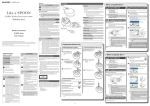Download Setting the Headset (Pairing Mode) Before Using the
Transcript
Before Using the Product Setting the Headset (Pairing Mode) Enter the headset into pairing mode This product must be charged before use. Use the included USB cable to charge. It takes about two hours before charging is completed. If the LED lamp does not turn off after 2 hours, immediately disconnect the charging cable and stop charging. Charging for more than two hours can shorten the battery life and may lead to device failure. Connect the charging connector of the supplied USB charging cable to the earphone. Connect the USB charging cable to your PC. PC Settings Wireless controls Call settings Open the rubber cover and connect the charging connector. Red light turns on while charging. The light turns off when charging is completed. If the PC is not connected to a power source, it will not output charging power. USB charging cable Be careful of the connector orientation with connecting. (Cannot be connected in reverse.) Series A connector To USB terminal Wireless controls Bluetooth Bluetooth Bluetooth Device name Device name Device name Discoverable Discoverable Wi-Fi To AC wall outlet Other USB-AC adapters and USB cigarette chargers can also be used for charging. Wireless controls Sound Wi-Fi settings Set up &d manage wireless access points Discoverable Display Receive infrared Scan for devices Scan for devices Scan for devices Multimedia Bluetooth Bluetooth devicesScanning Bluetooth devices Bluetooth devices LBT-XXXX LBT-XXXX Applications Tap on [Wireless controls] on the Settings screen. Bluetooth settings T-01C 可能 LBT-XXX X Pairing Make device discoverable Pair with this device T-01C Make device discoverable Connected to mobile phone voice Manage connections, set device name & discoverability VPN settings Set up & manage Virtual Private Networks (VPN) Mobile networks Set options for roaming, networks, APNs Tap on [Bluetooth] from [Wireless controls]. Check [Bluetooth] at the top of the screen. Tap on [Scan for devices] at the bottom of the screen. From the list of scanned devices, tap on the device to connect to. Register the headset with the device with which you want to perform pairing. USB AC adapter To USB terminal Wireless controls Turn on Wi-Fi Location & security To cigarette socket Wireless controls T-01C Eco-mode setting USB cigarette charger Select and register LBT-HS350. Airplane mode Disable all wireless connections When this product is detected by a mobile phone (smartphone), it shows up as [LBT-HS350] on the scanned device list. Select and register this item. When the pairing is completed, the LED lamp will blink blue slowly (approx. once every 5 seconds). Connected properly? Check! Hanging up the call When in conversation, press the multi-function button once. Re-dialling (Calling the last-called number) The LED lamp will blink blue in a loose pattern (approx. once every 5 seconds) If the LED lamp blinks twice in 5 seconds, redo the pairing steps. The example is for an Android smartphone. Search for the headset from your mobile phone. To PC USB port Earphone Press HERE Search for this product from the mobile phone (smartphone) you want to pair it with. How to search varies depending on the device used. For operations on the connecting device, please refer to the user’s manual provided for your mobile phone (smartphone). The LED lamp lights red when charging. [Charging connection] Check the connection. Searching for the headset from the connecting device Connect the series A connector of the USB charging cable to the USB port of your PC, etc. * If the PC is not connected to a power source, it will not output charging power. Charging is completed when the LED lamp turns off. With the power of this product turned OFF, press and hold the multi-function button for 8 seconds or more. When the LED lamp begins alternately blinking red and blue, the device has entered pairing mode. * If the headset does not have pairing information, the device enters pairing mode when the power is turned on (4 seconds of holding down the multi-function button). If the pairing occurs with an unintended device, turn off that device and perform this step again. If any devices which have already been paired are nearby, you can take your finger off of the button as soon as the LED lamp turns on. If the device's automatic re-connection setting is enabled, connection is automatically re-established with that device. Some devices may require prior operation to allow communication with LBT-HS350. Connect the charging cable to the product. Charging connector Connection Check and Calling Test When the pairing is successful, [Connected to mobile phone voice] shows up below the product name. Blinks alternately red/blue (waiting for pairing) Slowly blinks blue (pairing completed) If a message appears prompting you to enter a link key, enter [0000] (four zeros). Depending on the device (Bluetooth 2.1 or later), registration may complete without having to enter a link key. Depending on the device, it may be necessary to perform a [Connection] procedure after pairing is completed. Please refer to the manual of your mobile device for information, and perform a [Connection] procedure if necessary. Setup (pairing) is completed. Once registered, the device will be automatically connected from next use. Make a call from the mobile phone. * The re-dialling function does not dial back the number from which you received a call. * For re-dialling when the multi-point function is in use, please refer to [About Placing a Call (Re-dialling)] under [How to Set the Multi-Point Function]. Placing a call To call any number, use your mobile phone to place a call and then switch the output. Type iPhone: Android: Operation After placing a call, select (LBT-HS350) as the sound output device. After placing a call, press the [Bluetooth] button on the screen. * For information on switching the sound output on your mobile device, Receiving a call please refer to the manual of that device. When you hear the ringtone from the headset, press the multi-function button once. * Due to the device specifications, you cannot set incoming call ringtone on the Bluetooth headset. While the mobile phone is in standby mode, press and hold the [+] volume button. Adjusting the volume Press HERE Perform using the volume button on this product. If you cannot achieve the desired level of volume using the volume button on this product even when it is at maximum, adjust the volume on the paired device. For Subsequent Connections Turn on the power to activate the product Turn power OFF While the product is turned off, press and hold the multi-function button for 4 seconds. The LED lamp will blink in blue 3 times and the power will turn on. Press and hold the multi-function button for 4 seconds or more. The LED lamp blinks red and then turns off, and the product turns OFF. How the product behaves after the power has been turned on depends on the connection condition. 1. If the paired device is nearby Automatically re-connects to the device (blue light blinking every 5 seconds) 2. If the paired device is not nearby Not connected (blue light blinking twice every 5 seconds) 3. If there is no pairing information Enters pairing mode right after turning on the power. (Red/Blue alternate blinking) If the connection cannot be established, resetting the headset settings may improve the condition. To reset, while the power is on, press the multi-function button, and the [+] and [-] volume buttons at the same time until the LED lamp blinks red 5 times. About the auto power-off function If there is no power or signal from a connected device or no paired devices detected within approx. 5 minutes after turning this product on, this product will automatically turn OFF. Handling precautions Other: Please also pay attention to the following items. • Avoid using or storing this product in locations exposed to vibrations or impact, in high temperature or humid areas, or in areas that are exposed to direct sunlight for long periods of time. • This product is a precision device. Do not drop it or expose it to a strong impact. • Do not place this product in locations with high temperatures and high humidity (vehicle dashboards, near heaters, etc.), in locations exposed to direct sunlight for long periods of time, in locations where static electricity easily occurs, or in locations with large amounts of dust. • When this product becomes dirty, wipe it with a soft cloth that contains a small amount of water or mild detergent. Using benzene or thinner will cause deformation or discoloration. Precautions regarding radio waves The band of frequencies used by this device are used to operate local wireless base stations (wireless stations that require a licence) and designated low-power wireless stations (wireless stations that do not require a licence) for the detection of moving objects on factory production lines in addition to microwave ovens and other industrial/scientific/medical devices. Before using this device, make sure that local wireless base station and designated low-power wireless stations for the detection of moving objects are not being operated. If this device has created radio wave interference for a local wireless base station for moving object detection, quickly change the frequency that is used or stop radio wave emission and then contact our technical support department for information on how to avoid interference (such as installing a partition). In other situations where some sort of problem has occurred such as when this device causes an incident where radio wave interference is produced for a designated low-power wireless station for moving object detection, contact the retailer from which you purchased the product. Limitation of Liability • ELECOM Co., Ltd. shall be held in no way liable for any compensation for special damages, consequential damages, indirect damages, punitive damages, or lost profit arising out of the use of this product. • ELECOM Co., Ltd. makes no guarantees concerning the loss of data, errors, or any other problems that may occur on devices connected to this product. Disposal of Old Electrical & Electronic Equipment When you no longer need to use this product and the battery, be sure to dispose of it in accordance with the local ordinances and laws of your area. Used frequency band: 2.4 GHz Modulation method: FHSS (Frequency Hopping Spread Spectrum) Estimated interference distance: Approx. 10 m (when there are no obstructions) Ability to change frequencies: Uses all bands and it is possible to avoid bands for "local wireless base stations" or "designated low-power wireless stations". About the internal battery The battery is a consumable item that deteriorates even under normal usage. This is a feature of the battery. It is not faulty. The internal battery is a fee-based repair, even within the warranty period. If the product is stored for a long period of time without being used, the battery's performance will decrease. The performance will be restored after the battery is charged and discharged a number of times. The operation time decreases in environments with a low ambient temperature. The lithium polymer battery is a recyclable resource. The Bluetooth® word mark and logos are registered trademarks owned by Bluetooth SIG, Inc. Product names, company names, and other names used in this User's Manual are generally the trademarks or registered trademarks of their respective owners. The ® and ™ symbols have been omitted from the body of this manual. ELECOM CO., LTD URL: http://www.elecom.co.jp/global/ [email protected] ELECOM Korea Co., Ltd. 5F Suam Bldg. 1358-17, Seocho2-dong, Seocho-gu, Seoul 137-862, Korea TEL : 1588-9514 FAX : (02) 3472-5533 URL : www.elecom.co.kr 新宜麗客民台(上海)商貿有限公司 上海市徐家匯肇嘉浜路1065甲号飛雕国際大厦704室 電話 : 86-21-33680011 FAX : 86-21-64271706 URL : www.elecom.cn ELECOM Sales Hong Kong Ltd. 2/F, Block A, 2-8 Watson Road, Causeway Bay, Hong Kong TEL : (852) 2806-3600 FAX : (852) 2806-3300 e-mail : [email protected] URL : www.elecom.asia ELECOM Singapore Pte. Ltd 33 UBI AVENUE 3 # 03-56. VERTEX SINGAPORE (408868) TEL : (65) 6347-7747 FAX : (65) 6753-1791 ELECOM India Pvt. Ltd. 408-Deepali Building, 92- Nehru Place, New Delhi-110 019, India TEL : 011-40574543 e-mail : [email protected] URL : http://www.elecom-india.com/ ELECOM Europe GmbH Schulstrasse 53, D-65795 Hattersheim, Germany Telefon : +49 (0) 6190 88769 - 243 Telefax : +49 (0) 6190 88769 - 111 e-mail : [email protected] URL : www.elecom-europe.com User’s Manual for Hands-free Headset For LBT-MPHS350 series / LBT-PCHS350 series ELECOM CO., LTD Second Edition Issued October 2012


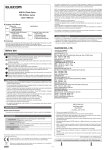
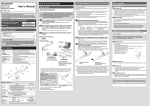
![Download_[PDF:2.54MB]](http://vs1.manualzilla.com/store/data/005691480_1-b58821d12ecc880b7183c5bf90d0eb66-150x150.png)
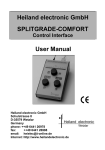
![[PDF:0.6MB]](http://vs1.manualzilla.com/store/data/005664304_1-5124c75bfbffa9dc3657cce05bb0013f-150x150.png)
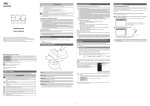

![[PDF:4.2MB]](http://vs1.manualzilla.com/store/data/005828831_1-fe8cebe621cde38b99682d8c012568df-150x150.png)
![[PDF:5.2MB]](http://vs1.manualzilla.com/store/data/005774868_1-669613f95b0b272316743db6cc4e3a79-150x150.png)
![[PDF:1.8MB]](http://vs1.manualzilla.com/store/data/005708629_1-c6bdf3b3035e2fb2adedb53e84bf3717-150x150.png)

![[PDF:3.6MB]](http://vs1.manualzilla.com/store/data/005700359_1-411bc916f99a59f282120c6ff0bb3aea-150x150.png)